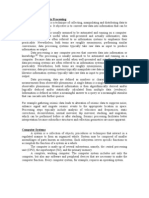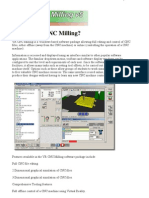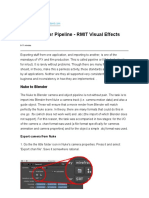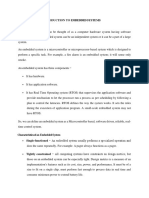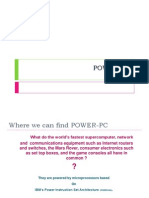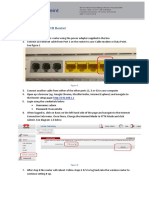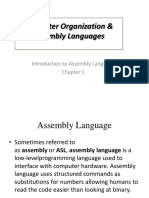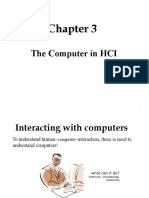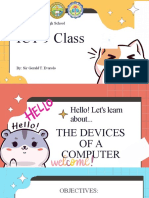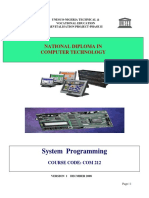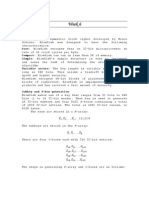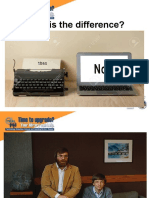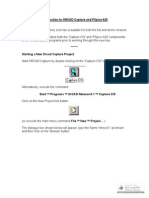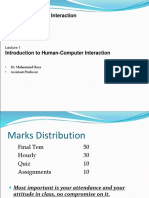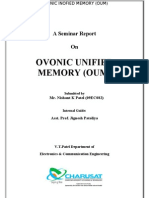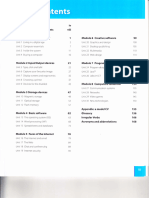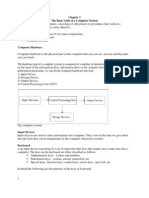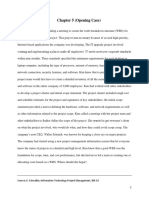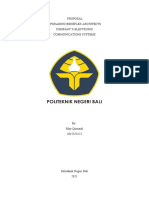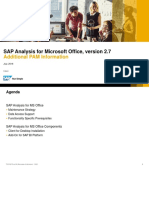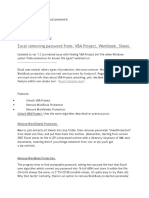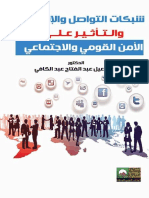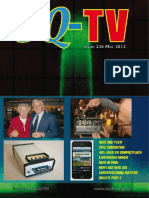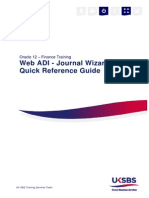0 ratings0% found this document useful (0 votes)
221 viewsType, Click and Talk: Unit 3
Type, Click and Talk: Unit 3
Uploaded by
Hoan NguyễnThis document discusses various input devices including a keyboard, mouse, light pen, scanner, trackball, graphics tablet, game controller, and microphone. It then focuses on describing the functions and features of a mouse, including allowing cursor control and selection, controlling the cursor by moving on a desk, using buttons to select options, highlighting text, moving and resizing graphics, and double-clicking file names. Speech recognition systems are also discussed, including using voice commands to navigate menus and the web and the need for training software for accuracy.
Copyright:
© All Rights Reserved
Available Formats
Download as PDF, TXT or read online from Scribd
Type, Click and Talk: Unit 3
Type, Click and Talk: Unit 3
Uploaded by
Hoan Nguyễn0 ratings0% found this document useful (0 votes)
221 views11 pagesThis document discusses various input devices including a keyboard, mouse, light pen, scanner, trackball, graphics tablet, game controller, and microphone. It then focuses on describing the functions and features of a mouse, including allowing cursor control and selection, controlling the cursor by moving on a desk, using buttons to select options, highlighting text, moving and resizing graphics, and double-clicking file names. Speech recognition systems are also discussed, including using voice commands to navigate menus and the web and the need for training software for accuracy.
Original Description:
tiếng anh cn cntt 03
Original Title
tiếng anh cn cntt 03
Copyright
© © All Rights Reserved
Available Formats
PDF, TXT or read online from Scribd
Share this document
Did you find this document useful?
Is this content inappropriate?
This document discusses various input devices including a keyboard, mouse, light pen, scanner, trackball, graphics tablet, game controller, and microphone. It then focuses on describing the functions and features of a mouse, including allowing cursor control and selection, controlling the cursor by moving on a desk, using buttons to select options, highlighting text, moving and resizing graphics, and double-clicking file names. Speech recognition systems are also discussed, including using voice commands to navigate menus and the web and the need for training software for accuracy.
Copyright:
© All Rights Reserved
Available Formats
Download as PDF, TXT or read online from Scribd
Download as pdf or txt
0 ratings0% found this document useful (0 votes)
221 views11 pagesType, Click and Talk: Unit 3
Type, Click and Talk: Unit 3
Uploaded by
Hoan NguyễnThis document discusses various input devices including a keyboard, mouse, light pen, scanner, trackball, graphics tablet, game controller, and microphone. It then focuses on describing the functions and features of a mouse, including allowing cursor control and selection, controlling the cursor by moving on a desk, using buttons to select options, highlighting text, moving and resizing graphics, and double-clicking file names. Speech recognition systems are also discussed, including using voice commands to navigate menus and the web and the need for training software for accuracy.
Copyright:
© All Rights Reserved
Available Formats
Download as PDF, TXT or read online from Scribd
Download as pdf or txt
You are on page 1of 11
Unit 3
Type, click and talk
Read the description of input devices and then label the pictures
(1- 8) with words from the text.
Input devices are the pieces of hardware which allow us to enter information
into the computer. The most common are the keyboard and the mouse. We
can also interact with a computer by using one of these: a light pen, a
scanner, a trackball, a graphics tablet, a game controller or a microphone.
Describing functions and features
for + gerund
This is a device for controlling the cursor and selecting items on the screen.
FUNCTIONS
used + to + infinitive
It's used to control
relative pronoun + verb
This is a device which controls ...
relative pronoun + used + to + infinitive
This is a device which/that is used to control
work by + gerund
It works by detecting light from the computer screen.
An optical mouse has an optical sensor instead of a ball underneath.
FEATURES
It usually features two buttons and a wheel.
You can connect it to a USB port.
A wireless mouse works/operates without cables.
It allows the user to answer multiple-choice questions and...
MOUSE ACTIONS
A mouse allows you to (1)…………………. the cursor and move around the screen
very quickly. Making the same movements with the arrow keys on the keyboard
would take much longer. As you (2) ……………… the mouse on your desk, the pointer
on the screen moves in the same direction.The pointer usually looks like an l-bar,an
arrow, or a pointing hand, depending on what you are doing.
A mouse has one or more buttons to communicate with the computer. For
example, if you want to place the insertion point or choose a menu option, you just
(3) ………….. (press and release) on the mouse button, and the option is chosen.
The mouse is also used to (4) …………….. text and items on the screen. You can
highlight text to be deleted, copied or edited in some way.
The mouse is widely used in graphics and design. When you want to move an
image, you position the pointer on the object you want to move, press the mouse
button, and (5) …………….. the image to a new location on the screen. Similarly, the
mouse is used to change the shape of a graphic object. For example, if you want to
convert a square into a rectangle, you (6) ……………. one corner of the square and
stretch it into a rectangle.
The mouse is also used to start a program or open a document: you put the
pointer on the file name and (7) ………………………… on the name - that is, you rapidly
press and release the mouse button twice.
Speech recognition systems
A. Listen to an interview with Anne Simpson, an expert in voice input
technologies and tick () the features she mentions.
Speech recognition systems:
need a good sound card and a microphone.
can take dictation with accuracy.
allow you to create and compile a computer program.
allow you to execute programs and navigate around menus using voice
commands.
allow you to surf the Web by speaking.
allow you to design graphics.
B. Listen again and answer these questions.
1. What do people usually use to communicate with a computer?
2. How do you get the best results from speech recognition software?
3. What rate of accuracy is possible with the software?
4. How can you train the software to be more accurate?
5. What kinds of words aren't in the software's dictionary?
6/ Speech recognition systems
A Listen to an interview with Anne Simpson, an expert in voice input
technologies and tick () the features she mentions.
Speech recognition systems:
need a good sound card and a microphone.
can take dictation with accuracy.
allow you to create and compile a computer program.
allow you to execute programs and navigate around menus using
voice commands.
allow you to surf the Web by speaking.
allow you to design graphics.
6/ Speech recognition systems
B Listen again and answer these questions.
1. What do people usually use to communicate with a computer?
2. How do you get the best results from speech recognition software?
3. What rate of accuracy is possible with the software?
4. How can you train the software to be more accurate?
5. What kinds of words aren't in the software's dictionary?
homework
3A
5
HW3
You might also like
- JayaPrakash Resume 2years Exp Manual TestingDocument3 pagesJayaPrakash Resume 2years Exp Manual TestingDudi Kumar30% (10)
- Components of The Data ProcessingDocument4 pagesComponents of The Data ProcessingmuhororoNo ratings yet
- Exam 2011 Data Mining Questions and AnswersDocument16 pagesExam 2011 Data Mining Questions and Answersdebmatra0% (1)
- Assignment 1 CompDocument5 pagesAssignment 1 CompJohaness Ronaldo Jr.No ratings yet
- Computer 5 Lesson 1-Computer Around UsDocument21 pagesComputer 5 Lesson 1-Computer Around Usclyde domingoNo ratings yet
- VR Milling V5 Help FileDocument168 pagesVR Milling V5 Help FileKleber AugustoNo ratings yet
- Blender Pipeline PDFDocument12 pagesBlender Pipeline PDFRubbish SvashtaNo ratings yet
- Rubric Word ProcessingDocument2 pagesRubric Word Processingapi-34976764450% (2)
- Unit 5 Type, Click and Talk!: Part 1: Interacting With Your ComputerDocument3 pagesUnit 5 Type, Click and Talk!: Part 1: Interacting With Your ComputerDaniel AmbrosioNo ratings yet
- Introduction To Embedded SystemsDocument9 pagesIntroduction To Embedded SystemsElearning AdminNo ratings yet
- Embedded System DefinitionDocument6 pagesEmbedded System DefinitionEng-ibrahim al-absiNo ratings yet
- A Software For S-Box Performance Analysis and TestDocument4 pagesA Software For S-Box Performance Analysis and TestAgustin Aboytes100% (1)
- Embedded Systems Chapter 1Document42 pagesEmbedded Systems Chapter 1ahmed jemalNo ratings yet
- Power PCDocument50 pagesPower PCramu497No ratings yet
- Emu8086 TutorialDocument9 pagesEmu8086 Tutoriallordsuggs0% (1)
- Chapter - 001: Computer Fundamental & HistoryDocument33 pagesChapter - 001: Computer Fundamental & HistoryPRAVINITNo ratings yet
- FFTReal Version 2.11Document5 pagesFFTReal Version 2.11Budi PrastyoNo ratings yet
- Lab 1Document7 pagesLab 1shamsukarim2009No ratings yet
- Huawei HG658 FTTH Router PDFDocument4 pagesHuawei HG658 FTTH Router PDFm0st1tedNo ratings yet
- Computer ArchitectureDocument4 pagesComputer Architectureawais nadeemNo ratings yet
- Introduction To Assembly Language Chapter 1Document27 pagesIntroduction To Assembly Language Chapter 1Sonia SharmaNo ratings yet
- Artificial Intelligence GTU Study Material 2017 16032017 064055AMDocument114 pagesArtificial Intelligence GTU Study Material 2017 16032017 064055AMAtcha SrinivasNo ratings yet
- Fundamentals of ProgrammingDocument42 pagesFundamentals of ProgrammingHabtie TesfahunNo ratings yet
- Internet of Things Unit 3Document5 pagesInternet of Things Unit 3sarathananth154No ratings yet
- Computer Hardware Intro&Input UACE Sub-ICTDocument84 pagesComputer Hardware Intro&Input UACE Sub-ICTCharles Lwanga NjalaNo ratings yet
- Working PrinciplesDocument56 pagesWorking Principlesshyina67% (3)
- The Computer in HCIDocument55 pagesThe Computer in HCIsibhat mequanintNo ratings yet
- Cours Architecture GL1Document46 pagesCours Architecture GL179bht7kp2tNo ratings yet
- Tik Tok ToeDocument18 pagesTik Tok ToeNG COMPUTERNo ratings yet
- Computer Devices - ICT 9Document18 pagesComputer Devices - ICT 9Gerald TorrezNo ratings yet
- Embedded SystemsDocument15 pagesEmbedded SystemsIge-Edaba OpanahNo ratings yet
- Class 2 Computer Studies SyllabusDocument7 pagesClass 2 Computer Studies Syllabuskids duniyaNo ratings yet
- COM 212 INTRO TO SYSTEM PROGRAMMING Book Theory PDFDocument72 pagesCOM 212 INTRO TO SYSTEM PROGRAMMING Book Theory PDFSuopriye HartNo ratings yet
- Part 4Document40 pagesPart 4Ravi Kumar100% (1)
- The University of Bamenda Course Syllabus/OutlineDocument2 pagesThe University of Bamenda Course Syllabus/OutlineDivine EnowNo ratings yet
- Unit - 7 Multimedia: Com.331: Computer Science Neb Grade XIDocument3 pagesUnit - 7 Multimedia: Com.331: Computer Science Neb Grade XIKunal Sah100% (3)
- MouseDocument20 pagesMousePaul rajNo ratings yet
- Power PCDocument13 pagesPower PCMahmood Ul HassanNo ratings yet
- Coa Lab ManualDocument33 pagesCoa Lab ManualSENTHIL RNo ratings yet
- Chapter 2 (Part II) - Instruction Sets (Characteristics and Functions)Document49 pagesChapter 2 (Part II) - Instruction Sets (Characteristics and Functions)Kirubel EsayasNo ratings yet
- C Programming ExercisesDocument6 pagesC Programming Exercisesparth149No ratings yet
- SboxDocument7 pagesSboxZeco Neco100% (1)
- Fit NotesDocument46 pagesFit Notesalagu apNo ratings yet
- Microsoft Word Basics2Document25 pagesMicrosoft Word Basics2Ayruhh DiNo ratings yet
- ACE-200 - Spin Coating ManualDocument11 pagesACE-200 - Spin Coating ManualHanyuri VoNo ratings yet
- CAO PPT Unit 1Document16 pagesCAO PPT Unit 1mdmomin7517No ratings yet
- Introduction To ORCADDocument15 pagesIntroduction To ORCADCruise_IceNo ratings yet
- Human-Computer Interaction: - Dr. Muhammad Raza - Assistant ProfessorDocument25 pagesHuman-Computer Interaction: - Dr. Muhammad Raza - Assistant Professoransa hjNo ratings yet
- Introduction To Computer ScienceDocument40 pagesIntroduction To Computer ScienceA. M. Anisul HuqNo ratings yet
- Computer PeripheralsDocument23 pagesComputer PeripheralsscribdNo ratings yet
- Computer Basics For Kids:: Just How Does A Computer Work?Document61 pagesComputer Basics For Kids:: Just How Does A Computer Work?Galuh PurwaNo ratings yet
- Ovonic Unified MemoryDocument39 pagesOvonic Unified MemoryNishantPatelNo ratings yet
- Infotech Units 1 - 4Document21 pagesInfotech Units 1 - 4danttessq100% (1)
- Fandamental 1Document65 pagesFandamental 1Roopak Anand Srivastava100% (1)
- Es202 Lecture NotesDocument235 pagesEs202 Lecture NotesEunice YourOtakuNo ratings yet
- Design of (7, 4) Hamming Encoder and Decoder Using VHDLDocument4 pagesDesign of (7, 4) Hamming Encoder and Decoder Using VHDLUsmanSSNo ratings yet
- Learn JAVASCRIPT in Arabic 2021 (41 To 80)Document57 pagesLearn JAVASCRIPT in Arabic 2021 (41 To 80)osama mohamedNo ratings yet
- Lesson VDocument4 pagesLesson VAna Toma100% (1)
- Computer PherpherialDocument19 pagesComputer PherpherialPrajjwal JoshiNo ratings yet
- ComputerDocument170 pagesComputerIhsan Ali SoomroNo ratings yet
- Textbook Unit 4 + 5Document21 pagesTextbook Unit 4 + 5Thanh Bình ĐàoNo ratings yet
- Basic Unit of Computer SystemDocument21 pagesBasic Unit of Computer SystemGemex4fsh100% (3)
- Panasonic Dmr-Ez48 User ManualDocument96 pagesPanasonic Dmr-Ez48 User ManualpauldtvNo ratings yet
- JenkinsDocument3 pagesJenkinsmohamed50% (2)
- Links Project: Languages and FrameworkDocument1 pageLinks Project: Languages and Frameworknaaz kakriaNo ratings yet
- Chapter 5 (Opening Case) : Source: K. Schwalbe, Information Technology Project Management, 8th Ed 1Document2 pagesChapter 5 (Opening Case) : Source: K. Schwalbe, Information Technology Project Management, 8th Ed 1Lama AhmadNo ratings yet
- Proposal Upgrading Beneflex Architects Company'S Electronic Communications SystemsDocument5 pagesProposal Upgrading Beneflex Architects Company'S Electronic Communications SystemsGamersss AnjritttNo ratings yet
- ICT Premium Products Passwords SY 2019-2020Document8 pagesICT Premium Products Passwords SY 2019-2020Dharen Job CornelioNo ratings yet
- James Sandoval's Resume - Software EngineerDocument1 pageJames Sandoval's Resume - Software EngineerJames SandovalNo ratings yet
- Annotated BibliographyDocument4 pagesAnnotated Bibliographyapi-284042083No ratings yet
- SAP Analysis MS 27Document20 pagesSAP Analysis MS 27kumar mNo ratings yet
- Software Evaluation AssignmentDocument3 pagesSoftware Evaluation Assignmentapi-284904741No ratings yet
- Mohammed MahfoudDocument14 pagesMohammed MahfoudWael SharbaNo ratings yet
- Devesh Anand Srivastava: EducationDocument1 pageDevesh Anand Srivastava: Educationaamirmansoori9870No ratings yet
- Piotr Kaczmarek (CV)Document1 pagePiotr Kaczmarek (CV)Piotr KaczmarekNo ratings yet
- PT. ARDAN KOMUNIKA - Digital PackageDocument6 pagesPT. ARDAN KOMUNIKA - Digital PackageRivalNorman-SyahNo ratings yet
- Excel Unprotection Without PasswordDocument4 pagesExcel Unprotection Without PasswordAnonymous sWkJlhww0wNo ratings yet
- Max Havelaar English VersionDocument451 pagesMax Havelaar English VersionObed SusantoNo ratings yet
- 2014 Monthly CalendarDocument12 pages2014 Monthly CalendarBansboyNo ratings yet
- Virtual Assistant Project 1Document3 pagesVirtual Assistant Project 1ginnysharma999No ratings yet
- شبكات التواصل والانترنت والتأثير على الامن القومي والاجتماعي PDFDocument284 pagesشبكات التواصل والانترنت والتأثير على الامن القومي والاجتماعي PDFمحمدNo ratings yet
- Sandeep ResumeDocument3 pagesSandeep ResumeSandeep ElluubhollNo ratings yet
- 2008 NX Open StatusDocument24 pages2008 NX Open StatussanjayedsNo ratings yet
- CQ tv236 PDFDocument40 pagesCQ tv236 PDFbarbarianaterNo ratings yet
- Packaging Python Org en LatestDocument143 pagesPackaging Python Org en Latestcem bingölNo ratings yet
- The Karate Connection Online Testing ProcessDocument4 pagesThe Karate Connection Online Testing Processcoucousuisse70No ratings yet
- Read Me Crane Girder 20041110Document2 pagesRead Me Crane Girder 20041110JayPatelNo ratings yet
- Department Allocation (3rd Run) of Candidates (Engineering & URP)Document25 pagesDepartment Allocation (3rd Run) of Candidates (Engineering & URP)Rakib hasan0% (1)
- Lotus Notes Client Setup ErrorDocument3 pagesLotus Notes Client Setup ErrorMairos Kunze BongaNo ratings yet
- Web ADI - Journal Wizard Quick Reference GuideDocument9 pagesWeb ADI - Journal Wizard Quick Reference GuideHiraraffiaNo ratings yet