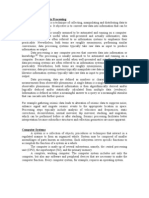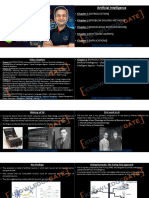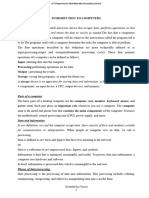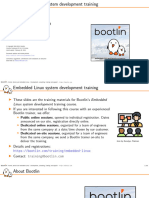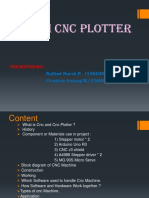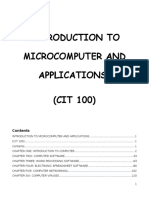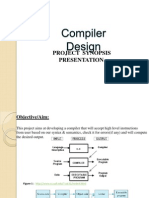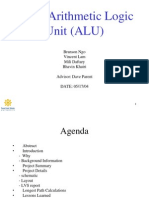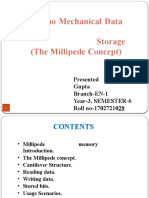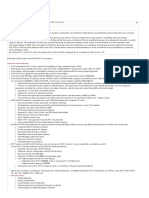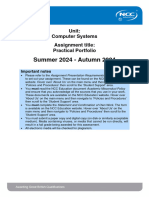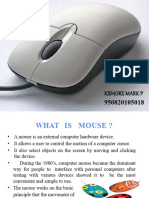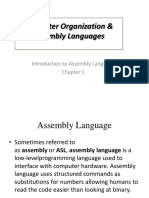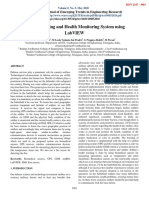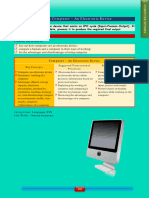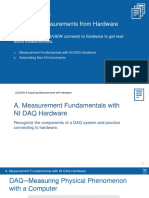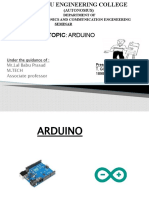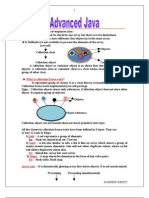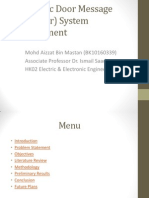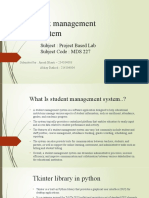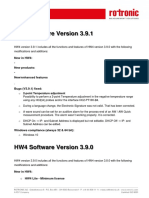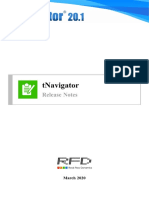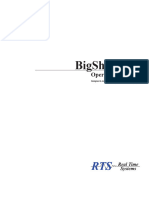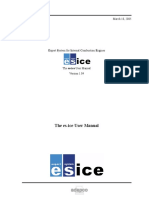Computer Hardware Intro&Input UACE Sub-ICT
Computer Hardware Intro&Input UACE Sub-ICT
Uploaded by
Charles Lwanga NjalaCopyright:
Available Formats
Computer Hardware Intro&Input UACE Sub-ICT
Computer Hardware Intro&Input UACE Sub-ICT
Uploaded by
Charles Lwanga NjalaOriginal Description:
Copyright
Available Formats
Share this document
Did you find this document useful?
Is this content inappropriate?
Copyright:
Available Formats
Computer Hardware Intro&Input UACE Sub-ICT
Computer Hardware Intro&Input UACE Sub-ICT
Uploaded by
Charles Lwanga NjalaCopyright:
Available Formats
S850/1 THEORY
UACE Subsidiary - ICT
Topic 5: Computer Hardware
Introduction and Input Devices
SHACK ICT DEPT.
UACE SUB-ICT Topic 5: Computer Hardware Slide 1 of 70
Presentation Outline
• UACE Sub – ICT Topic 5: Computer Hardware
– Sub Topic 1. Input Devices
– Sub Topic 2. Output Devices
– Sub Topic 3. Storage Devices
– Sub Topic 4. Processor Components
• Learning Outcome:
– The learner should be able to identify various hardware
devices; identify the uses of common hardware
devices; State their advantages and disadvantages.
UACE SUB-ICT Topic 5: Computer Hardware Slide 2 of 70
Introduction
• A computer is made up of hardware and
software.
• An analogy can be made to humans that the
hardware is your body and the software is
your mind.
• a computer is nothing without both
• hardware and software.
UACE SUB-ICT Topic 5: Computer Hardware Slide 3 of 70
What is Computer Hardware
• Computer hardware refers to the physical or
tangible components of the computer.
• Computer hardware is any physical part of the
computer that you can touch, see and pick up.
• Some examples of hardware include the
– Input hardware - keyboard, mouse, scanner, etc.
– Output hardware - monitor, printer, speakers, etc.
– Storage hardware - disk drives, memory chips
– Processing hardware – CPU, heat sink, PSU,
motherboard, adapter cards, etc.
UACE SUB-ICT Topic 5: Computer Hardware Slide 4 of 70
• Hardware is physical
• Hardware works with computer code to carry
out jobs such as:
– Producing an image on a computer screen
– Producing sound
– Moving cursers / pointers around a screen
– etc
UACE SUB-ICT Topic 5: Computer Hardware Slide 5 of 70
Images-Computer Hardware
UACE SUB-ICT Topic 5: Computer Hardware Slide 6 of 70
Sub Topic 1: Input Devices
• Sub topic Objectives:
– Identifying the basic input devices
from an image.
– Explain what it is used for.
– Discuss the advantages and
disadvantages of the input devices
UACE SUB-ICT Topic 5: Computer Hardware Slide 7 of 70
What are Input Devices
• Input devices are hardware devices that allow data
to be entered into the computer.
• There are two different types of input devices:
– Manual input devices – data has to be input by
hand e.g. keyboard, mouse, touchpad, light pen,
etc.
– Direct input devices – data is input directly by a
machine/device e.g. bar code reader, optical
character reader, magnetic stripe reader, etc.
UACE SUB-ICT Topic 5: Computer Hardware Slide 8 of 70
1. The Keyboard
• Keyboards are used to
input text, numbers and
instructions into the
computer.
• Keyboards are one of the
most commonly used
manual input devices.
• Most keyboards use
‘QWERTY’ key layout,
coming from the first five
lettered keys at the top
row.
UACE SUB-ICT Topic 5: Computer Hardware Slide 9 of 70
Keyboard Divisions
UACE SUB-ICT Topic 5: Computer Hardware Slide 10 of 70
• Alphanumeric (typing) keys
– Are labeled with alphabetic letters A to Z, numbers
1, 2, ….0 and special symbols such as ?, ] and %
• Function keys
– Function keys, which are labeled with the letter F
followed by a number, are special keys
programmed to issue commands to a computer.
– To issue commands, users often press a function
key in combination with other special keys
(SHIFT,CTRL, ALT, and others).
UACE SUB-ICT Topic 5: Computer Hardware Slide 11 of 70
• Cursor movement and editing keys
– Cursor movement keys are used to move the
cursor on the screen. Movement keys include:
• Arrow keys:
• Page up and page down keys:
• Home and end keys
– Editing keys are used to delete or insert
characters in a document. They include:
• Insert key
• Delete (Del) key
UACE SUB-ICT Topic 5: Computer Hardware Slide 12 of 70
• Numeric keypad
– The numeric keypad consists of a set numbers 0 to
9 and the arithmetic signs like +(addition), -
(minus), * (multiplication), and / (division).
• Indicator Lights
– Display the status of the Caps Lock, NumLock and
Scroll Lock keys whether they have been activated
or not.
UACE SUB-ICT Topic 5: Computer Hardware Slide 13 of 70
Ergonomic Keyboards
• Special keyboards called 'Ergonomic
Keyboards' have been developed to
help reduce health problems (such as
repetitive strain injury)linked with
typing.
Ergonomic keyboards have a more
natural shape to them with reduces
stress on the wrist and hands.
Ergonomic keyboards also come with a
built-in hand-rest which further helps
prevent health issues such as RSI
(Repetitive Strain Injury).
UACE SUB-ICT Topic 5: Computer Hardware Slide 14 of 70
Uses of a Keyboard:
• Keyboards are used to input data into applications
• Keyboards can also be used to enter commands
into the computer. For Example
– Keyboard shortcuts:
– CTRL + P to print
– CTRL + S to save
– CTRL + C to copy
– CTRL + V to paste
– PRT SC to take a screen shot of your work
UACE SUB-ICT Topic 5: Computer Hardware Slide 15 of 70
Advantages/Disadvantages of Keyboards
Advantages Disadvantages
Enables fast entry of text into documents. People with wrist and hand problems can
find keyboards painful to use.
Very easy to use (you just press the keys). Keyboards are quite large and can take up
a lot of desk space.
Information that you input instantly Entering data is slow when compared to
appears on the screen. This lets you automatic methods.
quickly check that what you are entering For example - a barcode code scanner will
is correct. input data into the computer almost
instantly.
UACE SUB-ICT Topic 5: Computer Hardware Slide 16 of 70
2. Numeric Keypads
• Numeric keypads are
used for entering
numbers into a
computer system
('Numeric' means
number).
• Some numeric keypads
also allow you to enter
simple text and
symbols.
UACE SUB-ICT Topic 5: Computer Hardware Slide 17 of 70
Uses of Numeric Keypads:
• There are many day-to-day uses of numeric
keypads. Here are some of them:
ATM (Automatic teller machines) Entering personal identification
numbers (PIN) into an ATM to
allow us to access our cash.
Withdrawing from ATM Keying in how much money you
would like to withdraw from an
ATM.
Telephones These use numeric keypads to
allow us to enter phone numbers.
Chip and Pin devices These have numeric keypads to
allow users to enter PIN numbers
and payment amounts when we
buy goods and products.
UACE SUB-ICT Topic 5: Computer Hardware Slide 18 of 70
Advantages/Disadvantages of Numeric
keypads
Advantages Disadvantages
Faster than QWERTY keyboards when People with large hands can find them
used for entering numbers. hard to use because of their small keys.
Numeric keypads are small so they can Difficult (but not impossible) to enter text
easily fit on smaller devices like mobile information.
phones.
UACE SUB-ICT Topic 5: Computer Hardware Slide 19 of 70
Pointing Devices (mouse, touchpad,
trackerball)
• Pointing devices are pieces of hardware that are used
to control a pointer (curser) on a screen.
• Pointing devices are frequently used with Graphical
User Interface (GUI) operating systems where
pointers are used to input commands by selecting
icons.
• There are three main types of pointing device:
– Mouse
– Touchpad
– Trackerball
UACE SUB-ICT Topic 5: Computer Hardware Slide 20 of 70
3. Mouse
• A mouse is a pointing device
that allows users to control a
pointer on screen.
• There are two different types of
mice - a ball mouse and an
optical mouse.
– Ball Mouse - Uses a ball under
the mouse to detect movement.
– Optical Mouse - Uses reflected
light to detect movement.
– The ball (in a ball mouse) and the
reflected light (in an optical
mouse) allows the user to direct
and control an on-screen pointer.
UACE SUB-ICT Topic 5: Computer Hardware Slide 21 of 70
• Mice have two buttons and a scroll wheel.
These provide users with different functions:
– Left button is used to select icons and click
options
– Right button is used to call up a drop-down menu
of options
– Scroll wheel is used to move up and down
through a document.
UACE SUB-ICT Topic 5: Computer Hardware Slide 22 of 70
Cordless Mice
• Cordless mice work in the
same way as regular mice
but they do not need a wire
plugged into the computer.
• They are powered by
batteries instead of the
computer.
Cordless mice are an
example of a wireless
device.
UACE SUB-ICT Topic 5: Computer Hardware Slide 23 of 70
Uses of Mice:
• Common uses of mice include:
– Opening, closing, maximizing
and minimizing programs and
– Zooming Windows
files. – Selecting/Highlightin
– Moving, grouping and g items or text
deleting files.
– Controlling a pointer on – Pointing at items on
screen to select icons or move screen
around the page (scrolling).
– Drawing images
– Dragging and
– Editing images in terms of size dropping items
and position on the screen. – Creating Shortcuts
– Clicking
UACE SUB-ICT Topic 5: Computer Hardware Slide 24 of 70
Advantages/Disadvantages of Mice:
Advantages Disadvantages
Faster to select icons and options when People with wrist and hand problems
compared to a keyboard. (like RSI) can find mice painful to use.
Very easy to move a pointer around a Ball mice can pick up dirt which will affect
screen and to navigate through the accuracy of pointer movement.
documents.
Mice are small and do not take up much Mice need a flat surface in order to work
space. properly
For example - they would be difficult to
use on train unless you had a flat table to
rest on.
UACE SUB-ICT Topic 5: Computer Hardware Slide 25 of 70
4. Touchpad
• The touchpad allows us to
control a screen pointer by
moving and tapping your
finger on the surface of a
pad
• Used as a replacement to a
mouse in many laptops.
• Users lightly brush their
finger over the touchpad in
order to control a pointer.
• Touchpads have two Uses of Touchpads:
buttons which have the Touchpads have the same uses
same purpose as mouse as mice
buttons.
UACE SUB-ICT Topic 5: Computer Hardware Slide 26 of 70
Advantages/Disadvantages of
Touchpads:
Advantages Disadvantages
Easier than QWERTY keyboards when More difficult to control a mouse pointer
used to select options and icons when compared to a mouse.
Touchpads are built into laptops so there People with wrist and hand problems
is no need for a separate mouse. This (like RSI) can find touchpads painful to
helps improve portability. use.
Can be used even when there is no flat Some operations are more difficult to
surface available. perform when compared to a mouse. For
example drag and drop.
Won't get clogged with dirt (as can
happen with ball mice) so performance is
never reduced.
Touchpads enable rapid navigation
through applications and the internet.
UACE SUB-ICT Topic 5: Computer Hardware Slide 27 of 70
5. Trackballs
• Trackballs are similar to
mice but the ball is on the
top of the device instead
of the bottom.
• Screen pointers are
controlled by rotating the
large ball with your hand.
• The buttons on trackball
perform the same
functions as those on
mice and touchpads.
UACE SUB-ICT Topic 5: Computer Hardware Slide 28 of 70
Uses of Trackballs:
• Trackballs are used to control the pointer by rotating a ball
with your thumb.
• Trackerballs have the same uses as mice. (Refer to uses of a
mouse)
• They are used in applications where the user has a disability
(such as RSI).
• Some arcade gaming machines use trackballs to control
games characters on screen.
• They are used in a control room environment, where it is
faster than a mouse to navigate through process screens
and is more robust than a mouse.
UACE SUB-ICT Topic 5: Computer Hardware Slide 29 of 70
Advantages/Disadvantages of
Trackballs:
Advantages Disadvantages
People with hand/wrist problems can still More expensive than mice.
use trackballs
The pointer can be positioned more More difficult to learn to use than a
accurately on the screen than with a mouse.
mouse.
They take up less desk space than mice User may need training since they are not
since they are stationary. standard equipment.
Can be used even when there is no flat
surface available.
UACE SUB-ICT Topic 5: Computer Hardware Slide 30 of 70
6. Remote Control
• Remote controls are used
to control other devices
using infra-red signals.
• Buttons on the remote
control can be used to
perform functions such
as:
– Changing the channel on a
T.V
– Increasing/Decreasing the
volume on a music player
– Selecting a different
chapter on a DVD player
UACE SUB-ICT Topic 5: Computer Hardware Slide 31 of 70
Uses of Remote Controls:
• Home entertainment devices use remote controls.
Examples are:
– Hi-Fi systems (music centers), DVD / Blu-ray Players, some
projectors (like ours in the classroom).
• Industry uses remote controls to operate machinery that
might be too dangerous to get near to. Examples include:
– Cranes with heavy loads, activating explosives in demolition,
operating robot arms in hazardous chemical plants.
• Remote controls are also used to control multimedia
systems.
UACE SUB-ICT Topic 5: Computer Hardware Slide 32 of 70
Advantages/Disadvantages of
Remote Controls:
Advantages Disadvantages
Devices can be operated without having People with limited hand movement can
to go to them. This is useful for people find them difficult to use.
with disabilities.
They can operate devices that are in an The infra-red signal between the remote
unsafe environment. control and the device it operates can be
easily blocked.
For example: Explosives to demolish a
building can be set off at a safe distance.
UACE SUB-ICT Topic 5: Computer Hardware Slide 33 of 70
7. Joysticks
• Joysticks control a pointer on a
screen.
• There are two main parts to a
joystick:
– Handle / Stick - Allows us to move
a pointer in the direction we want.
– Buttons - Allow us to select
options or 'click stuff'.
• Joysticks are also popular
devices for gaming. The handle
allows gamers to control on-
screen characters and the
buttons are used for things like
firing weapons.
UACE SUB-ICT Topic 5: Computer Hardware Slide 34 of 70
Uses of Joysticks:
• They can control characters
or objects in video games.
• Can control industrial
machinery (cranes for
example)
• They are used in
simulators. For example
flight simulators use
joysticks in order for
trainee pilots to control the
simulated plane.
UACE SUB-ICT Topic 5: Computer Hardware Slide 35 of 70
Advantages/Disadvantages of
Joysticks:
Advantages Disadvantages
Easier to control an on-screen curser or Not as easy to control an on-screen
move an in-game character than it is curser when compared to using a mouse.
when using a keyboard.
Very simple to get used to. People with hand/wrist issues (like RSI)
can find them painful to use.
Anyone can just pick one up and use it!
Can be used by disabled people. Joysticks Difficult (but not impossible) to enter text.
can be operated by hands or even feet.
For example: some games allow you to
select individual letters using the joystick
in order to spell out your name when
entering a high score.
UACE SUB-ICT Topic 5: Computer Hardware Slide 36 of 70
8. Touch Screens
• Touch screens allow users to
input commands into a computer
by pressing or touching
buttons/icons on the screen with
a finger.
• Giving users this ability to touch
or press icons on the screen
removes the need to use a
mouse.
• Touch screens are more suitable
for use with a limited amount of
options.
UACE SUB-ICT Topic 5: Computer Hardware Slide 37 of 70
Uses of Touch Screens:
• Common uses of touch screens include:
– Touch screens are used for self-service tills, e.g. petrol stations,
where the user just touches the screen to select the fuel grade and
payment method.
– Touch screens are used where selections are made on screen, for
example ATMs, point of sale terminals (e.g. at restaurants), public
information systems at airports, railway stations, tourist offices.
– Mobile phones and PDA's, satellite
navigation systems use touch screens as a
way of saving space
– Interactive white boards used for education
are large touch screens.
– Touch screens are used in computer base training (CBT) where
selections are made in answering on screen testing.
UACE SUB-ICT Topic 5: Computer Hardware Slide 38 of 70
Advantages/Disadvantages of
Touch Screens:
Advantages Disadvantages
Very fast and easy to enter options (you just Limited number of options available on the
press them). screen.
No training needed in order for people to be Expensive compared to other input devices.
able to use them. All people do is press the
correct option.
Can be used by disabled people. Joysticks can be The screen can get very dirty with constant
operated by hands or even feet. touching.
The touch screen technology is simple and user Although user friendly, touch screens cannot be
friendly. used to enter large amounts of data
Touch screens virtually eliminates operator Touch screen systems cost about twice the
errors, because users select from clearly defined amount of an existing keyboard display
menus
Touch screens provide fast access to any and all
type of digital media.
Touch screens provide sufficient security It’s tiring to use if many choices have to be made
for long periods.
No space is wasted as the input device is They are not very accurate. Selecting detailed
completely integrated in the monitor. objects can be difficult with fingers.
UACE SUB-ICT Topic 5: Computer Hardware Slide 39 of 70
9. Scanners
• Scanners are devices
used to read text or
illustrations printed on
paper (hard copies) and
translate the information
into a form a computer
can use.
• Scanners can convert
hard copies (printed
documents, photographs
etc) into digital data.
UACE SUB-ICT Topic 5: Computer Hardware Slide 40 of 70
• Scanners reflect light off the hard copy in
order to capture an analogue image of the
document. The scanner then converts the
received analogue data into a digital format.
• Once the hard copy has been converted to
digital data, it can be stored on a computer
and manipulated using Graphics Editing
Software (such as Photoshop).
UACE SUB-ICT Topic 5: Computer Hardware Slide 41 of 70
• Images can also be used with optical character
recognition (OCR) software to allow the
information to used in a word processor,
desktop publishing, presentation software,
etc.
UACE SUB-ICT Topic 5: Computer Hardware Slide 42 of 70
Types of Scanners
• Flat bed scanner which
is made up of a glass
panel and lid that scans
an entire page at once.
• Hand held scanner
which means the user
physically moves the
scanner across the
image in order to send a
copy to a computer
UACE SUB-ICT Topic 5: Computer Hardware Slide 43 of 70
Uses of Scanners
• Scanners are used to scan in documents and
convert them into a format for use in various
software packages.
• Old and valuable documents and books can be
scanned, thus protecting the originals from damage
through handling and also producing records in
case the paper copies are lost or destroyed.
• Non-digital photographs need to be scanned if they
are to be stored on computer.
UACE SUB-ICT Topic 5: Computer Hardware Slide 44 of 70
Advantages/Disadvantages of
Scanners:
Advantages Disadvantages
Very fast to enter hard copies into the Scanned images are usually of lesser
computer (compared to retyping with a quality than the original document.
keyboard).
Very easy to scan and store documents Scanned images can take up a lot of disk
and images into the computer. space (especially if you scan them at a
high resolution).
Digital copies of the stored data can easily
be duplicated and backed up.
Old photo's that may be damaged can be
scanned into the computer then repaired
using Graphics Editing Software.
Images can be stored for editing at a later
date (paper documents cannot be edited
unless they are scanned first).
UACE SUB-ICT Topic 5: Computer Hardware Slide 45 of 70
10. Graphics Tablet
• A graphics tablet is used with a
stylus (a special pen) to produce
freehand drawings. For example
computer aided design and
drafting by architects, mapmakers
artists and designers.
• The images produced can then be
stored in a file on a computer.
• Graphics tablets are used by artists
and designers to easily create and
store digital graphics in a computer.
UACE SUB-ICT Topic 5: Computer Hardware Slide 46 of 70
Uses of Graphics Tablets
• Allow designers to produce digital images
much more accurately than if they were using
a mouse.
• Graphics tablets are used to produce
drawings, computer graphics, etc.
• They are used in computer aided design
(CAD) work.
UACE SUB-ICT Topic 5: Computer Hardware Slide 47 of 70
Advantages/Disadvantages of
Graphics Tablet
Advantages Disadvantages
Much easier to draw images using a pen They are more expensive than other
than it is to draw them using a mouse. pointing devices, such as a mouse.
They offer a very accurate method of Not useful for some input needs. For
drawing, which is better than using a example entering data into a computer by
mouse or trackball. using a mouse
Stylus pens make it better for the artist to
capture fine detail than they could using a
mouse.
Useful in countries where drawings and
symbols are used instead of text (like
China and Japan).
UACE SUB-ICT Topic 5: Computer Hardware Slide 48 of 70
11. Light Pens
• Light pens are used by directly drawing or selecting
icons on a computer screen.
• Light pens can make selections, place images, draw
and indicate dimensions by simply touching the
screen.
• They work by picking up light from the computer
screen and then signal to the computer exactly
where the light was picked up.
• This allows the computer to 'draw' on the part of
the screen where the pen picked up the light.
UACE SUB-ICT Topic 5: Computer Hardware Slide 49 of 70
Uses of Light Pens
• Used for selecting
objects on a CRT
screen.
• They are also used
for directly drawing
onto the screen (e.g.
with CAD packages).
UACE SUB-ICT Topic 5: Computer Hardware Slide 50 of 70
Advantages/Disadvantages of
Light Pens
Advantages Disadvantages
More accurate than touch screens Not as accurate as a graphics tablet
because the end of the pen is much when used for producing drawings.
thinner than a finger.
They are very small and so can be Can only be used with CRT (cathode
used where there is no room for a ray tube) screens.
mouse or graphics tablet
They are easy to use. Can be quite uncomfortable to use as
you have to hold your hand raised up
to the computer screen for long
periods.
There are problems with delays when
drawing on screen.
UACE SUB-ICT Topic 5: Computer Hardware Slide 51 of 70
12. Microphones
• Microphone is an input device that allows a
user to speak and input analogue sounds
into a digital computer.
• Sounds exist in the form of sound waves
(analogue signals that change slowly).
• A microphone inputs analogue sound
signals into the computer where the sound
card will convert analogue sound into
digital (the sound card will 'digitize' the
analogue sound into 1's and 0's)
UACE SUB-ICT Topic 5: Computer Hardware Slide 52 of 70
Uses of Microphones
• Microphones are used to input speech/sounds
to be used in various applications. For example
– Narration (spoken words) in presentations or in web
sites
– Voice-over's in movies
– Speaking over the Internet using VoIP (Voice over
Internet Protocol) An example of this would be using
Skype to hold an online conversation
– Conducting videoconferencing (e.g. business
meetings online).
UACE SUB-ICT Topic 5: Computer Hardware Slide 53 of 70
Uses of Microphones
• Used in voice recognition software for a
number of purposes. For example:
–Converting speech into text for use in word
processors (useful for people who do not
have use of their hands)
–Issuing commands (e.g. some cars allow for
speech to activate certain features like
'starting the engine' or 'altering radio
volume').
• Hands-Free mobile phones use a • Used (along with
microphone to allow people to hold headphones) in gaming
conversations without using their hands (this so that gamers can talk
makes driving much safer). to each other.
UACE SUB-ICT Topic 5: Computer Hardware Slide 54 of 70
Advantages/Disadvantages of
Microphones
Advantages Disadvantages
It is faster to read in text than to type it in using Sound files can use up a lot of computer
a keyboard. memory.
Using special software, it is possible to Voice recognition software isn’t as accurate as
manipulate sound in real time rather than typing in manually. Speaking words into a word
working on a recording done at some earlier processor is not as accurate as typing. Mistakes
stage. are common with words that sound the same
but have different meanings. For example: 'see'
and 'sea'.
Makes driving safer because people do not Background noise can interfere with voice
need to take their hands off the steering wheel recognition systems.
in order to use their mobile phone.
Words are simply spoken into the software
instead of typed.
Microphones are very cheap to buy.
UACE SUB-ICT Topic 5: Computer Hardware Slide 55 of 70
13. Digital Cameras
• Digital cameras record
images digitally on a
memory card rather than on
a film and the images are
transferred on downloaded
onto a computer for viewing
or editing.
• Most digital cameras have a
built-in screen to allow for
previewing the digital
photograph.
UACE SUB-ICT Topic 5: Computer Hardware Slide 56 of 70
• Digital camera image quality is
measured in 'Megapixels'.
These are the number of dots
that make up the image.
Generally speaking, the higher
the Megapixels, the higher the
detail quality of the image.
– 3 Megapixel cameras produce
images made up of 3 Million Digital photographs are stored on memory cards
pixels (dots).
– 24 Megapixel cameras produce
images made up of 24 Million
dots (8 times more detail)
• Most digital cameras can also
capture video and sound as
well as images.
Reels of films used to store traditional photos
UACE SUB-ICT Topic 5: Computer Hardware Slide 57 of 70
Uses of Digital Cameras
• Used to capture digital images for uses such as:
– Saving special moments (weddings, birthdays, family snaps etc)
– Gathering images for use in presentations, web pages or publications
(newspapers and magazines etc.)
• Easy to transfer images to a computer for editing.
• Images can be printed easily by:
– Uploading to a computer and then printing
– Connecting directly to a photo-printer and printing straight from the camera
(no need to upload to a computer)
• Many digital cameras also allow short high quality video clips to be
produced.
• Photographs can be uploaded directly into applications software such
as word processors, desktop publishers, etc.
UACE SUB-ICT Topic 5: Computer Hardware Slide 58 of 70
Advantages/Disadvantages of
Digital Cameras
Advantages Disadvantages
It is easier to produce better quality photographs than with a Camera user needs to have computer skills to be able to
traditional camera. transfer and print digital photographs.
It is easier and faster to upload photographs to a computer Not all digital cameras produce images as high-quality as
rather than having to scan in hard copies when using traditional cameras.
traditional methods.
There is no need to develop film and print out photographs Artistry of traditional photography is being lost. Camera
any more software can automatically correct 'bad images' making
photography easier to master without as much skill.
Unwanted images can easily be deleted from the memory card. Images often need to be compressed to reduce the amount of
memory used. For example a single image can use more than 2
Mbytes of memory.
Memory cards can store thousands of digital photographs
Because the images are digital it is easy to make copies of
them.
Digital images can easily be transferred using Bluetooth, email
attachments and mobile phones.
Digital images can be improved and edited easily using
software (sharpening the image for example)
UACE SUB-ICT Topic 5: Computer Hardware Slide 59 of 70
14. Web Cameras (web cams)
• Web cams are cameras that
capture images and send
them to a computer over the
Internet.
• Web cameras can capture
both digital images and
video.
• They are connected directly
to the computer through a
Universal Serial Bus (USB)
port.
• Many modern computing
devices (such as laptops)
come with built-in web
UACE SUB-ICT cams.
Topic 5: Computer Hardware Slide 60 of 70
Uses of Web Cameras
• Used to conduct face-to-face conversations with friends and family
online over VoIP applications such as Skype.
• Used to conduct face-to-face job interviews over the Internet. This
removes the need for job applicants to travel very large distances to
attend the interview.
• Used to hold video-conferencing meetings over the Internet.
• Can capture image and video content for presentations, web sites and
even YouTube content.
• Web Cameras are sometimes used by parents to keep an eye on their
children when they are in another room.
• Some people use web cams as a cheap alternative to security cameras.
• Sometimes used to allow drivers to view the traffic conditions on roads.
UACE SUB-ICT Topic 5: Computer Hardware Slide 61 of 70
Advantages/Disadvantages of
Web Cameras
Advantages Disadvantages
Allow for long-distance face-to-face They do not have their own storage and
conversations. This removes the need for so must be permanently fixed to the
people to travel. computing device.
Web cams can be left running constantly Webcams have very limited features and
which makes them useful as security the picture is often of poor quality.
devices on properties.
Video conference business meetings and Are usually in a fixed position and so
job interviews can be conducted very cannot be easily moved around.
cheaply over long distances.
Parents can keep an eye on their children
from a different location.
UACE SUB-ICT Topic 5: Computer Hardware Slide 62 of 70
15. Magnetic Stripe Reader
• Magnetic Stripe readers are
used to read information
from magnetic stripes found
on cards such as on Bank
Cards, Membership Cards
and Hotel Door Cards etc.
• The strip on the cards holds
• Data contained on the card's
information such as: stripe is read by pulling the card
– Bank account number through the magnetic stripe
– Name of card holder reader. This is known as 'swiping'.
– Expiry date of membership • The magnetic stripe reader then
– etc. sends data from the card into the
computer for processing
UACE SUB-ICT Topic 5: Computer Hardware Slide 63 of 70
Uses of a Magnetic Stripe Reader
• ATM's use these readers to process the
information on bank cards.
• EFTPOS (Electronic Funds Transfer Point of
Sale) use the readers to transfer customer's
money from their bank accounts when they
purchase goods in stores.
• Security cards for entry to buildings, hotel
rooms, etc. use magnetic stripes.
UACE SUB-ICT Topic 5: Computer Hardware Slide 64 of 70
Advantages/Disadvantages of
Magnetic Stripe Readers
Advantages Disadvantages
Entering data is very fast. You just The magnetic stripe on cards can only hold a
swipe the card through the machine. small amount of data.
No possibility of data entry errors since The cards need to be in contact with the
no typing involved. reader in order to be used.
The information held on the magnetic If the stripe does get damaged then the
stripe is secure because it cannot be data is lost (unreadable).
read directly by a person.
They can prevent access to Magnetic stripes on cards are easily
restricted/secure areas. duplicated (known as card cloning). This can
lead to theft of funds.
The stripes on cards are not affected by
water, oil or moisture and so cannot be
easily damaged.
UACE SUB-ICT Topic 5: Computer Hardware Slide 65 of 70
16. Chip and PIN Reader
• These allow people to pay for
goods and services electronically
at EFTPOS (electronic funds
transfer point of sale) terminals.
• The chip and pin reader works by
inserting a bank/credit card into a
slot and then entering a PIN
(personal identification number).
• If the correct PIN is entered, the
cost of goods/services will be
taken from the card holder's bank
and transferred to the companies
UACE SUB-ICT Topic 5: Computer Hardware Slide 66 of 70
Uses of Chip and PIN Readers
• Used to make secure payments for
goods/services in places such as:
– Supermarkets
– Restaurants
– Cafes
– Buying petrol
– etc
UACE SUB-ICT Topic 5: Computer Hardware Slide 67 of 70
Advantages/Disadvantages of
Chip and PIN Readers
Advantages Disadvantages
Chip and PIN readers provide a People can look over your shoulder as
more secure payment system than you enter your PIN.
requiring a signature or using a
magnetic stripe.
Information contained on the chip It is possible to forget your PIN which
is harder to clone (copy) than it is means you cannot make payments with
to copy magnetic stripes . your card .
Chips can hold more data than
magnetic stripes.
Chip and PIN Readers are portable
so they can be brought to you by a
waiter in a restaurant for example.
UACE SUB-ICT Topic 5: Computer Hardware Slide 68 of 70
17. Barcode Scanner/Reader
• Barcode readers are used to read
information in the form of a bar code
seen on most manufacture products
into digital form before sending it to
the computer for processing.
• The barcode scanner reads the
information stored on the barcode
using a visible red light which is
reflected and translated into digital
information.
• The barcode is present on products
and holds information about each
product including:
– Product Id number
– Product Name
– Manufacturer
– Country of origin
UACE SUB-ICT Topic 5: Computer Hardware Slide 69 of 70
• The barcode does not store the price of the product.
This information is held in a computer database and
accessed using the product id.
• Once a barcode has been scanned, a computer can
read the information stored on the barcode and
access details about the product that are stored in a
database.
• Barcode scanners are usually built into POS (Point of
Sale) terminals in supermarkets.
UACE SUB-ICT Topic 5: Computer Hardware Slide 70 of 70
Uses of Barcode Scanners/Readers
• Used in supermarkets, stores and warehouses where
goods are marked with a barcode.
• They are used in libraries to scan in library cards and
read ISBN numbers on books to find out which ones
are on loan.
• They are used in keeping track of packages that are
being delivered to different locations.
• Also used in organizing luggage in airports to ensure
that luggage is loaded onto the correct plane.
UACE SUB-ICT Topic 5: Computer Hardware Slide 71 of 70
Advantages/Disadvantages of
Barcode Scanners/Readers
Advantages Disadvantages
Scanning barcodes is much faster than Barcode scanning is a relatively expensive system
keying in data manually and fewer mistakes to administer since every item in the shop needs a
are made barcode and every barcode needs to be entered
into the central database.
Quick and easy to change product prices. The scanners / computer technology / database
Only the price data in the database needs to needed is also expensive.
updated.
Very accurate as there is no manual typing Bar codes can be changed on items which means
involved. people may pay less for more expensive items.
Quick and easy way of getting information Rely on undamaged bar codes in order to
into a system. function. If a bar code is damaged, item numbers
have to be typed into the system by hand)
When barcodes are used as a way of
recording data, they can improve safety.
UACE SUB-ICT Topic 5: Computer Hardware Slide 72 of 70
18. Optical Mark Reader (OMR)
• These are devices which
automatically read pencil or pen
marks and converts them into
computer usable form for
processing.
• They are typically used to read
multiple choice examinations
where students shade in (mark)
answers that they think are correct.
• The OMR reader shines a light onto
the form and allows the reader to
tell which options have been
chosen and sends the results back
to a computer.
UACE SUB-ICT Topic 5: Computer Hardware Slide 73 of 70
Uses of OMR's
• OMR devices are used to read
– Multiple choice questionnaires,
– Multiple-choice examination papers
– Lottery tickets
– and many other types of forms
• where responses are registered in the form of lines
or shaded areas.
UACE SUB-ICT Topic 5: Computer Hardware Slide 74 of 70
Advantages/Disadvantages of
Optical Mark Readers
Advantages Disadvantages
Extremely fast way of inputting Forms need to be accurately designed
information into a computer. to make sure that the marks/shading
are in correct position to be read by the
device.
They are very accurate as data from If forms have been incorrectly filled in
documents data is fed into the they cannot be read properly.
computer automatically with no
manual typing.
Can save money as there is no need Can only read shaded areas. It cannot
to employ workers to enter input or read text.
information from forms into a
computer.
UACE SUB-ICT Topic 5: Computer Hardware Slide 75 of 70
19. Optical Character Recognition(OCR)
Readers
• Optical character recognition
devices read special preprinted
characters and convert them in a
form which can be understood by a
computer.
• Optical character readers consist of
a scanner along with special
software.
• OCR's allow us to scan text on
paper (hardcopy) into a computer.
• Optical character recognition
software takes scanned text and
converts it into a computer
readable form.
UACE SUB-ICT Topic 5: Computer Hardware Slide 76 of 70
Uses of OCR's
• Used in the processing of Passports and
Identity Cards.
• OCR is also used in the process of digitizing
books.
• OCR is used when scanning in documents so
that they can be modified using a word
processor or desktop publisher package.
UACE SUB-ICT Topic 5: Computer Hardware Slide 77 of 70
Advantages/Disadvantages of
Optical Character Recognition
Advantages Disadvantages
Very fast way of entering The system can have difficulty
hard-copy text into a reading handwriting especially if
computer. it is messy.
Cheaper than paying an It is still not a very accurate
employee to manually re- technique because it relies on
type printed text into a being able to read the original
computer. text.
Avoids typing errors as the Information needs to be
process is automatic that is manually checked for errors. This
no typing involved. is time consuming.
UACE SUB-ICT Topic 5: Computer Hardware Slide 78 of 70
20. Magnetic Ink Character Recognition
(MICR) Devices
• MICR devices are used by
banks to automatically read
information printed in a
special ink on the bottom of
cheques and deposit slips.
• This special ink is used to
write customer account
numbers.
• The converted information is
then sent to the computer so
the cheque can be processed.
UACE SUB-ICT Topic 5: Computer Hardware Slide 79 of 70
Uses of MICR
• MICR devices are mainly used to process
cheques.
• MICR can be used to read the following
information:
– Customer account number
– Bank sort-code/branch number
– Cheque number.
• Some countries also use MICR devices to read
the passport number on passports.
UACE SUB-ICT Topic 5: Computer Hardware Slide 80 of 70
Advantages/Disadvantages of
Magnetic Ink Character Recognition
Advantages Disadvantages
MICR offers greater security than Only a very limited number of different
OCR since the printed characters characters can be read.
cannot be altered.
Cheques. can be processed very Both the MICR device and Magnetic Ink
quickly. are more expensive than other methods
of direct data entry.
No manual input… therefore less
errors.
Information can still be read even if
someone writes over the magnetic
ink characters.
UACE SUB-ICT Topic 5: Computer Hardware Slide 81 of 70
21. Sensors
• Sensors are devices which
automatically inputs data into a
computer system, where the data
is constantly changing in an
environment and can be
measured.
• Used to detect data in the
surrounding environment that
constantly changes. For example:
– Temperature - measuring heat in a
room
– Light - setting off a burglar alarm
– Humidity - detecting when plants
become too dry.
UACE SUB-ICT Topic 5: Computer Hardware Slide 82 of 70
Uses of Sensors
• Sensors are used in monitoring and control applications.
For example
• A burglar climbs through a window and walks through an alarm’s light
sensor. The computer inside the alarm will pick up on the broken light
signal and use this information to sound the alarm
• Sensors can also be used for a wide range of data
collection and everyday applications. For example
• Taking measurements in scientific experiments
• Measuring pollution in the atmosphere
• Sensing the temperature in a room and using this to either turn a
heating system on or off
• Automatic doors open themselves when they detect a person nearby.
UACE SUB-ICT Topic 5: Computer Hardware Slide 83 of 70
Sensor Types
Type of Sensor: Used For:
Temperature Automatic washing machines, Central heating systems,
Automatic greenhouses, Cookers.
Pressure Burglar alarm systems, Washing machines, Robotics,
Environmental monitoring.
Light Automatic greenhouses, Automatic doors, Burglar alarm
systems, Street lighting control.
Sound Burglar alarm systems, Voice recognition systems (like
using a voice command to start a car).
Humidity/Moisture Automatic greenhouses, Environmental monitoring,
Agriculture, Factories that manufacture items that can
be ruined by too much air moisture (microchips etc).
pH Automatic greenhouses, Chemical manufacturing,
Environmental monitoring, Aquariums (wrong pH can kill
fish).
UACE SUB-ICT Topic 5: Computer Hardware Slide 84 of 70
You might also like
- CaRD - SAP ArchiveLink Interface For SharePoint v6 - Maintenance OrdersDocument47 pagesCaRD - SAP ArchiveLink Interface For SharePoint v6 - Maintenance OrdersAliNo ratings yet
- ICT NOTES 2022 DiplomaDocument51 pagesICT NOTES 2022 DiplomaelishabagalwNo ratings yet
- Sample Final Exam EECS388 - Fall 2020Document19 pagesSample Final Exam EECS388 - Fall 2020Jeren ChenNo ratings yet
- How To Use CNC - LLDocument4 pagesHow To Use CNC - LLLuisAcevedoSanMartinNo ratings yet
- CC111 Introduction To Computers: Lecturer: Dr. EMAD OSMAN E-Mail: 01025830256Document413 pagesCC111 Introduction To Computers: Lecturer: Dr. EMAD OSMAN E-Mail: 01025830256Mohamed elalamyNo ratings yet
- Components of The Data ProcessingDocument4 pagesComponents of The Data ProcessingmuhororoNo ratings yet
- Roadmap To Success in The Energy and Utilities Industry Project Directions PDFDocument9 pagesRoadmap To Success in The Energy and Utilities Industry Project Directions PDFSaifuzzaman AntorNo ratings yet
- DigitDocument108 pagesDigitProdipto MajumdarNo ratings yet
- AI in 6 HoursDocument72 pagesAI in 6 HoursHarshit PrajapatiNo ratings yet
- Jntuh Elements of Computer Science and EngineeringDocument26 pagesJntuh Elements of Computer Science and EngineeringNaani NareshNo ratings yet
- ITE 111 Module 1-4Document5 pagesITE 111 Module 1-4Hax GamingNo ratings yet
- Notes SUB ICT S 5Document19 pagesNotes SUB ICT S 5akrammuwulya89No ratings yet
- Chapter 1 Answer KeyDocument9 pagesChapter 1 Answer KeyMin Bahadur RokayaNo ratings yet
- Chapter 1B: Looking Inside The Computer SystemDocument16 pagesChapter 1B: Looking Inside The Computer SystemNouman NadeemNo ratings yet
- Iot Lesson1Document38 pagesIot Lesson1Matteo Beggiato100% (1)
- Unit 5Document62 pagesUnit 5aravind981No ratings yet
- Unit 4Document51 pagesUnit 4Vyshnavi Challa ObullaNo ratings yet
- Automated Industrial Robot Path Planning For Pick and Plcae Applications FinalDocument1 pageAutomated Industrial Robot Path Planning For Pick and Plcae Applications FinalPablo GonzalezNo ratings yet
- Fandamental 1Document65 pagesFandamental 1Roopak Anand Srivastava100% (1)
- FCPIT Practical FileDocument78 pagesFCPIT Practical Filekaushal2442100% (1)
- 1-Microcontroller Based System Design - CompleteDocument58 pages1-Microcontroller Based System Design - Completerizwan9000% (1)
- Computer On EntertainmentDocument3 pagesComputer On Entertainmentazisrosidi123100% (1)
- Basic Structure of ComputersDocument26 pagesBasic Structure of ComputersLyn-Jo Chris SarmientoNo ratings yet
- Embedded Linux SlidesDocument552 pagesEmbedded Linux SlidesYadhu KrishNo ratings yet
- Mini CNC Plotter: Rathod Harsh P. (156020311042) Chauhan Umang R. (156020311019)Document24 pagesMini CNC Plotter: Rathod Harsh P. (156020311042) Chauhan Umang R. (156020311019)Harsh RathodNo ratings yet
- Cit 100Document132 pagesCit 100Visitantuly PilysonNo ratings yet
- Lec08 - Instruction Sets - Characteristics and FunctionsDocument44 pagesLec08 - Instruction Sets - Characteristics and FunctionsTAN SOO CHIN0% (1)
- 3-Overview of Embedded Systems-05!01!2024Document107 pages3-Overview of Embedded Systems-05!01!2024kx.graphyNo ratings yet
- Computer Basics For Kids:: Just How Does A Computer Work?Document61 pagesComputer Basics For Kids:: Just How Does A Computer Work?Galuh PurwaNo ratings yet
- Compiler Design Synopsis PresentationDocument11 pagesCompiler Design Synopsis Presentationvision_2050No ratings yet
- The History of MicroprocessorDocument13 pagesThe History of MicroprocessorPick N ClickNo ratings yet
- RTOS Slides UCOS IIDocument139 pagesRTOS Slides UCOS IIgrhvg_mct8224No ratings yet
- Mis - SDLC Software Development Life CycleDocument14 pagesMis - SDLC Software Development Life CycleshraddhagarwalNo ratings yet
- 4 Bit Aritchmatic Logic UnitDocument18 pages4 Bit Aritchmatic Logic UnitMochamad Yusuf Abdul AzizNo ratings yet
- MILLIPEDE ConceptDocument23 pagesMILLIPEDE ConceptHarshil GuptaNo ratings yet
- K210 IntroductionDocument2 pagesK210 Introductionloboris100% (1)
- Manual Postcard LCD 60 PDFDocument32 pagesManual Postcard LCD 60 PDFTonpitonpi Ton Pi100% (1)
- Formal Methods in Software Engineering: Lecture # 01Document64 pagesFormal Methods in Software Engineering: Lecture # 01Izhar HussainNo ratings yet
- CSYS Assignment Summer 2024 - Spring 2025 (15092) - 1Document9 pagesCSYS Assignment Summer 2024 - Spring 2025 (15092) - 1Atfar Thifa Msusa100% (1)
- 1 Computer Basic Input Devices, Output Devices, System Unit, ProcessorDocument58 pages1 Computer Basic Input Devices, Output Devices, System Unit, ProcessorAbhishek MittalNo ratings yet
- Creating Axi-Lite Custom IP' in Vivado: Lab For COMP4601Document33 pagesCreating Axi-Lite Custom IP' in Vivado: Lab For COMP4601wwahib2100% (1)
- MouseDocument20 pagesMousePaul rajNo ratings yet
- Introduction To Assembly Language Chapter 1Document27 pagesIntroduction To Assembly Language Chapter 1Sonia SharmaNo ratings yet
- ISBB Chapter2Document18 pagesISBB Chapter2Tek CasoneteNo ratings yet
- Lab 1Document7 pagesLab 1shamsukarim2009No ratings yet
- History of ComputersDocument2 pagesHistory of ComputersLOREN MAE BULAYBULAYNo ratings yet
- Mainboard LCD Post Card Instruction (PTI8) : NtroductionDocument3 pagesMainboard LCD Post Card Instruction (PTI8) : NtroductionPablo Corsico100% (1)
- Application of Information and Communication TechnologyDocument59 pagesApplication of Information and Communication Technologyanicotin90No ratings yet
- Soldier Tracking and Health Monitoring System Using LabviewDocument6 pagesSoldier Tracking and Health Monitoring System Using LabviewAdrian Manuel Lopez AlmejoNo ratings yet
- Intellivision Composite Video Modification: From IntelliwikiDocument5 pagesIntellivision Composite Video Modification: From IntelliwikiOscar Arthur KoepkeNo ratings yet
- Artificial Intelligence GTU Study Material 2017 16032017 064055AMDocument114 pagesArtificial Intelligence GTU Study Material 2017 16032017 064055AMAtcha SrinivasNo ratings yet
- Unit - 1 FCPDocument52 pagesUnit - 1 FCPHemanth Kumar100% (1)
- Introduction To Parallel ProcessingDocument47 pagesIntroduction To Parallel ProcessingMilindNo ratings yet
- Operating SystemDocument277 pagesOperating SystemkennatolosaNo ratings yet
- The Computer in HCIDocument55 pagesThe Computer in HCIsibhat mequanintNo ratings yet
- Install: Windows: GRBL 1.1Document31 pagesInstall: Windows: GRBL 1.1Martas DeskNo ratings yet
- Class 2 Computer Studies SyllabusDocument7 pagesClass 2 Computer Studies Syllabuskids duniyaNo ratings yet
- Computers For Managers NotesDocument80 pagesComputers For Managers Notesaditya mehra100% (1)
- Lesson 08 - Acquiring Measurements With HWDocument25 pagesLesson 08 - Acquiring Measurements With HWnirminNo ratings yet
- ArduinoDocument24 pagesArduinoGoutham Krish100% (1)
- TCS 151251 Lab ManualDocument25 pagesTCS 151251 Lab Manualapi-3812391No ratings yet
- Advanced Java NotesDocument97 pagesAdvanced Java NotesSudheer Reddy Pothurai100% (1)
- Hands-On Lab: Views in PostgresqlDocument28 pagesHands-On Lab: Views in Postgresql4672 Nathan PereiraNo ratings yet
- Mohd Aizzat Bin Mastan (BK10160339) Associate Professor Dr. Ismail Saad HK02 Electric & Electronic EngineeringDocument15 pagesMohd Aizzat Bin Mastan (BK10160339) Associate Professor Dr. Ismail Saad HK02 Electric & Electronic EngineeringBlongroupNo ratings yet
- Cadcentre LTD, High Cross, Madingley Road, Cambridge CB3 0HB, UKDocument97 pagesCadcentre LTD, High Cross, Madingley Road, Cambridge CB3 0HB, UKDorin SavaNo ratings yet
- Design Milestones Review ChecklistsDocument17 pagesDesign Milestones Review ChecklistsAzhari RachmanNo ratings yet
- PrimePerformanceManager 1 5 UserGuideDocument448 pagesPrimePerformanceManager 1 5 UserGuideAdolfo2009No ratings yet
- SMS PPT 123Document12 pagesSMS PPT 123Ben TennysonNo ratings yet
- Graphical User Interface Design With Python & QTDocument16 pagesGraphical User Interface Design With Python & QTsamsoum1No ratings yet
- SW-Release HW4 V3.9.1Document53 pagesSW-Release HW4 V3.9.1Abdul KhoirNo ratings yet
- NIIT - Graphics and Multimedia Subject Code - BSIT-51Document24 pagesNIIT - Graphics and Multimedia Subject Code - BSIT-51Piyush PriyankNo ratings yet
- Computer SoftwareDocument25 pagesComputer SoftwareOdongo Tonny0% (1)
- Whitepaper - Open Interfaces in A Terminal Automation Platform PDFDocument9 pagesWhitepaper - Open Interfaces in A Terminal Automation Platform PDFGaneshmohiteNo ratings yet
- Ict 113Document23 pagesIct 113Jamiu Muibudeen JamtechNo ratings yet
- Chapter 1Document9 pagesChapter 1Adrian Nicolas TanioNo ratings yet
- Vocabulary Learning About Operating SystemsDocument2 pagesVocabulary Learning About Operating SystemsErnst DgNo ratings yet
- SolarPower User Manual For Hybrid 2KW 3KW InverterDocument51 pagesSolarPower User Manual For Hybrid 2KW 3KW InverterkkkkNo ratings yet
- Tnavigator Release Notes EnglishDocument219 pagesTnavigator Release Notes EnglishFrances Marcell Paris AhumadaNo ratings yet
- Bigshot Om Gui 200Document68 pagesBigshot Om Gui 200tabarkaps3No ratings yet
- RAM Vs ROMDocument5 pagesRAM Vs ROMShubh SatvikNo ratings yet
- Computer ConnectionsDocument48 pagesComputer ConnectionsIbrahim AnwarNo ratings yet
- Introduction To Computer Solved MCQs (Set-1)Document8 pagesIntroduction To Computer Solved MCQs (Set-1)unitygamedeveloper786No ratings yet
- Expense TrackerDocument9 pagesExpense Trackercs23b1050No ratings yet
- Technical Guide No 7Document20 pagesTechnical Guide No 7peloduro1010No ratings yet
- Roadmgraybox Ds Oc AeDocument6 pagesRoadmgraybox Ds Oc Aemcclaink06No ratings yet
- Es-Ice Manual 031805Document210 pagesEs-Ice Manual 031805Arne BergmanNo ratings yet
- VPMS PPT WgubsaDocument30 pagesVPMS PPT Wgubsaopenai.5060No ratings yet
- Comparison of Different Software SystemsDocument6 pagesComparison of Different Software SystemsannikaNo ratings yet