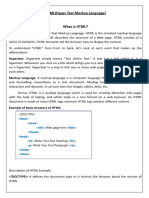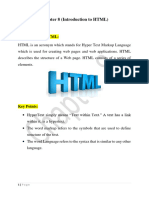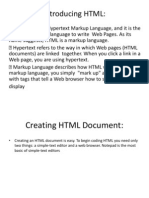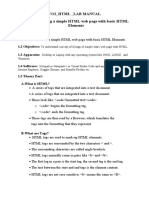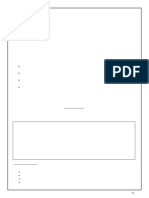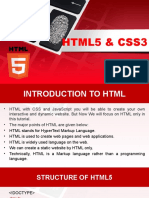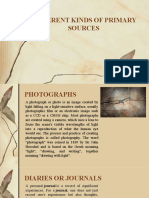0 ratings0% found this document useful (0 votes)
51 viewsModule 2 Creating Your First Web Page
This document provides an introduction to creating basic HTML web pages. It discusses HTML tags and structure, including the <html>, <head>, <body>, <title>, <p>, <h1-6>, <b>, <i>, <br>, and <hr> tags. It then gives instructions for writing and saving an HTML file, and provides examples of using various tags to format headings, paragraphs, lines, and horizontal rules in activities and a laboratory exercise to build a first web page.
Uploaded by
Just MeCopyright
© © All Rights Reserved
Available Formats
Download as PPSX, PDF, TXT or read online on Scribd
0 ratings0% found this document useful (0 votes)
51 viewsModule 2 Creating Your First Web Page
This document provides an introduction to creating basic HTML web pages. It discusses HTML tags and structure, including the <html>, <head>, <body>, <title>, <p>, <h1-6>, <b>, <i>, <br>, and <hr> tags. It then gives instructions for writing and saving an HTML file, and provides examples of using various tags to format headings, paragraphs, lines, and horizontal rules in activities and a laboratory exercise to build a first web page.
Uploaded by
Just MeCopyright
© © All Rights Reserved
Available Formats
Download as PPSX, PDF, TXT or read online on Scribd
You are on page 1/ 32
Module 2: Creating
Your First Web Page
Web Page
Structure
HTML Tags
• HTML tags are keywords (tag names)
surrounded by angle brackets like <html>.
• HTML tags normally come in pairs like <body> and
</body>
• The first tag in a pair is the start tag, the second
tag is the end tag.
• The end tag is written like the start tag, with a
slash (/) before the tag name.
HTML Tags
• Start and end tags are also called opening and
closing tags
• The element content is everything inserted
between the start and end tags.
• Some HTML tags have empty content (ex. <br /> or
<hr />
• Empty tags are closed in the start tag (ex. <br />)
Basic
HTML Tags
Basic HTML Tags
• The <!DOCTYPE html> declaration specifies the
version of HTML used (HTML5 in our case).
• The <html> and </html> elements are the root
elements of an HTML page. They indicate the start
and the end of the HTML document. These tags
are written after the <!DOCTYPE> declaration
• The <head> and </head> elements contain all
information about the html document. They are
written inside the <html> and </html> tags.
Basic HTML Tags
• The <title> and </title> elements specify the title
of the document. They are written inside the
<head> and the </head> tags.
• The <body> and </body> elements contain all the
visible content within the web page. They are
written after the <head> and </head> tags inside
the <html> and </html> tags.
Let’s try to
build our
first web
page
Writing and Saving an HTML File
• Open a Text Editor (Notepad) or Source Code
Editor (Sublime Text) program.
• Save the file as .html.
• Write your HTML codes
• Double click on the saved file, and it will be opened
in your default browser.
Additional
HTML Tags
Activity 1
The <br /> tag
• To direct the browser to move the content to the
start of a new line, we must use the <br /> or the
line-break tag.
Activity 1
Activity 2
The <p> and </p> tags
• The <p> and </p> or paragraph tags define a
paragraph in HTML.
• By using the paragraph tag pair, the browser
places the start of each paragraph on a new line
and separates each paragraph with a space.
Activity 2
Activity 3
The heading tag
• The heading tag defines a heading for a specific
section in a web page.
• The size of the heading can be adjusted by using
the different heading tags, <h1> to <h6>. <h1> will
provide the largest heading size and <h6> will
provide the smallest heading size.
Activity 3
The <b> and </b> tags
• The <b> and </b> or bold tags are used to display
specific text using a bold font.
• When the browser encounters a <b> tag, the
browser will start its use of a bold font to display
the page text. When the browser later encounters
the </b> tag, it will turn off bolding.
Activity 3
Activity 4
The <i> and </i> tags
• The <i> and </i> or italic tags are used to display
specific text using an italic font.
Activity 4
The <hr /> tag
• The <hr /> or the horizontal rule tag is used to
insert a horizontal line in the web page.
Activity 5
Laboratory
Exercise 1
Creating Your First Web Page
Instructions
• Using a Source Code Editor, create an HTML file
that will produce the same output as shown on the
next slide.
• Save the file as laboratory1.html
• The title should be “Laboratory 1”
You might also like
- Hourglass Workout Program by Luisagiuliet 276% (21)Hourglass Workout Program by Luisagiuliet 251 pages
- The Hold Me Tight Workbook - Dr. Sue Johnson100% (16)The Hold Me Tight Workbook - Dr. Sue Johnson187 pages
- Read People Like A Book by Patrick King-Edited62% (66)Read People Like A Book by Patrick King-Edited12 pages
- Livingood, Blake - Livingood Daily Your 21-Day Guide To Experience Real Health77% (13)Livingood, Blake - Livingood Daily Your 21-Day Guide To Experience Real Health260 pages
- COSMIC CONSCIOUSNESS OF HUMANITY - PROBLEMS OF NEW COSMOGONY (V.P.Kaznacheev,. Л. V. Trofimov.)94% (212)COSMIC CONSCIOUSNESS OF HUMANITY - PROBLEMS OF NEW COSMOGONY (V.P.Kaznacheev,. Л. V. Trofimov.)212 pages
- Donald Trump & Jeffrey Epstein Rape Lawsuit and Affidavits83% (1016)Donald Trump & Jeffrey Epstein Rape Lawsuit and Affidavits13 pages
- The 36 Questions That Lead To Love - The New York Times94% (34)The 36 Questions That Lead To Love - The New York Times3 pages
- The 36 Questions That Lead To Love - The New York Times95% (21)The 36 Questions That Lead To Love - The New York Times3 pages
- Jeffrey Epstein39s Little Black Book Unredacted PDF75% (12)Jeffrey Epstein39s Little Black Book Unredacted PDF95 pages
- The 4 Hour Workweek, Expanded and Updated by Timothy Ferriss - Excerpt23% (954)The 4 Hour Workweek, Expanded and Updated by Timothy Ferriss - Excerpt38 pages
- Hypertext Markup Language (HTML) Fundamentals: How to Master HTML with EaseFrom EverandHypertext Markup Language (HTML) Fundamentals: How to Master HTML with EaseNo ratings yet
- Module 1: Introduction To Web Development Module 1: Introduction To Web Development0% (1)Module 1: Introduction To Web Development Module 1: Introduction To Web Development39 pages
- Exchange - Interview Questions With AnswersNo ratings yetExchange - Interview Questions With Answers4 pages
- 44 - Chapter 1 - HTML-4 Handouts - ZeeshanNo ratings yet44 - Chapter 1 - HTML-4 Handouts - Zeeshan26 pages
- Bachelore of Computer Applications ST - Xavier'S College - Krupa ShahNo ratings yetBachelore of Computer Applications ST - Xavier'S College - Krupa Shah75 pages
- Document Structure: OBM255 Slide HTML 3No ratings yetDocument Structure: OBM255 Slide HTML 333 pages
- Chapter 8 (Introduction To HTML) Lecture Note 1No ratings yetChapter 8 (Introduction To HTML) Lecture Note 18 pages
- Key Concepts: 2.1 Introduction To Hyper Text Markup Language (HTML)No ratings yetKey Concepts: 2.1 Introduction To Hyper Text Markup Language (HTML)66 pages
- Introduction To Web Technology: Unit 3 HTMLNo ratings yetIntroduction To Web Technology: Unit 3 HTML49 pages
- Class 8 Computer worksheet of Introduction to HTMLNo ratings yetClass 8 Computer worksheet of Introduction to HTML8 pages
- Module 8: Using Internal CSS Module 8: Using Internal CSSNo ratings yetModule 8: Using Internal CSS Module 8: Using Internal CSS23 pages
- 2020 2021 Grade 4 Minutes of The MeetingNo ratings yet2020 2021 Grade 4 Minutes of The Meeting8 pages
- Module 9: Using External CSS Module 9: Using External CSSNo ratings yetModule 9: Using External CSS Module 9: Using External CSS8 pages
- Module 7: Inserting Tables Module 7: Inserting TablesNo ratings yetModule 7: Inserting Tables Module 7: Inserting Tables25 pages
- Module 6: Inserting Hyperlinks Module 6: Inserting HyperlinksNo ratings yetModule 6: Inserting Hyperlinks Module 6: Inserting Hyperlinks17 pages
- Module 5: Inserting Images Module 5: Inserting ImagesNo ratings yetModule 5: Inserting Images Module 5: Inserting Images30 pages
- Module 3 Improving The Appearance of Your Web PageNo ratings yetModule 3 Improving The Appearance of Your Web Page51 pages
- Lesson 7 The Central Processing Unit (CPU)No ratings yetLesson 7 The Central Processing Unit (CPU)32 pages
- Creation of Query Report With Additional Calculated FieldNo ratings yetCreation of Query Report With Additional Calculated Field11 pages
- Pharmaceutical Management Information SystemsNo ratings yetPharmaceutical Management Information Systems17 pages
- 1 Sri Krishna Adithya College of Arts and ScienceNo ratings yet1 Sri Krishna Adithya College of Arts and Science26 pages
- Cisco Meeting Server 2 8 Installation Guide For Virtualized DeploymentsNo ratings yetCisco Meeting Server 2 8 Installation Guide For Virtualized Deployments53 pages
- Livingood, Blake - Livingood Daily Your 21-Day Guide To Experience Real HealthLivingood, Blake - Livingood Daily Your 21-Day Guide To Experience Real Health
- COSMIC CONSCIOUSNESS OF HUMANITY - PROBLEMS OF NEW COSMOGONY (V.P.Kaznacheev,. Л. V. Trofimov.)COSMIC CONSCIOUSNESS OF HUMANITY - PROBLEMS OF NEW COSMOGONY (V.P.Kaznacheev,. Л. V. Trofimov.)
- Donald Trump & Jeffrey Epstein Rape Lawsuit and AffidavitsDonald Trump & Jeffrey Epstein Rape Lawsuit and Affidavits
- The 36 Questions That Lead To Love - The New York TimesThe 36 Questions That Lead To Love - The New York Times
- The 36 Questions That Lead To Love - The New York TimesThe 36 Questions That Lead To Love - The New York Times
- Jeffrey Epstein39s Little Black Book Unredacted PDFJeffrey Epstein39s Little Black Book Unredacted PDF
- The 4 Hour Workweek, Expanded and Updated by Timothy Ferriss - ExcerptThe 4 Hour Workweek, Expanded and Updated by Timothy Ferriss - Excerpt
- Hypertext Markup Language (HTML) Fundamentals: How to Master HTML with EaseFrom EverandHypertext Markup Language (HTML) Fundamentals: How to Master HTML with Ease
- Module 1: Introduction To Web Development Module 1: Introduction To Web DevelopmentModule 1: Introduction To Web Development Module 1: Introduction To Web Development
- Bachelore of Computer Applications ST - Xavier'S College - Krupa ShahBachelore of Computer Applications ST - Xavier'S College - Krupa Shah
- Key Concepts: 2.1 Introduction To Hyper Text Markup Language (HTML)Key Concepts: 2.1 Introduction To Hyper Text Markup Language (HTML)
- Class 8 Computer worksheet of Introduction to HTMLClass 8 Computer worksheet of Introduction to HTML
- Module 8: Using Internal CSS Module 8: Using Internal CSSModule 8: Using Internal CSS Module 8: Using Internal CSS
- Module 9: Using External CSS Module 9: Using External CSSModule 9: Using External CSS Module 9: Using External CSS
- Module 7: Inserting Tables Module 7: Inserting TablesModule 7: Inserting Tables Module 7: Inserting Tables
- Module 6: Inserting Hyperlinks Module 6: Inserting HyperlinksModule 6: Inserting Hyperlinks Module 6: Inserting Hyperlinks
- Module 5: Inserting Images Module 5: Inserting ImagesModule 5: Inserting Images Module 5: Inserting Images
- Module 3 Improving The Appearance of Your Web PageModule 3 Improving The Appearance of Your Web Page
- Creation of Query Report With Additional Calculated FieldCreation of Query Report With Additional Calculated Field
- Cisco Meeting Server 2 8 Installation Guide For Virtualized DeploymentsCisco Meeting Server 2 8 Installation Guide For Virtualized Deployments