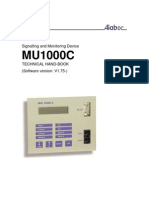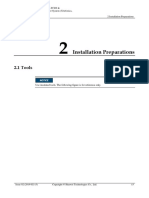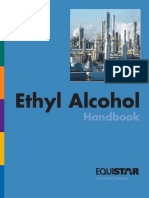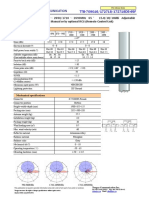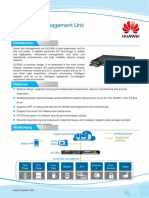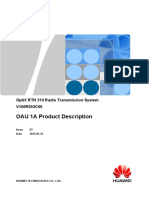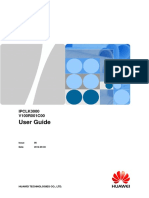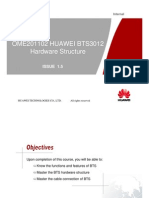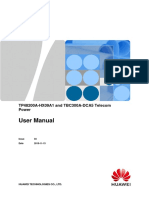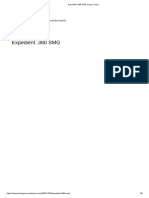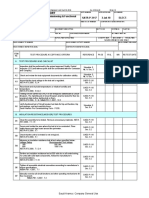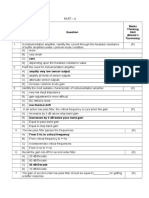TP48200A-HT19C4-1 and TBC300A-TCA2 Telecom Power User Manual
TP48200A-HT19C4-1 and TBC300A-TCA2 Telecom Power User Manual
Uploaded by
miguel.peredaCopyright:
Available Formats
TP48200A-HT19C4-1 and TBC300A-TCA2 Telecom Power User Manual
TP48200A-HT19C4-1 and TBC300A-TCA2 Telecom Power User Manual
Uploaded by
miguel.peredaCopyright
Available Formats
Share this document
Did you find this document useful?
Is this content inappropriate?
Copyright:
Available Formats
TP48200A-HT19C4-1 and TBC300A-TCA2 Telecom Power User Manual
TP48200A-HT19C4-1 and TBC300A-TCA2 Telecom Power User Manual
Uploaded by
miguel.peredaCopyright:
Available Formats
TP48200A-HT19C4-1 and TBC300A-TCA2
Telecom Power
User Manual
Issue 03
Date 2019-11-15
HUAWEI TECHNOLOGIES CO., LTD.
Copyright © Huawei Technologies Co., Ltd. 2019. All rights reserved.
No part of this document may be reproduced or transmitted in any form or by any means without prior
written consent of Huawei Technologies Co., Ltd.
Trademarks and Permissions
and other Huawei trademarks are trademarks of Huawei Technologies Co., Ltd.
All other trademarks and trade names mentioned in this document are the property of their respective
holders.
Notice
The purchased products, services and features are stipulated by the contract made between Huawei and
the customer. All or part of the products, services and features described in this document may not be
within the purchase scope or the usage scope. Unless otherwise specified in the contract, all statements,
information, and recommendations in this document are provided "AS IS" without warranties, guarantees or
representations of any kind, either express or implied.
The information in this document is subject to change without notice. Every effort has been made in the
preparation of this document to ensure accuracy of the contents, but all statements, information, and
recommendations in this document do not constitute a warranty of any kind, express or implied.
Huawei Technologies Co., Ltd.
Address: Huawei Industrial Base
Bantian, Longgang
Shenzhen 518129
People's Republic of China
Website: https://e.huawei.com
Issue 03 (2019-11-15) Copyright © Huawei Technologies Co., Ltd. i
TP48200A-HT19C4-1 and TBC300A-TCA2 Telecom
Power
User Manual Preface
Preface
Purpose
This document describes the DC power systems in terms of their features, configurations,
components, and maintenance methods.
The figures provided in this document are for reference only.
Intended Audience
This document is intended for:
Sales engineers
Technical support personnel
Maintenance personnel
Symbol Conventions
The symbols that may be found in this document are defined as follows.
Symbol Description
Indicates a hazard with a high level of risk which, if not avoided, will
result in death or serious injury.
Indicates a hazard with a medium level of risk which, if not avoided,
could result in death or serious injury.
Indicates a hazard with a low level of risk which, if not avoided, could
result in minor or moderate injury.
Indicates a potentially hazardous situation which, if not avoided, could
result in equipment damage, data loss, performance deterioration, or
unanticipated results.
NOTICE is used to address practices not related to personal injury.
Supplements the important information in the main text.
NOTE is used to address information not related to personal injury,
equipment damage, and environment deterioration.
Issue 03 (2019-11-15) Copyright © Huawei Technologies Co., Ltd. ii
TP48200A-HT19C4-1 and TBC300A-TCA2 Telecom
Power
User Manual Preface
Change History
Changes between document issues are cumulative. The latest document issue contains all the
changes made in earlier issues.
Issue 03 (2019-11-15)
Deleted contents about the app.
Optimized the content about rectifiers.
Issue 02 (2019-02-26)
Optimized the content of the document.
Issue 01 (2014-03-10)
This issue is the first official release.
Issue 03 (2019-11-15) Copyright © Huawei Technologies Co., Ltd. iii
TP48200A-HT19C4-1 and TBC300A-TCA2 Telecom
Power
User Manual Contents
Contents
Preface ............................................................................................................................................... ii
1 Safety Precautions ......................................................................................................................... 1
1.1 General Safety .............................................................................................................................................................. 1
1.2 Personnel Requirements ............................................................................................................................................... 5
1.3 Electrical Safety ............................................................................................................................................................ 5
1.4 Installation Environment Requirements ....................................................................................................................... 7
1.5 Mechanical Safety ........................................................................................................................................................ 8
1.6 Battery Safety ............................................................................................................................................................. 11
2 Overview....................................................................................................................................... 15
2.1 Overview .................................................................................................................................................................... 15
2.2 Model Number Description ........................................................................................................................................ 16
2.3 System Features .......................................................................................................................................................... 17
2.4 Working Principles...................................................................................................................................................... 17
2.5 Configurations ............................................................................................................................................................ 18
3 Components ................................................................................................................................. 20
3.1 Interior ........................................................................................................................................................................ 20
3.2 PDU ............................................................................................................................................................................ 22
3.2.1 Battery Switch ......................................................................................................................................................... 23
3.3 Rectifier ...................................................................................................................................................................... 23
3.4 SMU02B ..................................................................................................................................................................... 25
3.5 UIM02C ...................................................................................................................................................................... 28
3.6 Temperature Control Unit ........................................................................................................................................... 31
3.6.1 Heat Exchanger ........................................................................................................................................................ 31
3.6.2 TEC .......................................................................................................................................................................... 32
3.7 Sensor ......................................................................................................................................................................... 35
3.7.1 Smoke Sensor .......................................................................................................................................................... 37
3.7.2 Temperature and Humidity Sensor .......................................................................................................................... 38
3.7.3 Water Sensor ............................................................................................................................................................ 39
3.7.4 Battery Temperature Sensor ..................................................................................................................................... 39
3.7.5 Temperature Sensor in the Equipment Compartment .............................................................................................. 39
4 Maintenance ................................................................................................................................. 40
Issue 03 (2019-11-15) Copyright © Huawei Technologies Co., Ltd. iv
TP48200A-HT19C4-1 and TBC300A-TCA2 Telecom
Power
User Manual Contents
4.1 Routine Maintenance .................................................................................................................................................. 40
4.2 Rectifying Common Faults ......................................................................................................................................... 41
4.2.1 AC Failure................................................................................................................................................................ 41
4.2.2 AC Over Volt ........................................................................................................................................................... 42
4.2.3 AC Under Volt ......................................................................................................................................................... 42
4.2.4 DC Over Volt ........................................................................................................................................................... 42
4.2.5 DC Under Volt ......................................................................................................................................................... 42
4.2.6 Batt Chg. Overcur. ................................................................................................................................................... 43
4.2.7 LLVD Disconnected ................................................................................................................................................ 43
4.2.8 BLVD Disconnected ................................................................................................................................................ 44
4.2.9 Batt Loop Trip.......................................................................................................................................................... 44
4.2.10 High Amb. Temp. ................................................................................................................................................... 44
4.2.11 Low Amb. Temp. ................................................................................................................................................... 45
4.2.12 High Amb. Humi. .................................................................................................................................................. 45
4.2.13 Low Ambient Humidity ......................................................................................................................................... 46
4.2.14 Batt. High Temp. .................................................................................................................................................... 46
4.2.15 Batt. Low Temp. .................................................................................................................................................... 46
4.2.16 Door Alarm ............................................................................................................................................................ 47
4.2.17 Water Alarm ........................................................................................................................................................... 47
4.2.18 Smoke Alarm ......................................................................................................................................................... 47
4.2.19 Rect Fault ............................................................................................................................................................... 48
4.2.20 Rect Protection....................................................................................................................................................... 48
4.2.21 Rect Comm Fault ................................................................................................................................................... 48
4.2.22 Load Loop Break ................................................................................................................................................... 49
4.2.23 AC SPD Fault ........................................................................................................................................................ 49
4.2.24 DC SPD Fault ........................................................................................................................................................ 49
4.3 Identifying Component Faults .................................................................................................................................... 49
4.3.1 Identifying AC SPD Faults ...................................................................................................................................... 49
4.3.2 Identifying Circuit Breaker Faults ........................................................................................................................... 50
4.3.3 Identifying Rectifier Faults ...................................................................................................................................... 50
4.3.4 Identifying SMU Faults ........................................................................................................................................... 50
4.4 Replacing Components ............................................................................................................................................... 50
4.4.1 Replacing a Rectifier ............................................................................................................................................... 51
4.4.2 Replacing an SMU ................................................................................................................................................... 52
4.4.3 Replacing an AC SPD .............................................................................................................................................. 53
4.4.4 Replacing a Circuit Breaker ..................................................................................................................................... 54
4.4.5 Replacing the PCB of UIM02C ............................................................................................................................... 56
4.4.6 Replacing the Internal Circulation Fan of the Heat Exchanger ............................................................................... 58
4.4.7 Replacing the External Circulation Fan of the Heat Exchanger .............................................................................. 60
4.4.8 Replacing a TCUA Control Board ........................................................................................................................... 63
4.4.9 Replacing a TEC ...................................................................................................................................................... 66
4.4.10 Replacing an Ambient Temperature and Humidity Sensor .................................................................................... 69
Issue 03 (2019-11-15) Copyright © Huawei Technologies Co., Ltd. v
TP48200A-HT19C4-1 and TBC300A-TCA2 Telecom
Power
User Manual Contents
4.4.11 Replacing a Smoke Sensor ..................................................................................................................................... 70
4.4.12 Replacing a Battery Temperature Sensor ............................................................................................................... 72
4.4.13 Replacing a Temperature Sensor for the Equipment Compartment ....................................................................... 73
4.4.14 Replacing a Water Sensor ...................................................................................................................................... 75
A Technical Specifications ........................................................................................................... 77
A.1 Environmental Specifications .................................................................................................................................... 77
A.2 Electrical Specifications............................................................................................................................................. 77
A.3 EMC Specifications ................................................................................................................................................... 78
A.4 Cabinet Specifications ............................................................................................................................................... 79
A.5 HXC150S Heat Exchanger Specifications ................................................................................................................. 80
A.6 TEC04C Specifications .............................................................................................................................................. 80
B Electrical Conceptual Diagram ................................................................................................ 82
C Associations Between Alarms and Dry Contacts on the UIM ........................................... 83
D Jumper Caps on the TCUA Control Board............................................................................ 84
E Cables Connection of TCUA Control Board ......................................................................... 85
F Acronyms and Abbreviations ................................................................................................... 86
Issue 03 (2019-11-15) Copyright © Huawei Technologies Co., Ltd. vi
TP48200A-HT19C4-1 and TBC300A-TCA2 Telecom
Power
User Manual 1 Safety Precautions
1 Safety Precautions
1.1 General Safety
Statement
Before installing, operating, and maintaining the equipment, read this document and observe
all the safety instructions on the equipment and in this document.
The "NOTICE", "CAUTION", "WARNING", and "DANGER" statements in this document
do not cover all the safety instructions. They are only supplements to the safety instructions.
Huawei will not be liable for any consequence caused by the violation of general safety
requirements or design, production, and usage safety standards.
Ensure that the equipment is used in environments that meet its design specifications.
Otherwise, the equipment may become faulty, and the resulting equipment malfunction,
component damage, personal injuries, or property damage are not covered under the warranty.
Follow local laws and regulations when installing, operating, or maintaining the equipment.
The safety instructions in this document are only supplements to local laws and regulations.
Huawei will not be liable for any consequences of the following circumstances:
Operation beyond the conditions specified in this document
Installation or use in environments which are not specified in relevant international or
national standards
Unauthorized modifications to the product or software code or removal of the product
Failure to follow the operation instructions and safety precautions on the product and in
this document
Equipment damage due to force majeure, such as earthquakes, fire, and storms
Damage caused during transportation by the customer
Storage conditions that do not meet the requirements specified in this document
General Requirements
Before installing, operating, or maintaining the equipment, remove any conductive
objects such as watches or metal jewelry like bracelets, bangles, and rings to avoid
electric shock.
Issue 03 (2019-11-15) Copyright © Huawei Technologies Co., Ltd. 1
TP48200A-HT19C4-1 and TBC300A-TCA2 Telecom
Power
User Manual 1 Safety Precautions
When installing, operating, or maintaining the equipment, wear dedicated protective
gears such as insulation gloves, goggles, and safety clothing, helmet, and shoes, as
shown in the following figure.
Use insulated tools or tools with insulated handles, as shown in the following figure.
Follow the specified procedures for installation, operation, and maintenance.
Ensure that bolts are tightened with a torque wrench and marked using red or blue color.
Installation personnel mark tightened bolts in blue. Quality inspection personnel confirm
if the bolts are tightened and then mark them in red. (The marks should cross the edges
of the bolts, as shown in the following figure.)
Before installing, operating, or maintaining a cabinet, clean up any water, ice, snow, or
other sundries on the top of the cabinet to prevent sundries from falling into the cabinet
when you open the cabinet door.
Issue 03 (2019-11-15) Copyright © Huawei Technologies Co., Ltd. 2
TP48200A-HT19C4-1 and TBC300A-TCA2 Telecom
Power
User Manual 1 Safety Precautions
Do not install, use, or operate outdoor equipment and cables (including but not limited to
moving equipment, operating equipment and cables, inserting connectors to or removing
connectors from signal ports connected to outdoor facilities, working at heights, and
performing outdoor installation) in harsh weather conditions such as lightning, rain,
snow, and level 6 or stronger wind.
Before handling a conductor surface or terminal, measure the contact point voltage and
ensure that there is no risk of electric shock.
Ensure that all slots are installed with boards or filler panels. Avoid hazards caused by
hazardous voltages or energy on boards. Ensure that the air channel is normal, control
electromagnetic interference, and prevent dust and other sundries on the backplane,
baseplate, and boards.
After installing the equipment, remove idle packing materials such as cartons, foam,
plastics, and cable ties from the equipment area.
In the case of a fire, immediately leave the building or the equipment area, and turn on
the fire alarm bell or make an emergency call. Do not enter the building on fire in any
case.
Do not stop using protective devices. Pay attention to the warnings, cautions, and related
precautionary measures in this document and on the equipment. Promptly replace
warning labels that have worn out.
Keep irrelevant people away from the equipment. Only operators are allowed to access
the equipment.
All cable holes should be sealed. Seal the used cable holes with firestop putty. Seal the
unused cable holes with the caps delivered with the cabinet. The following figure shows
the criteria for correct sealing with firestop putty.
Do not use water, alcohol, oil, or other solvents to clean electrical components inside and
outside a cabinet.
Personal Safety
If there is a probability of personal injury or equipment damage during operations on the
equipment, immediately stop the operations, report the case to the supervisor, and take
feasible protective measures.
To avoid electric shock, do not connect safety extra-low voltage (SELV) circuits to
telecommunication network voltage (TNV) circuits.
Do not power on the equipment before it is installed or confirmed by professionals.
Issue 03 (2019-11-15) Copyright © Huawei Technologies Co., Ltd. 3
TP48200A-HT19C4-1 and TBC300A-TCA2 Telecom
Power
User Manual 1 Safety Precautions
Symbol Conventions
To ensure personal and equipment safety, observe all the safety instructions marked on the
equipment when installing, operating, and maintaining the equipment.
Symbol Description
Indicates a part exposed to high voltage. This symbol warns
operators that both direct and indirect contact with the power grid
is fatal. Such areas include hazardous voltage points or protective
power supply covers that may be removed during maintenance.
Warns users of overheating. This symbol is attached to a device
surface that may overheat and cause scalding. It warns users not to
touch the surface during operations or maintenance. Users should
wear heat insulation gloves before operations to prevent scalding.
Indicates protection earthing. This symbol is attached next to a
or protection ground terminal next to grounded equipment and an
external ground system. An equipment ground cable is connected
to an external ground bar through the protection ground terminal.
Indicates equipotential bonding. This symbol is found with
equipotential terminals inside equipment.
Indicates electrostatic discharge (ESD). This symbol is used in all
electrostatic sensitive areas. Before operating equipment in these
areas, wear ESD gloves or an ESD wrist strap.
Indicates that the equipment is safe to use at altitudes below 2000
m (6561.6 ft.).
Indicates that the equipment is not safe to use in tropical climates.
Indicates a fan assembly or moving part. This symbol is
silkscreened on or attached to the panel of a fan assembly,
or warning operators to keep away. Do not touch the blades when the
fan is rotating.
Indicates that users should refer to the instruction. This symbol is
used when the usage of a device port cannot be clearly described.
or For example, this symbol can be used in but not limited to the
following scenarios:
1. For a multi-power device, use it near the power supply to
replace the multi-power supply identifier. The symbol indicates
that the device has multiple power inputs. Therefore, when
powering off the device, you must disconnect all power inputs.
2. If there are multiple output ports, use the symbol near the
or
output ports. Connect cables according to the rated power
output and configuration parameter information in the
instruction.
3. If there are multiple slots, use the symbol near the slot
Issue 03 (2019-11-15) Copyright © Huawei Technologies Co., Ltd. 4
TP48200A-HT19C4-1 and TBC300A-TCA2 Telecom
Power
User Manual 1 Safety Precautions
Symbol Description
information. For details, see the description of slot information,
restrictions on boards, and usage conditions in the instruction.
1.2 Personnel Requirements
Personnel who plan to install or maintain Huawei equipment must receive thorough
training, understand all necessary safety precautions, and be able to correctly perform all
operations.
Only qualified professionals or trained personnel are allowed to install, operate, and
maintain the equipment.
Only qualified professionals are allowed to remove safety facilities and inspect the
equipment.
Personnel who will operate the equipment, including operators, trained personnel, and
professionals, should possess the local national required qualifications in special
operations such as high-voltage operations, working at heights, and operations of special
equipment.
Professionals: personnel who are trained or experienced in equipment operations and are clear of the
sources and degree of various potential hazards in equipment installation, operation, and
maintenance
Trained personnel: personnel who are technically trained, have required experience, are aware of
possible hazards on themselves in certain operations, and are able to take protective measures to
minimize the hazards on themselves and other people
Operators: operation personnel who may come in contact with the equipment, except trained
personnel and professionals
1.3 Electrical Safety
Grounding
The protective ground of the equipment should be reliably connected to the ground
screw on the metal enclosure (grounding resistance ≤ 0.1 ohm).
For the equipment that needs to be grounded, install the ground cable first when
installing the equipment and remove the ground cable last when removing the
equipment.
Do not damage the ground conductor.
Do not operate the equipment in the absence of a properly installed ground conductor.
For the equipment that uses a three-pin socket, ensure that the ground terminal in the
socket is connected to the protection ground.
AC and DC Power
Issue 03 (2019-11-15) Copyright © Huawei Technologies Co., Ltd. 5
TP48200A-HT19C4-1 and TBC300A-TCA2 Telecom
Power
User Manual 1 Safety Precautions
The power system is energized by power sources with hazardous voltage. Direct or
indirect contact (through damp objects) with the power sources may result in electric
shock.
Non-standard and improper operations may result in fire or electric shock.
Do not connect or disconnect power cables with power on. Transient contact between the
core of the power cable and the conductor will generate electric arcs or sparks, which may
cause fire or personal injury.
If the power supply to the equipment is permanently connected, install an easily
accessible disconnector at the exterior of the device.
Before making electrical connections, switch off the disconnector on the upstream device
to cut off the power supply if people may contact energized components.
If a "high electricity leakage" tag is attached on the equipment, ground the protective
ground terminal on the equipment enclosure before connecting the AC power supply;
otherwise, electric shock as a result of electricity leakage may occur.
Before installing or removing a power cable, turn off the power switch.
Before connecting a power cable, check that the label on the power cable is correct.
Before connecting the power supply, ensure that cable connections are correct.
If the equipment has multiple inputs, disconnect all the inputs before operating the
equipment.
Cabling
When routing cables, ensure that a distance of at least 30 mm exists between the cables
and heat-generating components or areas. This prevents damage to the insulation layer of
the cables.
Do not route cables behind the air intake and exhaust vents of the equipment.
Ensure that cables meet the VW-1 flame spread rating requirements.
Bind cables of the same type together. When routing cables of different types, ensure that
they are at least 30 mm away from each other.
Ensure that all cables are securely bound. Route and bind cables so that they appear neat
and tidy and their cable sheaths are intact.
If an AC input power cable is connected to the cabinet from the top, bend the cable in a
U shape outside the cabinet and then route it into the cabinet.
Ensure that the bending radius of each cable is at least five times the diameter of the
cable.
When routing power cables, ensure that there is no coiling or twisting. Do not join or
weld power cables. If necessary, use a longer cable.
ESD
When installing, operating, and maintaining the equipment, comply with the ESD
protection regulations and wear the ESD clothing, gloves, and wrist strap.
When holding a board, hold its edge without touching any components. Do not touch the
components with your bare hands.
Package boards with ESD packaging materials before storing or transporting them.
Issue 03 (2019-11-15) Copyright © Huawei Technologies Co., Ltd. 6
TP48200A-HT19C4-1 and TBC300A-TCA2 Telecom
Power
User Manual 1 Safety Precautions
1.4 Installation Environment Requirements
To prevent fire due to high temperature, ensure that the ventilation vents or heat
dissipation system are not blocked when the equipment is running.
Ensure that there are no acid, alkaline, or other corrosive gases in the installation place.
Do not place the equipment near heat sources or exposed fire sources, such as electric
heaters, microwave ovens, roasters, water heaters, furnace fire, candles, or other places
where high temperature may occur. Otherwise, the enclosure will melt or the equipment
will heat up, which can cause a fire.
Install the equipment in an area far away from liquids. Do not install it under areas prone
to condensation, such as under water pipes and air exhaust vents, or areas prone to water
leakage, such as air conditioner vents, ventilation vents, or feeder windows of the
equipment room. Ensure that no liquid enters the equipment to prevent faults or short
circuits.
Before installing the equipment into a cabinet, ensure that the cabinet is secured and will
not tilt or fall down due to loss of balance, which can cause personal injury or equipment
damage.
Do not expose the equipment to flammable or explosive gas or smoke. Do not perform
any operation on the equipment in such environments.
Installation at Heights
Working at heights refers to operations that are performed at least 2 meters above the ground.
Do not at heights in any of the following situations:
Rainwater remains on steel pipes or other risky conditions exist. After the preceding
conditions no longer exist, the safety director and relevant technical personnel need to
check the involved equipment. Operators can begin working only after obtaining
consent.
When working at heights, comply with local relevant laws and regulations.
Only trained and qualified personnel are allowed to work at heights.
Before working at heights, check the climbing tools and safety gears such as safety
helmets, safety belts, ladders, springboards, scaffolding, and lifting equipment. If they do
not meet the requirements, take corrective measures or disallow working at heights.
Wear personal protective equipment such as the safety helmet and safety belt or waist
rope and fasten it to a solid structure. Do not mount it on an insecure moveable object or
metal object with sharp edges. Make sure that the hooks will not slide off.
Issue 03 (2019-11-15) Copyright © Huawei Technologies Co., Ltd. 7
TP48200A-HT19C4-1 and TBC300A-TCA2 Telecom
Power
User Manual 1 Safety Precautions
Set a restricted area and eye-catching signs for working at heights to warn away irrelevant
personnel.
Carry the operation machinery and tools properly to prevent them from falling off and
causing injuries.
Personnel involving working at heights are not allowed to throw objects from the height to
the ground, or vice versa. Objects should be transported by tough slings, hanging baskets,
highline trolleys, or cranes.
Do not perform operations on the upper and lower layers at the same time. If unavoidable,
install a dedicated protective shelter between the upper and lower layers or take other
protective measures. Do not pile up tools or materials on the upper layer.
Ensure that guard rails and warning signs are set at the edges and openings of the area
involving working at heights to prevent falls.
Do not pile up scaffolding, springboards, or other sundries on the ground under the area
involving working at heights. Do not allow people to stay or pass under the area involving
working at heights.
Inspect the scaffolding, springboards, and workbenches used for working at heights in
advance to ensure that their structures are solid and not overloaded.
Dismantle the scaffolding from top down after finishing the job. Do not dismantle the
upper and lower layers at the same time. When removing a part, ensure that other parts
will not collapse.
Do not loiter when working at heights. Do not sleep at heights.
Any violations must be promptly pointed out by the site manager or safety supervisor
and the involved personnel should be prompted for correction. Personnel who fail to stop
violations will be forbidden from working.
Operators who violate the safety regulations are responsible for accidents caused. The
supervisor has to bear the responsibility accordingly.
1.5 Mechanical Safety
Hoisting Devices
Do not walk under hoisted objects.
Only trained and qualified personnel should perform hoisting operations.
Check that hoisting tools are available and in good condition.
Before hoisting objects, ensure that hoisting tools are firmly secured onto a load-bearing
object or wall.
Ensure that the angle formed by two hoisting cables is no more than 90 degrees, as
shown in the following figure.
Issue 03 (2019-11-15) Copyright © Huawei Technologies Co., Ltd. 8
TP48200A-HT19C4-1 and TBC300A-TCA2 Telecom
Power
User Manual 1 Safety Precautions
Do not drag steel ropes and hoisting tools or bump hoisted objects against hard objects
during hoisting.
Using Ladders
Use wooden or fiberglass ladders when you need to perform live working at heights.
When a step ladder is used, ensure that the pull ropes are secured and the ladder is held
firm.
Before using a ladder, check that it is intact and confirm its load bearing capacity. Do not
overload it.
Ensure that the wider end of the ladder is at the bottom, or protective measures have
been taken at the bottom to prevent the ladder from sliding.
Ensure that the ladder is securely positioned. The recommended angle for a ladder
against the floor is 75 degrees, as shown in the following figure. An angle rule can be
used to measure the angle.
When climbing a ladder, take the following precautions to reduce risks and ensure safety:
Issue 03 (2019-11-15) Copyright © Huawei Technologies Co., Ltd. 9
TP48200A-HT19C4-1 and TBC300A-TCA2 Telecom
Power
User Manual 1 Safety Precautions
Keep your body steady.
Do not climb higher than the fourth rung of the ladder from the top.
To climb onto a roof, ensure that the ladder top is at least one meter higher than the roof
line, as shown in the following figure.
Ensure that your body's center of gravity does not shift outside the legs of the ladder.
Drilling Holes
When drilling holes into a wall or floor, observe the following safety precautions:
Do not drill holes into the equipment. Doing so may affect the electromagnetic shielding of
the equipment and damage components or cables inside. Metal shavings from drilling may
short-circuit boards inside the equipment.
Wear goggles and protective gloves when drilling holes.
When drilling holes, protect the equipment from shavings. After drilling, clean up any
shavings that have accumulated inside or outside the equipment.
Moving Heavy Objects
Be cautious to avoid injury when moving heavy objects.
When moving the equipment by hand, wear protective gloves to prevent injuries.
Issue 03 (2019-11-15) Copyright © Huawei Technologies Co., Ltd. 10
TP48200A-HT19C4-1 and TBC300A-TCA2 Telecom
Power
User Manual 1 Safety Precautions
Move or lift the equipment by holding its handles or lower edges. Do not hold the
handles of modules (such as power supply units, fans, and boards) that are installed in
the equipment because they cannot support the weight of the equipment.
1.6 Battery Safety
If no battery is involved, skip this section.
Before installing, operating, or maintaining batteries, read the battery manufacturer's
instructions. The safety precautions specified in this document are highly important
precautions that require special attention. For additional safety precautions, see the
instructions provided by the battery manufacturer.
Basic Requirements
Before operating batteries, carefully read the safety precautions for battery handling and
master the correct battery connection methods.
Do not expose batteries at high temperatures or around heat-generating devices, such as
sunlight, fire sources, transformers, and heaters. Excessive heat exposure may cause the
batteries to explode.
Do not burn batteries. Otherwise, the batteries may explode.
To avoid leakage, overheating, fire, or explosions, do not disassemble, alter, or damage
batteries, for example, insert sundries into batteries or immerse batteries in water or other
liquids.
When replacing a battery, use a battery of the same model or type. Improper replacement
may cause the battery to explode.
Do not connect a metal conductor to the battery poles or touch the battery terminals.
Otherwise, the battery may be short-circuited and heat up, which can cause injuries such as
burning.
To ensure safety during battery installation, operation, and maintenance, pay attention to the
following:
Do not wear conductive articles such as watches, bracelets, bangles, and rings.
Wear goggles, rubber gloves, and protective clothing to prevent skin contact with
electrolyte in the case of electrolyte overflow. If a battery leaks, protect the skin or eyes
from the leaking liquid. If the skin or eyes come in contact with the leaking liquid, wash
it immediately with clean water and go to the hospital for medical treatment.
Use dedicated insulated tools.
Move batteries in the required direction. Do not place a battery upside down or tilt it.
Keep the battery loop disconnected during installation and maintenance.
Do not drop, squeeze, or puncture a battery. Protect batteries from external high pressure
to prevent internal short circuits and overheating.
Dispose of waste batteries in accordance with local laws and regulations. Do not dispose
of batteries as household waste. If a battery is disposed of improperly, it may explode.
Issue 03 (2019-11-15) Copyright © Huawei Technologies Co., Ltd. 11
TP48200A-HT19C4-1 and TBC300A-TCA2 Telecom
Power
User Manual 1 Safety Precautions
Do not use a damaged battery.
To prevent injuries or explosion, do not allow children or pets to swallow or bite a
battery.
If batteries experience discoloration, deformation, abnormal heating, or other
abnormalities during working, charging, or storage, stop using the batteries and replace
them with new ones.
Batteries can work properly with the allowed charge and discharge parameters when the
temperature is within the specified range. If the temperature is outside the specified
range, the battery charge and discharge performance and safety are affected.
Battery Installation
Before installing batteries, observe the following safety precautions:
Install batteries in a dry and cool environment with good ventilation, which is away from
high temperature and flammable materials, and take precautions against fire.
Place and secure batteries horizontally.
Note the polarities when installing batteries. Do not short-circuit the positive and
negative poles of the same battery or battery string. Otherwise, the battery may be
short-circuited.
When installing a battery string, retain at least one breakpoint to prevent a loop being
formed. After checking that the installation is correct, close the breakpoints to finish the
installation.
During the installation, insulate the terminals of cables connecting batteries. Ensure that
the terminals do not come into contact with metal components such as the cabinet.
Secure battery cables or copper bars by tightening bolts to the required torque. Loose
connections will result in excessive voltage drop or cause batteries to burn out in the case
of excessive current.
Check battery connections periodically, ensuring that all bolts are securely tightened.
Battery Short Circuit
Battery short circuits can generate high instantaneous current and release a great amount of
energy, which may cause equipment damage or personal injury.
If permitted, disconnect the batteries in use before performing any other operations.
To avoid battery short-circuit, do not maintain batteries with power on.
Flammable Gas
Issue 03 (2019-11-15) Copyright © Huawei Technologies Co., Ltd. 12
TP48200A-HT19C4-1 and TBC300A-TCA2 Telecom
Power
User Manual 1 Safety Precautions
Do not use unsealed lead-acid batteries.
To prevent fire or corrosion, ensure that flammable gas (such as hydrogen) is properly
exhausted for lead-acid batteries.
Lead-acid batteries emit flammable gas when used. Ensure that batteries are kept in a
well-ventilated area and take preventive measures against fire.
Battery Leakage
Battery overheating causes deformation, damage, and electrolyte spillage.
If the battery temperature exceeds 60°C, check for and promptly handle any leakage.
Electrolyte overflow may damage the equipment. It will corrode metal parts and boards, and
ultimately damage the boards.
When the electrolyte overflows, absorb and neutralize the electrolyte immediately. When
moving or handling a battery whose electrolyte leaks, note that the leaking electrolyte may
hurt human bodies.
If the electrolyte overflows, follow the instructions of the battery manufacturer or neutralize
the electrolyte by using sodium bicarbonate (NaHCO3) or sodium carbonate (Na2CO3).
Lithium Battery
The safety precautions for lithium batteries are similar to those for lead-acid batteries except
that you also need to note the precautions described in this section.
There is a risk of explosion if a battery is replaced with an incorrect model.
A battery can be replaced only with a battery of the same or similar model recommended
by the manufacturer.
When handling a lithium battery, do not place it upside down, tilt it, or bump it with
other objects.
Keep the lithium battery loop disconnected during installation and maintenance.
When the ambient temperature is lower than the lower limit of the operating temperature
(charge is forbidden at 0°C), do not charge the battery. Otherwise, a short circuit would
occur inside the battery.
Do not throw a lithium battery in fire.
Issue 03 (2019-11-15) Copyright © Huawei Technologies Co., Ltd. 13
TP48200A-HT19C4-1 and TBC300A-TCA2 Telecom
Power
User Manual 1 Safety Precautions
When maintenance is complete, return the waste lithium battery to the maintenance
office.
Issue 03 (2019-11-15) Copyright © Huawei Technologies Co., Ltd. 14
TP48200A-HT19C4-1 and TBC300A-TCA2 Telecom
Power
User Manual 2 Overview
2 Overview
2.1 Overview
The TP48200A-HT19C4-1 is an integrated communications power system that supplies
power to and backs up power for -48 V DC outdoor communications equipment. The
TBC300A-TCA2 is a thermal electric cooler (TEC) battery cabinet and supplies backup
power for communications equipment. Figure 2-1 shows the TP48200A-HT19C4-1. Figure
2-2 shows the TBC300A-TCA2.
Figure 2-1 TP48200A-HT19C4-1
Issue 03 (2019-11-15) Copyright © Huawei Technologies Co., Ltd. 15
TP48200A-HT19C4-1 and TBC300A-TCA2 Telecom
Power
User Manual 2 Overview
Figure 2-2 TBC300A-TCA2
2.2 Model Number Description
Figure 2-3 describes the TP48200A-HT19C4-1 model number description. Figure 2-4
describes the TBC300A-TCA2 model number description.
Figure 2-3 TP48200A-HT19C4-1 model number description
Issue 03 (2019-11-15) Copyright © Huawei Technologies Co., Ltd. 16
TP48200A-HT19C4-1 and TBC300A-TCA2 Telecom
Power
User Manual 2 Overview
Figure 2-4 TBC300A-TCA2 model number description
2.3 System Features
Wide AC input voltage range of 85 V AC to 300 V AC.
Comprehensive battery management.
Comprehensive AC and DC surge protection design.
Network application over a fast Ethernet (FE) port and an RS485/RS232 port.
Communication with Huawei NetEco or third-party network management systems
(NMSs) over protocols such as the Simple Network Management Protocol (SNMP) and
Hypertext Transfer Protocol Secure (HTTPS) to enable remote management and
unattended working.
Liquid crystal display (LCD) for display and operations.
Web user interface (WebUI) for display and operations.
Display in multiple optional languages, such as English, Chinese, Spanish, Portuguese,
Italian, French, Russian, German, and Turkish.
Hot swapping of rectifiers and the site monitoring unit (SMU).
Rectifier power factor up to 0.99.
Rectifier efficiency up to 96%.
2.4 Working Principles
Figure 2-5 shows the conceptual diagram. AC power enters rectifiers through the AC power
distribution unit (PDU). The rectifiers convert the AC power input into -48 V DC power
output, which is directed by the DC PDU to DC loads along different routes.
When the AC power is normal, rectifiers power DC loads and charge batteries. When the AC
power is absent, rectifiers stop working and batteries start to power loads. After the AC power
resumes, rectifiers power DC loads and charge batteries again.
The SMU monitors the operating status of each component in the power system in real time
and performs appropriate intelligent control. When detecting a fault, the SMU generates an
alarm. The SMU monitors and regulates the temperature control unit based on the temperature
measured by the temperature sensor to ensure the normal operating temperature for the
cabinet.
Issue 03 (2019-11-15) Copyright © Huawei Technologies Co., Ltd. 17
TP48200A-HT19C4-1 and TBC300A-TCA2 Telecom
Power
User Manual 2 Overview
Figure 2-5 Conceptual diagram
2.5 Configurations
Table 2-1 describes the system configurations for the TP48200A-HT19C4-1 and
TBC300A-TCA2.
Table 2-1 Configurations
Item TP48200A-HT19C4-1 TBC300A-TCA2
Application environment Class C
Temperature control unit (TCU) Equipment compartment: Battery compartment: TEC
HXC150S heat exchanger
Battery compartment: TEC
Space for customer equipment 16 U N/A
AC input system 110 V AC dual-live wire N/A
AC input circuit breaker One 2-pole 100 A circuit breaker N/A
(Optional) AC output circuit One 2-pole 10 A circuit breaker N/A
breaker and one 3-pole maintenance socket
protected by an 10 A electric
residual current device (RCD).
DC output Battery low voltage N/A
Issue 03 (2019-11-15) Copyright © Huawei Technologies Co., Ltd. 18
TP48200A-HT19C4-1 and TBC300A-TCA2 Telecom
Power
User Manual 2 Overview
Item TP48200A-HT19C4-1 TBC300A-TCA2
disconnection (BLVD): two
1-pole 10 A circuit breakers and
four 1-pole 16 A circuit
breakers
Load low voltage disconnection
(LLVD): one 1-pole 100 A
circuit breaker, one 1-pole 63 A
circuit breaker, and four 1-pole
32 A circuit breakers
Battery route: two 1-pole 125 A
circuit breakers
Rectifier A maximum of four R4850G2s or N/A
R4830G2s can be configured.
Site monitoring unit (SMU) One SMU02B N/A
User interface module (UIM) One UIM02C N/A
Sensor Mandatory: one battery One door status sensor and one
temperature sensor, one battery temperature sensor.
ambient temperature sensor in
the equipment compartment,
and one door status sensor
Optional: one smoke sensor,
one ambient temperature and
humidity sensor, and one water
sensor.
Battery The battery compartment with two Battery compartment of two layers:
layers supports a maximum of two two front-access battery strings (12
12 V, 150 Ah battery strings. V/100 Ah) can be configured.
Maximum output power 12 kW
Class C environments refer to sea environments or outdoor land environments (with simple shielding
measures) near pollution sources. If a site is near a pollution source, it is at most 3.7 km away from salt
water, such as the sea and salt lakes, 3 km away from heavy pollution sources, such as smelteries, coal
mines, and thermal power plants, 2 km away from medium pollution sources, such as chemical, rubber,
and galvanization industries, and 1 km away from light pollution sources, such as packing houses,
tanneries, and boiler rooms.
Issue 03 (2019-11-15) Copyright © Huawei Technologies Co., Ltd. 19
TP48200A-HT19C4-1 and TBC300A-TCA2 Telecom
Power
User Manual 3 Components
3 Components
3.1 Interior
Figure 3-1 shows the TP48200A-HT19C4-1 interior. Figure 3-2 shows the TBC300A-TCA2
interior.
Issue 03 (2019-11-15) Copyright © Huawei Technologies Co., Ltd. 20
TP48200A-HT19C4-1 and TBC300A-TCA2 Telecom
Power
User Manual 3 Components
Figure 3-1 TP48200A-HT19C4-1 interior
(1) Current transformer (optional) (2) Intelligent electric (3) Cabinet ground bar
meter (optional)
(4) AC output circuit breakers and (5) HXC150S (6) Bluetooth controller
maintenance socket (optional) (optional)
(7) Electronic door lock (optional) (8) TCUA control box (9) TEC
(10) Cable holes (11) Space for (12) Space for installing
installing batteries customer equipment
(13) Negative battery terminal (14) Positive battery (15) Space for installing
terminal rectifiers
(16) UIM (17) SMU (18) DC PDU
Issue 03 (2019-11-15) Copyright © Huawei Technologies Co., Ltd. 21
TP48200A-HT19C4-1 and TBC300A-TCA2 Telecom
Power
User Manual 3 Components
(19) AC surge protective device (20) AC input circuit (21) Battery switch
(SPD) breaker (behind the cover)
(22) Internal circulation fan of the
heat exchanger
Figure 3-2 TBC300A-TCA2 interior
(1) Space for installing batteries (2) Battery rack (3) Package entry module
(4) TEC (5) TCUA control box (6) Ground bar
3.2 PDU
TP48200A-HT19C4-1
Figure 3-3 shows the TP48200A-HT19C4-1 PDU.
Issue 03 (2019-11-15) Copyright © Huawei Technologies Co., Ltd. 22
TP48200A-HT19C4-1 and TBC300A-TCA2 Telecom
Power
User Manual 3 Components
Figure 3-3 TP48200A-HT19C4-1 PDU
(1) AC input circuit breaker (2) AC SPD (3) LLVD circuit breakers
(4) BLVD circuit breakers (5) Battery circuit breakers
The TBC300A-TCA2 has no PDU.
3.2.1 Battery Switch
Figure 3-4 Battery switch
(1) Battery switch (behind the cover)
Before delivery, the battery switch is set to AUTO and the system is under automatic
control.
Open the panel and flip the battery switch to MANUAL only when you need to forcibly
power on batteries. Flip the battery switch back to AUTO after the commissioning.
3.3 Rectifier
Rectifiers convert AC input into stable DC output.
Issue 03 (2019-11-15) Copyright © Huawei Technologies Co., Ltd. 23
TP48200A-HT19C4-1 and TBC300A-TCA2 Telecom
Power
User Manual 3 Components
Figure 3-5 Rectifier
(1) Run indicator (2) Alarm indicator (3) Fault indicator
(4) Locking latch (5) Handle
Table 3-1 Rectifier indicator description
Indicator Color Status Description
Run indicator Green Steady on The rectifier has an AC power input.
Off The rectifier has no AC power input.
The rectifier is faulty.
Blinking at 0.5 Hz The rectifier is being queried.
Blinking at 4 Hz The rectifier is loading an application program.
Alarm indicator Yellow Off No alarm has been generated.
Steady on The rectifier has generated an alarm due to
ambient overtemperature.
The rectifier has generated an alarm for
shutdown due to ambient overtemperature or
undertemperature.
The rectifier is protecting itself against AC input
overvoltage or undervoltage.
The rectifier is hibernating.
Blinking at 0.5 Hz The communication between the rectifier and the
SMU has been interrupted.
Fault indicator Red Off The rectifier is running properly.
Steady on The rectifier has been locked out due to output
overvoltage.
The rectifier has no output due to an internal fault.
Issue 03 (2019-11-15) Copyright © Huawei Technologies Co., Ltd. 24
TP48200A-HT19C4-1 and TBC300A-TCA2 Telecom
Power
User Manual 3 Components
3.4 SMU02B
Panel
Figure 3-6 SMU02B panel
(1) Run (2) Minor alarm indicator (3) Major alarm
indicator indicator
(4) Buttons (5) USB port (protected by a security (6) RS485/RS232 port
mechanism)
(7) Handle (8) Locking latch (9) Fast Ethernet (FE)
port
(10) LCD
Indicators
Table 3-2 Indicator description
Name Color Status Description
Run indicator Green Off The SMU is faulty or has no DC input.
Blinking The SMU is running properly and
slowly (0.5 communicating with the host properly.
Hz)
Blinking fast The SMU is running properly but fails to
(4 Hz) communicate with the host properly.
Minor alarm Yellow Off No minor or warning alarm is generated.
indicator
Steady on A minor or warning alarm is generated.
Major alarm Red Off No critical or major alarm is generated.
indicator
Steady on A critical or major alarm is generated.
Issue 03 (2019-11-15) Copyright © Huawei Technologies Co., Ltd. 25
TP48200A-HT19C4-1 and TBC300A-TCA2 Telecom
Power
User Manual 3 Components
Buttons
Table 3-3 Button description
Button Name Description
Up Press Up and Down to scroll through the menus or to change the
value of a parameter.
Down
Cancel Returns to the previous menu without saving the settings.
Enter Enters the main menu from the standby screen.
Enters a submenu from the main menu.
Saves menu settings on a submenu.
NOTE
The LCD screen becomes dark if no button is pressed within 30 seconds.
You need to log in again if no button is pressed within 1 minute.
To increase or decrease a parameter value quickly, hold down or .
To restart the SMU, hold down and for 10 seconds.
To increase (or decrease) the LCD contrast ratio, hold down and (or ) for 2
seconds.
USB Ports
You can quickly deploy a site, import and export configuration files, export running logs, and
upgrade software by inserting the USB flash drive that is specially used for site deployment
into the USB port.
After installing the specific WiFi module using the USB port, you can access the WebUI
locally, which facilitates operations.
Using WiFi modules provided by another vendor may cause data loss or function exception.
Consequences arising from this will not be borne by Huawei.
Issue 03 (2019-11-15) Copyright © Huawei Technologies Co., Ltd. 26
TP48200A-HT19C4-1 and TBC300A-TCA2 Telecom
Power
User Manual 3 Components
Communications Ports
Table 3-4 Communication port description
Communications Port Communications Communications Protocol
Parameter
FE 10/100M autonegotiation HTTPS, NetEco protocol, SNMP
and TCP-Modbus protocol
RS485/RS232 Baud rate: 1200bit/s, Master/slave protocol, YDN
2400bit/s, 4800bit/s, protocol, and Modbus protocol
9600bit/s, 14400bit/s,
19200bit/s, 115200bit/s
NOTE
All these ports are protected by a security mechanism.
Figure 3-7 FE/RS485/RS232 port pins
Table 3-5 Pin definitions for the FE port
Pin Signal Description
1 TX+ Transmits data over FE.
2 TX-
3 RX+ Receives data over FE.
6 RX-
4, 5, 7, 8 NA -
Table 3-6 Pin definitions for the RS485/RS232 port
Pin Signal Description
1 TX+ Transmits data over RS485.
2 TX-
Issue 03 (2019-11-15) Copyright © Huawei Technologies Co., Ltd. 27
TP48200A-HT19C4-1 and TBC300A-TCA2 Telecom
Power
User Manual 3 Components
Pin Signal Description
4 RX+ Receives data over RS485.
5 RX-
3 RX232 Receives data over RS232.
7 TX232 Transmits data over RS232.
6 PGND Connects to the ground.
8 NA –
3.5 UIM02C
Panel
The user interface module (UIM02C) supports eight dry contact outputs, six dry contact
inputs, and seven sensor ports (including one ambient temperature and humidity input, one
water sensor input, two ambient temperature inputs, one door status sensor input, one smoke
sensor input, and one battery temperature input).
Figure 3-8 UIM02C panel
Ports
Table 3-7 UIM02C ports
Port Type Silk Screen Description
Sensor ports TEM-HUM Ambient temperature and humidity sensor
WATER Water sensor
TEMP1 Ambient temperature sensor 1
TEMP2 Ambient temperature sensor 2
GATE Door status sensor
SMOKE Smoke sensor
BTEMP Battery temperature sensor
Issue 03 (2019-11-15) Copyright © Huawei Technologies Co., Ltd. 28
TP48200A-HT19C4-1 and TBC300A-TCA2 Telecom
Power
User Manual 3 Components
Port Type Silk Screen Description
Dry contact input ports DIN1 NOTE
For the associations between the dry contact input ports and
DIN2 alarms, see the appendix.
DIN3
DIN4
DIN5
DIN6
Dry contact output ports ALM1 NOTE
For the associations between the dry contact output ports and
ALM2 alarms, see the appendix.
ALM3
ALM4
ALM5
ALM6
ALM7
ALM8
Communications port COM RS485 port
Communication Port
Table 3-8 COM communication port description
Communication Port Communications Communications Function
Parameter Protocol
COM port Baud rate: 9600 bit/s, 19,200 M/S and Modbus protocol Connects to
bit/s, 115,200 bit/s lower-level devices
such as the battery
inspection unit, DC
air conditioner.
NOTE
The COM port supports the security mechanism.
Issue 03 (2019-11-15) Copyright © Huawei Technologies Co., Ltd. 29
TP48200A-HT19C4-1 and TBC300A-TCA2 Telecom
Power
User Manual 3 Components
Figure 3-9 Pins in the COM port
Table 3-9 Pin definitions for the COM port
Pin Signal Description
1 RX+ Receives data over RS485.
2 RX-
4 TX+ Sends data over RS485.
5 TX-
6 PGND Connects to the ground.
3, 7, 8 None N/A
Pins
Figure 3-10 shows the pin numbers of the sensor ports. Table 3-10 defines the pins.
Figure 3-10 UIM02C pin numbers
Issue 03 (2019-11-15) Copyright © Huawei Technologies Co., Ltd. 30
TP48200A-HT19C4-1 and TBC300A-TCA2 Telecom
Power
User Manual 3 Components
Table 3-10 UIM02C pin definitions
Silkscreen No. Pin Definitions
TEM-HUM 1 12 V
2 ENV_TEMP
3 12 V
4 ENV_HUM
WATER 1 12 V
2 WATER
3 GND
4 Not defined
TEMP1 1 GND
2 TEMP1
TEMP2 1 GND
2 TEMP2
GATE 1 GATE+
2 GATE-
SMOKE 1 SMOKE
2 12V
BTEMP 1 GND
2 BTEMP
3.6 Temperature Control Unit
The TP48200A-HT19C4-1 equipment compartment uses an HXC150S to cool the air while
the battery compartment and battery cabinet use TECs. The HXC150S consists of an internal
circulation fan, an external circulation fan, and a heat exchanging core while the TEC consists
of a TEC and a TCUA control box. The TCUA control box controls the TEC, and the
SMU02B controls the HXC150S.
3.6.1 Heat Exchanger
Working Principles
The equipment compartment is cooled by heat exchange, which is implemented through
internal circulation and external circulation.
Issue 03 (2019-11-15) Copyright © Huawei Technologies Co., Ltd. 31
TP48200A-HT19C4-1 and TBC300A-TCA2 Telecom
Power
User Manual 3 Components
Internal circulation: Hot air in the equipment compartment is drawn by the internal circulation
fan above the heat exchanger into the heat exchanger, passes through the heat exchanging
core from top to bottom, then releases heat to change to cold air, and finally returns to the
equipment compartment through the internal air exhaust vent under the heat exchanger.
External circulation: Natural air is drawn by the external circulation fan under the heat
exchanger into the heat exchanger from the outside of the cabinet, passes through the heat
exchanging core from bottom to top, then absorbs heat to change to hot air, and finally flows
out of the cabinet through the external air exhaust vent of the heat exchanger.
Figure 3-11 shows the heat exchange working principles.
Figure 3-11 Heat exchange working principles
3.6.2 TEC
The TEC unit consists of the TEC module (TEC04C) and TCUA control box. It controls
temperatures for the battery compartment.
TEC Module (TEC04C)
Figure 3-12 shows a TEC04C.
Issue 03 (2019-11-15) Copyright © Huawei Technologies Co., Ltd. 32
TP48200A-HT19C4-1 and TBC300A-TCA2 Telecom
Power
User Manual 3 Components
Figure 3-12 TEC04C
(1) External circulation fan (2) External circulation (3) Semiconductor
heat sink refrigeration chip
(4) Internal circulation (5) Internal circulation fan
heat sink
TCUA
TCUA controls the operating of the fans and refrigeration chip, monitors the TEC, and reports
alarms if faults occur. Figure 3-13 shows a TCUA.
Issue 03 (2019-11-15) Copyright © Huawei Technologies Co., Ltd. 33
TP48200A-HT19C4-1 and TBC300A-TCA2 Telecom
Power
User Manual 3 Components
Figure 3-13 TCUA
(1) Power input port (2) External circulation fan (3) External circulation fan
port 1 port 2
(4) Switch port (reserved) (5) Door status sensor port (6) Electronic label port
(reserved)
(7) Indicator (8) Communications port 1 (9) Communications port 2
(10) Temperature signal (11) TEC air conditioner (12) Internal circulation fan
port 1 port port 1
(13) Internal circulation fan (14) Temperature signal port
port 2 2
TEC Working Principle
The TEC cools and heats air through internal and external circulation. Table 3-11 describes
how the TEC works. Figure 3-14 shows the TEC airflow directions.
Table 3-11 TEC working principles
Function Working Principle
Cooling The TCUA control box controls the refrigeration chip in the TEC module to cool the
internal circulating air. The internal circulation fan draws the air inside the battery
compartment into the internal circulation heat sink. The internal circulation heat sink
cools the air and then returns the cooled air to the battery compartment through the air
exhaust vents. Meantime, the external circulation fan draws natural air into the external
circulation heat sink to accelerate the airflow. The air absorbs the heat from the external
Issue 03 (2019-11-15) Copyright © Huawei Technologies Co., Ltd. 34
TP48200A-HT19C4-1 and TBC300A-TCA2 Telecom
Power
User Manual 3 Components
Function Working Principle
circulation heat sink and returns to the external environment through the air exhaust
vents on the external circulation heat sink. The heat exchange between the internal and
external environment is implemented so far.
Heating The TCUA control box controls the refrigeration chip in the TEC module to heat the
internal circulating air. The internal circulation fan draws the air inside the battery
compartment into the internal circulation heat sink. The internal circulation heat sink
heats the air and then returns the heated air to the battery compartment through the air
exhaust vents. Meantime, the external circulation fan operates according to control logic
and draws natural air into the external circulation heat sink. The air gives out heat and
returns to the external environment through the air exhaust vents on the external
circulation heat sink.
Figure 3-14 TEC airflow directions
3.7 Sensor
Figure 3-15 shows the positions of all sensors in the TP48200A-HT19C4-1
Issue 03 (2019-11-15) Copyright © Huawei Technologies Co., Ltd. 35
TP48200A-HT19C4-1 and TBC300A-TCA2 Telecom
Power
User Manual 3 Components
Figure 3-15 Sensors
(1) Temperature sensor in the (2) (Optional) Ambient (3) Door status
equipment compartment temperature and humidity sensor sensor
(4) (Optional) Smoke sensor (5) Battery temperature sensor (6) (Optional)
Water sensor
Issue 03 (2019-11-15) Copyright © Huawei Technologies Co., Ltd. 36
TP48200A-HT19C4-1 and TBC300A-TCA2 Telecom
Power
User Manual 3 Components
3.7.1 Smoke Sensor
Figure 3-16 Smoke sensor 1
(1) Wiring port (2) Base (3) Indicator
Figure 3-17 Smoke sensor 2
(1) Wiring port (2) Base (3) Indicator
Issue 03 (2019-11-15) Copyright © Huawei Technologies Co., Ltd. 37
TP48200A-HT19C4-1 and TBC300A-TCA2 Telecom
Power
User Manual 3 Components
3.7.2 Temperature and Humidity Sensor
Figure 3-18 Temperature and humidity sensor 1
Figure 3-19 Temperature and humidity sensor 2
Issue 03 (2019-11-15) Copyright © Huawei Technologies Co., Ltd. 38
TP48200A-HT19C4-1 and TBC300A-TCA2 Telecom
Power
User Manual 3 Components
3.7.3 Water Sensor
Figure 3-20 Water sensor
3.7.4 Battery Temperature Sensor
Figure 3-21 Battery temperature sensor
3.7.5 Temperature Sensor in the Equipment Compartment
Figure 3-21 shows the temperature sensor in the equipment compartment.
Issue 03 (2019-11-15) Copyright © Huawei Technologies Co., Ltd. 39
TP48200A-HT19C4-1 and TBC300A-TCA2 Telecom
Power
User Manual 4 Maintenance
4 Maintenance
4.1 Routine Maintenance
Routine maintenance is required periodically based on the site requirements. The
recommended maintenance interval is six months. If any faults occur, rectify the faults in
time.
Table 4-1 Routine maintenance checklist
Maintenance Check Whether Check Method Repair When Measures
Item
Cabinet door lock The door lock is By observing, or by The door lock fails. Replace the door
damaged. locking and lock.
unlocking the door.
Fan Dust accumulates By observing. Thick dust Clean up the dust
on the fan surface. accumulates on the from the fan.
fan surface.
The fan surface is By observing and The fan is damaged, Replace the fan.
intact and the listening to the fans. the noise is too
rotational speed, loud, or the
noise, and vibration vibration is
is in the normal abnormal.
range.
Heat exchanger Dust accumulates By observing or Thick dust Clean or replace the
on the surface of checking the accumulates on the heat exchanging
the heat exchanging temperature. surface of the heat core.
core. exchanging core,
and the temperature
inside the cabinet is
overhigh.
TCUA control The TCUA control By observing, and The TCUA control Replace the TCUA
board board works checking the board works control board.
normally. indicator and abnormally.
alarms.
TEC04C The TEC04C works By observing, and The TEC module is Replace the
checking the fan damaged and
Issue 03 (2019-11-15) Copyright © Huawei Technologies Co., Ltd. 40
TP48200A-HT19C4-1 and TBC300A-TCA2 Telecom
Power
User Manual 4 Maintenance
Maintenance Check Whether Check Method Repair When Measures
Item
normally. and the cannot effectively TEC04C.
temperature. cool the air.
Electrical The output voltage Multimeter. The battery circuit For details, see 4.2
specifications is normal. voltage or load Rectifying
circuit voltage Common Faults
exceeds its
threshold.
Preventive Indicators are By observing. An alarm is
maintenance normal. generated.
inspection (PMI)
Appearance The paint or By observing. The surface is Repaint or repair
electroplated damaged or the shell.
coating on the distorted.
cabinet flakes off or
has scratches.
Grounding The ground point By observing the The cable Secure the ground
properly connects grounding and connecting the point or replace the
to the ground bar in using a screwdriver ground point and cable.
the equipment or wrench. the ground bar in
room. the equipment room
is loose or
damaged.
4.2 Rectifying Common Faults
4.2.1 AC Failure
Possible Causes
The AC input power cable is faulty.
The AC input circuit breaker is OFF.
The power grid is faulty.
Measures
1. Check whether the AC input cable is loose. If so, secure the AC input cable.
2. Check whether the AC input circuit breaker is OFF. If so, handle the fault which caused
the AC input circuit breaker to turn OFF and then switch on the circuit breaker.
3. Check whether the AC input voltage is lower than 50 V AC. If so, handle the power grid
fault.
Issue 03 (2019-11-15) Copyright © Huawei Technologies Co., Ltd. 41
TP48200A-HT19C4-1 and TBC300A-TCA2 Telecom
Power
User Manual 4 Maintenance
4.2.2 AC Over Volt
Possible Causes
The AC overvoltage alarm threshold is incorrectly set on the SMU.
The power grid is faulty.
Measures
1. Check whether the AC overvoltage alarm threshold is correctly set. If not, set the
threshold to the correct value.
2. Check whether the AC input voltage exceeds the AC overvoltage alarm threshold (280 V
AC by default). If so, handle the AC input fault.
4.2.3 AC Under Volt
Possible Causes
The AC undervoltage alarm threshold is incorrectly set on the SMU.
The power grid is faulty.
Measures
1. Check whether the AC undervoltage alarm threshold is correctly set. If not, set the
threshold to the correct value.
2. Check whether the AC input voltage is below the AC undervoltage alarm threshold (180
V AC by default). If so, handle the AC input fault.
4.2.4 DC Over Volt
Possible Causes
The DC overvoltage alarm threshold is incorrectly set on the SMU.
The power system voltage has been manually set to a very high value.
Rectifiers are faulty.
Measures
1. Check whether the DC overvoltage alarm threshold (58 V DC by default) is correctly set.
If not, set the threshold to the correct value.
2. Check whether the system voltage has been manually set to a very high value. If so,
check with other maintenance personnel whether the voltage can be changed to a normal
value.
3. Remove the rectifiers one by one and check whether the alarm is cleared. If the alarm
still exists, reinstall the rectifier. If the alarm is cleared, replace the rectifier.
4.2.5 DC Under Volt
Possible Causes
An AC power failure has occurred.
Issue 03 (2019-11-15) Copyright © Huawei Technologies Co., Ltd. 42
TP48200A-HT19C4-1 and TBC300A-TCA2 Telecom
Power
User Manual 4 Maintenance
The DC undervoltage alarm threshold is incorrectly set on the SMU.
The system configuration is incorrect.
The power system voltage has been manually set to a very low value.
Rectifiers are faulty.
Measures
1. Check whether an AC power failure has occurred. If so, rectify the fault to restore the
AC power supply.
2. Check whether the DC undervoltage alarm threshold (45 V DC by default) is correctly
set. If not, set the threshold to the correct value.
3. Check whether the load current is greater than the present power system capacity. If so,
expand the power system capacity or reduce the load power.
4. Check whether the system voltage has been manually set to a very low value. If so,
check with other maintenance personnel whether the voltage can be changed to a normal
value.
5. Check whether faulty rectifiers have resulted in insufficient power system capacity for
the loads. If so, replace the faulty rectifiers.
4.2.6 Batt Chg. Overcur.
Possible Causes
Rectifier communication is interrupted.
SMU connections are loose.
The SMU is faulty.
Measures
1. Check whether an alarm has been generated for interrupted rectifier communication. If
so, remove the rectifier, reinstall it, and check whether the alarm is cleared. If the alarm
still exists, replace the rectifier.
2. Remove the SMU, reinstall it, and check whether the alarm is cleared. If the alarm still
exists, replace the SMU.
4.2.7 LLVD Disconnected
Possible Causes
An AC power failure has occurred.
Loads are manually disconnected.
The load disconnection voltage has been set to a very high value on the SMU.
Measures
1. Check whether an AC power failure has occurred. If so, rectify the fault to restore the
AC power supply.
2. Check whether loads are manually disconnected. If so, check with other maintenance
personnel whether the loads can be reconnected.
Issue 03 (2019-11-15) Copyright © Huawei Technologies Co., Ltd. 43
TP48200A-HT19C4-1 and TBC300A-TCA2 Telecom
Power
User Manual 4 Maintenance
3. Check whether the load disconnection voltage (44 V DC by default) has been set to a
very high value on the SMU. If so, adjust it to a normal value.
4.2.8 BLVD Disconnected
Possible Causes
An AC power failure has occurred.
Batteries are manually disconnected.
The battery disconnection voltage has been set to a very high value on the SMU.
Measures
1. Check whether an AC power failure has occurred. If so, rectify the fault to restore the
AC power supply.
2. Check whether batteries are manually disconnected. If so, check with other maintenance
personnel whether the batteries can be reconnected.
3. Check whether the battery disconnection voltage (43 V DC by default) has been set to a
very high value on the SMU. If so, adjust it to a normal value.
4.2.9 Batt Loop Trip
Possible Causes
The battery circuit breaker or fuse detection cable is loosely connected.
The battery circuit breaker has tripped or the battery fuse has blown.
The contactor is faulty.
Measures
1. Check whether the battery circuit breaker or fuse detection cable is loosely connected. If
so, reconnect the cable.
2. Check whether the battery circuit breaker has tripped or the battery fuse has blown. If so,
rectify the battery loop fault and then switch on the circuit breaker or replace the fuse.
3. Manually switch on or switch off the battery contactor and check whether the battery
current changes accordingly. If not, replace the contactor.
4.2.10 High Amb. Temp.
This alarm is generated only for the power system that has an ambient temperature sensor installed.
Possible Causes
The high ambient temperature alarm threshold is incorrectly set.
The temperature control system is faulty in the cabinet where the ambient temperature
sensor is located.
The ambient temperature sensor is faulty.
Issue 03 (2019-11-15) Copyright © Huawei Technologies Co., Ltd. 44
TP48200A-HT19C4-1 and TBC300A-TCA2 Telecom
Power
User Manual 4 Maintenance
Measures
1. Check whether the high ambient temperature alarm threshold (50°C by default) is
correctly set. If no, adjust it to a proper value.
2. Check whether the temperature control system in the cabinet is faulty. If yes, rectify the
fault. The alarm is cleared when the cabinet temperature falls within the allowed range.
3. Check whether the ambient temperature sensor is faulty. If yes, replace the temperature
sensor.
4.2.11 Low Amb. Temp.
This alarm is generated only for the power system that has an ambient temperature sensor installed.
Possible Causes
The low ambient temperature alarm threshold is incorrectly set.
The temperature control system is faulty in the cabinet where the ambient temperature
sensor is located.
The ambient temperature sensor is faulty.
Measures
1. Check whether the low ambient temperature alarm threshold (0°C by default) is correctly
set. If no, adjust it to a proper value.
2. Check whether the temperature control system in the cabinet is faulty. If yes, rectify the
fault. The alarm is cleared when the cabinet temperature falls within the allowed range.
3. Check whether the ambient temperature sensor is faulty. If yes, replace the ambient
temperature sensor.
4.2.12 High Amb. Humi.
This alarm is generated only for the power system that has a humidity sensor installed.
Possible Causes
The high ambient humidity alarm threshold is incorrectly set.
The humidity is too high in the cabinet where the humidity sensor is located.
The humidity sensor is faulty.
Measures
1. Check whether the high humidity alarm threshold (80% RH by default) is correctly set.
If no, adjust it to a proper value.
2. Check whether water intrudes into the cabinet. If yes, wipe the water with dry cotton or
other tools and rectify the fault.
3. Check whether the humidity sensor is faulty. If yes, replace the humidity sensor.
Issue 03 (2019-11-15) Copyright © Huawei Technologies Co., Ltd. 45
TP48200A-HT19C4-1 and TBC300A-TCA2 Telecom
Power
User Manual 4 Maintenance
4.2.13 Low Ambient Humidity
This alarm is generated only for the power system that has a humidity sensor installed.
Possible Causes
The low ambient humidity alarm threshold is incorrectly set.
The humidity is too low in the cabinet where the humidity sensor is located.
The humidity sensor is faulty.
Measures
1. Check whether the low humidity alarm threshold (10% RH by default) is correctly set. If
no, adjust it to a proper value.
2. Check whether the humidity inside the cabinet is too low. If yes, adjust the humidity.
The alarm is cleared when the humidity returns to the allowed range.
3. Check whether the humidity sensor is faulty. If yes, replace the humidity sensor.
4.2.14 Batt. High Temp.
This alarm is generated only for the power system that has a battery temperature sensor installed.
Possible Causes
The high battery temperature alarm threshold is incorrectly set.
The battery temperature control system is faulty.
The battery temperature sensor is faulty.
Measures
1. Check whether the high battery temperature alarm threshold (50°C by default) is
correctly set. If not, set the threshold to the correct value.
2. Check whether the battery temperature control system is faulty. If so, rectify the fault.
The alarm is cleared when the battery temperature falls within the allowed range.
3. Check whether the battery temperature sensor is faulty. If so, replace the temperature
sensor.
4.2.15 Batt. Low Temp.
This alarm is generated only for the power system that has a battery temperature sensor installed.
Possible Causes
The low battery temperature alarm threshold is incorrectly set on the SMU.
The battery temperature control system is faulty.
The battery temperature sensor is faulty.
Issue 03 (2019-11-15) Copyright © Huawei Technologies Co., Ltd. 46
TP48200A-HT19C4-1 and TBC300A-TCA2 Telecom
Power
User Manual 4 Maintenance
Measures
1. Check whether the low battery temperature alarm threshold (-10°C by default) is
correctly set. If not, set the threshold to the correct value.
2. Check whether the temperature control system for the battery compartment is faulty. If
so, rectify the fault. The alarm is cleared when the temperature in the battery
compartment becomes normal.
3. Check whether the battery temperature sensor is faulty. If so, replace the battery
temperature sensor.
4.2.16 Door Alarm
This alarm is generated only for the power system that has door status sensor installed.
Possible Causes
The cabinet doors are open.
The door status sensor is faulty.
Measures
1. Close cabinet doors.
2. Check whether the door status sensor is faulty. If yes, replace the door status sensor.
4.2.17 Water Alarm
This alarm is generated only for the power system that has a water sensor installed.
Possible Causes
There is water inside the cabinet.
The water sensor is faulty.
Measures
1. Check whether there is water inside the cabinet. If so, remove the water with dry cotton
or other tools and then locate and rectify the fault.
2. Check whether the water sensor is faulty. If the water sensor is faulty, replace it.
4.2.18 Smoke Alarm
This alarm is generated only for the power system that has a smoke sensor installed.
Possible Causes
There is smoke inside the cabinet.
The smoke sensor is faulty.
Issue 03 (2019-11-15) Copyright © Huawei Technologies Co., Ltd. 47
TP48200A-HT19C4-1 and TBC300A-TCA2 Telecom
Power
User Manual 4 Maintenance
Measures
1. Check whether there is smoke inside the cabinet. If so, disconnect the power supply from
the cabinet, handle the fault, and then restart the system and clear the alarm on the SMU.
2. Check whether the smoke sensor is faulty. If the smoke sensor is faulty, replace it.
4.2.19 Rect Fault
Possible Causes
Rectifier connections are loose.
A rectifier is faulty.
Measures
1. Check the Fault indicator on the rectifier panel. If it is steady red, remove the rectifier,
and then reinstall it after the indicator turns off.
2. If the alarm persists, replace the rectifier.
4.2.20 Rect Protection
Possible Causes
The rectifier input voltage is too high.
The rectifier input voltage is too low.
The ambient temperature is too high.
The rectifier is abnormal.
Measures
1. Check whether the AC input voltage exceeds the upper threshold for rectifier working
voltage. If so, locate and rectify the power supply fault and restore the power supply.
2. Check whether the AC input voltage is below the lower threshold for rectifier working
voltage. If so, locate and rectify the power supply fault and restore the power supply.
3. Check whether the ambient temperature is higher than the maximum operating
temperature of the rectifier. If so, locate and rectify the temperature control system fault.
4. Remove the rectifier that has generated the alarm and reinstall it after the indicator turns
off. If the alarm persists, replace the rectifier.
4.2.21 Rect Comm Fault
Possible Causes
A rectifier has been removed.
Rectifier connections are loose.
A rectifier is faulty.
Measures
1. Check whether a rectifier has been removed. If so, reinstall it.
2. If the rectifier is in position, remove the rectifier and reinstall it.
Issue 03 (2019-11-15) Copyright © Huawei Technologies Co., Ltd. 48
TP48200A-HT19C4-1 and TBC300A-TCA2 Telecom
Power
User Manual 4 Maintenance
3. If the alarm persists, replace the rectifier.
4.2.22 Load Loop Break
Possible Causes
The load circuit breaker has tripped or the load fuse has blown.
The load circuit breaker or the fuse detection cable is disconnected.
Measures
1. Check whether the load circuit breaker has tripped or the load fuse has blown. If so,
locate and rectify the circuit fault, and then switch on the circuit breaker or replace the
fuse.
2. Check whether the load circuit breaker or fuse detection cable is disconnected. If so,
reconnect it.
4.2.23 AC SPD Fault
Possible Causes
The AC SPD is faulty.
The AC SPD detection cable is disconnected.
Measures
1. Check whether the AC SPD indication window is red. If so, replace the SPD.
2. Check whether the AC SPD detection cable is disconnected. If so, reconnect the cable.
4.2.24 DC SPD Fault
Possible Causes
The DC SPD detection cable is disconnected.
The DC SPD is faulty.
Measures
1. Check whether the DC SPD detection cable is disconnected. If so, reconnect the cable.
2. If the DC SPD detection cable is reliably connected, replace the DC SPD.
4.3 Identifying Component Faults
4.3.1 Identifying AC SPD Faults
Check the color of the AC SPD indication window. Green indicates that the AC SPD is
normal. Red indicates the AC SPD is faulty.
Issue 03 (2019-11-15) Copyright © Huawei Technologies Co., Ltd. 49
TP48200A-HT19C4-1 and TBC300A-TCA2 Telecom
Power
User Manual 4 Maintenance
4.3.2 Identifying Circuit Breaker Faults
The following indicate that the circuit breaker is faulty:
The circuit breaker cannot be switched to ON/OFF after the short circuit fault for its end
circuit is rectified.
When the circuit breaker is switched to ON and its input voltage is normal, the voltage
between the two ends of the circuit breaker exceeds 1 V.
The input voltage is normal, but the resistance between both ends of the circuit breaker is
less than 1 kΩ when the circuit breaker is OFF.
4.3.3 Identifying Rectifier Faults
A rectifier is damaged if any of the following conditions is not met:
When the rectifier does not communicate with the SMU and the AC input voltage is
around 220 V, the green indicator on the rectifier is steady on and the other indicators are
off. The rectifier output is normal.
The SMU can perform equalized charging, float charging, and current limiting control
for the rectifier when the communication cable to the rectifier is correctly connected and
communication is established between the rectifier and the SMU.
4.3.4 Identifying SMU Faults
The following indicate that the SMU is faulty:
The DC output is normal but the green indicator on the SMU is off.
The SMU breaks down or cannot be started. Its LCD has abnormal display or buttons
cannot be operated.
With alarm reporting enabled, the SMU does not report alarms when the power system is
faulty.
The SMU reports an alarm when the power system is not faulty.
The SMU fails to communicate with the connected lower-level devices even though the
communications cables are correctly connected.
Communication between the SMU and all rectifiers fails even though the rectifiers and
the communications cables are normal.
The SMU cannot monitor AC or DC power distribution when communications cables are
intact and AC and DC power distribution is normal.
Parameters cannot be set or running information cannot be viewed on the SMU.
4.4 Replacing Components
Issue 03 (2019-11-15) Copyright © Huawei Technologies Co., Ltd. 50
TP48200A-HT19C4-1 and TBC300A-TCA2 Telecom
Power
User Manual 4 Maintenance
Performing maintenance or replacing components may interrupt power to the loads if
battery reserve is insufficient. Ensure that the switches for primary loads are in the ON
position and do not turn off the battery switch and the AC input switch at the same time.
Obtain prior written consent from the customer if load disconnection is required.
Do not perform maintenance on rainy days. Otherwise, rain water can enter the system and
damage devices and components.
4.4.1 Replacing a Rectifier
Prerequisites
Protective gloves and the cabinet door key are available.
The new rectifier is intact.
To prevent burns, exercise caution when removing a rectifier because the rectifier may be hot
as a result of continuous operation.
Procedure
Step 1 Wear protective gloves.
Step 2 Push the locking latch on the right side of the panel towards the left.
Step 3 Gently draw the handle outwards, and then remove the rectifier from the subrack, as shown in
Figure 4-1.
Figure 4-1 Removing a rectifier
Step 4 Push the locking latch on the new rectifier towards the left, and pull out the handle.
Step 5 Place the new rectifier at the entry of the correct slot.
Step 6 Gently slide the rectifier into the slot along the guide rails until it is engaged. Close the handle,
and push the locking latch towards the right to lock the handle, as shown in Figure 4-2.
Issue 03 (2019-11-15) Copyright © Huawei Technologies Co., Ltd. 51
TP48200A-HT19C4-1 and TBC300A-TCA2 Telecom
Power
User Manual 4 Maintenance
Figure 4-2 Installing a rectifier
Step 7 Remove the protective gloves.
----End
Follow-up Procedure
Pack the removed component and send it to the local Huawei warehouse.
4.4.2 Replacing an SMU
Prerequisites
The cabinet door key is available.
The new SMU is intact.
Procedure
Step 1 Push the locking latch towards the left.
Step 2 Pull the handle outwards and remove the SMU, as shown in Figure 4-3.
Figure 4-3 Removing an SMU
Step 3 Insert the new SMU into the subrack, push the locking latch towards the left, and pull out the
handle.
Step 4 Slide the SMU into the subrack slowly along the guide rails, push in the handle, and then push
the locking latch towards the right.
Step 5 Reset the parameters on the SMU.
Issue 03 (2019-11-15) Copyright © Huawei Technologies Co., Ltd. 52
TP48200A-HT19C4-1 and TBC300A-TCA2 Telecom
Power
User Manual 4 Maintenance
Figure 4-4 Installing an SMU
----End
Follow-up Procedure
Pack the removed component and send it to the local Huawei warehouse.
4.4.3 Replacing an AC SPD
Prerequisites
An ESD wrist strap, ESD gloves, ESD box or bag, required tools, and cabinet door key
are available.
The new AC SPD is intact and the indication window is green.
Do not replace an AC SPD during a thunderstorm.
Procedure
Step 1 Connect the ground cable for the ESD wrist strap, and put on the ESD wrist strap and ESD
gloves.
Step 2 Push down on the faulty AC SPD and pull it out, as shown in Figure 4-5.
Step 3 Install the new AC SPD, as shown in Figure 4-5.
Issue 03 (2019-11-15) Copyright © Huawei Technologies Co., Ltd. 53
TP48200A-HT19C4-1 and TBC300A-TCA2 Telecom
Power
User Manual 4 Maintenance
Figure 4-5 Replacing an AC SPD
Step 4 Disconnect the ground cable for the ESD wrist strap, and remove the ESD wrist strap and
gloves.
----End
Follow-up Procedure
Check that the alarm for the AC SPD is cleared.
4.4.4 Replacing a Circuit Breaker
Prerequisites
Before replacing an AC circuit breaker, switch off the upstream input circuit breaker.
The cabinet door key, insulation tape, and required tools are available.
The new circuit breaker is intact and has the same specifications as the circuit breaker to
be replaced.
Procedure
Step 1 Switch off the circuit breaker that is to be replaced.
Step 2 Record the positions where the output cable and signal cable terminals connect to the circuit
breaker.
Step 3 Loosen the screw that secures the upper port of the circuit breaker using a Phillips screwdriver,
and remove the output power cable and signal cable terminals. Wrap the cable and terminals
using insulation tape.
Step 4 Loosen the screw that secures the lower port of the circuit breaker using a Phillips screwdriver,
and open the buckle at the base of the circuit breaker using an insulated flat-head screwdriver.
Issue 03 (2019-11-15) Copyright © Huawei Technologies Co., Ltd. 54
TP48200A-HT19C4-1 and TBC300A-TCA2 Telecom
Power
User Manual 4 Maintenance
Step 5 Remove the circuit breaker from the guide rail. Figure 4-6 shows how to remove the circuit
breaker.
Figure 4-6 Removing the circuit breaker
Step 6 Switch off the new circuit breaker. Press the buckle at the circuit breaker base using an
insulated flat-head screwdriver and install the new circuit breaker. Then remove the
screwdriver so that the buckle secures the circuit breaker to the guide rail.
Step 7 Tighten the screw that secures the lower port of the circuit breaker.
Step 8 Remove the insulation tape from the output power cable and signal cable terminals. Then
connect the output power cable and signal cable terminals to the upper port of the circuit
breaker and tighten the screw.
Step 9 Switch on the circuit breaker. Figure 4-7 shows how to install the new circuit breaker.
Figure 4-7 Installing the new circuit breaker
----End
Follow-up Procedure
Check that the load fuse blown alarm has disappeared.
Issue 03 (2019-11-15) Copyright © Huawei Technologies Co., Ltd. 55
TP48200A-HT19C4-1 and TBC300A-TCA2 Telecom
Power
User Manual 4 Maintenance
4.4.5 Replacing the PCB of UIM02C
Prerequisites
An ESD wrist strap, ESD gloves, ESD box or bag, cabinet door key, and required tools
are available.
The new PCB of UIM02C is intact.
Procedure
Step 1 Connect the ground cable to the ESD wrist strap, and wear the ESD wrist strap and ESD
gloves.
Step 2 Record the positions on the UIM02C panel for connecting signal cables and disconnect the
cables.
Step 3 Unscrew and remove the UIM02C, as shown in Figure 4-8.
Figure 4-8 Taking out the main board of UIM02C
Step 4 Remove the –48 V power cable from the PCB of UIM02C.
Issue 03 (2019-11-15) Copyright © Huawei Technologies Co., Ltd. 56
TP48200A-HT19C4-1 and TBC300A-TCA2 Telecom
Power
User Manual 4 Maintenance
Figure 4-9 Removing the –48 V power cable
Step 5 Record the positions where the PCB of UIM02C connects to all the cables, and then
disconnect the cables.
Step 6 Remove the PCB, as shown in Figure 4-10.
Figure 4-10 Removing the PCB of UIM02C
Step 7 Take out the new PCB and install it.
Step 8 Connect all cables back to the new PCB based on the record made previously.
Step 9 Connect the –48 V power cable to the PCB of UIM02C.
Step 10 Push in the UIM02C and tighten the screws.
Step 11 Reconnect signal cables to the UIM02C panel based on the recorded information.
Step 12 Disconnect the ground cable from the ESD wrist strap, and remove the ESD wrist strap and
ESD gloves.
----End
Issue 03 (2019-11-15) Copyright © Huawei Technologies Co., Ltd. 57
TP48200A-HT19C4-1 and TBC300A-TCA2 Telecom
Power
User Manual 4 Maintenance
Follow-up Procedure
Pack the removed component and return it to the local Huawei warehouse.
4.4.6 Replacing the Internal Circulation Fan of the Heat Exchanger
Prerequisites
You have obtained an ESD wrist strap, a pair of ESD gloves, an ESD box or bag, the
cabinet door key, and a tool kit.
The new fan is intact.
Procedure
Step 1 Disconnect the power cable from the UIM02C.
1. Connect the ground cable to the ESD wrist strap, and put on the ESD wrist strap and
ESD gloves.
2. Record the position where the UIM02C connects to the signal cables, and then
disconnect the signal cables.
3. Unscrew and then take out the UIM02C, as shown in Figure 4-8.
4. Disconnect the -48 V power cable from the UIM02C backplane, as shown in Figure 4-9.
Step 2 Disconnect the transfer terminal from the internal air circulation fan.
Step 3 Remove the internal circulation fan.
1. Record the position where cables connect to the internal circulation fan, and then
disconnect the cables.
2. Remove the cover from the internal circulation fan, as shown in Figure 4-11.
Figure 4-11 Removing the cover from the internal circulation fan
3. Remove the fixing plate from the internal circulation fan, as shown in Figure 4-12.
Issue 03 (2019-11-15) Copyright © Huawei Technologies Co., Ltd. 58
TP48200A-HT19C4-1 and TBC300A-TCA2 Telecom
Power
User Manual 4 Maintenance
Figure 4-12 Removing the fixing plate from the internal circulation fan
4. Remove the internal circulation fan, as shown in Figure 4-13.
Figure 4-13 Removing an internal circulation fan
Step 4 Install a new internal circulation fan.
1. Secure the internal circulation fan to the fixing plate using screws.
2. Install the fixing plate.
3. Install the cover for the internal circulation fan.
4. Connect the removed cables to the internal circulation fan based on the recorded
positions.
Step 5 Connect the transfer terminal.
Step 6 Connect the power cable to the UIM02C.
1. Reconnect the -48 V power cable to the UIM02C backplane.
2. Push in the UIM02C and tighten the screws.
3. Reconnect signal cables to the UIM02C panel based on the recorded positions.
4. Disconnect the ground cable from the ESD wrist strap, and take off the ESD wrist strap
and ESD gloves.
Issue 03 (2019-11-15) Copyright © Huawei Technologies Co., Ltd. 59
TP48200A-HT19C4-1 and TBC300A-TCA2 Telecom
Power
User Manual 4 Maintenance
----End
4.4.7 Replacing the External Circulation Fan of the Heat
Exchanger
Prerequisites
Prepare an ESD wrist strap, a pair of ESD gloves, an ESD box or bag, the cabinet door
key, and a maintenance tool kit.
Check that the new fan is intact.
Procedure
Step 1 Disconnect the power cable from the UIM02C.
1. Connect the ground cable for the ESD wrist strap, and wear the ESD wrist strap and ESD
gloves.
2. Record the position where the UIM02C panel connects to the signal cable, and then
disconnect the signal cable.
3. Unscrew the UIM02C, as shown in Figure 4-8.
4. Disconnect the -48 V power cable from the UIM02C backplane, as shown in Figure 4-9.
Step 2 Disconnect the transfer terminal from the external circulation fan.
Step 3 Removing the external circulation fan.
1. Record the position where cables connect to the external circulation fan, and then
disconnect the cables.
2. Remove the cover from the external circulation fan, as shown in Figure 4-14.
Issue 03 (2019-11-15) Copyright © Huawei Technologies Co., Ltd. 60
TP48200A-HT19C4-1 and TBC300A-TCA2 Telecom
Power
User Manual 4 Maintenance
Figure 4-14 Removing the cover from the external circulation fan
3. Remove the fan fixing plate from the external circulation fan, as shown in Figure 4-15.
Issue 03 (2019-11-15) Copyright © Huawei Technologies Co., Ltd. 61
TP48200A-HT19C4-1 and TBC300A-TCA2 Telecom
Power
User Manual 4 Maintenance
Figure 4-15 Removing the fixing plate from the external circulation fan
4. Remove the external circulation fan, as shown in Figure 4-16.
Figure 4-16 Removing the external circulation fan
Step 4 Install a new external circulation fan.
1. Secure the external circulation fan to the fan fixing plate using screws.
2. Install the fan fixing plate.
3. Install the cover for the external circulation fan.
4. Connect the removed cables to the external circulation fan based on the recorded
positions.
Step 5 Connect the transfer terminal.
Issue 03 (2019-11-15) Copyright © Huawei Technologies Co., Ltd. 62
TP48200A-HT19C4-1 and TBC300A-TCA2 Telecom
Power
User Manual 4 Maintenance
Step 6 Connect the power cable for the UIM02C.
1. Reconnect the -48 V power cable to the UIM02C backplane.
2. Push in the UIM02C and tighten the screws.
3. Reconnect signal cables to the UIM02C panel based on the recorded positions.
4. Disconnect the ground cable from the ESD wrist strap, and take off the ESD wrist strap
and ESD gloves.
----End
4.4.8 Replacing a TCUA Control Board
Prerequisites
Prepare an ESD wrist strap, a pair of ESD gloves, an ESD box or bag, and the cabinet
door key.
Check that the new TCUA control board is intact.
Context
You only need to disconnect the power supply to the TCUA control box, but do not need to
disconnect the AC input to the power system.
Procedure
Step 1 Connect the ground cable for the ESD wrist strap, and put on the ESD wrist strap and ESD
gloves.
Step 2 Remove the TCUA control box.
1. Switch off the circuit breaker for the TCUA control box on the DC PDU.
2. Record positions where cables connect to the TCUA control box and disconnect the
cables.
3. Unscrew and remove the TCUA control box, as shown in Figure 4-17.
Issue 03 (2019-11-15) Copyright © Huawei Technologies Co., Ltd. 63
TP48200A-HT19C4-1 and TBC300A-TCA2 Telecom
Power
User Manual 4 Maintenance
Figure 4-17 Removing a TCUA control box
Step 3 Remove the TCUA control board.
1. Unscrew the TCUA control board, as shown in Figure 4-18.
Issue 03 (2019-11-15) Copyright © Huawei Technologies Co., Ltd. 64
TP48200A-HT19C4-1 and TBC300A-TCA2 Telecom
Power
User Manual 4 Maintenance
Figure 4-18 Removing a TCUA control board
2. Record positions where the TEC cable connects to the TCUA control board, disconnect
the cable, and then take down the TCUA control board.
3. Record the positions of the jumper caps on the TCUA control board.
For details about the jumper caps and port cables connection on the TCUA control board, see the
appendix.
Step 4 Install a new TCUA control board.
1. Set the jumper caps for the new TCUA control board based on the recorded information.
2. Install the new TCUA control board into the control box.
3. Connect the cable between the TCUA module and the new TCUA control board based
on the recorded information.
Step 5 Install the TCUA control box.
1. Tighten the screws to secure the TCUA control box.
2. Connect cables to the TCUA control box based on the recorded positions.
3. Switch on the circuit breaker for the TCUA control box on the DC PDU.
Step 6 Disconnect the ground cable from the ESD wrist strap, and take off the ESD wrist strap and
ESD gloves.
----End
Follow-up Procedure
Send the replaced TCUA for repair.
Issue 03 (2019-11-15) Copyright © Huawei Technologies Co., Ltd. 65
TP48200A-HT19C4-1 and TBC300A-TCA2 Telecom
Power
User Manual 4 Maintenance
4.4.9 Replacing a TEC
Prerequisites
Prepare an ESD wrist strap, a pair of ESD gloves, an ESD box or bag, and the cabinet
door key.
Check that the new TEC is intact.
Context
You only need to disconnect the power supply to the TCUA control box, but do not need to
disconnect the AC input to the power system.
Procedure
Step 1 Connect the ground cable for the ESD wrist strap, and put on the ESD wrist strap and ESD
gloves.
Step 2 Remove the TEC control box.
1. Switch off the circuit breaker for the TCUA control box on the DC PDU.
2. Record positions where cables connect to the TCUA control box and disconnect the
cables.
3. Unscrew and remove the TCUA control box, as shown in Figure 4-17.
Step 3 Remove the TEC.
1. Record the position where the TEC cable connect to the TCUA control board, and
disconnect the cable.
2. Unscrew and remove the external cover from the cabinet door, as shown in Figure 4-19.
3. Unscrew and remove the TEC, as shown in Figure 4-20.
Issue 03 (2019-11-15) Copyright © Huawei Technologies Co., Ltd. 66
TP48200A-HT19C4-1 and TBC300A-TCA2 Telecom
Power
User Manual 4 Maintenance
Figure 4-19 Removing the external cover from the cabinet door
Issue 03 (2019-11-15) Copyright © Huawei Technologies Co., Ltd. 67
TP48200A-HT19C4-1 and TBC300A-TCA2 Telecom
Power
User Manual 4 Maintenance
Figure 4-20 Removing the TEC
Step 4 Install a new TEC.
1. Properly place the TEC and tighten the screws.
2. Place the external cover onto the cabinet door, and tighten the screws.
3. Connect the cables between the TEC and the TCUA control board based on the recorded
positions.
Step 5 Install the TCUA control box.
1. Properly place the TCUA control box and tighten the screws.
2. Connect the signal cable to the TCUA control box based on the recorded position.
3. Switch on the circuit breaker for the TCUA control box on the DC PDU.
Step 6 Disconnect the ground cable from the ESD wrist strap, and take off the ESD wrist strap and
ESD gloves.
----End
Issue 03 (2019-11-15) Copyright © Huawei Technologies Co., Ltd. 68
TP48200A-HT19C4-1 and TBC300A-TCA2 Telecom
Power
User Manual 4 Maintenance
Follow-up Procedure
Send the replaced TEC for repair.
4.4.10 Replacing an Ambient Temperature and Humidity Sensor
Prerequisites
Prepare an ESD wrist strap, a pair of ESD gloves, an ESD box or bag, the cabinet door
key, and a maintenance tool kit.
Check that the new ambient temperature and humidity sensor is intact.
Procedure
Step 1 Connect the ground cable for the ESD wrist strap, and put on the ESD wrist strap and ESD
gloves.
Step 2 Remove the ambient temperature and humidity sensor cable from the user interface module
(UIM), as shown in Figure 4-21.
Figure 4-21 Removing the temperature and humidity sensor cable
Step 3 Remove the temperature and humidity sensor, as shown in Figure 4-22.
1. Hold down the button on the sensor and remove the sensor cover.
2. Unscrew the sensor base.
3. Record the positions where cables connect to the base and remove the cables.
Issue 03 (2019-11-15) Copyright © Huawei Technologies Co., Ltd. 69
TP48200A-HT19C4-1 and TBC300A-TCA2 Telecom
Power
User Manual 4 Maintenance
Figure 4-22 Removing the ambient temperature and humidity sensor
Step 4 Install a new ambient temperature and humidity sensor.
1. Reconnect the removed cables to the new sensor base based on the recorded information.
2. Tighten the screws and secure the sensor base onto the cabinet.
3. Properly place the sensor and secure it to the base.
Step 5 Reconnect the ambient temperature and humidity sensor cable to the UIM.
Step 6 Disconnect the ground cable from the ESD wrist strap, and take off the ESD wrist strap and
ESD gloves.
----End
4.4.11 Replacing a Smoke Sensor
Prerequisites
Prepare an ESD wrist strap, a pair of ESD gloves, an ESD box or bag, the cabinet door
key, and a maintenance tool kit.
Check that the new smoke sensor is intact.
Procedure
Step 1 Connect the ground cable for the ESD wrist strap, and put on the ESD wrist strap and ESD
gloves.
Step 2 Remove the smoke sensor, as shown in Figure 4-23.
1. Remove the connected cables from the smoke sensor.
2. Hold down the button on the smoke sensor and push the smoke sensor in the OPEN
direction.
Issue 03 (2019-11-15) Copyright © Huawei Technologies Co., Ltd. 70
TP48200A-HT19C4-1 and TBC300A-TCA2 Telecom
Power
User Manual 4 Maintenance
3. Unscrew the smoke sensor base.
Figure 4-23 Removing the smoke sensor
Step 3 Install a new smoke sensor.
1. Properly place the smoke sensor base and tighten the screws for it.
2. Properly place the new smoke sensor and press and push it in the CLOSE direction.
3. Reconnect the removed cables to the smoke sensor.
Step 4 Disconnect the ground cable from the ESD wrist strap, and take off the ESD wrist strap and
ESD gloves.
----End
Issue 03 (2019-11-15) Copyright © Huawei Technologies Co., Ltd. 71
TP48200A-HT19C4-1 and TBC300A-TCA2 Telecom
Power
User Manual 4 Maintenance
4.4.12 Replacing a Battery Temperature Sensor
Prerequisites
You have obtained an ESD wrist strap, a pair of ESD gloves, an ESD box or bag, the
cabinet door key, and a maintenance tool kit.
The new battery temperature sensor is intact.
Procedure
Step 1 Connect the ground cable to the ESD wrist strap, and put on the ESD wrist strap and ESD
gloves.
Step 2 Remove the battery temperature sensor cable from the UIM, as shown in Figure 4-24.
Figure 4-24 Removing the battery temperature sensor cable
Step 3 Cut off the cable tie of the battery temperature sensor and remove the sensor.
The detection probe must not contact a metal surface.
Issue 03 (2019-11-15) Copyright © Huawei Technologies Co., Ltd. 72
TP48200A-HT19C4-1 and TBC300A-TCA2 Telecom
Power
User Manual 4 Maintenance
Figure 4-25 Position of the battery temperature sensor
Step 4 Properly place the new battery temperature sensor and bind it securely with a cable tie.
Step 5 Reconnect the battery temperature sensor cable to the UIM.
Step 6 Disconnect the ground cable from the ESD wrist strap, and take off the ESD wrist strap and
ESD gloves.
----End
4.4.13 Replacing a Temperature Sensor for the Equipment
Compartment
Prerequisites
Prepare an ESD wrist strap, a pair of ESD gloves, an ESD box or bag, the cabinet door
key, and a maintenance tool kit.
Check that the new temperature sensor is intact.
Procedure
Step 1 Connect the ground cable for the ESD wrist strap, and put on the ESD wrist strap and ESD
gloves.
Step 2 Remove the temperature sensor cable for the equipment compartment from the UIM, as
shown in Figure 4-26.
Issue 03 (2019-11-15) Copyright © Huawei Technologies Co., Ltd. 73
TP48200A-HT19C4-1 and TBC300A-TCA2 Telecom
Power
User Manual 4 Maintenance
Figure 4-26 Removing the temperature sensor cable
Step 3 Cut off the cable tie of the sensor in the equipment compartment and remove it.
Figure 4-27 Position of the temperature sensor in the equipment compartment
(1) Temperature sensor for the equipment compartment
Step 4 Properly place the new temperature sensor in the equipment compartment and bind it securely
with a cable tie.
Step 5 Reconnect the temperature sensor cable to the UIM.
Step 6 Disconnect the ground cable from the ESD wrist strap, and take off the ESD wrist strap and
ESD gloves.
----End
Issue 03 (2019-11-15) Copyright © Huawei Technologies Co., Ltd. 74
TP48200A-HT19C4-1 and TBC300A-TCA2 Telecom
Power
User Manual 4 Maintenance
4.4.14 Replacing a Water Sensor
Prerequisites
You have obtained an ESD wrist strap, a pair of ESD gloves, an ESD box or bag, the
cabinet door key, and tools.
The new water sensor is intact.
Procedure
Step 1 Connect the ground cable to the ESD wrist strap, and put on the ESD wrist strap and ESD
gloves.
Step 2 Remove the water sensor cable from the UIM, as shown in Figure 4-28.
Figure 4-28 Removing the water sensor cable
Step 3 Cut off the cable tie of the water sensor and remove the water sensor.
Issue 03 (2019-11-15) Copyright © Huawei Technologies Co., Ltd. 75
TP48200A-HT19C4-1 and TBC300A-TCA2 Telecom
Power
User Manual 4 Maintenance
Figure 4-29 Position of the water sensor
Step 4 Properly place the new water sensor and bind it securely with a cable tie, ensure that the
sensor is 5 mm to 10 mm away from the cabinet bottom.
Step 5 Reconnect the water sensor cable to the UIM.
Step 6 Disconnect the ground cable from the ESD wrist strap, and take off the ESD wrist strap and
ESD gloves.
----End
Issue 03 (2019-11-15) Copyright © Huawei Technologies Co., Ltd. 76
TP48200A-HT19C4-1 and TBC300A-TCA2 Telecom
Power
User Manual A Technical Specifications
A Technical Specifications
A.1 Environmental Specifications
Table A-1 Environmental specifications
Item Specifications
Operating temperature -10°C to +45°C
Transportation temperature -40°C to +70°C
Storage temperature -40°C to +70°C
Operating humidity 5%-95% RH
Storage humidity 5%-95% RH
Altitude 0-4000 m
When the altitude ranges from 2000 m to 4000 m, the operating
temperature decreases by 1°C for each additional 200 m.
Noise level Complies with GR487. Acoustic pressure level: <65dBA@1.5 m
A.2 Electrical Specifications
Table A-2 Electrical Specifications
Item Specifications
AC input AC input system 110 V AC dual-live wire
AC input voltage 85 V AC-300 V AC
Input frequency Frequency range: 45-66 Hz; nominal
frequency: 50 Hz or 60 Hz
Power factor ≥ 0.99 (rated input and load)
Total harmonic distortion (THD) ≤ 5% (Vin = 208 V AC, 220 V AC, 230 V
Issue 03 (2019-11-15) Copyright © Huawei Technologies Co., Ltd. 77
TP48200A-HT19C4-1 and TBC300A-TCA2 Telecom
Power
User Manual A Technical Specifications
Item Specifications
AC, 50%-100% load)
DC output Output voltage range -42 V DC to -58 V DC
Default output voltage -53.5 V DC
Output power The maximum output power is the number
of rectifiers multiplied by the output power
of a single rectifier.
Regulated voltage precision ≤ ±1%
Ripple and noise ≤ 200 mVp-p
Noise weighting ≤ 2 mV
Imbalance of load sharing < ±5% (20%-100% load percentage)
AC input AC input overvoltage protection threshold > 300 V AC
protection
AC input overvoltage recovery threshold When the voltage is restored to 290 V AC,
the output resumes.
AC input undervoltage protection threshold < 85 V AC
AC input undervoltage recovery threshold When the voltage is restored to 90 V AC,
the output resumes.
DC output DC output overvoltage protection threshold Range: -58.5 V DC to -60.5 V DC
protection 1. If an overvoltage occurs inside a
rectifier, the rectifier locks out.
2. If the external voltage is above –63 V
for more than 500 ms, the rectifier locks
out.
AC surge Level B surge protection; nominal surge discharge current: 30 kA (8/20 µs); maximum
protection surge discharge current: 60 kA (8/20 µs)
DC surge Differential mode: 10 kA (8/20 µs); common mode: 20 kA (8/20 µs)
protection
Safety and Complies with the IEC/EN60950-1.
regulatory design
MTBF 200,000 hours
A.3 EMC Specifications
Table A-3 EMC specifications
Item Specifications
Electromagnetic Conducted emission (CE) EN55022
interference (EMI) AC power port: Class B
Issue 03 (2019-11-15) Copyright © Huawei Technologies Co., Ltd. 78
TP48200A-HT19C4-1 and TBC300A-TCA2 Telecom
Power
User Manual A Technical Specifications
Item Specifications
DC power port: Class A
Radiated interference Class B, EN55022
Harmonic current IEC 61000-3-12
Voltage fluctuation and flick IEC 61000-3-11
EMS Electrostatic discharge (ESD) Shell ports comply with IEC61000-4-2 (criterion
B).
Contact discharge: 6 kV; air discharge: 8 kV
Signal ports comply with IEC61000-4-2
(criterion R).
Contact discharge: 2 kV
Electrical fast transient (EFT) IEC61000-4-4 (criterion B)
AC power port: 2 kV; DC power port: 2 kV
Radiated susceptibility (RS) IEC61000-4-3 (criterion A)
10 V/m
Conducted susceptibility (CS) IEC6100-4-6 (criterion A)
Power port: 10 V; signal port: 3 V
Surge immunity IEC61000-4-5 (criterion B)
AC power port: differential mode: 2 kV (8/20
us); common mode: 4 kV (8/20 us)
DC power port: differential mode: 2 kV (8/20
us); common mode: 4 kV (8/20 us)
Voltage dips immunity (DIP) IEC 61000-4-11
A.4 Cabinet Specifications
Table A-4 Cabinet specifications
Item Specifications
Dimensions (H x W x D) 2030 mm x 820 mm x 760 mm (including the 150 mm high base)
Cabinet weight TP48200A-HT19C4-1: ≤ 200 kg (excluding rectifiers and batteries)
TBC300A-TCA2: ≤ 56 kg (excluding batteries)
Protection level Equipment compartment: IP55
Battery compartment: IP55
Installation mode TP48200A-HT19C4-1: Can be installed on a floor, rooftop, and
wall, but cannot be stacked or installed along a pole.
TBC300A-TCA2: installed on a floor, installed against a wall
Issue 03 (2019-11-15) Copyright © Huawei Technologies Co., Ltd. 79
TP48200A-HT19C4-1 and TBC300A-TCA2 Telecom
Power
User Manual A Technical Specifications
Item Specifications
Maintenance mode Operated and maintained from the front
Cable routing Routed in and out from the bottom
A.5 HXC150S Heat Exchanger Specifications
Table A-5 HXC150S heat exchanger specifications
Item Specifications
Maximum power consumption 136 W
Typical power consumption 100 W
Heat exchanging capacity 140 W/K
Input voltage -48 V DC
Operating temperature -40°C to +45°C
Storage temperature -40°C to +70°C
Alarm reporting Generates alarms over the dry contact. If no alarm is
generated, the dry contact is closed. If an alarm is
generated, the dry contact is open.
Altitude < 4000 m
Relative humidity 5% RH to 100% RH
Noise < 65 dB(A)
A.6 TEC04C Specifications
Table A-6 TEC04C specifications
Item Specifications
Rated voltage -48 V DC
Rated cooling capacity (L32/L32) 200 W
Heating capacity > 300 W
Rated Cooling Power Consumption 300 W
Operating environment -40°C to +40°C
Relative humidity 5%-95% RH
Storage environment -40°C to +70°C, complying with the ETS 300 019-1-1, Class 1.2.
Issue 03 (2019-11-15) Copyright © Huawei Technologies Co., Ltd. 80
TP48200A-HT19C4-1 and TBC300A-TCA2 Telecom
Power
User Manual A Technical Specifications
Item Specifications
Altitude < 4700 m
Service life 10 years
Mean time between failures (MTBF) > 100,000 hours
Dimensions (H x W x D) 400 mm x 180 mm x 200 mm
Weight 6.4 kg
Reverse connection prevention for DC Supported
power
Operating voltage -36 V DC to -60 V DC
Temperature sensor Detecting range: -20°C to +80°C (precision: ±2°C)
Issue 03 (2019-11-15) Copyright © Huawei Technologies Co., Ltd. 81
TP48200A-HT19C4-1 and TBC300A-TCA2 Telecom
Power
User Manual B Electrical Conceptual Diagram
B Electrical Conceptual Diagram
Figure B-1 Electrical conceptual diagram of the TP48200A-HT19C4-1 (110 V AC dual-live wire)
Issue 03 (2019-11-15) Copyright © Huawei Technologies Co., Ltd. 82
TP48200A-HT19C4-1 and TBC300A-TCA2 Telecom
Power C Associations Between Alarms and Dry Contacts on the
User Manual UIM
C Associations Between Alarms and Dry
Contacts on the UIM
Table C-1 Associations between alarms and dry contacts
Port Type Silk Screen Associated Alarm
Dry contact input DIN1 Dry contact input 1
DIN2 Dry contact input 2
DIN3 Dry contact input 3
DIN4 Dry contact input 4
DIN5 Dry contact input 5
DIN6 TEC Alarm
Dry contact output ALM1 Mains faults
The default setting ALM2 DC overvoltage and undervoltage
(closed: alarm; open:
normal) can be modified. ALM3 Rectifier faults
ALM4 AC surge protective device (SPD) faults or DC SPD faults
ALM5 Battery or load fuse blown
ALM6 Excessively high or low ambient and battery temperatures
ALM7 Door status alarm
ALM8 Fan faults
Issue 03 (2019-11-15) Copyright © Huawei Technologies Co., Ltd. 83
TP48200A-HT19C4-1 and TBC300A-TCA2 Telecom
Power
User Manual D Jumper Caps on the TCUA Control Board
D Jumper Caps on the TCUA Control
Board
When replacing the TCUA control board, you can set the DIP switch for each temperature
control equipment based on the following information.
Figure D-1 Jumper caps on the TCUA control board
Issue 03 (2019-11-15) Copyright © Huawei Technologies Co., Ltd. 84
TP48200A-HT19C4-1 and TBC300A-TCA2 Telecom
Power
User Manual E Cables Connection of TCUA Control Board
E Cables Connection of TCUA Control
Board
Figure E-1 Cables Connection of TCUA Control Board
(1) TEC refrigeration (2) TEC internal circulating (3) TEC external circulating
chip fan fan
(4) Power cable (5) TEC dry contact output (6) TEC temperature sensor
port port
Issue 03 (2019-11-15) Copyright © Huawei Technologies Co., Ltd. 85
TP48200A-HT19C4-1 and TBC300A-TCA2 Telecom
Power
User Manual F Acronyms and Abbreviations
F Acronyms and Abbreviations
B
BLVD Battery low voltage disconnection
E
EMC Electromagnetic compatibility
EMI Electromagnetic interference
EMS Electromagnetic susceptibility
H
HTTPS Hypertext Transfer Protocol Secure
L
LLVD Load low voltage disconnection
I
IEC International Electrotechnical Commission
M
MTBF Mean time between failures
S
SMU Site monitoring unit
SNMP Simple Network Management Protocol
Issue 03 (2019-11-15) Copyright © Huawei Technologies Co., Ltd. 86
TP48200A-HT19C4-1 and TBC300A-TCA2 Telecom
Power
User Manual F Acronyms and Abbreviations
T
TCUA Temperature control unit A
U
UIM User interface module
Issue 03 (2019-11-15) Copyright © Huawei Technologies Co., Ltd. 87
You might also like
- With Holding Configuration Steps PDFDocument12 pagesWith Holding Configuration Steps PDFYazeed_Gh100% (1)
- User Manual - Fiplex Compact RepeatersDocument26 pagesUser Manual - Fiplex Compact Repeaterscrispix2000No ratings yet
- En Manual Mu1000cDocument48 pagesEn Manual Mu1000cjenskgNo ratings yet
- TBC300A-TCD9-Outdoor-Power-System-Technical SpecificationsDocument4 pagesTBC300A-TCD9-Outdoor-Power-System-Technical SpecificationsMarcoNo ratings yet
- ETP48100-C2A1 Embedded Power User ManualDocument77 pagesETP48100-C2A1 Embedded Power User ManualCarlos RequenaNo ratings yet
- BTS3911B Product Description (V100R010C10 - 01) (PDF) - enDocument34 pagesBTS3911B Product Description (V100R010C10 - 01) (PDF) - enmirs100% (1)
- Liberty Port ZTE ZXDU58 B900 Product DescriptionDocument34 pagesLiberty Port ZTE ZXDU58 B900 Product DescriptionVitor100% (1)
- Ethyl Alcohol Handbook EquistarDocument110 pagesEthyl Alcohol Handbook EquistarYiannis Minoglou50% (2)
- 12 Comp Sci 1 Revision Notes Pythan Advanced ProgDocument5 pages12 Comp Sci 1 Revision Notes Pythan Advanced ProgAtanuBhandaryNo ratings yet
- PowerCube 1000 V300R007C00 User Manual (ICC200-N1-C5, ICC200-N1-C8, ICC330-HA1-C4, ICC330-H1-C2, ICC330-HD1-C1, ICC710-HA1-C5)Document260 pagesPowerCube 1000 V300R007C00 User Manual (ICC200-N1-C5, ICC200-N1-C8, ICC330-HA1-C4, ICC330-H1-C2, ICC330-HD1-C1, ICC710-HA1-C5)pcikapmiijakut100% (1)
- TBC300A-TCA3 Gabinete BateriasDocument1 pageTBC300A-TCA3 Gabinete Bateriaserick panaifoNo ratings yet
- Ttb-709016-172718-172718de-65f (MTS46)Document1 pageTtb-709016-172718-172718de-65f (MTS46)yevobimNo ratings yet
- Manual Do Produto 980Document471 pagesManual Do Produto 980imeldoNo ratings yet
- RTN 620 Maintenance Guide (V100R005C00 - 04)Document571 pagesRTN 620 Maintenance Guide (V100R005C00 - 04)Sidy Elbechir DrameNo ratings yet
- Guia Operativa - Upgrade de VRP (Cli) Atn 910c, 950c v300r003c10spc500Document15 pagesGuia Operativa - Upgrade de VRP (Cli) Atn 910c, 950c v300r003c10spc500niuton escobarNo ratings yet
- TP48200T-D20A1 & D20A2 & D14A1 & D14A2 Quick Installation Guide (V300R001 - 01)Document56 pagesTP48200T-D20A1 & D20A2 & D14A1 & D14A2 Quick Installation Guide (V300R001 - 01)Victor Alejandro Matamoros AlcainoNo ratings yet
- Datasheet ISitePower Outdoor Series MTS9304A HX10A1 5308 002Document3 pagesDatasheet ISitePower Outdoor Series MTS9304A HX10A1 5308 002Henrry Mijahuanca Villalobos0% (1)
- Optix RTN 320 OAU 2A Product DescriptionDocument176 pagesOptix RTN 320 OAU 2A Product DescriptionRaziel VelazquezNo ratings yet
- TP48300B & TP48600B Maintenance Guide (V100R001 - 02)Document44 pagesTP48300B & TP48600B Maintenance Guide (V100R001 - 02)Alvaro Avila Sanchez0% (1)
- Xxpol 1710 2170Mhz 65 ° 17.8dbi Adjustable Electrical Downtilt Antenna, Manual or by Optional Rcu (Remote Control Unit)Document1 pageXxpol 1710 2170Mhz 65 ° 17.8dbi Adjustable Electrical Downtilt Antenna, Manual or by Optional Rcu (Remote Control Unit)АлександрNo ratings yet
- BoostLi Energy Storage Module Reconstruction Guide Netherlands TMNLDocument132 pagesBoostLi Energy Storage Module Reconstruction Guide Netherlands TMNLMichael TeljeurNo ratings yet
- TP48200A-AX09D3 & TP48300A-AX09D1 & TBC800A-ACD1 Outdoor Power System Installation Guide (Columbia, Claro) PDFDocument116 pagesTP48200A-AX09D3 & TP48300A-AX09D1 & TBC800A-ACD1 Outdoor Power System Installation Guide (Columbia, Claro) PDFLuis EduardoNo ratings yet
- iTN8601 (A) Product Description (Rel - 01)Document59 pagesiTN8601 (A) Product Description (Rel - 01)Angel Rosales CordovaNo ratings yet
- Alpha CatalogDocument180 pagesAlpha CatalogTopcom Toki-Voki100% (1)
- 9500 MPR Manual Parte 05 de 10Document80 pages9500 MPR Manual Parte 05 de 10osourlNo ratings yet
- E15V86P18 - 00 - Brochure PDFDocument4 pagesE15V86P18 - 00 - Brochure PDFArief Agung Pribowo MNo ratings yet
- User Manual Plantas HuaweiDocument109 pagesUser Manual Plantas HuaweiraulequexNo ratings yet
- RTN 320 V100 Quick Installation Guide 02Document37 pagesRTN 320 V100 Quick Installation Guide 02Juan Pablo CharrisNo ratings yet
- 4 - FS - ORION - enDocument2 pages4 - FS - ORION - enAhmedreyad35No ratings yet
- BTS3902E WCDMA Quick Installation Guide (01) (PDF) - enDocument16 pagesBTS3902E WCDMA Quick Installation Guide (01) (PDF) - enhungpn84100% (1)
- TP48200A PMU Operation Guide v1.1Document11 pagesTP48200A PMU Operation Guide v1.1vashishthanuragNo ratings yet
- BBU3900 Installation GuideDocument49 pagesBBU3900 Installation GuideJorge Socas NegrinNo ratings yet
- Fail Sensor Fls Ain Prot Fls Coolant Temp Fls Fuel Level - ComAp InteliLite 9 Global Manual (Page 388) ManualsLibDocument1 pageFail Sensor Fls Ain Prot Fls Coolant Temp Fls Fuel Level - ComAp InteliLite 9 Global Manual (Page 388) ManualsLibjonygonbenaventeNo ratings yet
- Coriant 8660 DatasheetDocument3 pagesCoriant 8660 DatasheetMiguelNo ratings yet
- Instruction Manual For RTN 620 (HW MW)Document37 pagesInstruction Manual For RTN 620 (HW MW)ПашаЖируха100% (1)
- OptiX PTN 1900 Hardware Description - (V100R002C01 04)Document218 pagesOptiX PTN 1900 Hardware Description - (V100R002C01 04)Борис ЧаловскийNo ratings yet
- Asbt Bias TeeDocument3 pagesAsbt Bias TeeSebasNo ratings yet
- ODU FW V2.30 Download ProcedureDocument4 pagesODU FW V2.30 Download ProcedureasedayuNo ratings yet
- Smart Site Management Unit SCC800 Datasheet (Overseas Version)Document2 pagesSmart Site Management Unit SCC800 Datasheet (Overseas Version)Lakshmi KiranNo ratings yet
- AR650, AR1600, AR6100, AR6200, and AR6300 Hardware DescriptionDocument570 pagesAR650, AR1600, AR6100, AR6200, and AR6300 Hardware DescriptionjuharieNo ratings yet
- Outdoor Temperature Control Unit PC1500D-1 User Manual AIRE HUAWEIDocument37 pagesOutdoor Temperature Control Unit PC1500D-1 User Manual AIRE HUAWEIsufixaNo ratings yet
- Mini Link Nec ConfigurationDocument18 pagesMini Link Nec ConfigurationdavinderNo ratings yet
- RTN 310 V100R003C00 OAU 1A Product Description 03Document152 pagesRTN 310 V100R003C00 OAU 1A Product Description 03Hugo Mauricio Sánchez CNo ratings yet
- 350030-013 UGde Smartpack-S CTRL 2v3Document1 page350030-013 UGde Smartpack-S CTRL 2v3Mahmoud Othman100% (1)
- Eletek SmartPackDocument38 pagesEletek SmartPackO2G3100% (1)
- M - Der - ZXMW Nr8120a Nr8120d (R4.2a) Product Description - v1.01 - 20160330Document86 pagesM - Der - ZXMW Nr8120a Nr8120d (R4.2a) Product Description - v1.01 - 20160330Rizki Syam Nugroho100% (3)
- A 13 2 4 Technical Description BS241 IIDocument70 pagesA 13 2 4 Technical Description BS241 IIwilinux100% (1)
- Es660c PDFDocument6 pagesEs660c PDFOsmar AmadeuNo ratings yet
- APM30H&TMC11H&IBBS200D&IBBS200T (Ver.B) User Guide (V200R303 - 07) - 20101109-B-1.0 PDFDocument218 pagesAPM30H&TMC11H&IBBS200D&IBBS200T (Ver.B) User Guide (V200R303 - 07) - 20101109-B-1.0 PDFPapi CruzNo ratings yet
- SMU02C - X V500R003C10 Site Monitoring Unit User ManualDocument263 pagesSMU02C - X V500R003C10 Site Monitoring Unit User Manualjulio villaNo ratings yet
- Web LCT - RTN Access IssueDocument10 pagesWeb LCT - RTN Access Issuefelly mutuakashalaNo ratings yet
- Tu Nguon BenningDocument44 pagesTu Nguon BenningHoang Thien100% (1)
- IP 10 IDU Installation Rev B 01 PDFDocument33 pagesIP 10 IDU Installation Rev B 01 PDFindra_uhuiiNo ratings yet
- SJ-20110303201652-001-ZXA10 F600G (V1.0) Optical Network Terminal User ManualDocument24 pagesSJ-20110303201652-001-ZXA10 F600G (V1.0) Optical Network Terminal User ManualJoan GeneNo ratings yet
- IPCLK3000 User Guide PDFDocument118 pagesIPCLK3000 User Guide PDFAbeNo ratings yet
- Zte Bts Installation and Commissioning PDF p1 Docs EnginecomDocument2 pagesZte Bts Installation and Commissioning PDF p1 Docs EnginecomabdikaniNo ratings yet
- Smartfren Site Model Swab BBU B8200 To V9200 - ZSMG - 1088 Bukit Kencana V1-...Document12 pagesSmartfren Site Model Swab BBU B8200 To V9200 - ZSMG - 1088 Bukit Kencana V1-...Satria KusmanNo ratings yet
- Components in An APM30H (Ver.E)Document14 pagesComponents in An APM30H (Ver.E)Tomás Villalba LopezNo ratings yet
- Configuration MSANDocument31 pagesConfiguration MSANBă ĶŕNo ratings yet
- BTS3012Document90 pagesBTS3012Darkstar DarkNo ratings yet
- TP48200A-HX09A1 and TBC300A-DCA5 Telecom Power User ManualDocument95 pagesTP48200A-HX09A1 and TBC300A-DCA5 Telecom Power User ManualALexNo ratings yet
- TP48200A-DT19D1 Telecom Power User Manual PDFDocument100 pagesTP48200A-DT19D1 Telecom Power User Manual PDFjoseNo ratings yet
- Tp48200a-Dt19c1, Tp48200a-Dt19c2, Tp48200a-Ht19c1 and Tp48200a-Ht19c2 Telecom Power User ManualDocument114 pagesTp48200a-Dt19c1, Tp48200a-Dt19c2, Tp48200a-Ht19c1 and Tp48200a-Ht19c2 Telecom Power User ManualFrancisco ArochaNo ratings yet
- Hospital Management System: Project ReportDocument51 pagesHospital Management System: Project ReportthirumsNo ratings yet
- PG Syllabi Vol 02Document822 pagesPG Syllabi Vol 02SaaksshiNo ratings yet
- Rs232 Lcda15c-8.Tbt SCHDocument18 pagesRs232 Lcda15c-8.Tbt SCHAditya SrivatsavNo ratings yet
- Entrepreneurial Opportunities and Selection Process: Unit IiDocument35 pagesEntrepreneurial Opportunities and Selection Process: Unit IiAnkush YedaviNo ratings yet
- Voluntary Health AgenciesDocument29 pagesVoluntary Health AgenciesDeeptanu Das0% (1)
- AcctStmt (5) DEC 1 TO 16Document13 pagesAcctStmt (5) DEC 1 TO 16suresh indianNo ratings yet
- Andriod Based Student HandbookDocument18 pagesAndriod Based Student HandbookChen Chen83% (23)
- Nicks (India) Tools Unit-II Khakat: Quality Management System AuditDocument1 pageNicks (India) Tools Unit-II Khakat: Quality Management System Auditrajesh sharmaNo ratings yet
- ARIS - Alfabet Interoperability InterfaceDocument72 pagesARIS - Alfabet Interoperability InterfaceStan ChrisinskyNo ratings yet
- CompanyDocument7 pagesCompanylotchanNo ratings yet
- Expedient .380 SMG - Impro GunsDocument6 pagesExpedient .380 SMG - Impro GunsВладимир КоневNo ratings yet
- Module 01 The Organizational Culture and EnvironmentDocument15 pagesModule 01 The Organizational Culture and EnvironmentJL SangreNo ratings yet
- AIX Health CheckDocument523 pagesAIX Health CheckkingungeNo ratings yet
- Masterys BC: Installation and Operating ManualDocument48 pagesMasterys BC: Installation and Operating ManualGervasio SimaoNo ratings yet
- Virtucio v. AlegarbesDocument17 pagesVirtucio v. AlegarbesMalagant EscuderoNo ratings yet
- Method Statement For Neutral Grounding Transformer InstallationDocument17 pagesMethod Statement For Neutral Grounding Transformer InstallationrrrrrNo ratings yet
- March 2019Document64 pagesMarch 2019Eric SantiagoNo ratings yet
- Saudi Aramco Test Report: SATR-P-3117 3-Jul-18 Elect-DC Panelboards / CB'S, Pre-Commissioning & Functional TestingDocument6 pagesSaudi Aramco Test Report: SATR-P-3117 3-Jul-18 Elect-DC Panelboards / CB'S, Pre-Commissioning & Functional Testingkarthi51289No ratings yet
- Blendcor - Form of TenderDocument1 pageBlendcor - Form of TenderricNo ratings yet
- 4 - Ancient India Geography YouTube Video Graphic Set Organizer Doodle StyleDocument8 pages4 - Ancient India Geography YouTube Video Graphic Set Organizer Doodle StylesigilbearNo ratings yet
- Part - A: Q. No. Marks Thinking Skill (Bloom's Taxonomy)Document7 pagesPart - A: Q. No. Marks Thinking Skill (Bloom's Taxonomy)sivaeeinfoNo ratings yet
- Control Circuit::Positive Voltage Line:Source Signal LineDocument3 pagesControl Circuit::Positive Voltage Line:Source Signal LineCarlos CristoNo ratings yet
- KTM Complete Line PDFDocument84 pagesKTM Complete Line PDFAdhie WaelacxhNo ratings yet
- Mil Week 8 AsDocument4 pagesMil Week 8 AsAbdul Adziz KundaraanNo ratings yet
- Clustering MonographDocument38 pagesClustering MonographNaing NaingNo ratings yet
- Free February 2023 Current Affairs MCQ PDF Download EnglishDocument59 pagesFree February 2023 Current Affairs MCQ PDF Download Englishtoday sprintNo ratings yet
- USC v CA GR L-79237 10/18/88 Facts Private respondent enrolled in the College of Architecture, University of San Carlos (USC), during the first semester of school year 1978-79. At the end of the second semester of that school year, she obtained a grade of "I.C." (Incomplete) in Architecture 121, and grades of "5's" (failures) in Architecture 122 and Architecture 123. The following school year, 1979-1980, she shifted to the College of Commerce of the USC. Some of the units she had completed when she was still an architecture student were then carried over and credited in her new course. As a commerce student, she obtained good grades. So, on December 10, 1981, she wrote 5 the Council of Deans of the USC, requesting that her grades of 5s in Architecture 121 and Architecture 122 be disregarded in the computation of her grade average. Issue WON the school be compelled by mandamus to allow the respondent to graduate with honors Held No. even if she succeeded in removing her failing gradesDocument19 pagesUSC v CA GR L-79237 10/18/88 Facts Private respondent enrolled in the College of Architecture, University of San Carlos (USC), during the first semester of school year 1978-79. At the end of the second semester of that school year, she obtained a grade of "I.C." (Incomplete) in Architecture 121, and grades of "5's" (failures) in Architecture 122 and Architecture 123. The following school year, 1979-1980, she shifted to the College of Commerce of the USC. Some of the units she had completed when she was still an architecture student were then carried over and credited in her new course. As a commerce student, she obtained good grades. So, on December 10, 1981, she wrote 5 the Council of Deans of the USC, requesting that her grades of 5s in Architecture 121 and Architecture 122 be disregarded in the computation of her grade average. Issue WON the school be compelled by mandamus to allow the respondent to graduate with honors Held No. even if she succeeded in removing her failing gradesKen RennerNo ratings yet