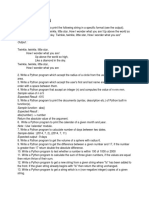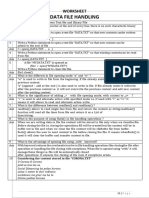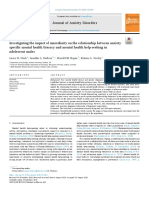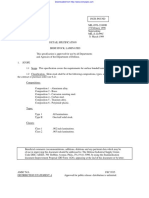0 ratings0% found this document useful (0 votes)
900 viewsPython Turtle Cheat Sheet: Start Up Turtle Change Your Pen Colour & Size
This document provides a cheat sheet for using the Python turtle module. It outlines how to initialize the turtle window and create a turtle object. It then describes various turtle methods for drawing, changing the pen color and size, and moving the turtle to different coordinates and headings. The cheat sheet also mentions using help functions to view other available turtle methods.
Uploaded by
aCopyright
© © All Rights Reserved
Available Formats
Download as PDF, TXT or read online on Scribd
0 ratings0% found this document useful (0 votes)
900 viewsPython Turtle Cheat Sheet: Start Up Turtle Change Your Pen Colour & Size
This document provides a cheat sheet for using the Python turtle module. It outlines how to initialize the turtle window and create a turtle object. It then describes various turtle methods for drawing, changing the pen color and size, and moving the turtle to different coordinates and headings. The cheat sheet also mentions using help functions to view other available turtle methods.
Uploaded by
aCopyright
© © All Rights Reserved
Available Formats
Download as PDF, TXT or read online on Scribd
You are on page 1/ 1
Python Turtle Cheat Sheet
Start up turtle Change your pen colour & size
import turtle #go get the turtle module myTurtle.up() # put myTurtle's pen in the up position -- myTurtle won’t draw lines
wn = turtle.Screen() # create a turtle window myTurtle.down() # put myTurtle's pen in the down position -- myTurtle will draw lines
myTurtle = turtle.Turtle() # create a turtle name 'myTurtle' myTurtle.pensize(10) #Change the width of the pen
myTurtle.pencolor("blue") # Change the pen colour to blue
Draw with your turtle myTurtle.pencolor(“#33CC8C” ) # Change the pen colour to hex colour value
myTurtle.forward(dist) # move myTurtle 'dist' in the direction it's facing
myTurtle.pencolor(255,0,0) #Change pen colour to a RGB values.
myTurtle.backward(dist) # move myTurtle 'dist' in the direction opposite to where
it's facing This is either (0-255) or (0-1.0), depending on the colormode() set.
myTurtle.right(deg) # turn myTurtle 'deg' degrees to the right wn.colormode(255) # set the colormode to 255 / 1
myTurtle.left(deg) # turn myTurtle ‘deg’ degrees to the left
wn.bgcolor("lightgreen") # Change the screen’s background colour
myTurtle.dot() # Draw a dot under the myTurtle
Top tip - Use the shortcuts myTurtle.fd(), myTurtle.bd(),
myTurtle.rt() Other functions
myTurtle.delay(0) # Speed up turtle when drawing
Coordinates and direction
myTurtle.home() # Move the turtle back to the centre of the screen
x = myTurtle.xcor() #store myTurtle’s x-coordinate location in the x variable
y = myTurtle.ycor() #store myTurtle’s y-coordinate location in the y variable myTurtle.reset() # Clear the whole widow and start from scratch
myTurtle.setx(pos) # set myTurtle’s x pos wn.exitonclick() # Wait for the user to click on the window to close it
myTurtle.sety(pos) # set myTurtle’s y pos
Want to know more? Use help(turtle), help(wn) and help(myTurtle) to
dir = myTurtle.heading() # stores myTurtle’s heading in the dir variable
have a look at the other methods available.
myTurtle.setheading(dir) # sets myTurtle’s heading
You might also like
- A-Level 14 Presentation - Compression, Encryption and HashingNo ratings yetA-Level 14 Presentation - Compression, Encryption and Hashing61 pages
- Python Challenge!: Learn To Program Fast in100% (1)Python Challenge!: Learn To Program Fast in24 pages
- Name - Grade - / 32: National 5 Computing Homework100% (1)Name - Grade - / 32: National 5 Computing Homework4 pages
- 12 Comp Sci 1 Revision Notes Pythan Advanced ProgNo ratings yet12 Comp Sci 1 Revision Notes Pythan Advanced Prog5 pages
- Snake Game Using Python Turtle Graphics by Its CodingzNo ratings yetSnake Game Using Python Turtle Graphics by Its Codingz9 pages
- Floating Point Representation Latest by MR SaemNo ratings yetFloating Point Representation Latest by MR Saem69 pages
- 01 Introduction To TKinter - Windows, Labels, Entry Boxes, Buttons and Text BoxesNo ratings yet01 Introduction To TKinter - Windows, Labels, Entry Boxes, Buttons and Text Boxes21 pages
- Answer Sheet - 38 Functions and ProceduresNo ratings yetAnswer Sheet - 38 Functions and Procedures7 pages
- Computer Science: Topic 2.2 - Programming TechniquesNo ratings yetComputer Science: Topic 2.2 - Programming Techniques5 pages
- Xii Cs Question Bank For Bright Students Chapter Wise Set-IINo ratings yetXii Cs Question Bank For Bright Students Chapter Wise Set-II40 pages
- A Level Computer Science Python Turtle Worksheet100% (1)A Level Computer Science Python Turtle Worksheet47 pages
- Name - Grade - / 37: National 5 Computing Homework0% (1)Name - Grade - / 37: National 5 Computing Homework3 pages
- Python Notes: Invented By: Guido Van Rossum (1991)No ratings yetPython Notes: Invented By: Guido Van Rossum (1991)2 pages
- Potential Liquefaction of Locations Along The Pasig City Segment of The Valley Fault SystemNo ratings yetPotential Liquefaction of Locations Along The Pasig City Segment of The Valley Fault System87 pages
- Metal Forming Lecture 3 Stress Strain AnalysesNo ratings yetMetal Forming Lecture 3 Stress Strain Analyses30 pages
- Microstation V8 2004 Edition: Pattern/Graphics IssueNo ratings yetMicrostation V8 2004 Edition: Pattern/Graphics Issue7 pages
- The Mode of Transportation Utilized by Medical Technology Students of Emilio Aguinaldo College - ManilaNo ratings yetThe Mode of Transportation Utilized by Medical Technology Students of Emilio Aguinaldo College - Manila12 pages
- UML 2 0 in a Nutshell 1st ed Edition Dan Pilone - The full ebook version is available, download now to explore100% (2)UML 2 0 in a Nutshell 1st ed Edition Dan Pilone - The full ebook version is available, download now to explore57 pages
- Journal of Anxiety Disorders: Laura H. Clark, Jennifer L. Hudson, Ronald M. Rapee, Katrina L. GrasbyNo ratings yetJournal of Anxiety Disorders: Laura H. Clark, Jennifer L. Hudson, Ronald M. Rapee, Katrina L. Grasby8 pages
- Cleaning Public Areas: by Mumtazul IlyaniNo ratings yetCleaning Public Areas: by Mumtazul Ilyani27 pages
- Lecture 3 - Pressure of Concrete On FormworkNo ratings yetLecture 3 - Pressure of Concrete On Formwork49 pages
- How To Add, Subtract, Multiply, Divide in ExcelNo ratings yetHow To Add, Subtract, Multiply, Divide in Excel6 pages
- Foundations of Library and Information Science 4th Edition Richard E. Rubin download pdf100% (1)Foundations of Library and Information Science 4th Edition Richard E. Rubin download pdf81 pages