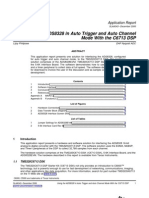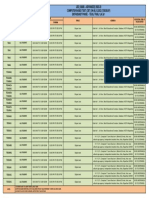Mavric-Iib: Mega AVR Integrated Controller II Revision B Technical Manual
Mavric-Iib: Mega AVR Integrated Controller II Revision B Technical Manual
Uploaded by
George MecseryCopyright:
Available Formats
Mavric-Iib: Mega AVR Integrated Controller II Revision B Technical Manual
Mavric-Iib: Mega AVR Integrated Controller II Revision B Technical Manual
Uploaded by
George MecseryOriginal Title
Copyright
Available Formats
Share this document
Did you find this document useful?
Is this content inappropriate?
Copyright:
Available Formats
Mavric-Iib: Mega AVR Integrated Controller II Revision B Technical Manual
Mavric-Iib: Mega AVR Integrated Controller II Revision B Technical Manual
Uploaded by
George MecseryCopyright:
Available Formats
MAVRIC-IIB
Mega AVR Integrated Controller II
Revision B
Technical Manual
BDMICRO
http://www.bdmicro.com/
March 19, 2009
Copyright (c) 2005 BDMICRO
All Rights Reserved.
MAVRIC-IIB • Technical Manual • March 19, 2009 Page 2 of 17
DISCLAIMER
BDMICRO products are designed and assembled with care and all assembled products must pass functional testing
to ensure quality before they are shipped. However, our products are not rated for use in medical, life support, or
systems where failure could result in the loss of life or have serious life threatening or economic impact.
BDMICRO does not warrant merchantability for any purpose and shall not be liable for any direct, indirect, incidental,
special, exemplary, or consequential damages of any kind, however incurred, through the use of our products.
BDMICRO • http://www.bdmicro.com/ /doc/mavric-ii.tex
MAVRIC-IIB • Technical Manual • March 19, 2009 Page 3 of 17
Contents
1 MAVRIC-IIB Layout 4
2 Power Supply Connections 6
3 In-System Programming and JTAG Debug Headers 7
4 Port Header Connections 8
2
4.1 I C Connections . . . . . . . . . . . . . . . . . . . . . . . . . . . . . . . . . . . . . . . . . . . . . . . . 9
4.2 A/D Inputs and AREF Connection . . . . . . . . . . . . . . . . . . . . . . . . . . . . . . . . . . . . . . 9
4.3 PORTG3 and PORTG4 Connections . . . . . . . . . . . . . . . . . . . . . . . . . . . . . . . . . . . . . 10
5 Serial Communications Connections 10
5.1 UART0 Startup Delay . . . . . . . . . . . . . . . . . . . . . . . . . . . . . . . . . . . . . . . . . . . . . 11
6 DIP Switch Settings 12
7 Servo Headers 13
8 Fuse Bit Settings 14
9 Memory Expansion 14
10 Schematic Diagram 15
11 Mechanical Drawing 16
12 Soldering the MAVRIC-IIB Board 17
BDMICRO • http://www.bdmicro.com/ /doc/mavric-ii.tex
MAVRIC-IIB • Technical Manual • March 19, 2009 Page 4 of 17
1 MAVRIC-IIB Layout
The BDMICRO MAVRIC-IIB is a powerful microcontroller board based on the ATmega128 MCU. It is fully pro-
grammable using familiar languages such as C and BASIC. The GNU GCC C compiler is very popular as it com-
prises the core of the de-facto standard tool chain of the open source community. Additionally, MCS Electronic’s
BASCOM-AVR BASIC compiler is also very popular, economical, and highly regarded by AVR enthusiasts.
The MAVRIC-IIB is the perfect microcontroller for many applications such as robotics where a fusion of many
sensors and digital I/O are needed. Its copious program and data space allow you to implement sophisticated
algorithms and logic without having to compromise features. MAVRIC-IIB’s 8 channel, 10-bit A/D converter makes
short work of reading analog sensors like the SHARP GP2D12 IR distance sensor. It has 2 on-board UARTs both
of which are level-shifted to provide true RS232 levels, or they may be used using the unshifted TTL levels if that
is more convenient. One of the UARTs can optionally be run as an RS485 interface which incorporates on-board
termination and independent transmitter/receiver control. MAVRIC-IIB is I2C ready with on-board pull-ups so you
can hook up your existing I2C devices such as your SRF08 Ultrasonic Ranger and your CMPS01 compass module,
plus many other I2C peripherals. In addition to all that, 6 high resolution PWM outputs are available for driving
BDMICRO • http://www.bdmicro.com/ /doc/mavric-ii.tex
MAVRIC-IIB • Technical Manual • March 19, 2009 Page 5 of 17
servos and PWM motors with high precision. And with up to 51 digital I/O pins, it can handle even the most complex
and demanding control tasks.
The MAVRIC-IIB also includes 6 R/C servo headers for controlling servos directly. An auxiliarly power input is
provided to power the servos seperately from the microcontroller electronics which protects the on-board electronics
from the high current drain and assocated brown-outs that can result from powering motors and electronics from
the same power supply.
The on-board standard programming headers make development easy — 10-pin serial ISP header for connecting
to your AVRISP or STK500, and also the standard 10-pin JTAG header for using your JTAGICE for programming
and single-step, source level debugging.
The MAVRIC-IIB incorporates an advanced, on-board, low-dropout voltage regulator and can be powered with as
little as 5.5 Volts. Four mounting holes are provided for securely mounting your board, and with it’s small size of 2.2
x 3.6 inches, you can mount it just about anywhere.
The capabilities of the ATmega128 MCU are numerous. Here are some of the highlights of the chip:
• 128K Flash memory (program space)
• 4K internal static RAM
• 4K EEPROM
• optional 64K external static RAM
• 8 channel analog to digital converter
• dual UARTs
• I 2 C interface
• up to 53 digital I/O pins
• JTAG interface for programming and debugging
• 2 8-bit timers, 1 16-bit timer
• 6 PWM channels
• Watchdog timer
For a more detailed look at the ATmega128, the best reference is the datasheet provided by the chip manufacturer,
Atmel. The datasheet is available from Atmel in the form of a PDF file here:
http://www.atmel.com/dyn/resources/prod documents/doc2467.pdf
BDMICRO • http://www.bdmicro.com/ /doc/mavric-ii.tex
MAVRIC-IIB • Technical Manual • March 19, 2009 Page 6 of 17
2 Power Supply Connections
Note that all VCC connections are regulated 5.0 Volts, input or output. Connections labeled V+ are unregulated 5.5
- 24V input and feed into the on-board regulator where it is regulated down to 5 Volts for the board electronics. The
Vservo connection point powers only the 6 servo headers and should be limited to the range of 4.8V - 6V. Some
servos can handle a higher voltage, but double check your servo specs before applying a higher voltage.
While the servo headers could potentially be powered from the Vcc output, one should generally NOT do that
because the high instantaneous Vservo current draw can reset the microprocessor.
One can either supply Vcc directly from an off-board 5V regulated power supply in which case power into the
board should connect directly to one of the Vcc connection points. Or one can supply the MAVRIC-IIB board with
unregulated power input, in which case, it should be applied to the V+Input power input terminal. In this case, a
small amount of regulated 5V is available for LEDs or low-current sensors from the Vcc connection points. One
should never supply power to both the Vcc power connection and the V+ power connection at the same time.
BDMICRO • http://www.bdmicro.com/ /doc/mavric-ii.tex
MAVRIC-IIB • Technical Manual • March 19, 2009 Page 7 of 17
3 In-System Programming and JTAG Debug Headers
The standard 10-pin ISP programming header and the JTAG programming / debug headers are shown below.
Both headers can be used to download the firmware to the MAVRIC-IIB board. The JTAG header, in addition, can
be used to provide source level single-step debugging of your program as it runs natively on the chip itself. The
JTAGICE or equivalent programmer is required to utilize the JTAG header.
Many programmers are available for utilizing the ISP programming header. Most are very economical and range
from do-it-yourself versions that can be built with just a few resistors and utilize the parallel port of a standard PC,
to advanced development boards like Atmel’s STK500. One of the best and most economical ISP programmers is
the Atmel AVRISP available from several sources including Digikey for around $30.
BDMICRO • http://www.bdmicro.com/ /doc/mavric-ii.tex
MAVRIC-IIB • Technical Manual • March 19, 2009 Page 8 of 17
4 Port Header Connections
Nearly all ATmega128 port pins are brought out to headers around the perimeter of the MAVRIC-IIB board. The
exceptions are PORTG3 and PORTG4, the crystal connections, and the PEN pin. All other pins are brought out. All
headers are labeled along the perimeter of the board, and connect directly to the MCU pin of the same name, see
the diagram below.
Note that while most pins connect only to the MCU pin, some pins also connect to other chips on the board. These
include PORTE0, PORTE1, PORTD2, and PORTD3 which connect to the MAX3222 RS232 level shifter, PORTD0
and PORTD1 which connect to the I 2 C bus pull-ups, PORTB1, PORTE0, PORTE1, and /RESET which connect
to the ISP programming header, and ports PORTF4-7 which connect to the JTAG programming header. See the
schematic diagram for additional information.
BDMICRO • http://www.bdmicro.com/ /doc/mavric-ii.tex
MAVRIC-IIB • Technical Manual • March 19, 2009 Page 9 of 17
4.1 I 2 C Connections
The I 2 C bus SCL and SDA connection points are shared with PORTD0 and PORTD1 are are shown in the diagram
below.
Note that in order to utilize these pins for I 2 C, the I 2 C pull-ups must be enabled (DIP switch positions 8 & 9 ON),
and the I 2 C interface must be enabled by your firmware program.
4.2 A/D Inputs and AREF Connection
The A/D Converter inputs are shared with the 8 pins of PORTF as shown below. The AREF reference connection is
brought out to JP14 where it is available to connect to a high precision voltage reference for A/D conversions if the
on-chip reference provides sufficient precision.
BDMICRO • http://www.bdmicro.com/ /doc/mavric-ii.tex
MAVRIC-IIB • Technical Manual • March 19, 2009 Page 10 of 17
The on-board voltage reference of the ATmega128 remains available and can be configured to match either Vcc
(5.0V) or set to 2.56V by setting the appropriate bits of the ATmega128’s ADMUX register. Note that while the
external A/D reference pin is provided, the on-board reference is sufficient for many applications.
4.3 PORTG3 and PORTG4 Connections
PORTG3 and PORTG4 are hard-wired to the RS485 tranceiver’s /RE (NOT receiver enable) and DE (driver enable)
lines respectively. These pins are thus dedicated to controlling the state of the RS485 tranceiver’s state. The special
function of these pins as an alternate clock source for TIMER0 is not available.
5 Serial Communications Connections
The level shifted RS232 and RS485 connection points use convenient screw terminals. These are found on JP6
on the left hand side of the board. Also included on that screw terminal are a Vcc and Gnd connection point for
convenience. See the digram below.
BDMICRO • http://www.bdmicro.com/ /doc/mavric-ii.tex
MAVRIC-IIB • Technical Manual • March 19, 2009 Page 11 of 17
5.1 UART0 Startup Delay
Note that the RS232 level shifter is in a shutdown state when the MCU’s /RESET line is active. The purpose is so
that the RS232 level shifter does not interfere with ISP programming since they both use the PORTE0 and PORTE1
pins. When the level shifter is in shutdown, its I/O lines are in a high impedance state, and thus does not interfere
with ISP programming.
Because the level shifter’s charge pump takes a small amount of time to charge, one should not immediately begin
sending RS232 communications from the MAVRIC-IIB after program reset. Ensure that at least a few milliseconds
elapse after program reset either through normal initialization or through a hard coded delay before initiating any
RS232 communications from the MAVRIC-IIB to give the level shifter’s charge pump time to reach capacity.
BDMICRO • http://www.bdmicro.com/ /doc/mavric-ii.tex
MAVRIC-IIB • Technical Manual • March 19, 2009 Page 12 of 17
6 DIP Switch Settings
MAVRIC-IIB configuration options are selected using the on-board DIP switch. The DIP switch is used to enable
the on-board LED, I 2 C pull-up resistors, level shifted RS232 ports, RS485 transceiver, and the RS485 terminating
resistor. Refer to the diagram below for the location of the DIP switches.
Note that the UART1 RS485 and RS232 selection DIP switches must not be in the “ON” position at the same time.
When change the configuration of the UART1 selection, always turn off UART1-RS485 and UART1-RS232 first,
then turn on either UART1-RS485 to enable the RS485 interface, or turn on positions UART1-RS232 to enable the
RS232 interface. Never turn on both UART1-RS485 and UART1-RS232 simultaneously. See the following table for
the settings.
DIP Switch Position Off On
RS485 Terminator Enable RS485 terminator off RS485 terminator on
UART1-RS485 Enable UART1 RS485 interface disabled UART1 RS485 interface enabled
BDMICRO • http://www.bdmicro.com/ /doc/mavric-ii.tex
MAVRIC-IIB • Technical Manual • March 19, 2009 Page 13 of 17
UART1-RS232 Enable UART1 RS232 level shifter dis- UART1 RS232 level shifter en-
abled abled
UART0-RS232 Enable UART0 RS232 level shifter dis- UART0 RS232 level shifter en-
abled abled
I 2 C Pull-Ups Enable I 2 C bus pull-ups disabled for I 2 C bus pull-ups enabled for
PORTD0 and PORTD1 PORTD0 and PORTD1
LED Enable LED not connected to PORTB0 LED connected to PORTB0
7 Servo Headers
The MAVRIC-IIB incorporates 6 servo headers on-board which makes interfacing to R/C servos very easy and
convenient. Refer to the diagram below:
BDMICRO • http://www.bdmicro.com/ /doc/mavric-ii.tex
MAVRIC-IIB • Technical Manual • March 19, 2009 Page 14 of 17
Each of the 6 servo connectors is composed of 4 pins as shown. The bottom three pins are labeled Signal,
VServo, and GND and is where the servo connector is connected. The 4th pin located above the servo connector and
labeled Signal on the MAVRIC-IIB silkscreen and Servo Pin Selector in the diagram above is used to select which
ATmega128 pin is used to drive that servo. This layout was chosen because most of the ATmega128’s available I/O
pins are shared with at least one of the chip’s special peripheral features. This layout allows you to choose which
of the ATmega128 pin(s) are used for driving servos, as opposed to hard-wiring the servo signal to certain pins,
which would otherwise make the special peripheral feature of that pin unavailable to your application. Thus, you
should wire the Servo Pin Selector pin for each servo connector to the ATmega128 pin of your choosing for driving
that servo. In this way, you have greater flexibility to allocate the ATmega128’s on-chip resources to precisely match
your application’s needs.
8 Fuse Bit Settings
Atmel AVR processors incorporate fuse bits which control various functions of the chip and persist even across a
chip erase. By default, Atmel ships the ATmega128 with several fuse bits already programmed by default. Notably,
the M103C fuse bit (ATmega103 compatibility mode) is enabled, as well as JTAGEN which enables the JTAG
debugging lines of PORT F. Also, by default, the internal clock source is selected to run the processor at 1 MHz.
If you ordered a Kit, your ATmega128 processor’s fuse bits are all at their default values and will need to be changed
to run on the MAVRIC-IIB board at 16 MHz. For 16 MHz operation, you will need to program the CKOPT fuse bit
(set to ’0’). The clock selection lines will need to be modified as well: unprogram CKSEL3, CKSEL2, CKSEL1,
and CKSEL0 (set to ’1’). Also recommended when using the external crystal is to set SUT1 and SUT0 to ’1’
(unprogrammed). This setting is for slow rising power which may be necessary depending on your power supply.
Additionally, you will need to unprogram the M103C fuse bit (set to ’1’) if you are compiling your code to run on an
ATmega128 (as opposed to an ATmega103).
If you ordered an assembled and tested board, these fuse bits are already set appropriately to run at 16 MHz, and
the M103C fuse bit has been unprogrammed.
One other note with regard to fuse bits — the JTAG interface uses the upper nibble of PORT F, and the JTAGEN
fuse bit is programmed by default. Since the JTAG interface supersedes all other functions of the PORT F lines,
their other functions are not available while the JTAGEN fuse bit is programmed. Thus, if you are not using a JTAG
programmer/debugger, you may wish to unprogram the JTAGEN fuse bit. We leave the JTAGEN fuse bit in its default
programmed state since the recipient of the board may only have a JTAG programmer/debugger. If JTAGEN was
unprogrammed, those with JTAG programmers would have to find another type of programmer (serial or parallel) in
order to change the state of the JTAGEN bit, just so they could begin working on the board.
For a description of all the fuse bits, see pages 286 and 287 of the ATmega128 data sheet available from Atmel’s
web site (http://www.atmel.com/).
9 Memory Expansion
The MAVRIC-IIB board has 4K of internal static RAM via the ATmega128 processor. While 4K of SRAM is con-
sidered large for a microcontroller, some applications are memory intensive and require more. For this purpose,
BDMICRO offers the MAVRIC-II-RE product, a RAM Expansion card that can be plugged in over the right half of
your MAVRIC-IIB board. The MAVRIC-II-RE expands the memory capacity to 128K of RAM. In order to use the
MAVRIC-II-RE, pin headers must be installed in JP9, JP10, JP13, and JP14. The MAVRIC-II-RE is available on-line
from BDMICRO at http://www.bdmicro.com/.
BDMICRO • http://www.bdmicro.com/ /doc/mavric-ii.tex
MAVRIC-IIB • Technical Manual • March 19, 2009 Page 15 of 17
10 Schematic Diagram
BDMICRO • http://www.bdmicro.com/ /doc/mavric-ii.tex
MAVRIC-IIB • Technical Manual • March 19, 2009 Page 16 of 17
11 Mechanical Drawing
0.100 inches
0.1 inches 0.2 inches
0.3 inches
GND
GND
RESET
0 PORT E 7 0 PORT F 7 0 PORT A 7 0 2
AREF
VCC
PORT G
0.2 inches
BDMICRO
MAVRIC-IIB
2.0 inches
2.2 inches
Mega AVR Integrated Controller
TOP VIEW
http://www.bdmicro.com/
GND
GND
GND
GND
VCC
VCC
VCC
0.100 inches
0 PORT B 7 0 PORT D 7 0 PORT C 7
VCC
3.4 inches
0.1 inches 0.1 inches
3.6 inches
BDMICRO • http://www.bdmicro.com/ /doc/mavric-ii.tex
MAVRIC-IIB • Technical Manual • March 19, 2009 Page 17 of 17
12 Soldering the MAVRIC-IIB Board
If you purchased a bare board or a kit with a bare board, you will be soldering the components on the board. A
small diameter solder such as 0.015 inches works well for the small surface mount parts. A temperature controlled
iron also makes the job easier. If your vision is not the best (like mine), I’ve found that a magnifying visor helps a
great deal. A short tutorial with some photos is available on the web site at http://www.bdmicro.com/smt/. The
main points to remember are:
• Use your solder sparingly, it takes only a tiny amount to make a good connection.
• Don’t use your soldering iron directly to melt the solder. Doing so causes the solder to bead up due to surface
tension on the iron and then release in a big drop across the pins. This results in too much solder and causes
bridging, shorting adjacent pins together.
Instead, use your iron to heat the pin, which then melts the pad underneath the pin. At this point, touch your
0.015 inch solder to the base of the pin. It should melt very quickly, consuming only one or two millimeters of
solder, and flow onto the pin and around the pad. Remove the solder quickly.
• Make sure your iron is hot — about 630 degrees F seems to be about right. It needs to be hot enough to melt
the solder indirectly, but not so hot that it damages the part.
• While not absolutely required, a good temperature-controlled soldering iron can make the process go much
easier than with the standard soldering pencil type irons. If you plan to do much soldering, especially the
smaller parts, it would be well worth your investment to acquire one. In fact, good deals can usually be found
on on-line auction sites such as E-Bay.
The order in which you solder the parts can make the soldering easier. In general, I solder the parts based on
size with the smaller parts first followed by successively larger parts. Thus, I install the surface mount capacitors,
resistors, and diodes first, followed by the ICs, the larger surface mount caps and inductor, crystals, and finally the
pin headers.
A good technique that I’ve found for soldering on even the tiniest of surface mount parts is this simple procedure,
especially for tiny resistors and capacitors:
• First, prepare one pad by heating it with the tip of your soldering iron and flowing a bit of solder onto the pad.
This will make a raised solder surface. Only do one pad at this point, not both.
• Use a pair of fine tweezers to move the part into position.
• Use the tip of your fingernail to hold the part in place, then re-apply heat to the raised solder area. The solder
will liquify and the part will sink into position and be held firmly in place by the solder.
• Now move to the unsoldered side and apply a bit of solder to complete the connection.
• Finally, if necessary, return to the first side of the part, and re-apply a tiny bit of solder to ensure a good
connection there.
This technique is described on the web site with photos for clarification. See http://www.bdmicro.com/smt/.
You can save time by first preparing one pad of each part by applying solder, then attach one side of all the parts,
then solder the other side of all the parts, etc, instead of performing all the steps for a part before moving to the next
one.
BDMICRO • http://www.bdmicro.com/ /doc/mavric-ii.tex
You might also like
- RapitLog Manual EspañolDocument45 pagesRapitLog Manual EspañolCarlos MontañezNo ratings yet
- PLC Programming from Novice to Professional: Learn PLC Programming with Training VideosFrom EverandPLC Programming from Novice to Professional: Learn PLC Programming with Training VideosRating: 5 out of 5 stars5/5 (1)
- Veteran Memorial Medical Center Citizens - Charter - 2015 - EditionDocument25 pagesVeteran Memorial Medical Center Citizens - Charter - 2015 - EditionJun MadrigalNo ratings yet
- In-Circuit Serial Programming - Picmicro Mid-Range Mcu Family PDFDocument14 pagesIn-Circuit Serial Programming - Picmicro Mid-Range Mcu Family PDFMauro Vargas100% (2)
- Section 28. In-Circuit Serial Programming™ (ICSP™) : HighlightsDocument14 pagesSection 28. In-Circuit Serial Programming™ (ICSP™) : HighlightsAnonymous XS9jAhY1pENo ratings yet
- Elesof: Dc-MotorDocument44 pagesElesof: Dc-Motorabhay2703100% (3)
- MicroPIC18F Lite User ManualDocument19 pagesMicroPIC18F Lite User ManualElena Gilbert100% (1)
- Skywire Hardware Developers GuideDocument27 pagesSkywire Hardware Developers Guidefoxbat1988No ratings yet
- Ready Avr Manual v101 1485340Document25 pagesReady Avr Manual v101 1485340Beltazor HellboyNo ratings yet
- Mikroprog Pic Manual v200Document44 pagesMikroprog Pic Manual v200kica62100% (1)
- MC-EDGE System PlannerDocument100 pagesMC-EDGE System PlannerJorge Luis MartinezNo ratings yet
- MG QstartDocument50 pagesMG Qstartkhanh.vecNo ratings yet
- Stepper Motor Positioning Control by IR RemoteDocument80 pagesStepper Motor Positioning Control by IR RemotesathishNo ratings yet
- Infoplc Net Manual Ethercat Bide enDocument18 pagesInfoplc Net Manual Ethercat Bide enpfalencarNo ratings yet
- AVR® Microcontroller Hardware Design ConsiderationsDocument26 pagesAVR® Microcontroller Hardware Design Considerationslumix345-web1802No ratings yet
- CIP Hybrid Power Starter Kit User's GuideDocument61 pagesCIP Hybrid Power Starter Kit User's GuideJune Anthony AsistioNo ratings yet
- Useri2c v3-1Document11 pagesUseri2c v3-1Devan AntonyNo ratings yet
- AVR® Microcontroller Hardware Design ConsiderationsDocument27 pagesAVR® Microcontroller Hardware Design ConsiderationsAlmamun MiaNo ratings yet
- Modbus TCP Interface Installation and Programming ManualDocument32 pagesModbus TCP Interface Installation and Programming Manualfidel neira100% (1)
- ZXK-CAN3200C User Manual 8-27-2009Document139 pagesZXK-CAN3200C User Manual 8-27-2009ekrem kayaNo ratings yet
- Programacion IcspDocument8 pagesProgramacion IcspGerardo Madrigal100% (2)
- Zigbee Based Speed ControlDocument68 pagesZigbee Based Speed Controlbvkarthik2711No ratings yet
- Avila Network Computer: Operating Manual For GW2347 Network ProcessorDocument21 pagesAvila Network Computer: Operating Manual For GW2347 Network Processorjesus manuel tolentino huertaNo ratings yet
- SimplexMotionHubManual 02bDocument14 pagesSimplexMotionHubManual 02benrique8herrera-10No ratings yet
- PIC16F877 Microcontroller TutorialDocument37 pagesPIC16F877 Microcontroller Tutorialmc_prayer100% (4)
- Am7943/44/45 SLIC Evaluation Board User's Guide: Ver. 1.0 July 6, 1998Document28 pagesAm7943/44/45 SLIC Evaluation Board User's Guide: Ver. 1.0 July 6, 1998Ak GoldNo ratings yet
- VBMB - 007Document42 pagesVBMB - 007gg.ganapathyNo ratings yet
- ProgrammingGuideforMatrixGlitcherXilinxCPLDCoolRunner-IIXC2C64AModule1 0Document4 pagesProgrammingGuideforMatrixGlitcherXilinxCPLDCoolRunner-IIXC2C64AModule1 0jj_baluNo ratings yet
- Ipc I 165 Pci Manual EnglishDocument15 pagesIpc I 165 Pci Manual EnglishCHAIRMANNo ratings yet
- IPC 221 EngDocument50 pagesIPC 221 Engoscar perez perez nietoNo ratings yet
- Ni 9208Document24 pagesNi 9208Ricardo MayoralNo ratings yet
- Eedt6usermanual PDFDocument36 pagesEedt6usermanual PDFhafiz arslanNo ratings yet
- CGC 400 Data Sheet 4921240426 UK - 2016.10.10Document11 pagesCGC 400 Data Sheet 4921240426 UK - 2016.10.10bacNo ratings yet
- ADC DiffPreamplifierDocument7 pagesADC DiffPreamplifierFurkan IşıldakNo ratings yet
- 8051 TutorialDocument47 pages8051 TutorialSumit OjhaNo ratings yet
- Decanter 2touch Commissioning Guide R7Document15 pagesDecanter 2touch Commissioning Guide R7ZikaNo ratings yet
- NXP CatalogDocument30 pagesNXP CatalogAnshul Srivastava100% (2)
- Ecler ALMAcard User ManualDocument66 pagesEcler ALMAcard User ManualTECH-PRO BULGARIANo ratings yet
- EEPROMSDocument18 pagesEEPROMSalejandrodmsosaNo ratings yet
- ATMEGA 2560 Development BoardDocument81 pagesATMEGA 2560 Development BoardJay ShahNo ratings yet
- Micro Board Rev 5Document50 pagesMicro Board Rev 5Arman100% (1)
- Ikd 1 WoodwardDocument4 pagesIkd 1 WoodwardRahul KothiyalNo ratings yet
- UG-2864HSWEG01 User Guide PDFDocument20 pagesUG-2864HSWEG01 User Guide PDFSachin KhandareNo ratings yet
- Loading The Search BoxDocument24 pagesLoading The Search Boxbhalaji1991No ratings yet
- Dspic33F/Pic24H Flash Programming SpecificationDocument84 pagesDspic33F/Pic24H Flash Programming SpecificationSobhi MahNo ratings yet
- Siemens 7SA522 7SA6x V4.7 Line PTT User Manual ENUDocument5 pagesSiemens 7SA522 7SA6x V4.7 Line PTT User Manual ENUSakthi MuruganNo ratings yet
- Ready Pic Dip40 Manual V112aDocument28 pagesReady Pic Dip40 Manual V112amerveNo ratings yet
- Siemens 7SA522 7SA6x V4.7 Line PTT User Manual ENUDocument5 pagesSiemens 7SA522 7SA6x V4.7 Line PTT User Manual ENUJavier Andres PalaciosNo ratings yet
- Devloper BoardDocument82 pagesDevloper Boardpukhraj titreNo ratings yet
- Ibapda-S7-Tcpip: ManualDocument28 pagesIbapda-S7-Tcpip: Manualoziel samaniegoNo ratings yet
- IP - 20C - Preliminary - Datasheet - ETSI - Rev - A 08Document47 pagesIP - 20C - Preliminary - Datasheet - ETSI - Rev - A 08imeldoNo ratings yet
- KM3x - 256 Based Three-Phase Power Meter Hardware Design Reference ManualDocument17 pagesKM3x - 256 Based Three-Phase Power Meter Hardware Design Reference ManualNovik PrviNo ratings yet
- By 150Document44 pagesBy 150سليم درباشيNo ratings yet
- Chipmaster Compact Professional Digital Ic Tester Operator'S ManualDocument43 pagesChipmaster Compact Professional Digital Ic Tester Operator'S Manualsabir siddiquiNo ratings yet
- DS02 PDFDocument224 pagesDS02 PDFanshu_ranjan1No ratings yet
- Als Sda Arm7 06 UmDocument31 pagesAls Sda Arm7 06 UmPuneeth PuniNo ratings yet
- Slaa 343Document12 pagesSlaa 343ugmadhuNo ratings yet
- Allen-Bradley Guardmaster 440C-CR30 Software Configurable Safety RelayDocument2 pagesAllen-Bradley Guardmaster 440C-CR30 Software Configurable Safety RelayrafaelNo ratings yet
- Montageanleitung Notice de Montage: Mounting InstructionsDocument72 pagesMontageanleitung Notice de Montage: Mounting Instructionsjasonrla233No ratings yet
- ABE7 Module RefDocument58 pagesABE7 Module RefMichael AkpanNo ratings yet
- Central Cabinet Ministers of India 2024Document19 pagesCentral Cabinet Ministers of India 2024Raghu Hanasavadi BasavarajappaNo ratings yet
- The Hairy ApeDocument24 pagesThe Hairy ApeNaveenNo ratings yet
- Theme Park Management System: AdminDocument4 pagesTheme Park Management System: AdminPavithra JayaprakashNo ratings yet
- JVS, SAS Proven Message SwipesDocument27 pagesJVS, SAS Proven Message SwipesMM taras50% (2)
- MKBN211 Su6bDocument32 pagesMKBN211 Su6bkamohelo tsoeuNo ratings yet
- JEE (MAIN + ADVANCED) 2022-23 Computer Based Test (CBT) On 06.12.2022 (Tuesday) Enthusiast Phase - Teas, Tras, 1 (A) & 1Document1 pageJEE (MAIN + ADVANCED) 2022-23 Computer Based Test (CBT) On 06.12.2022 (Tuesday) Enthusiast Phase - Teas, Tras, 1 (A) & 1Maulik SidanaNo ratings yet
- Applicatin Letter: Thank You in Advance Sincerely Yours Sign - Aimiro Ashenafi DechaDocument4 pagesApplicatin Letter: Thank You in Advance Sincerely Yours Sign - Aimiro Ashenafi DechaAlemNo ratings yet
- LIB101 Chapter 1Document19 pagesLIB101 Chapter 1Nurza RoslanNo ratings yet
- 2 Introduction To Structural Plan Review For Plan Evaluator-FinalDocument50 pages2 Introduction To Structural Plan Review For Plan Evaluator-FinalFreddie LargaNo ratings yet
- Risk MatrixDocument1 pageRisk MatrixAmin RoisNo ratings yet
- Visual Basic All Units CombineDocument9 pagesVisual Basic All Units CombinedheerajNo ratings yet
- Carpentry and Masonry QuestionnaireDocument2 pagesCarpentry and Masonry QuestionnaireRenie Federico100% (1)
- FL Studio Drum GuideDocument19 pagesFL Studio Drum GuideBrett Doc Hocking100% (4)
- Inventaris Terbaru KTR Bts Akhir Mei 2017Document26 pagesInventaris Terbaru KTR Bts Akhir Mei 2017Nurma BTSNo ratings yet
- TEA Application Guide and Form EN March 2020 Filled PDFDocument20 pagesTEA Application Guide and Form EN March 2020 Filled PDFFaraz SofiyanNo ratings yet
- Chemical Profiling of The Major Components in Natural Waxes To Elucidate Their Role in Liquid Oil StructuringDocument9 pagesChemical Profiling of The Major Components in Natural Waxes To Elucidate Their Role in Liquid Oil StructuringSergio mauricio sergioNo ratings yet
- GT650R Parts Efi Edition PDFDocument58 pagesGT650R Parts Efi Edition PDFJuan RuizNo ratings yet
- Human SecurityDocument4 pagesHuman SecurityJohnmark DubdubanNo ratings yet
- 2011 Dotted CalendarsDocument12 pages2011 Dotted CalendarsPenny WaddinghamNo ratings yet
- Office Chairs From Joyce PDFDocument24 pagesOffice Chairs From Joyce PDFLarsenTwilNo ratings yet
- Boxer BM 125 X PDFDocument65 pagesBoxer BM 125 X PDFhamidhesaraki100% (1)
- Discussion: Functions, Advantages and Disadvantages of BIOPOT Cassava Peel and Husk CharcoalDocument4 pagesDiscussion: Functions, Advantages and Disadvantages of BIOPOT Cassava Peel and Husk CharcoalAhmad BurhanudinNo ratings yet
- "Diet Corner": A Feasibility StudyDocument56 pages"Diet Corner": A Feasibility StudyLiezel CastroNo ratings yet
- PSSC Computer Studies QPDocument19 pagesPSSC Computer Studies QPAndrew ArahaNo ratings yet
- E-Waste Final 2Document10 pagesE-Waste Final 2api-285382068No ratings yet
- Bill For Table and ChairsDocument1 pageBill For Table and ChairsRaguNo ratings yet
- From Novice To ExpertDocument1 pageFrom Novice To ExpertBrad DickersonNo ratings yet
- Lesson StudyDocument13 pagesLesson Studyjocelyn lopezNo ratings yet
- MB Manual Ga-H67m-D2-B3 v1.1 eDocument100 pagesMB Manual Ga-H67m-D2-B3 v1.1 evanillablairNo ratings yet