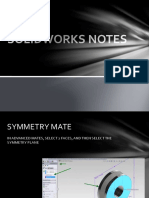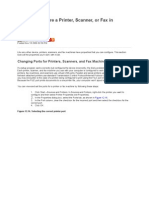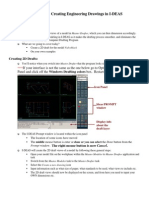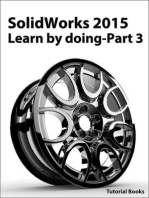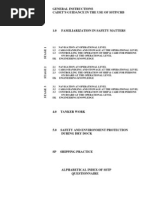0 ratings0% found this document useful (0 votes)
419 viewsSteps For Creating Forms DD and TDR in Passbook Printer
Steps For Creating Forms DD and TDR in Passbook Printer
Uploaded by
satyanand chThis document provides instructions for setting up two printers on a client machine for printing demand drafts (DDs) and term deposit receipts (TDRs) using a passbook printer. The steps include creating new form settings for each printer for the DD and TDR forms, specifying the page size and other printing options to match the created forms, and inserting printed pages correctly into the passbook printer for proper alignment.
Copyright:
© All Rights Reserved
Available Formats
Download as PDF, TXT or read online from Scribd
Steps For Creating Forms DD and TDR in Passbook Printer
Steps For Creating Forms DD and TDR in Passbook Printer
Uploaded by
satyanand ch0 ratings0% found this document useful (0 votes)
419 views1 pageThis document provides instructions for setting up two printers on a client machine for printing demand drafts (DDs) and term deposit receipts (TDRs) using a passbook printer. The steps include creating new form settings for each printer for the DD and TDR forms, specifying the page size and other printing options to match the created forms, and inserting printed pages correctly into the passbook printer for proper alignment.
Original Description:
Settings
Original Title
DD TDR Settings
Copyright
© © All Rights Reserved
Available Formats
PDF, TXT or read online from Scribd
Share this document
Did you find this document useful?
Is this content inappropriate?
This document provides instructions for setting up two printers on a client machine for printing demand drafts (DDs) and term deposit receipts (TDRs) using a passbook printer. The steps include creating new form settings for each printer for the DD and TDR forms, specifying the page size and other printing options to match the created forms, and inserting printed pages correctly into the passbook printer for proper alignment.
Copyright:
© All Rights Reserved
Available Formats
Download as PDF, TXT or read online from Scribd
Download as pdf or txt
0 ratings0% found this document useful (0 votes)
419 views1 pageSteps For Creating Forms DD and TDR in Passbook Printer
Steps For Creating Forms DD and TDR in Passbook Printer
Uploaded by
satyanand chThis document provides instructions for setting up two printers on a client machine for printing demand drafts (DDs) and term deposit receipts (TDRs) using a passbook printer. The steps include creating new form settings for each printer for the DD and TDR forms, specifying the page size and other printing options to match the created forms, and inserting printed pages correctly into the passbook printer for proper alignment.
Copyright:
© All Rights Reserved
Available Formats
Download as PDF, TXT or read online from Scribd
Download as pdf or txt
You are on page 1of 1
2.
Settings for printing DD/TDR in Passbook Printer
In the client machine, where the Passbook Printer is installed, install two printer devices (one for DD and
the other for TDR) with Generic/Text Driver and create the Forms for DD and TDR as mentioned below:
Steps for creating forms DD and TDR in Passbook Printer:
Login the node where printer is attached with administrator login
1) Go to Start SettingsDevices Printers and Scanners Click on Print Server Properties
appearing on top. A Dialog Printer Server Properties will be opened and do the settings as follows:
For DD For TDR
a) Tick Create a new Form Check Box a) Tick Create a new Form Check Box
b) Enter the form name eg: DD b) Enter the form name eg: TDR
c) Give Width: 9in Height: 3.70in c) Give Width: 7in Height: 6in
Left: 0.65in Top: 0.25in
d) Click the button Save Form Click the button Save Form
2) Go to StartSettingsDevicesPrinters and Scanners
For DD Printer
Right click the DD Printer icon, and select Properties
A dialog Printer Properties will be opened
a) Select the tab General, Click button Printing Preferences, which will open another dialog
Printer Printing Preferences, in that click button Advanced
Select Paper Size as the form name created ie., DD and give OK
b) Select the tab Advanced, in that click button Printing Defaults which will open a dialog
Printer Printing Defaults, in that click button Advanced
Select Paper Size as the form name created ie., DD
c) Select the tab Device Settings, in that select Cont. feed No Break, Cut Sheet and Cont. feed with
Break as the form name created ie., DD and give OK
For TDR Printer
Right click the TDR Printer icon, and select Properties
A dialog Printer Properties will be opened
a) Select the tab General, Click button Printing Preferences, which will open another dialog
Printer Printing Preferences, in that click button Advanced
Select Paper Size as the form name created ie., TDR and give OK
b) Select the tab Advanced, in that click button Printing Defaults that will open a dialog
Printer Printing Defaults, in that click button Advanced
Select Paper Size as the form name created ie., TDR
c) Select the tab Device Settings, in that select Cont. feed No Break, Cut Sheet and Cont. feed with
Break as theform name created ie, TDR and give OK.
Note: For printing DD/TDR in Passbook Printer with proper alignment, please tear out the left side
perforated margin of the DD/TDR inventory and insert in the printer.
You might also like
- Road Design With AutoCAD Civil 3DDocument15 pagesRoad Design With AutoCAD Civil 3DIgiligi Anthony An100% (2)
- Pads Layout Mentor GraphicsDocument59 pagesPads Layout Mentor GraphicsgiorgioviNo ratings yet
- Mpeg 350Document2 pagesMpeg 350sudhir5441No ratings yet
- Argumentative EssayDocument2 pagesArgumentative EssayMaria Angelica FontiverosNo ratings yet
- 02 CDR Printer SettingsDocument7 pages02 CDR Printer SettingskishnitNo ratings yet
- Passbook Printer SetupDocument4 pagesPassbook Printer SetupANKIT KUMARNo ratings yet
- VersaWorks ProfilingDocument16 pagesVersaWorks ProfilingjemsovicNo ratings yet
- Recommendations For Creating PDF FilesDocument4 pagesRecommendations For Creating PDF FilesnandakumarhegdeNo ratings yet
- Forms TechnoteDocument3 pagesForms TechnoteTitielNo ratings yet
- What Is A Printer Driver?Document2 pagesWhat Is A Printer Driver?Margelatu SemintarNo ratings yet
- HP Deskjet 1180c Series Release NotesDocument11 pagesHP Deskjet 1180c Series Release NotesSandri Hasoloan NapitupuluNo ratings yet
- Batch PrintDocument8 pagesBatch Printsureshgurram51No ratings yet
- CAD PresentationDocument39 pagesCAD PresentationhaileNo ratings yet
- 420B(USB)User ManualDocument67 pages420B(USB)User Manualalba.carneros.proteosNo ratings yet
- HowTo - Add Page Sizes and Print ResolutionsDocument5 pagesHowTo - Add Page Sizes and Print ResolutionsAristides ZagoNo ratings yet
- TSC MAC Driver Installation GuideDocument16 pagesTSC MAC Driver Installation GuideinfosurenNo ratings yet
- Q prt45 PDFDocument1 pageQ prt45 PDFNathaniel ElliottNo ratings yet
- 11) Printing, Plotting and Layout CommandsDocument19 pages11) Printing, Plotting and Layout Commandsshihabsultan100% (1)
- CTC 3D Printer ManualDocument38 pagesCTC 3D Printer ManualNimmala Ganesh100% (1)
- D-5 Printing From Illustrator - r1Document8 pagesD-5 Printing From Illustrator - r1Ighfir Rijal TaufiqyNo ratings yet
- Solidworks NotesDocument98 pagesSolidworks Notesmadmaxx42100% (2)
- Kywoo Cura Installation & Operation Manual-V3.0Document20 pagesKywoo Cura Installation & Operation Manual-V3.0zeroescobar9No ratings yet
- Study, Cura Procedure and 3 D Printing ExcerciseDocument3 pagesStudy, Cura Procedure and 3 D Printing Excercisekingsurya6091022No ratings yet
- Type 1018 Postscript Level2 Compatible Kit: SupplementDocument14 pagesType 1018 Postscript Level2 Compatible Kit: SupplementAivars LīpenītsNo ratings yet
- CMW PM6 PM7 WinDocument5 pagesCMW PM6 PM7 WinKallol DeyNo ratings yet
- CV Dcp7065dn Eng WssDocument6 pagesCV Dcp7065dn Eng WssacademicDNo ratings yet
- How To Configure A PrinterDocument6 pagesHow To Configure A Printermatpayed18No ratings yet
- Partmaker Tech Note 041999: Automatic Z-Depth Extraction: File Dialog Box Choose Z - Demo - DXF As Shown BelowDocument8 pagesPartmaker Tech Note 041999: Automatic Z-Depth Extraction: File Dialog Box Choose Z - Demo - DXF As Shown Below123anthonyNo ratings yet
- Cura Quick Start Guide PDFDocument3 pagesCura Quick Start Guide PDFNad AzmiNo ratings yet
- 2021-T10 User Manual of Hand-Held Ink-Jet PrinterDocument15 pages2021-T10 User Manual of Hand-Held Ink-Jet PrinterRani AL WahiediNo ratings yet
- Operation Guide: KM-NET For Direct PrintingDocument20 pagesOperation Guide: KM-NET For Direct Printingjinced2302No ratings yet
- D. Changing Window Appearance:: Department of Computer Science & ITDocument14 pagesD. Changing Window Appearance:: Department of Computer Science & ITkhushii90No ratings yet
- AF2022 2027 Operating InstructionsDocument44 pagesAF2022 2027 Operating InstructionsalsfileNo ratings yet
- Configuring An Existing PrinterDocument8 pagesConfiguring An Existing PrinterbalajimundheNo ratings yet
- Lesson 4 Printer SharingDocument34 pagesLesson 4 Printer Sharingzyra.position1seoNo ratings yet
- Circuit Board DesignDocument56 pagesCircuit Board DesignducaadinaNo ratings yet
- Fiery Training 1Document346 pagesFiery Training 1shamilbasayevNo ratings yet
- 3X Milling ModDocument3 pages3X Milling ModSakthi VelNo ratings yet
- Activity 1-8 - COC 3Document21 pagesActivity 1-8 - COC 3marjenbayubay20No ratings yet
- Canon IR1022 1024 Copy Print FaxDocument24 pagesCanon IR1022 1024 Copy Print FaxcocosdemunteNo ratings yet
- 3D Printing and Maker Lab For Kids Create Amazing Projects With CAD Design and STEAM Ideas (Lab For Kids, 22) (Sequeira, Eldrid)Document232 pages3D Printing and Maker Lab For Kids Create Amazing Projects With CAD Design and STEAM Ideas (Lab For Kids, 22) (Sequeira, Eldrid)fejeve7854No ratings yet
- Sheet Metalworking Analysis: DFM Concurrent Costing DfmaDocument8 pagesSheet Metalworking Analysis: DFM Concurrent Costing DfmaAuraNo ratings yet
- Sheet Metalworking Analysis: DFM Concurrent Costing DfmaDocument8 pagesSheet Metalworking Analysis: DFM Concurrent Costing DfmaSharun JacobNo ratings yet
- Onyx Create X10 MediaModelsDocument13 pagesOnyx Create X10 MediaModelstwinjaysNo ratings yet
- Zünd Cut Center: Add The Zünd Cutter To The Caldera RIPDocument15 pagesZünd Cut Center: Add The Zünd Cutter To The Caldera RIPRadoNo ratings yet
- Tutorial For Hot WireDocument24 pagesTutorial For Hot WireNazmi G JawahirNo ratings yet
- SAP Device Types For Brother Label PrintersDocument42 pagesSAP Device Types For Brother Label PrintersAlexis BenarrochNo ratings yet
- CutToolCDR-CUT-5.3.2 HelpDocument9 pagesCutToolCDR-CUT-5.3.2 HelpDek Noka0% (1)
- Catia-Chapter 3Document54 pagesCatia-Chapter 3PixDesign TechnologiesNo ratings yet
- Lesson 3 - Creating Engineering Drawings in I-DeASDocument8 pagesLesson 3 - Creating Engineering Drawings in I-DeASpapipapiiNo ratings yet
- Volume CalculationDocument22 pagesVolume CalculationDoan Hong ThangNo ratings yet
- Microstation - Wsdot Sheet Batch Printing: T N Wsdot Cae SDocument7 pagesMicrostation - Wsdot Sheet Batch Printing: T N Wsdot Cae SBala MuruganNo ratings yet
- Microstation - Wsdot Sheet Batch Printing: T N Wsdot Cae SDocument7 pagesMicrostation - Wsdot Sheet Batch Printing: T N Wsdot Cae SBala MuruganNo ratings yet
- Creality Slicer User Manual - EN 4.2Document20 pagesCreality Slicer User Manual - EN 4.2Milos PantelinacNo ratings yet
- Drawing Register Reference ManualDocument29 pagesDrawing Register Reference ManualMohamedNo ratings yet
- HID Fargo HDP5000 & HDP5600 Troubleshooting Guide: Unicard Systems Pty LTDDocument27 pagesHID Fargo HDP5000 & HDP5600 Troubleshooting Guide: Unicard Systems Pty LTDHernando AlejandroNo ratings yet
- 3d Printing HandoutDocument3 pages3d Printing Handoutapi-445288202No ratings yet
- QuickDesign ManualDocument43 pagesQuickDesign Manualmaintenance AB100% (1)
- Solidworks 2018 Learn by Doing - Part 3: DimXpert and RenderingFrom EverandSolidworks 2018 Learn by Doing - Part 3: DimXpert and RenderingNo ratings yet
- SolidWorks 2016 Learn by doing 2016 - Part 3From EverandSolidWorks 2016 Learn by doing 2016 - Part 3Rating: 3.5 out of 5 stars3.5/5 (3)
- SolidWorks 2015 Learn by doing-Part 3 (DimXpert and Rendering)From EverandSolidWorks 2015 Learn by doing-Part 3 (DimXpert and Rendering)Rating: 4.5 out of 5 stars4.5/5 (5)
- The Prophets Final SermonDocument3 pagesThe Prophets Final SermonAnonymous NYVCnQN5ZANo ratings yet
- The BrainDocument28 pagesThe BrainAnania EmmanuelNo ratings yet
- McIntosh MC 22O5Document20 pagesMcIntosh MC 22O5Stewin PerezNo ratings yet
- Quiz No.4 ECO103Document2 pagesQuiz No.4 ECO103Gabby CustodioNo ratings yet
- Rayasandra Lake LandDocument9 pagesRayasandra Lake LandkulupsNo ratings yet
- Apply Labour LicenceDocument7 pagesApply Labour LicencerxsonyNo ratings yet
- THE Book of Genesis: Genesis The Cambridge Bible For Schools and CollegesDocument95 pagesTHE Book of Genesis: Genesis The Cambridge Bible For Schools and CollegesDan B Hodge100% (1)
- Job Safety Analysis Construction, EtcDocument3 pagesJob Safety Analysis Construction, EtcCamilo Salvadora MasbateNo ratings yet
- DW65 1.8T Fuel Pump Install Instructions With PicturesDocument6 pagesDW65 1.8T Fuel Pump Install Instructions With Picturesfede0% (1)
- Muffle Furnace 6000 PDFDocument56 pagesMuffle Furnace 6000 PDFAshraf MohamedNo ratings yet
- Kaba B CommDocument28 pagesKaba B CommNeycoNo ratings yet
- Melsmart Installations StandardsDocument42 pagesMelsmart Installations StandardsInstalatiiGeneraleNo ratings yet
- Ravenloft - Gazetteer ZherisiaDocument140 pagesRavenloft - Gazetteer ZherisiaDanielBelardini100% (4)
- 2024 Geo Grade 12 Research TaskDocument17 pages2024 Geo Grade 12 Research TaskkutlwanomagaseNo ratings yet
- HW9 SolutionsDocument5 pagesHW9 SolutionsAndreas mNo ratings yet
- Karakteristik Turbin Darrieus Dengan Dan Tanpa Sudu Tetap Pada Proses Pemanfaatan Aliran Air Tekanan Rendah Menjadi Energi MekanikDocument10 pagesKarakteristik Turbin Darrieus Dengan Dan Tanpa Sudu Tetap Pada Proses Pemanfaatan Aliran Air Tekanan Rendah Menjadi Energi MekanikRagaKarismaAlamNo ratings yet
- Read Me RSCDocument66 pagesRead Me RSCokij1209No ratings yet
- Varicose Veins SYNOPSISDocument2 pagesVaricose Veins SYNOPSISZlata PinotićNo ratings yet
- Product CatalogueDocument14 pagesProduct Catalogue64xkxoNo ratings yet
- Bionet Hl7 Guide Report - Ver1.3 - Eng (140911)Document13 pagesBionet Hl7 Guide Report - Ver1.3 - Eng (140911)sergio ribeiroNo ratings yet
- Proof T He Book of Mormon Isn't TrueDocument2 pagesProof T He Book of Mormon Isn't TrueH. Nugroho100% (1)
- Bubble Coral FactsDocument4 pagesBubble Coral FactsSeok WilliamsNo ratings yet
- SSTP Deck Complete-UnprotectedDocument230 pagesSSTP Deck Complete-Unprotectedpokshyt67% (3)
- Atterberg Limits Data Sheet: ASTM D4318-10Document2 pagesAtterberg Limits Data Sheet: ASTM D4318-10MewnEProwtNo ratings yet
- Lebanese International University School of EngineeringDocument12 pagesLebanese International University School of EngineeringHassan RashedNo ratings yet
- Lexus - US GS - 2013-v1 PDFDocument13 pagesLexus - US GS - 2013-v1 PDFSculatorNo ratings yet
- Computer Engineering: Computer Engineering Electronic Devices For Ubiquitous Computing OptionDocument2 pagesComputer Engineering: Computer Engineering Electronic Devices For Ubiquitous Computing OptionAbiy BerheNo ratings yet
- 222 K 1 M 04 Z 0 W 7 e 3 K 1 J 2Document2 pages222 K 1 M 04 Z 0 W 7 e 3 K 1 J 2RamCharyNo ratings yet