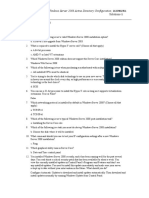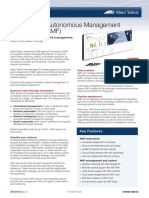Direction: Choose The Letter of Your Best Answer. Write Your
Direction: Choose The Letter of Your Best Answer. Write Your
Uploaded by
GuineLing VereCopyright:
Available Formats
Direction: Choose The Letter of Your Best Answer. Write Your
Direction: Choose The Letter of Your Best Answer. Write Your
Uploaded by
GuineLing VereOriginal Title
Copyright
Available Formats
Share this document
Did you find this document useful?
Is this content inappropriate?
Copyright:
Available Formats
Direction: Choose The Letter of Your Best Answer. Write Your
Direction: Choose The Letter of Your Best Answer. Write Your
Uploaded by
GuineLing VereCopyright:
Available Formats
TLE ICT 10
2ND PERIODICAL TEST
NAME JIMLYN NARBONITA PERALTA
GRADE AND SECTION GRADE 9 INTEGRITY
Direction: Choose the letter of your best answer. Write your
answers in THE SPACE PROVIDED.
A 1. _____GB is available hard disk space (32-bit) or 20 GB
(64-bit) to run Windows 7 on your PC.
a. 16 c. 512
b. 9 d. 10
C 2. _____MB is the minimum requirements to run window
server 2008 on your PC.
a. 16 c. 512
b. 9 d. 10
A 3. DirectX ____ graphics device with WDDM 1.0
or higher driver to run Windows 7 on your PC.
a. 16 c. 512
b. 9 d. 10
C 4. _____ minimum disk space requirement needs in
Window server 2008 to run on your PC.
a. 16 c. 512
b. 9 d. 10
B 5. _____ recommended RAM requirements to run Window
server 2008 to your PC.
a. 1 gigabyte c. 1 gigahertz
b. 2 gigabyte d. 2 gigahertz
C 6. _____ or faster 32-bit (x86) or 64-bit (x64) processor to
run Window 7 to your PC.
a. 1 gigabyte c. 1 gigahertz
b. 2 gigabyte d. 2 gigahertz
B 7. ___recommended Processor requirements to run Window
server 2008 to a PC. a. 1 gigabyte c. 1 gigahertz
b. 2 gigabyte d. 2 gigahertz
C 8. _____ RAM (32-bit) or 2 GB RAM (64-bit) to run Window
7 to a PC. a. 1 gigabyte c. 1 gigahertz
b. 2 gigabyte d. 2 gigahertz
D 9. It followed Windows Vista and featured various changes
from prior operating systems.
a. Drivers c. Window server
b. Windows 7 d. Window Vista
B 10. It enables a computer to handle network roles such as
print server, domain controller, web server, and file server.
a. Drivers c. Window server
b. Windows 7 d. Window Vista
C 11. What steps in install and configure of peripherals device
manually where you will Right-click ‘This PC’ (name of the
computer) and select ‘Properties.
a. Step 1 c. Step 2
b. Step 6 d. Step 3
B 12. What steps in install and configure of peripherals
device using DriversPack Solution where you will Wait for
the DriverPack to scan your computer what drivers
needed.
a. Step 1 c. Step 2
b. Step 6 d. Step 3
D 13. What steps in install and configure of peripherals
device using DriversPack Solution where if you receive
this message stop running this scrip click “No”.
a. Step 1 c. Step 2
b. Step 6 d. Step 3
A 14. What steps in install and configure of peripherals
device manually where you will Go to the ‘Start’ button
and open the Menu option. a. Step 1 c. Step 2
b. Step 6 d. Step 3
D15. What steps in install and configure of peripherals device
using DriversPack Solution where you will Click “Cancel”
to not update drivers pack from the website.
a. Step 1 c. Step 2
b. Step 6 d. Step 3
Direction: Enumerate the steps how to Install Windows 7 Operating
Systems. (20pts)
Step1: Booting Files
Step2: Prepare to Install Now
Step3: Click on the Custom option
Step4: Select the Drive then If you need Format the Drive
Step5: After Format Drive Select the Drive
Step6: Click on Next
Step7: Create Username and Password
Step8: If you ask Product ID then Enter
Step 9: Click on Next
Step10: After successful completion of the above steps then open your windows 7 system.
Direction: Enumerate the steps in how to Install Windows Server 2008 r2 Operating
Systems. (20pts)
Step 1. Put the DVD of Windows 2008 server in to the DVD Rom of the Machine. Make teh DVD
Rom to boot first. You will get the following screen about the loading files.
Step 2 : In the next screen you need to select the Language, Currency & Time format and also
keyboard Type.
Step 3: Click on Install Now.
Step 4: In the Next you need to select the version that you want to install on the Server Machine.
Step 5 : Check on I Accept the license terms and then click on Next.
Step 6 : Click on the Custom (Advanced), if you want to install fresh copy of the windows 2008
server.
Step 7 : if you’re installing the server on a regular IDE hard disk, click to select the first disk,
usually Disk 0, and click Next.
Step 8 : It will start to begin the installation of the windows 2008 server. it will take min of 20 min
depends on machine.
Step 9 : Once the first portion of the copying file is over, server will automatically restarts
After the restart, the server again starts to copying the files from dvd to hard drive.
Step 10: Once all the files are copied, it will ask you for changing the password (it will ask you even
not yet logged in) .
Step 11: Change the password and login to access server.
That’s it. Now you have successfully installed Microsoft Windows 2008 R2 Server.
You might also like
- Step1:: The Steps For Installing Windows7 OSNo ratings yetStep1:: The Steps For Installing Windows7 OS16 pages
- Learning Activity Sheet Special Program in Ict 9 Computer Systems Servicing 9No ratings yetLearning Activity Sheet Special Program in Ict 9 Computer Systems Servicing 913 pages
- 310 - Server Administration Using Microsoft - R - 2021No ratings yet310 - Server Administration Using Microsoft - R - 202112 pages
- CSS 10 Q1 W6 10pp ROMEO T. NAVARRO JR. v2No ratings yetCSS 10 Q1 W6 10pp ROMEO T. NAVARRO JR. v213 pages
- Learning Activity Sheet Special Program in Ict 9 Computer Systems Servicing 9 Learning Competency With CodeNo ratings yetLearning Activity Sheet Special Program in Ict 9 Computer Systems Servicing 9 Learning Competency With Code10 pages
- What'S Ccboot?: Diskless Boot Network Boot Lan BootNo ratings yetWhat'S Ccboot?: Diskless Boot Network Boot Lan Boot5 pages
- Activity 2 Install Windows 2008 Server: Cpic-Css NC Ii 2015 Page 1 of 11No ratings yetActivity 2 Install Windows 2008 Server: Cpic-Css NC Ii 2015 Page 1 of 1111 pages
- ICT I-Computer System Servicing: Quarter 4 - Module 7-8 Microsoft Windows Server 2008 R2 InstallationNo ratings yetICT I-Computer System Servicing: Quarter 4 - Module 7-8 Microsoft Windows Server 2008 R2 Installation13 pages
- Convert Your Windows Server 2008 R2 To A WorkstationNo ratings yetConvert Your Windows Server 2008 R2 To A Workstation25 pages
- Technical Information: General RequirementsNo ratings yetTechnical Information: General Requirements4 pages
- Geeks Guide To BDD 2007 - Part 3, Using Zero Touch To Deploy Windows VistaNo ratings yetGeeks Guide To BDD 2007 - Part 3, Using Zero Touch To Deploy Windows Vista13 pages
- Starcraft® Ii: Wings of Liberty™ QuickstartguideNo ratings yetStarcraft® Ii: Wings of Liberty™ Quickstartguide15 pages
- Hardware Recommendations For Use With DelcamNo ratings yetHardware Recommendations For Use With Delcam2 pages
- Quarter 2: Week 1-2 Module 1-2: Common Competencies100% (1)Quarter 2: Week 1-2 Module 1-2: Common Competencies14 pages
- College of Engineering Computer Aided Drafting Name: DIMARANAN, Carlo G. Score: - Schedule: Date: Sept 9,2020No ratings yetCollege of Engineering Computer Aided Drafting Name: DIMARANAN, Carlo G. Score: - Schedule: Date: Sept 9,20202 pages
- Masterseries 2015: Master Technical NoteNo ratings yetMasterseries 2015: Master Technical Note3 pages
- Performing P2V Migration For Software AssuranceNo ratings yetPerforming P2V Migration For Software Assurance4 pages
- Kyocera Mita Driver 6.1.0826 Release NoteNo ratings yetKyocera Mita Driver 6.1.0826 Release Note12 pages
- Steps To Install A CentOS 7 On A Virtual BoxNo ratings yetSteps To Install A CentOS 7 On A Virtual Box12 pages
- Test - Topic 4 Lab-Maintaining Hard DisksNo ratings yetTest - Topic 4 Lab-Maintaining Hard Disks11 pages
- Exam 70-734: IT Certification Guaranteed, The Easy Way!No ratings yetExam 70-734: IT Certification Guaranteed, The Easy Way!18 pages
- Evaluation of Some Android Emulators and Installation of Android OS on Virtualbox and VMwareFrom EverandEvaluation of Some Android Emulators and Installation of Android OS on Virtualbox and VMwareNo ratings yet
- Hasp SRM - v.4.0 Release Notes: Software Rights ManagementNo ratings yetHasp SRM - v.4.0 Release Notes: Software Rights Management8 pages
- Minitab 16 Full Version Download Full Version Software Key Serial Number Patch Available Crack PDF0% (1)Minitab 16 Full Version Download Full Version Software Key Serial Number Patch Available Crack PDF8 pages
- Pretec MP120 Multimedia Projector User's Manual (ENG) V1.0 Rev.1No ratings yetPretec MP120 Multimedia Projector User's Manual (ENG) V1.0 Rev.129 pages
- Allied Telesis Autonomous Management Framework (AMF) : Automate and Simplify Network ManagementNo ratings yetAllied Telesis Autonomous Management Framework (AMF) : Automate and Simplify Network Management8 pages
- Hardware Setup Manual: Edius NX Pci-X / Edius NX Pci-E / Edius NX Express / HdstormNo ratings yetHardware Setup Manual: Edius NX Pci-X / Edius NX Pci-E / Edius NX Express / Hdstorm52 pages
- Jeppesen Program and Data Disc: Quick Start GuideNo ratings yetJeppesen Program and Data Disc: Quick Start Guide4 pages
- AnaJet Mpower™ Digital Apparel Printer Ver 2.5No ratings yetAnaJet Mpower™ Digital Apparel Printer Ver 2.5143 pages
- Codegear Rad Studio 2007: Professional Enterprise ArchitectNo ratings yetCodegear Rad Studio 2007: Professional Enterprise Architect4 pages