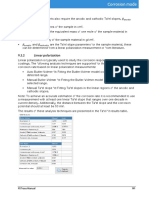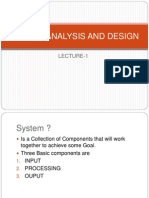Git Cheat Sheet: Working With Files
Uploaded by
Lahari DeeviGit Cheat Sheet: Working With Files
Uploaded by
Lahari DeeviOther useful configuration command
> Working With Files
List all key-value configuration s
$ git config --lis
Get the value of a single ke y
Adding and removing file
Saving staged and unstaged changes to stash for a later use (see
below for the explanation of a stash)
$ git config --get <key>
$ git stas
Add a file or directory to git for trackin g
Git Cheat Sheet Setting aliases for common command s
$ git add <filename_or_dir
Stashing staged, unstaged and untracked files as well
$ git stash -
If you find yourself using a command fre quently, git lets you set an alias for that command to surface it more quickl Add all untracked and tracked files inside the current directory to gi t
$ git add
Stashing everything (including ignored files)
Learn Git online at www.DataCamp.com
“git commit” command
Create an alias named gc for the
$ git stash --al
Remove a file from a working directory or staging area
$ git config --global alias.gc commit
$ git rm <<filename_or_dir>
$ gc -m “New commit Reapply previously stashed changes and empty the stash
$ git stash po
Saving and wor king with change
Create an alias named ga for the “git add” command
Reapply previously stashed changes and keep the stash
$ git config --global alias.ga add See changes in the local repository
$ git stash appl
What is Version Control? $ git statu
Dropping changes in the stas h
Saving a snapshot of the staged changes with a custom message
$ git stash dro
$ git commit -m “[Commit message]
Version control systems are tools that manage changes made to files and directories in a
Show uncommitted changes since the last commit
at is a Branch?
Staging changes in all tracked files and committing with a message
$ git dif
project. They allow you to keep track of what you did when, undo any changes you decide
$ git add -am “[Commit message]
you don't want, and collaborate at scale with others. This cheat sheet focuses on one of the > Wh Show the differences between two commits (should provide the
Editing the message of the latest commit
commit IDs)
most popular one, Git.
$ git commit --amend -m “[New commit message]” $ git diff <id_1> <id_2>
Branches are special “copies” of
the code base which allow you to Continue working on
Main branch
work on different parts of a project
the main channel
A note on stashe s
> Key Definitions and new features in an isolated
Git stash allows you to temporarily save edits you've made to your working copy so you can
Stashing is especially useful when you are not yet ready to commit
return to your work later.
environment. Changes made to the
changes you've done, but would like to revisit them at a later time.
Throughout this cheat sheet, you’ll find git-specific terms and jargon being used. Here’s a run-down of files in a branch won’t affect the
all the terms you may encounter
“main branch” which is the main Merge the
new
project development channel. Branches
Main branch Work on experiment
Basic definition
a new
Local repo or repository: A local directory containing code and files for the projec experiment List all branche s
Rename the current branch to <new_name>
Remote repository: An online version of the local repository hosted on services like GitHub, GitLab, and BitBucke $ git branch
$ git branch -m <new_name
Cloning: The act of making a clone or copy of a repository in a new director
$ git branch --list
$ git branch -a (shows remote branches as well Push a copy of local branch named branch to the remote repo
Commit: A snapshot of the project you can come back t
$ git push <remote_repo> branch
Branch: A copy of the project used for working in an isolated environment without affecting the main projec Create a new local branch named ne w_branch without checking
Git Basics
Git merge: The process of combining two branches together
out that branc h
Delete a remote branch named branch (-d tag only works locally)
$ branch <new_branch $ push <remote_repo> :branch
>
git git
More advanced definition
$ git push <remote_repo> --delete branc
Switch into an existing branch named <branch>
.gitignore file: A file that lists other files you want git not to track (e.g. large data folders, private info, and any local
$ git checkout <branch Merging a branch into the main branch
files that shouldn’t be seen by the public. What is a repository ?
$ git checkout main
Staging area: a cache that holds changes you want to commit next A repository or a repo is any location that stores code and the necessary files that allow it to run without errors. A repo Create a new local branch and switch into i t
$ git merge <other_branch
Git stash: another type of cache that holds unwanted changes you may want to come back late can be both local and remote. A local repo is typically a directory on your machine while a remote repo is hosted on
$ git checkout -b <new_branch
Merging a branch and creating a commit message
Commit ID or hash: a unique identifier for each commit, used for switching to different save points. servers like GitHu b
Safe delete a local branch (prevents deleting unmerged changes)
$ git merge --no-ff <other_branch
HEAD (always capitalized letters): a reference name for the latest commit, to save you having to type Commit IDs.
$ git branch -d <branch
Creating local repositories
HEAD~n syntax is used to refer to older commits (e.g. HEAD~2 refers to the second-to-last commit). Compare the differences between two branche s
Clone a repository from remote hosts (GitHub, GitLab, DagsHub, etc. )
Force delete a local branch (whether merged or unmerged)
$ git diff <branch_1> <branch_2
$ git clone <remote_repo_url $ git branch -D <branch>
Installing Git
Compare a single <file> between two branches
z y
$ git diff <branch_1> <branch_2> <file>
> Initiali e git tracking inside the current director
$ git ini
Pulling changes
Create a git-tracked repository inside a new director y
On OS X — Using an installe On Linux
$ git init [dir_name <remote> without Merge the fetched changes if accepted
Download the installer for Ma $ sudo apt-get in stall gi t
Download all commits and branches from the
applying them on the local rep o
$ git merge <remote>/<branch
Follow the prompts
Clone only a specific branc h
$ git fetch <remote
On Window $ git clone -branch <branch_name> <repo_url A more aggressive version of fetch which calls fetch and merge
On OS X — Using Homebrew
Download the latest Git For Windows installe Only download the specified <branch> from the <remote>
simultaneousl y
$ brew install git
Follow the prompts
$ git fetch <remote> <branch>
$ git pull <remote>
Cloning into a specified director y
$ git clone <repo_url> <dir_name>
Logging and reviewing wor k
Check if installation successful (On any platform)
$ git --version A note on cloning
List all commits with their author, commit ID, date and message
mple value can be 4th of October,
Log commits after some date (A sa
There are two primary methods of cloning a repository - HTT PS syntax and $ git lo 2020- “2020-10-04” or keywords such as “yesterday”, “last
SSH syntax. While SSH cloning is generally considered a bit more secure month”, etc. )
S Up G
because you have to use an SSH key for authentication, HTTPS cloning is -n tag can be used to limit the number of
List one commit per line ( $ git log --oneline --after=”YYYY-MM-DD
commits displayed (e.g. -5))
much simpler and the recommended cloning option by GitHub.
> etting it $ git log --oneline [-n Log commits before some date (Both
can be used for date ranges )
--after and --before tags
HTT PS
Log all commits with diff information :
$ git log --oneline --before=”last a
ye r”
$ git clone https://github.com/your_username/repo_name.git
$ log --stat
king in a team on a single repo, it is important for others to know who made certain
git
If you are wor
changes to the code. So, Git allows you to set user credentials such as name, email, etc.. SS H
$ git clone git @github.com:user_name/repo_name.git Reversing changes
Set your basic informatio
Configure your email
$ gitconfig user.email [your.email@domain.com Checking out (switching to) older commit s
Discard all changes of the latest commit (no easy recovery )
$ checkout $ set --hard 1
Configure your name
git HEAD~ git re HEAD~
Managing remote repositorie
Checks out the third-to-last commit.
$ git config user.name [your-name]
List remote repo s
$ git checkout <commit_id n
I steadof HEAD~n, you can provide commit hash as well. Changes after
$ git remot that commit will be destroyed
Important tags to determine the scope of configurations
Undo the latest commit but leave the working directory
unchanged
Undo a single given commit, without modifying commits that come
Git lets you use tags to determine the scope of the information you’re using during setu Create a new connection called <remote> to a remote repository on servers like GitHub, GitLab, DagsHub, etc.
$ git reset HEAD~1
after it (a safe reset)
$ git remote add <remote> <url_to_remote $ git revert [commit_id]
Local directory, single project (this is the default tag You can undo as many commits as you want by changing the
$ git config --local user.email “my_email@example.com Remove a connection to a remote repo called <remote>
number after the tilde.
u n revert conflicts
May res lt i
All git projects under the current use r
$ git remote rm <remote
$ git config --global user.email “my_email@example.com
For all users on the current machine
Rename a remote connection
$ git config --system user.email “my_email@example.com”
$ git remote rename <old_name> <new_name>
Learn Data Skills Online at www.DataCamp.com
You might also like
- Git Command Cheat Sheet & Quick ReferenceNo ratings yetGit Command Cheat Sheet & Quick Reference11 pages
- Git Cheatsheet: Inspect Repository Edit Repository Create A RepositoryNo ratings yetGit Cheatsheet: Inspect Repository Edit Repository Create A Repository2 pages
- Git Cheat Sheet: Create A Repository Working With Branches Make A Change SynchronizeNo ratings yetGit Cheat Sheet: Create A Repository Working With Branches Make A Change Synchronize1 page
- Git Cheat Sheet: Git Configuration 01 Day-To-Day Work 03No ratings yetGit Cheat Sheet: Git Configuration 01 Day-To-Day Work 034 pages
- Git Cheat Sheet: Stage & Snapshot Installation & GuisNo ratings yetGit Cheat Sheet: Stage & Snapshot Installation & Guis2 pages
- Local & Remote Repos: View Existing Remote RepositoriesNo ratings yetLocal & Remote Repos: View Existing Remote Repositories4 pages
- Git Cheat Sheet: Stage & Snapshot Installation & GuisNo ratings yetGit Cheat Sheet: Stage & Snapshot Installation & Guis2 pages
- Git Cheat Sheet Education Git Cheat Sheet EducationNo ratings yetGit Cheat Sheet Education Git Cheat Sheet Education2 pages
- Git Cheat Sheet - CIRA Software Engineering GroupNo ratings yetGit Cheat Sheet - CIRA Software Engineering Group2 pages
- ReleaseNote FileList of X64W11 21H2R SWP X415JAB 02.00No ratings yetReleaseNote FileList of X64W11 21H2R SWP X415JAB 02.006 pages
- Git Cheat Sheet: Install & Update Git Track ChangesNo ratings yetGit Cheat Sheet: Install & Update Git Track Changes2 pages
- GitCheatSheet Issue#2366 102019 V5 Github Git Cheat SheetNo ratings yetGitCheatSheet Issue#2366 102019 V5 Github Git Cheat Sheet2 pages
- Human Resource Management in Indonesia: Important Issues to Know before Establishing a Subsidiary in IndonesiaFrom EverandHuman Resource Management in Indonesia: Important Issues to Know before Establishing a Subsidiary in IndonesiaNo ratings yet
- SWIFT CSP Security Controls Public 2022No ratings yetSWIFT CSP Security Controls Public 202230 pages
- Get Ready For ISO 20022 Go-Live For Payments, and The Start of Coexistence, in November 2022No ratings yetGet Ready For ISO 20022 Go-Live For Payments, and The Start of Coexistence, in November 20221 page
- SAP Enterprise Portal by Vamshi KrishnaNo ratings yetSAP Enterprise Portal by Vamshi Krishna51 pages
- Awake Security vs. Extrahop Reveal (X) : Network Traffic Analysis: Feature Comparison GuideNo ratings yetAwake Security vs. Extrahop Reveal (X) : Network Traffic Analysis: Feature Comparison Guide10 pages
- 13-08-02 Motorola Mobility Motion To Dismiss Microsoft Complaint Against U.S. CustomsNo ratings yet13-08-02 Motorola Mobility Motion To Dismiss Microsoft Complaint Against U.S. Customs33 pages
- 12 Tips For Troubleshooting Your Internet ConnectionNo ratings yet12 Tips For Troubleshooting Your Internet Connection12 pages
- HTML Cheat Sheet - A Simple Guide To HTMLNo ratings yetHTML Cheat Sheet - A Simple Guide To HTML6 pages
- Using The at and For Options With Relational Summary FunctionsNo ratings yetUsing The at and For Options With Relational Summary Functions11 pages
- 2.1 Precision - 5820 - Tower - Spec - SheetNo ratings yet2.1 Precision - 5820 - Tower - Spec - Sheet6 pages
- EMC Networker - Setting Up QoreStor As A CIFS, NFS Target On Dell EMC NetworkerNo ratings yetEMC Networker - Setting Up QoreStor As A CIFS, NFS Target On Dell EMC Networker36 pages
- An Expert System For Power Plants: Department of Elctrical & Electronics EngineeringNo ratings yetAn Expert System For Power Plants: Department of Elctrical & Electronics Engineering10 pages