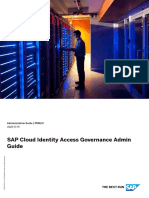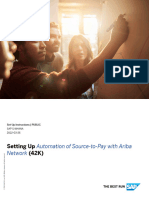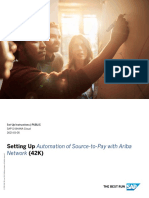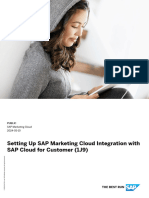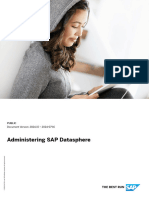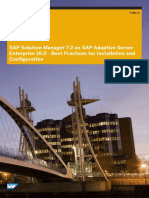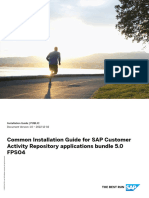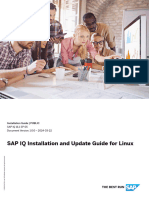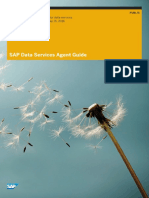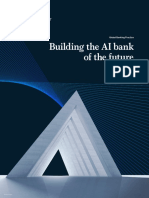1VP Set-Up EN XX
1VP Set-Up EN XX
Uploaded by
Waqas AslamCopyright:
Available Formats
1VP Set-Up EN XX
1VP Set-Up EN XX
Uploaded by
Waqas AslamOriginal Title
Copyright
Available Formats
Share this document
Did you find this document useful?
Is this content inappropriate?
Copyright:
Available Formats
1VP Set-Up EN XX
1VP Set-Up EN XX
Uploaded by
Waqas AslamCopyright:
Available Formats
Set-Up Instructions | PUBLIC
SAP S/4HANA Cloud
2022-02-19
Setting Up Opportunity-to-Order with SAP Cloud for
Customer (1VP)
© 2022 SAP SE or an SAP affiliate company. All rights reserved.
THE BEST RUN
Content
1 Purpose. . . . . . . . . . . . . . . . . . . . . . . . . . . . . . . . . . . . . . . . . . . . . . . . . . . . . . . . . . . . . . . . . . . . . . 4
2 Preparation. . . . . . . . . . . . . . . . . . . . . . . . . . . . . . . . . . . . . . . . . . . . . . . . . . . . . . . . . . . . . . . . . . . 6
2.1 Required Information. . . . . . . . . . . . . . . . . . . . . . . . . . . . . . . . . . . . . . . . . . . . . . . . . . . . . . . . . . . . . 6
2.2 Prerequisites. . . . . . . . . . . . . . . . . . . . . . . . . . . . . . . . . . . . . . . . . . . . . . . . . . . . . . . . . . . . . . . . . . . 6
3 Configuration. . . . . . . . . . . . . . . . . . . . . . . . . . . . . . . . . . . . . . . . . . . . . . . . . . . . . . . . . . . . . . . . . . 8
3.1 Configuration in SAP Cloud for Customer. . . . . . . . . . . . . . . . . . . . . . . . . . . . . . . . . . . . . . . . . . . . . . . 8
Log On and User Management. . . . . . . . . . . . . . . . . . . . . . . . . . . . . . . . . . . . . . . . . . . . . . . . . . . . 8
Project Scoping. . . . . . . . . . . . . . . . . . . . . . . . . . . . . . . . . . . . . . . . . . . . . . . . . . . . . . . . . . . . . . 10
Define Business Roles. . . . . . . . . . . . . . . . . . . . . . . . . . . . . . . . . . . . . . . . . . . . . . . . . . . . . . . . . 13
Master Data Preparation Manually. . . . . . . . . . . . . . . . . . . . . . . . . . . . . . . . . . . . . . . . . . . . . . . . . 14
Set Up Communication System. . . . . . . . . . . . . . . . . . . . . . . . . . . . . . . . . . . . . . . . . . . . . . . . . . 20
Adjust Mashup URL. . . . . . . . . . . . . . . . . . . . . . . . . . . . . . . . . . . . . . . . . . . . . . . . . . . . . . . . . . . 22
ID Mapping. . . . . . . . . . . . . . . . . . . . . . . . . . . . . . . . . . . . . . . . . . . . . . . . . . . . . . . . . . . . . . . . . 22
Configure Communication Arrangements. . . . . . . . . . . . . . . . . . . . . . . . . . . . . . . . . . . . . . . . . . . 23
Configure Organizational Work Distribution . . . . . . . . . . . . . . . . . . . . . . . . . . . . . . . . . . . . . . . . . . 27
Code List Mapping. . . . . . . . . . . . . . . . . . . . . . . . . . . . . . . . . . . . . . . . . . . . . . . . . . . . . . . . . . . . 27
End of Purpose - Blocking of Business Partner. . . . . . . . . . . . . . . . . . . . . . . . . . . . . . . . . . . . . . . . 31
3.2 Configuration in SAP S/4HANA Cloud . . . . . . . . . . . . . . . . . . . . . . . . . . . . . . . . . . . . . . . . . . . . . . . . 31
How to Get the SAP S/4HANA Cloud System URL. . . . . . . . . . . . . . . . . . . . . . . . . . . . . . . . . . . . . . 31
Communication Arrangement. . . . . . . . . . . . . . . . . . . . . . . . . . . . . . . . . . . . . . . . . . . . . . . . . . . . 31
Configuration of Channel Binding for Enterprise Event Enablement. . . . . . . . . . . . . . . . . . . . . . . . . 49
Authorizations for INTERNAL_SALES_REP in SAP S/4HANA Cloud. . . . . . . . . . . . . . . . . . . . . . . . . 50
Configuration for Filter Values. . . . . . . . . . . . . . . . . . . . . . . . . . . . . . . . . . . . . . . . . . . . . . . . . . . . 51
Configuration for Business Partner End of Purpose - ILM Settings for Data Protection. . . . . . . . . . . . 53
Self-Service Configuration UI. . . . . . . . . . . . . . . . . . . . . . . . . . . . . . . . . . . . . . . . . . . . . . . . . . . . 55
3.3 Configuration in SAP Event Mesh. . . . . . . . . . . . . . . . . . . . . . . . . . . . . . . . . . . . . . . . . . . . . . . . . . . . 56
3.4 Configuration in SAP Cloud Integration. . . . . . . . . . . . . . . . . . . . . . . . . . . . . . . . . . . . . . . . . . . . . . . . 57
How to Get the SAP Cloud Integration runtime URL. . . . . . . . . . . . . . . . . . . . . . . . . . . . . . . . . . . . .57
How to Get the SAP Cloud Integration (SCI) Client Certificate. . . . . . . . . . . . . . . . . . . . . . . . . . . . . 57
Upload Client Certificates for Authentication in SAP Cloud Integration. . . . . . . . . . . . . . . . . . . . . . . 58
Copy Integration Package. . . . . . . . . . . . . . . . . . . . . . . . . . . . . . . . . . . . . . . . . . . . . . . . . . . . . . .58
Configure and Deploy the iFlows Using Web UI. . . . . . . . . . . . . . . . . . . . . . . . . . . . . . . . . . . . . . . . 59
4 Master Data Replication via Master Data Integration Service. . . . . . . . . . . . . . . . . . . . . . . . . . . . .66
4.1 Configuration in SAP Master Data Integration Service. . . . . . . . . . . . . . . . . . . . . . . . . . . . . . . . . . . . . 66
4.2 Configuration in SAP S/4HANA Cloud. . . . . . . . . . . . . . . . . . . . . . . . . . . . . . . . . . . . . . . . . . . . . . . . .67
Setting Up Opportunity-to-Order with SAP Cloud for Customer (1VP)
2 PUBLIC Content
Create Communication User. . . . . . . . . . . . . . . . . . . . . . . . . . . . . . . . . . . . . . . . . . . . . . . . . . . . .67
Create Communication System. . . . . . . . . . . . . . . . . . . . . . . . . . . . . . . . . . . . . . . . . . . . . . . . . . 68
Create Communication Arrangement for Business Partner Master Data Replication. . . . . . . . . . . . . 69
4.3 Configuration in SAP Cloud for Customer. . . . . . . . . . . . . . . . . . . . . . . . . . . . . . . . . . . . . . . . . . . . . . 70
4.4 Configuration in SAP Cloud Integration. . . . . . . . . . . . . . . . . . . . . . . . . . . . . . . . . . . . . . . . . . . . . . . . 70
5 Master Data Replication. . . . . . . . . . . . . . . . . . . . . . . . . . . . . . . . . . . . . . . . . . . . . . . . . . . . . . . . . 71
5.1 Initial Data Load from SAP S/4HANA Cloud. . . . . . . . . . . . . . . . . . . . . . . . . . . . . . . . . . . . . . . . . . . . . 71
Organization Structure. . . . . . . . . . . . . . . . . . . . . . . . . . . . . . . . . . . . . . . . . . . . . . . . . . . . . . . . . 71
Plant. . . . . . . . . . . . . . . . . . . . . . . . . . . . . . . . . . . . . . . . . . . . . . . . . . . . . . . . . . . . . . . . . . . . . .72
Customer Master / Relationships. . . . . . . . . . . . . . . . . . . . . . . . . . . . . . . . . . . . . . . . . . . . . . . . . 73
Material Master. . . . . . . . . . . . . . . . . . . . . . . . . . . . . . . . . . . . . . . . . . . . . . . . . . . . . . . . . . . . . . 74
Exchange Rate. . . . . . . . . . . . . . . . . . . . . . . . . . . . . . . . . . . . . . . . . . . . . . . . . . . . . . . . . . . . . . .74
Equipment (Registered Product). . . . . . . . . . . . . . . . . . . . . . . . . . . . . . . . . . . . . . . . . . . . . . . . . . 75
Functional Location (Installation Point) . . . . . . . . . . . . . . . . . . . . . . . . . . . . . . . . . . . . . . . . . . . . . 76
6 Appendix. . . . . . . . . . . . . . . . . . . . . . . . . . . . . . . . . . . . . . . . . . . . . . . . . . . . . . . . . . . . . . . . . . . . 77
6.1 Message Monitoring in SAP S/4HANA Cloud . . . . . . . . . . . . . . . . . . . . . . . . . . . . . . . . . . . . . . . . . . . 77
Assign the Message Monitoring Authorizations to INTERNAL_SALES_REP. . . . . . . . . . . . . . . . . . . . 77
Monitor Messages. . . . . . . . . . . . . . . . . . . . . . . . . . . . . . . . . . . . . . . . . . . . . . . . . . . . . . . . . . . . 78
6.2 Ticket Component. . . . . . . . . . . . . . . . . . . . . . . . . . . . . . . . . . . . . . . . . . . . . . . . . . . . . . . . . . . . . . 79
6.3 System ID for SAP S/4HANA Cloud System. . . . . . . . . . . . . . . . . . . . . . . . . . . . . . . . . . . . . . . . . . . . 79
6.4 Restricting Tax Number in Business Partner. . . . . . . . . . . . . . . . . . . . . . . . . . . . . . . . . . . . . . . . . . . . 79
6.5 Material Master Initial Load Using IDoc. . . . . . . . . . . . . . . . . . . . . . . . . . . . . . . . . . . . . . . . . . . . . . . . 80
6.6 Configure Single Sign-On. . . . . . . . . . . . . . . . . . . . . . . . . . . . . . . . . . . . . . . . . . . . . . . . . . . . . . . . . 80
Setting Up Opportunity-to-Order with SAP Cloud for Customer (1VP)
Content PUBLIC 3
1 Purpose
Tip
We recommend setting up this integration scenario using the Cloud Integration Automation Service (CIAS).
CIAS provides a guided workflow that features:
● Customer-specific system information (for example, target URLs)
● Reusable configuration settings between tasks
● Automated execution capabilities
With the included project management tool and complementary support information, CIAS helps reduce the
time you need for manual tasks. For more information, see the product page on the SAP Help Portal.
Navigate directly to the Maintenance Planner.
This document describes the procedure to configure the integration using certificate-based authentication
between SAP S/4HANA Cloud and SAP Cloud for Customer system using SAP Cloud Integration (SCI). Although
it’s possible to configure the integration using basic authentication (user and password), this isn’t explained in this
document.
As these configuration steps are customer-specific, they can’t be delivered by SAP, and must be completed by the
customer. This document describes the general configuration steps to manually set up the configuration within the
existing system landscape.
1. If you have any queries or feedback about this document, please create a ticket using the CSN component CA-
GTF-INT-CFC.
2. For known limitations and corresponding workarounds in this integration scenario, you can refer to this SAP
Note . This note also provides a spreadsheet with the known code list mappings that need to be imported
into the SAP Cloud for Customer tenant during the configuration. See section Perform Code List Mapping for
more details.
Setting Up Opportunity-to-Order with SAP Cloud for Customer (1VP)
4 PUBLIC Purpose
Setting Up Opportunity-to-Order with SAP Cloud for Customer (1VP)
Purpose PUBLIC 5
2 Preparation
2.1 Required Information
You’re required to enter or provide system-specific information. To ensure a smooth and efficient integration of SAP
S/4HANA Cloud and SAP Cloud for Customer systems, we recommend that you have the information listed in the
following table before starting the integration process.
Information required:
SAP S/4HANA Cloud tenant details
SAP Cloud Integration (SCI) tenant details
SAP Cloud for Customer tenant details
SAP Business Technology Platform (SAP BTP) with Event Mesh Service Subscription
Note
If you want to include event-based Equipment and Functional location replication in your scope, then you would
also require a subaccount on SAP Business Technology Platform (SAP BTP) with the Event Mesh Service
subscribed.
2.2 Prerequisites
It’s mandatory that scope item Opportunity-to-Order with SAP Cloud for Customer (1VP) is active in your SAP S/
4HANA system. Depending on your configuration environment for SAP S/4HANA Cloud, choose one of the
following options:
● Configure Your Solution:
You can check this in the App Manage Your Solution under View Solution Scope.
To view the App Manage Your Solution, ensure that you've the business role SAP_BR_BPC_EXPERT assigned to
the Administrator.
● SAP Central Business Configuration:
Log on to the project experience in SAP Central Business Configuration.
In the Product-Specific Configuration phase, navigate to the Configuration Activities tab. Log on as a
Configuration Expert - Business Process Configuration (SAP_BR_BPC_EXPERT).
If the scope item isn’t active, request the activation via BCP – Ticket Component: XX-S4C-OPR-SRV.
Setting Up Opportunity-to-Order with SAP Cloud for Customer (1VP)
6 PUBLIC Preparation
You've access to your SAP S/4HANA Cloud starter system. This includes:
● Initial user and access information for your SAP S/4HANA Cloud tenant.
You've access to SAP Cloud for Customer system. This includes:
● Initial user and access information for your SAP Cloud for Customer tenant provided via email by Cloud
Management Service.
You've access to SAP Cloud Integration system. This includes:
● Initial user and access information for your SAP Cloud Integration tenant.
● SAP Cloud Integration Client Certificate
If you would like to include Registered Products and Installation Points integration in your scope, then there are
special prerequisites for this scenario:
1. Scope item Business Event Handling (1NN) is a prerequisite and needs to be activated in your SAP S/4HANA
Cloud system.
2. You've a subaccount on SAP Business Technology Platform (SAP BTP) with Subscription to SAP Event Mesh
service. This includes:
○ Configuration of entitlements and adding a Service Plan (plan type: Default) for SAP Event Mesh service.
○ Creation of an instance of SAP Event Mesh service
○ Subscription to SAP Event Mesh service by administrator of the global account.
○ User access to the SAP Event Mesh UI by assignment of role collection in the subaccount.
Note
For details on setting up SAP Event Mesh Service, visit the SAP help document for What Is SAP Event Mesh and
the SAP Help document for Enable the SAP Event Mesh Service for Your Subaccount in SAP BTP. By registering
your SAP S/4HANA Cloud System in SAP Business Technology Platform (SAP BTP), maintaining SAP BTP
Extensions in SAP S/4HANA and adding service plans for SAP S/4HANA Cloud Extensibility and SAP Event
Mesh, you can skip the manual creation of Communication Arrangement in SAP S/4HANA. For automated
steps for setting up SAP Event Mesh service with SAP S/4HANA Cloud system follow this blog.
Before you perform the initial data load, you need to ensure that the steps described in scope item Sell from Stock
(BD9) have been executed. With this scope item, business partners and material data become available in the SAP
S/4HANA Cloud system.
Ensure that the SSL trust is established between all the applications. Contact system administrator for further
details.
Setting Up Opportunity-to-Order with SAP Cloud for Customer (1VP)
Preparation PUBLIC 7
3 Configuration
The following sections describe all settings required for this scope item. This can be divided into the following main
groups:
● Configuration in SAP Cloud for Customer
● Configuration in SAP Cloud Integration
● Configuration in SAP S/4HANA Cloud
● Configuration in SAP Event Mesh service
● Configuration using the self-service configuration user interface in SAP S/4HANA Cloud
3.1 Configuration in SAP Cloud for Customer
The SAP Cloud for Customer tenant is available with initial user and password.
When a new tenant is available, the tenant owner gets an email from Cloud Management Service. The email
contains tenant - access and support information. The initial user with password can be found in the access
information. To make certain configuration, the first step is to do scoping with the initial user.
In case you have a preconfigured system, you can directly perform Master Data preparation step after scoping.
3.1.1 Log On and User Management
3.1.1.1 First Logon with Initial User
1. Open the Frontend Access tenant URL in the web browser of your SAP Cloud for Customer system.
Note
For example: https://host_name.XXXX.XXXXXX.com
2. Enter the initial user and password.
3. Select your logon language, by default, it's English.
4. Choose Sign In; change the password in the dialog box.
3.1.1.2 Create Administrator with Initial User
1. Choose the work center view: Business Configuration Implementation Projects
Setting Up Opportunity-to-Order with SAP Cloud for Customer (1VP)
8 PUBLIC Configuration
2. Select First Implementation project.
3. Choose Open Activity List.
4. On the Prepare tab, choose Define Administrators for Project Team.
5. Choose Create Service Agents. Enter First Name <Admin> and Last Name <Project>.
6. Choose Save and choose Request User. Choose Close.
7. Close any open pages.
8. Now, Sign out and then Sign In to the system again with project initial user.
9. Choose the work center view Administrator Business Users .
10. Select the User ID, for example, PROJECTADMIN7000000.
11. Go to Edit Attributes .
12. Choose Edit Access Rights and choose Yes to save your changes.
13. On the Edit Access Rights screen, choose the Work Center and View Assignment tab and create the following
Work Centers by selecting the checkbox.
Work Center / View Name
Administrator
Business Configuration
Business Partners
Customer and Data Integration
14. Choose Save twice.
15. Choose Sign Out.
3.1.1.3 Lock Initial User with the Newly Created
Administrator
1. Choose Restart Application or sign in to the system again.
2. Sign in with administrator user (for example, PROJECTADMIN) and initial password created.
3. Change the password then sign in.
4. Choose the work center view: Business Configuration Implementation Projects
5. Select First Implementation project.
6. Choose Open Activity List.
7. On the Prepare tab, choose Define Administrators for Project Team.
8. Choose Lock Initial User.
9. Choose Lock User.
10. Choose OK and close any open pages.
11. For the remaining part of the configuration, use the newly created administrator user (For example,
PROJECTADMIN).
Setting Up Opportunity-to-Order with SAP Cloud for Customer (1VP)
Configuration PUBLIC 9
3.1.2 Project Scoping
Procedure
1. Choose the work center view: Business Configuration Implementation Projects
2. Select First Implementation project.
3. Choose Edit Project Scope button.
4. In the Country/Region step, choose Edit Countries/Regions.
5. Add United States to the selected countries/regions from Available Countries/Regions and choose OK.
6. Choose Next.
7. In the Implementation Focus step, select SAP Cloud for Customer. Choose Next.
8. In the Scoping step, create the following settings and choose Next:
Scoping Element L1 Scoping Element L2 Scoping Element L3
Sales Product and Service Portfolio for Sales Sell Standard Products
Sales New Business Opportunities
Sales New Business Sales Quotes
Business Performance Management <all> <all>
Communication and Information Ex Business Process Management <all>
change
Communication and Information Ex Integration with External Applications Integration with SAP ERP
change and Solutions
Communication and Information Ex Integration with External Applications Integration of Master Data
change and Solutions
Communication and Information Ex Integration with External Applications Integration into Sales, Service, and
change and Solutions Marketing Process
General Business Data Business Partners Sell Standard<all>
General Business Data Employees and Service Agents <all>
General Business Data Products Product Category hierarchy
General Business Data Products Materials
General Business Data Products Communication for Product Master
Data
Setting Up Opportunity-to-Order with SAP Cloud for Customer (1VP)
10 PUBLIC Configuration
Scoping Element L1 Scoping Element L2 Scoping Element L3
General Business Data Products Analysis for Product Master Data
General Business Data Product and Service Pricing <all>
Built-in Services and Support <all> <all>
Service Entitlement Management Registered and Installed base
Scoping depends on the business needs. Some of the elements are selected automatically due to business
logic. This is needed for Communication and Information Exchange.
9. Choose Next.
10. In the Questions step, drill down to the scoping elements:
○ Choose Service Entitlement Management Registered Products and Installed Base .
Scoping Element Business Option
Registered Products and Installed Base Maintain Installed Base:
You can maintain Installed Bases and Installation Points.
○ Choose Communication and Information Exchange Integration with External Applications and
Solutions .
Select the Scoping element in the hierarchy and create the following values in the right pane. Mark In Scope
for the following elements listed in the table:
Setting Up Opportunity-to-Order with SAP Cloud for Customer (1VP)
Configuration PUBLIC 11
Scoping Element Business Option
Integration of Master Data Business Partners:
Do you want to replicate business partners from an exter
nal application to your Cloud solution?
Do you want to replicate business partners from your
cloud solution to an external application?
Do you want to check and maintain end of purpose of a
business partner from an external application?
Exchanges Rates
Do you want to replicate exchange rates from an external
application to your cloud solution?
Products
Do you want to replicate products from an external appli
cation to your Cloud solution?
Organizational Structures
Do you want to replicate plants from an external applica
tion to your cloud application?
Do you want to replicate organizational structures from an
external application to your cloud solution?
Installation Points, Registered Products, Measurement
Points, and Documents
Do you want to replicate installation points or registered
products from an external application to your cloud solu
tion?
Do you want to replicate installation points or registered
products from your cloud solution to an external applica
tion?
Integration into Sales, Service, and Marketing Processes Opportunities:
Do you want to use an external application to determine
prices for opportunities in your cloud solution?
Sales Quotes:
Do you want to create follow-up documents for sales
quotes from your Cloud solution to an external applica
tion?
Do you use an external application to determine prices,
free goods, product availability, and credit status for sales
quotes in your Cloud solution?
11. Choose Next.
Setting Up Opportunity-to-Order with SAP Cloud for Customer (1VP)
12 PUBLIC Configuration
12. Choose Accept Preselected Answers in the dialog box to confirm the values selected in the Questions step.
13. Review the Scoping Setting and choose Finish to complete the scoping.
14. In the Confirmation step, choose Close.
3.1.3 Define Business Roles
1. Choose the work center view: Administrator General Settings
2. Under section Users, choose Business Roles.
3. Choose New Business Role :
On the General tab, Add Business Role Id as SALES_REP_ROLE
4. Select Maintain Name and Description and then choose Add Row to maintain the following entries:
Field Value
Language EN- English
Name Field Sales Representative
Description Role for Field Sales Representative
5. Go to the Work Center and View Assignments tab and make the following assignments, by selecting Assigned to
Business Role for the following Work Center:
Tab Work Center/View ID Work Center/View Name
WORK CENTER AND VIEW CODACCOUNTWCV Customers Accounts
ASSIGNMENTS
COD_CONTACT_WCV Customers Contacts
WORK CENTER AND VIEW COD_PRODUCTDATA Products
ASSIGNMENTS
COD_MATERIAL Products Products
WORK CENTER AND VIEW COD_SALES_WCF Sales
ASSIGNMENTS
COD_OPPORTUNITY_WCVIEW Sales Opportunities
COD_QUOTE_WCVIEW
Sales Sales Quotes
WORK CENTER AND VIEW CODPEOPLE People
ASSIGNMENTS
COD_EMPLOYEES People Employees
WORK CENTER AND VIEW COD_IBASE_WCF Registered Products Installed
ASSIGNMENTS Base
COD_PRODUCTDATA
Registered Products Products
Setting Up Opportunity-to-Order with SAP Cloud for Customer (1VP)
Configuration PUBLIC 13
6. Choose Action Activate .
7. Choose Save and Close, then leave the page.
3.1.4 Master Data Preparation Manually
3.1.4.1 Job Definition
1. Choose the work center view: Administrator General Settings.
2. Under the section Company, choose Job Definition.
3. Choose New and enter the following values:
Field Value
Job Name Sales Representative
Job ID SALESREP
4. Choose Save and Close.
3.1.4.2 Add Activities into Project for Integration
1. Choose the work center view: Business Configuration Implementation Projects
2. Choose Open Activity List.
3. Choose Fine-Tune tab.
4. Select All Activities in the Shown field.
5. Add the following activities to the project scope by selecting them and choose Add to Project.
Activities Activity Group
Distribution Channel Sales
Division Sales
Code List Mapping for integration with External Applications Communication and Information Exchange
and Solutions
Opportunities Sales
Sales Quotes Sales
External Pricing Communication and Information Exchange
Setting Up Opportunity-to-Order with SAP Cloud for Customer (1VP)
14 PUBLIC Configuration
Activities Activity Group
Exchange Rate Types Built-in Services and Support
Communication Language for Data Replication Communication and Information Exchange
6. Choose Close.
3.1.4.3 Communication Language for Data Replication
1. Choose the work center view: Business Configuration Implementation Projects
2. Choose Open Activity List.
3. Choose Fine-Tune.
4. Choose Communication Language for Data Replication in the table.
5. Choose Add Row and add your default language for text replication. Example: EN - English
6. Choose Save and Close.
3.1.4.4 Define Organizational Structure
Note
The following values or information depends on the customer’s real business, and therefore should be adapted
accordingly. Organizational structure is replicated from SAP S/4HANA Cloud. Only Company needs to be
created as per the SAP S/4HANA Cloud system, remaining entities are replicated from SAP S/4HANA Cloud.
1. Choose the work center view: Administrator General Settings
2. Under section Company, choose Org Structures.
3. Choose New to create a new Org Unit. In the dialog box, create the following settings:
Field Value
Org Unit ID <Org Unit ID>
For example: CO_1710
Org Unit Name <Org Unit Name>
For example: Company Code 1710
Valid From <Today's date>
Valid To <Unlimited>
Setting Up Opportunity-to-Order with SAP Cloud for Customer (1VP)
Configuration PUBLIC 15
Field Value
Country/Region <Country/Region>
For example, US – United States
Reporting Line Checked
4. Choose Save.
Note
The replication of organizational structure from SAP S/4HANA is described as a part of this guide. If you
want to replicate the organizational structure from SAP S/4HANA, then skip the creation of SubOrg Units
as the following procedure describes. The replication of Organizational structure from SAP S/4HANA is
described as a part of this guide.
5. Choose New to create a new SubOrg Unit. In the dialog box, enter the following values:
Field Value
Org Unit ID <Org Unit ID>
For example: S1710
Org Unit Name <Org Unit Name>
For example: Dom. Sales Org US
Valid From <Today's date>
Valid To <Unlimited>
Parent unit CO_1710
Country <Country> For example: US – United States
Sales Checked
Sales Organization Checked
Reporting Line Checked
6. Choose Save
7. Repeat the same for below Sub-Org Unit.
Field Value
Org Unit ID <Org Unit ID>
For example: S1010
Setting Up Opportunity-to-Order with SAP Cloud for Customer (1VP)
16 PUBLIC Configuration
Field Value
Org Unit Name <Org Unit Name>
For example: Dom. Sales Org DE
3.1.4.5 Create User for Integration Test
1. Choose the work center view: Administrator General Settings
2. Under section Users, choose Employees.
3. Choose New Employee and create the following settings:
Field Value
First Name Sales Representative
Last Name Field
Language English
Valid to <Unlimited>
Department <S1710-Dom sales Org US>
Job SALESREP – Sales Representative
4. Choose Save and Close.
5. Choose the work center view: Administrator General Settings .
6. Under the section Users, choose Business Users.
7. Select the User ID of the employee you created, for example, FIELDSALES REPRESENTATIVE.
8. On the next screen, choose Edit Attributes and enter the following values:
Field Value
User ID FIELD_SALES_REP
Password Enter a password
9. Choose Edit Access Rights.
10. Choose Business Role Assignment and Assign the role SALES_REP_ROLE to the user.
Business Role ID Assigned to User
SALES_REP_ROLE Checked
11. Choose Save and confirm your changes with Save.
Setting Up Opportunity-to-Order with SAP Cloud for Customer (1VP)
Configuration PUBLIC 17
3.1.4.6 Define Distribution Channel
1. Choose the work center view: Business Configuration Implementation Projects
2. Choose Open Activity List.
3. Choose Fine-Tune.
4. Choose Distribution Channel in the table.
5. Choose Add Row.
6. Enter a distribution channel and a description. Create the following settings:
Distribution Channel Description
01 Direct Sales
02 Indirect Sales
Z1 Direct sale Z1
Z2 Wholesale Z2
Z3 Other sales Z3
7. Choose Save and Close.
3.1.4.7 Define Division for Product
1. Choose the work center view: Business Configuration Implementation Projects
2. Choose Open Activity List.
3. Choose Fine-Tune.
4. Choose Division from the Activity table.
5. Choose Add Row and create the following settings:
Division Description
00 Product Division 00
01 Product Division 01
10 Product Division 10
20 Product Division 20
6. Choose Save and Close.
Setting Up Opportunity-to-Order with SAP Cloud for Customer (1VP)
18 PUBLIC Configuration
3.1.4.8 Define Product Categories
1. Choose the work center view: Administrator General Settings
2. Under the section Product, choose Product Categories.
3. Choose New Hierarchy.
Note
If root hierarchy exists, then you don’t need to create a new hierarchy.
4. Define the ROOT category.
5. For other categories, choose ROOT, then choose Action Add Subcategory . Enter the values as shown in
the table and select Product Assignment Allowed.
Note
Product Category ID can be maintained on the left, the Product Category and Product Assignment Allowed
can be maintained on the right. Product Category ID is the Material group available in the SAP S/4HANA
Cloud system.
Product Category ID Product Category
ROOT ROOT
1 Material group 1
2 Material group 2
YBD01 Product Group D01
YBZ03 Product Group Z03
6. Choose Save and Close.
Setting Up Opportunity-to-Order with SAP Cloud for Customer (1VP)
Configuration PUBLIC 19
3.1.4.9 Configure Sales Quote
Procedure
1. Choose the work center view: Business Configuration Implementation Projects
2. Choose Open Activity List.
3. Choose Fine-Tune.
4. Choose Sales Quotes.
5. Choose Maintain Document Types.
6. Choose Add Row.
Document Type Description
ZA Sales Quote with External Pricing
7. Select the External Pricing checkbox.
8. Choose Save and Close.
9. Choose Close.
10. Choose External Pricing from the Fine-Tune activity.
11. Choose External Pricing Procedure.
12. Choose Add Row.
13. In Pricing Procedure column, maintain the same Pricing Procedure name that is maintained for the sales quote
document type in SAP S/4HANA Cloud system.
For example, if in SAP S/4HANA Cloud, sales quote type AG has the pricing procedure Y17J01, then maintain
this pricing procedure name here.
14. In Description column, enter the description Sales Quote with External Pricing.
15. Choose Save and Close.
16. Choose Close.
3.1.5 Set Up Communication System
Procedure
1. Choose the work center view: Administrator General Settings
2. Under section Integration, choose Communication Systems.
Setting Up Opportunity-to-Order with SAP Cloud for Customer (1VP)
20 PUBLIC Configuration
3. To define the communication system, choose New and create the following settings:
Field Value Comment
ID Enter System ID for example: <myxxxxxx> for
https://
myxxxxxx.s4hana.ondemand.c
om
SAP Business Suite Yes
Host Name Enter SCI system URL Host Name is the value of SCI system
worker node without prefix https://. re
fer to How to Get the SAP Cloud Inte
gration runtime URL [page 57]
System Access Type Internet
Internal Comment Optional
System Instance ID Enter System ID of S4 Cloud system Refer to System ID for SAP S/4HANA
Cloud System [page 79]
Business System ID Enter System ID of S4 Cloud system
IDoc Logical System ID Enter System ID of S4 Cloud system
SAP Client Enter S/4Cloud Client number, for ex
ample, 260 for https://
myxxxxxx.s4hana.ondemand.c
om
Preferred Application Protocol 5-Web Service
4. Maintain the person responsible for system maintenance under Contact.
5. Choose Save. Then, choose Actions Set to Active .
6. Choose Close.
Setting Up Opportunity-to-Order with SAP Cloud for Customer (1VP)
Configuration PUBLIC 21
3.1.6 Adjust Mashup URL
3.1.6.1 SAP S/4HANA Sales Order View
1. Choose the work center view: Administrator Mashup Authoring
2. Follow the mashup link with Mashup ID SM00036 (S/4HANA Sales Order View).
3. Choose Edit URL under URL Information and enter the following URL. Replace the server hostname and port
details with the SAP S/4HANA Cloud system details.
https://server/sap/bc/ui5_ui5/ui2/ushell/shells/abap/FioriLaunchpad.html
4. Choose Save and Close.
5. Choose Activate.
Note
Once the mashup is configured in SAP Cloud for Customer, the link on the SAP S/4HANA Cloud Sales
Order will be enabled in the SAP Cloud for Customer document flow. Once the user selects the link, the
SAP S/4HANA Cloud Sales Order display UI will be opened. It is a UI integration with a named user. Hence,
either SSO has to be set up or a logon is required on the SAP S/4HANA Cloud side.
3.1.6.2 Customer 360 View
1. Choose the work center view: Administrator Mashup Authoring
2. Follow the mashup link with Mashup ID SM00039 (S/4HANA 360 Object Page).
3. Choose Edit URL under URL Information and enter the below URL. Replace the server hostname and port
details with the SAP S/4HANA Cloud system details.
https://myxxxxxx.s4hana.ondemand.com/ui?sap-client=xxx
4. Choose Save and Close.
5. Choose Activate.
In case you have SSO configured for your Cloud for Customer and S/4HANA Cloud systems as per section,
Configure Single Sign-On [page 80]: Use SSO URL in mashup.
3.1.7 ID Mapping
Procedure
1. Choose the work center view: Administrator ID Mapping for Integration
2. Choose Edit ID Mapping for Integration.
Setting Up Opportunity-to-Order with SAP Cloud for Customer (1VP)
22 PUBLIC Configuration
3. Choose Communication System for the System Instance ID field and choose Go.
4. Choose ERP Product Categories.
5. Create the following settings:
ID External ID
1 L001
2 L002
ROOT
Note
External ID values are available in the SAP S/4HANA Cloud system. Refer to the Code List Mapping [page
27] section for details.
6. Choose Save.
3.1.8 Configure Communication Arrangements
Use
The communication scenarios mentioned in the following table are relevant for your project scope. Create them
one after the other. Communication scenarios that are not mentioned in the table can be disabled.
Communication Scenarios Inbound Communication Services Outbound Communication Services
Material Replication from SAP Business Replicate Material from SAP Business Confirm Material Replication to SAP
Suite Suite - Select Business Suite - Select
Replicate Material Attachment from SAP
Business Suite - Deselect
Business Partner Replication from SAP Replicate Business Partner Attachment Confirm Business Partner Replication to
Business Suite from SAP Business Suite -Deselect SAP Business Suite - Select
Replicate Business Partner from SAP
Business Suite - Select
Replicate Business Partner Relationship
from SAP Business Suite - Select
Setting Up Opportunity-to-Order with SAP Cloud for Customer (1VP)
Configuration PUBLIC 23
Communication Scenarios Inbound Communication Services Outbound Communication Services
Business Partner Replication to SAP Confirm Business Partner Replication Replicate Business Partner to SAP Busi
Business Suite from SAP Business Suite - Select ness Suite - Select
Confirm Business Partner Relationship Replicate Business Partner Relationship
Replication from SAP Business Suite - to SAP Business Suite - Select
Select
Replicate Business Partner Direct Re
sponsibility to SAP Business Suite -
Deselect
Replicate Business Partner Account
Team to SAP Business Suite - Deselect
Pricing in Opportunity Follow Up Sce Request Opportunity Data from SAP
nario in SAP Business Suite Business Suite -Select
Pricing in Sales Quote Follow Up Scenario Request Sales Document Data from SAP
in SAP Business Suite Business Suite -Select
Creation of Sales Quote Follow Up Docu Notify Sales Quote of Sales Order Re Create Sales Quote Follow Up Document
ment in SAP Business Suite quest Creation in SAP Business Suite - in SAP Business Suite -Select
Select
Replicate Sales Quote Attachment to
Notify Sales Quote of Sales Order Crea SAP Business Suite- Deselect
tion in SAP Business Suite - Select
Currency Exchange Rate Replication Replicate Currency Exchange Rate from
from SAP Business Suite SAP Business Suite - Select
Organization Hierarchy Replication from Replicate Organization Hierarchy from
SAP Business Suite SAP Business Suite - Select
Registered Product and Installation Point Replicate Registered Products from SAP
Replication from SAP Business Suite Business Suite - Select
Replicate Installation Point from SAP
Business Suite - Select
Registered Product and Installation Point Confirm Installation Point Replication Replicate Install Point to External System
Replication to External System from SAP Busi-ness Suite - Select - Select
Confirm Registered Product Replication Replicate Registered Products to Exter
from SAP Bu-siness Suite - Select nal System - Select
Product Stock Request from SAP Busi Request Stock from SAP Business Suite
ness Suite - Select
Business Partner End of Purpose Check Check Business Partner End of Purpose
from SAP ERP
from SAP ERP - Select
Maintain Business Partner End of Pur
pose from SAP ERP - Select
Setting Up Opportunity-to-Order with SAP Cloud for Customer (1VP)
24 PUBLIC Configuration
Communication Scenarios Inbound Communication Services Outbound Communication Services
Business Partner End of Purpose Check Check End of Purpose of Business Part
from SAP Business Suite
ners from SAP Business Suite – Select
Maintain End of Purpose of Business
Partners from SAP Business Suite -
Select
Note
In case you do not see any of the configuration scenarios, recheck the project scoping and add the necessary
scoping elements.
Note
If you plan to replicate business partners via Master Data Integration then additionally select the question
under ID Mapping: Do you want to replicate ID mapping from an external application to your Cloud solution?
Procedure
1. Choose the work center view: Administrator General Settings
2. Under section Integration, choose Communication Arrangements.
3. Choose New to create a communication arrangement.
4. In the Communication Scenarios table, select the communication scenario Material Replication from SAP
Business Suite.
5. Choose Next.
6. Choose the system instance ID from the value help. You have created this communication system ID of the SAP
S/4HANA Cloud system in the chapter Set Up Communication System [page 20].
7. Make a note of the My System, displayed under My Communication Data. It will be used in the SAP S/4HANA
Cloud system when setting up the communication system. See chapter Create Communication System for
Integration [page 33] for the usage of this field.
8. For the Code List Mapping, choose SAP On-Premise Integration.
9. Choose Next.
10. Under Inbound Communication Basic Settings, create the following settings:
Field Value
Application Protocol Web Service
Authentication Method SSL Client Certificate
11. Click Edit Credentials.
12. On the Certificate tab, choose Upload Certificate.
13. Choose SCI Client Certificate and choose OK. For more information, refer to chapter How to Get the SAP Cloud
Integration (SCI) Client Certificate [page 57].
Setting Up Opportunity-to-Order with SAP Cloud for Customer (1VP)
Configuration PUBLIC 25
14. Choose Edit Advanced Settings.
15. Under the Inbound tab, deselect Replicate Material Attachment from SAP Business Suite.
16. Under the Outbound tab, select Confirm Material Replication to SAP Business Suite.
17. Choose Next and Finish.
18. Repeat this procedure for all inbound scenarios such as Business Partner Replication from SAP Business Suite.
19. In the Communication Scenarios table, select the communication scenario Creation of Sales Quote Follow Up
Document in SAP Business Suite.
20.Choose Next.
21. Choose the system instance ID from the value help. You have created this communication system ID of the SAP
S/4HANA Cloud system in the chapter Set Up Communication System [page 20].
22. For the Code List Mapping, choose SAP On-Premise Integration.
23. Choose Next.
24. Under Inbound Communication Basic Settings, create the following settings:
Field Value
Application Protocol Web Service
Authentication Method SSL Client Certificate
25. Under Outbound Communication Credentials, choose Download. The client certificate you have downloaded
has to be installed in the SCI system.
26. Enter a name for Cloud for Customer Client Certificate X.509 (for example, C4CSSLClient.cer) and choose
Save.
Note
You have to upload this certificate when you configure the C4C-to-SCI inbound iFlow.
27. Choose Edit Advanced Settings.
28. Choose the Outbound tab and deselect the service Replicate Sales Quote Attachment to SAP Business Suite.
29. Enter the Path for the Create Sales Quote Follow up Document in SAP Business Suite service. You can retrieve
the path from the corresponding SCI iFlow sender's tab.
Example for Path field: Log on to SCI Web UI and go to corresponding SCI iFlow for your package content. On
the Configure tab, copy the Address path. Add prefix /cxf and suffix ?sap-client= (Client number) to the
copied path (for example, /cxf/C4C/S4/CustomerQuoteProcessingSalesOrderRequestOut?sap-
client=XXX).
30.Choose Next and Finish.
31. Choose Close.
Setting Up Opportunity-to-Order with SAP Cloud for Customer (1VP)
26 PUBLIC Configuration
3.1.9 Configure Organizational Work Distribution
Procedure
1. Choose the work center view: Administrator General Settings
2. Under section Work Distribution, choose Organizational Work Distribution.
3. Choose Sales Unit for Sales and choose Edit.
4. Choose Add Rule and create the following rule:
Name Org Unit Responsible
Distribution Channel is Direct sale Z1 S1710 – Dom. Sales Org US
5. Choose Save and Close.
3.1.10 Code List Mapping
Purpose
The codes used in the SAP S/4HANA Cloud and SAP Cloud for Customer systems aren’t always the same.
Therefore, they must be mapped in SAP Cloud for Customer using the Code List Mapping Tool.
3.1.10.1 Automatic Code List Mapping
Procedure
1. Open this SAP Note and download the attached zip file S4_C4C_Merge_20171214.zip. Save it locally.
This file will be uploaded to SAP Cloud for Customer in the next steps.
2. Choose the work center view: Business Configuration Upload Code List .
3. For the Code List Mapping, choose SAP On-Premise Integration.
4. Choose Upload. Select the file that you’ve downloaded in step 1.
5. Check the status of the Code List Mapping upload in the Application Log:
Setting Up Opportunity-to-Order with SAP Cloud for Customer (1VP)
Configuration PUBLIC 27
1. Go to Business Configuration Upload Code List Application Log .
2. Click the required Application Log ID.
The log displays information in the following tabs:
○ General: Displays a high-level summary and administrative data for the job
○ Settings: Displays settings selected during an upload
○ Results: Displays the detailed results of the job including a list of detailed message descriptions, and
the nature of the message.
3. You can also export the information on the tabs to a spreadsheet. To do this, choose Export to Microsoft
Excel, and select the tab from which you want to export the data.
Note
You may get error for the below external code values. Maintain the code list mapping for external code
to the local code using Manual Code List mapping.
○ CashDiscountTermsCode (Material)
○ Base Quantity Type (Material)
○ PriorityCode (Price call in Sales Quote)
○ PartyRoleCode (Price call in Sales Quote)
○ ExternalSalesPricingProcedureCode (Price call in Sales Quote)
○ MeasureUnitCode (Material)
○ ExternalSalesPriceSpecificationElementTypeCode (Sales Quote Follow up)
○ BusinessPartnerRoleCode (Business Partner)
○ FormOfAddressCode (Business Partner)
○ BusinessTransactionDocumentProcessingTypeCode (Pricing in Sales quote)
3.1.10.2 Manual Code List Mapping (Optional)
Purpose
If code list error is observed in message monitoring during the replication of initial load of master data from SAP S/
4HANA Cloud to SAP Cloud for Customer system, then perform the following steps:
Procedure
1. Choose the work center view: Business Configuration Implementation Projects .
2. Choose Open Activity List.
3. Choose the Fine-Tune tab.
4. Choose Code List Mapping for integration with external applications and solutions in the table.
Setting Up Opportunity-to-Order with SAP Cloud for Customer (1VP)
28 PUBLIC Configuration
5. Choose Maintain Code List Mapping.
Note
The code list mapping UI contains the following tables, which are hierarchical:
A. Local data type: Displays the data types available in the SAP Cloud for Customer system. Select the
data type for which the code list needs to be mapped.
B. Code list mapping rule: Set the code list mapping rules for the data type selected in the above table.
There are two possible rules:
○ Local and remote codes are equal: This rule can be used when the values in both the SAP Cloud for
Customer system and the SAP S/4HANA Cloud system are the same. If this rule is selected, there’s no
need to do any mapping for the code values.
○ Map Individual values: This rule can be used when the values in the SAP Cloud for Customer system
and the SAP S/4HANA Cloud system are different. If this rule is selected, the individual code values for
the data type need to be mapped to values in the SAP S/4HANA Cloud system. An example and the list
of SAP S/4HANA tables corresponding to the local data types are mentioned in the next steps.
C. Code List mapping: Map each code value (only the required ones) for the local data type from SAP
Cloud for Customer system to the corresponding values in the SAP S/4HANA Cloud system.
6. In the Code List Mapping Definition section, select the row with Local Data Type Name to configure the code list
values.
7. In the Code List Mapping Rule section, edit the mapping rule.
Note
If you can’t change existing values, you may delete the entries and create new ones.
8. In Code List Mapping section, choose Add Row.
Setting Up Opportunity-to-Order with SAP Cloud for Customer (1VP)
Configuration PUBLIC 29
9. Choose the Value selection in the Local Code field to open the dialog with the list of values.
Note
For the mappings, you need to create the following settings, see the example below.
Field Value Example
Local Code Code represented by the SAP Cloud for For the local code type
Customer system BusinessTransactionDocumentPro
cessingTypeCode with value ZA
Description Description of what the code repre Local code value ZA has a description
sents Sales Quote with External
Pricing in the SAP Cloud for Cus
tomer system.
External Code Code as maintained in the SAP S/ Refer the S/4HANA table for the exter
4HANA Cloud backend system nal code for sales order
Value: TA
Inbound Default If this is checked, the inbound value is In case each external code is mapped
considered as default to multiple internal codes
Outbound Default If this is checked, the outbound value is In case each internal code is mapped to
considered as default multiple external codes
3.1.10.3 Code List Mapping for Registered Product
1. Choose the work center view: Business Configuration Overview.
2. Search for Additional configurations for Functional Location/Registered Product and select it.
3. Choose Maintain Registered Product Categories.
4. Add the following Registered Product Categories:
Registered Product Category Description
M Machine
S Customer Equipment
X Equipment Services
5. Save and Close.
6. Navigate to the work center view: Business Configuration Implementation Projects.
7. Choose Open Activity List. Choose the Fine-Tune tab.
8. Choose Code List Mapping for integration with external applications and solutions in the table. Choose Maintain
Code List Mapping.
Setting Up Opportunity-to-Order with SAP Cloud for Customer (1VP)
30 PUBLIC Configuration
9. Search for EquipmentCategory.
10. Under Code List Mapping Rule, choose Map Individual Codes.
11. Under Code List Mapping, ensure External Codes have the same value as Local Code.
12. Save and Close.
Note
Maintain Code List Mapping for TextCollectionTextTypeCode by adding a row under Code List Mapping
where Local Code 10011 (Internal Comment) is mapped to 0001.
3.1.11 End of Purpose - Blocking of Business Partner
Purpose
You can block Business Partner in SAP Cloud for customer system and SAP Cloud for Customer after End of
Purpose of the Business Partners.
To set up End of Purpose – Blocking of Business Partner in SAP Cloud for Customer system, a BAdI needs to be
implemented using the SAP Cloud Applications Studio. For detailed information, refer to section Prerequisites for
SAP Cloud for Customer system from https://help.sap.com/viewer/
5d3ae4aa1f174b2cb6ec625c93ef8884/DEV/en-US/c2e2464b9e1441e1b2adf3bbfc6a975a.html.
3.2 Configuration in SAP S/4HANA Cloud
3.2.1 How to Get the SAP S/4HANA Cloud System URL
The SAP S/4HANA Cloud System URL is included in the SAP S/4HANA Cloud provisioning email (email sender:
SAP s4scc) and includes system access and administrative information.
Make a note of the system access URL for business users.
3.2.2 Communication Arrangement
The communication arrangement needs to be activated in the SAP S/4HANA Cloud system for the communication
with Web Services.
Setting Up Opportunity-to-Order with SAP Cloud for Customer (1VP)
Configuration PUBLIC 31
The communication scenarios used in this scope are as follows:
● SAP_COM_0025 Logistics – SAP Cloud for Customer Integration
● SAP_COM_0008 Business Partner, Customer, and Supplier Integration
● SAP_COM_0009 Product Integration
● SAP_COM_0114 Foundation Master Data Integration
● SAP_COM_0427 Sales Area Replication Integration
● SAP_COM_0116 Procurement Master Data Integration
● SAP_COM_0395 Asset Management Master Data Integration
● SAP_COM_0092 Event Mesh Integration
● SAP_COM_0164 Material Stock Integration
Prerequisite
Administrator has the catalog role ID SAP_CORE_BC_COM assigned in the SAP S/4HANA Cloud system.
3.2.2.1 Create Communication User
Use
The communication user defined in the SAP S/4HANA Cloud system is used for inbound communication, and for
processing messages in the system. Technically, the user is used to call OData Services in SAP S/4HANA Cloud
from SAP Cloud Integration.
Procedure
1. Access the SAP S/4HANA Cloud system and log in as an Administrator.
2. Open the Maintain Communication Users (F1338) app.
3. Choose New.
4. On the next screen, create the following settings and choose Create:
○ User Name: <user name>, for example, CODINTEG
○ Description: <S4HANA Communication User>
○ Password: Enter a password
5. If you want to use the certificate-based authentication in the direction of SAP Cloud Integration (SCI) to SAP S/
4HANA Cloud (inbound communication messages to S/4HANA), choose Upload Certificate and upload the SCI
client certificate here. See chapter How to Get the SAP Cloud Integration (SCI) Client Certificate [page 57].
Setting Up Opportunity-to-Order with SAP Cloud for Customer (1VP)
32 PUBLIC Configuration
6. Select Create.
Note
Make a note of the technical User ID of this user. For example: C0000007668
3.2.2.2 Create Communication System for Integration
Procedure
1. Access the SAP S/4HANA Cloud system and log on as an administrator.
2. Open the Maintain Communication Systems app.
3. Choose New.
4. To get the system ID, see chapter Configure Communication Arrangements [page 23]. Copy this system ID and
enter the same in ID. In the System Name, enter any descriptive name.
5. Choose Create.
6. In the Host Name field, enter the SAP Cloud Integration Runtime URL without "https://". For more information,
refer to chapter How to Get the SAP Cloud Integration runtime URL [page 57].
7. Enter the SAP Cloud for Customer's Business System in the Logical System ID field. See chapter Configure
Communication Arrangements [page 23] for getting the system ID and enter it here.
8. Under the User for Inbound Communication, choose Add.
9. If you want to use certificate-based authentication between SCI and SAP S/4HANA Cloud (SCI > S/4HANA),
choose SSL Client Certificate as authentication method. Select the <User Name> to which you've associated
the SCI Client Certificate. For more information, refer to chapter Create Communication User [page 32].
10. Choose OK.
11. Under User for Outbound Authentication, choose Add.
12. Choose:
○ Authentication Method: SSL Client Certificate
○ Certificate Type: Default Client Certificate
ChooseDownload Certificate tab. Save the downloaded file and convert it in the following way:
1. Open the downloaded certificate.
2. Choose the Details tab.
3. Choose Copy To File.
4. The Certificate Export Wizard opens.
5. Choose DER encoded binary X.509 (.CER) as file format.
6. Specify the name of the file you want to export.
7. Finish the download.
13. Choose Create.
14. Choose Save.
15. The CER file can be uploaded to SAP CPI system for each iFlow. See chapter Configure and Deploy the iFlows
Using Web UI [page 59].
Setting Up Opportunity-to-Order with SAP Cloud for Customer (1VP)
Configuration PUBLIC 33
3.2.2.3 Create Communication System and Technical Users
for SAP Event Mesh
An outbound communication user is required to connect SAP S/4HANA Cloud to the SAP Business Technology
Platform (SAP BTP), Event Mesh on Cloud Foundry. Skip this section if you’ve registered your SAP S/4HANA Cloud
System in BTP global account, maintained SAP BTP Extensions in SAP S/4HANA and added service plans for SAP
S/4HANA Cloud Extensibility and Event Mesh, in which case the communication System and arrangement
(SAP_COM_0092) would be automatically created.
Note
You can retrieve the required values from the Service Key of the EMS Service Instance in the SAP BTP cockpit.
Here are the steps to navigate: SAP BTP cockpit global account that contains the Event Mesh service >
subaccount that contains the Event Mesh service > space of your EMS Service Instances > select your EMS
service instance Service Keys.
Procedure
1. Log on to the SAP S/4HANA Cloud system as an administrator.
2. Choose Maintain Communication Systems.
3. On the screen Communication Systems, choose New.
4. In the dialog box New Communication System, specify the System ID and System Name, and choose Create.
5. In the screen area Technical Data, enter the following data:
1. Host Name: Specify the host name, which refers to the URI contained in the service key of the SAP BTP,
Event Mesh service instance, excluding https://.
2. Token Endpoint: Specify the token endpoint, which refers to the service key ended with /oauth/token.
Refer to the service key of the SAP BTP, Event Mesh service instance for the endpoint.
3. Auth.Endpoint: Specify the authentication endpoint, which refers to the service key ended with /oauth/
authorize. In the token endpoint, replace token with authorize.
6. In the screen area Users for Inbound Communication, choose to create or select an inbound communication by
clicking the + icon.
7. In the New Inbound Communication User dialog box, assign or create a dummy user because inbound is
currently not used.
8. In the screen area Users for Outbound Communication, choose the + icon to create an outbound
communication user.
9. In the dialog box New Outbound User, specify the following fields:
1. Authentication Method: OAuth 2.0.
2. OAuth 2.0 Client ID: It's contained in the service keys of the Event Mesh service instance.
3. Client Secret: It's contained in the service keys of the Event Mesh service instance.
10. Choose Create.
11. Choose Save.
Setting Up Opportunity-to-Order with SAP Cloud for Customer (1VP)
34 PUBLIC Configuration
3.2.2.4 Create Communication Arrangement
Use
The communication arrangement in the SAP S/4HANA Cloud system defines all relevant information for the
communication with SAP Business Technology Platform (SAP BTP). For example, it contains the communication
system, inbound and outbound authentication.
Note
Some of the Communication Scenarios are handled by the Data Replication Framework (DRF). Although the
creation of the replication model is handled automatically by SAP S/4HANA Cloud, you must specify a name for
the replication model.
The replication model name can be used to view and analyze messages in the data replication log, available in
the Monitor Replication app. For more information, see https://help.sap.com/viewer/product/
SAP_S4HANA_CLOUD/ . Then, go to Product Assistance English Generic Information Data Replication
Framework .
Tips on how to gather required information to Communication Arrangement creation:
Field Values
Host Name See chapter How to Get the SAP Cloud Integration runtime
URL [page 57].
Port 443 (always)
Path You can get it once the iFlow Replicate Business Partner from
SAP Business Suite has been deployed. See chapter Configure
and Deploy the iFlows Using Web UI [page 59].
In the SCI Web UI, navigate to Monitor. Search for the iFlow
Replicate Business Partner from SAP Business Suite under
Manage Integration Content. Notice the URL under the
Endpoint tab. The second part of the listed endpoint is the
needed service end point. Example: /cxf/XXX/C4C/XXXXX
Outbound Authentication (Basic Authentication): Username Typically, p-user (SCN user) or s-user (support portal user).
and password
User requires role ESBMessaging.send.
Setting Up Opportunity-to-Order with SAP Cloud for Customer (1VP)
Configuration PUBLIC 35
3.2.2.4.1 Create Communication Arrangement
SAP_COM_0025
Purpose
This communication arrangement in the SAP S/4HANA Cloud system consists of inbound and outbound services
Sales Order.
Procedure
1. Log on to the SAP Fiori launchpad as an Administrator.
2. Open the Communication Arrangements (F1763) app.
3. To create a new communication arrangement, choose New.
4. In the New Communication Arrangement dialog box, enter the following data:
Field Name Entry Value
Scenario SAP_COM_0025 (Sourcing and Procurement with Suppliers Inte
gration)
Tip
You can use the Value Help ( ) to search for a specific sce
nario.
Arrangement Name <Arrangement Name>
5. Choose Create.
6. Maintain Common Data. In the Communication System field, select the that you created in the Create
Communication System for Integration [page 33] section, the Inbound and Outbound Communication users
are entered automatically.
7. Note down the SAP S/4HANA Cloud tenant ID, which is displayed in the My System field. It's used in SAP Cloud
for Customer system. For more information, see chapter Set Up Communication System [page 20]. You use
this in the fields such as System Instance ID, Business System ID, IDOC Logical System ID when defining the
communication system in SAP Cloud for Customer.
8. Verify the following Inbound Services and Maintain Outbound Services.
Inbound Services Outbound Services
Create Sales Quote or Opportunity Follow Up Document Replicate Material to SAP Cloud for Customer - Deselect
from SAP Cloud for Customer
Setting Up Opportunity-to-Order with SAP Cloud for Customer (1VP)
36 PUBLIC Configuration
Inbound Services Outbound Services
Replicate Business Partner from Client to SAP S/4HANA Notify Sales Quote or Opportunity of Follow Up Document to
system SAP Coud for Customer - Select
Replicate Business Partner Relationship from Client to SAP Replicate Business Partners from SAP S/4HANA System to
S/4HANA system Client - Deselect
Request Pricing for Sales Document or Opportunity from Replicate Business Partner Relationship from SAP S/4HANA
SAP S/4HANA System to Client - Deselect
Receive confirmation for Business Partner from Client Send Confirmation of Business Partner to Client - Deselect
Receive confirmation for Business Partner Relationship from Send Confirmation of Business Partner Relationship to Cli
Client ent - Deselect
9. Choose Save.
10. The communication arrangement is now active.
3.2.2.4.2 Create Communication Arrangement
SAP_COM_0008
Purpose
This communication scenario SAP_COM_0008 provides end-points (inbound and outbound) for the replication of
Business Partner, Customer, and Supplier master through ALE IDOCs or SOAP services.
Note
If you want to replicate Business Partners via Master Data Integration, please skip this chapter and refer to the
Configuration in SAP S/4HANA in the section Master Data Replication via Master Data Integration Service
[page 66].
Procedure
1. Log on to the SAP Fiori launchpad as an Administrator.
2. Open the Communication Arrangements (F1763) app.
3. To create a new communication arrangement, choose New.
Setting Up Opportunity-to-Order with SAP Cloud for Customer (1VP)
Configuration PUBLIC 37
4. In the New Communication Arrangement dialog box, enter the following data:
Field Name Entry Value
Scenario SAP_COM_0008 (Business Partner, Customer and Supplier Inte
gration)
Tip
You can use the Value Help ( ) to search for a specific sce
nario.
Arrangement Name <Arrangement Name>
5. Choose Create.
6. Maintain Common Data. In the Communication System field, select the that you created in the Create
Communication System section, the Inbound and Outbound Communication users are entered automatically.
Verify the below Inbound Services, and Maintain Outbound Services.
Inbound Services Outbound Services
Business Partner - Replicate from Client to SAP S/ Business Partner - Replicate from SAP S/4HANA Cloud to Client-
4HANA Cloud Select
Business Partner Relationship - Replicate from Client to Business Partner Relationship - Replicate from SAP S/4HANA
SAP S/4HANA Cloud Cloud to Client- Select
Business Partner - Receive Confirmation from Client to Business Partner - Send Confirmation from SAP S/4HANA Cloud
SAP S/4HANA Cloud. to Client- Select
BP Relationship - Receive Confirmation from Client to BP Relationship - Send Confirmation from SAP S/4HANA Cloud
SAP S/4HANA Cloud to Client- Select
7. Under Additional Properties, choose X (Yes) for property Integration with C4C enabled. In the outbound service
Business Partner - Replicate from SAP S/4HANA Cloud to Client go to Additional Properties and maintain the
below values:
Property Name Property Value
Replication Model For example: <BP_S4ToC4C>
Replication Mode C (Change Replication)
System Filters Leave this field empty till Initial Data Load from SAP S/4HANA Cloud
is replicated.
Select X after the Initial master data is replicated, this ensures contin
uous replication of data.
Output Mode D (Direct Output)
This Replication Model will be used in the later in Define Filter Criteria.
Setting Up Opportunity-to-Order with SAP Cloud for Customer (1VP)
38 PUBLIC Configuration
Note
In case you want to set filters for your Product Replication, Select System Filters as X else, Select System
Filter as Empty.
8. Choose Save.
9. The communication arrangement is now active.
3.2.2.4.3 Create Communication Arrangement
SAP_COM_0009
Purpose
This communication scenario SAP_COM_0009 provides end-points (inbound and outbound) for the replication of
material masters through ALE IDOCs or SOAP services.
Procedure
1. Log on to the SAP Fiori launchpad as an Administrator.
2. Open the Communication Arrangements (F1763) app.
3. To create a new communication arrangement, choose New.
4. In the New Communication Arrangement dialog box, enter the following data:
Field Name Entry Value
Scenario SAP_COM_0009 (Product Integration)
Tip
You can use the Value Help ( ) to search for a specific sce
nario.
Arrangement Name <Arrangement Name>
5. Choose Create.
6. Maintain Common Data. In the Communication System field, select the that you created in the Create
Communication System section, the Inbound and Outbound Communication users are entered automatically.
Verify the below Inbound Services and maintain Outbound Services.
Setting Up Opportunity-to-Order with SAP Cloud for Customer (1VP)
Configuration PUBLIC 39
Inbound Services Outbound Services
Replicate Product from Client to SAP S/4HANA system Replicate Product from SAP S/4HANA system to Client - De
select
Product Master - Create, Read, Update, Delete Product Master - Replicate from SAP S/4HANA to Client -
Select
Product Master - Replicate from Client to SAP S/4HANA Product Master - Confirmation from SAP S/4HANA to Client
- Deselect
Product Master - Confirmation from Client to SAP S/4HANA
7. In the outbound service Product Master - Replicate from SAP S/4HANA to Client go to Additional Properties and
maintain the below values:
Property Name Property Value
Replication Model For example: PROD_REP
Replication Mode C (Change Replication)
System Filters Leave this field empty till Initial Data Load from SAP S/
4HANA Cloud is replicated.
Select X after the Initial master data is replicated, this en
sures continuous replication of data.
Output Mode D (Direct Output)
This Replication Model is used later in Define Filter Criteria.
Note
In case you want to set filters for your Product Replication, select System Filters as X otherwise, select
System Filter as Empty.
8. Choose Save.
9. The communication arrangement is now active.
3.2.2.4.4 Create Communication Arrangement
SAP_COM_0114
Purpose
This communication scenario SAP_COM_0114 provides endpoints (outbound) for the replication of currency
exchange rate through SOAP services.
Setting Up Opportunity-to-Order with SAP Cloud for Customer (1VP)
40 PUBLIC Configuration
Procedure
1. Log on to the SAP Fiori launchpad as an Administrator.
2. Open the Communication Arrangements (F1763) app.
3. To create a new communication arrangement, choose New.
4. In the New Communication Arrangement dialog box, enter the following data:
Field Name Entry Value
Scenario SAP_COM_0114 (Foundation Master Data Integration)
Tip
You can use the Value Help ( ) to search for a specific sce
nario.
Arrangement Name <Arrangement Name>
5. Choose Create.
6. Maintain Common Data. In the Communication System field, select the that you created in the Create
Communication System section, the Inbound and Outbound Communication users are entered automatically.
7. Maintain the below Outbound Services
Outbound Services
Replicate Currencies from SAP S/4HANA system to target system - Deselect
Replicate Exchange Rates from SAP S/4HANA to target system - Select
Replicate Incoterms from SAP S/4HANA to target system - Deselect
Replicate Material Groups from SAP S/4HANA to target system - Deselect
Replicate Item Category from SAP S/4HANA to target system - Deselect
Replicate Region Codes from SAP S/4HANA to target system - Deselect
Replicate Unit of Measure from SAP S/4HANA to target system - Deselect
8. In the outbound service Replicate Exchange Rates from S/4 HANA to Target system go to Additional Properties
and maintain the below values:
Property Name Property Value
Replication Model For example, EXCH_RATE
Package Size Maintain a numeric value
This Replication Model is used later in Define Filter Criteria.
9. Choose Save.
10. The communication arrangement is now active.
Setting Up Opportunity-to-Order with SAP Cloud for Customer (1VP)
Configuration PUBLIC 41
3.2.2.4.5 Create Communication Arrangement
SAP_COM_0427
Purpose
This communication scenario provides endpoints (inbound and outbound) for the replication of Sales Office, Sales
Group, and Sales Organization data through SOAP services.
Procedure
1. Log on to your SAP S/4HANA Cloud system as an Administrator.
2. Open the Communication Arrangements (F1763) app.
3. To create a new communication arrangement, choose New.
4. In the New Communication Arrangement dialog box, enter the following data:
Field Name Entry Value
Scenario SAP_COM_0427 (Sales Area Replication Integration)
Tip
You can use the Value Help ( ) to search for a specific sce
nario.
Arrangement Name <Arrangement Name>
5. Choose Create.
6. Maintain Common Data. In the Communication System field, select the that you created in the Create
Communication System for Integration [page 33] section, the Inbound and Outbound Communication users
are entered automatically.
Enter a replication model name in Additional Properties section, for example: <SALES_ORG>.
Note
Communication scenario SAP_COM_0427 (Sales Area Replication Integration) always performs an
initialization replication, replicating all of the available sales area data each time. The changes (delta
replication) and manual replication modes are supported.
7. Maintain the below Outbound Services
Outbound Services
Sales Organization - Replicate - Select
Setting Up Opportunity-to-Order with SAP Cloud for Customer (1VP)
42 PUBLIC Configuration
Outbound Services
Distribution Channel Replicate - Deselect
Sales Division - Replicate - Deselect
Distribution Chain - Replicate - Deselect
Divisions Per Sales Organization - Replicate - Deselect
Sales Area - Replicate - Deselect
Sales Office - Replicate - Select
Sales Group - Replicate - Select
8. Choose Save.
9. The communication arrangement is now active.
3.2.2.4.6 Create Communication Arrangement
SAP_COM_0116
Purpose
This communication arrangement in the SAP S/4HANA Cloud system consists of outbound services for
Procurement Master Data Integration. The communication scenario SAP_COM_0116 provides endpoints for the
replication of Plants and Purchasing Organization through SOAP services.
Procedure
1. Log on to the SAP Fiori launchpad as an Administrator.
2. Open the Communication Arrangements (F1763) app.
3. To create a new communication arrangement, choose New.
Setting Up Opportunity-to-Order with SAP Cloud for Customer (1VP)
Configuration PUBLIC 43
4. In the New Communication Arrangement dialog box, enter the following data:
Field Name Entry Value
Scenario SAP_COM_0116 (Procurement Master Data Integration)
Tip
You can use the Value Help ( ) to search for a specific sce
nario.
Arrangement Name <Arrangement Name>
5. Choose Create.
6. Maintain Common Data. In the Communication System field, select the that you created in the Create
Communication System section, the Inbound and Outbound Communication users are entered automatically.
7. Maintain the following Outbound Services.
Outbound Services
Plants - Replicate - Select
Assignments of Plant to Purchasing Organization Replicate - Deselect
Purchasing Groups Replicate - Deselect
Purchasing Organizations Replicate - Deselect
Account Assignment Categories Replicate - Deselect
8. In the outbound service Replicate Exchange Rates from S/4 HANA to Target system go to Additional Properties
and maintain the following values:
Property Name Property Value
Replication Model For example, Plant
This Replication Model is used later in Define Filter Criteria.
9. Choose Save.
10. The communication arrangement is now active.
3.2.2.4.7 Create Communication Arrangement
SAP_COM_0395
Purpose
This communication arrangement in the SAP S/4HANA Cloud system consists of inbound services for Asset
Management Master Data Integration. The communication scenario SAP_COM_0395 provides endpoints for the
replication of Equipment and Functional Location through OData services.
Setting Up Opportunity-to-Order with SAP Cloud for Customer (1VP)
44 PUBLIC Configuration
Procedure
1. Log on to the SAP Fiori launchpad as an Administrator.
2. Open the Communication Arrangements (F1763) app.
3. To create a new communication arrangement, choose New.
4. In the New Communication Arrangement dialog box, enter the following data:
Field Name Entry Value
Scenario SAP_COM_0395 (Asset Management Master Data Integration)
Tip
You can use the Value Help ( ) to search for a specific sce
nario.
Arrangement Name <Arrangement Name>
5. Choose Create.
6. Maintain Common Data. In the Communication System field, select the communication system
<communication system> that you created in the Create Communication System section, the Inbound
Communication user is entered automatically. Verify the below Inbound Services:
Inbound Services
Functional Location
Equipment
Note
This communication is OData based, therefore, client certificate authentication is not supported. Please
use basic user authentication for the outbound communication.
7. Choose Save.
8. The communication arrangement is now active.
3.2.2.4.8 Create Communication Arrangement
SAP_COM_0092
This communication arrangement in the SAP S/4HANA Cloud system consists of outbound services for SAP Event
Mesh Service on SAP Business Technology Platform (SAP BTP). The communication scenario SAP_COM_0092
provides end-points for the SAP Event Mesh service, which is used in the equipment and functional location
replication in this setup.
Setting Up Opportunity-to-Order with SAP Cloud for Customer (1VP)
Configuration PUBLIC 45
Skip this section if you've registered your SAP S/4HANA Cloud System in SAP Global account, maintained SAP
BTP Extensions in SAP S/4HANA and added service plans for SAP S/4HANA Cloud Extensibility and SAP Event
Mesh, in which case this Communication Arrangement would be automatically created.
Procedure
1. Log on to the SAP Fiori launchpad as an Administrator.
2. Open the Communication Arrangements (F1763) app.
3. To create a new communication arrangement, choose New.
4. In the New Communication Arrangement dialog box, enter the following data:
Field Name Entry Value
Scenario SAP_COM_0092 (Event Mesh Integration)
Tip
You can use the Value Help ( ) to search for a specific sce
nario.
Arrangement Name <Arrangement Name>
5. Choose Create.
6. In the screen area Common Data, field Communication System, select the communication system you created
previously in Create Communication System and Technical Users for SAP Event Mesh [page 34] section for
SAP Event Mesh from the value help.
7. Specify the following fields in the Additional Properties section.
1. Channel: channel name
2. Description: channel description
3. Topic Space: topic space name. The Topic Space needs to match the namespace that will be defined in the
SAP Event Mesh service instance.
Reconnect Attempts: number of reconnect attempts allowed if there are connection failures. It's
recommended to enter 0 for an infinite number of reconnect at-tempts
4. QoS: quality of service, defaulting to value 1
5. Reconnect Attempts: number of reconnect attempts allowed if there are connection failures. It's
recommended to enter 0 for an infinite number of reconnect attempts
6. Reconnect Wait Time(sec): idle time between 2 reconnect attempts 7. In the section Outbound Services,
specify Path (for example: /protocols/mqtt311ws) and choose Save.
8. In the section Outbound Services, specify Path (for example: /protocols/mqtt311ws).
Note
The Service path can be obtained from the Service Key of the SAP Event Mesh Service Instance, from the
field URI listed under messaging.
9. Choose Check Connection to check whether a connection can be established between SAP S/4HANA Cloud
and SAP BTP.
Setting Up Opportunity-to-Order with SAP Cloud for Customer (1VP)
46 PUBLIC Configuration
Note
Skip this section if you've registered your SAP S/4HANA Cloud System in SCP Global account, maintained
SAP BTP Extensions in SAP S/4HANA, and added service plans for SAP S/4HANA Cloud Extensibility and
SAP Event Mesh, in which case this Communication Arrangement would be automatically created.
10. Choose Save.
11. The communication arrangement is now active.
3.2.2.4.9 Create Communication Arrangement
SAP_COM_0164
Purpose
This communication scenario provides endpoint for the replication of material stock through OData service.
Procedure
1. Log on to the SAP Fiori launchpad as an Administrator.
2. Open the Communication Arrangements (F1763) app.
3. To create a new communication arrangement, choose New.
4. In the New Communication Arrangement dialog box, enter the following data:
Field Name Entry Value
Scenario SAP_COM_0164 Material Stock Integration)
Tip
You can use the Value Help ( ) to search for a specific sce
nario.
Arrangement Name <Arrangement Name>
5. Choose Create.
6. Maintain Common Data. In the Communication System field, select the communication system that you
created in the Create Communication System for Integration [page 33] section, the Inbound Communication
user is entered automatically.
Setting Up Opportunity-to-Order with SAP Cloud for Customer (1VP)
Configuration PUBLIC 47
Verify the below Inbound Services:
Inbound Service
Material Stock - Read
7. Choose Save.
8. The communication arrangement is now active.
3.2.2.4.10 Create Communication Arrangement
SAP_COM_0091
Purpose
This communication scenario SAP_COM_0091 in the SAP S/4HANA Cloud system consists of services for blocking
of Business Partner, Customer, and Supplier data.
Procedure
1. Log on to the SAP Fiori launchpad as an Administrator.
2. Open the Communication Arrangements (F1763) app.
3. To create a new communication arrangement, choose New.
4. In the New Communication Arrangement dialog box, enter the following data:
Field Name Entry Value
Scenario SAP_COM_0091 (Business Partner, Customer and Supplier
Blocking Integration)
Tip
You can use the Value Help ( ) to search for a specific sce
nario.
Arrangement Name <Arrangement Name>
5. Choose Create.
6. Maintain Common Data. In the Communication System field, select the that you created in the Create
Communication System section, the Inbound and Outbound Communication users are entered automatically.
Verify and Maintain Outbound Services.
Setting Up Opportunity-to-Order with SAP Cloud for Customer (1VP)
48 PUBLIC Configuration
Outbound Services
ABABusinessPartnerEOPRemoteOut - Select
ABABusinessPartnerEOPComplout - Select
7. Deselect the remaining outbound services.
8. Choose Save.
9. The communication arrangement is now active.
3.2.3 Configuration of Channel Binding for Enterprise Event
Enablement
Prerequisite
Scope item Business Event Handling (1NN) is activated in your SAP S/4HANA Cloud system.
Procedure
1. Log on to the SAP S/4HANA Cloud system as an administrator.
2. Open the Enterprise Event Enablement app.
3. Choose Go in order to list all the available channels.
4. The channel <Channel Name> created during the creation of communication arrangement of SAP_COM_0092
is listed here. Please select it and the outbound topic bindings for this channel are displayed.
5. Click on Create and use value help for Topic to add the following topics for this channel:
sap/s4/beh/equipment/v1/Equipment/Changed/v1
sap/s4/beh/equipment/v1/Equipment/Created/v1
sap/s4/beh/functionallocation/v1/FunctionalLocation/Changed/v1
sap/s4/beh/functionallocation/v1/FunctionalLocation/Changed/v1
Setting Up Opportunity-to-Order with SAP Cloud for Customer (1VP)
Configuration PUBLIC 49
3.2.4 Authorizations for INTERNAL_SALES_REP in SAP S/
4HANA Cloud
Procedure
1. Log on to your SAP S/4HANA Cloud system as an Administrator.
2. Under Identity and Access Management App, choose Maintain Business Roles.
3. On the Maintain Business Roles screen, choose New.
4. Create the following entries:
○ Business Role: Authorizations for Internal Sales Representative – S4H integration
with C4C
○ Business Role ID: ZINTERNAL_SALES_ROLE
5. Go to the Assigned Business Catalogs tab.
6. Choose Add.
7. Search for the following business catalogs (one after the other) and choose Apply on the screen:
○ SAP_CA_BC_COM_ERR_PC: Communication Management - Message Monitoring and Error Handling
○ SAP_SD_BC_SO_DISPL_PC: Sales – Sales Order Display
○ SAP_SD_BC_SO_PROC_MC: Sales – Sales Order Processing
○ SAP_SD_BC_CUST_SLSOVP_DSP_PC : Sales – Customer 360 View Display
8. Choose OK.
9. Choose Save.
10. Go to the Assigned Business Users tab.
11. Choose Add.
12. In the Add Business Users dialog box, enter INTERNAL_SALES_REP in the User Name field and choose Go.
13. Select the user and choose OK.
14. Choose Save.
15. Choose Activate.
16. Go back to the SAP Fiori launchpad, and under Identity and Access Management, choose Maintain Business
User.
17. Use the search bar to find your INTERNAL_SALES_REP and select to open it.
18. In the Assigned Business Roles section, choose Add and add the following business roles:
Business Role Business Role ID
Administrator – Data Replication SAP_BR_ADMINISTRATOR_DATA_REPL
Master Data Specialist – Business Partner Data SAP_BR_BUPA_MASTER_SPECIALIST
Master Data Specialist – Product Data SAP_BR_PRODMASTER_SPECIALIST
Consolidation Specialist SAP_BR_CONSLDTN_SPECIALIST
Setting Up Opportunity-to-Order with SAP Cloud for Customer (1VP)
50 PUBLIC Configuration
Business Role Business Role ID
Maintenance Planner SAP_BR_MAINTENANCE_PLANNER
19. Choose Save.
3.2.5 Configuration for Filter Values
Purpose
Filter objects are used to remove the SAP S/4HANA Cloud outbound processing code values that aren’t supported
by the receiver system. During SAP S/4HANA Cloud inbound processing, these code values are added again.
Note
The below steps are optional and should be performed based on your requirement.
Procedure
1. Log in to SAP S/4HANA Cloud system as Administrator - Data Replication.
2. From Data Replication navigate to Define Filter Criteria
3. Select the relevant Replication Model (for example, <BPS4TOC4C> for Business Partner Replication and choose
Display. A new window opens to Display Filter Criteria.
4. The Replication Models are maintained during communication arrangement configuration, for example, see
chapter Create Communication Arrangement SAP_COM_0025 [page 36] for Business Partner Replication
Model.
5. Select Edit and choose the Filter Criteria to Include Business Objects.
6. Select the BP role to be Include in your Business Partner replication to SAP Cloud for Customer.
Field Operator User Action Values
BP Role <is> <FLCU01>
BP Role <is> <BUP001>
BP Role <is> <BUP003>
7. Choose the Show Segment filter and choose the filter object Business Partner Role-98601.
8. Select Edit and choose the filter criteria to include Business Objects.
Setting Up Opportunity-to-Order with SAP Cloud for Customer (1VP)
Configuration PUBLIC 51
9. Select the BP Role to be included in your Business Partner replication to SAP Cloud for Customer.
Field Operator User Action Values
BP Role <is> <FLCU01>
BP Role <is> <BUP001>
BP Role <is> <BUP003>
10. Choose Save.
11. Go back to Display Filters criteria and choose the filter object Business Partner Address Usage –98698.
12. Select on Edit.
13. Select the Filter Criteria Address Type to be included in your Business Partner replication to SAP Cloud for
Customer.
Field Operator User Action Values
Address Type <is> <XXDEFAULT>
Address Type <is> <POST_TO>
Address Type <is> <SHIP_TO>
14. Choose Save.
15. Go back to Display Filters criteria and choose Filter Object Business Partner Identifier –98699
16. Select Edit.
17. Select the Filter Criteria Identification Type to be included in your Business Partner replication to SAP Cloud for
Customer.
Field Operator User Action Values
Identification Type <is> <BUP001>
Address Type <is> <BUP005>
Address Type <is> <CRM002>
Address Type <is> <HCM001>
18. Select Save.
Note
Maintain the code list mapping for above values in SAP Cloud for Customer system.
Setting Up Opportunity-to-Order with SAP Cloud for Customer (1VP)
52 PUBLIC Configuration
3.2.6 Configuration for Business Partner End of Purpose - ILM
Settings for Data Protection
Prerequisite
To carry out the following activity, a business user with a business role template
SAP_BR_DATA_PRIVACY_SPECIALIST (Configuration Expert - Business Process Configuration) containing the
business catalog for Information Lifecycle Management (SAP_CORE_BC_ILM) is required.
Note
For detailed information on this topic, refer to ILM Settings for Data Protection.
3.2.6.1 Manage Audit Area
Log on to SAP S/4HANA Cloud as SAP_BR_DATA_PRIVACY_SPECIALIST.
Open the application ILM Audit Area.
Choose New to create the audit area BUPA_DP if it does not already exist.
Enter the following information and check the ILM objects as mentioned below:
Field User Action Values
Audit Area BUPA_DP
Policy Category Residence Rules
Object Assignment CA_BUPA (Archiving Business partners)- Select
FI_ACCKNVK (Contact- Data Destruction) - Select
FI_ACCRECV (Customer Master Data) - Select
MM_EKKO (Purchasing Documents) - Select
SD_VBAK (Sales Documents) - Select
Choose Save.
Setting Up Opportunity-to-Order with SAP Cloud for Customer (1VP)
Configuration PUBLIC 53
3.2.6.2 Define ILM Policies
After you've assigned the relevant ILM objects to audit areas, you can use the ILM Policies app to set policies that
include residence and retention rules that you maintain to satisfy your business needs. For more information, see
ILM Policies.
Procedure
1. Log on to SAP S/4HANA as SAP_BR_DATA_PRIVACY_SPECIALIST.
2. Open the application ILM Policies.
3. Enter the following data on the ILM Policies screen.
Field User Action Values
Policy Category Residence Rules
Audit Area BUPA_DP
ILM Object CA_BUPA
4. If an ILM Policy already exists, then choose Continue, otherwise choose New.
5. To create a new policy, choose New.
6. Enter a value for Policy Name, choose APPL_NAME from the Available Condition Fields and add the item to the
Selected Condition Fields.
7. Choose Save, then Edit Rules.
8. Under Rules for policy choose Add, choose BUP (Business Partners).
9. Enter values for Residence Period, Residence Prd Unit, and Time Ref as per your business requirement:
Field User Action Values
Residence Period For example:<0>
Residence Prd Unit For example:<Day>
Time Ref. For example:<Start of Retention Period>
10. Choose Save.
Setting Up Opportunity-to-Order with SAP Cloud for Customer (1VP)
54 PUBLIC Configuration
3.2.7 Self-Service Configuration UI
Prerequisite
To carry out the following activity, a business user (Administrator) with a business role SAP_BR_BPC_EXPERT
(Configuration Expert - Business Process Configuration) is required.
3.2.7.1 Configure Your Solution
Use
This section describes how to check the sales organization and sales order type values maintained in the SAP S/
4HANA Cloud system. These values should be mapped with the values in the SAP Cloud for Customer for the
messages to flow correctly.
Procedure
1. Depending on your configuration environment for SAP S/4HANA Cloud, choose one of the following options:
○ Configure Your Solution:
Log on to the SAP Fiori Launchpad in the SAP S/4HANA Cloud system as a Configuration Expert - Business
Process Configuration (SAP_BR_BPC_EXPERT).
Navigate to Manage your Solution Configure Your Solution
On the Configure Your Solution: Realize Phase screen, search for Define Common Distribution Channel and
choose Configure.
○ SAP Central Business Configuration:
Log on to the project experience in SAP Central Business Configuration.
In the Product-Specific Configuration phase, navigate to the Configuration Activities tab and search for the
following activity: Define Common Distribution Channel.
Choose the line item in the search result to see more details about this configuration activity.
Choose the Go to Activity button to navigate directly to the SAP S/4HANA Cloud system. Log on to the SAP
Fiori launchpad as a Configuration Expert - Business Process Configuration (SAP_BR_BPC_EXPERT).
2. Check the value maintained for the distribution channel and ensure that the same value is mapped with the
sales organization data in SAP Cloud for Customer and select Save
3. Choose Set Status to Confirm and choose Save.
4. Similarly, check the values maintained for Sales Organization and Sales Document Types.
Setting Up Opportunity-to-Order with SAP Cloud for Customer (1VP)
Configuration PUBLIC 55
3.3 Configuration in SAP Event Mesh
In order to replicate Registered Product (Equipment) and Installation points (Functional Location), you need to
create three queues,
1. Equipment queue
2. Functional location queue
3. Error message queue
Prerequisites
Ensure the prerequisites listed in the section Preparation that are relevant to SAP Event Mesh Service initial
setup are met.
Procedure
1. Navigate to your SAP Event Mesh Application.
2. Select Message Clients from the navigation tree.
3. In the screen area Message Clients, select your new SAP Event Mesh Service Instance.
4. On the Queues tab page, choose Create Queue.
5. In the dialog box Create a New Queue, enter a meaningful queue name, and choose Create. Create Queues for
the following:
○ Equipment
○ Functional Location
○ Error
6. In the table row of your new queue, select Queue Subscriptions in the Actions field.
7. In the dialog box Queue Subscriptions, enter in field topic name or topic pattern:
<{Topic SpaceNamespace}/ce/{Topic SpaceBinding}>
{Topic Namespace} needs to match the namespace that was defined in Create an SAP Event Mesh Service
Instance.
{Topic Binding} is the value configured as Outbound Topic in the SAP S/4HANA Enterprise Event Enablement
app.
Example of a queue subscription for equipment created event:
sap/EMS1VP/1VPUID/ce/sap/s4/beh/equipment/v1/Equipment/Created/v1
Example of a queue subscription for equipment changed event:
sap/EMS1VP/1VPUID/ce/sap/s4/beh/equipment/v1/Equipment/Changed/v1
8. For Equipment Queue:
<Topic Space>/ce/<Topic Binding for Created Equipment>
<Topic Space>/ce/<Topic Binding for Changed Equipment>
For Functional Location Queue:
<Topic Space>/ce/<Topic Binding for Created Functional Location>
<Topic Space>/ce/<Topic Binding for Changed Functional Location>
Setting Up Opportunity-to-Order with SAP Cloud for Customer (1VP)
56 PUBLIC Configuration
9. Choose Add.
10. Create queue subscriptions for created and changed events for Functional Location queues.
11. Choose Close.
3.4 Configuration in SAP Cloud Integration
Note
SAP provides prepackaged, generic integration content called integration flows (iFlows) for the integration of
SAP Cloud for Customer with SAP S/4HANA Cloud systems using SAP Cloud Integration (SCI).
Prerequisites
In order to import and deploy iFlows, you need the AuthGroup.IntegrationDeveloper role assigned to your
user in your SCI tenant.
3.4.1 How to Get the SAP Cloud Integration runtime URL
The SAP Cloud Integration (SCI) runtime URL is included in the SCI provisioning email.
Alternatively, you can get it once the iFlow Replicate Business Partner from SAP Business Suite has been deployed.
See chapter Configure and Deploy the iFlows Using Web UI [page 59].
In the SCI Web UI, navigate to Operations View. Choose the Started tile. Search for the iFlow Replicate Business
Partner from SAP Business Suite. Choose the status Started. The first part of the listed endpoint is the required SCI
tenant runtime URL. Example: https://<tenant>-iflmap.hana.ondemand.com
3.4.2 How to Get the SAP Cloud Integration (SCI) Client
Certificate
In the SAP Cloud Integration (SCI) provisioning email, follow the link under Certificate Information. On the next
screen, choose X509 Certificate with option Binary CER. Download it to your local machine.
Setting Up Opportunity-to-Order with SAP Cloud for Customer (1VP)
Configuration PUBLIC 57
3.4.3 Upload Client Certificates for Authentication in SAP
Cloud Integration
The client certificate that has been downloaded from the client systems (SAP S/4HANA Cloud or SAP Cloud for
Customer) needs to be uploaded to the Keystore in the SAP Cloud Integration tenant.
1. Log on to your SAP Cloud Integration tenant.
2. Navigate to Operations View.
3. Choose the tile Keystore from the section Manage Security.
4. Choose Add Certificate.
5. Give a meaningful Alias.
6. Upload the certificate that you've downloaded from the target systems by choosing Browse.
7. Choose Add the client certificate of the target system is now uploaded.
Note
In case you are using basic authentication, please upload the Inbound Communication Users of the target
systems (for example, SAP S/4HANA Cloud, SAP Cloud for Customer, SAP EMS).
Please enter the communication authentication type you are choosing for SAP S/4HANA cloud and SAP Cloud for
Customer systems.
In case you are using Basic authentication , please maintain the User Credential of the target System.
In case you are using Client Certificate authentication, please maintain the PV key alias for the target System.
3.4.4 Copy Integration Package
Procedure
1. Connect to the tenant management node of the SAP CPI system with the URL http://<tenant management
node URL>/itspaces.
2. On the Discover tab, click on All and search for package SAP Cloud for Customer Integration with SAP S/4HANA
Cloud.
3. Choose Copy on the top-right corner of the package overview page.
4. If the integration package is being created for the first time, then you would see the message Integration
Package Created. Otherwise, you can decide to either create a new copy of the package or overwrite the
existing integration package content. Choose Overwrite.
Setting Up Opportunity-to-Order with SAP Cloud for Customer (1VP)
58 PUBLIC Configuration
3.4.5 Configure and Deploy the iFlows Using Web UI
Procedure
Note
If you've redeployed key store (system.jks) in your SAP Cloud Integration (SCI) tenant, you need to redeploy all
the iFlows or restart them to avoid any caching related issues.
1. Log on to the tenant management node of the SCI system with the URL:
User Action or
Field Values
URL https://
<tenant
management
node>/
itspaces
2. To configure the iFlows, choose the Design mode from the navigation on the left.
3. Select the integration package copied.
4. All iFlows are displayed on the Artifacts tab of the package.
5. Choose the iFlows mentioned in the table below (one after the other) by choosing Actions Configure .
Table 1: Master Data Replication iFlows to Be Configured
Name of the iFlow Description of the iFlow Direction of the Message flow
Replicate Material from SAP Busi Material Replication from SAP Business S4 (Sender) to C4C (Receiver)
ness Suite Suite
Replicate Currency Exchange Rate Currency Exchange Rate Replication from S4 (Sender) to C4C (Receiver)
from SAP Business Suite SAP Business Suite
Notify Opportunity or Sales Quote Creation of Sales Quote Follow Up Docu S4 (Sender) to C4C (Receiver)
of Follow Up Document from SAP ment in SAP Business Suite
Business Suite
Confirm Material Replication to Material Replication from SAP Business C4C (Sender) to S4 (Receiver)
SAP Business Suite Suite
Request Sales Document Data Sales Quote Follow Up Scenario with Pricing C4C (Sender) to S4 (Receiver)
from SAP Business Suite in SAP Business Suite
Create Sales Quote Follow Up Creation of Sales Quote Follow Up Docu C4C (Sender) to S4 (Receiver)
Document in SAP Business Suite ment in SAP Business Suite
Setting Up Opportunity-to-Order with SAP Cloud for Customer (1VP)
Configuration PUBLIC 59
Name of the iFlow Description of the iFlow Direction of the Message flow
Request Sales Order Pricing from Pricing in opportunity follow-up scenario in C4C (Sender) to S4 (Receiver)
SAP Business Suite SAP Business Suite
Replicate Sales Group from SAP Sales Group Replication from SAP Business S4 (Sender) to C4C (Receiver)
Business Suite Suite
Replicate Sales Office from SAP Sales Office Replication from SAP Business S4 (Sender) to C4C (Receiver)
Business Suite Suite
Replicate Sales Organization from Sales Organization Replication from SAP S4 (Sender) to C4C (Receiver)
SAP Business Suite Business Suite
Replicate Plant from SAP Business Organization Hierarchy Replication from S4 (Sender) to C4C (Receiver)
Suite SAP Business Suite
Replicate Installation Point from Registered Product and Installation Point S4 (Sender) to C4C (Receiver)
SAP Business Suite - Initial Load Replication from SAP Business Suite
Replicate Registered Products Registered Product and Installation Point S4 (Sender) to C4C (Receiver)
from SAP Business Suite – Initial Replication from SAP Business Suite
Load
Request Stock from SAP Business Product Stock Request from SAP Business C4C (Sender) to S4 (Receiver)
Suite Suite
Note
It’s a synchronous replication.
Check End of Purpose of Business Business Partner End of Purpose Check S4 (Sender) to C4C (Receiver)
Partners from SAP Business Suite from SAP Business Suite
Maintain End of Purpose of Busi Business Partner End of Purpose Check S4 (Sender) to C4C (Receiver)
ness Partners from SAP Business from SAP Business Suite
Suite
Note
You can either configure a single iFlow or do a mass configuration by selecting all iFlows in one direction.
However, the mass configuration of iFlows isn’t explained in this document.
6. Configure the sender system (in this example, S4) and receiver system (in this example, C4C) details as follows:
1. Choose the Sender tab and then choose Authorization as Client Certificate.
2. Browse for the certificate and upload it. Refer to chapter Create Communication System for Integration
[page 33] for details on SAP S/4HANA Cloud client certificate
3. Choose the Receiver tab and create the following entries:
○ Host: C4C tenant's URL (without https://)
○ Port: 443
4. Choose Proxy type as Internet
Setting Up Opportunity-to-Order with SAP Cloud for Customer (1VP)
60 PUBLIC Configuration
5. Choose Allow Chunking
6. Deselect Basic Authentication
7. Choose the Private Key alias as maintained in your CPI Keystore
8. Choose Save and choose Deploy.
9. Repeat the same procedure for all the iFlows that have the same sender (S4) and receiver (C4C) systems.
Note
Do not deploy the iFlows Replicate Installation Point from SAP Business Suite - Initial Load and Replicate
Registered Products from SAP Business Suite – Initial Load unless you are replicating equipment and
functional location master data. To deploy them, you need to run them once if you want to replicate the
master data from SAP S/4HANA Cloud to SAP Cloud for Customer. In this case, both SAP Cloud for
Customer and SAP S/4HANA Cloud systems are configured as receivers.
7. Choose iFlow to configure the sender system (in this example C4C) and receiver system (in this example
S4HANA) details.
1. Choose the Sender tab and then choose Authorization as Client Certificate
2. Browse for the certificate. Import the SAP Cloud for Customer communication arrangement X.509
certificate.
3. Choose Receiver tab: Enter the Protocol-Host-Port name of the S/4HANA Cloud system. Contact your
system administrator for these details.
4. Choose Proxy type as Internet
5. Choose the Authentication as Client Certificate
6. Choose the Private Key alias as maintained in your CPI Keystore
7. Choose Save and choose Deploy.
8. Repeat the same procedure for all the iFlows that have the same sender (C4C) and receiver (S4) systems.
○ For the S/4HANA Cloud system URL, refer to chapter How to Get the SAP S/4HANA Cloud System URL
[page 31].
○ For the iFlows, which have receiver as C4C, the host of C4C is the URL of the SAP Cloud for Customer
system without HTTPS prefix, that is, myXXXXX.XXXX.XXXXXXX.com.
○ For Private Key alias, specify an alias for the private key that is to be used to sign the response message.
The tenant private key has to be part of the tenant keystore.
8. The integration flows are deployed in the SCI tenant.
9. To see status of the deployed artifacts, check Monitor Integration Content Monitor.
10. The status of the iFlow should be green for successful deployment.
3.4.5.1 Configuration of Business Partner Replication iFlows
Note
If you want to replicate business partner master data via Master Data Integration, skip the following iFlow
configurations, and refer to the section Master Data Replication via Master Data Integration Service [page 66].
If you prefer direct integration, then include the following iFlows in the configuration:
Setting Up Opportunity-to-Order with SAP Cloud for Customer (1VP)
Configuration PUBLIC 61
Name of the iFlow Description of the iFlow Direction of the Message flow
Replicate Business Partner from SAP Business Partner Replication from SAP S4 (Sender) to C4C (Receiver)
Business Suite Business Suite
Replicate Business Partner Relationship Business Partner Replication from SAP S4 (Sender) to C4C (Receiver)
from SAP Business Suite Business Suite
Confirm Business Partner Replication Business Partner Replication to SAP S4 (Sender) to C4C (Receiver)
from SAP Business Suite Business Suite
Confirm Business Partner Relationship Business Partner Replication to SAP S4 (Sender) to C4C (Receiver)
Replication from SAP Business Suite Business Suite
Replicate Business Partner to SAP Busi Business Partner Replication to SAP C4C (Sender) to S4 (Receiver)
ness Suite Business Suite
Replicate Business Partner Relationship Business Partner Replication to SAP C4C (Sender) to S4 (Receiver)
to SAP Business Suite Business Suite
Confirm Business Partner Replication to Business Partner Replication from SAP C4C (Sender) to S4 (Receiver)
SAP Business Suite Business Suite
Choose the iFlows mentioned in the table (one after the other) by choosing Actions Configure .
1. Configure the sender system (in this example, S4) and receiver system (in this example, C4C) details as follows:
1. Choose the Sender tab and then choose Authorization as Client Certificate.
2. Browse for the certificate and upload it. Refer to chapter Create Communication System for Integration
[page 33] for details on SAP S/4HANA Cloud client certificate
3. Choose the Receiver tab and create the following entries:
○ Host: C4C tenant's URL (without https://)
○ Port: 443
4. Choose Proxy type as Internet
5. Choose Allow Chunking
6. Deselect Basic Authentication
7. Choose the Private Key alias as maintained in your CPI Keystore
8. Choose Save and choose Deploy.
9. Repeat the same procedure for all the iFlows that have the same sender (S4) and receiver (C4C) systems.
Note
Do not deploy the iFlows Replicate Installation Point from SAP Business Suite - Initial Load and Replicate
Registered Products from SAP Business Suite – Initial Load unless you are replicating equipment and
functional location master data. To deploy them, you need to run them once if you want to replicate the
master data from SAP S/4HANA Cloud to SAP Cloud for Customer. In this case, both SAP Cloud for
Customer and SAP S/4HANA Cloud systems are configured as receivers.
2. Choose iFlow to configure the sender system (in this example C4C) and receiver system (in this example
S4HANA) details.
1. Choose the Sender tab and then choose Authorization as Client Certificate
Setting Up Opportunity-to-Order with SAP Cloud for Customer (1VP)
62 PUBLIC Configuration
2. Browse for the certificate. Import the SAP Cloud for Customer communication arrangement X.509
certificate.
3. Choose Receiver tab: Enter the Protocol-Host-Port name of the S/4HANA Cloud system. Contact your
system administrator for these details.
4. Choose Proxy type as Internet
5. Choose the Authentication as Client Certificate
6. Choose the Private Key alias as maintained in your CPI Keystore
7. Choose Save and choose Deploy.
8. Repeat the same procedure for all the iFlows that have the same sender (C4C) and receiver (S4) systems.
○ For the S/4HANA Cloud system URL, refer to chapter How to Get the SAP S/4HANA Cloud System URL
[page 31].
○ For the iFlows, which have receiver as C4C, the host of C4C is the URL of the SAP Cloud for Customer
system without HTTPS prefix, that is, myXXXXX.XXXX.XXXXXXX.com.
○ For Private Key alias, specify an alias for the private key that is to be used to sign the response message.
The tenant private key has to be part of the tenant keystore.
3. The integration flows are deployed in the SCI tenant.
4. To see status of the deployed artifacts, check Monitor Integration Content Monitor.
5. The status of the iFlow should be green for successful deployment.
3.4.5.2 Configuration of iFlows for Registered Products and
Installation Point
Procedure
Configuration of iFlows for replication of Equipment and Functional Location from SAP S/
4HANA to SAP Cloud for Customer
Configuration of iFlows for replication of Equipment and Functional Location from SAP S/4HANA to SAP Cloud for
Customer:
● Replicate Registered Products from SAP Business Suite (Registered Product and Installation Point Replication
from SAP Business Suite)
● Replicate Installation Point from SAP Business Suite (Registered Product and Installation Point Replication
from SAP Business Suite)
These iFlows replicate created and changed equipments and installation points in SAP S/4HANA Cloud. In this
iFlow configuration sender system is EMS service and receiver systems are SAP S/4HANA and SAP Cloud for
Customer systems.
Configuration Parameters Value
Queue Name (Sender Tab) <queue: Queue_name_created_for_equipment>
For example: queue:sap/EMS1VP/1VPUID/funcLoc
Setting Up Opportunity-to-Order with SAP Cloud for Customer (1VP)
Configuration PUBLIC 63
Configuration Parameters Value
Credential Name (Sender Tab) <OAuth2 Client Credentials>
Create an OAuth2 Client Credential and deploy it as security
material URL, Client ID, and Client Secret to be obtained from
service keys of the SAP Event Mesh Instance on SAP BTP.
Authentication (Sender Tab) <EMS_Credential>
port-host-port (Receiver Tab- S4 Receiver) <https://myxxxxxx.s4hana.ondemand.com:443>
C4C-Host (Receiver Tab- C4C Receiver) <myxxxxxx.xxxx.sapbydesign.com>
Authentication (Receiver Tab) For S4 and C4C: <Basic/Certificate>
For SAP-EM-Error-Equipment: <OAuth2 Client
Credentials>
Credential Name (Receiver Tab) For S4: <S4HANACE_Credential>
For C4C: <C4C_Credential>
Communication User (More Tab) This is the technical User ID of the inbound communication
user used in the Create Communication Arrangement
SAP_COM_0395 [page 44]. To retrieve the technical User ID
please search the inbound communication user in the app
Maintain Communication Users in your SAP S/4HANA Cloud
system.
Receiver Business System (More Tab) Enter your SAP C4C Business system ID
Sender Business System (More Tab) Enter your SAP S/4HANA Cloud Business system ID
Configuration of iFlows for replication of Equipment and Functional Location from SAP Cloud
for Customer to SAP S/4HANA
Configuration of iFlows for replication of Equipment and Functional Location from SAP Cloud for Customer to SAP
S/4HANA::
● Replicate Registered Products to SAP Business Suite
● Replicate Installation Point to SAP Business Suite
Configuration Parameters Value
port-host-port (Receiver Tab- S4 Receiver) <https://myxxxxxx.s4hana.ondemand.com:443>
C4C-Host (Receiver Tab- C4C Receiver) <myxxxxxx.xxxx.sapbydesign.com>
Authentication (Receiver Tab) For S4 and C4C: <Basic/Certificate>
Equipment_DataStore (More Tab) Give a unique name for the data store
FunctionalLocation_DataStore (More Tab) Give a unique name for the data store
FuncLoc Structure Indicator (More Tab) YBPM
Setting Up Opportunity-to-Order with SAP Cloud for Customer (1VP)
64 PUBLIC Configuration
Note
In the Receiver tab, there are two receivers. Select the dropdown option for viewing the other receiver. Ensure to
configure SAP Cloud for Customer as receiver for replication confirmation messages.
Setting Up Opportunity-to-Order with SAP Cloud for Customer (1VP)
Configuration PUBLIC 65
4 Master Data Replication via Master Data
Integration Service
Purpose
SAP Master Data Integration serves as a central entry point for master data integration within the Intelligent Suite.
The subsequent chapters describe the integration of SAP Master Data Integration with SAP Cloud for Customer for
replication of business partner and product master data. Please carry out the following configuration only if you
choose to integrate master data via the SAP Master Data Integration service.
For information on the administration of SAP Master Data Integration, refer to the Administration guide.
4.1 Configuration in SAP Master Data Integration Service
You need to have administrator authorization on your account in order to set up Master Data Integration in your
subaccount.
Set Up Communication between SAP S/4HANA Cloud and SAP Master Data
Integration
You are required to create three instances of SAP Master Data Integration service in your subaccount:
● Reading the master data (Business Partner) from SAP S/4HANA Cloud.
● Setting up generic Configuration for your SAP MDI service.
● Replicating Business Partner Master data from SAP MDI to SAP S/4HANA cloud.
Prerequisite to create a service instance is to be included as a member of the space. Navigate to your
Subaccount select your space Members Add .
Follow the Administration Guide for SAP Master Data Integration for the configuration in SAP Master Data
Integration. This guide describes the steps you need to perform as an administrator to set up and run the SAP
Master Data Integration for business partners. It covers application-specific information only.
Carry out the following sections from the Administration Guide:
● Technical Prerequisites
● Onboarding
● Subscription Process for SAP Master Data Orchestration
Setting Up Opportunity-to-Order with SAP Cloud for Customer (1VP)
66 PUBLIC Master Data Replication via Master Data Integration Service
● Maintenance of Distribution Model in SAP Master Data Orchestration
To configure the business system, refer to the prerequisites in Integration with SAP Master Data Integration.
Set Up Communication between SAP Cloud for Customer and SAP Master Data
Integration
To perform settings in Master Data Integration tenant, you need to set up communication with SAP Cloud for
Customer, follow the Technical Setup in SAP Master Data Integration.
4.2 Configuration in SAP S/4HANA Cloud
The configuration in SAP S/4HANA Cloud includes:
● Communication User
● Communication System
● Communication Arrangements
The following communication arrangements must be activated in SAP S/4HANA for communication with web
services.
Communication Arrangement ID Name of Communication Arrangement
SAP_COM_0008 <Name of the communication arrangement>
To find more information on communication management settings on your SAP S/4HANA Cloud, follow the link to
Communication Management .
Prerequisite
To carry out the following activity, a business user with a business role needs to exist. The business role needs to
contain the business catalog SAP_CORE_BC_COM (Communication Management), for example, the business role
SAP_BR_ADMINISTRATOR (Administrator).
4.2.1 Create Communication User
The communication user defined in the SAP S/4HANA Cloud system is used for inbound communication and
processing messages in the system. Technically, the user is needed to call services in SAP S/4HANA Cloud.
Setting Up Opportunity-to-Order with SAP Cloud for Customer (1VP)
Master Data Replication via Master Data Integration Service PUBLIC 67
Procedure
1. Log on to your SAP S/4HANA Cloud system as Administrator.
2. Open Maintain Communication Users.
3. Choose New to create a new user (for example, USER_NAME) or select an existing user.
4. Enter a description for the user and assign a password for the user.
5. If you don’t use role-based authentication, upload an SSL client certificate.
6. Choose Create.
7. Make a note of user data. This is required when you create the communication arrangement.
4.2.2 Create Communication System
Procedure
1. Log on to the SAP Fiori launchpad in the SAP S/4HANA Cloud system.
2. Open Communication Systems.
3. Choose New to create a new system.
4. Enter the system ID and a system name of the SAP MDI client system.
Note
It is recommended that you set this value as the subdomain name of your SAP Buisness Technology
Platform subaccount in which you have created an MDI business partner service instance.
5. Choose Create.
6. In the Technical Data section, enter hostname of the SAP MDI system that you wish to integrate.
7. On your subaccount navigate to Instances and Subscriptions, choose any instance with service key and open
its service key, the host name is populated under the field “uri.”
8. Paste the hostname value in the Host Name field and provide value for the Logical System field. Additionally,
ensure that the value for Business System and System ID are the same.
9. To add inbound user to the business system, navigate to Users for Inbound Communication section and select
the Add button. Select the communication user that was created earlier and select OK.
10. The outbound user will be used to communicate with the MDI BuPa service. We are using basic authentication
for this setup. Refer to the the service keys of SCP Master Data for business partners instance created for
replicating data from SAP S/4HANA , in this service key the ClientID is the username for the outbound user in
the communication system and clientsecret is the password.
11. Under Users for Outbound Communication, choose Add (the plus icon).
12. From the Authentication Method dropdown list, select Username and Password.
13. Enter the ClientID for Username and Clientsecret for Password from the service keys of SCP Master Data
for business partners instance.
14. Then choose Create.
15. Choose Save.
Setting Up Opportunity-to-Order with SAP Cloud for Customer (1VP)
68 PUBLIC Master Data Replication via Master Data Integration Service
4.2.3 Create Communication Arrangement for Business
Partner Master Data Replication
Procedure
1. Log on to the SAP Fiori launchpad as an Administrator.
2. Open the Communication Arrangements (F1763) app.
3. To create a new communication arrangement, choose New.
4. In the New Communication Arrangement dialog box, enter the following data:
Field Name Entry Value
Scenario SAP_COM_0008 (Business Partner, Customer, and Supplier Inte
gration - Create Communication Arrangement).
Tip
You can use the Value Help ( ) to search for a specific sce
nario.
Arrangement Name <Arrangement Name>
5. Choose Create.
6. Maintain Common Data. In the Communication System field, select the that you created in the Create
Communication System section, the Inbound and Outbound Communication users are entered automatically.
7. In the Outbound Services section, maintain relative path of the Master Data for Business Partners Services
URL and make sure that the Service Status checkbox is checked for the following services:
Output
Service Path Replication Model Mode
Business Partner - Repli /businesspartner/v0/soap/ For example: <D>
cate from SAP S/4HANA BusinessPartnerBulkReplicateRequestIn? <BPS4TOMD>
Cloud to Client tenantId=<TENANT_ID>
Business Partner Rela /businesspartner/v0/soap/
tionship - Replicate from BusinessPartnerRelationshipBulkReplicateR
SAP S/4HANA Cloud to equestIn?tenantId=<TENANT_ID>
Client
Business Partner - Send /businesspartner/v0/soap/
Confirmation from SAP BusinessPartnerBulkReplicateRequestConfIn
S/4HANA Cloud to Cli ?tenantId=<TENANT_ID>
ent
Setting Up Opportunity-to-Order with SAP Cloud for Customer (1VP)
Master Data Replication via Master Data Integration Service PUBLIC 69
Output
Service Path Replication Model Mode
BP Relationship - Send /businesspartner/v0/soap/
Confirmation from SAP BusinessPartnerRelationshipBulkReplicateR
S/4HANA Cloud to Cli equestConfirmIn?tenantId=<TENANT_ID>
ent
8. Disable all the iDocs interfaces.
9. Provide a Replication Model name (Example: <BPS4TOMD>).
10. Set replication mode as Change replication. If you want to replicate all the existing business partners from your
SAP S/4HANA Cloud system to master data for business partners, you can set it to Initial replication.
Additionally, set output mode to Direct Output.
11. Choose Save
The communication arrangement is now active.
4.3 Configuration in SAP Cloud for Customer
For configuration settings in SAP Cloud for Customer,refer to Prepackaged Integration with SAP Master Data
Integration on SAP Help Portal.
4.4 Configuration in SAP Cloud Integration
For configuration settings in SAP Cloud Integration for data services, refer to Prepackaged Integration with SAP
Master Data Integration on SAP Help Portal.
Setting Up Opportunity-to-Order with SAP Cloud for Customer (1VP)
70 PUBLIC Master Data Replication via Master Data Integration Service
5 Master Data Replication
5.1 Initial Data Load from SAP S/4HANA Cloud
Purpose
This section describes how to execute the initial data load of material and customer master data from your SAP S/
4HANA Cloud system to the SAP Cloud for Customer system.
5.1.1 Organization Structure
Note
The prerequisite is that the Organizational structure is already maintained in the SAP S/4HANA system.
1. Log on to your SAP S/4HANA Cloud system as Administrator – Data Replication.
2. Under Data Replication, choose the app Replicate by Replication Model.
3. In the Replication Model field, select the organizational structure replication model (for example,
<SALES_ORG>).
4. In the Replication Mode section, select the Initialization radio button.
5. Click on the checkbox of Business Object to deselect all the business objects.
6. Select Sales Function Unit Business Object.
7. Choose Display Filter Criteria.
8. Choose Edit to adapt the filter criteria.
9. Under Filter Criteria to Include Business Object, add the Sales Organization for the replication in the SAP Cloud
for Customer system.
Field Operator User Action Values
Sales Organization <is> <1010> or <1710>
10. Close the browser window and return to the Replicate by Replication Model screen.
11. Choose Replicate.
Note
This replication can be checked in real time in the C4C system (Navigate: Administrator General
Settings , verify Org Structures under Company).
Setting Up Opportunity-to-Order with SAP Cloud for Customer (1VP)
Master Data Replication PUBLIC 71
12. Repeat the steps 6–11 for the following business objects.
Table 1: Business Object: Sales Office
Field Operator User Action Values
Sales Office <is> <100> or <170>
Table 2: Business Object: Sales Group
Field Operator User Action Values
Sales Group <is> <100> or <170>
5.1.2 Plant
Prerequisite
The Plant master date is already maintained in the SAP S/4HANA system.
Procedure
1. Log on to your SAP S/4HANA Cloud system as Administrator – Data Replication.
2. Under Data Replication, choose the app Replicate by Replication Model.
3. In the Replication Model field, select the plant replication model (for example, <PLANT>).
4. In the Replication Mode section, choose the radio button Initialization.
5. Select Plant Business Object.
6. Choose Display Filter Criteria.
7. Choose Edit to adapt the filter criteria. Under Filter Criteria to Include Business Object, add the Plant to
replicate it into the SAP Cloud for Customer system.
Field Operator User Action Values
Plant <is> <1010> or <1710>
8. Close the browser window and return to the Replicate by Replication Model screen.
9. Choose Replicate.
Setting Up Opportunity-to-Order with SAP Cloud for Customer (1VP)
72 PUBLIC Master Data Replication
5.1.3 Customer Master / Relationships
Prerequisites
Ensure that credit segment data is maintained for the business partner in the SAP S/4HANA Cloud system. For
example, use business partner 17100005. If this data isn’t maintained, you run into errors related to credit check.
Note
You can restrict Customers sensitive tax numbers from replication between SAP Cloud for Customer and SAP
S/4HANA Cloud by following the steps mentioned in chapter Restricting Tax Number in Business Partner [page
79].
Procedure
1. Log on to your SAP S/4HANA Cloud system as Administrator - Data Replication.
2. Under Data Replication, choose the app Replicate by Replication Model.
3. In the Replication Model field, select Business Partner Replication Model, for example <BPS4TOC4C>.
4. In the Replication Mode section, select the Initialization radio button.
5. Choose Display Filter Criteria.
6. Choose Edit to adapt the filter criteria. If you want to replicate specific business partner, then enter the filter
criteria as follows:
Field Operator User Action Values
Business Partner <is> For example: <1710003>
7. Choose Save.
8. Close the browser window and return to the Replicate by Replication Model screen.
9. Choose Replicate.
Note
ExternalID for Customer in SAP Cloud for Customer can be based on your settings of Default
Configurations in ID Mapping for Integration. By default, CustomerID is set as ExternalID.
Setting Up Opportunity-to-Order with SAP Cloud for Customer (1VP)
Master Data Replication PUBLIC 73
5.1.4 Material Master
Procedure
1. Log on to your SAP S/4HANA Cloud system as Administrator - Data Replication.
2. Under Data Replication, choose the app Replicate by Replication Model.
3. In the Replication Model field, select Product Replication Model,
Example
<PROD_REP>.
4. In the Replication Mode section, select the Initialization radio button.
5. Choose Display Filter Criteria.
6. Choose Edit to adapt the filter criteria.
7. Under Filter Criteria to Include Business Object, add the material for the replication in the SAP Cloud for
Customer system.
Field Operator User Action Values
Material <is> for example, <TG11>
8. Choose Save.
9. Close the browser window and return to Replicate by Replication by Model screen.
10. Choose Replicate.
5.1.5 Exchange Rate
Procedure
1. Log on to your SAP S/4HANA Cloud system as Administrator - Data Replication.
2. Under Data Replication app, choose Replicate by Replication Model.
3. In the Replication Model field, select the exchange rate replication model
Example
<EXCH_RATE>.
4. In the Replication Mode section, select the Initialization radio button.
5. Choose Display Filter Criteria.
Setting Up Opportunity-to-Order with SAP Cloud for Customer (1VP)
74 PUBLIC Master Data Replication
6. Choose Edit to adapt the filter criteria.
7. Under Filter Criteria to Include Business Object, add the exchange rate for the replication in the SAP Cloud for
Customer system.
Field Operator User Action Values
Material <is> <M>
From Currency <is> <USD>
To Currency <is> <EUR>
8. Choose Save.
9. Close the browser window and return to Replicate by Replication Model screen.
10. Choose Replicate.
Note
You can also update the existing currency exchange rate manually by using the app Maintain Exchange Rate.
5.1.6 Equipment (Registered Product)
1. Log on to your SAP S/4HANA Cloud system as Maintenance Planner.
2. Go to app Create Technical Object.
3. Choose Technical Object Type as Equipment from the dropdown.
4. Enter Technical Object Category. For example, S (Customer Equipment) and choose Continue.
5. Enter equipment data. The Mandatory data is as follows:
○ General Data: Description
○ Organizational Data: Partner Function (for example: <17100003>)
○ Sales and Distribution: Sales Organization (for example: <1710 or 1010>), Distribution Channel, Division
○ Additional Functions Show Serial Number Data: Material , for example, <TG11>, Serial Number.
6. Choose Save and note the Technical Object number which is the equipment number.
To initiate master data replication, log on to your SAP Cloud Integration tenant and deploy the iFlow Replicate
Registered Products from SAP Business Suite - Initial Load.
Note
To apply replication filter for this equipment configure the iFlow on the More tab, give Filter Condition as:
<Equipment eq 'Technical Object Number’> and deploy the iFlow to run it once.
Note
It is mandatory that the material and business partner master data that is used in the creation of the technical
objects (equipment and functional location) are already repli-cated to the C4C system before the technical
objects are replicated.
Setting Up Opportunity-to-Order with SAP Cloud for Customer (1VP)
Master Data Replication PUBLIC 75
5.1.7 Functional Location (Installation Point)
1. Log on to your SAP S/4HANA Cloud system as Maintenance Planner.
2. Go to app Create Technical Object.
3. Choose Technical Object Type as Functional Location from the dropdown.
4. Enter Technical Object ID details in the same format as Edit Mask.
5. Select a Technical Object Category, for example: S.
6. Enter Functional Location data. The Mandatory data is as follows:
○ General Data: Description
○ Organizational Data: Partner Function (for example: <17100003>)
○ Sales and Distribution: Sales Organization (for example: <1710 or 1010>), Distribution Channel, Division.
7. Choose Save and note the Technical Object data, which is the Functional Location ID.
8. To initiate master data replication, log on to your SAP Cloud Integration tenant and deploy the iFlow Replicate
Installation Point from SAP Business Suite - Initial Load.
Note
To apply replication filter for this functional location configure the iFlow on the More tab, give Filter
Condition as: <FunctionalLocation eq ‘Technical Object ID'> and deploy the iFlow to run it
once.
Setting Up Opportunity-to-Order with SAP Cloud for Customer (1VP)
76 PUBLIC Master Data Replication
6 Appendix
6.1 Message Monitoring in SAP S/4HANA Cloud
6.1.1 Assign the Message Monitoring Authorizations to
INTERNAL_SALES_REP
Use
This authorization is required to enable the business user <INTERNAL_SALES_REP> to monitor messages in the
SAP S/4HANA Cloud system.
Prerequisite
To carry out the following activity, a business user (Administrator) with a business catalog role
SAP_CA_BC_COM_CONF_PC (Communication Management - Message Monitoring Configuration) is required.
Procedure
1. Log on to SAP Fiori launchpad in the SAP S/4HANA Cloud system as an Administrator.
2. Under Message Monitoring, choose Assign Recipients to Users.
3. On the Assign Recipient screen, add your business user <INTERNAL_SALES_REP> using the + sign. Make the
following entries for Communication Arrangement SAP_COM_0025 and choose Assign:
○ Namespace: /SDCFC
○ Recipient for Alert: SDCFC_ALL
○ Message Type: Application Error or Technical Error
○ Include on Overview: Checked
Note
You can also assign this message monitoring authorization to multiple business users based on your
requirement.
4. ○ Choose Assign
5. Repeat the above steps for Communication Arrangement SAP_COM_0009
Setting Up Opportunity-to-Order with SAP Cloud for Customer (1VP)
Appendix PUBLIC 77
○ Namespace: /CMDBP
○ Recipient for Alert: CMD_BP
○ Message Type: Application Error or Technical Error
○ Include on Overview: Checked
6. Repeat the above steps for Communication Arrangement SAP_COM_0114
○ Namespace: /FDMD
○ Recipient for Alert: FND_MD
○ Message Type: Application Error or Technical Error
○ Include on Overview: Checked
6.1.2 Monitor Messages
Use
The procedure describes how to monitor messages in the SAP S/4HANA Cloud system.
Procedure
1. Log on to your SAP S/4HANA Cloud system as a Business User <Internal Sales Representative>,
which you assigned as recipient.
2. Under Message Monitoring, choose Message Dashboard.
The Interface Monitor screen is displayed.
3. Use the Calendar Monitor to select the date range to view the triggered messages and choose Search.
4. In the Result List, select an interface and choose All Messages to display all messages for that interface,
5. To check the log, select the message entry. The log is displayed on the right-side of the screen.
6. Note
The error messages are automatically reprocessed by a background job. The frequency of the job run is set
to 5 minutes.
Additionally, you can manually reprocess the error message by choosing Reprocess.
You can also change the trace level of the interface to get a detailed log of the failed messages.
Setting Up Opportunity-to-Order with SAP Cloud for Customer (1VP)
78 PUBLIC Appendix
6.2 Ticket Component
Component
CA-GTF-INT-CFC
6.3 System ID for SAP S/4HANA Cloud System
1. Access the SAP S/4HANA Cloud system and log on as an Administrator.
2. Choose Communication Systems from the ID Communication Management app.
3. Search for the System ID with system name Own System.
4. The System ID that appears in the search result is the SAP S/4HANA Cloud system ID that is to be used in SAP
Cloud for Customer.
6.4 Restricting Tax Number in Business Partner
You can restrict sensitive customer data, for example tax data, from replicating between SAP Cloud for Customer
and SAP S/4HANA Cloud.
Procedure
1. Connect to the tenant management node of the SAP Cloud Integration (SCI) system with the URL http://
<tenant management node URL>/itspaces.
2. Go to the Design tab, Choose the integration package you created for SAP Cloud for Customer Integration with
SAP S/4HANA Cloud.
3. Choose the Artifacts tab of the package and choose the Artifact Value Mapping for SAP Cloud for Customer
Integration with SAP S/4HANA Cloud by choosing Actions Configure .
4. Maintain the value mapping for the schema or agency: S4, Identifier:TaxCode to agency: S4, Identifier:
IgnoreTaxCode evaluating from a tax code type to true under Value Mappings for S4,
IgnoreTaxCode.
5. Maintain the sensitive tax code to be filtered, for example: DE1 under Value Mappings for S4, TaxCode.
6. Choose Save and deploy the Value Mapping.
Repeat these steps for all tax codes that you want to prevent from replicating between SAP S/4HANA Cloud and
SAP Cloud for Customer.
Setting Up Opportunity-to-Order with SAP Cloud for Customer (1VP)
Appendix PUBLIC 79
6.5 Material Master Initial Load Using IDoc
Prerequisite
1. Deploy the iFlow: Replicate Material from SAP Business Suite (Valid for S/4HANA Release 1511 – 1709).
2. Configure the Outbound Service for IDoc: Replicate Product from S/4 System to Client in Create
Communication Arrangement SAP_COM_0009 [page 39].
Procedure
1. Log on to your SAP S/4HANA Cloud system as Administrator - Data Replication.
2. Under Data Replication, choose the app Replicate by Replication Model.
3. In the Replicate by Replication Model, select Prod Rep.
4. Create the following entries and choose Execute:
○ Message Type: MATMAS_CFS
○ Logical System: Enter the SAP Cloud for Customer tenant ID
○ Material: Specify the material that is to be sent
○ Send Material in Full: Select checkbox
Note
Currently, Create Communication Arrangement SAP_COM_0025 [page 36] does not support third-party
item category group for product replication. Please use product with standard item category for product
replication.
6.6 Configure Single Sign-On
Purpose
For Single Sign-On, SAP Identity Authentication Services (IAS) should be part of your SAP S/4HANA Cloud
License. You should raise a request to bundle the IAS with SAP Cloud for Customer, which is provisioned with your
SAP S/4HANA Cloud instance.
Setting Up Opportunity-to-Order with SAP Cloud for Customer (1VP)
80 PUBLIC Appendix
Prerequisite
For Single Sign-on, SAP Identity Authentication Services (IAS) should be part of your SAP S/4HANA Cloud License.
You should raise a request to bundle the same IAS with SAP Cloud for Customer, which is provisioned with your
SAP S/4HANA Cloud instance.
Procedure
1. Log in to your SAP Cloud Identity Provider account as an Administrator.
2. From the Left Panel, Navigate to Application and Resources Tenant Settings .
3. Choose SAML 2.0 Configuration. On the New screen, choose download Metadata File.
This Metadata is needed when you set up the trust in your SAP Cloud Identity provider.
4. Log in to your SAP Cloud for Customer system. Navigate to the following work center view.
5. Choose Configure Single Sign-On.
6. Download SP Metadata file.
This Metadata file is needed when you set up the trust in your SAP cloud identity provider.
7. In the General Pane. Ensure that the Manual Identity Provider Selection is set to Yes. Under the section Single
Sign-On URL Handling, select the URL sent to Employee as Non-SSO URL and SSO URL.
8. Choose Identity Provider tab. Choose New Identity Provider tab. In the pop-up window, import the metadata file
of your SAP Cloud identity provider.
9. Enter an Alias name for your SAP Cloud identity provider.
10. Choose Save.
11. Choose Activate Single Sign-On.
12. Choose OK on the pop-up dialog box that appears.
13. Log in to your SAP Cloud Identity Provider account as an Administrator.
14. Choose the Applications tile to create your SAP Cloud for Customer application.
15. Choose Add and enter your SAP Cloud for Customer system name. Example, C4C-Test
16. Choose Save.
17. In the new screen, Choose Home URL and enter your C4C SSO URL,
Example
https://myxxxxxxx-sso.vlab.sapbydesign.com/
.
18. Choose Save.
19. In Trust, Choose SAML 2.0 Configuration and Import the C4C metadata file you’ve downloaded earlier.
20.Choose Save.
21. Configure Name ID attribute as Login Name.
22. Choose Save.
23. Configure Default Name ID Format as Unspecified.
24. Choose Save.
25. Go Back to the home page and navigate to Users & Authorizations Import User .
Setting Up Opportunity-to-Order with SAP Cloud for Customer (1VP)
Appendix PUBLIC 81
26. Create a CSV file for all the C4C user you want to enable SSO.
27. Choose Import.
28. Choose Send E-mails.
29. Choose Send. An activation email to all the user is triggered.
Once the user sets their password for the IdP, they can log in SAP Cloud for Customer using the SSO URL.
Setting Up Opportunity-to-Order with SAP Cloud for Customer (1VP)
82 PUBLIC Appendix
Important Disclaimers and Legal Information
Hyperlinks
Some links are classified by an icon and/or a mouseover text. These links provide additional information.
About the icons:
● Links with the icon : You are entering a Web site that is not hosted by SAP. By using such links, you agree (unless expressly stated otherwise in your agreements
with SAP) to this:
● The content of the linked-to site is not SAP documentation. You may not infer any product claims against SAP based on this information.
● SAP does not agree or disagree with the content on the linked-to site, nor does SAP warrant the availability and correctness. SAP shall not be liable for any
damages caused by the use of such content unless damages have been caused by SAP's gross negligence or willful misconduct.
● Links with the icon : You are leaving the documentation for that particular SAP product or service and are entering a SAP-hosted Web site. By using such links, you
agree that (unless expressly stated otherwise in your agreements with SAP) you may not infer any product claims against SAP based on this information.
Videos Hosted on External Platforms
Some videos may point to third-party video hosting platforms. SAP cannot guarantee the future availability of videos stored on these platforms. Furthermore, any
advertisements or other content hosted on these platforms (for example, suggested videos or by navigating to other videos hosted on the same site), are not within the
control or responsibility of SAP.
Beta and Other Experimental Features
Experimental features are not part of the officially delivered scope that SAP guarantees for future releases. This means that experimental features may be changed by SAP at
any time for any reason without notice. Experimental features are not for productive use. You may not demonstrate, test, examine, evaluate or otherwise use the
experimental features in a live operating environment or with data that has not been sufficiently backed up.
The purpose of experimental features is to get feedback early on, allowing customers and partners to influence the future product accordingly. By providing your feedback
(e.g. in the SAP Community), you accept that intellectual property rights of the contributions or derivative works shall remain the exclusive property of SAP.
Example Code
Any software coding and/or code snippets are examples. They are not for productive use. The example code is only intended to better explain and visualize the syntax and
phrasing rules. SAP does not warrant the correctness and completeness of the example code. SAP shall not be liable for errors or damages caused by the use of example
code unless damages have been caused by SAP's gross negligence or willful misconduct.
Bias-Free Language
SAP supports a culture of diversity and inclusion. Whenever possible, we use unbiased language in our documentation to refer to people of all cultures, ethnicities, genders,
and abilities.
Setting Up Opportunity-to-Order with SAP Cloud for Customer (1VP)
Important Disclaimers and Legal Information PUBLIC 83
www.sap.com/contactsap
© 2022 SAP SE or an SAP affiliate company. All rights reserved.
No part of this publication may be reproduced or transmitted in any form
or for any purpose without the express permission of SAP SE or an SAP
affiliate company. The information contained herein may be changed
without prior notice.
Some software products marketed by SAP SE and its distributors
contain proprietary software components of other software vendors.
National product specifications may vary.
These materials are provided by SAP SE or an SAP affiliate company for
informational purposes only, without representation or warranty of any
kind, and SAP or its affiliated companies shall not be liable for errors or
omissions with respect to the materials. The only warranties for SAP or
SAP affiliate company products and services are those that are set forth
in the express warranty statements accompanying such products and
services, if any. Nothing herein should be construed as constituting an
additional warranty.
SAP and other SAP products and services mentioned herein as well as
their respective logos are trademarks or registered trademarks of SAP
SE (or an SAP affiliate company) in Germany and other countries. All
other product and service names mentioned are the trademarks of their
respective companies.
Please see https://www.sap.com/about/legal/trademark.html for
additional trademark information and notices.
THE BEST RUN
You might also like
- C - S4CPB - 2402 60 - Q 74%Document13 pagesC - S4CPB - 2402 60 - Q 74%ganga bhavaniNo ratings yet
- Data Center Handbook - 2021 - Geng - Front MatterDocument31 pagesData Center Handbook - 2021 - Geng - Front MatterLuca Venturelli100% (1)
- SAP-IAG Admin GuideDocument178 pagesSAP-IAG Admin GuidePrat Shet50% (2)
- Exam: SC-900 Title: Microsoft Security, Compliance, and Identity Fundamentals Vendor: Microsoft Questions: 238Document52 pagesExam: SC-900 Title: Microsoft Security, Compliance, and Identity Fundamentals Vendor: Microsoft Questions: 238zawzaw htet100% (3)
- 6ko S4hana2023 Set-Up en XXDocument36 pages6ko S4hana2023 Set-Up en XXemperor_76No ratings yet
- Best Practices For SAP BTP 1.0Document110 pagesBest Practices For SAP BTP 1.0mohd sheriffNo ratings yet
- Autodesk Fusion 360 BrochureDocument18 pagesAutodesk Fusion 360 BrochureBen ZhaoNo ratings yet
- AI900Document6 pagesAI900katalaluan666No ratings yet
- Best Practices For SAP BTPDocument106 pagesBest Practices For SAP BTPPhaneendra Mittana50% (2)
- Ariba-Commerce Automation S4HANA2020 Set-Up EN XXDocument142 pagesAriba-Commerce Automation S4HANA2020 Set-Up EN XXsivakven100% (1)
- 42k S4hana2021 Set-Up en XXDocument166 pages42k S4hana2021 Set-Up en XXarunkumar dharmarajanNo ratings yet
- Replicate Cost Center From S4 To ECDocument54 pagesReplicate Cost Center From S4 To ECSky Movies100% (1)
- Best Practices For SAP BTP: Public 2023-03-22Document110 pagesBest Practices For SAP BTP: Public 2023-03-22Rosario CastañedaNo ratings yet
- 42K Set-Up EN XXDocument116 pages42K Set-Up EN XXAlejandroNo ratings yet
- Implementing Employee Central Service Center: Implementation Guide - Public Document Version: Q4 2019 - 2020-01-24Document70 pagesImplementing Employee Central Service Center: Implementation Guide - Public Document Version: Q4 2019 - 2020-01-24Mario CruzNo ratings yet
- loiof8d62f4cb1a6434bb0ff3109c04acb6aDocument90 pagesloiof8d62f4cb1a6434bb0ff3109c04acb6acabiste7000No ratings yet
- 4a1 - Set-Up - en - XX - Configuration Order To CashDocument66 pages4a1 - Set-Up - en - XX - Configuration Order To Cashnishantgarg0995No ratings yet
- 57Z Setting Up Subscription Management with Sales BillingDocument70 pages57Z Setting Up Subscription Management with Sales BillingPrateek GargNo ratings yet
- 42k S4hana2022 Set-Up en XXDocument172 pages42k S4hana2022 Set-Up en XXrafaelmajorNo ratings yet
- Setting Up Automated Purchase-To-Pay With SAP Ariba - Commerce Automation (J82)Document134 pagesSetting Up Automated Purchase-To-Pay With SAP Ariba - Commerce Automation (J82)rafaelmajorNo ratings yet
- 6KO Set-Up EN XXDocument64 pages6KO Set-Up EN XXVivek SinghNo ratings yet
- Sales Scheduling Agreements - 3NR - Set-Up HANNADocument78 pagesSales Scheduling Agreements - 3NR - Set-Up HANNAFernando Millan100% (1)
- 23L_S4CLD2208_Set-Up_EN_XXDocument42 pages23L_S4CLD2208_Set-Up_EN_XXcabiste7000No ratings yet
- SAP IAG Admin GuideDocument182 pagesSAP IAG Admin GuidegadesigerNo ratings yet
- DWC Administering DWCDocument202 pagesDWC Administering DWCdeerueurjobsNo ratings yet
- SAP Cloud Administration GuideDocument480 pagesSAP Cloud Administration GuideErnesto HerediaNo ratings yet
- Administration Guide: Public 2023-11-25Document454 pagesAdministration Guide: Public 2023-11-25elisette.guittetNo ratings yet
- Configuration Guide Version11 Docusign IncludedDocument82 pagesConfiguration Guide Version11 Docusign IncludedJonathan Argel Maldonado JuarezNo ratings yet
- SAP CARAB Common Installation GuideDocument278 pagesSAP CARAB Common Installation GuidekabjiNo ratings yet
- DWC Administering DWCDocument250 pagesDWC Administering DWCluisllanosNo ratings yet
- 82a0a579eac14c53af9724ac64dbd3abDocument62 pages82a0a579eac14c53af9724ac64dbd3abcabiste7000No ratings yet
- 4QN S4HANA2021 Set-Up EN XXDocument60 pages4QN S4HANA2021 Set-Up EN XXRavendra PalSinghNo ratings yet
- Best Practices For SAP BTPDocument112 pagesBest Practices For SAP BTPglorytohanuman3No ratings yet
- Onboarding 2.0Document522 pagesOnboarding 2.0vinay harshaNo ratings yet
- Hci10 Help Sap enDocument408 pagesHci10 Help Sap enSourav SutradharNo ratings yet
- 4qn S4hana2023 Set-Up en XXDocument66 pages4qn S4hana2023 Set-Up en XXOriol CasesNo ratings yet
- 4RD S4HANA2021 Set-Up EN XXDocument130 pages4RD S4HANA2021 Set-Up EN XXRavendra PalSinghNo ratings yet
- Replicating Cost Centers From SAP S4HANA OnPremise To Employee CentralDocument54 pagesReplicating Cost Centers From SAP S4HANA OnPremise To Employee Centralnicolas.speziaNo ratings yet
- Solman 7.2 Installation On Sybase PDFDocument102 pagesSolman 7.2 Installation On Sybase PDFMd Abdullah Al Mamun100% (1)
- SAP CARAB Common Installation GuideDocument422 pagesSAP CARAB Common Installation GuideYasin DeliceNo ratings yet
- Hci10 Help Sap EnDocument418 pagesHci10 Help Sap EnMegha GoelNo ratings yet
- Loio 1dfpDocument88 pagesLoio 1dfpmarkuswilliamm1No ratings yet
- SAP Cloud For Customer Extension Guide: Public Document Version: 1911 - 2019-12-27Document142 pagesSAP Cloud For Customer Extension Guide: Public Document Version: 1911 - 2019-12-27ManishNo ratings yet
- SAP Business Application StudioDocument90 pagesSAP Business Application StudioVidyasagar Yadav chittiboyinaNo ratings yet
- Installation with SAP Commerce Cloud 2205Document86 pagesInstallation with SAP Commerce Cloud 2205bindusap68No ratings yet
- SAP CPI-DS - DocDocument444 pagesSAP CPI-DS - DocSubin SNo ratings yet
- ABAP RESTful Programming Model enDocument776 pagesABAP RESTful Programming Model enDinakar Tirukoovaluri100% (1)
- SF Erp Ec CC Hci En-UsDocument54 pagesSF Erp Ec CC Hci En-Usnicolas.speziaNo ratings yet
- ABAP RESTful Programming Model On-Premise enDocument700 pagesABAP RESTful Programming Model On-Premise eninfo.tech.systemstoNo ratings yet
- dm101 Install enDocument60 pagesdm101 Install enDavid AmadoNo ratings yet
- 2ME S4HANA2022 Set-Up EN XXDocument130 pages2ME S4HANA2022 Set-Up EN XXjhimlid1No ratings yet
- SAP Cloud For Customer Extension Guide: Public Document Version: 2002 - 2020-05-02Document160 pagesSAP Cloud For Customer Extension Guide: Public Document Version: 2002 - 2020-05-02Ritwik BasuNo ratings yet
- sap.BP.overviewDocument5 pagessap.BP.overviewnanjumNo ratings yet
- SAP IQ Installation and Configuration Linux enDocument240 pagesSAP IQ Installation and Configuration Linux enkoragiNo ratings yet
- SAP Cloud Identity Access Governance Admin GuideDocument222 pagesSAP Cloud Identity Access Governance Admin Guidecsecsecse_csecsecseNo ratings yet
- 4H2 S4HANA2023 Set-Up EN XXDocument28 pages4H2 S4HANA2023 Set-Up EN XXOriol CasesNo ratings yet
- SAP Business ByDesign and Concur Integration PDFDocument46 pagesSAP Business ByDesign and Concur Integration PDFZhang alexNo ratings yet
- Hci10 Agent enDocument60 pagesHci10 Agent enCristiánFernándezNo ratings yet
- 1LQ Set-Up EN XXDocument62 pages1LQ Set-Up EN XXVenkat PalepuNo ratings yet
- DevGuide ManageIntContent ExternalDocument922 pagesDevGuide ManageIntContent ExternalSefa ArslanNo ratings yet
- SF_ERP_EC_CC_HCI_en-USDocument54 pagesSF_ERP_EC_CC_HCI_en-USBarath Kumar RajasekaranNo ratings yet
- Developer's Guide: Managing Integration Content: Public SAP Cloud Platform Integration For Processes 2019-02-15Document876 pagesDeveloper's Guide: Managing Integration Content: Public SAP Cloud Platform Integration For Processes 2019-02-15NandaNo ratings yet
- ChatGPT for Business: Strategies for SuccessFrom EverandChatGPT for Business: Strategies for SuccessRating: 1 out of 5 stars1/5 (1)
- OCP Oracle Database 11g Administration II Exam Guide: Exam 1Z0-053From EverandOCP Oracle Database 11g Administration II Exam Guide: Exam 1Z0-053No ratings yet
- Mslearn dp100 04Document3 pagesMslearn dp100 04Emily RapaniNo ratings yet
- (Company Name) Insert Your Title (Month - Year) : Request For ProposalDocument13 pages(Company Name) Insert Your Title (Month - Year) : Request For ProposalZajednica Hrvata100% (1)
- OB Final ReportDocument12 pagesOB Final Reportmoviesflix26No ratings yet
- Cse R18Document269 pagesCse R18Ravikanth NssNo ratings yet
- Bhushan SR Project ManagerDocument6 pagesBhushan SR Project ManagerHARSHA0% (1)
- OpenStack Security GuideDocument236 pagesOpenStack Security GuideneroliangNo ratings yet
- End-User Access To Cloud ComputingDocument16 pagesEnd-User Access To Cloud Computingmohith bittuNo ratings yet
- Java Software Engineer - JDDocument2 pagesJava Software Engineer - JDKedi Wagobera EdgarNo ratings yet
- ABB Review 4 2020 EN 72dpiDocument84 pagesABB Review 4 2020 EN 72dpiAnaMRebeloNo ratings yet
- DevOps Course ContentDocument10 pagesDevOps Course ContentMinakshi AgrawalNo ratings yet
- HowSoftwareisTransformingtheU S Economy070517Document49 pagesHowSoftwareisTransformingtheU S Economy070517no07No ratings yet
- Jayesh-Devops EngineerDocument3 pagesJayesh-Devops EngineerVamsi ChowdaryNo ratings yet
- Doc05 - ISO 27001-2013 ISMS Manual TOP PDFDocument26 pagesDoc05 - ISO 27001-2013 ISMS Manual TOP PDFIRIENo ratings yet
- !cloud Computing - Pros & ConsDocument5 pages!cloud Computing - Pros & ConsJeejooNo ratings yet
- Futureinternet 04 00322Document25 pagesFutureinternet 04 00322Arijit SarkarNo ratings yet
- Ecs UsermanualDocument441 pagesEcs UsermanualMuhammad ImranNo ratings yet
- Micro Mart - March 12, 2015 UKDocument100 pagesMicro Mart - March 12, 2015 UKDaniel ScurtuNo ratings yet
- DOCKERDocument10 pagesDOCKERNavya ShreeNo ratings yet
- Information Security Management SystemDocument4 pagesInformation Security Management SystemVishal VNo ratings yet
- Name: Arina Ghale Student ID: S4584234Document4 pagesName: Arina Ghale Student ID: S4584234Abishek RisalNo ratings yet
- Ibmsystemsmag Ibmsystems Power 201102Document53 pagesIbmsystemsmag Ibmsystems Power 201102Сергей ПлеховNo ratings yet
- Oracle 19c Bring It On: Julian Dontcheff Martin BachDocument48 pagesOracle 19c Bring It On: Julian Dontcheff Martin BachDaveNo ratings yet
- Building The Ai Bank of The FutureDocument66 pagesBuilding The Ai Bank of The FutureJoaquin NegreteNo ratings yet
- Idc P21986Document2 pagesIdc P21986Bheemendra NarayanNo ratings yet
- Training Services Partner GuidelinesDocument8 pagesTraining Services Partner GuidelineslotgocedsNo ratings yet