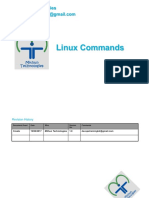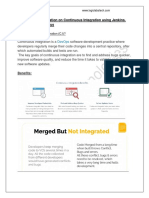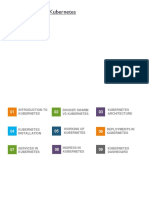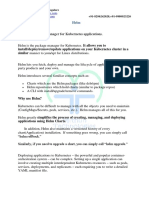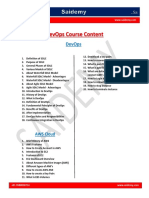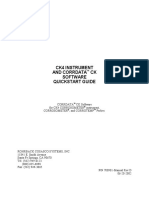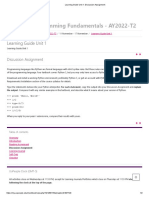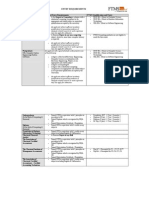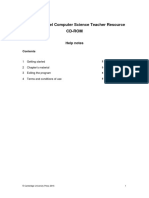Terraform Documentation: Mithun Software Solutions Bangalore
Terraform Documentation: Mithun Software Solutions Bangalore
Uploaded by
Shiva SanviCopyright:
Available Formats
Terraform Documentation: Mithun Software Solutions Bangalore
Terraform Documentation: Mithun Software Solutions Bangalore
Uploaded by
Shiva SanviOriginal Title
Copyright
Available Formats
Share this document
Did you find this document useful?
Is this content inappropriate?
Copyright:
Available Formats
Terraform Documentation: Mithun Software Solutions Bangalore
Terraform Documentation: Mithun Software Solutions Bangalore
Uploaded by
Shiva SanviCopyright:
Available Formats
TERRAFORM DOCUMENTATION
Mithun Technologies, +91 99809 23226, devopstrainingblr@gmail.com
MITHUN SOFTWARE SOLUTIONS
Bangalore
Mithun Technologies Terraform Author Mithun Technologies
+91-9980923226 devopstrainingblr@gmail.com Web site http://mithuntechnologies.com
Terraform
Introduction of Terraform
Terraform is an open-source, infrastructure as code software (IaC) tool, maintain the infrastructure
change history using VCS like Git, created by HashiCorp and written in the Go programming
language.
Infrastructure as code is the process of managing infrastructure in a file or files, rather than manually
configuring resources in a user interface (UI).
Here resources are nothing but virtual machines, Elastic IP, Security Groups, Network Interfaces...
Terraform code is written in the HashiCorp Configuration Language (HCL) in files with the extension
.tf
Terraform allows users to use HashiCorp Configuration Language (HCL) to create the files
containing definitions of their desired resources on almost any provider (AWS, GCP, Azure, Digital
Ocean, OpenStack, etc) and automates the creation of those resources at the time of apply.
Reference URL: https://registry.terraform.io/browse/providers
Advantages of Terraform
Platform Agnostic
State Management
Operator Confidence
Difference between Terraform and Cloud Formation
Terraform Cloud Formation
Terraform is developed by Cloud Formation is Developed by AWS
HashiCorp
It will work for many Cloud Cloud Formation will support only AWS
providers like AWS, Azure, GCP,
Digital Ocean…
Terraform uses HashiCorp AWS Cloud Formation utilizes either
Configuration Language (HCL), a JSON or YAML.
language built by HashiCorp. It is Cloud Formation has a limit of 51,000
fully compatible with JSON. bytes for the template body itself
© All rights Reserved by Mithun Technologies devopstrainingblr@gmail.com
Mithun Technologies Terraform Author Mithun Technologies
+91-9980923226 devopstrainingblr@gmail.com Web site http://mithuntechnologies.com
Difference between Terraform and Ansible
Terraform Ansible
Terraform is an Open-Source Tool Ansible is also an Open-Source Tool.
which is provided by HashiCorp.
Terraform is an Infrastructure as a Ansible is a Configuration Management
Code, which means they are Tool. Which means they are designed to
designed to provision the servers install and manage software on existing
themselves. servers.
Terraform is ideal for creating, Ansible is ideal for software provisioning,
managing, and improving application deployment, and
infrastructure. configuration management.
Pre-Requisites
1) Any Cloud Provider (AWS, GCP, Azure, Digital Ocean, OpenStack, etc)
2) IAM User credentials (Secret Key and Access Key)
Add the following policies to IAM user if you are using AWS as cloud provider.
AmazonEC2FullAccess
AmazonS3FullAccess
AmazonDynamoDBFullAccess
AmazonRDSFullAccess
CloudWatchFullAccess
IAMFullAccess
Terraform Installation
Follow my blog for installation.
https://mithuntechnologies-devops.blogspot.com/2020/02/terraform-installation-linux-server.html
Follow my below YouTube channel video url.
https://youtu.be/kxOR-WrK4y8
© All rights Reserved by Mithun Technologies devopstrainingblr@gmail.com
Mithun Technologies Terraform Author Mithun Technologies
+91-9980923226 devopstrainingblr@gmail.com Web site http://mithuntechnologies.com
Terraform First Example
Example: 1 - File Name: AwsEC2InstanceCreation.tf
vim AwsEC2InstanceCreation.tf
The first step in terraform script is typically a provider. Using provide section we can configure our
desired cloud provider.
provider "aws"{
region = "us-east-2"
access_key = "AKIA4UQE3BUQ6GQ3BAFO"
secret_key = "5LAzj2tYFxKf1NNvmvz0Z1USAoEzDAZHlc6R5wHF"
}
This tells Terraform that you are going to be using AWS as your provider and that you want to
deploy your infrastructure into the us-east-2 region.
If you use,
export AWS_ACCESS_KEY_ID="AKIA4UQE3BUQ6GQ3BAEO"
export AWS_SECRET_ACCESS_KEY="5LAzj2tYFxKf1NNvmvz0Z1UASoEzDAZHlc6R5wHF"
No need to mention access_key and secret_key keys in provider section.
resource "aws_instance" "MSS" {
ami = "ami-0a74bfeb190bd404f"
instance_type = "t2.micro"
key_name = "mithuntechnologies"
security_groups = ["launch-wizard-19"]
tags = {
Name = "Terraform Server by Mithun Technologies"
}
}
The general syntax for a Terraform resource is:
resource "<PROVIDER>_<TYPE>" "<NAME>" {
[CONFIG ...]
}
Here PROVIDER is the name of a provider (e.g., aws), TYPE is the type of resource to create in that
provider (e.g., instance),
NAME is an identifier you can use throughout the Terraform code to refer to this resource (e.g.,
my_instance),
and CONFIG consists of one or more arguments that are specific to that resource.”
Terraform Commands
terraform init: The terraform init command is used to initialize a working directory containing
Terraform configuration files. This is the first command that should be run after writing a new
Terraform configuration
© All rights Reserved by Mithun Technologies devopstrainingblr@gmail.com
Mithun Technologies Terraform Author Mithun Technologies
+91-9980923226 devopstrainingblr@gmail.com Web site http://mithuntechnologies.com
terraform fmt: The terraform fmt command is used to rewrite Terraform configuration files to a
canonical format and style.
terraform validate: The terraform validate command validates whether a configuration is
syntactically valid or not.
terraform plan: The terraform plan command is used to create an execution plan.
This command is a convenient way to check whether the execution plan for a set of changes
matches your expectations
without making any changes to real resources or to the state.
terraform apply: terraform apply to actually create the infrastructure on AWS.
terraform apply -auto-approve:
terraform destroy: The terraform destroy command is used to destroy the Terraform-managed
infrastructure.
terraform show:
terraform state list:
terraform graph:
-------------------------------------------------------------------------------------------------------------------------------------
Example: 2 - FileName: provider.tf
provider "aws"{
region = "ap-south-1"
access_key = "AKIA5KT2FR4HAAZW2BBC"
secret_key = "TXrhgRBm5Zvxf+RcfTqpliVCSvuR9fuURY3tUsnY"
}
FileName: main.tf
resource "aws_instance" "AWSEC2Instance"{
ami = "ami-0a9d27a9f4f5c0efc"
instance_type = "t2.micro"
security_groups = ["launch-wizard-3"]
key_name = "devopsmss"
tags = {
Name = "RedHat Server by Terraform"
}
}
Terraform state file
§ Terraform must store state about our managed infrastructure and configuration. This state is
used by Terraform to map real world resources to our configuration, keep track of metadata,
and to improve performance for large infrastructures.
§ This state is stored by default in a local file named terraform.tfstate
© All rights Reserved by Mithun Technologies devopstrainingblr@gmail.com
Mithun Technologies Terraform Author Mithun Technologies
+91-9980923226 devopstrainingblr@gmail.com Web site http://mithuntechnologies.com
Create Multiple Resources (By using "count" attribute)
count = "5"
Using count argument, we can pass the number of resources we need.
Example: 3 - FileName: CountParameter.tf
provider "aws"{
region = "ap-south-1"
access_key = "AKIA5KT2FR4HAAZW2BBC"
secret_key = "TXrhgRBm5Zvxf+RcfTqpliVCSvuR9fuURY3tUsnY"
}
resource "aws_instance" "AWSEC2Instance"{
count = "4"
ami = "ami-0a9d27a9f4f5c0efc"
instance_type = "t2.micro"
security_groups = ["launch-wizard-3"]
key_name = "devopsmss"
tags = {
Name = "RedHat Server by Terraform"
}
}
Variables
In real-time world, the project has more variables, it is difficult maintain the variables in terraform
script, instead we will put the variables in a separate file called vars.tf as follows.
Example: 4
File Name: var.tf
variable "ami" {
description = "Amazon Machine Image type.."
default = "ami-04169656fea786776"
}
variable "instance_type" {
description = "Instance type, weather t2.micro, t2.medium..."
default = "t2.micro"
}
variable "instances" {
description = "Total number of instances which we are going to create"
default = 2
}
© All rights Reserved by Mithun Technologies devopstrainingblr@gmail.com
Mithun Technologies Terraform Author Mithun Technologies
+91-9980923226 devopstrainingblr@gmail.com Web site http://mithuntechnologies.com
/*
variable "instances"{
}
*/
Note:
1)You can pass N number of variables separated by space like below.
terraform apply -auto-approve -var instances="4" -var instance_type="t2.medium"
2) If you pass the variable value while running "terraform apply" command, it will over with
whatever we have mentioned in vars.tf
Here we are passing the variable value while running the script.
Now Terraform script looks like below.
File Name: main.tf
provider "aws" {
region = "ap-south-1"
}
resource "aws_instance" "MT" {
count = "${var.instances}"
ami = "${var.ami}"
instance_type = "${var.instance_type}"
key_name = "mithuntechnologies"
tags = {
Name = "Terraform Server - MSS"
}
}
-------------------------------------------------------------------------------------------------------------------------------------
Example: 5
File Name: vars.tf
variable "ami" {
description = "Amazon Machine Image type.."
default = "ami-04169656fea786776"
}
variable "instance_type" {
description = "Instance type, weather t2.micro, t2.medium..."
default = "t2.micro"
}
variable "instances" {
description = "Total number of instances which we are going to create"
© All rights Reserved by Mithun Technologies devopstrainingblr@gmail.com
Mithun Technologies Terraform Author Mithun Technologies
+91-9980923226 devopstrainingblr@gmail.com Web site http://mithuntechnologies.com
default = 2
}
File Name: count.tf
provider "aws" {
region = "ap-south-1"
}
resource "aws_instance" "AWSServer" {
count = "${var.instances}"
ami = "ami-052c08d70def0ac62"
instance_type = "t2.micro"
key_name = "devopsmssnovbatch"
security_groups = ["launch-wizard-7"]
tags = {
Name = "Terraform Server - ${count.index}"
}
}
-------------------------------------------------------------------------------------------------------------------------------------
Comments
The Terraform language supports three different syntaxes for comments:
a) # begins a single-line comment, ending at the end of the line.
b) // also begins a single-line comment, as an alternative to #.
c) /* and */ are start and end delimiters for a comment that might span over multiple lines.
AWS Credentials
The AWS provider offers a various method of providing credentials for authentication.
The following methods are supported.
a) Static credentials
b) Environment variables
c) Shared credentials file
d) EC2 Role
Static credentials
Static credentials can be provided by adding an access_key and secret_key in-line in the AWS
provider block, as follows.
provider "aws" {
region = "ap-south-1"
access_key = "AKIA4UQE3BUQ6GQ3BAEO"
secret_key = "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"
}
© All rights Reserved by Mithun Technologies devopstrainingblr@gmail.com
Mithun Technologies Terraform Author Mithun Technologies
+91-9980923226 devopstrainingblr@gmail.com Web site http://mithuntechnologies.com
Environment variables
You can provide your credentials via the AWS_ACCESS_KEY_ID and
AWS_SECRET_ACCESS_KEY, environment variables, representing your AWS Access Key and
AWS Secret Key, respectively.
export AWS_ACCESS_KEY_ID="accesskey"
export AWS_SECRET_ACCESS_KEY="secretkey"
export AWS_DEFAULT_REGION="ap-south-1"
Shared Credentials file
You can use an AWS credentials file to specify your credentials. The default location is
$HOME/.aws/credentials on Linux and OS X, or "%USERPROFILE%\.aws\credentials" for Windows
users. If we fail to detect credentials inline, or in the environment, terraform will check this location.
You can optionally specify a different location in the configuration by providing the
shared_credentials_file attribute, or in the environment with the
AWS_SHARED_CREDENTIALS_FILE variable. This method also supports a profile configuration
and matching AWS_PROFILE environment variable:
provider "aws" {
region = "ap-south-1"
shared_credentials_file = "/home/mithun/.aws/creds"
profile = "customprofile"
}
Possible Errors:
Error 1
Solution:
Provide Valid Access Key and Secret key.
Error 2
© All rights Reserved by Mithun Technologies devopstrainingblr@gmail.com
Mithun Technologies Terraform Author Mithun Technologies
+91-9980923226 devopstrainingblr@gmail.com Web site http://mithuntechnologies.com
Not Valid credentials
Solution: Check the Access key and Secret Key
Error 3
User doesn’t have proper access.
Solution: Check the user permissions in AWS.
user_data
The user_data only runs at instance launch time.
It will not execute after creation on instance.
Example: 6
FileName: var.tf
variable "ami"{
description = "AMI Name..."
default = "ami-052c08d70def0ac62"
}
variable "instance_type"{
description = "Instance Type..."
default = "t2.micro"
}
© All rights Reserved by Mithun Technologies devopstrainingblr@gmail.com
Mithun Technologies Terraform Author Mithun Technologies
+91-9980923226 devopstrainingblr@gmail.com Web site http://mithuntechnologies.com
variable "instances" {
description = "Total number of instances which we are going to create"
default = 2
}
FileName: userdata.tf
provider "aws" {
region = "ap-south-1"
}
resource "aws_instance" "AWSServer" {
ami = "${var.ami}"
instance_type = "${var.instance_type}"
key_name = "devopsmssnovbatch"
security_groups = ["launch-wizard-7"]
user_data = "$(file("installApacheServer.sh"))"
tags = {
Name = "Terraform Server - MSS "
}
}
installApacheServer.sh
#!/bin/bash
sudo yum install httpd -y
sudo systemctl enable httpd
sudo systemctl start httpd
-------------------------------------------------------------------------------------------------------------------------------------
Outputs
§ Output values are like the return values of a Terraform module
§ Declaring an Output Value
Each output value exported by a module must be declared using an output block as follows.
output "instance_ip_addr" {
value = aws_instance.server.private_ip
}
Example: 7
Filename: output.tf
output "aws_public_ip" {
description = "The Public IP address of the server instance, which it created now."
value = "${aws_instance.AWSEC2Instance.public_ip}"
}
© All rights Reserved by Mithun Technologies devopstrainingblr@gmail.com
Mithun Technologies Terraform Author Mithun Technologies
+91-9980923226 devopstrainingblr@gmail.com Web site http://mithuntechnologies.com
output "aws_private_ip" {
description = "The Private IP address of the server instance, which it created now."
value = "${aws_instance.AWSEC2Instance.private_ip}"
}
-------------------------------------------------------------------------------------------------------------------------------------
Security Groups Creation
A security group acts as a virtual firewall for your instance to control incoming and outgoing
traffic. Inbound rules control the incoming traffic to your instance, and outbound rules control
the outgoing traffic from your instance. ... Security groups are associated with network
interfaces.
Example: 8
FileName: securitygroups.tf
provider "aws" {
region = "ap-south-1"
}
resource "aws_security_group" "SecurityGroupsMSS" {
name = "SecurityGroupsMSS"
description = "Allow TLS inbound traffic"
vpc_id = "vpc-27ec054c"
ingress {
description = "TLS from VPC"
from_port = 443
to_port = 443
protocol = "tcp"
cidr_blocks = ["0.0.0.0/0"]
}
egress {
from_port = 0
to_port = 0
protocol = "-1"
cidr_blocks = ["0.0.0.0/0"]
}
tags = {
Name = "SecurityGroupsMSS"
}
}
-------------------------------------------------------------------------------------------------------------------------------------
© All rights Reserved by Mithun Technologies devopstrainingblr@gmail.com
Mithun Technologies Terraform Author Mithun Technologies
+91-9980923226 devopstrainingblr@gmail.com Web site http://mithuntechnologies.com
Identity and Access Management (IAM)
AWS Identity and Access Management (IAM) enables you to manage access to AWS services and
resources securely. Using IAM, you can create and manage AWS users and groups, and use
permissions to allow and deny their access to AWS resources. IAM is a feature of your AWS
account offered at no additional charge.
Example: 9
FileName: iam.tf
provider "aws" {
region = "ap-south-1"
}
resource "aws_iam_user" "IAMUSERS" {
name = "mithuntechnologies"
}
Example: 10
FileName: vars.tf
variable "user_names" {
description = "Create IAM users"
type = list(string)
default = ["mithuntechnologies"]
}
FileName: main.tf
provider "aws" {
region = "ap-south-1"
}
resource "aws_iam_user" "IAMUsers" {
count = length(var.user_names)
name = var.user_names[count.index]
}
-------------------------------------------------------------------------------------------------------------------------------------
Possible Error:
© All rights Reserved by Mithun Technologies devopstrainingblr@gmail.com
Mithun Technologies Terraform Author Mithun Technologies
+91-9980923226 devopstrainingblr@gmail.com Web site http://mithuntechnologies.com
Solution:
Give the Name without space like AWSIAMUser.
Possible Error:
Solution:
Attach the IAMFullAccess to the user.
------------------------------------------------------------------------------------------------------------------------------------
Simple Storage Service (S3)
Amazon S3 or Amazon Simple Storage Service is a service offered by Amazon Web Services
(AWS) that provides object storage through a web service interface.
Example: 11
FileName: s3bucket.tf
provider "aws" {
region = "ap-southeast-1"
}
resource "aws_s3_bucket" "s3bucketmss" {
bucket = "s3-bucket-mss"
acl = "private"
versioning {
enabled = true
}
© All rights Reserved by Mithun Technologies devopstrainingblr@gmail.com
Mithun Technologies Terraform Author Mithun Technologies
+91-9980923226 devopstrainingblr@gmail.com Web site http://mithuntechnologies.com
lifecycle_rule {
enabled = true
transition {
days = 10
storage_class = "STANDARD_IA"
}
transition {
days = 30
storage_class = "GLACIER"
}
}
tags = {
Name = "S3 Bucket MSS by Terraform"
}
}
Here:
bucket: name of the bucket, if we omit that terraform will assign random bucket name
acl: Default to private (other options public-read and public-read-write)
versioning: Versioning automatically keeps up with different versions of the same object.
Life cycle has enabled here after 10 days move the objects to STANDARD_IA and after 30 days to
GLACIER.
-------------------------------------------------------------------------------------------------------------------------------------
Elastic IP (VPC)
§ An Elastic IP address is a reserved public IP address that you can assign to any EC2
instance in a particular region, until you choose to release it. To allocate an Elastic IP
address to your account in a particular region.
§ When you associate an Elastic IP address with an EC2 instance, it replaces the default
public IP address.
Example:
FileName:
# Provider Block
provider "aws" {
region = "ap-southeast-1"
}
resource "aws_instance" "ec2mss" {
ami = "ami-0f86a70488991335e"
instance_type = "t2.micro"
tags = {
Name = "EC2Instance with Elastic IP - MSS"
}
}
© All rights Reserved by Mithun Technologies devopstrainingblr@gmail.com
Mithun Technologies Terraform Author Mithun Technologies
+91-9980923226 devopstrainingblr@gmail.com Web site http://mithuntechnologies.com
//EIp Creation
resource "aws_eip" "msseip" {
//EIP Association with ec2-instance
resource "aws_eip_association" "mss_eip_assoc" {
instance_id = aws_instance.ec2mss.id
allocation_id = aws_eip.msseip.id
}
-------------------------------------------------------------------------------------------------------------------------------------
Virtual Private Cloud (VPC)
Example: 12
FileName: vpc.tf
-------------------------------------------------------------------------------------------------------------------------------------
Data Types
1)Primitive Types
A primitive type is a simple type that isn't made from any other types. All primitive types in Terraform
are represented by a type keyword. The available primitive types are:
string: a sequence of Unicode characters representing some text, such as "hello".
number: a numeric value. The number type can represent both whole numbers like 15 and
fractional values such as 6.283185.
bool: either true or false. bool values can be used in conditional logic.
2)Complex Types
A complex type is a type that groups multiple values into a single value. Complex types are
represented by type constructors, but several of them also have shorthand keyword versions.
There are two categories of complex types: collection types (for grouping similar values), and
structural types (for grouping potentially dissimilar values).
a)Collection Types
The three kinds of collection type in the Terraform language are:
list(...): a sequence of values identified by consecutive whole numbers starting with zero.
© All rights Reserved by Mithun Technologies devopstrainingblr@gmail.com
Mithun Technologies Terraform Author Mithun Technologies
+91-9980923226 devopstrainingblr@gmail.com Web site http://mithuntechnologies.com
The keyword list is a shorthand for list(any), which accepts any element type as long as every
element is the same type. This is for compatibility with older configurations; for new code, we
recommend using the full form.
map(...): a collection of values where each is identified by a string label.
The keyword map is a shorthand for map(any), which accepts any element type as long as every
element is the same type. This is for compatibility with older configurations; for new code, we
recommend using the full form.
Maps can be made with braces ({}) and colons (:) or equals signs (=): { "foo": "bar", "bar": "baz" }
OR { foo = "bar", bar = "baz" }. Quotes may be omitted on keys, unless the key starts with a number,
in which case quotes are required. Commas are required between key/value pairs for single line
maps. A newline between key/value pairs is sufficient in multi-line maps.
Note: although colons are valid delimiters between keys and values, they are currently ignored
by terraform fmt (whereas terraform fmt will attempt vertically align equals signs).
set(...): a collection of unique values that do not have any secondary identifiers or ordering.
b)Structural Types
A structural type allows multiple values of several distinct types to be grouped together as a single
value. Structural types require a schema as an argument, to specify which types are allowed for
which elements.
The two kinds of structural type in the Terraform language are:
object(...): a collection of named attributes that each have their own type.
The schema for object types is { <KEY> = <TYPE>, <KEY> = <TYPE>, ... } — a pair of curly
braces containing a comma-separated series of <KEY> = <TYPE> pairs. Values that match the
object type must contain all of the specified keys, and the value for each key must match its
specified type. (Values with additional keys can still match an object type, but the extra attributes are
discarded during type conversion.)
tuple(...): a sequence of elements identified by consecutive whole numbers starting with zero,
where each element has its own type.
The schema for tuple types is [<TYPE>, <TYPE>, ...] — a pair of square brackets containing a
comma-separated series of types. Values that match the tuple type must have exactly the same
number of elements (no more and no fewer), and the value in each position must match the
specified type for that position.
For example: an object type of object({ name=string, age=number }) would match a value like the
following:
{
name = "John"
age = 52
}
© All rights Reserved by Mithun Technologies devopstrainingblr@gmail.com
Mithun Technologies Terraform Author Mithun Technologies
+91-9980923226 devopstrainingblr@gmail.com Web site http://mithuntechnologies.com
Also, an object type of object({ id=string, cidr_block=string }) would match the object produced by a
reference to an aws_vpc resource, like aws_vpc.example_vpc; although the resource has additional
attributes, they would be discarded during type conversion.
Finally, a tuple type of tuple([string, number, bool]) would match a value like the following:
["a", 15, true]
-------------------------------------------------------------------------------------------------------------------------------------
Resources
https://www.terraform.io/docs/providers/aws/d/ami.html
https://learn.hashicorp.com/terraform/getting-started/intro
https://www.terraform.io/docs/providers/aws/index.html
https://www.terraform.io/intro/index.html
© All rights Reserved by Mithun Technologies devopstrainingblr@gmail.com
Mithun Technologies Terraform Author Mithun Technologies
+91-9980923226 devopstrainingblr@gmail.com Web site http://mithuntechnologies.com
© All rights Reserved by Mithun Technologies devopstrainingblr@gmail.com
You might also like
- Linux Commands - Mithun Technologies-1Document21 pagesLinux Commands - Mithun Technologies-1Viswa Teja100% (1)
- Jenkins NotesDocument11 pagesJenkins Notesveenus kumar100% (1)
- Terraform+Notes+PPT+ +KPLABSDocument386 pagesTerraform+Notes+PPT+ +KPLABSbabaNo ratings yet
- Lab 9Document2 pagesLab 9Rajasekhar ReddyNo ratings yet
- C I-JenkinsDocument83 pagesC I-JenkinsSolankiManishNo ratings yet
- Docker and K8s Master Program - Syllabus - Mithun Technologies - 2022Document4 pagesDocker and K8s Master Program - Syllabus - Mithun Technologies - 2022Sreenath GNo ratings yet
- CI - CD Pipeline With Jenkins On AWS - by Edmar Barros - FAUN - MediumDocument15 pagesCI - CD Pipeline With Jenkins On AWS - by Edmar Barros - FAUN - Mediumsatish100% (1)
- Red Hat OpenShift The Ultimate Step-By-Step GuideFrom EverandRed Hat OpenShift The Ultimate Step-By-Step GuideRating: 1 out of 5 stars1/5 (1)
- Infinera GRPC Reference GuideDocument38 pagesInfinera GRPC Reference GuideTrần Đình ĐứcNo ratings yet
- Terraform BasicsDocument16 pagesTerraform BasicsShourya SoodNo ratings yet
- Terraform Notes by Kishan-2Document30 pagesTerraform Notes by Kishan-2rahul100% (1)
- TerraformDocument34 pagesTerraformDavid Sofita100% (1)
- Devops LinksDocument1 pageDevops Linksapotamkin123No ratings yet
- RBACDocument8 pagesRBACAslam AnsariNo ratings yet
- KubernatiesDocument36 pagesKubernatiesAslam AnsariNo ratings yet
- Tomcat Documentation V1.0Document7 pagesTomcat Documentation V1.0sabariNo ratings yet
- Docker Cheat SheetDocument8 pagesDocker Cheat SheetthejNo ratings yet
- All Linux CommandsDocument72 pagesAll Linux CommandsShaik AmanullahNo ratings yet
- DevOps NotesDocument2 pagesDevOps NotesabishekvsNo ratings yet
- Jenkins MasterDocument11 pagesJenkins MasterANUSHA S GNo ratings yet
- Kubernetes Material - 1Document50 pagesKubernetes Material - 1Kiran KNo ratings yet
- Amazon Web Services PDFDocument52 pagesAmazon Web Services PDFVenakat P VNo ratings yet
- Kubernets Aws PDFDocument17 pagesKubernets Aws PDFmangayaNo ratings yet
- Ansible-Vishal Sir PDFDocument85 pagesAnsible-Vishal Sir PDFZabhizz 04No ratings yet
- Checking For Settings: New File: Dbconnect - JavaDocument10 pagesChecking For Settings: New File: Dbconnect - Javaapotamkin123100% (2)
- Playing With Docker Container - CommandsDocument3 pagesPlaying With Docker Container - CommandsAlbergica AldoNo ratings yet
- k8s NotesDocument16 pagesk8s NotesSanjeeva TejaswiNo ratings yet
- DevOpsSyllabus MithunTechnologies 2020Document10 pagesDevOpsSyllabus MithunTechnologies 2020vishalNo ratings yet
- Terraform Cheat SheetEdit Cheat SheetDocument2 pagesTerraform Cheat SheetEdit Cheat SheetPankaj SharmaNo ratings yet
- Sonatype - Nexus LatestDocument20 pagesSonatype - Nexus LatestSachin KuchhalNo ratings yet
- NT-TRN-V1.0-Git & GithubDocument18 pagesNT-TRN-V1.0-Git & GithubSANA100% (1)
- IMPValaxyDevops ProjectDocument13 pagesIMPValaxyDevops ProjectChakuliNo ratings yet
- Mar 1st Kubenetes Helm NotesDocument10 pagesMar 1st Kubenetes Helm NotesSreenath GNo ratings yet
- Ansible Notes ImpDocument59 pagesAnsible Notes Impaishwarya.gkrishNo ratings yet
- Jenkins From Scratch: By: Eng. Mohamed Elemam EmailDocument95 pagesJenkins From Scratch: By: Eng. Mohamed Elemam Emailrohit_648499138100% (2)
- Ansible Cheat SheetDocument8 pagesAnsible Cheat SheetVu Van ThanNo ratings yet
- DevOps SyllabusDocument10 pagesDevOps Syllabusyeoava100% (1)
- Kubernetes For BeginnersDocument29 pagesKubernetes For BeginnersSai Kumar100% (1)
- Linux MaterialDocument38 pagesLinux MaterialRamesh100% (1)
- Docker NotesDocument6 pagesDocker NotesAnatoliy KorobeinikovNo ratings yet
- Jenkins Interview QnsDocument4 pagesJenkins Interview QnsVijay Rangareddy KadiriNo ratings yet
- Getting Started With GKEDocument44 pagesGetting Started With GKEPS ManikandanNo ratings yet
- DO280 Course OutlineDocument3 pagesDO280 Course OutlineAslam AnsariNo ratings yet
- Devops Project: Ankush SharmaDocument18 pagesDevops Project: Ankush SharmaAnkush SharmaNo ratings yet
- Azure DevOps EngineerDocument3 pagesAzure DevOps EngineerMohammed AbdulNo ratings yet
- SafariDocument14 pagesSafariAchary BhaswanthNo ratings yet
- RHCEDocument10 pagesRHCEPOLLYCORP50% (2)
- Terraform Cheatsheet 1Document1 pageTerraform Cheatsheet 1jhixs blakeNo ratings yet
- Ansible Study GuideDocument19 pagesAnsible Study GuideSrikanth NarukullaNo ratings yet
- Terraform NotesDocument5 pagesTerraform NotesbagdeganeshNo ratings yet
- Continuous Delivery Pipeline Using Terraform, Jenkins, Github and Deploy On AWSDocument14 pagesContinuous Delivery Pipeline Using Terraform, Jenkins, Github and Deploy On AWSoffice mailsNo ratings yet
- 01 - Linux - Commands - MT - 2021Document72 pages01 - Linux - Commands - MT - 2021ismailkhan.dba0% (1)
- Lab15 - Kubernetes Taints and TolerationsDocument9 pagesLab15 - Kubernetes Taints and TolerationsSoujanyana SanagavarapuNo ratings yet
- Naresh It Course - Devops Chapter - SDLCDocument25 pagesNaresh It Course - Devops Chapter - SDLCSANANo ratings yet
- Ansible OverviewDocument14 pagesAnsible OverviewBadi Ul ZamanNo ratings yet
- Helm ChartsDocument10 pagesHelm ChartsSree Harsha Ananda RaoNo ratings yet
- Ansible NotesDocument18 pagesAnsible NotesRavi TejaNo ratings yet
- Edureka DevOpsDocument68 pagesEdureka DevOpsShivam PatwalNo ratings yet
- Social Media Usage in RomaniaDocument3 pagesSocial Media Usage in RomaniaДарья ФедосоваNo ratings yet
- ISA S88 Standards NotesDocument2 pagesISA S88 Standards Notesashish.khangar9358No ratings yet
- Assignment 12Document10 pagesAssignment 12arpanhadke007No ratings yet
- Python Quiz - 3Document6 pagesPython Quiz - 3abdulyaqub325No ratings yet
- Chapter 4 Thesis Payroll SystemDocument6 pagesChapter 4 Thesis Payroll Systemsow1vosanyv3100% (1)
- StructuralComponents A CLIENT-SERVER SOFTWARE ARCHITECTURE FOR FEM-BASED STRUCTURAL DESIGN EXPLORATIONDocument121 pagesStructuralComponents A CLIENT-SERVER SOFTWARE ARCHITECTURE FOR FEM-BASED STRUCTURAL DESIGN EXPLORATIONKlaas KronaNo ratings yet
- CK-4 Portable Corrosion Monitor Quickstart GuideDocument17 pagesCK-4 Portable Corrosion Monitor Quickstart GuideEdgar I RamirezNo ratings yet
- Alfresco Enterprise Edition Simple Install Guide For WindowsDocument2 pagesAlfresco Enterprise Edition Simple Install Guide For WindowsmicccheleNo ratings yet
- Tugas KalkulatorDocument3 pagesTugas KalkulatorSihandaruRhomadonaNo ratings yet
- Calvin RPDocument6 pagesCalvin RPbhavyagoel1029No ratings yet
- Controllogix™ Redundancy System: Release NotesDocument6 pagesControllogix™ Redundancy System: Release NotesneoflashNo ratings yet
- 4th Semester Detailed SyllabusDocument62 pages4th Semester Detailed SyllabusDiptarka SamantaNo ratings yet
- Earn 800DOLL BTC When Sleeping - Auto Pilot - 5 Min SetupDocument6 pagesEarn 800DOLL BTC When Sleeping - Auto Pilot - 5 Min SetupJoseph HaniNo ratings yet
- Learning Guide Unit 1 - Discussion AssignmentDocument2 pagesLearning Guide Unit 1 - Discussion AssignmentLect urerNo ratings yet
- Modbus Manual V.1.01 - E154715Document860 pagesModbus Manual V.1.01 - E154715prathap394No ratings yet
- An RFID-Based System For Pilgrim Management Using ARM7Document7 pagesAn RFID-Based System For Pilgrim Management Using ARM7Ritesh JadhavNo ratings yet
- Operating System Overview Module 1-Aeraxia - inDocument86 pagesOperating System Overview Module 1-Aeraxia - insk10000067No ratings yet
- University Entry PointDocument2 pagesUniversity Entry Pointapple_gurlNo ratings yet
- Asw BootDocument2 pagesAsw BootRick BroctNo ratings yet
- AS and A Level Computer Science Teacher Resource Cd-Rom: Help NotesDocument6 pagesAS and A Level Computer Science Teacher Resource Cd-Rom: Help Notesezzeddinezahra_55049No ratings yet
- Ch-4 Ethical and Social Issues in ISDocument31 pagesCh-4 Ethical and Social Issues in ISArju LubnaNo ratings yet
- Industry 4.0 Live Security PatchingDocument6 pagesIndustry 4.0 Live Security PatchingMarco Antonio AgneseNo ratings yet
- Stor Admin2Document276 pagesStor Admin2George CatalinNo ratings yet
- Lab 1.4.3 Introductory Lab 3 - Access Control List Basics and Extended PingDocument5 pagesLab 1.4.3 Introductory Lab 3 - Access Control List Basics and Extended PingnickNo ratings yet
- Update IP Particulars Through IP Portal ESICDocument55 pagesUpdate IP Particulars Through IP Portal ESICamittrada0% (1)
- Factory Acceptance Test Procedure For DCS - Page 4Document2 pagesFactory Acceptance Test Procedure For DCS - Page 4kapsarcNo ratings yet
- Computer Science Textbook Solutions - 23Document30 pagesComputer Science Textbook Solutions - 23acc-expertNo ratings yet
- EPC Dimensioning ToolDocument13 pagesEPC Dimensioning Toolelectrico servicesNo ratings yet
- Custom Output Reports in CAESAR IIDocument37 pagesCustom Output Reports in CAESAR IIShahid Pervaiz100% (1)