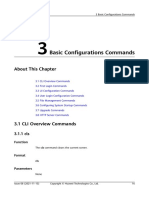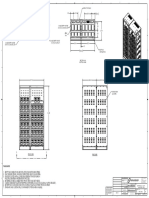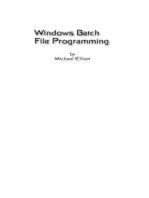Command Reference Guide
Uploaded by
Huy ĐặngCommand Reference Guide
Uploaded by
Huy ĐặngAvocent® Universal Management
Gateway Appliance
Command Reference Guide
Technical Support Site
If you encounter any installation or operational issues with your product, check the pertinent section of this manual to see if
the issue can be resolved by following outlined procedures. For additional assistance, visit https://www.VertivCo.com/en-
us/support/.
1 COMMAND LINE INTERFACE
This guide is a supplement to the Avocent® Universal Management Gateway Appliance Installation/User Guide. The
Avocent® Universal Management Gateway appliance is a 1U appliance that serves as a single point for secure local and
remote access and administration of target devices.
This guide provides information to administer, access and navigate the appliance using the Command Line Interface
(CLI) utility. The CLI uses text-based commands in place of the Web User Interface (UI) in order to perform tasks more
quickly. For users familiar with the CLI, it can also offer greater control and power of the appliance than the Web UI. In some
instances, the CLI can be used to configure multiple settings on the appliance simultaneously.
1.1 Accessing and starting the CLI
The CLI can be accessed through a local terminal or a computer that has a terminal emulation program connected to the
CLI setup port of the appliance. The computer must have the session settings of 9600 bits per second (bps), 8 bits, 1 stop
bit, no parity and no flow control.
Administrators have full access to the CLI and to connected devices. An administrator can authorize regular users to access
ports, manage power, manage data buffer storage and use one or more appliance administration tools.
The default password for the administrator is admin; however, the default password may have been changed during
installation of the appliance. Users can always change their own passwords.
After the appliance is connected to the network and is assigned an IP address, it can be accessed by one of the following
methods:
• Locally or remotely with the web user interface (UI) using an appliance session.
• Remotely on a computer with an SSH or Telnet client such as PuTTY. (For this method, the SSH or Telnet
protocol must be enabled in the selected security profile).
NOTE: For information to install or operate your appliance using the appliance web UI, or details on the remote access
methods and IP address configuration options, see the Avocent® Universal Management Gateway Appliance
Installation/User Guide.
To start the CLI from the web UI or client (SSL, Telnet):
1. From the sidebar of the Administration tab in the appliance web UI, click Appliance Settings, then click the
SSH button at the top of the page. A .jnlp file is downloaded to the client server.
-or-
From an SSH or Telnet client on your computer, enter the appliance IP address and host name, then enter the
username and password at the prompt.
2. In the new window, select CLI from the menu to display the cli-> prompt.
Vertiv | Avocent® Universal Management Gateway Appliance Command Reference Guide | 1
Figure 1.1 CLI Admin Menu
Table 1.1 CLI Admin Menu Descriptions
ITEM VALUE
1 Command Line Interface.
2 Shell - Gives you access to the Avocent® Universal Management Gateway appliance.
3 Targets - Gives you access to the devices monitored by the Avocent® Universal Management Gateway appliance.
4 Change Password - Allows you to change the password that gives you access to the web UI.
5 Update Firmware via USB - Allows you to execute a firmware upgrade from .img files located on a mass storage device.
Update Firmware via /download - Allows you to upgrade the firmware via the appliance's download folder. Any file in the download
6
folder with an .img extension is available for selection.
0 Exit
1.2 Navigation
The CLI navigation options are in a nested tree configuration. When you log in to the CLI, the prompt indicates the level you
are on. For example, when you log into the CLI, the following prompt is displayed:
Example: CLI Initial Prompt
Cli>
At any CLI prompt at any level, if you type cd and press Tab Tab, the navigation options for that level are listed. Type cd
and one of the listed levels followed by <Enter> to navigate to that level.
NOTE: CLI commands are case sensitive.
Vertiv | Avocent® Universal Management Gateway Appliance Command Reference Guide | 2
Example: CLI CD Prompt
Cli> cd <Tab Tab>
appliance system targets
Cli> cd targets <Enter>
targets>
At any level, you can press Tab Tab to see the commands that can be entered at the current level.
NOTE: Different options may appear for administrators than for authorized users.
If you know the path, in a single command you can enter multiple path elements separated with forward slashes (/). For
example, typing cd appliance/monitor <Enter> takes you to the monitor level of the CLI.
Example: Multiple Path Command
Cli> cd appliance/monitor <Enter>
monitor>
Type cd .. <Enter> to move up a level in the navigation tree. Type cd ../.. <Enter> to move up multiple levels, with each
forward slash (/) representing a level.
NOTE: For the complete navigation tree of the CLI, see Navigation Tree on page 7.
1.2.1 Auto completion
Typing the first few letters of a command or navigation option and pressing Tab enables the auto complete function. If the
typed letters are unique to one command or navigation option at that level, the name is filled in automatically. If the letters
match more than one of the commands or navigation options for that level, the matching options are listed.
For example, if you type cd app<Tab> at the Cli> prompt, it will auto complete to cd appliance.
1.2.2 Syntax
The syntax consists of four parts: <command>, <options>, <target> and <properties>.
The commands, targets and properties are displayed according to a user's role. Users only see items for which they have
permission. The maximum length of any single command line is 255 characters. Reserved characters are not allowed in the
target or property names.
Table 1.2 Reserved Characters
CHARACTER/SEQUENCE NAME DESCRIPTION
Space Command line item separator.
` Escape Used to embed special characters in a string.
<cr>, <lf>, <cr>, <lf> End of line Each of these sequences represents an end-of-line indicator.
Assignment
= Separates a property/command option from its value.
operator
- Option operator Denotes a command option when followed by a space.
. Current target Represents the current target.
.. Parent target Represents the parent target of the current target.
/ Path Used for path only.
" String Represents a string which may contain non-escaped characters until the next double quotation mark
Vertiv | Avocent® Universal Management Gateway Appliance Command Reference Guide | 3
CHARACTER/SEQUENCE NAME DESCRIPTION
(") is reached.
1.2.3 Parameters
Some CLI commands use parameters. If you press Tab Tab after a command that requires a parameter, you are prompted
to enter the parameter.
1.3 Command Set
The following table describes the general commands used when accessing the appliance from the CLI. Commands are used
to perform actions on targets or to change/display the properties of targets. Most of the commands work from any location
when the path to the command parameter is included.
NOTE: The word "node" refers to any entity (such as a route, host or user) that can be added, configured or deleted.
Table 1.3 Commands Used for the CLI
COMMAND DESCRIPTION SYNTAX
cd Changes the target directory. Cli> cd <path>
create Used to create a new target node. Not all targets are creatable. Cli> create <path> <parameter>
delete Deletes a target node that was previously created. All other target nodes cannot be deleted. Cli> delete <path> <parameter>
exit Exits the CLI from any level of the CLI. Cli> exit
Provides general information for CLI syntax and basic operations. This can be done from any
help Cli> help
level.
pwd Displays the current full path of the target (print working directory). Cli> pwd
reboot Reboots the appliance. Cli> reboot
<Level> set <path> <parameter> =
set Sets the parameter for the selected node.
<value>
Displays target nodes. Adding the command -p after show displays the target node
show Cli> show
properties.
shutdown Shuts down the appliance. Cli> shutdown
version Displays the current CLI version. Cli> version
For some commands, such as set or show, you can issue the command using the complete path of the parameter you want.
See the following example.
Example: Complete Command Path
Cli> set /appliance/applianceSettings contactName=john
Cli> show -p appliance/applianceSettings
* contactName=john
* contactPhone=
For the complete command path to assign an IP address to the Avocent® Universal Gateway appliance, use the following
example.
Example: Command Path for Assigning an IP Address
Cli>cd system/administration/networkManagement/networkInterfaces/eth0
eth0>set dhcp=false
Vertiv | Avocent® Universal Management Gateway Appliance Command Reference Guide | 4
eth0>set addr=xxx.xxx.xxx.xxx
eth0>set mask=255.xxx.xxx.xxx
eth0>set gateway=xxx.xxx.xxx.xxx
eth0>exit
1.4 Batch Script Mode
The CLI supports the following types of batch scripts.
1.4.1 File script
The CLI executes the batch of command lines that are stored in a script file as shown in the following example.
If using the filename: test-script0.txt
Example: Executed Command Lines using the File Name
show
set /system/administration/datetime newTime=10:10:10Z
Under the CLI prompt, type:
Example: Executed Command Lines using the File Name cont'd
->cli –f test-script0.txt
1.4.2 CLI shell script mode
Start the script by entering #!/usr/bin/cli with the -f option as shown in the following example.
Example: -f Option Command
#!/usr/bin/cli -f
set /system/administration/datetime newTime=10:10:10Z
You could then make the script executable from the command line, as shown in the following example.
Example: Executable Command Line Script
root@MergePoint:~$ chmod 777 scriptname1
root@MergePoint:~$ ./scriptname1
1.4.3 Linux Bash or python and other shell modes
If you want to run a CLI command from the same script that is running other Linux commands, enter the command in a bash
shell as shown in the following example.
Example: Bash Shell Single Command
Vertiv | Avocent® Universal Management Gateway Appliance Command Reference Guide | 5
#!/bin/bash
...
/usr/bin/cli -s set /system/administration/datetime newTime=10:10:10Z
...
If you want to run multiple CLI commands from a script that is also running other Linux commands, add multiple CLI
commands as shown in the following example.
Example: Bash Shell Multiple Command
#!/bin/bash
...
/usr/bin/cli <<EOF
set /system/administration/datetime newTime=10:10:10Z
set /system/administration/datetime newDate=2011-01-31
EOF
Vertiv | Avocent® Universal Management Gateway Appliance Command Reference Guide | 6
2 NAVIGATION TREE
The following tables display the navigation tree of the CLI. Use these tables as a reference guide to navigate the CLI.
2.1 Appliance
From the main Cli> prompt, type cd appliance to access the appliance navigation tree.
Table 2.1 Appliance Navigation Tree
appliance settings
contactName=
contactPhone=
hasSecondPowerSupply=
helpURL=
model=
otherInfo=
partNumber=
rackName=
serialNumber=
supplyOnePluggedIn=
supplyTwoPluggedIn=
version=
eMailServer
auth_password=
auth_username=
mail_server=
port=
monitor
alert
eMailDestAddr
toaddress=
localFacility
syslog_facility=
destinationConfig
<destination>
alertid=
dsviewenable=
emailenable=
relayenable=
relay2enable=
smsenable=
snmpenable=
Vertiv | Avocent® Universal Management Gateway Appliance Command Reference Guide | 7
syslogenable=
uitext=
syslogConfig
<rule>
destination=
enable=
facility=
id=
level=
tag=
2.2 System
From the main Cli> prompt, type cd system to access the system navigation tree.
Table 2.2 System Navigation Tree
preferences
keyboardLayout
keyboardlayout=
administration
account
users
admin
operator
user
account_expiration=
account_expiration_enabled=
change_password=
password=
password_expiration_inactive_days=
password_expiration_inactive_days_enabled=
password_expiration_max_days=
password_expiration_max_days_enabled=
password_warned_days=
password_warned_days_enabled=
preemption_lvl=
role=
session_can_timeout=
timeout=
username=
groups
appliance-admin
power-user
user
Vertiv | Avocent® Universal Management Gateway Appliance Command Reference Guide | 8
group_name=
preemption_lvl=
role=
timeout=
accessGroupedTargets
accessTargets
<target>
Allow_Access_Service_Processor
Allow_AutoLogin=
Allow_AutoLogin_Service=
Allow_Manage_Target_Setting=
Allow_Physical_KVM=
Allow_Physical_Receptacle_Control=
Allow_Physical_Serial=
Allow_Serial_Over_LAN=
Allow_View_Env_Data=false
Allow_View_Logs=false
Allow_Virtual_KVM=
Allow_Virtual_Media=
Allow_Virtual_Receptacle_Control=
Deny_Access_Service_Processor=
Deny_AutoLogin=
Deny_AutoLogin_Service=
Deny_Manage_Target_Setting=
Deny_Physical_KVM=
Deny_Physical_Receptacle_Control=
Deny_Physical_Serial=
Deny_Serial_Over_LAN=
Deny_View_Env_Data=
Deny_View_Logs=
Deny_Virtual_KVM=
Deny_Virtual_Media=
Deny_Virtual_Receptacle_Control=
IsManaged=false
SessionAccess=
targetName=
authenticInfo
strength=
authenticCfg
authenticaion.0=
strength=
Vertiv | Avocent® Universal Management Gateway Appliance Command Reference Guide | 9
LDP
base=
binddn=
bindpw=
host=
pam_login_attribute=
ssl=
ADSAP2
enabled=
local_cred_key_path=
local_cred_x509_path=
mode=
remote_cred_x509_path=
server_1=
server_2=
server_3=
server_4=
networkManagement
networkSettings
domainname=
gateway=
gateway6=
hostname=
mode=
primary_dns=
secondary_dns=
networkInterfaces
eth 0
eth 1
addr=
addr6=
bcast=
dhcp=
dhcp6=
gateway=
gateway6=
hwaddr=
interface=
mask=
mask6=
mtu=
Vertiv | Avocent® Universal Management Gateway Appliance Command Reference Guide | 10
hosts
<host>
alias=
hostname=
ip=
routes
<route>
dstip=
gateway=
iface=
metric=
netmask=
status=
routes6
<route6>
dstip6=
iface=
netmask6=
security
Telnet
available=
sshPort
httpsPort
port=
datetime
currentDateTime=
currentDateTimeLabel=
ntpServer=
timeMethod=
timezone=
daylightSaving
status=
systemHelpURL
helpURL=
systemDiagnostic
logdir=
option=
timeout=
licenseInfo
licensesAvailable=
licensesTotal=
Vertiv | Avocent® Universal Management Gateway Appliance Command Reference Guide | 11
licensesUsed=
firmware
factoryRestore
dataBackup
dataRestore
dsview
access
dsviewAccessMode=
2.3 Targets
From the main Cli> prompt, type cd targets to access the targets navigation tree.
Table 2.3 Targets Navigation Tree
SP
<SP target>
alias=
internalID=
ipAddress=
isManaged=
numBlades=
opStatus=
password=
portNum=
powerStatus=
slotNum=
spProfileType=
spProperties=
targetID=
targetType=
username=
powerControl
frontPanelLockout=
powerStatus=
portConfig
portAssignment
<port>
auto_sense=
conn_type=
device=
device_type=
port_class=
Vertiv | Avocent® Universal Management Gateway Appliance Command Reference Guide | 12
state=
serialSettings
<port>
data-size=
flow=
major=
minor=
name=
parity=
pinout=
port=
speed=
status=
stopbits=
serialManagement
serialConsolePort
<port>
cd general
dataBuffering
serialPduPort
<port>
pdu_type=
speed_auto_detection=
poll_rate=
pdu_cycle=
pdu_syslog=
pdu_buzzer=
pdu_overcurrent=
Vertiv | Avocent® Universal Management Gateway Appliance Command Reference Guide | 13
This page intentionally left blank.
Vertiv | Avocent® Universal Management Gateway Appliance Command Reference Guide | 14
VertivCo.com | Vertiv Headquarters, 1050 Dearborn Drive, Columbus, OH, 43085, USA
© 2017 Vertiv Co. All rights reserved. Vertiv and the Vertiv logo are trademarks or registered trademarks of Vertiv Co. All other names and logos referred to are trade names,
trademarks or registered trademarks of their respective owners. While every precaution has been taken to ensure accuracy and completeness herein, Vertiv Co. assumes no
responsibility, and disclaims all liability, for damages resulting from use of this information or for any errors or omissions. Specifications are subject to change without notice.
590-1650-501A
You might also like
- Submission Form Link: © 2019 Cisco And/or Its Affiliates. All Rights Reserved. Cisco ConfidentialNo ratings yetSubmission Form Link: © 2019 Cisco And/or Its Affiliates. All Rights Reserved. Cisco Confidential1 page
- 045 RM Serial Rack Modular UPS 10-90kVA Service MNo ratings yet045 RM Serial Rack Modular UPS 10-90kVA Service M70 pages
- X710-XXV710-XL710 Feature Summary Rev5.0No ratings yetX710-XXV710-XL710 Feature Summary Rev5.024 pages
- Liebert DSE Design Manual 60Hz (R01 - 13) (SL-18926)No ratings yetLiebert DSE Design Manual 60Hz (R01 - 13) (SL-18926)52 pages
- Liebert NXL Ups Installation Manual 500 750kvaNo ratings yetLiebert NXL Ups Installation Manual 500 750kva76 pages
- Focused Cooling With Liebert Cold Aisle Containment: Alex Weimersheimer Sales ManagerNo ratings yetFocused Cooling With Liebert Cold Aisle Containment: Alex Weimersheimer Sales Manager48 pages
- FusionModule2000 Smart Modular Data Center V500R003C10 Installation GuideNo ratings yetFusionModule2000 Smart Modular Data Center V500R003C10 Installation Guide338 pages
- IBM Infoprint 1532, 1552, 1572 (4536, 4537, 4538) Parts List, Service ManualNo ratings yetIBM Infoprint 1532, 1552, 1572 (4536, 4537, 4538) Parts List, Service Manual396 pages
- 4GB GDDR5, 256b, 128Mx32 Tall Dvi-I + DP + DP + Dp/Hdmi + DPNo ratings yet4GB GDDR5, 256b, 128Mx32 Tall Dvi-I + DP + DP + Dp/Hdmi + DP37 pages
- Data Sheet: 860 MHZ, 34 DB Gain Push-Pull AmplifierNo ratings yetData Sheet: 860 MHZ, 34 DB Gain Push-Pull Amplifier10 pages
- BOSCH - D7044 Multiplex Single-Input Module100% (1)BOSCH - D7044 Multiplex Single-Input Module2 pages
- E-16D/-5D/-2D: Enterprise Environment Monitoring System Installation and Operation ManualNo ratings yetE-16D/-5D/-2D: Enterprise Environment Monitoring System Installation and Operation Manual155 pages
- Solaris Volume Manager Administration GuideNo ratings yetSolaris Volume Manager Administration Guide284 pages
- 01-03 Basic Configurations Commands PDFNo ratings yet01-03 Basic Configurations Commands PDF286 pages
- AX 2500 / AX 2600 / AX 3000 AC / DC Power Supply Installation GuideNo ratings yetAX 2500 / AX 2600 / AX 3000 AC / DC Power Supply Installation Guide10 pages
- Installation and Configuration Guide: Netapp Santricity Smi-S Provider 11.71No ratings yetInstallation and Configuration Guide: Netapp Santricity Smi-S Provider 11.7137 pages
- IBM System x3850 X5 and x3950 X5 Installation and User's GuideNo ratings yetIBM System x3850 X5 and x3950 X5 Installation and User's Guide164 pages
- How To Change Password of Hikvision DeviceNo ratings yetHow To Change Password of Hikvision Device7 pages
- Apc Symmetra PX 10-40kw Mhan-7es9np - r0 - enNo ratings yetApc Symmetra PX 10-40kw Mhan-7es9np - r0 - en36 pages
- UCS E Series Overview Part 2 Network Integration High Availability and RedundancyNo ratings yetUCS E Series Overview Part 2 Network Integration High Availability and Redundancy18 pages
- Operating Panel Integral MAP: User ManualNo ratings yetOperating Panel Integral MAP: User Manual28 pages
- Corona Configuration: Step 1: PreperationNo ratings yetCorona Configuration: Step 1: Preperation17 pages
- RS-232/USB Serial Interface Module: Installation InstructionsNo ratings yetRS-232/USB Serial Interface Module: Installation Instructions14 pages
- 3adw000078r0301 Dcs5 Software Descr e CNo ratings yet3adw000078r0301 Dcs5 Software Descr e C228 pages
- Public - 3-Phase UPS Secure Power PortfolioNo ratings yetPublic - 3-Phase UPS Secure Power Portfolio26 pages
- Adc Air Client v4.25.11 Ops Install Ref 20151202 2100% (1)Adc Air Client v4.25.11 Ops Install Ref 20151202 2322 pages
- Avocent Umg Appliance Command Reference GuideNo ratings yetAvocent Umg Appliance Command Reference Guide18 pages
- System Builder 4.37.7 Full Release NotesNo ratings yetSystem Builder 4.37.7 Full Release Notes6 pages
- Hungarian Authors A Bibliographical Handbook Albert Tezla pdf downloadNo ratings yetHungarian Authors A Bibliographical Handbook Albert Tezla pdf download89 pages
- Examples of Good Thesis Statements Literature100% (2)Examples of Good Thesis Statements Literature8 pages
- (France and Culture) Robert Darnton - The Literary Underground of the Old Regime-Harvard University Press (1985)[1]No ratings yet(France and Culture) Robert Darnton - The Literary Underground of the Old Regime-Harvard University Press (1985)[1]276 pages
- Katrina Coleen C. Carpio BSA 4 - 2: 1. Create A Flowchart That Will Compute The Area and Perimeter of A SquareNo ratings yetKatrina Coleen C. Carpio BSA 4 - 2: 1. Create A Flowchart That Will Compute The Area and Perimeter of A Square14 pages
- Introduction to Electrodynamics Fourth Edition David J. Griffiths instant download100% (1)Introduction to Electrodynamics Fourth Edition David J. Griffiths instant download66 pages
- 1-1 One-Way Ticket: Shadows of London Walkthrough - Version 2No ratings yet1-1 One-Way Ticket: Shadows of London Walkthrough - Version 213 pages
- The Forms of The Rekhyt Bird During The New Kingdom: Hany Hamdy Aish Manal Masoud Hebatallah Ibrahim Hesham ZakiNo ratings yetThe Forms of The Rekhyt Bird During The New Kingdom: Hany Hamdy Aish Manal Masoud Hebatallah Ibrahim Hesham Zaki12 pages
- A Fast Algorithm For The Simplified Theory of Rolling Contact - FASTSIMNo ratings yetA Fast Algorithm For The Simplified Theory of Rolling Contact - FASTSIM14 pages
- Bahasa Inggris - Application Letter Kelompok 6No ratings yetBahasa Inggris - Application Letter Kelompok 68 pages
- 55 Latin Everywhere, Everyday A Latin Phrase WorkbookNo ratings yet55 Latin Everywhere, Everyday A Latin Phrase Workbook161 pages