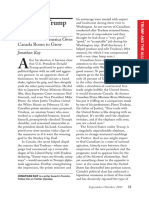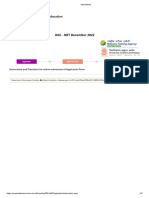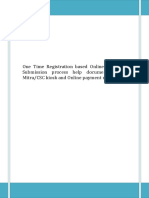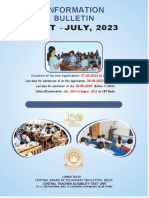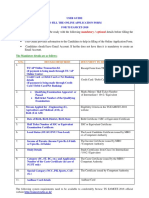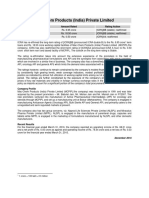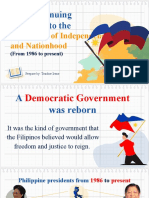Eddts Usermanual
Eddts Usermanual
Uploaded by
murali mohan.mCopyright:
Available Formats
Eddts Usermanual
Eddts Usermanual
Uploaded by
murali mohan.mOriginal Description:
Original Title
Copyright
Available Formats
Share this document
Did you find this document useful?
Is this content inappropriate?
Copyright:
Available Formats
Eddts Usermanual
Eddts Usermanual
Uploaded by
murali mohan.mCopyright:
Available Formats
USER MANUAL ON eDDTS (ELECTRONIC DOCUMENT DELIVERY
AND TRACKING SYSTEM
Follow the URL https://eddts.vtu.ac.in to access eDDTS portal.
Candidate has to register for the first time at eDDTS portal using Sign UP option as
shown in the Figure.
Candidate has to enter USN, then automatically all the relevant information will be fetched.
Candidate has to upload a valid Govt. Authorized ID proof (for authentication of student).
Enter Mobile No. and Email address (OTP will send to entered mobile no).
eDDTS, VTU – Belagavi
Page 1
USER MANUAL ON eDDTS (ELECTRONIC DOCUMENT DELIVERY
AND TRACKING SYSTEM
Click on register button to generate OTP & the OTP will be sent to the registered mobile no.
(example shown in the figure).
Candidate has to verify the OTP by entering the OTP received on mobile as shown in the
figure.
Enter OTP here
Enter OTP and Click on verify.
Once OTP has been verified, it will redirect to Sign In page.
Candidate has to wait until University verifies the details provided by the candidate. Once
the uploaded Govt. ID proof of candidate has been verified, credentials of eDDTS portal will
be shared to registered mobile no. through an SMS.
eDDTS, VTU – Belagavi
Page 2
USER MANUAL ON eDDTS (ELECTRONIC DOCUMENT DELIVERY
AND TRACKING SYSTEM
After receiving the SMS of eDDTS credentials, candidate has to Sign IN using the credentials
provided through SMS.
Once signed in, for the first time candidate has to update the profile details by using Profile
option as shown in the figure.
eDDTS, VTU – Belagavi
Page 3
USER MANUAL ON eDDTS (ELECTRONIC DOCUMENT DELIVERY
AND TRACKING SYSTEM
Click
on
profile
Candidate has to enter the address and upload photo & signature of the candidate in the
specified format as shown in the figure.
Before applying for any documents candidate has to update profile details. Then only
applying for documents is allowed.
Click on Apply Document option to apply necessary documents.
Candidate has to choose required document and click on submit button as shown in figure.
eDDTS, VTU – Belagavi
Page 4
USER MANUAL ON eDDTS (ELECTRONIC DOCUMENT DELIVERY
AND TRACKING SYSTEM
Candidate has to fill the all necessary information and submit the document as shown in the
figure.
Candidate can apply for multiple documents, submitting the document one by one and
choosing from the list available in the Apply Document page (repeating the above steps).
Candidate can view applied documents by using View Applied Documents option.
eDDTS, VTU – Belagavi
Page 5
USER MANUAL ON eDDTS (ELECTRONIC DOCUMENT DELIVERY
AND TRACKING SYSTEM
Candidate can delete the application if it’s not required or if any information in the
document is wrongly entered. There is no edit option, if any information needs to be
updated/edited has to use delete option and apply document with correct information.
After applying the necessary documents candidate has to pay the fees online by using Pay
Fees option as shown in the figure.
Fees of applied documents have to be paid by online payment method only using given
option (Pay Fees) as shown in the figure it will redirect you to online payment gateway.
Choose any of the option for payment, and then follow procedure for completing the
payment.
eDDTS, VTU – Belagavi
Page 6
USER MANUAL ON eDDTS (ELECTRONIC DOCUMENT DELIVERY
AND TRACKING SYSTEM
Open your UPI and make the necessary payment
Once your payment gets success you’ll redirected to eDDTS portal with Transaction ID.
Candidate will receive an email confirmation of the payment.
Candidate has to submit the application by clicking on Final Submit option as shown in the
figure. If the candidate has not submitted the application, it will not be processed until final
submission is done by the candidate.
eDDTS, VTU – Belagavi
Page 7
USER MANUAL ON eDDTS (ELECTRONIC DOCUMENT DELIVERY
AND TRACKING SYSTEM
After Final Submission candidate has to take the print copy of applied documents as shown
in the figure.
Candidate can track the status of the application by using Status option available in the
dashboard as shown in the figure.
Click
eDDTS, VTU – Belagavi
Page 8
USER MANUAL ON eDDTS (ELECTRONIC DOCUMENT DELIVERY
AND TRACKING SYSTEM
Candidate can view the status of the application as shown in the figure.
eDDTS, VTU – Belagavi
Page 9
You might also like
- Trudeau's Trump Bump: How A Smaller America Gives Canada Room To GrowNo ratings yetTrudeau's Trump Bump: How A Smaller America Gives Canada Room To Grow8 pages
- U M O S A F: SER Anual For Nline Ubmission of Pplication ORM NEET-PG 2023No ratings yetU M O S A F: SER Anual For Nline Ubmission of Pplication ORM NEET-PG 20236 pages
- User Manual for Aplicant.d28b23fd6c29ea52a7f4No ratings yetUser Manual for Aplicant.d28b23fd6c29ea52a7f423 pages
- Sop for Issue of Chartered Electrical Safety Engineer Authorization on Exemption BasisNo ratings yetSop for Issue of Chartered Electrical Safety Engineer Authorization on Exemption Basis14 pages
- User_Manual_For_Aplicant.a30ee61e21aede76ea97No ratings yetUser_Manual_For_Aplicant.a30ee61e21aede76ea9722 pages
- How To Apply: 1. Follow The Steps Given Below To Apply OnlineNo ratings yetHow To Apply: 1. Follow The Steps Given Below To Apply Online6 pages
- User Manual: Online Non-Interactive Admission System 2020-21No ratings yetUser Manual: Online Non-Interactive Admission System 2020-2120 pages
- Uttar Pradesh Public Service Commission: Lecturer (Male/Female) Government Inter College, Examination-2020No ratings yetUttar Pradesh Public Service Commission: Lecturer (Male/Female) Government Inter College, Examination-202027 pages
- Important Dates: - Opening Date For On-Line Registration of Application 10.01.2024 Banking Etc. 10.02.2024 Till 11.59 PMNo ratings yetImportant Dates: - Opening Date For On-Line Registration of Application 10.01.2024 Banking Etc. 10.02.2024 Till 11.59 PM2 pages
- Post Graduate Medical Admission Test (Pgmat) - 2015 For MD/MS/PGD, MDS & MD (Ayurveda)No ratings yetPost Graduate Medical Admission Test (Pgmat) - 2015 For MD/MS/PGD, MDS & MD (Ayurveda)2 pages
- E District UP To Apply Citizen Services, Certificate Verification & StatusNo ratings yetE District UP To Apply Citizen Services, Certificate Verification & Status10 pages
- Application Procedure: SECTION-I: Application StepsNo ratings yetApplication Procedure: SECTION-I: Application Steps2 pages
- URL: Https://sche - Ap.gov - In/eamcet: User Guide To Fill The Online Application Form For AP EAMCET-2020No ratings yetURL: Https://sche - Ap.gov - In/eamcet: User Guide To Fill The Online Application Form For AP EAMCET-202022 pages
- A. General Instructions: 2. Last Date of Submission of Online Application With Fee Through Debit/CreditNo ratings yetA. General Instructions: 2. Last Date of Submission of Online Application With Fee Through Debit/Credit3 pages
- URL: HTTP://WWW - Sche.ap - gov.in/EAPCET: User Guide To Fill The Online Application Form For AP EAPCET-2021No ratings yetURL: HTTP://WWW - Sche.ap - gov.in/EAPCET: User Guide To Fill The Online Application Form For AP EAPCET-202130 pages
- Evaluation of Some Online Banks, E-Wallets and Visa/Master Card IssuersFrom EverandEvaluation of Some Online Banks, E-Wallets and Visa/Master Card IssuersNo ratings yet
- Evaluation of Some Online Payment Providers Services: Best Online Banks and Visa/Master Cards IssuersFrom EverandEvaluation of Some Online Payment Providers Services: Best Online Banks and Visa/Master Cards IssuersNo ratings yet
- Subramanaian Swamy v. Union of India, Ministry of Law & Ors.No ratings yetSubramanaian Swamy v. Union of India, Ministry of Law & Ors.5 pages
- 2.7 - Generic Confidentiality Agreement I - v1No ratings yet2.7 - Generic Confidentiality Agreement I - v11 page
- 10 Differences Between A Formal and Informal Letter100% (3)10 Differences Between A Formal and Informal Letter5 pages
- Banking Products and Services - Course PresentationNo ratings yetBanking Products and Services - Course Presentation171 pages
- TPO 20 Civics 6 - The Continuing Response To The Challenges of Independence and NationhoodNo ratings yetTPO 20 Civics 6 - The Continuing Response To The Challenges of Independence and Nationhood31 pages
- Interlates Limited Et Al v. Kemira Chemicals Inc. Et Al - Document No. 32No ratings yetInterlates Limited Et Al v. Kemira Chemicals Inc. Et Al - Document No. 323 pages
- Rajashri Chatrapati Shahu Maharaj Shikshan Shulk Shishyavrutti Yojna (Ebc Scheme)No ratings yetRajashri Chatrapati Shahu Maharaj Shikshan Shulk Shishyavrutti Yojna (Ebc Scheme)4 pages
- Sherrill v. Commandant, USDB, 10th Cir. (2004)No ratings yetSherrill v. Commandant, USDB, 10th Cir. (2004)5 pages
- G.R. No. 185449, November 12, 2014 Del Castillo Digest By: DOLARNo ratings yetG.R. No. 185449, November 12, 2014 Del Castillo Digest By: DOLAR2 pages
- RD676084-Development of A Photoprotective Formula For African People Suffering From Oculocutaneous AlbinismNo ratings yetRD676084-Development of A Photoprotective Formula For African People Suffering From Oculocutaneous Albinism10 pages
- The Last President - Ingersoll Lockwood 0878892No ratings yetThe Last President - Ingersoll Lockwood 087889253 pages
- In The Hon'Ble Supreme Court of Asnard: Special Leave Petition No. ..... of 2018No ratings yetIn The Hon'Ble Supreme Court of Asnard: Special Leave Petition No. ..... of 201822 pages
- t2 T 17100 Lks2 The Big Christmas Picture Quiz Powerpoint Game English Ver 1No ratings yett2 T 17100 Lks2 The Big Christmas Picture Quiz Powerpoint Game English Ver 117 pages
- Hexagon Socket Button Head Cap Screws (Metric Series) : An American National StandardNo ratings yetHexagon Socket Button Head Cap Screws (Metric Series) : An American National Standard19 pages
- Trudeau's Trump Bump: How A Smaller America Gives Canada Room To GrowTrudeau's Trump Bump: How A Smaller America Gives Canada Room To Grow
- U M O S A F: SER Anual For Nline Ubmission of Pplication ORM NEET-PG 2023U M O S A F: SER Anual For Nline Ubmission of Pplication ORM NEET-PG 2023
- Sop for Issue of Chartered Electrical Safety Engineer Authorization on Exemption BasisSop for Issue of Chartered Electrical Safety Engineer Authorization on Exemption Basis
- How To Apply: 1. Follow The Steps Given Below To Apply OnlineHow To Apply: 1. Follow The Steps Given Below To Apply Online
- User Manual: Online Non-Interactive Admission System 2020-21User Manual: Online Non-Interactive Admission System 2020-21
- Uttar Pradesh Public Service Commission: Lecturer (Male/Female) Government Inter College, Examination-2020Uttar Pradesh Public Service Commission: Lecturer (Male/Female) Government Inter College, Examination-2020
- Important Dates: - Opening Date For On-Line Registration of Application 10.01.2024 Banking Etc. 10.02.2024 Till 11.59 PMImportant Dates: - Opening Date For On-Line Registration of Application 10.01.2024 Banking Etc. 10.02.2024 Till 11.59 PM
- Post Graduate Medical Admission Test (Pgmat) - 2015 For MD/MS/PGD, MDS & MD (Ayurveda)Post Graduate Medical Admission Test (Pgmat) - 2015 For MD/MS/PGD, MDS & MD (Ayurveda)
- E District UP To Apply Citizen Services, Certificate Verification & StatusE District UP To Apply Citizen Services, Certificate Verification & Status
- Application Procedure: SECTION-I: Application StepsApplication Procedure: SECTION-I: Application Steps
- URL: Https://sche - Ap.gov - In/eamcet: User Guide To Fill The Online Application Form For AP EAMCET-2020URL: Https://sche - Ap.gov - In/eamcet: User Guide To Fill The Online Application Form For AP EAMCET-2020
- A. General Instructions: 2. Last Date of Submission of Online Application With Fee Through Debit/CreditA. General Instructions: 2. Last Date of Submission of Online Application With Fee Through Debit/Credit
- URL: HTTP://WWW - Sche.ap - gov.in/EAPCET: User Guide To Fill The Online Application Form For AP EAPCET-2021URL: HTTP://WWW - Sche.ap - gov.in/EAPCET: User Guide To Fill The Online Application Form For AP EAPCET-2021
- Evaluation of Some Online Banks, E-Wallets and Visa/Master Card IssuersFrom EverandEvaluation of Some Online Banks, E-Wallets and Visa/Master Card Issuers
- Evaluation of Some Online Payment Providers Services: Best Online Banks and Visa/Master Cards IssuersFrom EverandEvaluation of Some Online Payment Providers Services: Best Online Banks and Visa/Master Cards Issuers
- Subramanaian Swamy v. Union of India, Ministry of Law & Ors.Subramanaian Swamy v. Union of India, Ministry of Law & Ors.
- 10 Differences Between A Formal and Informal Letter10 Differences Between A Formal and Informal Letter
- Banking Products and Services - Course PresentationBanking Products and Services - Course Presentation
- TPO 20 Civics 6 - The Continuing Response To The Challenges of Independence and NationhoodTPO 20 Civics 6 - The Continuing Response To The Challenges of Independence and Nationhood
- Interlates Limited Et Al v. Kemira Chemicals Inc. Et Al - Document No. 32Interlates Limited Et Al v. Kemira Chemicals Inc. Et Al - Document No. 32
- Rajashri Chatrapati Shahu Maharaj Shikshan Shulk Shishyavrutti Yojna (Ebc Scheme)Rajashri Chatrapati Shahu Maharaj Shikshan Shulk Shishyavrutti Yojna (Ebc Scheme)
- G.R. No. 185449, November 12, 2014 Del Castillo Digest By: DOLARG.R. No. 185449, November 12, 2014 Del Castillo Digest By: DOLAR
- RD676084-Development of A Photoprotective Formula For African People Suffering From Oculocutaneous AlbinismRD676084-Development of A Photoprotective Formula For African People Suffering From Oculocutaneous Albinism
- In The Hon'Ble Supreme Court of Asnard: Special Leave Petition No. ..... of 2018In The Hon'Ble Supreme Court of Asnard: Special Leave Petition No. ..... of 2018
- t2 T 17100 Lks2 The Big Christmas Picture Quiz Powerpoint Game English Ver 1t2 T 17100 Lks2 The Big Christmas Picture Quiz Powerpoint Game English Ver 1
- Hexagon Socket Button Head Cap Screws (Metric Series) : An American National StandardHexagon Socket Button Head Cap Screws (Metric Series) : An American National Standard