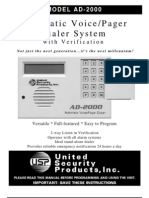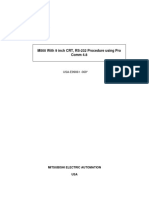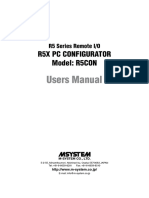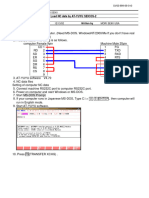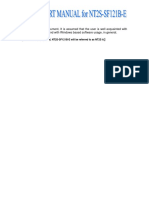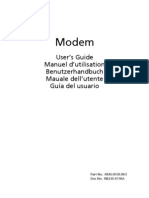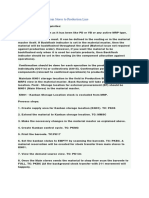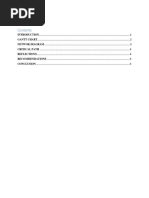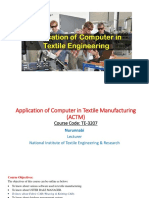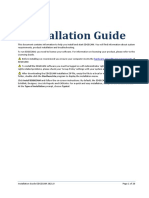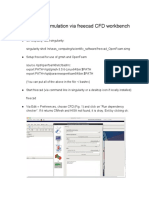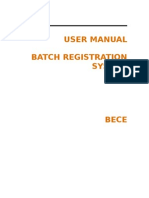CS-F100S: Getting Started
CS-F100S: Getting Started
Uploaded by
Jair RosaCopyright:
Available Formats
CS-F100S: Getting Started
CS-F100S: Getting Started
Uploaded by
Jair RosaOriginal Title
Copyright
Available Formats
Share this document
Did you find this document useful?
Is this content inappropriate?
Copyright:
Available Formats
CS-F100S: Getting Started
CS-F100S: Getting Started
Uploaded by
Jair RosaCopyright:
Available Formats
CS-F100S_W_1.qxd 05.8.
12 17:26 Page 1
■ Getting started
INSTRUCTIONS D This cloning software is designed to perform data
setting and cloning for the IC-F110S/F111S/
CLONING SOFTWARE F121S/F210S/F211S/F221S VHF/ UHF FM
CS-F100S TRANSCEIVERS.
D HELP WINDOW: Each item has a help window to
describe functions and operation.
■ System requirements ■ Software installation
To use this program, the following hardware and software are D Installation
required: q Boot up Windows.
• IBM PC/AT compatible computer • Quit all applications when Windows is running.
• RS-232C serial port w Insert the disk into the appropriate CD drive.
• Microsoft® Windows® 95/98/Me e Select ‘Run’ from the [Start] menu.
• Intel Pentium® 100 MHz processor or faster r Type the setup program name with full path name, then
• At least 16 MB RAM press the [Enter] key. (e.g. D:\csf100S\setup [Enter])
• At least 640 × 480 pixel display t Follow the prompts.
• OPC-1122 CLONING CABLE (Cable adapter + DB9 Female y Enter the product ID number in the following manner.
• ID number: 260301 - (6 digit Serial number)
/DB25 Male serial cable)
• e.g. the Serial number on the CD is 000001, enter “260301-
NOTE: Depending on your Windows system files, the PC 000001” as the ID number.
may require rebooting. In this case, repeat the installation u Program group ‘CS-F100S’ appears in the ‘Programs’
from the beginning. folder of the start menu.
■ Connections
to an RS-232C port Personal
computer
All cloning operations are performed
from the computer’s keyboard—the
operation required on the transceiver
side is: to the MIC
connector
Pushing and holding the power
switch to turn power ON.
OPC-1122
■ Screen description
q w e r t y u
NOTE: ‘Check the following’ dialog box appears when
the RS-232C serial port is not set correctly.
r CLONING MENU [Clone]
Click to display cloning menu and cloning information dia-
log box.
t MODEL MENU [Model]
Click to select LMR (2Tone) or PMR (5Tone/DTMF).
y HELP MENU [Help]
i o Click to display help contents and cloning software revi-
q FILE MENU [File] sion information.
Used for saving memory channel contents, printing the u TOOL BAR
pre-programmed information or exiting the program, etc. Short cut keys appear on the tool bar when clicking the
w VIEW MENU [View] tool bar function in the [View] menu.
• Displayed Font Size is selectable. i TREE VIEW MENU
• Turn the toolbar indication ON or OFF. Select the item that you want to edit.
e COM PORT MENU [COM Port] o PROGRAM SCREEN
Click to display the COM port setting dialog box. Displays the channel or editable item information.
• Set the COM port (RS-232C port) number properly.
• Set the transfer speed (Normal or High).
CS-F100S_W_1.qxd 05.8.12 17:26 Page 2
■ Before starting the programming ■ 5Tone (for PMR only)
Read all the transceiver cloning data into the PC be- ï RX Code CH
fore starting editing with this software. Otherwise the Set items such as RX Code, ID Dec, LED, Emer Can-
frequency data may not be cloned properly to your cel, ABC, EXO, Beep, etc.
transceiver.
ï RX Code Setting
• Select the model type.
- LMR: Land Mobile Radio. 2Tone function available. Edit items such as Link A Timer, Compare Digit, ID
- PMR: Private Mobile Radio. 5Tone function avail- Decode Timer, EXO Timer, etc.
able. ï TX Code CH
Set TX Code and ABC Dec/Aud items.
■ Memory CH ï TX Code Setting
The ‘Memory CH’ window allows you to edit the chan- Edit items such as Long Tone Timer, Link R/1/2 Timer,
nel information. Lead out Delay Timer, ABC Decode Timer, etc.
ï Bank Operation/ Bank/ Free ï Format
q Click the desired cell, then right click to display the Edit Tone Period, Notone Timer and Tone Length
[Edit] menu and then click [Edit...Enter], or double- items.
click the desired cell or data area in the memory ï User Tone
channel list directory.
Edit Encode and Decode Low/High items.
w Editable items; Bank/Free, Atr, Inh, RX/TX Fre-
quency, TX Inh, W/N, RX/TX C.Tone, Text, Com-
■ Common
pander, TOT, RF Pwr, Lockout, Scan, etc.
ï Key & Display Assign
NOTE: Program the RX frequency first, otherwise
Set P0/1/2/3, Moni, Scan, Prio A and LP 0/1/2 for the
no setting can be done.
programmable key assign. Set RF Power Selection for
the display assign.
■ DTMF Autodial ï Set Mode
ï DTMF Autodial/ Setting Set Backlight, Beep, SQL Level and AF Min Level con-
Program the DTMF Autodial Code, Emergency (LMR), ditions.
Log/ID (LMR), and then set the DTMF timer, First ï Common
Timer and M # Timer. Commonly set items such as Clone Comment 1/2,
User Password, PWR ON Password, Transceiver
■ Scan List Data Out, Timer A/B, Inactive Timer, etc.
ï Expert
ï Scan List
Expertly set items such as Fast/Slow Scan Timer,
Select the scan mode condition.
TX/RX DTCS Inverse, User CTCSS Freq(Hz),
ï Scan Setting EmerSW ON/OFF Timer, etc.
Set Stop Timer, Resume Timer, Power ON Scan and
Auto CH Call (PMR).
■ 2Tone (for LMR only)
ï Code CH
Set Freq. 1st/2nd, Tone Period 1st/2nd, Code Type,
Group Call, LED, ANS, EXO, Beep, Auto TX, Stun and
Scan items.
ï RX Code Setting
Edit Notone Timer, Group Timer, EXO Timer, Beep Re-
peat Timer and Auto TX Timer items.
NOTE: The above instructions are for reference only.
Please refer to the HELP file of the cloning software
for the function or setting details.
Microsoft and Windows are registered trademarks of Microsoft Corporation in
the U.S.A. and other countries.
IBM is a registered trademark of International Business Machines.
Icom, Icom Inc. and the logo are registered trademarks of Icom Incor-
porated (Japan) in the United States, the United Kingdom, Germany, France,
Spain, Russia and/or other countries.
1-1-32 Kamiminami, Hirano-ku, Osaka 547-0003, Japan A-6195W-1EX-q Printed in Japan
© 2002–2003 Icom Inc.
You might also like
- TV-300,400 Service ManualDocument36 pagesTV-300,400 Service ManualChris Patron71% (7)
- Icom Programming GuideDocument2 pagesIcom Programming GuideMikeNo ratings yet
- Asteion Aquilion Console Service 8Document63 pagesAsteion Aquilion Console Service 8vitapablo100% (9)
- FlashArray Installation - Changing Purity - FA Version On A New FlashArrayDocument3 pagesFlashArray Installation - Changing Purity - FA Version On A New FlashArrayDaniel Moreira100% (1)
- CS-F3160 F5060 (DPMR) W 0Document2 pagesCS-F3160 F5060 (DPMR) W 0alea496No ratings yet
- Aritech CS350 Installation InstructionsDocument32 pagesAritech CS350 Installation Instructionslesliegilmore100% (1)
- Thales FMS 220 User GuideDocument346 pagesThales FMS 220 User GuideArefin FerdousNo ratings yet
- CS-FR5000: Getting StartedDocument2 pagesCS-FR5000: Getting StartedjasjusrNo ratings yet
- CS F8101 Cloning Software Instruction ManualDocument2 pagesCS F8101 Cloning Software Instruction Manualchangiz2220No ratings yet
- CS 207Document2 pagesCS 207Leonardo AlmeidaNo ratings yet
- Automatic Voice/Pager Dialer System: With VerificationDocument18 pagesAutomatic Voice/Pager Dialer System: With VerificationMichael IturraNo ratings yet
- Scientemp - MODEL AD-2000 Automatic Voice/Pager Dialer System With Verification Manual, BrochureDocument18 pagesScientemp - MODEL AD-2000 Automatic Voice/Pager Dialer System With Verification Manual, BrochurescientempNo ratings yet
- Fanuc 0 C BACKUP PDFDocument2 pagesFanuc 0 C BACKUP PDFsunhuynhNo ratings yet
- Manual Eason HMI 1000manDocument47 pagesManual Eason HMI 1000manjohnNo ratings yet
- CS-5100 EngDocument9 pagesCS-5100 EngAdriano Alves SilvaNo ratings yet
- CV-X Series Easy Setup GuideDocument16 pagesCV-X Series Easy Setup GuideAnom SigitNo ratings yet
- Cs-f500 Programming ManualDocument86 pagesCs-f500 Programming ManualTopcom Toki-VokiNo ratings yet
- Mk32 LovatoDocument40 pagesMk32 LovatoGantumur BadamNo ratings yet
- NGX Mx-lpc1768-s User ManualDocument16 pagesNGX Mx-lpc1768-s User Manualtallurips91No ratings yet
- Importantem500 With 9 Inch CRT RS-232 Communication Using Procomm ProcedureDocument6 pagesImportantem500 With 9 Inch CRT RS-232 Communication Using Procomm ProceduredantenromagnoliNo ratings yet
- Chapter 04 Hardware Settings PDFDocument8 pagesChapter 04 Hardware Settings PDFsukandar sawidinNo ratings yet
- FT-2000 - FT-2000D Software Procedure 03-27-14Document8 pagesFT-2000 - FT-2000D Software Procedure 03-27-1411031974didinNo ratings yet
- Emr 5 ConDocument15 pagesEmr 5 ConAlrich BalanayNo ratings yet
- PRC150Document118 pagesPRC150Antonio RodriguezNo ratings yet
- MPDDocument2 pagesMPDkeelashaNo ratings yet
- m640 ReinicializacionDocument24 pagesm640 ReinicializacionRafał BugalskiNo ratings yet
- Z-100 Users Manual Part1 1985Document122 pagesZ-100 Users Manual Part1 1985jairNo ratings yet
- CS-51 Eng 0Document9 pagesCS-51 Eng 0SupolNo ratings yet
- Deep Sea 808 InterfaceDocument2 pagesDeep Sea 808 InterfaceAnamul HoqueNo ratings yet
- FT-2000 - FT-2000D Software Procedure 02-25-13Document8 pagesFT-2000 - FT-2000D Software Procedure 02-25-13Carlos LimaNo ratings yet
- ANPRC-150 Operator Reference GuideDocument119 pagesANPRC-150 Operator Reference GuidebhycmfNo ratings yet
- Johansson 8202 Manual ENGDocument16 pagesJohansson 8202 Manual ENGIonuț EugenNo ratings yet
- Advanced PTZ/DVR Keyboard Controller: Right For BusinessDocument13 pagesAdvanced PTZ/DVR Keyboard Controller: Right For Businessaasi121No ratings yet
- L-02: Back Up/Load Parameters L-02: Back Up/Load Parameters L-02: Back Up/Load Parameters L-02: Back Up/Load Parameters L-02: Back Up/Load ParametersDocument6 pagesL-02: Back Up/Load Parameters L-02: Back Up/Load Parameters L-02: Back Up/Load Parameters L-02: Back Up/Load Parameters L-02: Back Up/Load ParametersocchityaNo ratings yet
- Vertex Ce27 PDFDocument25 pagesVertex Ce27 PDFjaliltaghdarehNo ratings yet
- M100702E MAI Memory Upgrade For Fanuc 02 PDFDocument22 pagesM100702E MAI Memory Upgrade For Fanuc 02 PDFSelvedin GudicNo ratings yet
- KXTD 816Document42 pagesKXTD 816hajiwarniningsihNo ratings yet
- DSC60 Updating ProceduresDocument11 pagesDSC60 Updating Proceduressuper_mishukovNo ratings yet
- GstDef2.1 Defining Tool Issue2.18Document28 pagesGstDef2.1 Defining Tool Issue2.18Mohamed Abou El hassanNo ratings yet
- CSS Procedure 2023Document12 pagesCSS Procedure 2023Daniel DelgadoNo ratings yet
- AT yuyuSEICOS 2Document5 pagesAT yuyuSEICOS 2Patryk MarczewskiNo ratings yet
- Exp 1 (A) 8051Document9 pagesExp 1 (A) 8051mdzaman21024021No ratings yet
- Nitsuko DX ManualDocument318 pagesNitsuko DX ManualJuan Eduardo Ugalde.No ratings yet
- Omron PLC CP - Hmi NB Rs232Document127 pagesOmron PLC CP - Hmi NB Rs232DickyNurulIlhamNo ratings yet
- Fanuc Ot Turning Offline PogrDocument138 pagesFanuc Ot Turning Offline PogrR GanesanNo ratings yet
- L32S & L40S Service ManualDocument39 pagesL32S & L40S Service ManualClubedoTecnico100% (2)
- DFW (D&M Firmware Writer) : The Operating Manual For Updating of Marantz FirmwareDocument17 pagesDFW (D&M Firmware Writer) : The Operating Manual For Updating of Marantz FirmwaredNo ratings yet
- USAD2001 ManualDocument16 pagesUSAD2001 ManualJavier Guillermo Nuñez ValdiviaNo ratings yet
- UV340C-U Install ManualDocument36 pagesUV340C-U Install ManualUnu DecebalNo ratings yet
- Programming The NX PanelDocument3 pagesProgramming The NX Paneldjbrooksy05No ratings yet
- LM32019DFW C TopwayDocument15 pagesLM32019DFW C TopwayJudá RibeiroNo ratings yet
- STAGESCAPE M20d Ghid de UtilizareDocument168 pagesSTAGESCAPE M20d Ghid de Utilizarecel_batranNo ratings yet
- DC2000 Manual PDFDocument160 pagesDC2000 Manual PDFAndres TorresNo ratings yet
- Tsshield: Instruction Manual "Introduction" VolumeDocument15 pagesTsshield: Instruction Manual "Introduction" VolumeArturo CalderonNo ratings yet
- Canon X 07 Users GuideDocument149 pagesCanon X 07 Users GuideVictor PaparosNo ratings yet
- NT2S-SF121 Instruction SheetDocument9 pagesNT2S-SF121 Instruction Sheetnew587No ratings yet
- KVM Switch ManualDocument16 pagesKVM Switch Manualphil2freeNo ratings yet
- 3800 SMDocument163 pages3800 SMMustangElektronikNo ratings yet
- Modem ManualDocument82 pagesModem Manualcwgirlatheart100% (1)
- PLC: Programmable Logic Controller – Arktika.: EXPERIMENTAL PRODUCT BASED ON CPLD.From EverandPLC: Programmable Logic Controller – Arktika.: EXPERIMENTAL PRODUCT BASED ON CPLD.No ratings yet
- Network with Practical Labs Configuration: Step by Step configuration of Router and Switch configurationFrom EverandNetwork with Practical Labs Configuration: Step by Step configuration of Router and Switch configurationNo ratings yet
- GeckodriverDocument29 pagesGeckodriverrodrigo_yahuhNo ratings yet
- DownloadDocument22 pagesDownloadOlapade BabatundeNo ratings yet
- Kanban TypesDocument5 pagesKanban TypesAmit SharmaNo ratings yet
- Quick Guide For The CE-QUAL-W2 Post Processor W2 - PostDocument24 pagesQuick Guide For The CE-QUAL-W2 Post Processor W2 - PostMaria Camila Valencia CárdenasNo ratings yet
- Life As A Software EngineerDocument19 pagesLife As A Software EngineerDriegataNo ratings yet
- Final-Term Assignment of Project Management V1Document7 pagesFinal-Term Assignment of Project Management V1Maria Khine100% (1)
- Adorable Penguins in Tub Printable Wall Art Penguin Photo Etsy VietnamDocument1 pageAdorable Penguins in Tub Printable Wall Art Penguin Photo Etsy VietnamjudeNo ratings yet
- Applicationofcomputerintextilemanufacturing 190922145900Document63 pagesApplicationofcomputerintextilemanufacturing 190922145900arif hasanNo ratings yet
- Hands On Guide For Linux Admin (QA) (By KV - Reddy) .PDF - Superuser - SudoDocument210 pagesHands On Guide For Linux Admin (QA) (By KV - Reddy) .PDF - Superuser - Sudopayal.malkhede2017No ratings yet
- ME306 SyllabusDocument20 pagesME306 SyllabuskhalidmhNo ratings yet
- FAXstf Pro ManualDocument59 pagesFAXstf Pro ManualquadcommanderNo ratings yet
- Programming TheoryDocument12 pagesProgramming Theorya.D.a.M aBdUlLaHNo ratings yet
- Computer FundamentalsDocument18 pagesComputer FundamentalsM.E. Sarwar LemonNo ratings yet
- Route Convertor v2.63Document9 pagesRoute Convertor v2.63kaptan kaptanNo ratings yet
- Design and Implementation of A Study Room Reservation System: Lessons From A Pilot Program Using Google CalendarDocument15 pagesDesign and Implementation of A Study Room Reservation System: Lessons From A Pilot Program Using Google CalendarKarl Dave AlmeriaNo ratings yet
- New Microsoft Word DocumentDocument5 pagesNew Microsoft Word DocumentNRHQ ITNo ratings yet
- Installation Guide: Hardware and Software RequirementsDocument20 pagesInstallation Guide: Hardware and Software RequirementsXimena GuillénNo ratings yet
- OAF ConceptsDocument76 pagesOAF ConceptssanaminhasNo ratings yet
- Compatibility List S7400 PB CPs V10 eDocument3 pagesCompatibility List S7400 PB CPs V10 eJoaquin GaravagliaNo ratings yet
- Laminar Flow Simulation Via Freecad CFD Workbench: (Author: K. Indireshkumar)Document9 pagesLaminar Flow Simulation Via Freecad CFD Workbench: (Author: K. Indireshkumar)Egon DelgadoNo ratings yet
- What Is OLPCDocument3 pagesWhat Is OLPCSandeep KumarNo ratings yet
- Related Studies Local3Document5 pagesRelated Studies Local3mknightNo ratings yet
- Update Instructions For MMI 3GP v1.5Document34 pagesUpdate Instructions For MMI 3GP v1.5JOHNNY5377No ratings yet
- Equotip: - Metal Hardness TestingDocument2 pagesEquotip: - Metal Hardness TestingzzNo ratings yet
- IIIT Guwahati ResumeDocument1 pageIIIT Guwahati Resumethakurnandini0608No ratings yet
- Bece BRS UsermanualDocument34 pagesBece BRS UsermanualPetalPaulo80% (5)
- Combined14 S 2Document520 pagesCombined14 S 2Umair Mujtaba QureshiNo ratings yet
- Installing Selenium WebDriver With Python and PyCharm From Scratch (On Windows) - by Alex Slepinin - MediumDocument8 pagesInstalling Selenium WebDriver With Python and PyCharm From Scratch (On Windows) - by Alex Slepinin - MediumtinkuawasthiNo ratings yet