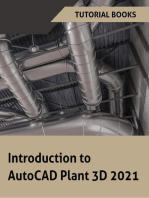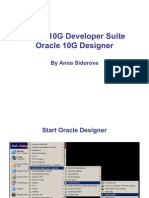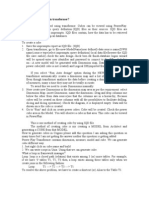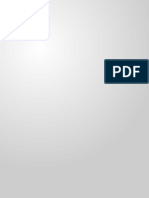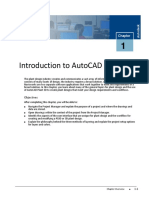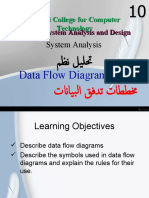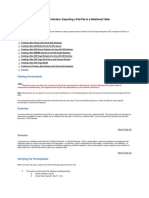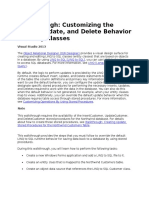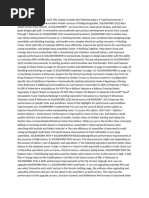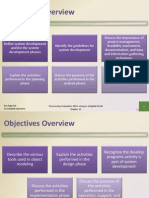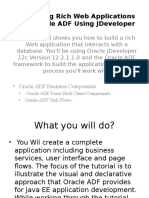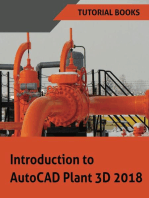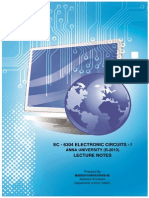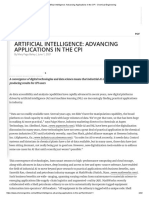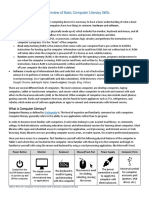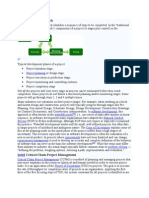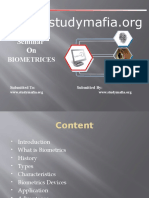Oracle Intro To Designer
Oracle Intro To Designer
Uploaded by
Jason CiceroCopyright:
Available Formats
Oracle Intro To Designer
Oracle Intro To Designer
Uploaded by
Jason CiceroOriginal Title
Copyright
Available Formats
Share this document
Did you find this document useful?
Is this content inappropriate?
Copyright:
Available Formats
Oracle Intro To Designer
Oracle Intro To Designer
Uploaded by
Jason CiceroCopyright:
Available Formats
Oracle Designer Tutorial
Oracle10G Developer Suite p Oracle 10G Designer
By Anna Sidorova
Start Oracle Designer
Starting Oracle Designer
By Anna Sidorova
Oracle Designer Tutorial
Log into Oracle (Connect)
Enter your username and password Type oracle10g in the Connect String box
Starting Oracle Designer
Tools
Data Flow Diagrammer Entity Relationship Diagrammer Process Di P Diagrammer Functional Hierarchy Diagrammer Matrix Designer Database Design Transformer Application Design Transformer Design Editor Repository Object Navigator Repository Reports
Starting Oracle Designer 4
By Anna Sidorova
Oracle Designer Tutorial
Oracle Designer Screen
To launch a specific click once on a respective icon. Double clicking will cause the application to shut up.
Starting Oracle Designer
Types of objects
Business unit
used in process modeling
Business function
Used in process modeling, data flow modeling and functional hierarchy modeling Will have data flows as subordinate objects
Data store
Used in data flow modeling Will have data flows as subordinate objects
Entity
Has attributes relationships and primary keys as subordinate attributes, objects
Diagram contains all the diagrams and matrices External Entities (sources and sinks) Table definitions, etc
Starting Oracle Designer 6
By Anna Sidorova
Oracle Designer Tutorial
You can view your objects through the Repository object navigator
Starting Oracle Designer
Using Data Flow Diagrammer
Deals with functions, data stores, external entities and data flows Each diagram decomposes a specific global function
An organization in general A specific system A function within the system
Y can include objects th t you h You i l d bj t that have already l d created in other tools or as a part of a different diagram
Starting Oracle Designer 8
By Anna Sidorova
Oracle Designer Tutorial
Oracle Designer Screen
Select Dataflow Diagrammer
Starting Oracle Designer
Dataflow Diagrammer
Select New or Open depending on your task
Starting Oracle Designer
10
By Anna Sidorova
Oracle Designer Tutorial
Choose Container
Click to select your container
Starting Oracle Designer
11
Select or Create a Global Function
Starting Oracle Designer
12
By Anna Sidorova
Oracle Designer Tutorial
Working on a Diagram
Starting Oracle Designer
13
Adding elements to the DFD
Using respective icons at the top of the screen, add a new function inside the created frame function
Name your function Add a data store Add data flows between external entities, data stores and functions
Starting Oracle Designer 14
By Anna Sidorova
Oracle Designer Tutorial
Starting Oracle Designer
15
You can modify information about a function, data store or data flow by double-clicking on it
Starting Oracle Designer
16
By Anna Sidorova
Oracle Designer Tutorial
Decomposition
To decompose your diagram
Select a function you want to decompose Ri h li k on i and select O Right-click it d l Open D Down A new diagram will open with the selected function as a frame function, elements that interact with this function and global data flows
During the decomposition you can specify you can resolve the global data flows by attaching them to sub-functions
Global data flow will get automatically removed from the higher level diagram
Starting Oracle Designer 17
Resolving data flows
You will need to modify the higher level diagram to include resolved data flows
right click on the higher level diagram, select Include/resolved data flows select necessary data flows The resolved data flows will appear as dashed lines
Starting Oracle Designer
18
By Anna Sidorova
Oracle Designer Tutorial
Viewing functional hierarchy
Functional Hierarchy Diagrammer automatically creates a functional hierarchy based on the functional decomposition specified in the Data Flow Diagram Open the Functional Hierarchy Diagrammer, select a container the same way as for DFD Create a new diagram, select a higher level function. f ti All lower level functions will show as its subordinates
Starting Oracle Designer 19
Starting Oracle Designer
20
By Anna Sidorova
10
Oracle Designer Tutorial
Creating a business process map
Deals with functions, business units and flows, including data flows and temporal flows. Each diagram decomposes a specific global function
An organization in general A specific system/process A function within the system/process
Y can include objects th t you h You i l d bj t that have already l d created in other tools or as a part of a different diagram
Starting Oracle Designer 21
Creating business process map
Open Process Modeler Add organizational units (swim lanes) Add functions and assign them to organizational units Add data and temporal flows. Add triggers
Starting Oracle Designer
22
By Anna Sidorova
11
Oracle Designer Tutorial
Process Model Example
Starting Oracle Designer
23
Creating a Entity Relationship Diagram
Open the Entity Relationship Diagramer Click New Diagram, select a container the same way as for DFD Add entities and relationships using the icons at the top of the screen
Name your elements using the dialog boxes that pop up To modify information about each of the elements, double click on the element and use the dialog window
Starting Oracle Designer 24
By Anna Sidorova
12
Oracle Designer Tutorial
Your ERD should look something like this
In order to specify subtype-supertype relationship, you place the subtype inside of the supertype
Starting Oracle Designer 25
Modify information about entities, add attributes
Starting Oracle Designer
26
By Anna Sidorova
13
Oracle Designer Tutorial
Modify information about relationships, including Min and Max cardinalities
Starting Oracle Designer
27
Formatting diagrams
You can change the font and color of your elements using the following icons. You can drag elements on the diagram in order to better reposition them You can add summary information to the diagram by selecting File/Summary Information
Starting Oracle Designer 28
By Anna Sidorova
14
Oracle Designer Tutorial
Relating data stores and flows to entities
Entities and their attributes can be assigned as content of data stores and data flows in a DFD In order to assign an entity to a data store or a data flow right click on the store, select content tab in the properties window
Starting Oracle Designer
29
Relating functions to entities
A function can manipulate data
Create Retrieve Update Delete
In order to assign an entity usages to a function right g click on the function and select entity usage tab in the properties window
Starting Oracle Designer 30
By Anna Sidorova
15
Oracle Designer Tutorial
Creating a Matrix
Open the Matrix Diagrammer Click New Diagram, select a container the same way as for the other diagrams Select element that you would like to appear as rows and as columns
Starting Oracle Designer
31
Creating a CRUD Matrix
For a Crud Matrix, select functions as rows, and entities as rows Select information to appear as column and row labels and on the intersection or columns and rows
Starting Oracle Designer
32
By Anna Sidorova
16
Oracle Designer Tutorial
Your final CRUD Matrix will look like this
Starting Oracle Designer
33
Viewing and printing reports
Open the Repository report tool Select the appropriate report type and double click on the report name
Starting Oracle Designer
34
By Anna Sidorova
17
Oracle Designer Tutorial
Starting Oracle Designer
35
Oracle Tutorial Problem
The order management system allows to load and store product information from the product database (external entity). For each product, the following information is stored: Product ID, short description, long description, price (for simplicity reasons, we assume constant availability of all the products). The order management system also allows customers to register with the system. On registration, the following customer information is stored: login (e-mail), first name, last name, address, city, state, zip, day phone, and a password. A registered customer can log into the system by submitting a login and a password. During the login, the system will query the customer file. After logging in a customer can view product information and place an order. Order information includes order number, date, shipment info, products included and quantities for each product, and the total order amount. An order may include multiple products, and a product can be included in multiple orders orders. Order information is stored in an order database. Order information is provided to the order fulfillment system. Based on this description, we will build an ER diagram, a data flow diagram, a functional hierarchy diagram and a crud matrix
Starting Oracle Designer
36
By Anna Sidorova
18
Oracle Designer Tutorial
Next Class
Oracle DB design transformer Oracle Design Editor
Starting Oracle Designer
37
Oracle 9i Developer Suite Oracle 9i Designer
Now we will see how it can work for a simple example
By Anna Sidorova
19
Oracle Designer Tutorial
Database Design Transformer
Allows to transform an ERD into a database (server model) Produces Server model and Table definitions In order to run transformer
Open Database Design Transformer Select the container
Starting Oracle Designer
39
Transforming the Database design
On the database design transformer dialog box view and modify settings and then click Run
Starting Oracle Designer
40
By Anna Sidorova
20
Oracle Designer Tutorial
Editing the Database design
Open the database design editor Select Server model Select container and click Create/Edit DB objects Select Tables and Columns
Starting Oracle Designer
41
Editing the Database design (contd)
Select all tables and click Diagram Now you can view and edit the database design
Starting Oracle Designer
42
By Anna Sidorova
21
Oracle Designer Tutorial
Generating tables
Once you are satisfied with your DB design you can use the Design Editor tool to generate table for you r oracle Database Go to Menu/Generate/Generate Database from Server model You will need to provide login information for the DB once again Click Start
Starting Oracle Designer
43
Generating tables
Somewhere along the way a message will pop up
Click View DDL (Data Definition Language) A number of text files will open. ill Make sure you save all of them!!! You can now click Execute DDL
Starting Oracle Designer 44
By Anna Sidorova
22
Oracle Designer Tutorial
Generating tables (contd)
A progress report will tell you if tables were created successfully You can now check if the tables have been created by logging into the SQL*Plus, typing
DESCRIBE [TableName];
Starting Oracle Designer
45
Oracle 9i Developer Suite p Oracle 9i Designer
Questions???
By Anna Sidorova
23
You might also like
- Informatica Data Qaulity Technical Design Document0% (1)Informatica Data Qaulity Technical Design Document17 pages
- Oracle® Financials Interview Questions: Unofficial Oracle Financials Certification ReviewFrom EverandOracle® Financials Interview Questions: Unofficial Oracle Financials Certification Review2.5/5 (6)
- Solidworks For Beginners - Getti - Arsath Natheem100% (10)Solidworks For Beginners - Getti - Arsath Natheem51 pages
- Oracle BI Discoverer Function Training New PDFNo ratings yetOracle BI Discoverer Function Training New PDF50 pages
- Identifying The Applications and The Database SchemaNo ratings yetIdentifying The Applications and The Database Schema36 pages
- Creating An ODI Project and Interface - ODI11gNo ratings yetCreating An ODI Project and Interface - ODI11g25 pages
- Using Rational Rose: Creating An Activity Diagram Dr. Neal CIS 480No ratings yetUsing Rational Rose: Creating An Activity Diagram Dr. Neal CIS 48012 pages
- Lab 12 Introduction To Rapidminer/Weka.: ObjectiveNo ratings yetLab 12 Introduction To Rapidminer/Weka.: Objective24 pages
- Crystal Reports: - Kanagaraj K & Mahesh Sarathy PNo ratings yetCrystal Reports: - Kanagaraj K & Mahesh Sarathy P51 pages
- Data Visualization Tools Tableau: Presented by Submitted To100% (1)Data Visualization Tools Tableau: Presented by Submitted To15 pages
- LAB03-Creating An ETL Solution With SSISNo ratings yetLAB03-Creating An ETL Solution With SSIS9 pages
- Creating An ODI Project and Interface PDFNo ratings yetCreating An ODI Project and Interface PDF55 pages
- Customizing The Insert, Update, and Delete Behavior of Entity ClassesNo ratings yetCustomizing The Insert, Update, and Delete Behavior of Entity Classes8 pages
- Developing Rich Web Applications With Oracle ADFNo ratings yetDeveloping Rich Web Applications With Oracle ADF63 pages
- User Guide of Webadi: Basic Setups and Basic User InterfaceNo ratings yetUser Guide of Webadi: Basic Setups and Basic User Interface28 pages
- ODI11g: Creating An ODI Project: Developing An ODI XML To Database Transformation Using Interface With ODI ConstraintNo ratings yetODI11g: Creating An ODI Project: Developing An ODI XML To Database Transformation Using Interface With ODI Constraint35 pages
- 1724683113-Module 5 Power BI with AzureNo ratings yet1724683113-Module 5 Power BI with Azure70 pages
- North Western Railway: Mobile Application Is Almost Replica of Existing Edak Web PortalNo ratings yetNorth Western Railway: Mobile Application Is Almost Replica of Existing Edak Web Portal6 pages
- Managing Customer Relationships Through Mobile CRM in Organized Retail OutletsNo ratings yetManaging Customer Relationships Through Mobile CRM in Organized Retail Outlets5 pages
- Advancing Forest Monitoring and Assessment Through ImmersiveNo ratings yetAdvancing Forest Monitoring and Assessment Through Immersive12 pages
- Irlz44Z Irlz44Zs Irlz44Zl: Automotive MosfetNo ratings yetIrlz44Z Irlz44Zs Irlz44Zl: Automotive Mosfet13 pages
- Agile - Manufacturing (1) Power Point - ppt222No ratings yetAgile - Manufacturing (1) Power Point - ppt22218 pages
- IC 01 Principles of Insurance (Second Edition JaNo ratings yetIC 01 Principles of Insurance (Second Edition Ja1 page
- IPO R11 Offer Document April 2020 For Posting To Sales Portal v1.0No ratings yetIPO R11 Offer Document April 2020 For Posting To Sales Portal v1.0131 pages
- 04 DLD Lec 04 Number Systems Dated 08 Mar 2021 SlidesNo ratings yet04 DLD Lec 04 Number Systems Dated 08 Mar 2021 Slides12 pages
- Electronic Circuits - I Lecture Notes For B.E. (ECE) (Low Resolution)100% (3)Electronic Circuits - I Lecture Notes For B.E. (ECE) (Low Resolution)315 pages
- Artificial Intelligence - Advancing Applications in The CPI - Chemical EngineeringNo ratings yetArtificial Intelligence - Advancing Applications in The CPI - Chemical Engineering12 pages
- A Survey On Non-Filter-Based Monocular Visual SLAMNo ratings yetA Survey On Non-Filter-Based Monocular Visual SLAM25 pages
- On Formally Undecidable Propositions of TNT and Related SystemsNo ratings yetOn Formally Undecidable Propositions of TNT and Related Systems1 page
- CSE 326: Data Structures: Sorting: Lecture 16: Friday, Feb 14, 2003No ratings yetCSE 326: Data Structures: Sorting: Lecture 16: Friday, Feb 14, 200336 pages
- An Overview of Basic Computer Literacy SkillsNo ratings yetAn Overview of Basic Computer Literacy Skills5 pages
- The Traditional Approach Project Management100% (6)The Traditional Approach Project Management21 pages
- Informatica Data Qaulity Technical Design DocumentInformatica Data Qaulity Technical Design Document
- Oracle® Financials Interview Questions: Unofficial Oracle Financials Certification ReviewFrom EverandOracle® Financials Interview Questions: Unofficial Oracle Financials Certification Review
- Identifying The Applications and The Database SchemaIdentifying The Applications and The Database Schema
- Using Rational Rose: Creating An Activity Diagram Dr. Neal CIS 480Using Rational Rose: Creating An Activity Diagram Dr. Neal CIS 480
- Lab 12 Introduction To Rapidminer/Weka.: ObjectiveLab 12 Introduction To Rapidminer/Weka.: Objective
- Data Visualization Tools Tableau: Presented by Submitted ToData Visualization Tools Tableau: Presented by Submitted To
- Customizing The Insert, Update, and Delete Behavior of Entity ClassesCustomizing The Insert, Update, and Delete Behavior of Entity Classes
- User Guide of Webadi: Basic Setups and Basic User InterfaceUser Guide of Webadi: Basic Setups and Basic User Interface
- ODI11g: Creating An ODI Project: Developing An ODI XML To Database Transformation Using Interface With ODI ConstraintODI11g: Creating An ODI Project: Developing An ODI XML To Database Transformation Using Interface With ODI Constraint
- Oracle Warehouse Builder 11g: Getting StartedFrom EverandOracle Warehouse Builder 11g: Getting Started
- North Western Railway: Mobile Application Is Almost Replica of Existing Edak Web PortalNorth Western Railway: Mobile Application Is Almost Replica of Existing Edak Web Portal
- Managing Customer Relationships Through Mobile CRM in Organized Retail OutletsManaging Customer Relationships Through Mobile CRM in Organized Retail Outlets
- Advancing Forest Monitoring and Assessment Through ImmersiveAdvancing Forest Monitoring and Assessment Through Immersive
- IPO R11 Offer Document April 2020 For Posting To Sales Portal v1.0IPO R11 Offer Document April 2020 For Posting To Sales Portal v1.0
- 04 DLD Lec 04 Number Systems Dated 08 Mar 2021 Slides04 DLD Lec 04 Number Systems Dated 08 Mar 2021 Slides
- Electronic Circuits - I Lecture Notes For B.E. (ECE) (Low Resolution)Electronic Circuits - I Lecture Notes For B.E. (ECE) (Low Resolution)
- Artificial Intelligence - Advancing Applications in The CPI - Chemical EngineeringArtificial Intelligence - Advancing Applications in The CPI - Chemical Engineering
- A Survey On Non-Filter-Based Monocular Visual SLAMA Survey On Non-Filter-Based Monocular Visual SLAM
- On Formally Undecidable Propositions of TNT and Related SystemsOn Formally Undecidable Propositions of TNT and Related Systems
- CSE 326: Data Structures: Sorting: Lecture 16: Friday, Feb 14, 2003CSE 326: Data Structures: Sorting: Lecture 16: Friday, Feb 14, 2003