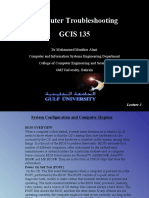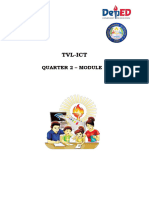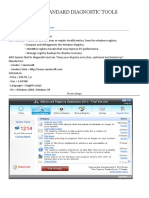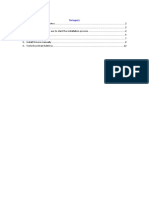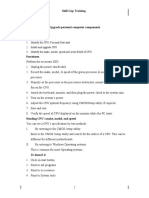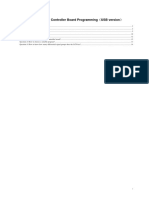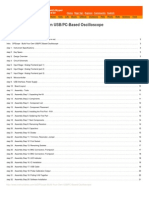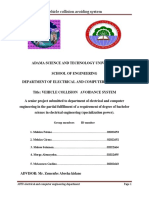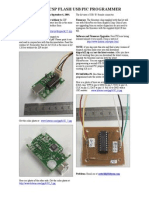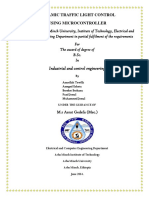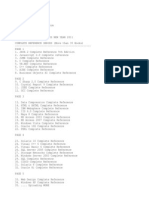Uninstalling USB Drivers - 51417c
Uninstalling USB Drivers - 51417c
Uploaded by
Gabor MalomsokiCopyright:
Available Formats
Uninstalling USB Drivers - 51417c
Uninstalling USB Drivers - 51417c
Uploaded by
Gabor MalomsokiOriginal Title
Copyright
Available Formats
Share this document
Did you find this document useful?
Is this content inappropriate?
Copyright:
Available Formats
Uninstalling USB Drivers - 51417c
Uninstalling USB Drivers - 51417c
Uploaded by
Gabor MalomsokiCopyright:
Available Formats
DEVELOPMENT SYSTEMS
Uninstalling Incorrect USB Device Drivers
RECOMMENDED UNINSTALL METHODS
When using Microchip development tools, trouble may be experienced as a result of
incorrect device drivers being installed. If the Windows® OS installs its default USB
device drivers for a Microchip development tool, the tool will not function properly, if at
all.
It is recommended that each uninstall method be attempted in order. If one does not
work, proceed to the next uninstall method.
1. Automatic Uninstall Method (Clean) – For Windows 2000/XP Systems
2. Simple Uninstall Method – Delete from Device Manager
3. Complex Uninstall Method – Edit Registry
Also, for Windows 2000 users:
• Windows 2000 Installation Issues – Solving problems when installing the drivers
Note: If you have installed the drivers and been able to communicate without
errors initially, but then have experienced communication problems,
reinstalling the drivers may not solve your problems. Please refer to the
MPLAB® ICD 2 on-line help for possible software solutions before
attempting to uninstall/reinstall the drivers.
AUTOMATIC UNINSTALL METHOD (CLEAN)
For Windows 2000/XP, please attempt to automatically “clean” your system using the
clean utility (MPUsbClean.exe) found, by default, in:
C:\Program Files\Microchip\MPLAB IDE\Utilities\MPUsbClean
For instructions on the use of this utility, see the Drivers subfolder of the tool for which
you need to remove the USB drivers, e.g., ICD2. The instructions will be named
clntool.htm, where tool is an abbreviated tool name, e.g., clnicd2.htm.
If this does not work, or if you have a different Windows OS, follow the other manual
uninstall instructions listed in this document.
SIMPLE UNINSTALL METHOD
If the automatic method did not work or was not applicable, try this simple method
before using the complex method of uninstall.
First remove the reference to the USB device from the Device Manager. Then install
the correct Microchip USB device drivers.
© 2006 Microchip Technology Inc. DS51417C-page 1
Development Systems
Removing the Incorrect USB Drivers
At this time, the PC system should be booted up and idle. Also, the development tool
should be plugged into a PC USB port.
1. Right click (right mouse button) on the “My Computer” icon on the PC desktop.
Select “Properties” to bring up the System Properties dialog.
2. Open the Device Manager.
• For Windows 98/ME: Click on the Device Manager tab.
• For Windows 2000/XP: Click on the Hardware tab and then click on the
Device Manager button to open the Device Manager window.
3. Click on the “+” to expand either “Other Devices” or “Universal Serial Bus con-
trollers” and find a “?” with a yellow “!” or red “X” through it. It should say “USB
Device” or something similar.
Note: If unsure which device listed is the tool being used, unplug the tool and
see which one disappears. Then plug the tool back in to see it
reappear.
4. Click once on this device to select it, and then right click on this device and select
“Uninstall” from the drop-down menu. Click OK on the warning.
Note: DO NOT unplug the tool from the USB port at this time. Leave it
plugged in.
Installing the Correct USB Drivers
1. Go to Start on the menu bar, select “Settings”, and then the “Control Panel”.
2. In the Control Panel, double click on “Add/Remove Hardware”.
3. On the “Welcome” screen, click Next. Then click on the Add button and again
click Next.
4. At this point (after the system does some searching), it should say that it found
new hardware, i.e., the Add New Hardware wizard should appear.
5. Click Next on the Add New Hardware wizard. Then select the “Search” option
and again click Next.
6. Uncheck all the boxes and then check only the one that says “Specify a location”.
Click Next.
7. The opportunity will then be given to Browse. For the standard MPLAB IDE
install, find the following directory and click OK:
C:\Program Files\Microchip\MPLAB IDE\Tool\Drivers
where Tool = development tool (e.g., ICD2.)
8. Click Open. The wizard should say that it found a driver. Click Next.
9. Click Finish on the next screen. The wizard should say that it found the Firmware
Loader or Firmware Client, depending on which was missing.
10. Once this is done, a prompt may ask for an indication where the appropriate
.SYS file (ToolNameWinVersion.Sys) is located. Browse to the directory in
step 7, which contains that file. Then click Next or OK and follow any other
instructions until “Finished”.
11. Now, look in the “Device Manager” under either “Microchip Tools” or “Universal
Serial Bus controllers” and the “Microchip Toolname Firmware Client” should be
listed.
DS51417C-page 2 © 2006 Microchip Technology Inc.
Uninstalling Incorrect USB Device Drivers
COMPLEX UNINSTALL METHOD
If the simple uninstall method did not fix the communications problem, the PC register
will have to be edited.
First, the registry file needs to be backed up, then the Windows default USB drivers
need to be uninstalled so that the correct Microchip tool USB drivers may be installed.
Backing Up the Registry
To back up the registry, administrative login privileges are necessary
(Windows 2000/XP) so that REGEDT32 (or REGEDIT) can be run.
1. From the PC desktop, select Start>Run and enter REGEDT32.
2. In REGEDT32, select File>Export (or Registry>Export Registry File) to open the
Export Register File dialog.
3. Find a location for the registry file. Then enter a File name. Ensure that “All” is
selected in the export settings. Click Save.
© 2006 Microchip Technology Inc. DS51417C-page 3
Development Systems
Removing the Incorrect USB Drivers
1. Unplug the tool from the USB port.
2. In REGEDT32 (or REGEDIT), go to HKEY_LOCAL_MACHINE>SYSTEM>
CONTORLSET001>ENUM>USB. Highlight the following key, depending on the
tool being used:
• VID_04D8&PID_8000 – MPLAB ICD 2
• VID_04D8&PID_9000 – MPLAB ICE 4000
• VID_04D8&PID_9002 – MPLAB ICE 2000
• VID_04D8&PID_9004 – MPLAB REAL ICE™ In-Circuit Emulator
• VID_04D8&PID_a001 – MPLAB PM3
3. For Windows 2000/XP, the permissions will need to be changed before the key
can be deleted.
a) Right click on the key and select “Permissions” (or select Security>Permissions.)
DS51417C-page 4 © 2006 Microchip Technology Inc.
Uninstalling Incorrect USB Device Drivers
b) In Permissions for the key, ensure that “Everyone” is selected to Full Control.
c) Ensure that the checkbox to allow inheritable permissions from parent to propa-
gate to this object is checked. This check box may be on the Advanced Security
Settings dialog (click the Advanced button) or may be on the main Permissions
dialog.
d) Click OK to set the new permissions.
© 2006 Microchip Technology Inc. DS51417C-page 5
Development Systems
4. Delete the highlighted key.
5. For some tools, an additional key needs to be removed. Highlight the following
key, depending on the tool being used:
• VID_04D8&PID_8001 – MPLAB ICD 2
• VID_04D8&PID_9001 – MPLAB ICE 4000
6. For Windows 2000/XP, repeat step 3.
7. Delete the highlighted key.
8. Select the keys from step 2 and step 5 from directories Controlsetnnn and
CurrentControlset, i.e., repeat steps 2-7 for Controlsetnnn and CurrentControlset
(where nnn is a number).
Under Win98, these keys may be located under different folders. All instances
of these keys must be removed from the registry.
9. Exit REGEDT32 and open Windows Explorer.
DS51417C-page 6 © 2006 Microchip Technology Inc.
Uninstalling Incorrect USB Device Drivers
10. Go to Windows\INF (or Winnt\INF.) Use the File Search to search this
directory, and all subsequent subdirectories, for all .INF files that contain
reference to the following:
• The keys specified in step 2 and step 5
Delete these files.
Note: Keep track of the INF file names that are deleted, because the
corresponding files with PNF extensions will have to be deleted as well. For
example, if OEM26.INF is deleted, OEM26.PNF will also need to be
deleted, if it exists. PNF files are not text files and cannot be searched like
INF files.
Go to Windows\system32\drivers (or Winnt\system32\drivers) and delete
the ToolNameWinVersion*.Sys files, where ToolName = abbreviated name of the tool
and WinVersion = abbreviated name of Windows version. Under Windows XP,
WinVersion = 2k.
Example: For MPLAB ICD 2 on a Windows 2000 system:
• icd2w2k.sys
• icd2w2kL.sys
11. Reboot the system.
© 2006 Microchip Technology Inc. DS51417C-page 7
Development Systems
Installing the Correct USB Drivers
Before plugging in the tool to a USB port, check/do the following:
1. Install the latest MPLAB IDE so that the latest device drivers and INF file are in
the MPLAB IDE drivers subdirectory.
2. Install the latest service packs for the OS.
3. Ensure that the administrator mode is active, with all rights and privileges turned
on for the system and registry (Windows 2000/XP).
4. Disconnect from any networks.
Plug the tool being used into a USB port. This port should be one of the following:
• The primary USB port on the system.
• An add-in card, which acts like a motherboard USB port
• A powered hub
The Add New Hardware wizard should come up, the INF file should be accessible and
the loader and client drivers should come up OK.
WINDOWS 2000 INSTALLATION ISSUES
A patch on the Microsoft windows update site may help if you are experiencing a
problem with loading the MPLAB ICD 2 USB drivers. The patch is applicable to those
who have updated to Windows 2000 SP4. Here is the comment from Microsoft:
"Some driver installation programs don’t work on Windows 2000 (W2K) after you install
either Critical Update QFE 813044 or W2K Server SP4. The installation does not
succeed and you receive an incorrect error that no drivers are available for the device."
The patch can be found at:
http://www.microsoft.com/downloads/details.aspx?displaylang=
en&familyid=7C896E82-4B50-44C8-A634-3227C0E71293
DS51417C-page 8 © 2006 Microchip Technology Inc.
Note the following details of the code protection feature on Microchip devices:
• Microchip products meet the specification contained in their particular Microchip Data Sheet.
• Microchip believes that its family of products is one of the most secure families of its kind on the market today, when used in the
intended manner and under normal conditions.
• There are dishonest and possibly illegal methods used to breach the code protection feature. All of these methods, to our
knowledge, require using the Microchip products in a manner outside the operating specifications contained in Microchip’s Data
Sheets. Most likely, the person doing so is engaged in theft of intellectual property.
• Microchip is willing to work with the customer who is concerned about the integrity of their code.
• Neither Microchip nor any other semiconductor manufacturer can guarantee the security of their code. Code protection does not
mean that we are guaranteeing the product as “unbreakable.”
Code protection is constantly evolving. We at Microchip are committed to continuously improving the code protection features of our
products. Attempts to break Microchip’s code protection feature may be a violation of the Digital Millennium Copyright Act. If such acts
allow unauthorized access to your software or other copyrighted work, you may have a right to sue for relief under that Act.
Information contained in this publication regarding device Trademarks
applications and the like is provided only for your convenience
The Microchip name and logo, the Microchip logo, Accuron,
and may be superseded by updates. It is your responsibility to
dsPIC, KEELOQ, microID, MPLAB, PIC, PICmicro, PICSTART,
ensure that your application meets with your specifications.
PRO MATE, PowerSmart, rfPIC, and SmartShunt are
MICROCHIP MAKES NO REPRESENTATIONS OR
registered trademarks of Microchip Technology Incorporated
WARRANTIES OF ANY KIND WHETHER EXPRESS OR
in the U.S.A. and other countries.
IMPLIED, WRITTEN OR ORAL, STATUTORY OR
OTHERWISE, RELATED TO THE INFORMATION, AmpLab, FilterLab, Migratable Memory, MXDEV, MXLAB,
INCLUDING BUT NOT LIMITED TO ITS CONDITION, SEEVAL, SmartSensor and The Embedded Control Solutions
QUALITY, PERFORMANCE, MERCHANTABILITY OR Company are registered trademarks of Microchip Technology
FITNESS FOR PURPOSE. Microchip disclaims all liability Incorporated in the U.S.A.
arising from this information and its use. Use of Microchip Analog-for-the-Digital Age, Application Maestro, CodeGuard,
devices in life support and/or safety applications is entirely at dsPICDEM, dsPICDEM.net, dsPICworks, ECAN,
the buyer’s risk, and the buyer agrees to defend, indemnify and ECONOMONITOR, FanSense, FlexROM, fuzzyLAB,
hold harmless Microchip from any and all damages, claims, In-Circuit Serial Programming, ICSP, ICEPIC, Linear Active
suits, or expenses resulting from such use. No licenses are Thermistor, Mindi, MiWi, MPASM, MPLIB, MPLINK, PICkit,
conveyed, implicitly or otherwise, under any Microchip PICDEM, PICDEM.net, PICLAB, PICtail, PowerCal,
intellectual property rights. PowerInfo, PowerMate, PowerTool, REAL ICE, rfLAB,
rfPICDEM, Select Mode, Smart Serial, SmartTel, Total
Endurance, UNI/O, WiperLock and ZENA are trademarks of
Microchip Technology Incorporated in the U.S.A. and other
countries.
SQTP is a service mark of Microchip Technology Incorporated
in the U.S.A.
All other trademarks mentioned herein are property of their
respective companies.
© 2006, Microchip Technology Incorporated, Printed in the
U.S.A., All Rights Reserved.
Printed on recycled paper.
Microchip received ISO/TS-16949:2002 certification for its worldwide
headquarters, design and wafer fabrication facilities in Chandler and
Tempe, Arizona, Gresham, Oregon and Mountain View, California. The
Company’s quality system processes and procedures are for its PIC®
8-bit MCUs, KEELOQ® code hopping devices, Serial EEPROMs,
microperipherals, nonvolatile memory and analog products. In addition,
Microchip’s quality system for the design and manufacture of
development systems is ISO 9001:2000 certified.
© 2006 Microchip Technology Inc. DS51417B1-page 9
WORLDWIDE SALES AND SERVICE
AMERICAS ASIA/PACIFIC ASIA/PACIFIC EUROPE
Corporate Office Asia Pacific Office India - Bangalore Austria - Wels
2355 West Chandler Blvd. Suites 3707-14, 37th Floor Tel: 91-80-4182-8400 Tel: 43-7242-2244-39
Chandler, AZ 85224-6199 Tower 6, The Gateway Fax: 91-80-4182-8422 Fax: 43-7242-2244-393
Tel: 480-792-7200 Habour City, Kowloon Denmark - Copenhagen
India - New Delhi
Fax: 480-792-7277 Hong Kong Tel: 45-4450-2828
Tel: 91-11-4160-8631
Technical Support: Tel: 852-2401-1200 Fax: 45-4485-2829
Fax: 91-11-4160-8632
http://support.microchip.com Fax: 852-2401-3431
India - Pune France - Paris
Web Address:
Australia - Sydney Tel: 91-20-2566-1512 Tel: 33-1-69-53-63-20
www.microchip.com
Tel: 61-2-9868-6733 Fax: 91-20-2566-1513 Fax: 33-1-69-30-90-79
Atlanta Fax: 61-2-9868-6755
Japan - Yokohama Germany - Munich
Duluth, GA
China - Beijing Tel: 49-89-627-144-0
Tel: 678-957-9614 Tel: 81-45-471- 6166
Tel: 86-10-8528-2100 Fax: 49-89-627-144-44
Fax: 678-957-1455 Fax: 81-45-471-6122
Fax: 86-10-8528-2104 Italy - Milan
Boston Korea - Gumi
China - Chengdu Tel: 39-0331-742611
Westborough, MA Tel: 82-54-473-4301
Tel: 86-28-8665-5511 Fax: 39-0331-466781
Tel: 774-760-0087 Fax: 82-54-473-4302
Fax: 86-28-8665-7889 Netherlands - Drunen
Fax: 774-760-0088 Korea - Seoul
China - Fuzhou Tel: 82-2-554-7200 Tel: 31-416-690399
Chicago
Tel: 86-591-8750-3506 Fax: 82-2-558-5932 or Fax: 31-416-690340
Itasca, IL
Tel: 630-285-0071 Fax: 86-591-8750-3521 82-2-558-5934 Spain - Madrid
Fax: 630-285-0075 China - Hong Kong SAR Tel: 34-91-708-08-90
Malaysia - Penang
Tel: 852-2401-1200 Tel: 60-4-646-8870 Fax: 34-91-708-08-91
Dallas
Addison, TX Fax: 852-2401-3431 Fax: 60-4-646-5086 UK - Wokingham
Tel: 972-818-7423 China - Qingdao Tel: 44-118-921-5869
Philippines - Manila
Fax: 972-818-2924 Tel: 86-532-8502-7355 Fax: 44-118-921-5820
Tel: 63-2-634-9065
Detroit Fax: 86-532-8502-7205 Fax: 63-2-634-9069
Farmington Hills, MI China - Shanghai Singapore
Tel: 248-538-2250 Tel: 86-21-5407-5533 Tel: 65-6334-8870
Fax: 248-538-2260 Fax: 86-21-5407-5066 Fax: 65-6334-8850
Kokomo China - Shenyang Taiwan - Hsin Chu
Kokomo, IN Tel: 86-24-2334-2829 Tel: 886-3-572-9526
Tel: 765-864-8360 Fax: 86-24-2334-2393 Fax: 886-3-572-6459
Fax: 765-864-8387
China - Shenzhen Taiwan - Kaohsiung
Los Angeles Tel: 86-755-8203-2660 Tel: 886-7-536-4818
Mission Viejo, CA Fax: 86-755-8203-1760 Fax: 886-7-536-4803
Tel: 949-462-9523
China - Shunde Taiwan - Taipei
Fax: 949-462-9608
Tel: 86-757-2839-5507 Tel: 886-2-2500-6610
Santa Clara Fax: 86-757-2839-5571 Fax: 886-2-2508-0102
Santa Clara, CA
China - Wuhan Thailand - Bangkok
Tel: 408-961-6444
Tel: 86-27-5980-5300 Tel: 66-2-694-1351
Fax: 408-961-6445
Fax: 86-27-5980-5118 Fax: 66-2-694-1350
Toronto
China - Xian
Mississauga, Ontario,
Tel: 86-29-8833-7250
Canada
Fax: 86-29-8833-7256
Tel: 905-673-0699
Fax: 905-673-6509
12/08/06
DS51417C-page 10 © 2006 Microchip Technology Inc.
You might also like
- DC-N3 - System Recovery Guide - V2.0 - EN PDFDocument10 pagesDC-N3 - System Recovery Guide - V2.0 - EN PDFJohn RojasNo ratings yet
- How To Install Windows 7 On Toughbook CF-18 Mk2 With Touchscreen or Digitizer, With Drivers v3Document10 pagesHow To Install Windows 7 On Toughbook CF-18 Mk2 With Touchscreen or Digitizer, With Drivers v3ramaseanNo ratings yet
- Uninstalling Incorrect USB Device DriversDocument10 pagesUninstalling Incorrect USB Device DriversfarshidianNo ratings yet
- Remove JunkwareDocument4 pagesRemove JunkwareSalvatore BonaffinoNo ratings yet
- Device Manager Does Not Display Devices That Are Not Connected To The Windows XPDocument5 pagesDevice Manager Does Not Display Devices That Are Not Connected To The Windows XPDelmas IberaNo ratings yet
- Troubleshooting - Lecture3Document14 pagesTroubleshooting - Lecture3diyar1903No ratings yet
- STOP! - Do Not Uninstall Anything Else. Close The Applications WindowDocument4 pagesSTOP! - Do Not Uninstall Anything Else. Close The Applications Windowado31No ratings yet
- 5-Step Computer Maintenance Tutorial Windows XPDocument24 pages5-Step Computer Maintenance Tutorial Windows XPnitinkr80No ratings yet
- Sentinel Troubleshooting GuideDocument27 pagesSentinel Troubleshooting GuidePraveen PathakNo ratings yet
- ReadmeDocument4 pagesReadmeboghdanNo ratings yet
- A Complete PC Maintenance Checklist - 2Document5 pagesA Complete PC Maintenance Checklist - 2azzkvbesutNo ratings yet
- How To Make Your Computer FasterDocument3 pagesHow To Make Your Computer FasterGirish B. PatilNo ratings yet
- Windows 7 Quick CheckupDocument2 pagesWindows 7 Quick CheckupSalvatore BonaffinoNo ratings yet
- AMD Athlon™ 64/Sempron™/Turion™ 64/opteron™ Processor Driver (Windows® XP, Windows® Server 2003)Document5 pagesAMD Athlon™ 64/Sempron™/Turion™ 64/opteron™ Processor Driver (Windows® XP, Windows® Server 2003)Filthyrich PurefilthNo ratings yet
- Guide + UefiDocument88 pagesGuide + UefiDavid Araya CarisNo ratings yet
- q2 Module5 Css-Ncii G11trueDocument8 pagesq2 Module5 Css-Ncii G11truezx9qb7qmn2No ratings yet
- Quick Start: Pre Requisites: Google Chrome - Stable Version (Example: 69.0.3497.92) - Click OnDocument16 pagesQuick Start: Pre Requisites: Google Chrome - Stable Version (Example: 69.0.3497.92) - Click OnsrinadhNo ratings yet
- Natus Nicolet Edx Software Load InstructionsDocument28 pagesNatus Nicolet Edx Software Load InstructionsSerkan ÖztürkNo ratings yet
- Technical Lesson 9Document50 pagesTechnical Lesson 9PAUL GONZALESNo ratings yet
- Odin ReadmeDocument8 pagesOdin ReadmeAdrian DanielNo ratings yet
- Lab Practice FinalDocument20 pagesLab Practice FinalKumera Dinkisa ToleraNo ratings yet
- DC-30 - System Recovery Guide - V2.0 - ENDocument12 pagesDC-30 - System Recovery Guide - V2.0 - ENRoberto PalacioNo ratings yet
- Run Standard Diagnostic ToolsDocument13 pagesRun Standard Diagnostic ToolsJess AitkenNo ratings yet
- V3 Tool Installation GuideDocument13 pagesV3 Tool Installation GuideLeonardo Floresta NascimentoNo ratings yet
- Tech Note 336 - Supporting USB Hardware Keys On FactorySuite A2 ProductsDocument4 pagesTech Note 336 - Supporting USB Hardware Keys On FactorySuite A2 ProductsTaleb EajalNo ratings yet
- DC-N2 - System Recovery Guide - V1.0 - ENDocument13 pagesDC-N2 - System Recovery Guide - V1.0 - ENRoberto PalacioNo ratings yet
- Blue Screen ErrorDocument12 pagesBlue Screen ErrorPawan KumarNo ratings yet
- IF102 OrgKom Week13Document62 pagesIF102 OrgKom Week13Royal DecreeNo ratings yet
- Hands On Lab 2: Potential C-Level Skill Gap TrainingDocument11 pagesHands On Lab 2: Potential C-Level Skill Gap TrainingTagelNo ratings yet
- q2 Lesson3 ModuleDocument8 pagesq2 Lesson3 Modulepacetejessa4No ratings yet
- Introduction To Networks Teacher: Heriberto Jasso Pérez: Polytechnical University of AltamiraDocument22 pagesIntroduction To Networks Teacher: Heriberto Jasso Pérez: Polytechnical University of AltamiraOscar Francisco Ferreira HurtadoNo ratings yet
- Getting Started V5Document5 pagesGetting Started V5trlp1712No ratings yet
- How To Run Scan Disk in Windows 2000 and Windows XPDocument18 pagesHow To Run Scan Disk in Windows 2000 and Windows XPDavid John Anfone BacayoNo ratings yet
- Autolyser Instruction SW-installationDocument11 pagesAutolyser Instruction SW-installationjose novaNo ratings yet
- Magicstomp InstallDocument11 pagesMagicstomp InstallFabio VitaleNo ratings yet
- Attendance Management Software User ManualV3.0 PDFDocument247 pagesAttendance Management Software User ManualV3.0 PDFJulio A. VargasNo ratings yet
- Full Malware Scan & Removal Guide To Clean Heavy Infected ComputersDocument34 pagesFull Malware Scan & Removal Guide To Clean Heavy Infected ComputersFull EquipNo ratings yet
- McAfee SuperDAT Performing A Command-Line Scan in Windows Vista XP 2003 or 2000Document6 pagesMcAfee SuperDAT Performing A Command-Line Scan in Windows Vista XP 2003 or 2000dige83No ratings yet
- Quick Start: Step 2. Please Check The Windows Version You Are UsingDocument29 pagesQuick Start: Step 2. Please Check The Windows Version You Are Usingvru23No ratings yet
- How To Tune Up Your Windows XP PCDocument4 pagesHow To Tune Up Your Windows XP PCDilip KiningeNo ratings yet
- INPA Win10 Installation GuideDocument55 pagesINPA Win10 Installation Guidejamorp proNo ratings yet
- Z5&Z6 - System Recovery Guide - V2.0 - ENDocument12 pagesZ5&Z6 - System Recovery Guide - V2.0 - ENRoberto PalacioNo ratings yet
- Matter-and-Form 3D-Scanner FAQs PCDocument3 pagesMatter-and-Form 3D-Scanner FAQs PCJESUS MANUEL POLO FERNANDEZNo ratings yet
- Controlador Universal LCD User - Manual - For - Using - Programmer (USB - Version) PDFDocument15 pagesControlador Universal LCD User - Manual - For - Using - Programmer (USB - Version) PDFxinuxnt256No ratings yet
- SLOW OR FREEZING (1) .Final 2.0Document27 pagesSLOW OR FREEZING (1) .Final 2.0Franzes Cyma Bagyan DalangNo ratings yet
- BVS 2nd QTR CSS Module 1b.finalDocument13 pagesBVS 2nd QTR CSS Module 1b.finalAngel AbellaNo ratings yet
- CSS-11 Q2 Wk3 4 BenigaDocument13 pagesCSS-11 Q2 Wk3 4 BenigaAC BalioNo ratings yet
- How To Fix A Windows Automatic Repair LoopDocument2 pagesHow To Fix A Windows Automatic Repair LoopSittie TidongNo ratings yet
- PC TipsDocument28 pagesPC Tipsdaverose808No ratings yet
- KODAK I2400/i2600/i2800 Scanners: Installing The ScannerDocument21 pagesKODAK I2400/i2600/i2800 Scanners: Installing The ScannerEnrique FigueroaNo ratings yet
- How To Remove The .Ink Virus FileDocument5 pagesHow To Remove The .Ink Virus FileideaamulNo ratings yet
- Device DriverDocument9 pagesDevice DriverWilma Montis-AbendanNo ratings yet
- Apex Easy Compliance Software HelpDocument36 pagesApex Easy Compliance Software HelpMichael CNo ratings yet
- Dell™ Poweredge™ 2600 Systems Service Manual: Notes, Notices, and CautionsDocument61 pagesDell™ Poweredge™ 2600 Systems Service Manual: Notes, Notices, and CautionsjohnnybebadNo ratings yet
- 演示教程 EnglishDocument8 pages演示教程 Englishjimnikoc2No ratings yet
- ManualDocument43 pagesManualCao SinhNo ratings yet
- Manually Configure Devices by Using Device Manager: Windows XPDocument4 pagesManually Configure Devices by Using Device Manager: Windows XPlucky_4u15No ratings yet
- How To Speed Up Computer: Your Step-By-Step Guide To Speeding Up ComputerFrom EverandHow To Speed Up Computer: Your Step-By-Step Guide To Speeding Up ComputerNo ratings yet
- Professional Help: How to Prevent and Fix Malware, Viruses, Spyware and Other BaddiesFrom EverandProfessional Help: How to Prevent and Fix Malware, Viruses, Spyware and Other BaddiesNo ratings yet
- PICkit 2 64 - 80-Pin PIC18J - 51640aDocument1 pagePICkit 2 64 - 80-Pin PIC18J - 51640aPhilippe Diego DelasvegasNo ratings yet
- Data SheetDocument6 pagesData Sheetrujula shindeNo ratings yet
- Interrupt Interface of The 8088 and 8086 MicrocomputerDocument40 pagesInterrupt Interface of The 8088 and 8086 Microcomputerabu taherNo ratings yet
- DPScope Build Your Own USBPC Based OscilloscopeDocument28 pagesDPScope Build Your Own USBPC Based Oscilloscopealidurrani50% (2)
- 5th Final Thesis ProjectDocument61 pages5th Final Thesis ProjectSileshNo ratings yet
- PICexamplesDocument50 pagesPICexamplesUYeMin HtikeNo ratings yet
- XC8 MplabDocument72 pagesXC8 MplabAlex Castillon100% (1)
- Free RTOSDocument50 pagesFree RTOSRonyVargasNo ratings yet
- Pic 1Document71 pagesPic 1PeaceNo ratings yet
- Lecture 02 - Microcontroller Core Features and ArchitectureDocument12 pagesLecture 02 - Microcontroller Core Features and ArchitectureAwaisNo ratings yet
- Unit 1-MCQDocument6 pagesUnit 1-MCQShubham MarshettiwarNo ratings yet
- Chapter 6 - Lecture 9 - Interrupt - ResetDocument43 pagesChapter 6 - Lecture 9 - Interrupt - ResetTrần Quốc ĐăngNo ratings yet
- Assignment - Microcontroller - Unit 3,4,5,6-1Document2 pagesAssignment - Microcontroller - Unit 3,4,5,6-1phadatarevaibhav72No ratings yet
- Dspic® DSC DSP Library: FeaturesDocument1 pageDspic® DSC DSP Library: Featuresricardocristi70No ratings yet
- Mplab XC8 C Compiler User's Guide For PIC MCUDocument616 pagesMplab XC8 C Compiler User's Guide For PIC MCUChavez JeremyNo ratings yet
- GSM Based Automatic Monitoring System For Efficient Power ManagementDocument5 pagesGSM Based Automatic Monitoring System For Efficient Power ManagementBaliom AbaNo ratings yet
- 22532-2019-Winter-Model-Answer-Paper (Msbte Study Resources)Document15 pages22532-2019-Winter-Model-Answer-Paper (Msbte Study Resources)anujgade123No ratings yet
- Chapter 1 - Fundamental of MicrocontrollerDocument29 pagesChapter 1 - Fundamental of Microcontrollerpham tamNo ratings yet
- K 182Document1 pageK 182Manasvi SihagNo ratings yet
- WhatsnewDocument40 pagesWhatsnewchristianNo ratings yet
- Dept. of Information Technology Class - SE: Programming Skill Development LabDocument8 pagesDept. of Information Technology Class - SE: Programming Skill Development LabMadhukar NimbalkarNo ratings yet
- PIC 16F877 Microcontroller: Submitted by Anamika Gupta Me Regular (E.C.E)Document44 pagesPIC 16F877 Microcontroller: Submitted by Anamika Gupta Me Regular (E.C.E)Anamika GuptaNo ratings yet
- 12F675 Tutorial 3 - Adding A PIC Serial PortDocument1 page12F675 Tutorial 3 - Adding A PIC Serial PortPrakash BillakantiNo ratings yet
- Getting Started With I C Using MSSP On Pic18: View Code Examples On GithubDocument21 pagesGetting Started With I C Using MSSP On Pic18: View Code Examples On GithubPiezas Moldes CNCNo ratings yet
- Circut Diagram For GlucometerDocument22 pagesCircut Diagram For GlucometerSaranyaNo ratings yet
- CHAINWAY C2000 AppCenter User ManualDocument53 pagesCHAINWAY C2000 AppCenter User ManualitNo ratings yet
- Dynamic Traffic Light Control Using Microcontroller: Industrial and Control EngineeringDocument49 pagesDynamic Traffic Light Control Using Microcontroller: Industrial and Control EngineeringTalemaNo ratings yet
- Automatic Ambulance Rescue SystemDocument139 pagesAutomatic Ambulance Rescue SystemAsok Kumar100% (1)
- E-Book WebsiteDocument23 pagesE-Book Websitesubha1980No ratings yet
- PIC16F628ADocument182 pagesPIC16F628AVictor HelmerNo ratings yet