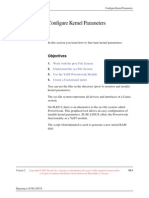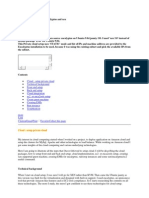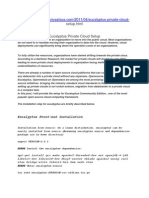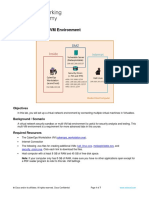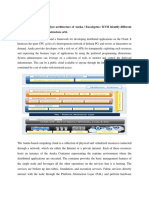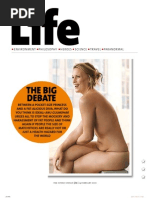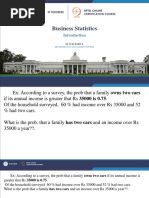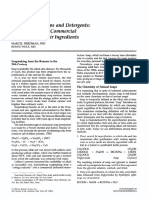Case Study: Installing The Eucalyptus Community Cloud (ECC) : Physical Hardware Layout
Case Study: Installing The Eucalyptus Community Cloud (ECC) : Physical Hardware Layout
Uploaded by
Reinaldo CanovasCopyright:
Available Formats
Case Study: Installing The Eucalyptus Community Cloud (ECC) : Physical Hardware Layout
Case Study: Installing The Eucalyptus Community Cloud (ECC) : Physical Hardware Layout
Uploaded by
Reinaldo CanovasOriginal Title
Copyright
Available Formats
Share this document
Did you find this document useful?
Is this content inappropriate?
Copyright:
Available Formats
Case Study: Installing The Eucalyptus Community Cloud (ECC) : Physical Hardware Layout
Case Study: Installing The Eucalyptus Community Cloud (ECC) : Physical Hardware Layout
Uploaded by
Reinaldo CanovasCopyright:
Available Formats
Case Study: Installing the Eucalyptus Community Cl...
http://open.eucalyptus.com/book/export/html/5263
Case Study: Installing the Eucalyptus Community Cloud (ECC)
This article describes the steps taken by the Eucalyptus team to setup the Eucalyptus Community Cloud (ECC). The ECC is a sandbox environment in which members of our community can testdrive and experiment with the Eucalyptus cloud computing platform. The ECC resides at the Coresite data center facility in Los Angeles, is hosted on HP servers, and has one uplink to the Internet provided by Inforelay.
Physical hardware layout
The ECC is a good example of a standard installation of a Eucalyptus cloud, intended for multiple users with very different needs. We begin with a look at the physical hardware layout supporting the ECC. The ECC shares this hardware with other Eucalyptus services, including the Eucalyptus Partner Cloud, and the Eucalyptus QA system, which tests cloud deployment and functionality. In Figure 1, we see how the two NICs of each blade server connect to separate switches, and these switches connect to a managed switch that controls access to the Inforelay uplink.
1 de 6
05/07/11 13:55
Case Study: Installing the Eucalyptus Community Cl...
http://open.eucalyptus.com/book/export/html/5263
Figure 1. ECC Physical Hardware Layout (Each HP SL2x170z chassis contains 4 blades. Please note that our diagram is simplified for clarity to show connections from one blade per chassis).
The servers offer Lights Out Management (LOM), which lets us connect to the servers remotely under all circumstances. Each blade server contains two 500GB disks, the latest quad-core processors, and plenty of RAM to handle instances. As we shall see, having two disks in each blade server is very handy when installing the Eucalyptus Node Controller (NC) component. The network fabric is a twisted pair gigabit network, while the uplink is 100Mbit.
Network configuration
Next, we describe how we configured the network. In Figure 2, we see that only one blade server has been given direct Internet access, while all other blades connect to a common private network. In this case, the private network is configured to be 192.168.253.x. The LOM has its own private network, which is independent and guarantees access in case of network misconfiguration.
2 de 6
05/07/11 13:55
Case Study: Installing the Eucalyptus Community Cl...
http://open.eucalyptus.com/book/export/html/5263
Figure 2. ECC Network Configuration
Installing Eucalyptus components
Now we examine the actual installation of Eucalyptus components. If you have read the Eucalyptus Installation Guide, you may already have an idea where we are going to install each component: The blade with Internet access hosts the Cloud Controller (CLC), Walrus, Storage Controller (SC), and Cluster controller (CC), while the other blades host NCs. We decided to install Eucalyptus from source instead of packages, since the ECC may at times be using some experimental code, and installing from source makes it easy to redeploy single components. (For more information on installing from source, see our Installing Eucalyptus from Source instructions). Figure 3 shows the location of installed Eucalyptus components in context of the ECC's logical network configuration and underlying physical hardware layout.
3 de 6
05/07/11 13:55
Case Study: Installing the Eucalyptus Community Cl...
http://open.eucalyptus.com/book/export/html/5263
Figure 3. Installed Eucalyptus Components
Eucalyptus abstracts away the hypervisor and underlying configuration, so the end user's experience is entirely independent from the infrastructure configuration implemented by the cloud administrator. (Please see our User's Guide for information on interacting with a Eucalyptus cloud). There are ways however for curious-minded users to determine which hypervisor is being used to run your virtual machine.
File system layout
We installed Eucalyptus on the blade server with Internet access, in /opt/eucalyptus-<version-number> so that new upgrades will have their own directory. And we used symbolic links to point /opt/eucalyptus to the current installation. We put the EBS volumes on one disk, and Walrus's buckets directory on the other, to maximize disk space. To achieve that we used symbolic links for the volumes and buckets directories in /opt/eucalyptus to point to the real locations on the different disks. Once Eucalyptus was compiled and installed, since all the blades have the same architecture, we simply rsync'ed /opt/eucalyptus-<version-number> to all the NCs.
4 de 6
05/07/11 13:55
Case Study: Installing the Eucalyptus Community Cl...
http://open.eucalyptus.com/book/export/html/5263
On the NCs we used the two disks to minimize instance start-up time: The Eucalyptus NC caches the emi (eucalyptus machine image) the first time it sees it, so that subsequent instances start faster. But we still need to create a copy of the pristine emi that the instance can modify at will. This disk-to-disk copy can be fairly expensive (multi GB transfers are never easy), so we put the cache on one disk, and the instances images on the other disk. Eucalyptus creates a 'eucalyptus' directory under $INSTANCE_PATH (the directory that holds instance images and cache) to hold the cached images; we simply use the symbolic link to point the directory to the second disk, thus ensuring that the images copy across disks.
Eucalyptus Network configuration
With the low level details out of the way, and Eucalyptus installed on all machines, we can finally finish the configuration: The blade server got its final public IP (which is currently 173.205.188.130 or ecc.eucalyptus.com), while all the other blades (using the second NIC on the blade server) got configured on the private network (192.168.253.x in this case). We reserved as many public IPs as possible to be used with the ECC and with that we were ready to configure Eucalyptus network. While the managed switch uses VLANs, the switches for our private network do not. Thus, being VLAN clean, we chose MANAGED mode as our Eucalyptus networking mode. We gave Eucalyptus the entire 10.x.x.x range to allow for a large number of security groups. (For an overview of MANAGED mode, and how to calculate available security groups, see our Eucalyptus Network Configuration guide).
Eucalyptus configuration
With the Network configuration complete, we were left with the NC configuration. On the NCs we checked that the hypervisor and libvirt were properly configured and we setup the $INSTANCE_PATH directory as mentioned above. Finally we started and registered the components as described in the Installation and Configuration sections of the Eucalyptus Administrator's Guide.
Deploying virtual machines
Our final step is to test the ECC: We uploaded one of our pre-packaged images, uploaded the appropriate kernel and ramdisk for it, and ran a set of instances. We made sure to run enough to cover all nodes, to ensure that all the NCs were properly configured, which, as an added benefit, populated the cache with the image, thus speeding up the launching of future
5 de 6 05/07/11 13:55
Case Study: Installing the Eucalyptus Community Cl...
http://open.eucalyptus.com/book/export/html/5263
instances. Learn more about the Eucalyptus Community Cloud (ECC) Read the Eucalyptus Installation Guide Read the Eucalyptus Administrator's Guide
6 de 6
05/07/11 13:55
You might also like
- UntitledDocument727 pagesUntitledSagaNo ratings yet
- Setting Up of An Open Source Based Private CloudDocument6 pagesSetting Up of An Open Source Based Private Cloudsmart teleNo ratings yet
- Assessment of Eucalyptus 1.4Document20 pagesAssessment of Eucalyptus 1.4Rizwan QaiserNo ratings yet
- FleSSR - Hybrid Cloud SetupDocument8 pagesFleSSR - Hybrid Cloud SetupShashank Singh ChandelNo ratings yet
- Software Architecture: EucalyptusDocument3 pagesSoftware Architecture: EucalyptusAnindo ChatterjeeNo ratings yet
- Eucalyptus Administrator's Guide (1.6)Document61 pagesEucalyptus Administrator's Guide (1.6)Sandy PrasetyoNo ratings yet
- Configure Kernel Parameters: Section 10Document14 pagesConfigure Kernel Parameters: Section 10amitashokkumarNo ratings yet
- Eucalyptus Whitepaper Aug 2009Document8 pagesEucalyptus Whitepaper Aug 2009Orpheus EurydiceNo ratings yet
- Setting A Private CloudDocument15 pagesSetting A Private CloudVasanth RajNo ratings yet
- UEC Package InstallDocument9 pagesUEC Package InstallnaveenrajasNo ratings yet
- EucalyptusDocument27 pagesEucalyptusVidhyasagar BsNo ratings yet
- Vcs and Oracle HaDocument157 pagesVcs and Oracle HaChandra SekharNo ratings yet
- Book Eucalyptus Beginners Guide2Document10 pagesBook Eucalyptus Beginners Guide2Jalumi MelNo ratings yet
- EMC ECS (Elastic Cloud Storage) Architectural Guide v2.xDocument21 pagesEMC ECS (Elastic Cloud Storage) Architectural Guide v2.xtood galyNo ratings yet
- Eucalyptus: Made by Ashish PatelDocument6 pagesEucalyptus: Made by Ashish PatelAshish PatelNo ratings yet
- Eucalyptus: Configuring Your Private Cloud To Resemble Amazon EC2 EucalyptusDocument15 pagesEucalyptus: Configuring Your Private Cloud To Resemble Amazon EC2 EucalyptusSaravanaRaajaaNo ratings yet
- 6 Uec ProgramDocument21 pages6 Uec Programsubramanyam62No ratings yet
- Private Cloud Setup Using Eucalyptus and XenDocument12 pagesPrivate Cloud Setup Using Eucalyptus and XenRavi GadgilNo ratings yet
- Setup - HTML: Eucalyptus Front-End InstallationDocument5 pagesSetup - HTML: Eucalyptus Front-End InstallationSaravanaRaajaaNo ratings yet
- The Eucalyptus Open Source Private CloudDocument5 pagesThe Eucalyptus Open Source Private CloudSaravanaRaajaaNo ratings yet
- Building A Private Cloud in One HourDocument5 pagesBuilding A Private Cloud in One HourbotchagalupeNo ratings yet
- What Is A Cluster - A Definition!Document9 pagesWhat Is A Cluster - A Definition!Mohammed AsgarNo ratings yet
- Backing Up and Recovering Clusters With Emc NetworkerDocument41 pagesBacking Up and Recovering Clusters With Emc NetworkerMansoorNo ratings yet
- 3 EucalyptusFirstStepsDocument24 pages3 EucalyptusFirstStepsSaravanaRaajaaNo ratings yet
- Silo - Tips Oracle 11g r2 Grid Infrastructure Installation On 2 Node Cluster Using VirtualboxDocument29 pagesSilo - Tips Oracle 11g r2 Grid Infrastructure Installation On 2 Node Cluster Using VirtualboxTAHA KANNANENo ratings yet
- Introduction To Cloud Computing: Shang Juh Kao Dept. of Computer Science and Engineering National Chung Hsing UniversityDocument27 pagesIntroduction To Cloud Computing: Shang Juh Kao Dept. of Computer Science and Engineering National Chung Hsing UniversityMichelle BrewerNo ratings yet
- 11gR2 RAC-Install Workshop Day1Document33 pages11gR2 RAC-Install Workshop Day1Tomas E Carpio MilanoNo ratings yet
- Chassis Aggregation: Courses Forum Support LoginDocument11 pagesChassis Aggregation: Courses Forum Support LoginSisay DesalegnNo ratings yet
- CloudDocument6 pagesCloudDivya BNo ratings yet
- Iaas Using Openstack: Cloud Computing: Lab 7Document20 pagesIaas Using Openstack: Cloud Computing: Lab 7adolph rodriguesNo ratings yet
- Installing Eucalyptus (2.0) On Centos 5.5 Author: SaravananDocument4 pagesInstalling Eucalyptus (2.0) On Centos 5.5 Author: SaravananSaravanaRaajaaNo ratings yet
- Ultra Monkey AsteriskDocument11 pagesUltra Monkey AsteriskHenryNo ratings yet
- LM1Document18 pagesLM1Eugene Berna INo ratings yet
- How To Install and Configure A Two-Node ClusterDocument19 pagesHow To Install and Configure A Two-Node ClusterSerge CapwellNo ratings yet
- Installing Eucalyptus On Centos: SetupDocument12 pagesInstalling Eucalyptus On Centos: SetupSaravanaRaajaaNo ratings yet
- Assignment 2Document10 pagesAssignment 2deepikas1522No ratings yet
- IEEE Template 1col 2spDocument2 pagesIEEE Template 1col 2spNikhilesh PayyavualaNo ratings yet
- Iso-8859-1-Eucalyptus DetailsDocument5 pagesIso-8859-1-Eucalyptus DetailsAnumNo ratings yet
- Network Drivers LabDocument20 pagesNetwork Drivers LabAyesha BanuNo ratings yet
- 11.3.1.1 Lab - Setup A Multi-VM EnvironmentDocument7 pages11.3.1.1 Lab - Setup A Multi-VM EnvironmentNoacto TwinrockNo ratings yet
- h15718 Ecs Networking BP WPDocument32 pagesh15718 Ecs Networking BP WPintoch emacNo ratings yet
- CCL ManualDocument23 pagesCCL ManualtusharladNo ratings yet
- Symantec NetBackup 7.x For Oracle LABDocument68 pagesSymantec NetBackup 7.x For Oracle LABDevanathan MeenakshiSundaramNo ratings yet
- Exchange 2003 ClusteringDocument26 pagesExchange 2003 ClusteringSuvajit BasuNo ratings yet
- Implementing A Two Node ClusterDocument9 pagesImplementing A Two Node ClusterEdilson JuniorNo ratings yet
- Faststart-Guide-3 4 1Document12 pagesFaststart-Guide-3 4 1Biswajit SinhaNo ratings yet
- Setup: Eucalyptus Amazon's EC2Document8 pagesSetup: Eucalyptus Amazon's EC2SaravanaRaajaaNo ratings yet
- ARCIGA-RIGOR TSA1 Lab - Setup A Multi-VM EnvironmentDocument17 pagesARCIGA-RIGOR TSA1 Lab - Setup A Multi-VM EnvironmentSage ArcigaNo ratings yet
- VNX - VNX Miscellaneos Procedures-Swapping Vault Drives in Block VNX-Series Storage SystemsDocument10 pagesVNX - VNX Miscellaneos Procedures-Swapping Vault Drives in Block VNX-Series Storage Systemsmingli.biNo ratings yet
- CLD 64-91Document28 pagesCLD 64-91Siddharth JoshiNo ratings yet
- Clustering Unikernel Microservices in Networking: Myungho - Jung@utah - Edu University of UtahDocument4 pagesClustering Unikernel Microservices in Networking: Myungho - Jung@utah - Edu University of UtahAnonymous iTV3WVbsNo ratings yet
- ExokernelDocument6 pagesExokernelManal RizwanNo ratings yet
- Kubernetes For World PDFDocument9 pagesKubernetes For World PDFcumar2014No ratings yet
- CC Practicals SSIU 20200330 092422357 PDFDocument87 pagesCC Practicals SSIU 20200330 092422357 PDFAarshena Christian75% (4)
- Vcs and Oracle HaDocument167 pagesVcs and Oracle HaIlansezhiyan NatarajanNo ratings yet
- Kubernetes: Build and Deploy Modern Applications in a Scalable Infrastructure. The Complete Guide to the Most Modern Scalable Software Infrastructure.: Docker & Kubernetes, #2From EverandKubernetes: Build and Deploy Modern Applications in a Scalable Infrastructure. The Complete Guide to the Most Modern Scalable Software Infrastructure.: Docker & Kubernetes, #2No ratings yet
- DevOps. How to build pipelines with Jenkins, Docker container, AWS ECS, JDK 11, git and maven 3?From EverandDevOps. How to build pipelines with Jenkins, Docker container, AWS ECS, JDK 11, git and maven 3?No ratings yet
- About Kubernetes and Security Practices - Short Edition: First Edition, #1From EverandAbout Kubernetes and Security Practices - Short Edition: First Edition, #1No ratings yet
- Buraxılış 10 - 21.01.2024 - Rus BDocument10 pagesBuraxılış 10 - 21.01.2024 - Rus Bfuadqaziyev919No ratings yet
- My Letter of Non-Consent To The Mohawk Council of Akwesasne On The Dundee Land SurrenderDocument2 pagesMy Letter of Non-Consent To The Mohawk Council of Akwesasne On The Dundee Land SurrenderThohahènte WakeniáthenNo ratings yet
- The Importance of Budgeting ResearchDocument14 pagesThe Importance of Budgeting ResearchKrishaNo ratings yet
- How To Use Visual Basic To Create A Multiple Choice TestDocument2 pagesHow To Use Visual Basic To Create A Multiple Choice TestJack PatelNo ratings yet
- The Big DebateDocument2 pagesThe Big Debateanugulmohar0% (1)
- Stress and AdaptationDocument41 pagesStress and AdaptationManjunatha HRNo ratings yet
- BS en Iso 03233-1-2013Document22 pagesBS en Iso 03233-1-2013Ngô Trung Nghĩa100% (4)
- Erwc Self Ass GoalsDocument1 pageErwc Self Ass Goalsapi-340395705No ratings yet
- There Are Two Educations, One Should Teach Us How To Make A Living and The Other How To LiveDocument3 pagesThere Are Two Educations, One Should Teach Us How To Make A Living and The Other How To LiveKristle DimayugaNo ratings yet
- Var, Svar and Svec ModelsDocument32 pagesVar, Svar and Svec ModelsSamuel Costa PeresNo ratings yet
- Solution of Manning Equation by Newton Raphson MethodDocument4 pagesSolution of Manning Equation by Newton Raphson Methodlincol100% (1)
- FJHP25 2008 05papucDocument24 pagesFJHP25 2008 05papucRishali ChauhanNo ratings yet
- 4-Pathogenesis & Virulence LectureDocument25 pages4-Pathogenesis & Virulence Lecturetruch 2022No ratings yet
- Fire Service Assessment Centers:: Beyond The BooksDocument10 pagesFire Service Assessment Centers:: Beyond The BooksmarymariedNo ratings yet
- Many People Are Copying Famous Celebrities From Magazines and TVDocument1 pageMany People Are Copying Famous Celebrities From Magazines and TVkasospy1No ratings yet
- New EPIC Card (PVC) - Issuance of Voter ID-User Manual For Kiosk Ver 1.0Document7 pagesNew EPIC Card (PVC) - Issuance of Voter ID-User Manual For Kiosk Ver 1.0ameen9956No ratings yet
- Bayes Therom - ProbelmDocument25 pagesBayes Therom - ProbelmthisislikeshNo ratings yet
- Mirpur University of Science and Technology (Must), Mirpur Deparment Computer Systems Engineering (Cse)Document21 pagesMirpur University of Science and Technology (Must), Mirpur Deparment Computer Systems Engineering (Cse)Marva TouheedNo ratings yet
- CitectSCADA CSV - Include PDFDocument130 pagesCitectSCADA CSV - Include PDFMichael Adu-boahenNo ratings yet
- Whitehead 3Document14 pagesWhitehead 3kaungthit51188No ratings yet
- Chemistry of Soap & DetergentDocument7 pagesChemistry of Soap & DetergentAd Rian100% (1)
- Intrapartum AssesmentDocument71 pagesIntrapartum AssesmentHusain ChherawalaNo ratings yet
- 2018-09-08 The Spectator 1Document64 pages2018-09-08 The Spectator 1Richard HolguínNo ratings yet
- BM#3 Kamma and FateDocument43 pagesBM#3 Kamma and FateBGFNo ratings yet
- Every Little Smile Can Touch Somebody's Heart No One Is Born Happy But All of Us AreDocument8 pagesEvery Little Smile Can Touch Somebody's Heart No One Is Born Happy But All of Us AreChetan Kumar SainiNo ratings yet
- Alade2022 Article AComprehensiveReviewOfSuperconDocument18 pagesAlade2022 Article AComprehensiveReviewOfSuperconGuilherme MenenguciNo ratings yet
- NUR 115 Lecture 0 Course Orientation 2023-2024Document21 pagesNUR 115 Lecture 0 Course Orientation 2023-2024زينب عبدالرضا عبدالله عباسNo ratings yet
- Ethiopian Female SaintsDocument17 pagesEthiopian Female Saintsfishatsion09No ratings yet
- Two Dozen Red RosesDocument1 pageTwo Dozen Red Rosesirfansalam13No ratings yet