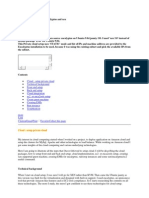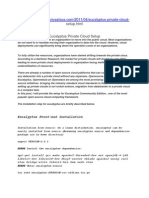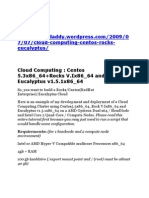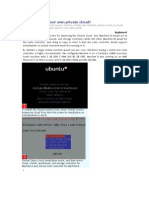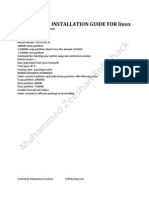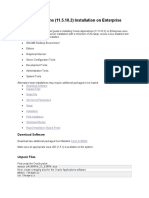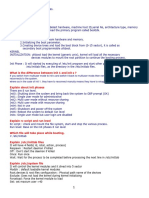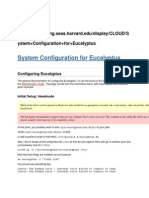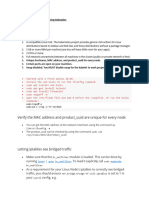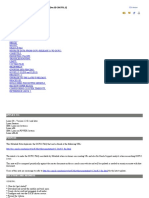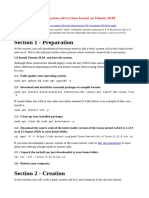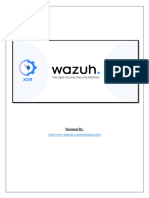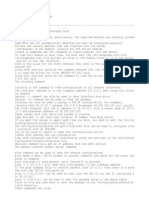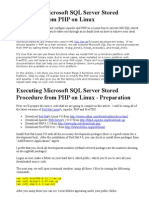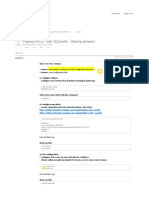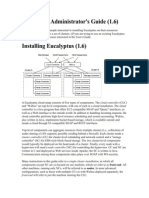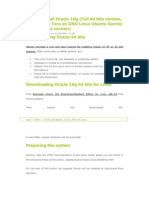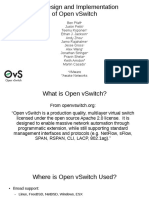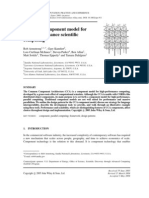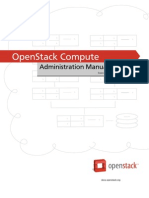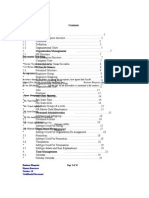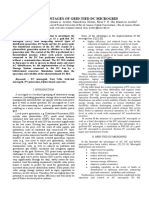Installing Eucalyptus On Centos: Setup
Installing Eucalyptus On Centos: Setup
Uploaded by
SaravanaRaajaaOriginal Description:
Original Title
Copyright
Available Formats
Share this document
Did you find this document useful?
Is this content inappropriate?
Report this DocumentCopyright:
Available Formats
Installing Eucalyptus On Centos: Setup
Installing Eucalyptus On Centos: Setup
Uploaded by
SaravanaRaajaaCopyright:
Available Formats
http://www.jansipke.
nl/installing-eucalyptus-on-centos/
Installing Eucalyptus on CentOS
Cloud computing Add comments
Apr
062009
Setup Eucalyptus is software that enables you to run your own cloud. It aims to be API compatible with Amazons EC2, which means you can use most of the tools that are written for that system with Eucalyptus too. This articles describes my successful attempt at installing Eucalyptus 1.4 on CentOS 5.2 with managed network mode. The installation is performed on two different types of machines:
The front-end, which is the machine controlling the cloud The compute nodes, which run the virtual machines
Front-end
The front-end has two network interfaces. One (eth0) is connected to the compute nodes and has IP address 192.168.1.254. The other (eth1) is connected to the LAN and has IP address 172.16.0.254.
We start by disabling SELinux. This is accomplished by editing the file /etc/selinux/config:
SELINUX=disabled
Now reboot for this change to take effect.
Allow the machine to forward IP packets by editing /etc/sysctl.conf:
net.ipv4.ip_forward = 1
and change the value immediately without rebooting:
sysctl -p /etc/sysctl.conf
Start with a clean iptables firewall and allow NAT:
iptables --flush iptables --table nat --flush iptables --delete-chain iptables --table nat --delete-chain iptables --table nat --append POSTROUTING --out-interface eth1 -j MASQUERADE iptables --append FORWARD --in-interface eth0 -j ACCEPT
Make the changes permanent by running:
/etc/init.d/iptables save
Download the Sun Java Development Kit version 6 and install it:
chmod +x jdk-6u13-linux-i586-rpm.bin
./jdk-6u13-linux-i586-rpm.bin
Download Apache ANT and install it:
cd /opt tar -zxvf apache-ant-1.7.1-bin.tar.gz
Download the EC2 tools and install them:
cd /opt unzip /root/ec2-ami-tools-1.3-26357.zip unzip /root/ec2-api-tools-1.3-30349.zip
Some environment variables need to be present for Eucalyptus to work. Edit the file /etc/profile and add the following:
export JAVA_HOME=/usr/java/jdk1.6.0_13 export EC2_HOME=/opt/ec2-api-tools-1.3-30349 export EC2_AMITOOL_HOME=/opt/ec2-ami-tools-1.3-26357 export PATH=$PATH:/opt/apache-ant1.7.1/bin:$EC2_HOME/bin:$EC2_AMITOOL_HOME/bin
Install some dependencies:
yum install dhcp xen-libs bridge-utils
Download the Eucalyptus files and extract the RPM dependencies file:
tar -zxvf eucalyptus-rpm-deps-i386.tar.gz
Install the Eucalyptus RPMs:
rpm -Uvh euca-axis2c-1.4-1.i386.rpm euca-httpd-1.4-1.i386.rpm euca-libvirt-1.4-1.i386.rpm eucalyptus-1.4-2.i386.rpm eucalyptus-cloud-1.4-2.i386.rpm eucalyptus-gl-1.4-2.i386.rpm eucalyptus-cc-1.4-2.i386.rpm
The configuration file /opt/eucalyptus/etc/eucalyptus/eucalyptus.conf contains the following for our setup:
EUCALYPTUS="/opt/eucalyptus" START_CLOUD="Y" START_CC="Y"
START_NC="N" ENABLE_WS_SECURITY="Y" LOGLEVEL="DEBUG" CLOUD_PORT="8773" CLOUD_SSL_PORT="8443" CC_PORT="8774" SCHEDPOLICY="GREEDY" NODES="192.168.1.1 192.168.1.2 192.168.1.3" NC_SERVICE="axis2/services/EucalyptusNC" NC_PORT="8775" VNET_INTERFACE="eth0" VNET_DHCPDAEMON="/usr/sbin/dhcpd" VNET_MODE="MANAGED" VNET_SUBNET="10.0.0.0" VNET_NETMASK="255.0.0.0" VNET_DNS="172.16.0.1" VNET_ADDRSPERNET="64"
VNET_PUBLICIPS="172.16.0.11 172.16.0.12 172.16.0.13 172.16.0.14"
Compute nodes
The compute nodes have one network interface (eth0) which is connected to the front-end and they have IP addresses ranging from 192.168.1.1 to 192.168.1.3 (for three compute nodes).
We start by disabling SELinux. This is accomplished by editing the file /etc/selinux/config:
SELINUX=disabled
Now reboot for this change to take effect.
Start with a clean iptables firewall:
iptables --flush iptables --table nat --flush iptables --delete-chain iptables --table nat --delete-chain
Make the changes permanent by running:
/etc/init.d/iptables save
Install Xen:
yum install xen
Make sure the correct kernel with xen enabled is started at boot by editing the file /boot/grub/menu.lst:
default=0
And reboot.
Download the Eucalyptus files and extract the RPM dependencies file:
tar -zxvf eucalyptus-rpm-deps-i386.tar.gz
Install the Eucalyptus RPMs:
rpm -Uvh euca-axis2c-1.4-1.i386.rpm euca-libvirt-1.4-1.i386.rpm euca-httpd-1.4-1.i386.rpm eucalyptus-1.4-2.i386.rpm eucalyptus-gl-1.4-2.i386.rpm
eucalyptus-nc-1.4-2.i386.rpm
Make a directory for holding the running instances:
mkdir -p /usr/local/instances
The configuration file /opt/eucalyptus/etc/eucalyptus/eucalyptus.conf contains the following for our setup:
EUCALYPTUS="/opt/eucalyptus" START_CLOUD="N" START_CC="N" START_NC="Y" ENABLE_WS_SECURITY="Y" LOGLEVEL="DEBUG" NC_PORT="8775" INSTANCE_PATH="/usr/local/instances" VNET_INTERFACE="peth0" VNET_BRIDGE="xenbr0" VNET_MODE="MANAGED"
Start Eucalyptus by running:
/etc/init.d/eucalyptus start
Back to the front-end Start Eucalyptus by running:
/etc/init.d/eucalyptus start
If all went according to plan, the following website should be viewable: https://172.16.0.254:8443. Login with username admin and password admin. Add a cluster with a name you like, e.g. my_cluster, and the IP address of the front-end, in our case 172.16.0.254.
Now download the x509 certificate to be able to connect to the Eucalyptus setup. Unzip the contents of this file:
mkdir /root/.euca cd /root/.euca unzip /root/euca2-admin-x509.zip
There is a file containing aliases for several commands you run that needs to be sourced every time you login. It is easier to do this automatically, so edit the file ~/.bash_profile and add this line to the end:
source /root/.euca/eucarc
Synchronise the keys between all the hosts:
/opt/eucalyptus/usr/sbin/euca_sync_key -c /opt/eucalyptus/etc/eucalyptus/eucalyptus.conf
Install ruby to be able to run the EC2 command line tools:
yum install ruby
You can now see if the EC2 command line tools and Eucalyptus are working:
ec2-describe-availability-zones verbose
This should give you an overview of the running system, with a listing of the compute nodes and the capacity of them in terms of number of running instances they can hold.
Extract the example VM image from Eucalyptus:
tar -zxvf euca-ttylinux.tgz
Bundle the image, upload it and register it:
ec2-bundle-image --image /root/ttylinux/vmlinuz-2.6.16.33-xen --kernel true ec2-upload-bundle --bucket kernel-bucket --manifest /tmp/vmlinuz2.6.16.33-xen.manifest.xml ec2-register kernel-bucket/vmlinuz-2.6.16.33-xen.manifest.xml
ec2-bundle-image --image /root/ttylinux/ttylinux.img ec2-upload-bundle --bucket image-bucket --manifest /tmp/ttylinux.img.manifest.xml ec2-register image-bucket/ttylinux.img.manifest.xml
If all went well, you can list the images just uploaded:
ec2-describe-images
Add a keypair for the current user to Eucalyptus:
ec2-add-keypair admin_key > /root/admin_key.private chmod 0600 /root/admin_key.private
Run a VM (change emi-F4CB118E with the emi-identifier returned by ec2-describe-images):
ec2-run-instances emi-F4CB118E -k admin_key
Get a list of instances:
ec2-describe-instances
To see the console output of the running instance (change i-3F170798 with the instance-identifier returned by ec2-describe-instances):
ec2-get-console-output i-3F170798
You might also like
- 1999 NISSAN PATHFINDER Service Repair Manual PDFDocument58 pages1999 NISSAN PATHFINDER Service Repair Manual PDFjkfmmsmef0% (1)
- Galileo Quick Reference Electronic TicketingDocument38 pagesGalileo Quick Reference Electronic TicketingSanjog Pandey75% (4)
- Setup: Eucalyptus Amazon's EC2Document8 pagesSetup: Eucalyptus Amazon's EC2SaravanaRaajaaNo ratings yet
- Private Cloud Setup Using Eucalyptus and XenDocument12 pagesPrivate Cloud Setup Using Eucalyptus and XenRavi GadgilNo ratings yet
- Setting A Private CloudDocument15 pagesSetting A Private CloudVasanth RajNo ratings yet
- Installing Eucalyptus (2.0) On Centos 5.5 Author: SaravananDocument4 pagesInstalling Eucalyptus (2.0) On Centos 5.5 Author: SaravananSaravanaRaajaaNo ratings yet
- Sinstallation: Eucalyptus InstallationDocument11 pagesSinstallation: Eucalyptus InstallationSaravanaRaajaaNo ratings yet
- Eucalyptus: Setting Up A Private Infrastructure CloudDocument10 pagesEucalyptus: Setting Up A Private Infrastructure CloudSaravanaRaajaaNo ratings yet
- Setup - HTML: Eucalyptus Front-End InstallationDocument5 pagesSetup - HTML: Eucalyptus Front-End InstallationSaravanaRaajaaNo ratings yet
- CentOS6 To Install XenDocument11 pagesCentOS6 To Install XenSaravanaRaajaaNo ratings yet
- 7/07/cloud Computing Centos Rocks EucalyptusDocument11 pages7/07/cloud Computing Centos Rocks EucalyptusSaravanaRaajaaNo ratings yet
- How To Create Your Own Private Cloud?: Let's ImplementDocument8 pagesHow To Create Your Own Private Cloud?: Let's ImplementRamyaMeenakshiNo ratings yet
- Install Oracle 11g R2 On Linux UbuntuDocument3 pagesInstall Oracle 11g R2 On Linux UbuntuscastrosNo ratings yet
- Had Oop EucalyptusDocument4 pagesHad Oop EucalyptusSaravanaRaajaaNo ratings yet
- Oracle 10.G Installation Guide For Linux: Minimum System RequirementsDocument7 pagesOracle 10.G Installation Guide For Linux: Minimum System RequirementsMuhammad ZeeshanNo ratings yet
- Efarm Project - User's Guide Version 2.0 Efarm-1.0Document18 pagesEfarm Project - User's Guide Version 2.0 Efarm-1.0DeadMikeNo ratings yet
- Install Red Hat For OracleDocument5 pagesInstall Red Hat For OracleUzair PatelNo ratings yet
- Getting Started Using Eucalyptus 2.0: 1. Install Command-Line ToolsDocument3 pagesGetting Started Using Eucalyptus 2.0: 1. Install Command-Line ToolsMANOJECE54No ratings yet
- Instalacion Oracle en Linux RHDocument16 pagesInstalacion Oracle en Linux RHAdrian MerloNo ratings yet
- HOW-To Install Koha 3 On Fedora 9Document9 pagesHOW-To Install Koha 3 On Fedora 9Mamun Or RashidNo ratings yet
- Part 2 Using EucalyptusDocument10 pagesPart 2 Using EucalyptusSaravanaRaajaaNo ratings yet
- LS, LL, W, Whoami, CD, PWD, Mkdir, MV, Rmdir, CP: Lab Session (6) : NetworkingDocument7 pagesLS, LL, W, Whoami, CD, PWD, Mkdir, MV, Rmdir, CP: Lab Session (6) : NetworkingKaran KalraNo ratings yet
- Install The SSH Server (Optional)Document16 pagesInstall The SSH Server (Optional)leomer7697No ratings yet
- Oracle Applications (11.5.10.2) Installation On Enterprise Linux 4.5Document16 pagesOracle Applications (11.5.10.2) Installation On Enterprise Linux 4.5mahipalkrNo ratings yet
- Sol Unix 2Document35 pagesSol Unix 2srisylamNo ratings yet
- Ystem Configuration For EucalyptusDocument7 pagesYstem Configuration For EucalyptusSaravanaRaajaaNo ratings yet
- Beowulf ClusterDocument4 pagesBeowulf ClusterkiritmodiNo ratings yet
- Install Oracle Database 11gR2 On Ubuntu 12Document6 pagesInstall Oracle Database 11gR2 On Ubuntu 12Peter AsanNo ratings yet
- Setup Your Own OpenQRM Cloud On Ubuntu Lucid Lynx.10052010Document51 pagesSetup Your Own OpenQRM Cloud On Ubuntu Lucid Lynx.10052010copantlNo ratings yet
- OpenNebula WorkshopDocument5 pagesOpenNebula WorkshopThangavel MuruganNo ratings yet
- Kubernetes Cluster Creation Using KubeadmDocument6 pagesKubernetes Cluster Creation Using KubeadmSandeep RawatNo ratings yet
- Ocfs2 1Document33 pagesOcfs2 1elcaso34No ratings yet
- Linux Kernel and Driver Development Training Lab Book: Free ElectronsDocument39 pagesLinux Kernel and Driver Development Training Lab Book: Free ElectronsSoni BhattaNo ratings yet
- 00 Oracle 10g Installation On RHEL5Document4 pages00 Oracle 10g Installation On RHEL5Vipul WankarNo ratings yet
- 11 Linux Kernel Update Instructions Os 2022Document8 pages11 Linux Kernel Update Instructions Os 2022Shreeya GanjiNo ratings yet
- WazuhDocument28 pagesWazuhencryptedsideNo ratings yet
- LFD259 Labs - V2019 01 14Document86 pagesLFD259 Labs - V2019 01 14Bill Ho100% (2)
- Oracle9i (9.2.0.4.0) Installation On Red Hat Enterprise Linux 4.1 (RHEL4) and Centos 4.1Document19 pagesOracle9i (9.2.0.4.0) Installation On Red Hat Enterprise Linux 4.1 (RHEL4) and Centos 4.1Vijender ReddyNo ratings yet
- Installing Oracle Application Server 11g R1 On CentOSDocument13 pagesInstalling Oracle Application Server 11g R1 On CentOSNguyen Quoc Huy100% (3)
- Short Guide To Install Oracle 10 On LinuxDocument14 pagesShort Guide To Install Oracle 10 On Linuxsudhir_kumar009351No ratings yet
- Apacheubuntu 10.04 LucidDocument6 pagesApacheubuntu 10.04 LucidDiego NobileNo ratings yet
- Linux Networking CommandsDocument2 pagesLinux Networking CommandsronshattoNo ratings yet
- Embedded Linux Kernel Usage LabsDocument6 pagesEmbedded Linux Kernel Usage Labsnvenkatesh485No ratings yet
- Oracle9I (9.2.0.4.0) Installation On Redhat Advanced Server 3.0 LinuxDocument5 pagesOracle9I (9.2.0.4.0) Installation On Redhat Advanced Server 3.0 Linuxhieptrung01No ratings yet
- Install Oracle DB On Linux6Document3 pagesInstall Oracle DB On Linux6Mohammed AliNo ratings yet
- Executing Microsoft SQL Server Stored Procedure From PHP On LinuxDocument11 pagesExecuting Microsoft SQL Server Stored Procedure From PHP On LinuxAbhilash V Pillai100% (1)
- Rhce Exam-CertcollectionDocument14 pagesRhce Exam-CertcollectionAhmed AyadNo ratings yet
- Installation Oracle Application Server 10gDocument4 pagesInstallation Oracle Application Server 10gnassr50No ratings yet
- Oracle Database 10g Release 2Document7 pagesOracle Database 10g Release 2Saravana Kumar KNo ratings yet
- Eucalyptus Administrator's Guide (1.6)Document61 pagesEucalyptus Administrator's Guide (1.6)Sandy PrasetyoNo ratings yet
- Basic Usage: Logging in To BacktrackDocument3 pagesBasic Usage: Logging in To BacktrackZoel Beta At-TangseiyieNo ratings yet
- Instalar Oracle 10g en Ubuntu La EfectivaDocument11 pagesInstalar Oracle 10g en Ubuntu La EfectivaSantiago GrandesNo ratings yet
- Linux Device Driver Lab4part - BDocument6 pagesLinux Device Driver Lab4part - BVinod GuptaNo ratings yet
- OSCAR Install Guide - Indivica - 2Document27 pagesOSCAR Install Guide - Indivica - 2Radovan KordaNo ratings yet
- How To Install and Use Kubernetes On Ubuntu 20.04 - CloudSigmaDocument15 pagesHow To Install and Use Kubernetes On Ubuntu 20.04 - CloudSigmaAymenNo ratings yet
- Ubuntu - Linux - CommandsDocument26 pagesUbuntu - Linux - CommandsmarkleinNo ratings yet
- Apache2.2 CourseDocument77 pagesApache2.2 CourseChristine WoodNo ratings yet
- 10g Install in Linux 5Document4 pages10g Install in Linux 5utpalbasakNo ratings yet
- Backend Handbook: for Ruby on Rails AppsFrom EverandBackend Handbook: for Ruby on Rails AppsRating: 1 out of 5 stars1/5 (1)
- Ubuntu Linux Toolbox: 1000+ Commands for Power UsersFrom EverandUbuntu Linux Toolbox: 1000+ Commands for Power UsersRating: 4 out of 5 stars4/5 (1)
- SDN TutorialDocument31 pagesSDN TutorialSaravanaRaajaa100% (1)
- Chapter 1: Designing Openstack Cloud ArchitectureDocument65 pagesChapter 1: Designing Openstack Cloud ArchitectureSaravanaRaajaaNo ratings yet
- Ovs SlidesDocument18 pagesOvs SlidesSaravanaRaajaaNo ratings yet
- CCEDocument4 pagesCCESaravanaRaajaaNo ratings yet
- What Is Cloud Computing?Document26 pagesWhat Is Cloud Computing?SaravanaRaajaaNo ratings yet
- Object StorageDocument45 pagesObject StorageSaravanaRaajaa100% (1)
- Lecture Summary: Exercise: Make It So That OurDocument4 pagesLecture Summary: Exercise: Make It So That OurSaravanaRaajaaNo ratings yet
- Deploying RDO On Red Hat Enterprise LinuxDocument55 pagesDeploying RDO On Red Hat Enterprise LinuxSaravanaRaajaaNo ratings yet
- Ceilometer Introduction PDFDocument25 pagesCeilometer Introduction PDFSaravanaRaajaaNo ratings yet
- Lecture Summary: Course Introduction and SyllabusDocument4 pagesLecture Summary: Course Introduction and SyllabusSaravanaRaajaaNo ratings yet
- 390alecture03 12spDocument3 pages390alecture03 12spSaravanaRaajaaNo ratings yet
- Amazon AWS Tutorial II: Windows and Linux On EC2Document69 pagesAmazon AWS Tutorial II: Windows and Linux On EC2SaravanaRaajaaNo ratings yet
- Shells and Shell Scripts: COMP 444/5201 Revision 1.3 January 25, 2005Document34 pagesShells and Shell Scripts: COMP 444/5201 Revision 1.3 January 25, 2005SaravanaRaajaaNo ratings yet
- Lecture Summary: Directory Description Command DescriptionDocument3 pagesLecture Summary: Directory Description Command DescriptionSaravanaRaajaaNo ratings yet
- The CCA Component Model For High-Performance Scientific ComputingDocument15 pagesThe CCA Component Model For High-Performance Scientific ComputingSaravanaRaajaaNo ratings yet
- BK Compute Adminguide EssexDocument241 pagesBK Compute Adminguide EssexSaravanaRaajaaNo ratings yet
- Business Process Blueprint Finance: ProjectDocument62 pagesBusiness Process Blueprint Finance: ProjectSaravanaRaajaaNo ratings yet
- HR Blue PrintDocument54 pagesHR Blue PrintSaravanaRaajaaNo ratings yet
- Business Blueprint: Production Planning ofDocument79 pagesBusiness Blueprint: Production Planning ofSaravanaRaajaa100% (1)
- Had Oop EucalyptusDocument4 pagesHad Oop EucalyptusSaravanaRaajaaNo ratings yet
- Eucalyptus: Configuring Your Private Cloud To Resemble Amazon EC2 EucalyptusDocument15 pagesEucalyptus: Configuring Your Private Cloud To Resemble Amazon EC2 EucalyptusSaravanaRaajaaNo ratings yet
- Setup - HTML: Eucalyptus Front-End InstallationDocument5 pagesSetup - HTML: Eucalyptus Front-End InstallationSaravanaRaajaaNo ratings yet
- Eucalyptus: Setting Up A Private Infrastructure CloudDocument10 pagesEucalyptus: Setting Up A Private Infrastructure CloudSaravanaRaajaaNo ratings yet
- DQ Digital Vernier CaliperDocument4 pagesDQ Digital Vernier CaliperMohsin AliNo ratings yet
- Siemens Sinamics V20 Getting StartedDocument34 pagesSiemens Sinamics V20 Getting StartedRolando QuirozNo ratings yet
- Isilon OneFS Simulator GuideDocument44 pagesIsilon OneFS Simulator GuideDolores Ayala MuñozNo ratings yet
- Cost Effective Environment Friendly Technology in The Context of Kerala EconomyDocument8 pagesCost Effective Environment Friendly Technology in The Context of Kerala EconomyiisteNo ratings yet
- Thermodynamics Sample ProblemDocument1 pageThermodynamics Sample ProblemNiel ReproponioNo ratings yet
- Introduction To LPPDocument41 pagesIntroduction To LPPsubhi1980100% (2)
- Controlled Slew Rate Enhancement Circuit For Error Amplifier in High Frequency DC-DC ConvertersDocument4 pagesControlled Slew Rate Enhancement Circuit For Error Amplifier in High Frequency DC-DC ConvertersKristian BallabaniNo ratings yet
- Overhaul of Centrifugal Gas CompressorDocument61 pagesOverhaul of Centrifugal Gas CompressorAvinash KulkarniNo ratings yet
- IOCL PRDP Training PDFDocument37 pagesIOCL PRDP Training PDFAditya KumarNo ratings yet
- Si 2336 DSDocument10 pagesSi 2336 DSBlue StacksNo ratings yet
- Valorisation of Refractory Waste: Latest Developments & ProgressDocument40 pagesValorisation of Refractory Waste: Latest Developments & ProgressĐức MạnhNo ratings yet
- What's The Difference Between Raster and Vector - ResourcesDocument6 pagesWhat's The Difference Between Raster and Vector - ResourcesPavan KumarNo ratings yet
- 3 Facilitate Learning SessionsDocument179 pages3 Facilitate Learning Sessionsapi-196541959100% (1)
- Development of Cross Flow Turbine For Pico HydroDocument9 pagesDevelopment of Cross Flow Turbine For Pico HydroLAURO AUGUSTONo ratings yet
- JMC 92x38 DC FanDocument3 pagesJMC 92x38 DC FanJMCproductsNo ratings yet
- 200 Sets in One Made by ToddyDocument60 pages200 Sets in One Made by ToddymissescatherinekooperNo ratings yet
- B-One Plus: Features and BenefitsDocument2 pagesB-One Plus: Features and BenefitsMoatz HamedNo ratings yet
- Biomass and Bioenergy - LectureDocument58 pagesBiomass and Bioenergy - LectureCarl Jan SolitoNo ratings yet
- Advantages of DC MicrogridDocument6 pagesAdvantages of DC MicrogridMuhammad AtiqNo ratings yet
- Certificado UlDocument7 pagesCertificado UlRonald Junes GarciaNo ratings yet
- Extruded Rubber Products, EPDM Rubber Seals Molded Rubber Components ManufacturerDocument60 pagesExtruded Rubber Products, EPDM Rubber Seals Molded Rubber Components ManufacturerKen SongNo ratings yet
- Hydraulic Lines, Arm (Nibbler & Breaker) (Ym43hu0003f1)Document2 pagesHydraulic Lines, Arm (Nibbler & Breaker) (Ym43hu0003f1)Taller PahrNo ratings yet
- Torque Convertor PPT CtiDocument16 pagesTorque Convertor PPT CtiThiyagarajan RajkumarNo ratings yet
- Experiment 4 - Frequency Modulation Using ScilabDocument6 pagesExperiment 4 - Frequency Modulation Using ScilabCleiton Marques0% (1)
- PEC-Premium Eng EU PalfingerDocument24 pagesPEC-Premium Eng EU PalfingerMauricio Bulla ValenciaNo ratings yet
- Date and Time FunctionsDocument16 pagesDate and Time FunctionsRedenRodriguezNo ratings yet
- Vbprogram ProgramsDocument18 pagesVbprogram Programsmusta mamanNo ratings yet
- Manufacturing StrategyDocument2 pagesManufacturing StrategyProcusto LNo ratings yet