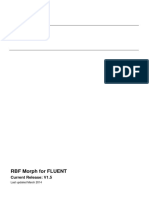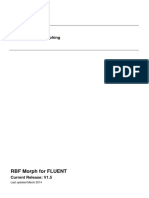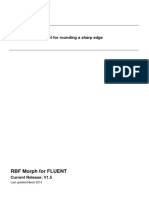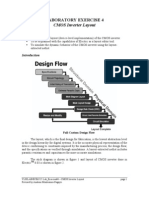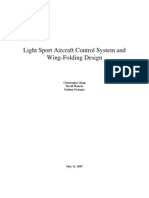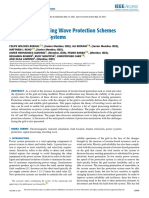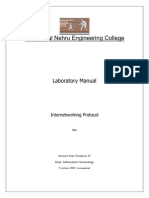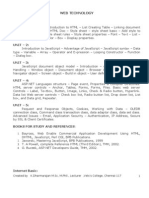RBF Morph Tutorial 03
RBF Morph Tutorial 03
Uploaded by
singourCopyright:
Available Formats
RBF Morph Tutorial 03
RBF Morph Tutorial 03
Uploaded by
singourOriginal Title
Copyright
Available Formats
Share this document
Did you find this document useful?
Is this content inappropriate?
Copyright:
Available Formats
RBF Morph Tutorial 03
RBF Morph Tutorial 03
Uploaded by
singourCopyright:
Available Formats
Tutorial 3: Shape optimisation of an FSAE car airbox
RBF Morph for FLUENT
Current Release: V1.5
Last updated March 2014
RBF Morph Tutorials www.rbf-morph.com
TABLE OF CONTENTS
1. Introduction .......................................................................................................................................3
2. Prerequisites .....................................................................................................................................3
3. Problem description ...........................................................................................................................3
4. First solution exploration....................................................................................................................4
4.1 Preparation .................................................................................................................................4
4.2 Exploring the first existing solution set-up ...................................................................................5
4.3 Executing and previewing the solution ......................................................................................14
5. Second solution exploration.............................................................................................................18
6. DOE study .......................................................................................................................................18
6.1 Preparation ...............................................................................................................................19
6.2 Set-up of a multi-morph DOE case ...........................................................................................19
6.3 Previewing the combination ......................................................................................................20
7. Summary .........................................................................................................................................21
8. References ......................................................................................................................................21
Tutorial 3: Shape optimisation of an FSAE car airbox 2
RBF Morph Tutorials www.rbf-morph.com
1. Introduction
This RBF-Morph tutorial is termed "Shape optimisation of an FSAE car airbox" and has the scope to
provide the user with the guidelines for setting up and executing an optimisation study of the surfaces of
a car aibox.
This tutorial demonstrates how to do the following:
load solution data gained through a previous analysis;
inspect the solution;
set up a DOE morphing analysis.
2. Prerequisites
Requirements for working this tutorial:
1. you are working in the directory where the tutorial problem resides;
2. you have just started the Fluent-GUI application;
3. you have done and adequately understood the previous tutorials.
3. Problem description
This tutorial is very useful to acquire the knowledge on how setting up a shape optimisation analysis by
means of RBF-Morph. The surface mesh of the case study (FSAE car airbox) is shown in Figure 1. The
model is courtesy of the Mechanical Engineering Department of the University of Rome "Tor Vergata" [R
1].
Figure 1: Surface mesh of the airbox
In particular, the main object of the analysis concerns the divergent duct. Such a shape need to be finely
optimised for mass balancing and losses by acting on the curvature of lateral walls. Two preloaded
solutions are explored showing source points arrangements. In both cases, an external cylinder-shaped
moving encap is used to reshape the radius of the lateral wall. The action on the duct is limited using a
Tutorial 3: Shape optimisation of an FSAE car airbox 3
RBF Morph Tutorials www.rbf-morph.com
domain encap and fixing all points on the remaining surfaces. The action of one modifier is previewed.
Finally the set-up of DOE file used for running the optimisation study is shown by previewing the action
of combined modifications.
4. First solution exploration
4.1 Preparation
After starting Fluent from the directory containing the tutorial files:
read the test case tut_03_airbox.msh.gz;
open the RBF Morph GUI via the menu Define -> RBF-Morph;
load the library by clicking on Enable RBF Model.
Once the library is completely loaded, the panel illustrated in Figure 2 appears.
Figure 2: Config panel
To load the first previously achieved solution, press the Select button and select the raccordo1.rbf file in
the Select File window as shown in Figure 3, press OK button in the Select File window, and click on
the Read button in the Config panel as depicted in Figure 4.
Tutorial 3: Shape optimisation of an FSAE car airbox 4
RBF Morph Tutorials www.rbf-morph.com
Figure 3: Solution selection by means of the Select File window
Figure 4: Config panel
4.2 Exploring the first existing solution set-up
To acquire an overview of the solution set-up, go through the Encaps, Surfs, and Points panels. You
will realize that three encaps and two surfs set have been generated. In particular, relating to Encaps
panel, there are three Encaps (1 domain, 1 moving, and 1 selection) and two Surfs entities (both sets
refer to one surface only which is assigned a null rigid displacement to). No Points entities have been
set up.
Focusing the attention on Encaps entities, it is needed to highlight that:
1. the moving encap, namely a cylinder (see Figure 5), generated prescribing Point 1 and Point 2
and Radius parameters (see Figure 6 and the left), has been set up to define source points that
induce through their displacement the model morphing (see Figure 6 and the right);
Tutorial 3: Shape optimisation of an FSAE car airbox 5
RBF Morph Tutorials www.rbf-morph.com
2. the domain encap, namely the box illustrated in Figure 7 and defined by coordinates as reported
in Figure 8, in order to limit in space the morphing action consequent to the moving encap
translation;
3. the selection encap, namely the box illustrated in Figure 9 and defined by coordinates as
reported in Figure 10 (be careful to the option Outside), in order to limit the condition imposed to
the Surfs item 1.
Figure 5: Moving encap
Tutorial 3: Shape optimisation of an FSAE car airbox 6
RBF Morph Tutorials www.rbf-morph.com
Figure 6: Set-up of the moving encap
Figure 7: Domain encap
Tutorial 3: Shape optimisation of an FSAE car airbox 7
RBF Morph Tutorials www.rbf-morph.com
Figure 8: Set-up of the domain encap
Figure 9: Selection encap
Tutorial 3: Shape optimisation of an FSAE car airbox 8
RBF Morph Tutorials www.rbf-morph.com
Figure 10: Selection encap set-up
Focusing the attention on Surfs entities, it is needed to highlight that:
1. the surface set 1 imposes a null rigid displacement to the surface named wall (see Figure 11)
with the limitation due to the corresponding selection encap previously described;
2. the surface set 2 assigns a null rigid displacement (see Figure 12) to the surface named boxout
(see Figure 13).
Tutorial 3: Shape optimisation of an FSAE car airbox 9
RBF Morph Tutorials www.rbf-morph.com
Figure 11: Set-up of the surface set number 1
Figure 12: Set-up of the surface set number 2
Tutorial 3: Shape optimisation of an FSAE car airbox 10
RBF Morph Tutorials www.rbf-morph.com
Figure 13: Visualization of the surface support for surfs item number 2
To visualize all encaps, select the Encaps panel, press the Finalize button and then the Display button.
What reported in Figure 14 should appear on the screen. Clicking on the Preview button, the cylinder
moves toward the duct (see Figure 15).
Figure 14: Visualization of the encaps
Tutorial 3: Shape optimisation of an FSAE car airbox 11
RBF Morph Tutorials www.rbf-morph.com
Figure 15: Preview of the encaps after morphing
To preview the position of source points before and after morphing, press in sequence the DispPts (see
Figure 16) and PrevPts (see Figure 17) buttons.
Figure 16: Preview of source points before morphing
Tutorial 3: Shape optimisation of an FSAE car airbox 12
RBF Morph Tutorials www.rbf-morph.com
Figure 17: Preview of source points after morphing
To visualize all surface sets, select the Surfs panel, and press the Finalize button. To preview the
position of source points defined in the Surfs panel before and after morphing, press in sequence the
DispPts (see Figure 18) and PrevPts (see Figure 19) buttons.
Figure 18: : Preview of the source points of defined in the Surfs panel before morphing
Tutorial 3: Shape optimisation of an FSAE car airbox 13
RBF Morph Tutorials www.rbf-morph.com
Figure 19: Preview of the source points of defined in the Surfs panel after morphing
4.3 Executing and previewing the solution
Once all settings of solution set-up are completed, it is possible to switch to the solution step by selecting
the Solve panel. The panel shown in Figure 20 appears. After pressing the Source Points button, the
buttons Solution, DispPts and PrevPts become active.
Figure 20: Solve panel
Tutorial 3: Shape optimisation of an FSAE car airbox 14
RBF Morph Tutorials www.rbf-morph.com
Before executing the solution, carry out a preliminary check by pressing DispPts and PrevPts buttons.
To generate the solution press the Solution button and, read the information reported in the Fluent shell
summarizing solution computing to make sure that no errors are reported.
To gain a detailed preview of the solution, turn on the Preview panel in the Main sidebar and then select
wall surface among the surfaces listed in the Preview Surfaces list.
To include in the visualization the unmorphed corresponding configuration, press the Sync-> button (see
Figure 20), set the Amplification field value to 5, and then press the Preview button.
Figure 21: Preview panel
Figure 22 and Figure 23 and report, for the wall surface, the preview of the morphed configuration with
respect to the baseline one, respectively for an Amplification value of 5 and -5.
Tutorial 3: Shape optimisation of an FSAE car airbox 15
RBF Morph Tutorials www.rbf-morph.com
Figure 22: Preview of the morphed model with Amplification 5
Figure 23: Preview of the morphed model with Amplification -5
To perform an animation of the detailed preview of the solution, write in the Sequence field "range -5 5
6" and unselect the surfaces in the Original Surfaces list. The panel should appear as reported in .
Click the Init button and confirm the sequence set-up by clicking on Yes in the Question panel.
Tutorial 3: Shape optimisation of an FSAE car airbox 16
RBF Morph Tutorials www.rbf-morph.com
Figure 24: Preview panel set-up
To save the animation frames of the sequence, write tut-03-sequence-1 in the Basename field, click on
the Setup button to open the Save Picture panel shown in Figure 25. In this panel, select PNG in
Format field, Color in Coloring field, and unselect White Background in Options field. Then click on
Apply and Close buttons in sequence.
Figure 25: Save Picture panel
Finally click on the Save button in the Preview panel. Files referring to the frames will be saved in the
working directory and are respectively shown in Figure 26.
Tutorial 3: Shape optimisation of an FSAE car airbox 17
RBF Morph Tutorials www.rbf-morph.com
Figure 26: Preview animation sequence
5. Second solution exploration
To explore the second solution do what described in paragraph 4 and using the raccordo2 solution file.
6. DOE study
In this section the usage of DOE panel is explained. This tool is intended as a basic help to set-up a
parametric analysis. It allows to generate and store a DOE table using Full Factorial approach; the DOE
file can be edited so that the user can insert a custom design points distribution. RBF Morph can use the
Tutorial 3: Shape optimisation of an FSAE car airbox 18
RBF Morph Tutorials www.rbf-morph.com
DOE file content for preview all the shapes contained in the table; furthermore a folder tree including all
the information for the automation of the DOE run can be generated (see section 2.3.2 of the User
guide).
6.1 Preparation
For this solution it is possible to continue from the previous session, but making sure that the mesh is in
the original configuration and that the configuration is reset by means of the Reset button in the Config
panel. Otherwise a new session can be started and the mesh file must be read again.
If the tutorial have been executed so far, the working directory should now contain the following files:
raccordo1.rbf;
raccordo1.sol;
raccordo2.rbf;
raccordo2.sol;
tut-03-airbox.msh.gz.
6.2 Set-up of a multi-morph DOE case
To perform a multi-morph calculation, activate the multi-solution panel by checking the Multi-Sol option
in the Main Sidebar and by selecting DOE as type of execution as depicted in Figure 27.
Figure 27: Multi-solution panel
The existing solutions have now to be enabled by specifying the corresponding names and amplification
values in the proper fields. Then write in the Solution Name and Amplification field write the name of
the solution, namely raccordo1 and raccordo2, and "range -2 2 5". Successively, write "tut-03-DOE" in
the DOE File field and then click on Generate button. In such a manner, the DOE file tut-03-DOE.doe
will be generated in the working directory.
Tutorial 3: Shape optimisation of an FSAE car airbox 19
RBF Morph Tutorials www.rbf-morph.com
6.3 Previewing the combination
Generated DOE editable content is:
id raccordo1 raccordo2
1 -2 -2
2 -2 -1
...
removed lines
...
24 2 1
25 2 2
A DOE preview can be enabled directly in the Preview panel using the doe command in the Sequence
field. Note that in this case all explored modifications can be previewed and animated in a single action
without the need to act on the Multi-Sol panel contents.
Figure 28: Preview panel with doe command highlighted.
The first 6 previewed shapes are represented in Figure 29.
Tutorial 3: Shape optimisation of an FSAE car airbox 20
RBF Morph Tutorials www.rbf-morph.com
Figure 29: Preview animation sequence
7. Summary
This tutorial demonstrated how creating an optimisation DOE study by means of RBF-Morph. In
particular, how loading an existing solution gained through a previous analysis, inspecting it, and setting
up a DOE morphing analysis utilizing two solutions has been assessed in detail.
8. References
R 1. Biancolini M. E., Abbasciano E., Shape morphing of CFD models: Fluent and RBF Morph
combine for the optimisation of a FSAE Car Airbox, Ingegneria dell'autoveicolo, vol. 64
n.1/2 Jan/Feb 2011.
Tutorial 3: Shape optimisation of an FSAE car airbox 21
You might also like
- Stratus CS Service ManualDocument323 pagesStratus CS Service ManualBiomedical DepartmentNo ratings yet
- 7 Analysis of A Composite Aircraft Structure Using PCOMPGDocument9 pages7 Analysis of A Composite Aircraft Structure Using PCOMPGVinoth BalasubramaniyanNo ratings yet
- 01 ANSYS FLUENT Tutorial - Position Dependent Porous Media PDFDocument8 pages01 ANSYS FLUENT Tutorial - Position Dependent Porous Media PDFmrpcu0% (1)
- Antenna Pattern Design Based On Minimax Algorithm: The Aerospace Corporation, El Segundo, California 90009, United StatesDocument33 pagesAntenna Pattern Design Based On Minimax Algorithm: The Aerospace Corporation, El Segundo, California 90009, United StatesJames JenNo ratings yet
- RBF Morph Tutorial 07Document50 pagesRBF Morph Tutorial 07singourNo ratings yet
- RBF Morph Tutorial 02Document27 pagesRBF Morph Tutorial 02singourNo ratings yet
- RBF Morph Tutorial 13Document11 pagesRBF Morph Tutorial 13singourNo ratings yet
- RBF Morph Tutorial 09Document31 pagesRBF Morph Tutorial 09singourNo ratings yet
- RBF Morph Tutorial 06Document53 pagesRBF Morph Tutorial 06singourNo ratings yet
- RBF Morph Tutorial 01Document31 pagesRBF Morph Tutorial 01singourNo ratings yet
- RBF Morph Tutorial 12Document15 pagesRBF Morph Tutorial 12singourNo ratings yet
- RBF Morph Tutorial 10Document44 pagesRBF Morph Tutorial 10singourNo ratings yet
- RBF Morph Tutorial 11Document28 pagesRBF Morph Tutorial 11singourNo ratings yet
- RBF Morph Tutorial 08Document8 pagesRBF Morph Tutorial 08singourNo ratings yet
- RBF Morph Tutorial 04Document27 pagesRBF Morph Tutorial 04singourNo ratings yet
- RBF Morph Tutorial 05Document16 pagesRBF Morph Tutorial 05singourNo ratings yet
- Sammelmappe UebungenDocument14 pagesSammelmappe UebungenzemabderNo ratings yet
- Exercise Session 4Document4 pagesExercise Session 4jaffa123456789No ratings yet
- Floating Storage Offloading GasDocument29 pagesFloating Storage Offloading GasArif RachmanNo ratings yet
- Project 1 - Part 1 - 2024 - Updated - 240325Document26 pagesProject 1 - Part 1 - 2024 - Updated - 240325LouisNo ratings yet
- DeepC FPSO TutorialDocument33 pagesDeepC FPSO TutorialZou Jiawei100% (1)
- Atmospherically Correcting Hyper Spectral DataDocument6 pagesAtmospherically Correcting Hyper Spectral DatasolmazbabakanNo ratings yet
- Laboratory Exercise 4 Cmos Inverter LayoutDocument10 pagesLaboratory Exercise 4 Cmos Inverter Layoutapi-3696675No ratings yet
- DeepC FPSO TutorialDocument34 pagesDeepC FPSO TutorialRini MathewNo ratings yet
- Chapter 13: Using The Mixing Plane ModelDocument36 pagesChapter 13: Using The Mixing Plane ModelramgopaljhaNo ratings yet
- Fuel Cells Module ManualDocument85 pagesFuel Cells Module ManualstarofdseaNo ratings yet
- Technical Documentation For ICOFSIDocument23 pagesTechnical Documentation For ICOFSIJohan LorentzonNo ratings yet
- Chapter 11: Using A Single Rotating Reference FrameDocument36 pagesChapter 11: Using A Single Rotating Reference FrameramgopaljhaNo ratings yet
- Apparel Supply PlanningDocument19 pagesApparel Supply PlanningMonk DhariwalNo ratings yet
- Moving Reference Frame Tutorial FluentDocument20 pagesMoving Reference Frame Tutorial FluentBadhriNarayananNo ratings yet
- Tut 08 Supersonic WingDocument14 pagesTut 08 Supersonic WingBegan GurungNo ratings yet
- Magenit: Engineering Applications of Microsoft Excel 97 and 98Document6 pagesMagenit: Engineering Applications of Microsoft Excel 97 and 98kartikeyanreddyNo ratings yet
- LSA Folding Wing (2007 FDR)Document23 pagesLSA Folding Wing (2007 FDR)Latip Lambosi100% (2)
- Full Flow RAK - RTL To Place & Route, Including ECO: Rapid Adoption Kit (RAK)Document38 pagesFull Flow RAK - RTL To Place & Route, Including ECO: Rapid Adoption Kit (RAK)dupipiNo ratings yet
- EcoDocument2 pagesEcoveeruNo ratings yet
- Geneva Wheel Part2Document45 pagesGeneva Wheel Part2Ibrahim KarasakızNo ratings yet
- Multiwfn Quick StartDocument9 pagesMultiwfn Quick StartrafelNo ratings yet
- Mastering Twophaseeulerfoam Four: Two-Phase Stirred Tank ReactorDocument25 pagesMastering Twophaseeulerfoam Four: Two-Phase Stirred Tank ReactorJosemar RochaNo ratings yet
- Chapter 27: Turbo Postprocessing: 27.2. Prerequisites 27.3. Problem Description 27.4. Setup and Solution 27.5. SummaryDocument20 pagesChapter 27: Turbo Postprocessing: 27.2. Prerequisites 27.3. Problem Description 27.4. Setup and Solution 27.5. SummaryAdrian García MoyanoNo ratings yet
- Design Philosophy of Lifting Lug in AutoPIPE Vessel Software - AutoPIPE Vessel Forum - AutoPIPE - Bentley CommunitiesDocument4 pagesDesign Philosophy of Lifting Lug in AutoPIPE Vessel Software - AutoPIPE Vessel Forum - AutoPIPE - Bentley Communitiesmuhammad hadiNo ratings yet
- Tutorial EncounterDocument33 pagesTutorial EncounterhardeepNo ratings yet
- Periodic Heat Transfer PDFDocument27 pagesPeriodic Heat Transfer PDFSandeepGuptaNo ratings yet
- Chapter 4 Progress and Result (Nasih)Document9 pagesChapter 4 Progress and Result (Nasih)Nasih UlwanNo ratings yet
- Installation and InformationsDocument2 pagesInstallation and InformationsveronleNo ratings yet
- Hull Design in NapaDocument40 pagesHull Design in NapaSurya Chala PraveenNo ratings yet
- Getting Started With AbaqusDocument6 pagesGetting Started With AbaqusingAlecuNo ratings yet
- Connectome WB Tutorial v1.0Document41 pagesConnectome WB Tutorial v1.0Jose Manuel Cervantes PelayoNo ratings yet
- Unit 05 Design Space of PipelinesDocument24 pagesUnit 05 Design Space of PipelinesSrinivasaRaoNo ratings yet
- FLXR5 Aerodynamic Tutorial v2Document10 pagesFLXR5 Aerodynamic Tutorial v2sadeepa sooriyaarachchiNo ratings yet
- FLUENT IC Tut 08 EGR Using PDFDocument28 pagesFLUENT IC Tut 08 EGR Using PDFnikhilNo ratings yet
- Multiwfn Quick StartDocument10 pagesMultiwfn Quick Startsnehasis banerjeeNo ratings yet
- Rotating SystemDocument16 pagesRotating Systemsb aliNo ratings yet
- Chapter 19: Modeling Evaporating Liquid SprayDocument46 pagesChapter 19: Modeling Evaporating Liquid SprayMustafaSertNo ratings yet
- Fomp Review1Document37 pagesFomp Review1Omar DiampuanNo ratings yet
- 2004 Us Air Force Base Support and Expeditionary Site Planning 237pDocument237 pages2004 Us Air Force Base Support and Expeditionary Site Planning 237pLo Shun FatNo ratings yet
- Patch Release 4Document14 pagesPatch Release 4matrix MRX 2016No ratings yet
- Steady State Handling: B C D FDocument5 pagesSteady State Handling: B C D FFabio MiguelNo ratings yet
- ACSL by Example 12.1.0Document155 pagesACSL by Example 12.1.0etioshkpirsoavbsrhpevNo ratings yet
- JB Panels 777 Sample Flight VTBD To VHHH For Microsoft Flight Simulator X SP2Document51 pagesJB Panels 777 Sample Flight VTBD To VHHH For Microsoft Flight Simulator X SP2AJNCNo ratings yet
- Tutorial: Fuel Tank SloshingDocument25 pagesTutorial: Fuel Tank Sloshingyeran__xd100% (1)
- Small Unmanned Fixed-wing Aircraft Design: A Practical ApproachFrom EverandSmall Unmanned Fixed-wing Aircraft Design: A Practical ApproachNo ratings yet
- Fast Radial Basis Functions for Engineering ApplicationsFrom EverandFast Radial Basis Functions for Engineering ApplicationsNo ratings yet
- Explicit-STR 14.0 L04 Explicit Dynamics BasicsDocument56 pagesExplicit-STR 14.0 L04 Explicit Dynamics BasicssingourNo ratings yet
- Alsiyasat AlshareiaDocument325 pagesAlsiyasat AlshareiasingourNo ratings yet
- Explicit-STR 14.0 L09 Analysis SettingsDocument28 pagesExplicit-STR 14.0 L09 Analysis SettingssingourNo ratings yet
- Explicit-STR - 14.0 - L06 - Material ModelsDocument64 pagesExplicit-STR - 14.0 - L06 - Material ModelssingourNo ratings yet
- Explicit-STR 14.0 L07 Explicit MeshingDocument50 pagesExplicit-STR 14.0 L07 Explicit MeshingsingourNo ratings yet
- Fluent-FSI 15.0 WS3 DebugDocument25 pagesFluent-FSI 15.0 WS3 DebugsingourNo ratings yet
- RBF Morph Tutorial 10Document44 pagesRBF Morph Tutorial 10singourNo ratings yet
- RBF Morph Tutorial 11Document28 pagesRBF Morph Tutorial 11singourNo ratings yet
- RBF Morph Tutorial 01Document31 pagesRBF Morph Tutorial 01singourNo ratings yet
- RBF Morph Tutorial 04Document27 pagesRBF Morph Tutorial 04singourNo ratings yet
- RBF Morph Tutorial 08Document8 pagesRBF Morph Tutorial 08singourNo ratings yet
- Fluent HeatTransfer L04 NaturalConvectionDocument51 pagesFluent HeatTransfer L04 NaturalConvectionsingourNo ratings yet
- RBF Morph Tutorial 12Document15 pagesRBF Morph Tutorial 12singourNo ratings yet
- RBF Morph Tutorial 05Document16 pagesRBF Morph Tutorial 05singourNo ratings yet
- Fluent HeatTransfer L07 HeatExchangersDocument40 pagesFluent HeatTransfer L07 HeatExchangerssingourNo ratings yet
- 03 - Mastercam 3D Mill - Challenge Assignment - Lesson 3Document1 page03 - Mastercam 3D Mill - Challenge Assignment - Lesson 3singourNo ratings yet
- مكتبة نور نظم المتناثر من الحديث المتواترDocument264 pagesمكتبة نور نظم المتناثر من الحديث المتواترsingourNo ratings yet
- Fluent HeatTransfer L02 ConductionDocument40 pagesFluent HeatTransfer L02 ConductionsingourNo ratings yet
- 01 - Mastercam 3D Mill - Challenge Assignment - Lesson 3Document1 page01 - Mastercam 3D Mill - Challenge Assignment - Lesson 3singourNo ratings yet
- ANSYS Advantage Multiphysics AA V8 I2Document60 pagesANSYS Advantage Multiphysics AA V8 I2singourNo ratings yet
- Vertical Spindle Machining Center: Kira EikiDocument16 pagesVertical Spindle Machining Center: Kira EikisingourNo ratings yet
- 02 - Mastercam 3D Mill - Challenge Assignment - Lesson 3Document1 page02 - Mastercam 3D Mill - Challenge Assignment - Lesson 3singourNo ratings yet
- Raining Uide: UMC-750-O R - F & C 5 ADocument50 pagesRaining Uide: UMC-750-O R - F & C 5 AsingourNo ratings yet
- 04 Door Stiffness Analysis PDFDocument4 pages04 Door Stiffness Analysis PDFsingourNo ratings yet
- Lab 5 Binary ArithmeticDocument5 pagesLab 5 Binary ArithmeticIfthakharul Alam ShuvoNo ratings yet
- Hpe Storage UpgraedDocument28 pagesHpe Storage UpgraedDr-Puneet SharmaNo ratings yet
- List of Oe - UpdatedDocument57 pagesList of Oe - UpdatedseethaNo ratings yet
- Unit 7 - GDocument5 pagesUnit 7 - GMinh Nguyễn NhưNo ratings yet
- A Survey of Traveling Wave Protection Schemes in Electric Power SystemsDocument21 pagesA Survey of Traveling Wave Protection Schemes in Electric Power SystemsHamed ShakouriNo ratings yet
- How To Restore Your MetaMask Wallet From Secret Recovery Phrase - MetaMask Help Center ?Document2 pagesHow To Restore Your MetaMask Wallet From Secret Recovery Phrase - MetaMask Help Center ?joyd1visi0nNo ratings yet
- Mercedesbenz Actros 1851 CompressedDocument42 pagesMercedesbenz Actros 1851 CompressedyasirNo ratings yet
- Sonosax SX-RC8 User Manual v1.2Document8 pagesSonosax SX-RC8 User Manual v1.2Georges TanoeNo ratings yet
- What Is The Fastest Broadband Internet Service in MalaysiaDocument44 pagesWhat Is The Fastest Broadband Internet Service in MalaysiaTimothy LimNo ratings yet
- Cisco ASA 8Document18 pagesCisco ASA 8Sunil ShirurkarNo ratings yet
- Robot Welding TipsDocument50 pagesRobot Welding Tipscentaury201350% (2)
- Di09 FP GB Rev 0Document2 pagesDi09 FP GB Rev 0Communications ShipyardNo ratings yet
- Chapter 7 Switching and Network DevicesDocument56 pagesChapter 7 Switching and Network DevicesGENENE TISENo ratings yet
- 036S0131-Young P Cosmetic Enhancement of Seismic Data PDFDocument3 pages036S0131-Young P Cosmetic Enhancement of Seismic Data PDFAgus MuhidinNo ratings yet
- Android Phone Controlled Bluetooth RobotDocument12 pagesAndroid Phone Controlled Bluetooth RobotNazmul Shikder RiyadhNo ratings yet
- Wireshark LapDocument82 pagesWireshark LapDr.W.Regis Anne - PSGCTNo ratings yet
- DATAKOM DKG519 DatasheetDocument2 pagesDATAKOM DKG519 DatasheetDanh TrầnNo ratings yet
- Agent-Based Modelling and Geographical Information SystemsDocument23 pagesAgent-Based Modelling and Geographical Information SystemsPedestrian CrossingNo ratings yet
- Why Neutral Grounding Resistors Need Continuous Monitoring.: CMK B.E (EEE)Document18 pagesWhy Neutral Grounding Resistors Need Continuous Monitoring.: CMK B.E (EEE)minjutNo ratings yet
- QSR Saas9apvp+ct1-1529+1531 1.0.0Document20 pagesQSR Saas9apvp+ct1-1529+1531 1.0.0Anis AichourNo ratings yet
- Microsoft Power Point: Tab DesignDocument7 pagesMicrosoft Power Point: Tab DesignEmmanuelNo ratings yet
- Third Party Assessment FormDocument11 pagesThird Party Assessment Formadityabharat2011No ratings yet
- An Overview of 3D Printing Technologies For Food FabricationDocument11 pagesAn Overview of 3D Printing Technologies For Food Fabricationpostasului54No ratings yet
- The Future of NewspapersDocument94 pagesThe Future of NewspapersChrisEUKNo ratings yet
- The CREATE TABLE StatementDocument10 pagesThe CREATE TABLE Statementur_anamika20017244No ratings yet
- Ka78R12 Low Dropout Voltage RegulatorDocument6 pagesKa78R12 Low Dropout Voltage RegulatorJohn Jaque Cale100% (1)
- Web TechnologyDocument89 pagesWeb TechnologyGayathri AparnaNo ratings yet
- My Revision Notes Ocr Gcse Computer Science Third Edition Sample Pages 9781398321144Document16 pagesMy Revision Notes Ocr Gcse Computer Science Third Edition Sample Pages 9781398321144meltingwater123456No ratings yet