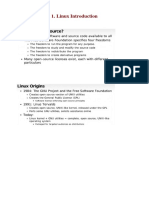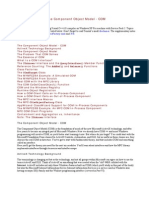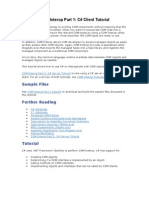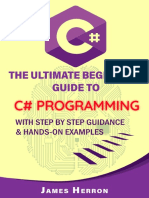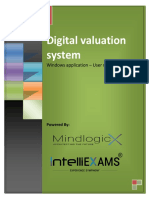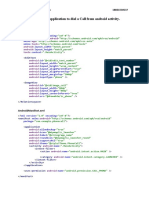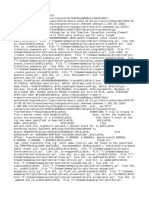Code Project Introduction To COM Part I
Code Project Introduction To COM Part I
Uploaded by
Piu EvieCopyright:
Available Formats
Code Project Introduction To COM Part I
Code Project Introduction To COM Part I
Uploaded by
Piu EvieOriginal Title
Copyright
Available Formats
Share this document
Did you find this document useful?
Is this content inappropriate?
Copyright:
Available Formats
Code Project Introduction To COM Part I
Code Project Introduction To COM Part I
Uploaded by
Piu EvieCopyright:
Available Formats
Introduction to COM - What It Is and How to Use It.
- CodeProject
Pagina 1 di 11
Platforms, Frameworks & Libraries COM / COM+ Beginners
Beginner
VC6Win2K, Visual-Studio, MFC, ATL, COM, Dev Posted: Updated: Views: 1 Jul 2000 27 Jul 2000 778,507
Introduction to COM - What It Is and How to Use It.
By Michael Dunn A tutorial for programmers new to COM that explains how to reuse existing COM components, for example, components in the Windows shell.
Bookmarked: 653 times
542 votes for this article. Popularity: 13.08 Rating: 4.78 out of 5
1 2 3 4 5
Download demo source code - 7 Kb
Purpose of this Article
I have written this tutorial for programmers who are just starting out in COM and need some help in understanding the basics. The article briefly covers the COM specification, and then explains some COM terminology and describes how to reuse existing COM components. This article does not cover writing your own COM objects or interfaces. Updates: July 22, 2000: Added a couple of more paragraphs about using Release() and unloading DLLs. Also added the section on HRESULTs.
Introduction
COM (Component Object Model) is the popular TLA (three-letter acronym) that seems to be everywhere in the Windows world these days. There are tons of new technologies coming out all the time, all based on COM. The documentation throws around lots of terms like COM object, interface, server, and so on, but it all assumes you're familiar with how COM works and how to use it. This article introduces COM from the beginning, describes the underlying mechanisms involved, and shows how to use COM objects provided by others (specifically, the Windows shell). By the end of the article, you will be able to use the COM objects built-in to Windows and provided by third parties. This article assumes you are proficient in C++. I use a little bit of MFC and ATL in the sample code, but I will explain the code thoroughly, so you should be able to follow along if you are not familiar with MFC or ATL. The sections in this article are: COM - What Exactly Is It? - A quick introduction to the COM standard, and the problems it was created to solve. You don't need to know this to use COM, but I'd still recommend reading it to get an understanding of why things are done the way they are in COM. Definitions of the Basic Elements - COM terminology and descriptions of what those terms represent. Working with COM Objects - An overview of how to create, use, and destroy COM objects. The Base Interface - IUnknown - A description of the methods in the base interface, IUnknown. Pay Close Attention - String Handling - How to handle strings in COM code. Bringing it All Together - Sample Code - Two sets of sample code that illustrate all the concepts discussed in the article. Handling HRESULTs - A description of the HRESULT type and how to test for error and success codes. References - Books you should expense if your employer will let you. :)
http://www.codeproject.com/KB/COM/comintro.aspx?display=Print
18/01/2010
Introduction to COM - What It Is and How to Use It. - CodeProject
Pagina 2 di 11
COM - What exactly is it?
COM is, simply put, a method for sharing binary code across different applications and languages. This is unlike the C++ approach, which promotes reuse of source code. ATL is a perfect example of this. While source-level reuse works fine, it only works for C++. It also introduces the possibility of name collisions, not to mention bloat from having multiple copies of the code in your projects. Windows lets you share code at the binary level using DLLs. After all, that's how Windows apps function reusing kernel32.dll, user32.dll, etc. But since the DLLs are written to a C interface, they can only be used by C or languages that understand the C calling convention. This puts the burden of sharing on the programming language implementer, instead of on the DLL itself. MFC introduced another binary sharing mechanism with MFC extension DLLs. But these are even more restrictive - you can only use them from an MFC app. COM solves all these problems by defining a binary standard, meaning that COM specifies that the binary modules (the DLLs and EXEs) must be compiled to match a specific structure. The standard also specifies exactly how COM objects must be organized in memory. The binaries must also not depend on any feature of any programming language (such as name decoration in C++). Once that's done, the modules can be accessed easily from any programming language. A binary standard puts the burden of compatibility on the compiler that produces the binaries, which makes it much easier for the folks who come along later and need to use those binaries. The structure of COM objects in memory just happens to use the same structure that is used by C++ virtual functions, so that's why a lot of COM code uses C++. But remember, the language that the module is written in is irrelevant, because the resulting binary is usable by all languages. Incidentally, COM is not Win32-specific. It could, in theory, be ported to Unix or any other OS. However, I have never seem COM mentioned outside of the Windows world.
Definitions of the Basic Elements
Let's go from the bottom up. An interface is simply a group of functions. Those functions are called methods. Interface names start with I, for example IShellLink. In C++, an interface is written as an abstract base class that has only pure virtual functions. Interfaces may inherit from other interfaces. Inheritance works just like single inheritance in C++. Multiple inheritance is not allowed with interfaces. A coclass (short for component object class) is contained in a DLL or EXE, and contains the code behind one or more interfaces. The coclass is said to implement those interfaces. A COM object is an instance of a coclass in memory. Note that a COM "class" is not the same as a C++ "class", although it is often the case that the implementation of a COM class is a C++ class. A COM server is a binary (DLL or EXE) that contains on or more coclasses. Registration is the process of creating registry entries that tell Windows where a COM server is located. Unregistration is the opposite - removing those registry entries. A GUID (rhymes with "fluid", stands for globally unique identifier) is a 128-bit number. GUIDs are COM's language-independent way of identifying things. Each interface and coclass has a GUID. Since GUIDs are unique throughout the world, name collisions are avoided (as long as you use the COM API to create them). You will also see the term UUID (which stands for universally unique identifier) at times. UUIDs and GUIDs are, for all practical purposes, the same. A class ID, or CLSID, is a GUID that names a coclass. An interface ID, or IID, is a GUID that names an interface. There are two reasons GUIDs are used so extensively in COM: 1. GUIDs are just numbers under the hood, and any programming language can handle them. 2. Every GUID created, by anyone on any machine, is unique when created properly. Therefore, COM developers can create GUIDs on their own with no chance of two developers choosing the same GUID. This eliminates the need for a central authority to issue GUIDs. An HRESULT is an integral type used by COM to return error and success codes. It is not a "handle" to anything, despite the H prefix. I'll have more to say about HRESULTs and how to test them later on.
http://www.codeproject.com/KB/COM/comintro.aspx?display=Print
18/01/2010
Introduction to COM - What It Is and How to Use It. - CodeProject
Pagina 3 di 11
Finally, the COM library is the part of the OS that you interact with when doing COM-related stuff. Often, the COM library is referred to as just "COM," but I will not do that here, to avoid confusion.
Working with COM Objects
Every language has its own way of dealing with objects. For example, in C++ you create them on the stack, or use new to dynamically allocate them. Since COM must be language-neutral, the COM library provides its own object-management routines. A comparison of COM and C++ object management is listed below: Creating a new object In C++, use operator new or create an object on the stack. In COM, call an API in the COM library. Deleting objects In C++, use operator delete or let a stack object go out of scope. In COM, all objects keep their own reference counts. The caller must tell the object when the caller is done using the object. COM objects free themselves from memory when the reference count reaches 0. Now, in between those two stages of creating and destroying the object, you actually have to use it. When you create a COM object, you tell the COM library what interface you need. If the object is created successfully, the COM library returns a pointer to the requested interface. You can then call methods through that pointer, just as if it were a pointer to a regular C++ object.
Creating a COM object
To create a COM object and get an interface from the object, you call the COM library API CoCreateInstance(). The prototype for CoCreateInstance() is:
HRESULT CoCreateInstance ( REFCLSID rclsid, LPUNKNOWN pUnkOuter, DWORD dwClsContext, REFIID riid, LPVOID* ppv );
The parameters are:
rclsid
The CLSID of the coclass. For example, you can pass CLSID_ShellLink to create a COM object used to create shortcuts.
pUnkOuter
This is only used when aggregating COM objects, which is a way of taking an existing coclass and adding new methods to it. For our purposes, we can just pass NULL to indicate we're not using aggregation.
dwClsContext
Indicates what kind of COM servers we want to use. For this article, we will always be using the simplest kind of server, an in-process DLL, so we'll pass CLSCTX_INPROC_SERVER. One caveat: you should not use CLSCTX_ALL (which is the default in ATL) because it will fail on Windows 95 systems that do not have DCOM installed.
riid
The IID of the interface you want returned. For example, you can pass IID_IShellLink to get a pointer to an IShellLink interface.
ppv
Address of an interface pointer. The COM library returns the requested interface through this parameter.
http://www.codeproject.com/KB/COM/comintro.aspx?display=Print
18/01/2010
Introduction to COM - What It Is and How to Use It. - CodeProject
Pagina 4 di 11
When you call CoCreateInstance(), it handles looking up the CLSID in the registry, reading the location of the server, loading the server into memory, and creating an instance of the coclass you requested. Here's a sample call, which instantiates a CLSID_ShellLink object and requests an IShellLink interface pointer to that COM object.
HRESULT hr; IShellLink* pISL; hr = CoCreateInstance ( CLSID_ShellLink, NULL, CLSCTX_INPROC_SERVER, IID_IShellLink, (void**) &pISL ); if ( SUCCEEDED ( hr ) ) { // Call methods using pISL here. } else { // Couldn't create the COM object. } // // // // // CLSID of coclass not used - aggregation type of server IID of interface Pointer to our interface pointer
hr holds the error code.
First we declare an HRESULT to hold the return from CoCreateInstance() and an IShellLink pointer. We call CoCreateInstance() to create a new COM object. The SUCCEEDED macro returns TRUE if hr holds a code indicating success, or FALSE if hr indicates failure. There is a corresponding macro FAILED that tests for a failure code.
Deleting a COM object
As stated before, you don't free COM objects, you just tell them that you're done using them. The IUnknown interface, which every COM object implements, has a method Release(). You call this method to tell the COM object that you no longer need it. Once you call Release(), you must not use the interface pointer any more, since the COM object may disappear from memory at any time. If your app uses a lot of different COM objects, it's vitally important to call Release() whenever you're done using an interface. If you don't release interfaces, the COM objects (and the DLLs that contain the code) will remain in memory, and will needlessly add to your app's working set. If your app will be running for a long time, you should call the CoFreeUnusedLibraries() API during your idle processing. This API unloads any COM servers that have no outstanding references, so this also reduces your app's memory usage. Continuing the above example, here's how you would use Release():
// Create COM object as above. Then...
if ( SUCCEEDED ( hr ) ) { // Call methods using pISL here. // Tell the COM object that we're done with it. pISL->Release(); }
The IUnknown interface is explained fully in the next section.
The Base Interface - IUnknown
Every COM interface is derived from IUnknown. The name is a bit misleading, in that it's not an unknown interface. The name signifies that if you have an IUnknown pointer to a COM object, you don't know what the underlying object is, since every COM object implements IUnknown.
IUnknown has three methods:
http://www.codeproject.com/KB/COM/comintro.aspx?display=Print
18/01/2010
Introduction to COM - What It Is and How to Use It. - CodeProject
Pagina 5 di 11
1. AddRef() - Tells the COM object to increment its reference count. You would use this method if you made a copy of an interface pointer, and both the original and the copy would still be used. We won't need to use AddRef() for our purposes in this article. 2. Release() - Tells the COM object to decrement its reference count. See the previous example for a code snippet demonstrating Release(). 3. QueryInterface() - Requests an interface pointer from a COM object. You use this when a coclass implements more than one interface. We've already seen Release() in action, but what about QueryInterface()? When you create a COM object with CoCreateInstance(), you get an interface pointer back. If the COM object implements more than one interface (not counting IUnknown), you use QueryInterface() to get any additional interface pointers that you need. The prototype of QueryInterface() is:
HRESULT IUnknown::QueryInterface ( REFIID iid, void** ppv );
The parameters are:
iid
The IID of the interface you're requesting.
ppv
Address of an interface pointer. QueryInterface() returns the interface through this parameter if it is successful. Let's continue our shell link example. The coclass for making shell links implements IShellLink and IPersistFile. If you already have an IShellLink pointer, pISL, you can request an IPersistFile interface from the COM object with code like this:
HRESULT hr; IPersistFile* pIPF; hr = pISL->QueryInterface ( IID_IPersistFile, (void**) &pIPF );
You then test hr with the SUCCEEDED macro to determine if QueryInterface() worked. If it succeeded, you can then use the new interface pointer, pIPF, just like any other interface. You must also call pIPF>Release() to tell the COM object that you're done using the interface.
Pay Close Attention - String Handling
I need to make a detour for a few moments, and discuss how to handle strings in COM code. If you are familiar with how Unicode and ANSI strings work, and know how to convert between the two, then you can skip this section. Otherwise, read on. Whenever a COM method returns a string, that string will be in Unicode. (Well, all methods that are written to the COM spec, that is!) Unicode is a character encoding scheme, like ASCII, only all characters are 2 bytes long. If you want to get the string into a more manageable state, you should convert it to a TCHAR string.
TCHAR and the _t functions (for example, _tcscpy()) are designed to let you handle Unicode and ANSI
strings with the same source code. In most cases, you'll be writing code that uses ANSI strings and the ANSI Windows APIs, so for the rest of this article, I will refer to chars instead of TCHARs, just for simplicity. You should definitely read up on the TCHAR types, though, to be aware of them in case you ever come across them in code written by others. When you get a Unicode string back from a COM method, you can convert it to a char string in one of several ways: 1. 2. 3. 4. Call Call Use Use the WideCharToMultiByte() API. the CRT function wcstombs(). the CString constructor or assignment operator (MFC only). an ATL string conversion macro.
http://www.codeproject.com/KB/COM/comintro.aspx?display=Print
18/01/2010
Introduction to COM - What It Is and How to Use It. - CodeProject
WideCharToMultiByte()
Pagina 6 di 11
You can convert a Unicode string to an ANSI string with the WideCharToMultiByte() API. This API's prototype is:
int WideCharToMultiByte ( UINT CodePage, DWORD dwFlags, LPCWSTR lpWideCharStr, int cchWideChar, LPSTR lpMultiByteStr, int cbMultiByte, LPCSTR lpDefaultChar, LPBOOL lpUsedDefaultChar );
The parameters are:
CodePage
The code page to convert the Unicode characters into. You can pass CP_ACP to use the current ANSI code page. Code pages are sets of 256 characters. Characters 0-127 are always identical to the ASCII encoding. Characters 128-255 differ, and can contain graphics or letters with diacritics. Each language or region has its own code page, so it's important to use the right code page to get proper display of accented characters.
dwFlags dwFlags determine how Windows deals with "composite" Unicode characters, which are a letter followed by a diacritic. An example of a composite character is è. If this character is in the code page specified in CodePage, then nothing special happens. However, if it is not in the code page,
Windows has to convert it to something else. Passing WC_COMPOSITECHECK makes the API check for non-mapping composite characters. Passing WC_SEPCHARS makes Windows break the character into two, the letter followed by the diacritic, for example e`. Passing WC_DISCARDNS makes Windows discard the diacritics. Passing WC_DEFAULTCHAR makes Windows replace the composite characters with a "default" character, specified in the lpDefaultChar parameter. The default behavior is WC_SEPCHARS.
lpWideCharStr
The Unicode string to convert.
cchWideChar
The length of lpWideCharStr in Unicode characters. You will usually pass -1, which indicates that the string is zero-terminated.
lpMultiByteStr
A char buffer that will hold the converted string.
cbMultiByte
The size of lpMultiByteStr, in bytes.
lpDefaultChar
Optional - a one-character ANSI string that contains the "default" character to be inserted when dwFlags contains WC_COMPOSITECHECK | WC_DEFAULTCHAR and a Unicode character cannot be mapped to an equivalent ANSI character. You can pass NULL to have the API use a system default character (which as of this writing is a question mark).
lpUsedDefaultChar
Optional - a pointer to a BOOL that will be set to indicate if the default char was ever inserted into the ANSI string. You can pass NULL if you don't care about this information. Whew, a lot of boring details! Like always, the docs make it seem much more complicated than it really is. Here's an example showing how to use the API:
// Assuming we already have a Unicode string wszSomeString... char szANSIString [MAX_PATH]; WideCharToMultiByte ( CP_ACP, // ANSI code page
http://www.codeproject.com/KB/COM/comintro.aspx?display=Print
18/01/2010
Introduction to COM - What It Is and How to Use It. - CodeProject
WC_COMPOSITECHECK, wszSomeString, -1, szANSIString, sizeof(szANSIString), NULL, NULL ); // // // // // // // Check for accented characters Source Unicode string -1 means string is zero-terminated Destination char string Size of buffer No default character Don't care about this flag
Pagina 7 di 11
After this call, szANSIString will contain the ANSI version of the Unicode string.
wcstombs()
The CRT function wcstombs() is a bit simpler, but it just ends up calling WideCharToMultiByte(), so in the end the results are the same. The prototype for wcstombs() is:
size_t wcstombs ( char* mbstr, const wchar_t* wcstr, size_t count );
The parameters are:
mbstr
A char buffer to hold the resulting ANSI string.
wcstr
The Unicode string to convert.
count
The size of the mbstr buffer, in bytes.
wcstombs() uses the WC_COMPOSITECHECK | WC_SEPCHARS flags in its call to WideCharToMultiByte (). To reuse the earlier example, you can convert a Unicode string with code like this:
wcstombs ( szANSIString, wszSomeString, sizeof(szANSIString) );
CString
The MFC CString class contains constructors and assignment operators that accept Unicode strings, so you can let CString do the conversion work for you. For example:
// Assuming we already have wszSomeString... CString str1 ( wszSomeString ); CString str2; str2 = wszSomeString; // Convert with a constructor.
// Convert with an assignment operator.
ATL macros
ATL has a handy set of macros for converting strings. To convert a Unicode string to ANSI, use the W2A() macro (a mnemonic for "wide to ANSI"). Actually, to be more accurate, you should use OLE2A(), where the "OLE" indicates the string came from a COM or OLE source. Anyway, here's an example of how to use these macros.
#include <atlconv.h> // Again assuming we have wszSomeString... { char szANSIString [MAX_PATH]; USES_CONVERSION; // Declare local variable used by the macros. lstrcpy ( szANSIString, OLE2A(wszSomeString) ); }
http://www.codeproject.com/KB/COM/comintro.aspx?display=Print
18/01/2010
Introduction to COM - What It Is and How to Use It. - CodeProject
Pagina 8 di 11
The OLE2A() macro "returns" a pointer to the converted string, but the converted string is stored in a temporary stack variable, so we need to make our own copy of it with lstrcpy(). Other macros you should look into are W2T() (Unicode to TCHAR), and W2CT() (Unicode string to const TCHAR string). There is an OLE2CA() macro (Unicode string to a const char string) which we could've used in the code snippet above. OLE2CA() is actually the correct macro for that situation, since the second parameter to lstrcpy() is a const char*, but I didn't want to throw too much at you at once.
Sticking with Unicode
On the other hand, you can just keep the string in Unicode if you won't be doing anything complicated with the string. If you're writing a console app, you can print Unicode strings with the std::wcout global variable, for example:
wcout << wszSomeString;
But keep in mind that wcout expects all strings to be in Unicode, so if you have any "normal" strings, you'll still need to output them with std::cout. If you have string literals, prefix them with L to make them Unicode, for example:
wcout << L"The Oracle says..." << endl << wszOracleResponse;
If you keep a string in Unicode, there are a couple of restrictions: You must use the wcsXXX() string functions, such as wcslen(), on Unicode strings. With very few exceptions, you cannot pass a Unicode string to a Windows API on Windows 9x. To write code that will run on 9x and NT unchanged, you'll need to use the TCHAR types, as described in MSDN.
Bringing it All Together - Sample Code
Following are two examples that illustrate the COM concepts covered in the article. The code is also contained in the article's sample project. Using a COM object with a single interface The first example shows how to use a COM object that exposes a single interface. This is the simplest case you'll ever encounter. The code uses the Active Desktop coclass contained in the shell to retrieve the filename of the current wallpaper. You will need to have the Active Desktop installed for this code to work. The steps involved are: 1. Initialize the COM library. 2. Create a COM object used to interact with the Active Desktop, and get an IActiveDesktop interface. 3. Call the GetWallpaper() method of the COM object. 4. If GetWallpaper() succeeds, print the filename of the wallpaper. 5. Release the interface. 6. Uninitialize the COM library.
WCHAR wszWallpaper [MAX_PATH]; CString strPath; HRESULT hr; IActiveDesktop* pIAD; // 1. Initialize the COM library (make Windows load the DLLs). Normally you would // call this in your InitInstance() or other startup code. In MFC apps, use // AfxOleInit() instead. CoInitialize ( NULL ); // 2. Create a COM object, using the Active Desktop coclass provided by the shell. // The 4th parameter tells COM what interface we want (IActiveDesktop). hr = CoCreateInstance ( CLSID_ActiveDesktop, NULL, CLSCTX_INPROC_SERVER, IID_IActiveDesktop,
http://www.codeproject.com/KB/COM/comintro.aspx?display=Print
18/01/2010
Introduction to COM - What It Is and How to Use It. - CodeProject
(void**) &pIAD ); if ( SUCCEEDED(hr) ) { // 3. If the COM object was created, call its GetWallpaper() method. hr = pIAD->GetWallpaper ( wszWallpaper, MAX_PATH, 0 ); if ( SUCCEEDED(hr) ) { // 4. If GetWallpaper() succeeded, print the filename it returned. // Note that I'm using wcout to display the Unicode string wszWallpaper. // wcout is the Unicode equivalent of cout. wcout << L"Wallpaper path is:\n " << wszWallpaper << endl << endl; } else { cout << _T("GetWallpaper() failed.") << endl << endl; } // 5. Release the interface. pIAD->Release(); } else { cout << _T("CoCreateInstance() failed.") << endl << endl; } // 6. Uninit the COM library. // it for us. CoUninitialize(); In MFC apps, this is not necessary since MFC does
Pagina 9 di 11
In this sample, I used std::wcout to display the Unicode string wszWallpaper. Using a COM object with a multiple interfaces The second example shows how to use QueryInterface() with a COM object that exposes a single interface. The code uses the Shell Link coclass contained in the shell to create a shortcut to the wallpaper file that we retrieved in the last example. The steps involved are: 1. 2. 3. 4. 5. 6. 7. Initialize the COM library. Create a COM object used to create shortcuts, and get an IShellLink interface. Call the SetPath() method of the IShellLink interface. Call QueryInterface() on the COM object and get an IPersistFile interface. Call the Save() method of the IPersistFile interface. Release the interfaces. Uninitialize the COM library.
// Convert the wallpaper path to ANSI
CString sWallpaper = wszWallpaper; IShellLink* pISL; IPersistFile* pIPF;
// 1. Initialize the COM library (make Windows load the DLLs). Normally you would // call this in your InitInstance() or other startup code. In MFC apps, use // AfxOleInit() instead. CoInitialize ( NULL ); 2. Create a COM object, using the Shell Link coclass provided by the shell. // The 4th parameter tells COM what interface we want (IShellLink). hr = CoCreateInstance ( CLSID_ShellLink, NULL, CLSCTX_INPROC_SERVER, IID_IShellLink, (void**) &pISL ); if ( SUCCEEDED(hr) ) { // 3. Set the path of the shortcut's target (the wallpaper file). hr = pISL->SetPath ( sWallpaper ); if ( SUCCEEDED(hr) ) {
http://www.codeproject.com/KB/COM/comintro.aspx?display=Print
18/01/2010
Introduction to COM - What It Is and How to Use It. - CodeProject
// 4. Get a second interface (IPersistFile) from the COM object. hr = pISL->QueryInterface ( IID_IPersistFile, (void**) &pIPF ); if ( SUCCEEDED(hr) ) { // 5. Call the Save() method to save the shortcut to a file. // first parameter is a Unicode string. hr = pIPF->Save ( L"C:\\wallpaper.lnk", FALSE ); // 6a. Release the IPersistFile interface. pIPF->Release(); } } // 6b. Release the IShellLink interface. pISL->Release(); } // Printing of error messages omitted here. // 7. Uninit the COM library. // does it for us. CoUninitialize(); In MFC apps, this is not necessary since MFC
Pagina 10 di 11
The
Handling HRESULTs
I've already shown some simple error handling, using the SUCCEEDED and FAILED macros. Now I'll give some more details on what to do with the HRESULTs returned from COM methods. An HRESULT is a 32-bit signed integer, with nonnegative values indicating success, and negative values indicating failure. An HRESULT has three fields: the severity bit (to indicate success or failure), the facility code, and the status code. The "facility" indicates what component or program the HRESULT is coming from. Microsoft assigns facility codes to the various components, for example COM has one, the Task Scheduler has one, and so on. The "code" is a 16-bit field that has no intrinsic meaning; the codes are just an arbitrary association between a number and a meaning, just like the values returned by GetLastError (). If you look up error codes in the winerror.h file, you'll see a lot of HRESULTs listed, with the naming convention [facility]_[severity]_[description]. Generic HRESULTs that can be returned by any component (like E_OUTOFMEMORY) have no facility in their name. Examples: REGDB_E_READREGDB: Facility = REGDB, for "registry database"; E = error; READREGDB is a description of the error (couldn't read the database). S_OK: Facility = generic; S = success; OK is a description of the status (everything's OK). Fortunately, there are easier ways to determine the meaning of an HRESULT than looking through winerror.h. HRESULTs for built-in facilities can be looked up with the Error Lookup tool. For example, say you forgot to call CoInitialize() before CoCreateInstance(). CoCreateInstance() will return a value of 0x800401F0. You can enter that value into Error Lookup and you'll see the description: "CoInitialize has not been called."
You can also look up HRESULT descriptions in the debugger. If you have an HRESULT variable called hres, you can view the description in the Watch window by entering "hres,hr" as the value to watch. The ",hr" tells VC to display the value as an HRESULT description.
http://www.codeproject.com/KB/COM/comintro.aspx?display=Print
18/01/2010
Introduction to COM - What It Is and How to Use It. - CodeProject
Pagina 11 di 11
References
Essential COM by Don Box, ISBN 0-201-63446-5. Everything you'd ever want to know about the COM spec and IDL (interface definition language). The first two chapters go into great detail about the COM spec and the problems it was designed to solve. MFC Internals by George Shepherd and Scot Wingo, ISBN 0-201-40721-3. Contains an in-depth look at MFC's COM support. Beginning ATL 3 COM Programming by Richard Grimes, et al, ISBN 1-861001-20-7. This book goes into depth about about writing your own COM components using ATL.
License
This article has no explicit license attached to it but may contain usage terms in the article text or the download files themselves. If in doubt please contact the author via the discussion board below. A list of licenses authors might use can be found here
About the Author
Michael Dunn Michael lives in sunny Mountain View, California. He started programming with an Apple //e in 4th grade, graduated from UCLA with a math degree in 1994, and immediately landed a job as a QA engineer at Symantec, working on the Norton AntiVirus team. He pretty much taught himself Windows and MFC programming, and in 1999 he designed and coded a new interface for Norton AntiVirus 2000. Mike has been a a developer at Napster and at his own lil' startup, Zabersoft, a development company he co-founded with offices in Los Angeles and Odense, Denmark. Mike is now a senior engineer at VMware. He also enjoys his hobbies of playing pinball, bike riding, photography, and the occasional 360 or MAME game (current favorite: Space Invaders Extreme). He would get his own snooker table too if they weren't so darn big! He is also sad that he's forgotten the languages he's studied: French, Mandarin Chinese, and Japanese. Mike was a VC MVP from 2005 to 2009.
Occupation: Software Developer (Senior) Company: Location: VMware United States
Member
Discussions and Feedback
247 messages have been posted for this article. Visit http://www.codeproject.com/KB/COM/comintro.aspx to post and view comments on this article, or click here to get a print view with messages.
PermaLink | Privacy | Terms of Use Last Updated: 27 Jul 2000 Editor: Rob Manderson Copyright 2000 by Michael Dunn Everything else Copyright CodeProject, 1999-2010 Web22 | Advertise on the Code Project
http://www.codeproject.com/KB/COM/comintro.aspx?display=Print
18/01/2010
You might also like
- Linux Quickstart V5Document44 pagesLinux Quickstart V5srikanth ganji100% (1)
- C++ IntroductionDocument217 pagesC++ IntroductionRickson Viahul Rayan C100% (10)
- Introduction To C#Document398 pagesIntroduction To C#api-3729173No ratings yet
- The Basics of COMDocument17 pagesThe Basics of COMVandana Sharan100% (1)
- The Component Object ModelDocument54 pagesThe Component Object ModelhssarochNo ratings yet
- COM: A Brief Introduction: Dan BergerDocument27 pagesCOM: A Brief Introduction: Dan BergerAnil DograNo ratings yet
- Common Object ModelDocument4 pagesCommon Object ModelMahesh AbnaveNo ratings yet
- Electives Research PAGESDocument267 pagesElectives Research PAGESPauline CemitaraNo ratings yet
- Using Windows Component Services (COM+) With Visual FoxProDocument50 pagesUsing Windows Component Services (COM+) With Visual FoxProEduardNo ratings yet
- Component Object ModelDocument2 pagesComponent Object Modelnareshvarshney29No ratings yet
- Adnace TechnologyDocument139 pagesAdnace TechnologySumit ChauhanNo ratings yet
- C ++ TutorialsDocument211 pagesC ++ TutorialsTian TianNo ratings yet
- ProgramDocument8 pagesProgramFederico, Aries C.No ratings yet
- ComDocument14 pagesComsukhdev_v5758No ratings yet
- What Is Com: ComponentDocument9 pagesWhat Is Com: ComponentSindhu GujjulaNo ratings yet
- DLL SurrogateDocument6 pagesDLL SurrogatePablo GounisNo ratings yet
- ComDocument2 pagesComchart328No ratings yet
- Chapter OneDocument24 pagesChapter OneAbenezer TeshomeNo ratings yet
- Component Object ModelDocument13 pagesComponent Object ModelAhmed khaled mohamed seadaNo ratings yet
- Microcontrollers Cpp3Document31 pagesMicrocontrollers Cpp3Truong Phong TuyenNo ratings yet
- COM Interop Part 1Document22 pagesCOM Interop Part 1bagsajalNo ratings yet
- Framework: Printer Friendly VersionDocument69 pagesFramework: Printer Friendly VersionKiranami Yedlapalli NisarNo ratings yet
- Introduction To C++: Hello World!Document5 pagesIntroduction To C++: Hello World!yashbanwani2014No ratings yet
- Lecture 2-Introduction To C++ Programming, Basic IO, and Language TranslatorsDocument26 pagesLecture 2-Introduction To C++ Programming, Basic IO, and Language TranslatorsorodizodanieloNo ratings yet
- Sharpen Up On C#Document19 pagesSharpen Up On C#Bachtiar YanuariNo ratings yet
- CSharp MidTermDocument74 pagesCSharp MidTermMuhammad BilalNo ratings yet
- InProc ComponentsDocument57 pagesInProc Componentssangeethaag19No ratings yet
- 01.basics of C++Document13 pages01.basics of C++ramiNo ratings yet
- About Interoperating With COM: Primary Interop AssembliesDocument162 pagesAbout Interoperating With COM: Primary Interop AssembliesbagsajalNo ratings yet
- Visual Programming Using C# NotesDocument103 pagesVisual Programming Using C# NotesDavison JaziNo ratings yet
- Windows Mobile 5Document4 pagesWindows Mobile 5api-3742856No ratings yet
- C & C++ LanguageDocument12 pagesC & C++ Languageالزهور لخدمات الانترنيتNo ratings yet
- Interface in COM: Presented By: Satyajit Deshmukh (S.Y.I.F.) Under Guidance: Prof. Sandeep Sukdhev SirDocument18 pagesInterface in COM: Presented By: Satyajit Deshmukh (S.Y.I.F.) Under Guidance: Prof. Sandeep Sukdhev Sirsatyajit143sonalNo ratings yet
- An Introduction To C#Document62 pagesAn Introduction To C#Malathi SankarNo ratings yet
- Component Object Model (COM) Is A Binary InterfaceDocument7 pagesComponent Object Model (COM) Is A Binary InterfaceArun VadivelNo ratings yet
- C The Ultimate Beginners Guide To C Programming With Step by StepDocument87 pagesC The Ultimate Beginners Guide To C Programming With Step by StepMohammad Reza Hoseyni100% (1)
- COM Interview Questions: Object? Aggregation Is The Reuse Mechanism, in Which The Outer Object ExposesDocument4 pagesCOM Interview Questions: Object? Aggregation Is The Reuse Mechanism, in Which The Outer Object ExposesKundan BhatiNo ratings yet
- ASP Papers Word FileDocument84 pagesASP Papers Word FileAshishKumarMishraNo ratings yet
- RajeshDocument3 pagesRajeshAdil HussainNo ratings yet
- 00c++ Session 1Document5 pages00c++ Session 1CHRISTIAN ABEBINo ratings yet
- Getting Set Up - C++ Compilers: Advanced Compiler DetailsDocument6 pagesGetting Set Up - C++ Compilers: Advanced Compiler Detailskarlooz1No ratings yet
- Beta 2 Edition: 2001 VISCOM Visual Communications. All Rights Reserved Page 1 of 13Document13 pagesBeta 2 Edition: 2001 VISCOM Visual Communications. All Rights Reserved Page 1 of 13Daniel Martín MingoNo ratings yet
- 05.structure of A ProgramDocument5 pages05.structure of A ProgramramiNo ratings yet
- Chapter 3Document25 pagesChapter 3habtamufikru96No ratings yet
- Programming On Stanford)Document17 pagesProgramming On Stanford)Rakesh SinghNo ratings yet
- 1 IntroductionDocument16 pages1 IntroductionRashmi AnganeNo ratings yet
- Programming On UnixDocument17 pagesProgramming On Unixpolymathswot1No ratings yet
- Getd Bonus CHP 2Document44 pagesGetd Bonus CHP 2saygun123No ratings yet
- Chapter 2-C++ BasicsDocument20 pagesChapter 2-C++ BasicsShaggYNo ratings yet
- Part 3 - Syntax and Semantics of ProgrammingDocument24 pagesPart 3 - Syntax and Semantics of Programmingbernaleighsande88No ratings yet
- CPG Course File ShipluDocument146 pagesCPG Course File ShipluAbhinit SahaNo ratings yet
- FaqsDocument29 pagesFaqsMaheshNo ratings yet
- C# Part 1Document30 pagesC# Part 1James DaumarNo ratings yet
- C Basic ConceptDocument10 pagesC Basic ConceptShovan KarmakarNo ratings yet
- Introduction To C Part 1Document51 pagesIntroduction To C Part 1nitin rakhNo ratings yet
- O - O P V B: Bject Riented Rogramming With Isual AsicDocument20 pagesO - O P V B: Bject Riented Rogramming With Isual AsicBayu Aji SNo ratings yet
- How To Write and Compile CDocument9 pagesHow To Write and Compile CMichael Kwatelai QuarteyNo ratings yet
- ITC Lecture 2Document23 pagesITC Lecture 2Ahmad ShahbazNo ratings yet
- NewtonDocument73 pagesNewtonNewton NyathiNo ratings yet
- FramworkDocument12 pagesFramworkhehehNo ratings yet
- Digital Valuation System: Windows Application - User ManualDocument20 pagesDigital Valuation System: Windows Application - User ManualShivanand ArwatNo ratings yet
- OSV-Practical FileDocument57 pagesOSV-Practical FileVirendraNo ratings yet
- Lzlabs Software Defined Mainframe Product Data SheetDocument4 pagesLzlabs Software Defined Mainframe Product Data Sheet20446No ratings yet
- Aim: Implement An Application To Dial A Call From Android ActivityDocument3 pagesAim: Implement An Application To Dial A Call From Android Activityshafe SPNo ratings yet
- Fortimail v6.4.5 Release NotesDocument13 pagesFortimail v6.4.5 Release NotesING. Martin J. Pacheco M.No ratings yet
- Getting Started With Neuroph 2.6Document10 pagesGetting Started With Neuroph 2.6prynk02No ratings yet
- Introduction To Operating Systems Course OutlineDocument5 pagesIntroduction To Operating Systems Course Outlinemichellegichuhi94No ratings yet
- GS36J04A10-01E - 020 (Exaquantum)Document10 pagesGS36J04A10-01E - 020 (Exaquantum)Tran DinhNo ratings yet
- CGI Programming: Python3 Advanced #7Document12 pagesCGI Programming: Python3 Advanced #7radanpetricaNo ratings yet
- Sharepoint TutorialDocument305 pagesSharepoint Tutorialdentisy100% (1)
- Splunk InterfaceDocument7 pagesSplunk InterfaceModaser SadatNo ratings yet
- LAME Bundles Packages of LAME, The Highest Quality MP3 EncoderDocument3 pagesLAME Bundles Packages of LAME, The Highest Quality MP3 EncoderjeanNo ratings yet
- Log - 2022 3 7Document19 pagesLog - 2022 3 7Yorman MartinezNo ratings yet
- Welcome To MEGA PDFDocument9 pagesWelcome To MEGA PDFRüdiger TischbanNo ratings yet
- Understanding Microsoft iSCSI Initiator Features and ComponentsDocument4 pagesUnderstanding Microsoft iSCSI Initiator Features and ComponentsShubham KumarNo ratings yet
- Last ExceptionDocument2 pagesLast ExceptionJúlia CamillyNo ratings yet
- 6 Windview PDFDocument30 pages6 Windview PDFMohammad Mohsen AmiriNo ratings yet
- Chapter 1: Introduction To Active Directory Domain Services (AD DS) Troubleshooting Chapter 2: Critical Services and Flexible Single Master ScenariosDocument12 pagesChapter 1: Introduction To Active Directory Domain Services (AD DS) Troubleshooting Chapter 2: Critical Services and Flexible Single Master ScenariosKyan JamesNo ratings yet
- Analizaer Period Close NoteDocument7 pagesAnalizaer Period Close Notejimbo2267No ratings yet
- DirectX 11 Technology Update USDocument54 pagesDirectX 11 Technology Update USChrisBui0% (1)
- IBM I 7.1 System MGMT - BRMSDocument50 pagesIBM I 7.1 System MGMT - BRMSsathis_nskNo ratings yet
- Docu35302 NetWorker Software Compatibility GuideDocument92 pagesDocu35302 NetWorker Software Compatibility Guideliqui2412No ratings yet
- Information: Title: Document ID: Product - Version: OS: Updated: Critical: SummaryDocument32 pagesInformation: Title: Document ID: Product - Version: OS: Updated: Critical: SummaryusufinNo ratings yet
- Halder AnirbanDocument2 pagesHalder AnirbanShariar Parvez TonmoyNo ratings yet
- SENET Pricing EN 2024Document18 pagesSENET Pricing EN 2024daviwahomeNo ratings yet
- Anklin 44q VceDocument16 pagesAnklin 44q VceDavi MazuiNo ratings yet
- TSC Standalone Creator User ManualDocument41 pagesTSC Standalone Creator User ManualfabligrzNo ratings yet
- Operating System Chapter 1Document9 pagesOperating System Chapter 1Rehman AliNo ratings yet
- Lesson 1 - Introduction To VisualDocument6 pagesLesson 1 - Introduction To VisualErica MaduroNo ratings yet