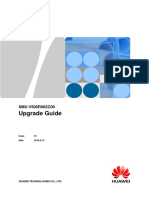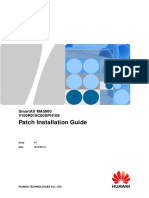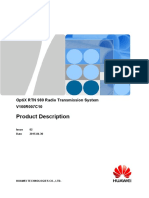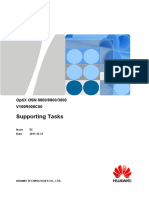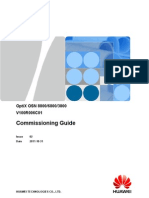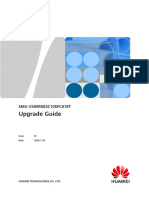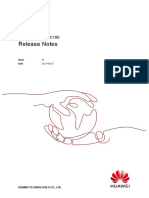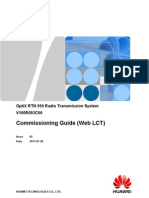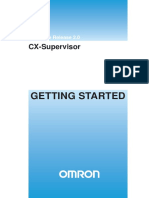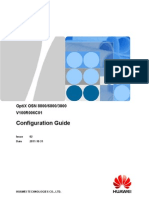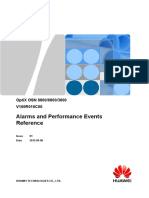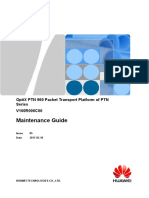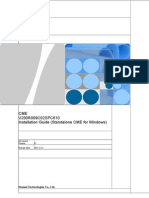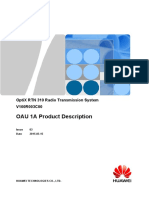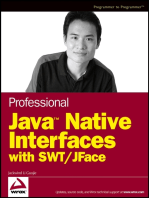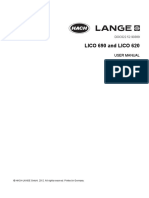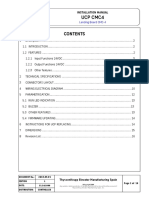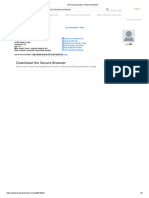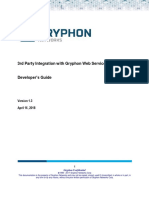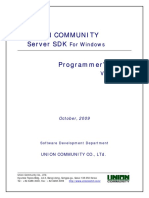04-Local Manual Upgrade
04-Local Manual Upgrade
Uploaded by
Luiz Carlos SobralCopyright:
Available Formats
04-Local Manual Upgrade
04-Local Manual Upgrade
Uploaded by
Luiz Carlos SobralOriginal Title
Copyright
Available Formats
Share this document
Did you find this document useful?
Is this content inappropriate?
Copyright:
Available Formats
04-Local Manual Upgrade
04-Local Manual Upgrade
Uploaded by
Luiz Carlos SobralCopyright:
Available Formats
EchoLife ONT
V300R018C00
Local Upgrade Guide (Manuakly)
Issue 02
Date 2019-04-04
HUAWEI TECHNOLOGIES CO., LTD.
Copyright © Huawei Technologies Co., Ltd. 2019. All rights reserved.
No part of this document may be reproduced or transmitted in any form or by any means
without prior written consent of Huawei Technologies Co., Ltd.
Trademarks and Permissions
and other Huawei trademarks are trademarks of Huawei Technologies Co., Ltd.
All other trademarks and trade names mentioned in this document are the property of their
respective holders.
Notice
The purchased products, services and features are stipulated by the contract made between
Huawei and the customer. All or part of the products, services and features described in this
document may not be within the purchase scope or the usage scope. Unless otherwise
specified in the contract, all statements, information, and recommendations in this document
are provided "AS IS" without warranties, guarantees or representations of any kind, either
express or implied.
The information in this document is subject to change without notice. Every effort has been
made in the preparation of this document to ensure accuracy of the contents, but all
statements, information, and recommendations in this document do not constitute a warranty
of any kind, express or implied.
Huawei Technologies Co., Ltd.
Address: Huawei Industrial Base
Bantian, Longgang
Shenzhen 518129
People's Republic of China
Website: http://www.huawei.com
Email: support@huawei.com
Issue 02 (2019-04-04) Copyright © Huawei Technologies i
Co., Ltd.
Issue 02 (2019-04-04) Copyright © Huawei Technologies ii
Co., Ltd.
EchoLife ONT
Local Upgrade Guide (Manuakly) Error! The style is not specified.
About This Document
This Upgrade Guide is applicable to all the SPC versions of the ONT V300R018C00.
SPCxxx in this document is applicable to all SPC versions.
Summary
Before upgrading one or more ONTs to V300R018C00, read this Upgrade
Guide. The following table lists the contents of this document.
Chapter Description
1 Before You Start Lists version requirements, upgrade
precautions, and upgrade scenarios.
2 Local Manual Provides guidance to upgrade an ONT on the
Upgrade web page.
3 System Rollback Provides guidance to roll back the ONT to the
source version when the upgrade fails.
Change History
Version Description Release Date Author Approved By
01 First 2017-11-30 Wu Zhang Jiang
release Tonggang
02 Optimizati 2019-04-04 Cai Kaiming Li Zuohao
on
Description
Issue 02 (2019-04-04) Copyright © Huawei Technologies iii
Co., Ltd.
EchoLife ONT
Local Upgrade Guide (Manuakly) Contents
Contents
About This Document....................................................................................................................... iii
1 Before You Start...............................................................................................................................1
1.1 Application Scope.................................................................................................................................................. 1
1.2 Versions of Associated Software...................................................................................................................... 1
1.3 Precautions...............................................................................................................................................................3
1.4 Impact of the Upgrade.........................................................................................................................................4
1.5 Upgrade Scenarios................................................................................................................................................ 4
2 Local Manual Upgrade................................................................................................................... 6
2.1 Upgrade Process and Estimated Time........................................................................................................... 6
2.2 Preparing for the Upgrade..................................................................................................................................7
2.3 Upgrade Procedure............................................................................................................................................... 7
3 System Rollback............................................................................................................................ 10
A Appendix........................................................................................................................................ 11
B Acronyms and Abbreviations.......................................................................................................14
Issue 02 (2019-04-04) Copyright © Huawei Technologies iv
Co., Ltd.
EchoLife ONT
Local Upgrade Guide (Manuakly) 1 Before You Start
1 Before You Start
Read this chapter carefully before upgrading the software. Specifically,
focus on the following:
Verify that this Upgrade Guide is applicable to the source version.
Verify the upgrade scenario based on the network condition and the
device management environment.
Verify the mode of a software upgrade according to the device type,
target software version, and requirements for the software upgrade.
1.1 Application Scope
Table 1-1 Application scope
Version Release Date Applicable Product
ONT V300R018C00 2017-11-30 ONT and AP
1.2 Versions of Associated Software
Table 1-2 Recommended versions of associated software
Software Version
OLT software MA5600T V800R018C00
MA5800 V100R018C00
NMS software iManager U2000 V200R017C50
NetOpen software (only NetOpen V100R003C00
Issue 02 (2019-04-04) Copyright © Huawei Technologies 1
Co., Ltd.
EchoLife ONT
Local Upgrade Guide (Manuakly) 1 Before You Start
Software Version
for the smart ONT)
Table 1-3 Compatible versions of associated software
Software Version
OLT software MA5600T V800R013C10 or later
MA5600T V800R013C00SPC101 or later
MA5600T V800R012C00SPC101 or later
MA5600T V800R011C00SPC101 or later
MA5600T V800R010C00SPC101 or later
MA5600T V800R008C01SPC312 or later
MA5600T V800R008C05SPC311 or later
MA5600T V800R006C02SPC130 or later
NMS software iManager U2000V200R016C60 or later
iManager U2000V200R016C50 or later
iManager U2000V200R015C50 or later
iManager U2000V200R014C60 or later
iManager U2000V200R001C00 or later
iManager U2000V100R009C00SPC200 or
later
iManager U2000V100R008C00SPC300 or
later
iManager U2000V100R006C02SPC300 or
later
iManager U2000V100R006C00SPC200 or
later
iManager U2000V100R002C01CP5207 or
later
NetOpen software (only NetOpen V100R001C00SPC003 or later
for the smart ONT)
Versions earlier than iManager U2000 V200R014C60 do not support smart ONTs,
such as HS8245W. To manage smart ONTs through the NMS, you must upgrade
the NMS to iManager U2000 V200R014C60 or later.
Issue 02 (2019-04-04) Copyright © Huawei Technologies 2
Co., Ltd.
EchoLife ONT
Local Upgrade Guide (Manuakly) 1 Before You Start
1.3 Precautions
The upgrade by using the CLI of the OLT or NMS will fail if the connected
optical link is interrupted when data is being issued. After the fault is
rectified, wait at least 2 minutes before performing the upgrade again.
The ONT in the loading state cannot be deleted by OLT, NMS or NetOpen
software.
If the ONT is powered off during the upgrade, the upgrade can still be
performed after the ONT resets. This will not cause any damage to the
ONT system.
The ONT is designed with active and standby systems. Power outage during the
upgrade causes damage only to the standby system. Therefore, the ONT still
functions normally after it resets.
The version of the OLT used for the ONT upgrade must support the ONT
version. Otherwise, related boards on the OLT may be reset, or the ONT
may fail to be upgraded or may be faulty.
ONTs V100 and V200 in the live network cannot be upgraded to
V300R018C00.
The ONT V300R018C00 uses a new encryption algorithm that affects
version downgrade:
− If the source version is V300R018C00, the version cannot be
downgraded to a version earlier than V300R016C00SPC007.
− If a version is upgraded from a version earlier than V300R016C00 to
V300R018C00, and the web page, CLI, or FTP password is changed
after the upgrade, the new version cannot be downgraded to a
version earlier than V300R016C00SPC007. If the web page, CLI, or
FTP password is not changed, the new version can still be
downgraded.
− Rxxx in target VxxxRxxxCxxSPCxxx cannot be earlier than the
original R version. Otherwise, the ONT may fail to be upgraded or
may be faulty.
This Upgrade Guide describes how to use the ONT upgrade tool
package.
− The ONT upgrade tool package is an incremental software package
developed based on officially released software. It integrates
customers' customization requirements and is released in specific
areas.
− The ONT upgrade tool package is named in the format of ONT
V100R001C00SPCxxx. It is a compressed file and needs to be
decompressed first.
− The ONT upgrade tool package consists of the warehouse upgrade
tool package and live-network upgrade tool package. The
warehouse upgrade tool package can only be used to upgrade ONTs
in customer warehouses. It cannot be used to upgrade ONTs on the
live network. Otherwise, the configurations of ONTs on the live
network will be lost and services will be interrupted. The
live-network upgrade tool package can be used to upgrade ONTs in
warehouses or directly upgrade ONTs on the live network. Before an
Issue 02 (2019-04-04) Copyright © Huawei Technologies 3
Co., Ltd.
EchoLife ONT
Local Upgrade Guide (Manuakly) 1 Before You Start
upgrade tool package is used, its type must be distinguished. For
details, see the Release Notes of the upgrade tool package.
1.4 Impact of the Upgrade
Impact on the System During the Upgrade
Impact on Services
All services on an ONT will be interrupted when the system restarts after the
ONT is upgraded. The service interruption lasts about 2 minutes.
Impact on Network Communication
Communication between the ONT and the OLT will be interrupted when the
system restarts after the ONT is upgraded. The communication interruption
lasts about 2 minutes.
Impact on the System After the Upgrade
None
1.5 Upgrade Scenarios
Comparison Between Upgrade Scenarios
Table 1-4 Comparison between upgrade scenarios
Upgrade Scenario Advantage Disadvantage
Remote upgrade by Supports remote Requires the support
using the NMS upgrades. from the NMS.
Supports upgrades in
large batches.
Upgrade by using the Supports remote Has a moderate
OLT upgrades. upgrade efficiency and
Supports upgrades in is unable to identify
small batches. the types of ONTs
during upgrades.
Local manual upgrade Supports the upgrades Does not support batch
of offline ONTs. upgrades of ONTs and
has a low upgrade
efficiency.
Upgrade by using the Supports remote Supports only for
NetOpen upgrades. smart ONTs.
Supports upgrades in
large batches.
Issue 02 (2019-04-04) Copyright © Huawei Technologies 4
Co., Ltd.
EchoLife ONT
Local Upgrade Guide (Manuakly) 1 Before You Start
Remote Upgrade by Using the NMS
In this upgrade mode, the operator uploads the ONT upgrade package file to
the NMS. Then, in the NMS GUI, the operator upgrades the target ONTs
which are connected to the OLT and are managed by the NMS concurrently.
The operator can also specify an automatic upgrade policy for the ONTs.
Multiple ONTs can be remotely upgraded by using the NMS simultaneously.
The OLT V800R006C02 supports the batch upgrades of ONTs which are
connected to the same PON port. Other OLT versions support the batch
upgrades of ONTs which are connected to different PON ports.
Upgrade by Using the OLT
In this upgrade mode, the operator uploads the ONT upgrade package file to
the OLT, and runs commands on the CLI of the OLT to concurrently upgrade
the selected ONTs which are connected to this OLT. This mode enables
multiple ONTs to be upgraded simultaneously. However, this mode applies
only to the ONTs which are connected to the same PON port of the OLT.
Local Manual Upgrade
This mode enables an ONT to be upgraded locally on the web page.
In this upgrade mode, the operator logs in to the ONT web page through the
Ethernet port, and loads the BIN file to upgrade the ONT. After the upgrade,
the operator restarts the ONT to make the upgrade to take effect. In this
mode, the operator can upgrade only one ONT at a time.
Remote Upgrade by Using the NetOpen
In this mode, the operator uploads the to-be-upgraded ONT or AP versions
to the NetOpen, and then upgrade the ONTs or APs managed by the
NetOpen through GUI.
Issue 02 (2019-04-04) Copyright © Huawei Technologies 5
Co., Ltd.
EchoLife ONT
Local Upgrade Guide (Manuakly) 1 Before You Start
2 Local Manual Upgrade
2.1 Upgrade Process and Estimated Time
This chapter describes the process of upgrading an ONT locally on the web
page and describes the time required for each step of the upgrade.
Upgrade Flowchart
Upgrade Schedule
Table 2-1 Upgrade schedule (lab data)
No. Procedure Time Required (Unit: Minute)
1 Load the ONT upgrade 3–4
package file.
2 Restart the system. 1
Issue 02 (2019-04-04) Copyright © Huawei Technologies 6
Co., Ltd.
EchoLife ONT
Local Upgrade Guide (Manuakly) 1 Before You Start
2.2 Preparing for the Upgrade
Table 2-2 Files required for the upgrade
No. File Description File Name
1 ONT upgrade package file ONTV300R018C00SPCxxx_c
(containing uboot, kernel, and ommon_all.bin
rootfs)
Procedure
Step 1 Set the IP address of the maintenance terminal (the PC) to
192.168.100.100 and mask to 255.255.255.0. Then, use a network cable
to connect the Ethernet port of the PC to an Ethernet port of the ONT.
Ensure that the PC can ping the maintenance IP address of the ONT. The
default local maintenance IP address of the ONT is 192.168.100.1 with the
mask of 255.255.255.0. The default local maintenance IP address of the AP
is 192.168.101.1 with the mask of 255.255.255.0.
The near-end G.hn AP (PA8010 or CA8010) does not support this upgrade
mode. Only the far-end G.hn AP or Wi-Fi AP (PA8011V, CA8011V, or
WA8011V) can use this upgrade mode.
Step 2 Ensure that the ONT upgrade package file is available on the local PC.
----End
2.3 Upgrade Procedure
This section uses HG8245A V300R018C00SPCxxx as an example.
Procedure
Step 1 Open a web browser and enter the local maintenance IP address (for
example, http://192.168.100.1) of the ONT in the address bar.
Step 2 Enter the administrator user name (telecomadmin) and password
(admintelecom) to log in to the web page.
Issue 02 (2019-04-04) Copyright © Huawei Technologies 7
Co., Ltd.
EchoLife ONT
Local Upgrade Guide (Manuakly) 1 Before You Start
Step 3 Choose System Tools > Firmware Upgrade.
Click Browse... and choose the upgrade package file (for example,
ONTV300R018C00SPCxxx_common_all.bin) from the local PC. Then,
click Update Firmware and wait 3–4 minutes until a message indicating an
upgrade success is displayed.
Step 4 Click Reboot to restart the ONT.
Step 5 Verify the upgrade. The target version is V3R018C00Sxxx.
1. Wait about 2 minutes after clicking Reboot and enter the maintenance
IP address (http://192.168.100.1) of the ONT. In the ONT login page,
enter the user name (telecomadmin) and password (admintelecom).
2. In the ONT web page, choose Status > Device Information and check
whether the version displayed in Software Version is the target
version.
Issue 02 (2019-04-04) Copyright © Huawei Technologies 8
Co., Ltd.
EchoLife ONT
Local Upgrade Guide (Manuakly) 1 Before You Start
----End
Issue 02 (2019-04-04) Copyright © Huawei Technologies 9
Co., Ltd.
EchoLife ONT
Local Upgrade Guide (Manuakly) 1 Before You Start
3 System Rollback
If the upgrade fails, system rollback is required. To roll back the system to
the source version, load the upgrade package file of the source version.
The system rollback procedure is the same as the upgrade procedure. For
details, see chapter "2 Local Manual Upgrade."
Issue 02 (2019-04-04) Copyright © Huawei Technologies 10
Co., Ltd.
EchoLife ONT
Local Upgrade Guide (Manuakly) A Appendix
A Appendix
Upgrade Checklist
Site Name Upgrade Time
Source Version Target Version
Upgrade Carrier personnel:
Personnel Huawei personnel:
Whether the
Upgrade Is
Successful
Upgrade Checklist Conclusion Exception Handling
Pre-upgrade
Check
Upgrade
Procedure Check
Post-upgrade
verification
Troubleshooting
How to handle an upgrade failure?
Issue 02 (2019-04-04) Copyright © Huawei Technologies 11
Co., Ltd.
EchoLife ONT
Local Upgrade Guide (Manuakly) A Appendix
When the upgrade fails, do not reset the ONT. Instead, upgrade the ONT
again according to the following the upgrade procedure and ensure that the
upgrade package file is correct. If the problem persists, use a new upgrade
package file to upgrade the ONT.
FAQ
1. Is the mini system still configured for the ONT?
No. The ONTs of V300R013 and later versions use the active/standby
systems. During an upgrade, the standby system is upgraded to the
target version. After the upgrade, the ONT starts from the standby
system.
2. Is data synchronized between active/standby systems?
Yes. The version information of the active system is synchronized to the
standby system 30 minutes after the ONT is upgraded. This ensures
that the active and standby systems have consistent version
information.
3. How to obtain the ONT package splitting tool?
Visit http://support.huawei.com, and choose Tools > Mini-tool >
Software > Access Network Product Line > Optical Access
TOOLS > ONT to obtain the ONT package splitting tool.
4. What are the key points during an upgrade?
a. During an upgrade by using the U2000, the completion percentages
on the U2000 are explained as follows.
Completion Completion OLT Action ONT Action
Percentage on Percentage on the
the U2000 OLT
0–80% 0–10% Obtains ONT None
program files from
the file server.
10%–20% Moves data from None
the system control
board to the PON
board.
20%–80% Transmits data to Accepts the data
the ONT. and writes the
data to the flash
memory.
100% 80%–100% Waits for the ONT Checks the data
to complete data written to the flash
loading. memory, and
checks whether
the upgrade is
successful.
b. After the upgrade, the ONT restarts and the message "Wait for the
ONT to report the upgrade result" is displayed on the U2000.
Issue 02 (2019-04-04) Copyright © Huawei Technologies 12
Co., Ltd.
EchoLife ONT
Local Upgrade Guide (Manuakly) A Appendix
c. After the ONT restarts and is re-connected to the network, it reports
its new version to the OLT. The OLT transparently transmits the
version to the U2000. After the U2000 receives the version, it
compares the received version with the target version in the
upgrade task. If the versions are consistent, the upgrade is
successful. If they are inconsistent, the upgrade fails.
Issue 02 (2019-04-04) Copyright © Huawei Technologies 13
Co., Ltd.
EchoLife ONT
Local Upgrade Guide (Manuakly) A Appendix
B Acronyms and Abbreviations
E
EPON Ethernet passive optical network
G
GPON gigabit-capable passive optical network
O
OAM operation, administration, and maintenance
OMCI optical network terminal management and control
interface
ONT optical network terminal
S
SN serial number
T
TFTP Trivial File Transfer Protocol
Issue 02 (2019-04-04) Copyright © Huawei Technologies 14
Co., Ltd.
You might also like
- The Baker - Antonio BachourDocument178 pagesThe Baker - Antonio BachourMaria O. Martinez75% (4)
- Upgrade Guide Using The OLTDocument23 pagesUpgrade Guide Using The OLTBruno MouraNo ratings yet
- PLC Programming from Novice to Professional: Learn PLC Programming with Training VideosFrom EverandPLC Programming from Novice to Professional: Learn PLC Programming with Training VideosRating: 5 out of 5 stars5/5 (1)
- Cisco CCNA Command Guide: An Introductory Guide for CCNA & Computer Networking Beginners: Computer Networking, #3From EverandCisco CCNA Command Guide: An Introductory Guide for CCNA & Computer Networking Beginners: Computer Networking, #3Rating: 4 out of 5 stars4/5 (1)
- DevOps For Beginners: DevOps Software Development Method Guide For Software Developers and IT ProfessionalsFrom EverandDevOps For Beginners: DevOps Software Development Method Guide For Software Developers and IT ProfessionalsNo ratings yet
- SMU V500R002C00 Upgrade GuideDocument33 pagesSMU V500R002C00 Upgrade Guidedrgusanero22100% (1)
- Solution Reconfiguration Guide: Elte V100R004C10Document56 pagesSolution Reconfiguration Guide: Elte V100R004C10edwin_serpas2894No ratings yet
- Automotive Sensor Testing and Waveform AnalysisFrom EverandAutomotive Sensor Testing and Waveform AnalysisRating: 4.5 out of 5 stars4.5/5 (14)
- 03-ONT and AP Upgrade by Using The NetOpenDocument35 pages03-ONT and AP Upgrade by Using The NetOpenLuiz Carlos SobralNo ratings yet
- Remote Upgrade Guide (By Using The U2000) : Echolife Ont V300R018C00Document43 pagesRemote Upgrade Guide (By Using The U2000) : Echolife Ont V300R018C00Luiz Carlos SobralNo ratings yet
- MA5800 Upgrade Guide 08 (CLI)Document35 pagesMA5800 Upgrade Guide 08 (CLI)Glauber Mattar DelgoboNo ratings yet
- OLT Upgrade Guide 01 (NCE, UUpgrade)Document25 pagesOLT Upgrade Guide 01 (NCE, UUpgrade)Carlos Andres Pulgarin GomezNo ratings yet
- eNSP V100R002C00B390 Release Notes PDFDocument19 pageseNSP V100R002C00B390 Release Notes PDFTran Van AnNo ratings yet
- IManager U2000 Web LCT V100R002C00SPC001 Release NotesDocument28 pagesIManager U2000 Web LCT V100R002C00SPC001 Release NotesNélio Soares de Freitas0% (2)
- HUAWEI USG6000E V600R007SPH002 Release NotesDocument46 pagesHUAWEI USG6000E V600R007SPH002 Release NotesJamez STNo ratings yet
- MA5800 V100R018C00SPH109 Patch Installation Guide 01 (From V100R018C00HP1102)Document29 pagesMA5800 V100R018C00SPH109 Patch Installation Guide 01 (From V100R018C00HP1102)Victor Hugo R. MouraNo ratings yet
- 3900 Series GSM Bts v100r012c00spc058 Upgrade Guide SMT BasedDocument40 pages3900 Series GSM Bts v100r012c00spc058 Upgrade Guide SMT BasedQussay HusseinNo ratings yet
- Operational Manual of Imotion Software - R2Document51 pagesOperational Manual of Imotion Software - R2halezerNo ratings yet
- RTN 980 V100R007C10 Product Description 02Document257 pagesRTN 980 V100R007C10 Product Description 02Hugo Mauricio Sánchez CNo ratings yet
- OptiX OSN 8800 6800 3800 Supporting Tasks (V100R008) PDFDocument290 pagesOptiX OSN 8800 6800 3800 Supporting Tasks (V100R008) PDFvladNo ratings yet
- OSN 8800 6800 3800 V100R010C00 Configuration Guide 01Document1,078 pagesOSN 8800 6800 3800 V100R010C00 Configuration Guide 01Oscar Behrens ZepedaNo ratings yet
- OSN 8800 6800 3800 V100R011C00 Configuration Guide 01Document1,116 pagesOSN 8800 6800 3800 V100R011C00 Configuration Guide 01sgomesproNo ratings yet
- MA5801S Feature Guide 08Document1,375 pagesMA5801S Feature Guide 08salhmyran94No ratings yet
- Commissioning Guide (V100R006C01 02)Document727 pagesCommissioning Guide (V100R006C01 02)Cesar Lagomarsino Barrientos50% (2)
- SMU V500R003C10SPC018T Upgrade GuideDocument9 pagesSMU V500R003C10SPC018T Upgrade GuideDmitry PodkovyrkinNo ratings yet
- eNSP V100R003C00 Release NotesDocument20 pageseNSP V100R003C00 Release NotesAlan BelmonteNo ratings yet
- ENSP V100R002C00B500 Release NotesDocument18 pagesENSP V100R002C00B500 Release NotesJesus RosalesNo ratings yet
- WLAN AC V200R021C00SPC100 Release NotesDocument17 pagesWLAN AC V200R021C00SPC100 Release NotesJulián PosadaNo ratings yet
- OptiX OSN 550 Configuration Guide (V100R003)Document470 pagesOptiX OSN 550 Configuration Guide (V100R003)Thunder-Link.com100% (3)
- OptiX PTN 950 Maintenance Guide (V100R005) PDFDocument1,052 pagesOptiX PTN 950 Maintenance Guide (V100R005) PDFThunder-Link.com100% (1)
- OSN 8800 6800 3800 V100R011C10 Trouble Shooting 01Document273 pagesOSN 8800 6800 3800 V100R011C10 Trouble Shooting 01Eduardo Fernández100% (1)
- eNSP V100R003C00SPC100 Release NotesDocument18 pageseNSP V100R003C00SPC100 Release NotesAlan BelmonteNo ratings yet
- BTS3900 V100R008C00SPC260 Local CommisioningDocument21 pagesBTS3900 V100R008C00SPC260 Local CommisioningEduard RacuNo ratings yet
- RTN 950 Commissioning Guide (Web LCT) - (V100R003C00 - 02)Document239 pagesRTN 950 Commissioning Guide (Web LCT) - (V100R003C00 - 02)engr_dandayo1No ratings yet
- Parts Replacement (V100R006C01 02)Document317 pagesParts Replacement (V100R006C01 02)sandy248No ratings yet
- OSN 8800 6800 3800 V100R011C00 Alarms and Performance Events Reference 01Document1,544 pagesOSN 8800 6800 3800 V100R011C00 Alarms and Performance Events Reference 01Oscar Behrens ZepedaNo ratings yet
- TB7100 Release NoteDocument5 pagesTB7100 Release NoteClaudio Guillermo B. TorresNo ratings yet
- Imanager NetEco V600R010C10 APP User GuideDocument77 pagesImanager NetEco V600R010C10 APP User Guides mNo ratings yet
- W08E EN 01+CX Supervisior+GettingStartedDocument64 pagesW08E EN 01+CX Supervisior+GettingStartedCsaba VargaNo ratings yet
- OSN 8800 6800 3800 V100R009C10 Hardware Description 02 PDFDocument3,852 pagesOSN 8800 6800 3800 V100R009C10 Hardware Description 02 PDFJoão Gilberto Fernandes0% (1)
- MFT Remote Controller: User's ManualDocument9 pagesMFT Remote Controller: User's ManualGhallab AlsadehNo ratings yet
- Configuration Guide (V100R006C001 02)Document618 pagesConfiguration Guide (V100R006C001 02)saadyusr2003100% (6)
- OSN 8800 6800 3800 V100R010C00 Alarms and Performance Events Reference 01Document1,526 pagesOSN 8800 6800 3800 V100R010C00 Alarms and Performance Events Reference 01Oscar Behrens ZepedaNo ratings yet
- OptiX PTN 960 V100R006C00 Maintenance Guide 05Document1,113 pagesOptiX PTN 960 V100R006C00 Maintenance Guide 05Naser KhoshbakhtNo ratings yet
- CME V200R009C02SPC610 Installation Guide (Standalone CME For Windows)Document54 pagesCME V200R009C02SPC610 Installation Guide (Standalone CME For Windows)algub100% (1)
- IManager U2000-CME V200R016C10SPC230 Installation Guide (For Windows)Document100 pagesIManager U2000-CME V200R016C10SPC230 Installation Guide (For Windows)Noura Sayed AbdraboNo ratings yet
- ERAN Capacity Monitoring Guide (Draft) (PDF) - enDocument31 pagesERAN Capacity Monitoring Guide (Draft) (PDF) - enMarcos CascoNo ratings yet
- c03 - bsc6900 Umts v900r016c00spc650 Release NotesDocument380 pagesc03 - bsc6900 Umts v900r016c00spc650 Release NotesMuntazir MehdiNo ratings yet
- EA5800 Feature GuideDocument1,546 pagesEA5800 Feature GuideWilmanNo ratings yet
- Tech-Tool Release News 2.8.250Document11 pagesTech-Tool Release News 2.8.250Alan GarciaNo ratings yet
- MA5801 Feature Guide 07Document1,442 pagesMA5801 Feature Guide 07salhmyran94No ratings yet
- ERAN Capacity Monitoring Guide (V100R016C10 - 01) (PDF) - enDocument31 pagesERAN Capacity Monitoring Guide (V100R016C10 - 01) (PDF) - enVictot Ryabchinskiy100% (1)
- RTN 310 V100R003C00 OAU 1A Product Description 03Document152 pagesRTN 310 V100R003C00 OAU 1A Product Description 03Hugo Mauricio Sánchez CNo ratings yet
- OptiX OSN 8800 Alarms and Performance Events Reference (V100R002)Document804 pagesOptiX OSN 8800 Alarms and Performance Events Reference (V100R002)vlad100% (1)
- U2000 Web LCT User Guide - (v100r003c00 - 01)Document88 pagesU2000 Web LCT User Guide - (v100r003c00 - 01)Paride Desimone83% (6)
- Thomson Electrac HD Linear Actuator Motion Control per CAN BusFrom EverandThomson Electrac HD Linear Actuator Motion Control per CAN BusNo ratings yet
- Redux Made Easy with Rematch: Reduce Redux boilerplate and apply best practices with RematchFrom EverandRedux Made Easy with Rematch: Reduce Redux boilerplate and apply best practices with RematchNo ratings yet
- IDTOMISDocument18 pagesIDTOMISDesiree ChiongsonNo ratings yet
- Evo 8000 SeriesDocument169 pagesEvo 8000 SeriesEngkus KuswayaNo ratings yet
- DSE8610 MKII Operator ManualDocument234 pagesDSE8610 MKII Operator ManualMohammad Badii Mosli100% (1)
- Colorimeter PDFDocument114 pagesColorimeter PDFTahirNo ratings yet
- Math 333 Higher Order Linear Differential Equations: Kenyon College Paquind@kenyon - EduDocument4 pagesMath 333 Higher Order Linear Differential Equations: Kenyon College Paquind@kenyon - EduDrazen Emir Lim-Barraca Bernardo-LegaspiNo ratings yet
- Huma Parween: Entry-Level EnggDocument3 pagesHuma Parween: Entry-Level EnggArshad IqbalNo ratings yet
- 3DOF Ball On Plate Using Closed Loop Stepper MotorDocument14 pages3DOF Ball On Plate Using Closed Loop Stepper Motorlongcasey90No ratings yet
- 1.2.5. UCP Board Instruction Manual PDFDocument16 pages1.2.5. UCP Board Instruction Manual PDFHabibulla Bavaji100% (1)
- Vdocuments - MX - Abx Micros Es60 Otct Abx Micros Esv60 Scil Vet Abc Printer List Ral095a 2 The CompatibilityDocument21 pagesVdocuments - MX - Abx Micros Es60 Otct Abx Micros Esv60 Scil Vet Abc Printer List Ral095a 2 The Compatibilitybiomed systechNo ratings yet
- TB-CR79857 HS60 Software Update-1Document2 pagesTB-CR79857 HS60 Software Update-1fuckNo ratings yet
- Unseen Passage in Hindi WorksheetDocument4 pagesUnseen Passage in Hindi Worksheetbeauty kumariNo ratings yet
- Ebooks File HTML5 Quick Markup Reference 1st Edition Wallace Jackson All ChaptersDocument49 pagesEbooks File HTML5 Quick Markup Reference 1st Edition Wallace Jackson All ChaptersmpimosueheyNo ratings yet
- FusionneuseDocument94 pagesFusionneuseBerrezeg MahieddineNo ratings yet
- Mayah Flashman Digital Sound Recorder User ManualDocument5 pagesMayah Flashman Digital Sound Recorder User ManualmailzazezovanjeNo ratings yet
- IDAutomation Code 39 Font ManualDocument1 pageIDAutomation Code 39 Font ManualDibya DeyNo ratings yet
- Gryphon - 3rd Party Integration Developers Guide WS 4 0 - v1.3 04162018Document63 pagesGryphon - 3rd Party Integration Developers Guide WS 4 0 - v1.3 04162018mianpinoNo ratings yet
- Class 8 Chapter 2-AiDocument4 pagesClass 8 Chapter 2-AiAbhas Jain100% (2)
- UCS SDK v4.0 Programmer's Manual - KorDocument217 pagesUCS SDK v4.0 Programmer's Manual - Kor유대규No ratings yet
- Ritvik Munjal: EducationDocument1 pageRitvik Munjal: EducationRITVIK MUNJALNo ratings yet
- Healthcare HXZEAL2 ZD8Document42 pagesHealthcare HXZEAL2 ZD8FMTech ConsultsNo ratings yet
- Direct Voice Input Lecture 5Document17 pagesDirect Voice Input Lecture 5kishorekumar sandanNo ratings yet
- Smart Connect Update OTA - tcm-11-2415515Document2 pagesSmart Connect Update OTA - tcm-11-2415515kmiloherediaNo ratings yet
- CBCS ReportDocument65 pagesCBCS Reportrsriram946No ratings yet
- Purushottam Sah NP000327 Section B'Document6 pagesPurushottam Sah NP000327 Section B'shaedowNo ratings yet
- Bab5 Digital Security, Ethics, and Privacy Threats, Issues and DefensesDocument44 pagesBab5 Digital Security, Ethics, and Privacy Threats, Issues and Defensesciaaq00No ratings yet
- Beauty Project Report Format 11-1-2 2Document47 pagesBeauty Project Report Format 11-1-2 2Anupa KhaniyaNo ratings yet
- Mobile Edge Computing - A Survey and Analysis of SecurityDocument19 pagesMobile Edge Computing - A Survey and Analysis of SecurityAdi AshkenaziNo ratings yet
- Task Export TopspinDocument6 pagesTask Export Topspinumair BaigNo ratings yet
- Social Media GFSDocument13 pagesSocial Media GFSjakupovicsarah06No ratings yet