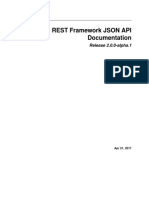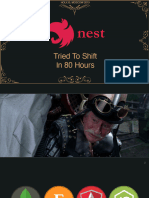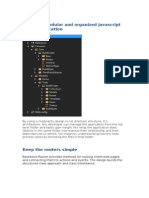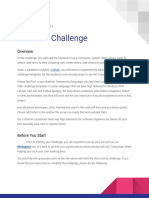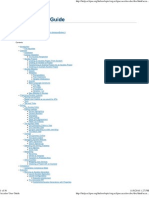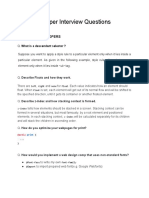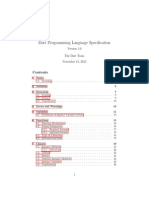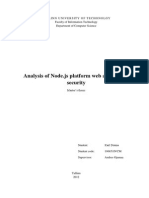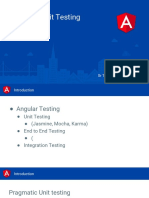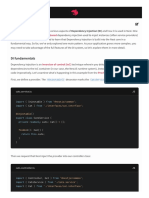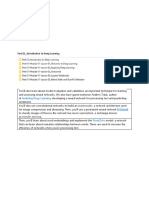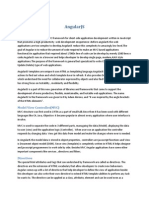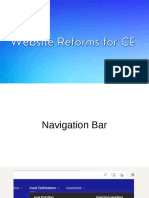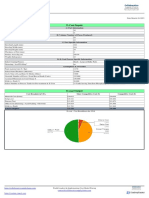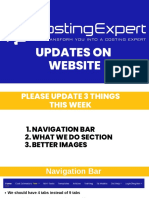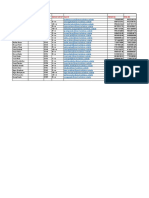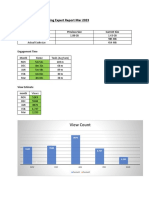0 ratings0% found this document useful (0 votes)
Django Documentation
Django Documentation
Uploaded by
Anjan MalusareThe document outlines 16 steps to create a Django project called "smart" with an app called "barhalfshaft". It involves setting up the virtual environment, creating the app, configuring URLs, adding templates and static files, setting up the database with models and migrations, and adding image handling. The key steps are to create the Django project and app, configure the URLs and settings, create templates and static files, set up the database using migrations, and add image handling to models.
Copyright:
© All Rights Reserved
Available Formats
Download as PDF, TXT or read online from Scribd
Download as pdf or txt
Django Documentation
Django Documentation
Uploaded by
Anjan Malusare0 ratings0% found this document useful (0 votes)
The document outlines 16 steps to create a Django project called "smart" with an app called "barhalfshaft". It involves setting up the virtual environment, creating the app, configuring URLs, adding templates and static files, setting up the database with models and migrations, and adding image handling. The key steps are to create the Django project and app, configure the URLs and settings, create templates and static files, set up the database using migrations, and add image handling to models.
Copyright
© © All Rights Reserved
Available Formats
PDF, TXT or read online from Scribd
Share this document
Did you find this document useful?
Is this content inappropriate?
The document outlines 16 steps to create a Django project called "smart" with an app called "barhalfshaft". It involves setting up the virtual environment, creating the app, configuring URLs, adding templates and static files, setting up the database with models and migrations, and adding image handling. The key steps are to create the Django project and app, configure the URLs and settings, create templates and static files, set up the database using migrations, and add image handling to models.
Copyright:
© All Rights Reserved
Available Formats
Download as PDF, TXT or read online from Scribd
Download as pdf or txt
0 ratings0% found this document useful (0 votes)
Django Documentation
Django Documentation
Uploaded by
Anjan MalusareThe document outlines 16 steps to create a Django project called "smart" with an app called "barhalfshaft". It involves setting up the virtual environment, creating the app, configuring URLs, adding templates and static files, setting up the database with models and migrations, and adding image handling. The key steps are to create the Django project and app, configure the URLs and settings, create templates and static files, set up the database using migrations, and add image handling to models.
Copyright:
© All Rights Reserved
Available Formats
Download as PDF, TXT or read online from Scribd
Download as pdf or txt
You are on page 1/ 2
Step 1:- Create Project & Install Package
. Python
. Django
Step 2:- To start the project command
. django-admin startproject smart
Step 3:- Create virtual env & cd to smart in terminal
Step 4:- Create app command
. python manage.py startapp barhalfshaft
Step 5:- Start Django server
. python manage.py runserver
Step 6:- Go to barhalfshaft views.py file & create def function & import package
. HttpResponse
Step 7:- Create urls.py file in barhalfshaft & create path in urls.py
Step 8:- Update path in main project(smart)in urls.py & import include
Step 9:- Go to barhalfshaft & create templates folder. In template folder create new folder
barhalfshaft
Step 10:- Go to smart folder settings.py file & add some changes in INSTALLED_APPS add
'barhalfshaft',
Step 11:- Go to template folder & create HTML file
Step 12:- Create static folder in barhalfshaft & create new folder barhalfshaft
Step 13:- Load static file command in HTML file
{% load static %}
<a href="{%static 'barhalfshaft\mystatic.txt' %}">Click Me</a>
Step 14:- Create Database
1. First migrate use command — python manage.py migrate
2. After migration go to models.py & create class function
3. In settings.py go to INSTALLED_APPS to make changes first clear app name
(‘barhalfshaft’) and add appname.apps.functname(apps.py function name)
('barhalfshaft.apps.BarhalfshaftConfig'),
4. Check if theres a error by running server
5. After that make migrations — python manage.py makemigrations
6. Then again migrate, — python manage.py migrate
7. Creating super user db — python manage.py createsuperuser
8. Username: rohit
9. Email address: xyz@gmail.com
10. Password: 1234
11. Start server & go to /admin. Login
12. Go to admin.py to register your model
Step 15:- Adding Images & Changing Models In Django
1. Go to models.py and add image
2. Install pillow "python -m pip install Pillow"
3. image = models.ImageField(upload_to="barhalfshaft/images")
4. After that make migrations — python manage.py makemigrations
5. To make changes in db use command — python manage.py migrate
Step 16:-
You might also like
- Tutorial 1: Serialization: Django REST FrameworkNo ratings yetTutorial 1: Serialization: Django REST Framework10 pages
- V2 Holyjs 2019 - Nestjs. Tried To Shift in 80 HoursNo ratings yetV2 Holyjs 2019 - Nestjs. Tried To Shift in 80 Hours207 pages
- How To Set Up User Authentication Using React, Redux, and Redux SagaNo ratings yetHow To Set Up User Authentication Using React, Redux, and Redux Saga20 pages
- Learning React Modern Patterns For Developing React Apps 2nd Edition Ebook PDFNo ratings yetLearning React Modern Patterns For Developing React Apps 2nd Edition Ebook PDF42 pages
- Node JS Cheat Sheet + PDF Zero To MasteryNo ratings yetNode JS Cheat Sheet + PDF Zero To Mastery17 pages
- Java Plugin Creation Using Atlassian SDKNo ratings yetJava Plugin Creation Using Atlassian SDK5 pages
- Java Interview Q&A: Hashset Hashmap Arraylist Linkedlist Treeset Treemap Collection Set List MapNo ratings yetJava Interview Q&A: Hashset Hashmap Arraylist Linkedlist Treeset Treemap Collection Set List Map15 pages
- Getting Started With NestJS - Better Programming - Medium0% (1)Getting Started With NestJS - Better Programming - Medium5 pages
- JDevelopers Guide - IBM Java Interview Questions For 3-8 Year ExperienceNo ratings yetJDevelopers Guide - IBM Java Interview Questions For 3-8 Year Experience3 pages
- 54-Eloquent - API Resources - Laravel - The PHP Framework For Web ArtisansNo ratings yet54-Eloquent - API Resources - Laravel - The PHP Framework For Web Artisans15 pages
- Ajax Interview Questions and Answers SetNo ratings yetAjax Interview Questions and Answers Set15 pages
- Javascript Exercises, Algorithms Practice, and Mock InterviewsNo ratings yetJavascript Exercises, Algorithms Practice, and Mock Interviews2 pages
- Analysis Node - Js Platform Web Application SecurityNo ratings yetAnalysis Node - Js Platform Web Application Security60 pages
- Javarevisited - Top 35 React - Js Interview Questions Answers For Fullstack Java DevelopersNo ratings yetJavarevisited - Top 35 React - Js Interview Questions Answers For Fullstack Java Developers13 pages
- Angular Unit Testing: Chandan Naresh SR Technical ConsultantNo ratings yetAngular Unit Testing: Chandan Naresh SR Technical Consultant32 pages
- Deploying A Django Application To Elastic Beanstalk - AWS Elastic BeanstalkNo ratings yetDeploying A Django Application To Elastic Beanstalk - AWS Elastic Beanstalk12 pages
- Custom Providers - NestJS - A Progressive Node - Js FrameworkNo ratings yetCustom Providers - NestJS - A Progressive Node - Js Framework10 pages
- Yousef Udacity Deep Learning Part1 Introdution + Part 2 NNNo ratings yetYousef Udacity Deep Learning Part1 Introdution + Part 2 NN437 pages
- Clean Up Redux Code With React-Redux Hooks PDFNo ratings yetClean Up Redux Code With React-Redux Hooks PDF10 pages
- Life Cycle Hooks Sequence:: 1. Core Concepts of Angular ComponentsNo ratings yetLife Cycle Hooks Sequence:: 1. Core Concepts of Angular Components30 pages
- Kotlin For Android: Ken Kousen, Kousen IT, IncNo ratings yetKotlin For Android: Ken Kousen, Kousen IT, Inc38 pages
- ColdFusion Interview Questions, Answers, and Explanations: ColdFusion Certification ReviewFrom EverandColdFusion Interview Questions, Answers, and Explanations: ColdFusion Certification ReviewNo ratings yet
- Costing Expert Report Mar 2023: View CountNo ratings yetCosting Expert Report Mar 2023: View Count3 pages