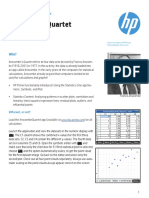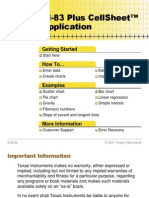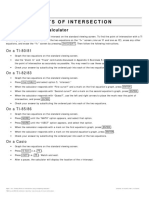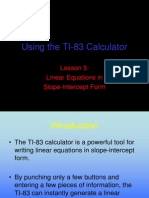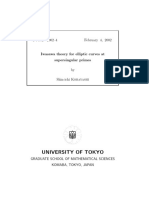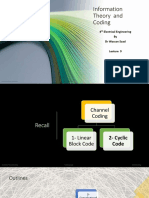TI-Nspire Graphing A Line
TI-Nspire Graphing A Line
Uploaded by
yuke kristinaCopyright:
Available Formats
TI-Nspire Graphing A Line
TI-Nspire Graphing A Line
Uploaded by
yuke kristinaOriginal Title
Copyright
Available Formats
Share this document
Did you find this document useful?
Is this content inappropriate?
Copyright:
Available Formats
TI-Nspire Graphing A Line
TI-Nspire Graphing A Line
Uploaded by
yuke kristinaCopyright:
Available Formats
TUTORIALS FOR THE TI-NSPIRE™ FAMILY
Graphing a Line
Tutorial Overview
In this tutorial, you will learn how to graph a line using the TI-Nspire™ CX.
Actions Screens
Step 1: Press c, and select New Document
to open a new document.
Step 2: Choose Add Graphs
Step 3: The cursor will be in the entry line to the
right of f1(x)=
If the linear equation you want to graph is in f(x)
form or y= form, you can type it in here. If it is in
standard form or it is a vertical line, see Step 7 or
Step 9 respectively.
Step 4: To insert a table to your graph screen,
press /T. The table will be inserted to the right
of the graph.
Note: The dark rectangle around the table
indicates that the application is active. To move
from the table to the graph and back, press
/e.
©2014 Texas Instruments Incorporated 1 education.ti.com
CL3701.6
TUTORIALS FOR THE TI-NSPIRE™ FAMILY
Graphing a Line
Actions Screens
Step 5: To change the table settings, press b,
and select 2: Table, 5: Edit Table Settings.
Step 6: To return to the Graphs page full screen
layout, first be sure that the focus is on the side
of the screen where the graph is displayed (there
is a bold outline around that side of the screen).
Press /T and table will disappear.
Step 7: To graph a line in standard form, follow
steps 1 & 2 and continue to step 8.
Step 8: Press b, 3: Graph Entry/Edit, 2:
Equation, 1: Line, 3: Line Standard a●x+b●y=c.
The template for standard form of a line will
appear in the entry line. Be sure to include the
sign (if it is negative) with the values of a, b,or c.
For example, to graph the line
2x-3y=4, be sure to include a negative sign in
front of the 3. You can e from box to box on the
template.
Step 9: To graph a vertical line, repeat steps 1 &
2 and continue to step 10.
©2014 Texas Instruments Incorporated 2 education.ti.com
CL3701.6
TUTORIALS FOR THE TI-NSPIRE™ FAMILY
Graphing a Line
Actions Screens
Step 10: Press b, 3: Graph Entry/Edit, 2:
Equation, 1: Line, 2: Vertical Line x=c. There
will be an x = in the entry line.
For example, graph the line x = -2.
©2014 Texas Instruments Incorporated 3 education.ti.com
CL3701.6
You might also like
- Chapter Test, Form 3B: Name DateDocument2 pagesChapter Test, Form 3B: Name DateJunior SencionNo ratings yet
- Assignment Questions MathDocument1 pageAssignment Questions MathBM10622P Nur Alyaa Nadhirah Bt Mohd Rosli100% (1)
- Introduction To Using The TI-89 CalculatorDocument48 pagesIntroduction To Using The TI-89 CalculatorIstván BenczeNo ratings yet
- TI-Nspire Graphing A ScatterplotDocument5 pagesTI-Nspire Graphing A ScatterplotEdward TaiNo ratings yet
- Introduction To Absolute Value StudentDocument5 pagesIntroduction To Absolute Value Studentejung26No ratings yet
- Calculator Notes For The TI-83 and TI-83/84 Plus: Note 3A - Entering, Graphing, and Tracing EquationsDocument8 pagesCalculator Notes For The TI-83 and TI-83/84 Plus: Note 3A - Entering, Graphing, and Tracing EquationssilveriserNo ratings yet
- Graphing Data and Curve FittingDocument5 pagesGraphing Data and Curve Fittinggrp38No ratings yet
- CASIO Classpad 300 Calculator: A P P E N D I XDocument16 pagesCASIO Classpad 300 Calculator: A P P E N D I XŞükrü ErsoyNo ratings yet
- Programming Section 01Document22 pagesProgramming Section 01BADR ESLAMNo ratings yet
- 02 Sheet Best Fit LineDocument21 pages02 Sheet Best Fit Linefreepcgame75No ratings yet
- 121 - Experiment 01Document18 pages121 - Experiment 01Swarnav BanikNo ratings yet
- Graphical Analysis of Data Using Microsoft Excel (2016 Version)Document9 pagesGraphical Analysis of Data Using Microsoft Excel (2016 Version)Técnicos QuímicosNo ratings yet
- Funnel VolumesDocument6 pagesFunnel Volumeshani1986yeNo ratings yet
- 3764guide To Using The Ti-Nspire Specialist V2.00Document11 pages3764guide To Using The Ti-Nspire Specialist V2.00trmpereiraNo ratings yet
- Desmos User GuideDocument13 pagesDesmos User GuidevarunNo ratings yet
- Gce 2019 CSC P3 PDFDocument4 pagesGce 2019 CSC P3 PDFDilane SouffoNo ratings yet
- 2023 Part 1 Folio 1Document9 pages2023 Part 1 Folio 1Alfred SandersNo ratings yet
- Anscombe S Quartet: HP Prime Graphing CalculatorDocument3 pagesAnscombe S Quartet: HP Prime Graphing Calculatorjcbp9No ratings yet
- Computer Maths by Buumba, P.Document20 pagesComputer Maths by Buumba, P.Michael NjuniorNo ratings yet
- Ball Bounce CondensedDocument13 pagesBall Bounce CondensedSara MolinaroNo ratings yet
- DESMOS Graphing AssignmentDocument17 pagesDESMOS Graphing AssignmentAnonymous 7GjdlMDoGNo ratings yet
- A. Straight Line GraphsDocument20 pagesA. Straight Line Graphsbfsfhd fdngNo ratings yet
- New01 IntroDocument11 pagesNew01 IntroxzsjosonNo ratings yet
- STAT328/STAT726/STAT826 Market Research and Forecasting Week 2 PracticalDocument5 pagesSTAT328/STAT726/STAT826 Market Research and Forecasting Week 2 PracticalAsim Adnan EijazNo ratings yet
- Basic Matrix Manipulation With A TI 89/TI 92/voyage 200: Inputting/Editing MatricesDocument5 pagesBasic Matrix Manipulation With A TI 89/TI 92/voyage 200: Inputting/Editing MatricessanspareilNo ratings yet
- Getting Started With The TI-89 TitaniumDocument9 pagesGetting Started With The TI-89 TitaniumThida C. PechsiriNo ratings yet
- AB Chapter 3 Notes 1Document42 pagesAB Chapter 3 Notes 1Joshua Dwayne BarnesNo ratings yet
- MAC 1147 Exam 3 PaperDocument5 pagesMAC 1147 Exam 3 PaperNeil BreenNo ratings yet
- Cell Sheet FOR THE TI CALCULATORDocument111 pagesCell Sheet FOR THE TI CALCULATORPET FUNCH100% (1)
- Parametric Equations of Conic Sections: Mun Chou, FongDocument8 pagesParametric Equations of Conic Sections: Mun Chou, FongPaulNo ratings yet
- Slope of A LineDocument13 pagesSlope of A LineMary Khryss CalangNo ratings yet
- ClassPad TutorialDocument27 pagesClassPad TutorialΙωάννης Γεωργίου ΜάντηςNo ratings yet
- ClassPad TutorialDocument27 pagesClassPad TutorialΙωάννης Γεωργίου ΜάντηςNo ratings yet
- GCD HL CH6 Example11Document4 pagesGCD HL CH6 Example11Mark ChangNo ratings yet
- NineteenDocument27 pagesNineteenAnis GhabriNo ratings yet
- Lesson 3: Rates of Change in Linear & Quadratic Functions: The Average Rate of Change and The Secant LineDocument6 pagesLesson 3: Rates of Change in Linear & Quadratic Functions: The Average Rate of Change and The Secant LineLauren DarbyNo ratings yet
- A. Straight Line GraphsDocument20 pagesA. Straight Line Graphsqq707394454No ratings yet
- Standard Form of Quadratic Functions TeacherDocument9 pagesStandard Form of Quadratic Functions TeacherArum NovitaNo ratings yet
- Graphs Excel 2003Document7 pagesGraphs Excel 2003Rick ChatterjeeNo ratings yet
- Scavenger Hunt-Getting To Know The TI-84 Plus Ultra GuideDocument7 pagesScavenger Hunt-Getting To Know The TI-84 Plus Ultra Guidemcdonaldsworker12No ratings yet
- Numerical Calculus With ExcelDocument16 pagesNumerical Calculus With Excelkim lawNo ratings yet
- Maths: Nps International School Class X Holiday HomeworkDocument10 pagesMaths: Nps International School Class X Holiday HomeworkChaandneeka ChoudhuryNo ratings yet
- SC 2017 I CPC ProblemsDocument21 pagesSC 2017 I CPC ProblemsTeerapat JenrungrotNo ratings yet
- Lesson 2.1.1 - Transforming Quadratic FunctionsDocument3 pagesLesson 2.1.1 - Transforming Quadratic Functionsjonathanthomas81No ratings yet
- Quick Reference Sheeta2Document1 pageQuick Reference Sheeta2api-265200443No ratings yet
- Using Spreadsheet To Learn Numerical MethodsDocument12 pagesUsing Spreadsheet To Learn Numerical Methodssaifuddin_arief83% (6)
- Lecture 3Document20 pagesLecture 3Hashir AmeenNo ratings yet
- Lab Part 2Document7 pagesLab Part 2Doan VuNo ratings yet
- Math7 Q4 Week 4 SSLM 1Document4 pagesMath7 Q4 Week 4 SSLM 1https11.the.dynamicsNo ratings yet
- Finding Points of Intersection: Using A Graphing CalculatorDocument2 pagesFinding Points of Intersection: Using A Graphing CalculatorKetz NKNo ratings yet
- Problem Set 2: Working With Standard DrawDocument6 pagesProblem Set 2: Working With Standard Drawkajarban singhNo ratings yet
- Using Excel On The Computer To Find The Mean and Standard Deviation and To Do Linear Regression Analysis and GraphingDocument31 pagesUsing Excel On The Computer To Find The Mean and Standard Deviation and To Do Linear Regression Analysis and Graphinghabib_aaNo ratings yet
- Maple Tutorial For Math 243: Please Send Suggestions and Corrections To Rakesh@math - Udel.eduDocument32 pagesMaple Tutorial For Math 243: Please Send Suggestions and Corrections To Rakesh@math - Udel.eduAwaliyah WulandariNo ratings yet
- WorksheetsDocument71 pagesWorksheetsCaliJean92No ratings yet
- Getting To Know The TI-84 PlusDocument3 pagesGetting To Know The TI-84 PlusrebeccamattsonNo ratings yet
- Uow 227928Document5 pagesUow 227928S.M. Kamrul HassanNo ratings yet
- Focusing On Quadratics.: Paper Folding ExerciseDocument8 pagesFocusing On Quadratics.: Paper Folding Exerciseapi-286313605No ratings yet
- Using The TI-83 Calculator: Lesson 5: Linear Equations in Slope-Intercept FormDocument28 pagesUsing The TI-83 Calculator: Lesson 5: Linear Equations in Slope-Intercept FormJodie McComiskeyNo ratings yet
- Exercises: Plotting Data, Statistical Variables, and Matrix EditorDocument8 pagesExercises: Plotting Data, Statistical Variables, and Matrix Editorapi-297287463No ratings yet
- The Practically Cheating Statistics Handbook TI-83 Companion GuideFrom EverandThe Practically Cheating Statistics Handbook TI-83 Companion GuideRating: 3.5 out of 5 stars3.5/5 (3)
- Line Drawing Algorithm: Mastering Techniques for Precision Image RenderingFrom EverandLine Drawing Algorithm: Mastering Techniques for Precision Image RenderingNo ratings yet
- Cambridge International AS & A Level: Physics 9702/22Document13 pagesCambridge International AS & A Level: Physics 9702/22yuke kristinaNo ratings yet
- Cambridge International AS & A Level: Mathematics 9709/22Document12 pagesCambridge International AS & A Level: Mathematics 9709/22MUHAMMAD YOUSAFNo ratings yet
- Cambridge International Advanced Subsidiary and Advanced LevelDocument8 pagesCambridge International Advanced Subsidiary and Advanced Levelyuke kristinaNo ratings yet
- Cambridge International Advanced Subsidiary and Advanced LevelDocument12 pagesCambridge International Advanced Subsidiary and Advanced Levelyuke kristinaNo ratings yet
- Cambridge International Advanced Subsidiary and Advanced LevelDocument12 pagesCambridge International Advanced Subsidiary and Advanced Levelyuke kristinaNo ratings yet
- Cambridge International Advanced Subsidiary and Advanced LevelDocument12 pagesCambridge International Advanced Subsidiary and Advanced Levelyuke kristinaNo ratings yet
- Cambridge International Advanced Subsidiary and Advanced LevelDocument16 pagesCambridge International Advanced Subsidiary and Advanced Levelyuke kristinaNo ratings yet
- Cambridge International Advanced Subsidiary and Advanced LevelDocument20 pagesCambridge International Advanced Subsidiary and Advanced Levelyuke kristinaNo ratings yet
- Cambridge International Advanced Subsidiary and Advanced LevelDocument24 pagesCambridge International Advanced Subsidiary and Advanced Levelyuke kristinaNo ratings yet
- Cambridge Assessment International Education: Physics 9702/51 May/June 2019Document8 pagesCambridge Assessment International Education: Physics 9702/51 May/June 2019yuke kristinaNo ratings yet
- 6 Stable MatchingDocument14 pages6 Stable Matchingfou fiNo ratings yet
- Google Technical Interview Prep - TrelloDocument4 pagesGoogle Technical Interview Prep - TrelloSiddharth TiwariNo ratings yet
- LCM and HCF: A. B. C. DDocument24 pagesLCM and HCF: A. B. C. DAshok GhunawatNo ratings yet
- Apmo2022 SolDocument8 pagesApmo2022 SolShah Ahmed JubaerNo ratings yet
- Log Tables and Their OperationsDocument6 pagesLog Tables and Their Operationszaid mansuriNo ratings yet
- MazesDocument6 pagesMazesHasibul HasanNo ratings yet
- Shortest PathDocument76 pagesShortest Pathswarup sarkarNo ratings yet
- Work SheetDocument1 pageWork SheetPeter HuaNo ratings yet
- Slides XDocument241 pagesSlides XParveen DagarNo ratings yet
- Kolam and FibonacciDocument29 pagesKolam and FibonaccikrumiaaNo ratings yet
- Iwasawa Theory of Elliptic Curves at Supersingular Primes - CompleteDocument56 pagesIwasawa Theory of Elliptic Curves at Supersingular Primes - CompleteBrick FancyPantNo ratings yet
- Finite Mathematics Review 1: F of All People Who Read Newsweek, Time, and Fortune, Respectively. TheDocument3 pagesFinite Mathematics Review 1: F of All People Who Read Newsweek, Time, and Fortune, Respectively. TheAhmed SaeedNo ratings yet
- 6 MathsDocument3 pages6 Mathsanirudhsaraf2008No ratings yet
- Layered Graph DrawingDocument5 pagesLayered Graph Drawingnoah676No ratings yet
- Tips For Binomial TheoremDocument4 pagesTips For Binomial TheoremAbhishek KukretiNo ratings yet
- Relations and Functions WorksheetDocument3 pagesRelations and Functions WorksheetAdesh KannaNo ratings yet
- Explanations To Assignment PDFDocument34 pagesExplanations To Assignment PDFPetrulerzNo ratings yet
- Basic Concepts Behind The Binary SystemDocument6 pagesBasic Concepts Behind The Binary SystemYzza Veah EsquivelNo ratings yet
- Data Structures and Algorithms Design (Regular) DSE PDFDocument9 pagesData Structures and Algorithms Design (Regular) DSE PDFsrirams007No ratings yet
- Toth PDFDocument5 pagesToth PDFCharlie PinedoNo ratings yet
- Assignment 1Document1 pageAssignment 1raviNo ratings yet
- Clase Práctica Funciones y Modelos CuadráticosDocument17 pagesClase Práctica Funciones y Modelos Cuadráticoswavee.isabel2006No ratings yet
- Information Theory and Coding: 4 Electrical Engineering by DR Wassan SaadDocument26 pagesInformation Theory and Coding: 4 Electrical Engineering by DR Wassan Saadtareq omarNo ratings yet
- Module 2 Part II - Codes PDFDocument68 pagesModule 2 Part II - Codes PDFChinee AmanteNo ratings yet
- Solutions To The 8-Queens ProblemDocument3 pagesSolutions To The 8-Queens ProblemDalia PalNo ratings yet
- QP (12-Dec-2018) With 600 QuestionsDocument38 pagesQP (12-Dec-2018) With 600 QuestionsSHIVAM SINGHNo ratings yet
- Connectivity (Graph Theory) PDFDocument5 pagesConnectivity (Graph Theory) PDFmarsNo ratings yet
- Handout Competitive ProgrammingDocument4 pagesHandout Competitive ProgrammingShagufta Gurmukhdas100% (1)