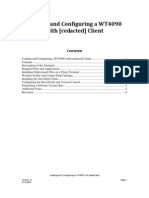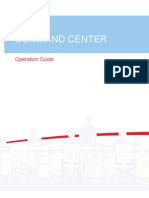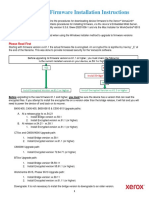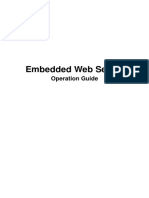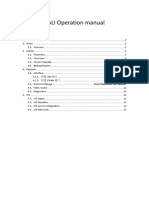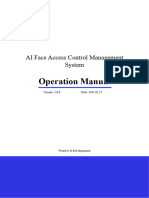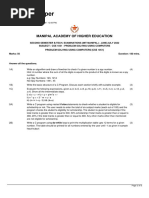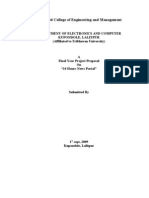Xerox IT Information
Xerox IT Information
Uploaded by
Nguyễn Thanh TuấnCopyright:
Available Formats
Xerox IT Information
Xerox IT Information
Uploaded by
Nguyễn Thanh TuấnCopyright
Available Formats
Share this document
Did you find this document useful?
Is this content inappropriate?
Copyright:
Available Formats
Xerox IT Information
Xerox IT Information
Uploaded by
Nguyễn Thanh TuấnCopyright:
Available Formats
Xerox Tech Support Information
By Phone
If you have a question call 1-800-822-2979 and ask for second level tech support.
OR
Online
Find the answer at www.xerox.com. Under the “Support” tab, select “Support and
Drivers”, type in the model number of your machine, select “Support” and type your
question in the search tool. For example:
“How to print a configuration report?”
“How to export a address book”
For the purpose of transitioning from your Xerox machine to another manufacturer, we
have listed what we feel will be the most commonly used instructions in the following
pages.
Xerox IT Information Page 1
How To Access CentreWare Internet Services (CWIS)
Access CentreWare Internet Services (CWIS)
NOTE: This solution assumes Microsoft Internet Explorer is being used as the web
browser. If other browsers are used, the steps may vary.
The printer must be configured with an IP address before CWIS can be accessed. Print
a Configuration Report to make sure the printer has an IP address and that the HTTP
protocol is enabled.
1. From the computer, open an Internet browser window.
2. Enter the IP address of the printer in the Address field, and then press [Enter] on
the keyboard. The CentreWare Internet Services window will be displayed.
Login as System Administrator:
If you will be configuring settings using CentreWare Internet Services, you may be
prompted to login before the setting may be configured. Follow the instructions below to
login as System Administrator.
Login as System Administrator:
1. In the top right area of the page, click [Login].
2. Under User ID, type [admin].
3. Under password, type the administrator password.
NOTE: The default password is [1111].
4. Click [Login].
Logout of System Administrator Mode:
1. Click on [Logout] in the upper, right corner of the page.
2. Click the [Logout] button when the Logout window displays.
Xerox IT Information Page 2
How To Print a Configuration Report
Print a Configuration Report
The Configuration Report lists all current settings of the printer and prints at startup by
default. See the Related Content for additional information on how to disable the report
from printing at startup.
To print a Configuration Report from the Control Panel:
1. Press the [Machine Status] button on the Control Panel.
2. Select the [Information Pages] button on the Touch Screen.
3. Select [Configuration Report].
4. Select [Print].
To print a Configuration Report using CentreWare Internet Services (CWIS):
1. From the computer, open an Internet browser window.
2. Enter the IP address of the printer in the Address field, and then press [Enter] on
the keyboard. The CentreWare Internet Services window will be displayed.
3. Click on the [Status] button.
4. Click on [Configuration Report].
5. To print the report, click on the [Print Configuration Page] button.
NOTE: If your System Administrator has restricted printing of the Configuration
Report, a user name and password is required to print.
Xerox IT Information Page 3
How To Export a Device Address Book to a .CSV File
Export a Device Address Book to a .CSV File
1. Access CentreWare Internet Services (CWIS) and if necessary, login as System
Administrator.
2. Click on the [Address Book] tab.
3. Select [Export] from the drop down menu in the upper right corner of the screen.
NOTE: Management is the default setting for this drop down menu.
4. Under Delimiter drop down menu, select an option. Available options include:
Comma (hex 2C) or Semicolon (hex 3B).
5. Place a check mark in the [Export in Legacy Mode] check box as needed.
Legacy Mode omits favorites, groups, fax, and Scan To Destination contact
information. Display Name is changed to Friendly Name, allowing you to import
the file directly to an older printer without mapping address book fields.
6. Click the [Export] button.
Xerox IT Information Page 4
How To Export Xerox Standard Accounting (XSA) User Information
Solution: Export Xerox Standard Accounting (XSA) User Information
Xerox Standard Accounting information may be exported using CentreWare Internet
Services (CWIS) or from the Control Panel. Choose your desired method.
To Export Xerox Standard Accounting User Information Using CentreWare Internet
Services (CWIS):
1. Access CentreWare Internet Services (CWIS) and if necessary, login as System
Administrator.
2. Click on the Properties tab.
3. Click on Login/Permissions/Accounting on the left side of the screen.
4. Click on Accounting Method.
5. On the Accounting page, next to Users and Limits, click Edit.
6. From the Management Actions menu, select Export.
7. Under Delimiting Character, select an option.
8. Under Language, select the language of the text in your .csv file.
9. Click Export.
10. A message "The Xerox Standard Accounting accounts were exported successfully.
Click the button below to download the file." Click on the Download File Now Button.
11. A pop up window displays. Click on Open to open the file or Save to save the file to
your computer. If Save was selected, a Save as window displays. Select a location to
save the file and rename the file if necessary then click on the Save button. The file
downloads to the location specified.
To Export Xerox Standard Accounting User Information From Control Panel:
1. Login to System Administrator mode on the Control Panel.
2. Select Accounting Settings.
3. Select Accounting Mode.
4. Select Xerox Standard Accounting.
5. Select Users & Limits.
6. Select Export from drop down menu in upper right corner. Export .csv File screen
displays.
7. Insert USB drive.
8. Select required option from Delimiting Character drop down menu.
9. Select Export File button.
Xerox IT Information Page 5
How To Perform Job Overwrite Immediately
Perform a Disk Overwrite From the Control Panel
1. Login as the System Administrator or Key Operator.
2. Press the [Machine Status] button on the Control Panel. The Machine Status
screen will be displayed.
3. Select the [Tools] tab on the Touch Screen.
4. Select [Security Settings].
5. Select [Image Overwrite Security].
6. Select the [Disk Overwrite Now] tab.
7. Select [Standard] or [Full].
8. Select [Overwrite Now].
NOTE: Depending on how many files are being deleted, the printer can be offline
for up to 60 minutes during the deletion process.
9. To acknowledge the message and start the process, select [Overwrite].
10. Logout of the printer when finished.
Xerox IT Information Page 6
You might also like
- DC-N2, DC-N3, Z5, Z6 - Guide For Printer's Installation and Setting - V1.0 - EN PDF50% (2)DC-N2, DC-N3, Z5, Z6 - Guide For Printer's Installation and Setting - V1.0 - EN PDF18 pages
- 2017 Planning Guide For Identity and Access Management: Key FindingsNo ratings yet2017 Planning Guide For Identity and Access Management: Key Findings24 pages
- Motorola Phone Tools v5 Installation and SetupNo ratings yetMotorola Phone Tools v5 Installation and Setup10 pages
- WorkCentre 3220 3210 Firmware Upgrade Instructions Using CentreWare ISNo ratings yetWorkCentre 3220 3210 Firmware Upgrade Instructions Using CentreWare IS2 pages
- Firmware Installation Instructions 3025-3215-3225No ratings yetFirmware Installation Instructions 3025-3215-32252 pages
- WorkCentre 7830-7835 071.Xxx To 073.Xxx Upgrade Instructions v1No ratings yetWorkCentre 7830-7835 071.Xxx To 073.Xxx Upgrade Instructions v19 pages
- Xerox AltaLink C80xx EWS SoftwareUpgrade Instructions 27400No ratings yetXerox AltaLink C80xx EWS SoftwareUpgrade Instructions 274009 pages
- Xerox Phaser 6510 Xerox Workcentre 6515 Firmware Upgrade InstructionsNo ratings yetXerox Phaser 6510 Xerox Workcentre 6515 Firmware Upgrade Instructions3 pages
- Phaser3300MFP Firmware Upgrade Instructions CWISNo ratings yetPhaser3300MFP Firmware Upgrade Instructions CWIS2 pages
- Configure The WorkCentre 3315 and 3325 SeriesNo ratings yetConfigure The WorkCentre 3315 and 3325 Series2 pages
- Xerox AltaLink X81xx EWS Software Upgrade Instructions V2.0aNo ratings yetXerox AltaLink X81xx EWS Software Upgrade Instructions V2.0a18 pages
- B205 B210 B215 Firmware Install InstructionsNo ratings yetB205 B210 B215 Firmware Install Instructions1 page
- Xerox VersaLink B625 EWS Software Upgrade Instructions v1 4No ratings yetXerox VersaLink B625 EWS Software Upgrade Instructions v1 419 pages
- Xerox Service Manual WC PE120 PE120I 29.08.2011.RUS Service ManualNo ratings yetXerox Service Manual WC PE120 PE120I 29.08.2011.RUS Service Manual151 pages
- Versalink C71xx - B71xx Firmware InstallationNo ratings yetVersalink C71xx - B71xx Firmware Installation2 pages
- New Online Filing CMS Settings Quick Access en PDFNo ratings yetNew Online Filing CMS Settings Quick Access en PDF45 pages
- Phaser 6500 and WorkCentre 6505 Security Firmware Internal Release NotesNo ratings yetPhaser 6500 and WorkCentre 6505 Security Firmware Internal Release Notes8 pages
- Firmware Installation Instructions Phaser3020 - 3052 - 3260No ratings yetFirmware Installation Instructions Phaser3020 - 3052 - 32601 page
- 7760 FW 3.5.8 Release Notes and InstructionsNo ratings yet7760 FW 3.5.8 Release Notes and Instructions4 pages
- Xerox AltaLink x80XX EWS SoftwareUpgrade InstructionsNo ratings yetXerox AltaLink x80XX EWS SoftwareUpgrade Instructions9 pages
- Remote Desktop: Administrator To Allow Other Users To Connect To Your ComputerNo ratings yetRemote Desktop: Administrator To Allow Other Users To Connect To Your Computer8 pages
- Muratec Printer/Scanner Drivers and Officebridge Install/Uninstall For Windows 7No ratings yetMuratec Printer/Scanner Drivers and Officebridge Install/Uninstall For Windows 711 pages
- WC3315 3325 Software Install InstructionsNo ratings yetWC3315 3325 Software Install Instructions1 page
- Driver Upgrade Instructions: Table of ContentNo ratings yetDriver Upgrade Instructions: Table of Content8 pages
- Xerox AltaLink X81xx SoftwareUpgradeUtility InstructionsNo ratings yetXerox AltaLink X81xx SoftwareUpgradeUtility Instructions21 pages
- Operation Manual of AI Face Access Control Management SystemNo ratings yetOperation Manual of AI Face Access Control Management System27 pages
- Reference Materials: Help With Prosystem ScanNo ratings yetReference Materials: Help With Prosystem Scan8 pages
- Xerox AltaLink X81xx EWS SoftwareUpgrade InstructionsNo ratings yetXerox AltaLink X81xx EWS SoftwareUpgrade Instructions13 pages
- Contoh Soal Ujian Agama Katolik Kelas VIINo ratings yetContoh Soal Ujian Agama Katolik Kelas VII45 pages
- Windows Operating System: Windows Operating System (OS) Installation, Basic Windows OS Operations, Disk Defragment, Disk Partitioning, Windows OS Upgrade, System Restore, and Disk FormattingFrom EverandWindows Operating System: Windows Operating System (OS) Installation, Basic Windows OS Operations, Disk Defragment, Disk Partitioning, Windows OS Upgrade, System Restore, and Disk FormattingNo ratings yet
- How To Speed Up Computer: Your Step-By-Step Guide To Speeding Up ComputerFrom EverandHow To Speed Up Computer: Your Step-By-Step Guide To Speeding Up ComputerNo ratings yet
- Blender 4.3 Guide for All: Mastering 3D Design and AnimationFrom EverandBlender 4.3 Guide for All: Mastering 3D Design and AnimationNo ratings yet
- Evaluation of Some Android Emulators and Installation of Android OS on Virtualbox and VMwareFrom EverandEvaluation of Some Android Emulators and Installation of Android OS on Virtualbox and VMwareNo ratings yet
- Travelstar 5K160: Highlights Features and BenefitsNo ratings yetTravelstar 5K160: Highlights Features and Benefits2 pages
- Equipment Availability - Concept & Issues - SAP BlogsNo ratings yetEquipment Availability - Concept & Issues - SAP Blogs7 pages
- Style and Template For Preprints Arxiv Bio ArxivNo ratings yetStyle and Template For Preprints Arxiv Bio Arxiv4 pages
- Hardware Technical Reference Manual: Version 1.4.0 - April 2016No ratings yetHardware Technical Reference Manual: Version 1.4.0 - April 201692 pages
- Final Year Proposal On 24 Hours News Portal75% (16)Final Year Proposal On 24 Hours News Portal15 pages
- MatrikonOPC Server For Siemens PLCs User Manual (074-178) (006-105)No ratings yetMatrikonOPC Server For Siemens PLCs User Manual (074-178) (006-105)100 pages
- A Cruel Angels Thesis by Hinagiku Katsura Mp3 Download100% (3)A Cruel Angels Thesis by Hinagiku Katsura Mp3 Download7 pages
- ISIS Routing Protocol Note - Intermediate Systems To Intermediate SystemsNo ratings yetISIS Routing Protocol Note - Intermediate Systems To Intermediate Systems4 pages
- TB054 - An Introduction To USB Descriptors - With A Gameport To USB Gamepad Translator ExampleNo ratings yetTB054 - An Introduction To USB Descriptors - With A Gameport To USB Gamepad Translator Example10 pages
- DC-N2, DC-N3, Z5, Z6 - Guide For Printer's Installation and Setting - V1.0 - EN PDFDC-N2, DC-N3, Z5, Z6 - Guide For Printer's Installation and Setting - V1.0 - EN PDF
- 2017 Planning Guide For Identity and Access Management: Key Findings2017 Planning Guide For Identity and Access Management: Key Findings
- WorkCentre 3220 3210 Firmware Upgrade Instructions Using CentreWare ISWorkCentre 3220 3210 Firmware Upgrade Instructions Using CentreWare IS
- WorkCentre 7830-7835 071.Xxx To 073.Xxx Upgrade Instructions v1WorkCentre 7830-7835 071.Xxx To 073.Xxx Upgrade Instructions v1
- Xerox AltaLink C80xx EWS SoftwareUpgrade Instructions 27400Xerox AltaLink C80xx EWS SoftwareUpgrade Instructions 27400
- Xerox Phaser 6510 Xerox Workcentre 6515 Firmware Upgrade InstructionsXerox Phaser 6510 Xerox Workcentre 6515 Firmware Upgrade Instructions
- Xerox AltaLink X81xx EWS Software Upgrade Instructions V2.0aXerox AltaLink X81xx EWS Software Upgrade Instructions V2.0a
- Xerox VersaLink B625 EWS Software Upgrade Instructions v1 4Xerox VersaLink B625 EWS Software Upgrade Instructions v1 4
- Xerox Service Manual WC PE120 PE120I 29.08.2011.RUS Service ManualXerox Service Manual WC PE120 PE120I 29.08.2011.RUS Service Manual
- New Online Filing CMS Settings Quick Access en PDFNew Online Filing CMS Settings Quick Access en PDF
- Phaser 6500 and WorkCentre 6505 Security Firmware Internal Release NotesPhaser 6500 and WorkCentre 6505 Security Firmware Internal Release Notes
- Firmware Installation Instructions Phaser3020 - 3052 - 3260Firmware Installation Instructions Phaser3020 - 3052 - 3260
- Xerox AltaLink x80XX EWS SoftwareUpgrade InstructionsXerox AltaLink x80XX EWS SoftwareUpgrade Instructions
- Remote Desktop: Administrator To Allow Other Users To Connect To Your ComputerRemote Desktop: Administrator To Allow Other Users To Connect To Your Computer
- Muratec Printer/Scanner Drivers and Officebridge Install/Uninstall For Windows 7Muratec Printer/Scanner Drivers and Officebridge Install/Uninstall For Windows 7
- Xerox AltaLink X81xx SoftwareUpgradeUtility InstructionsXerox AltaLink X81xx SoftwareUpgradeUtility Instructions
- Operation Manual of AI Face Access Control Management SystemOperation Manual of AI Face Access Control Management System
- Xerox AltaLink X81xx EWS SoftwareUpgrade InstructionsXerox AltaLink X81xx EWS SoftwareUpgrade Instructions
- Windows Operating System: Windows Operating System (OS) Installation, Basic Windows OS Operations, Disk Defragment, Disk Partitioning, Windows OS Upgrade, System Restore, and Disk FormattingFrom EverandWindows Operating System: Windows Operating System (OS) Installation, Basic Windows OS Operations, Disk Defragment, Disk Partitioning, Windows OS Upgrade, System Restore, and Disk Formatting
- Windows Vista Sp2 Install Guide English EditionFrom EverandWindows Vista Sp2 Install Guide English Edition
- How To Speed Up Computer: Your Step-By-Step Guide To Speeding Up ComputerFrom EverandHow To Speed Up Computer: Your Step-By-Step Guide To Speeding Up Computer
- Blender 4.3 Guide for All: Mastering 3D Design and AnimationFrom EverandBlender 4.3 Guide for All: Mastering 3D Design and Animation
- Evaluation of Some Android Emulators and Installation of Android OS on Virtualbox and VMwareFrom EverandEvaluation of Some Android Emulators and Installation of Android OS on Virtualbox and VMware
- Travelstar 5K160: Highlights Features and BenefitsTravelstar 5K160: Highlights Features and Benefits
- Equipment Availability - Concept & Issues - SAP BlogsEquipment Availability - Concept & Issues - SAP Blogs
- Hardware Technical Reference Manual: Version 1.4.0 - April 2016Hardware Technical Reference Manual: Version 1.4.0 - April 2016
- MatrikonOPC Server For Siemens PLCs User Manual (074-178) (006-105)MatrikonOPC Server For Siemens PLCs User Manual (074-178) (006-105)
- A Cruel Angels Thesis by Hinagiku Katsura Mp3 DownloadA Cruel Angels Thesis by Hinagiku Katsura Mp3 Download
- ISIS Routing Protocol Note - Intermediate Systems To Intermediate SystemsISIS Routing Protocol Note - Intermediate Systems To Intermediate Systems
- TB054 - An Introduction To USB Descriptors - With A Gameport To USB Gamepad Translator ExampleTB054 - An Introduction To USB Descriptors - With A Gameport To USB Gamepad Translator Example