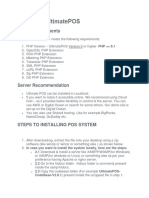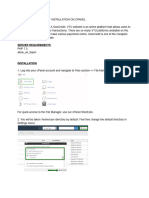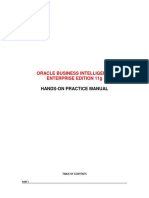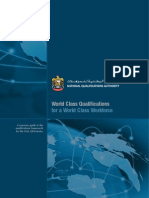Dec09 OpenBiblio Instructions
Dec09 OpenBiblio Instructions
Uploaded by
adreamboyxCopyright:
Available Formats
Dec09 OpenBiblio Instructions
Dec09 OpenBiblio Instructions
Uploaded by
adreamboyxCopyright
Available Formats
Share this document
Did you find this document useful?
Is this content inappropriate?
Copyright:
Available Formats
Dec09 OpenBiblio Instructions
Dec09 OpenBiblio Instructions
Uploaded by
adreamboyxCopyright:
Available Formats
OpenBiblio installation CAUTION: This document is intended as a guide to how I did this, only.
I am not a programmer, nor am I proficient in SQL, PHP, etc. . Please check with your technical staff before installing. 1. Download and install Easy PHP 5.3.0 Download and install EasyPHP 5.3.0 from www.easyphp.org/ 5.3.0 is the one that is the recommended version Accept the license agreement, default locations are OK. Please note: if you already have Easy PHP you will need to uninstall the previous version, and if you run servers as services, uninstall them.
Double-click on the icon to make Apache & MySQL have started (all green lights):
OpenBiblio will not run unless EasyPHP is running. 2. Create your OpenBiblio database After you download & install Easy PHP, the Easy PHP will show up in your icon tray at the bottom right of your screen Right-click on the icon, and go to the Administration option
Click on PHP MyAdmin. This will open a new browser window:
Under MySQL localhost, type OpenBiblio in the Create new database box (highlighted) and click on the Create button. Now, click on the SQL tab
This will bring up the SQL query screen. Type in this query exactly as shown: grant all on OpenBiblio.* to librarian@localhost identified by secret Where librarian is the username and secret is the password. You may use a different username and password, if desired.
3. Download and unzip OpenBiblio Download the OpenBiblio zip file from http://obiblio.sourceforge.net/ Click on Downloads to get OpenBiblio from Sourceforge, and download the openbiblio-0.6.1.zip file Unzip the downloaded files into the C:\Program Files\EasyPHP5.3.0\www directory 4. Set user name and password In the newly created C:\Program Files\EasyPHP5.3.0\www\OpenBiblio folder, use Notepad or WordPad (or your favorite text editor) to open the file database_constants.php Within the quotation marks, set the username and password to librarian and secret, or to the username and password you have selected.
5. Set session data path & error reporting Create a directory C:\tmp Using notepad or wordpad, open the php.ini file in the C:\Program Files\EasyPHP5.3.0\conf_files directory Somewhere underneath the [Session] header type on a new line (highlighted below): session.save_path = C:\tmp
While you have the php.ini file open, find where it says: display_errors = On And change the On to Off (highlighted below)
6. Install OpenBiblio Open a new browser window and type http://localhost/openbiblio/install/index.php in the address bar. The installation welcome page opens. Check install test data and click on Install.
If all goes well, you will get a screen confirming installation
You should now delete the Install folder in the C:\Program Files\EasyPHP5.3.0\www\OpenBiblio directory 7. Start Using OpenBiblio Open a new browser window, and type in http://localhost/openbiblio/home/ Login username & password are both admin You may now change your library name, settings, start cataloging, circulation, etc.
8. Backing up and restoring your OpenBiblio database As you did when you created the database, right-click on the EasyPHP icon and click on Administration. Click on PHPMyAdmin
Click on OpenBiblio in the left-hand column, then click on Export.Be sure all the tables in the Export box are selected. Check the Save as file box and click on Go. This should save it as openbiblio.sql in your downloads folder. From there, you can save it elsewhere.
As an additional backup, you can also make a physical copy of all the files in your C:\Program Files\EasyPHP5.3.0\mysql\data\openbiblio directory. RESTORE: CAUTION! This next step involves deleting ALL your OpenBiblio tables. DO NOT do this, unless you have made a backup file and need to completely restore your database. I also recommend copying all the tables in the C:\Program Files\EasyPHP5.3.0\mysql\data\openbiblio to another location, just in case To restore the OpenBiblio database, you must first delete existing tables. In PHP MyAdmin, go to the Structure tab, check all tables, and then use the drop down menu to select Drop.
It will ask you if you really want to do that. Say yes.
Your tables have now been deleted
Go to the Import tab, and browse to where you saved your openbiblio.sql file. Open the file, and click Go.
Your tables and the data you had at your last backup will reload
You might also like
- Boomi Essentials - Activities - V2.0 PDFDocument68 pagesBoomi Essentials - Activities - V2.0 PDFDurgarao PanchalaNo ratings yet
- Installation of OpenBiblio On Windows XP Using EasyPHPDocument58 pagesInstallation of OpenBiblio On Windows XP Using EasyPHPRupesh Kumar ANo ratings yet
- ILIAS 4 Setup - On Shared Hosting With CpanelDocument32 pagesILIAS 4 Setup - On Shared Hosting With CpanelDimitri RomanNo ratings yet
- BIOM9450 TUT7 PHP W7 v3Document2 pagesBIOM9450 TUT7 PHP W7 v3TryptophanNo ratings yet
- Installing UltimatePOSDocument8 pagesInstalling UltimatePOSSlimane BOUNNEZOUNo ratings yet
- Using Opencv in Microsoft Visual C++Document6 pagesUsing Opencv in Microsoft Visual C++CAO DATNo ratings yet
- Setting Up A PHP Development Environment For Dreamweaver by Charles NadeauDocument15 pagesSetting Up A PHP Development Environment For Dreamweaver by Charles NadeauDarrell100% (3)
- PHP Environment Setup DocumentDocument15 pagesPHP Environment Setup DocumentVamsi MohanNo ratings yet
- LC ServerManager Manual v3Document13 pagesLC ServerManager Manual v3hebaNo ratings yet
- Palo Worksheet Server 3: Basic InformationDocument6 pagesPalo Worksheet Server 3: Basic InformationMadjid MansouriNo ratings yet
- Apache Directory Studio: User's GuideDocument21 pagesApache Directory Studio: User's GuideJoseVictor Jara BarrientosNo ratings yet
- A Step by Step Guide To Using Mysql With PythonDocument3 pagesA Step by Step Guide To Using Mysql With PythonszordinNo ratings yet
- C++ With Visual BasicDocument10 pagesC++ With Visual BasicSovan PalNo ratings yet
- HAP HowtoDocument8 pagesHAP HowtoŽeljko SučićNo ratings yet
- Adv - IP.chptr 3Document18 pagesAdv - IP.chptr 3Adugna EtanaNo ratings yet
- Cluster Computing: Dr. C. Amalraj 08/03/2021 The University of Moratuwa Amalraj@uom - LKDocument42 pagesCluster Computing: Dr. C. Amalraj 08/03/2021 The University of Moratuwa Amalraj@uom - LKNishshanka CJNo ratings yet
- Fortran Instructions For Visual Fortran 6Document7 pagesFortran Instructions For Visual Fortran 6S MKNo ratings yet
- Fortran 95Document6 pagesFortran 95Bhautik PabaniNo ratings yet
- Installation Guide - WAMPDocument9 pagesInstallation Guide - WAMPpass123wordNo ratings yet
- How To Debloat Windows 10 - Ultimate Guide 2023Document21 pagesHow To Debloat Windows 10 - Ultimate Guide 2023DanielMassashiMissuNo ratings yet
- Visual Pinball and FPLaunch InstructionsDocument4 pagesVisual Pinball and FPLaunch InstructionsircNo ratings yet
- Oracle - HTML Installation of Cognos8.4 With Oracle Database and Apache HTTP ServerDocument3 pagesOracle - HTML Installation of Cognos8.4 With Oracle Database and Apache HTTP ServergauravNo ratings yet
- INSTALLATION Doc GCDocument14 pagesINSTALLATION Doc GCsaraswatibindhani.blogNo ratings yet
- Phpcollab InstallDocument5 pagesPhpcollab InstallAshima GoyalNo ratings yet
- Apache PHP Tutorial 2Document6 pagesApache PHP Tutorial 2safitasoft2No ratings yet
- Opensis Installation GuideDocument8 pagesOpensis Installation GuidedknwNo ratings yet
- Belajar WebsiteDocument31 pagesBelajar WebsiteFarel ShirazyNo ratings yet
- Eclipse Download and InstallationMIODocument31 pagesEclipse Download and InstallationMIOAndrew G. McDonaldNo ratings yet
- Es036a 07 Lab00Document12 pagesEs036a 07 Lab00mohNo ratings yet
- Apache, PHP and Mysql Installations On Windows XP: By: Julian V. Jupiter June 09, 2009Document27 pagesApache, PHP and Mysql Installations On Windows XP: By: Julian V. Jupiter June 09, 2009Ishaque DahotNo ratings yet
- Webutil DemoDocument10 pagesWebutil DemoEmilio Jose Tobias ReyesNo ratings yet
- Steps To Install XamppDocument6 pagesSteps To Install XamppTia SokonawaiNo ratings yet
- Creating Hyper LinkDocument7 pagesCreating Hyper LinkanugeordiNo ratings yet
- Piv Open SourceDocument19 pagesPiv Open SourceDarren PintoNo ratings yet
- Downloading Bsi Standards To Your Own DeviceDocument12 pagesDownloading Bsi Standards To Your Own Deviceinfo.bankbsi.careNo ratings yet
- Activity 10Document13 pagesActivity 10Cyrell Malmis SayreNo ratings yet
- IC100 Instructions LocalhostDocument2 pagesIC100 Instructions LocalhostSudhir SharmaNo ratings yet
- Lab1. Setup Development VMDocument12 pagesLab1. Setup Development VMmrkashash101No ratings yet
- Install Update First-StepsDocument5 pagesInstall Update First-StepsviniNo ratings yet
- Shell Uploading GuideDocument10 pagesShell Uploading GuideArun Kumar SharmaNo ratings yet
- Installing Oracle, PHP and Apache On WINDowsDocument5 pagesInstalling Oracle, PHP and Apache On WINDowspirateofipohNo ratings yet
- Lesson Objective: in This Lesson, We Will Learn About The User Interface of Pro/ENGINEER Wildfire 2.0, FileDocument36 pagesLesson Objective: in This Lesson, We Will Learn About The User Interface of Pro/ENGINEER Wildfire 2.0, Filejehans007No ratings yet
- TroubleshootingDocument2 pagesTroubleshootingmouli62268No ratings yet
- Setting Up The Flex 4 SDK With Eclipse IDEDocument6 pagesSetting Up The Flex 4 SDK With Eclipse IDEzzzz_alNo ratings yet
- Visual FortDocument3 pagesVisual FortElizabeth Eclipse KNo ratings yet
- Installation GuideDocument15 pagesInstallation GuideDebjyoti BhadraNo ratings yet
- Joomla 1.5: Users GuideDocument27 pagesJoomla 1.5: Users GuideJping KongNo ratings yet
- How To Install Joomla 1Document20 pagesHow To Install Joomla 1Rose Ann Par MalabananNo ratings yet
- Problem Set 0Document7 pagesProblem Set 0bahaeddin sagarNo ratings yet
- Install PHP Di IisDocument18 pagesInstall PHP Di IisJosh Bin MaverickNo ratings yet
- Oracle® Database Express Edition: Getting Started Guide 10g Release 2 (10.2)Document8 pagesOracle® Database Express Edition: Getting Started Guide 10g Release 2 (10.2)ThavalNo ratings yet
- Getting Started With COBOLAnalyzerDocument54 pagesGetting Started With COBOLAnalyzerHeyyaritsmeNo ratings yet
- CSCE 120: Learning To Code: Hacktivity 1.1: Getting StartedDocument5 pagesCSCE 120: Learning To Code: Hacktivity 1.1: Getting Starteds_gamal15No ratings yet
- BI Publisher Manual - Ver1.0 12292016Document161 pagesBI Publisher Manual - Ver1.0 12292016Koteswaran Chandra MohanNo ratings yet
- Instrucciones de Instalación TK 8 (Panel de Tony Kuyper)Document8 pagesInstrucciones de Instalación TK 8 (Panel de Tony Kuyper)Alfonso EscobarNo ratings yet
- OpenSIS Installation GuideDocument8 pagesOpenSIS Installation GuidewarujimNo ratings yet
- VoLTE MOS Improvement Kalasin - Khon Kaen - Ban Huai Sai - V1Document12 pagesVoLTE MOS Improvement Kalasin - Khon Kaen - Ban Huai Sai - V1Muhammad Basharat Ali AwanNo ratings yet
- Standard Deliverable List For Feasibility Conceptual FEED Detailed DesignDocument22 pagesStandard Deliverable List For Feasibility Conceptual FEED Detailed DesignfraihafraihaNo ratings yet
- Oracle Process Manufacturing - Statement of DirectionDocument13 pagesOracle Process Manufacturing - Statement of DirectionMaulik DixitNo ratings yet
- FN-XXX-220 Series Cutsheet - Rev1 - 09-2017Document1 pageFN-XXX-220 Series Cutsheet - Rev1 - 09-2017Marcelo OrtizNo ratings yet
- Quantact Amibroker NiftyDocument42 pagesQuantact Amibroker Niftymanikandan kumar100% (2)
- Enrollment System ThesisDocument8 pagesEnrollment System ThesisTwyllah Phyllis67% (12)
- Raguiar, Artículo 11 Muros de Mampostería Revisado 2Document24 pagesRaguiar, Artículo 11 Muros de Mampostería Revisado 2martaNo ratings yet
- Mechanical Supervisor Vol 4Document62 pagesMechanical Supervisor Vol 4AyanAnandNo ratings yet
- Tfmi: Using Intermodal Analysis To Improve TFM Imaging: Eginzel@mri - On.caDocument13 pagesTfmi: Using Intermodal Analysis To Improve TFM Imaging: Eginzel@mri - On.caPetrNo ratings yet
- ESP FINAL TEST 2021/2022 Mata Kuliah: Esp Sifat: Take Home Test Dosen: Imaratul Ulwiyah, M. HumDocument4 pagesESP FINAL TEST 2021/2022 Mata Kuliah: Esp Sifat: Take Home Test Dosen: Imaratul Ulwiyah, M. HumMoh Anang MakrufNo ratings yet
- Epilux - HB - MIO - Coating-Grey PDFDocument2 pagesEpilux - HB - MIO - Coating-Grey PDFRanjan Kumar SahuNo ratings yet
- Fundamental of Computers Mcqs Set 3 With Answers: Multiple Choice Answers DownloadDocument6 pagesFundamental of Computers Mcqs Set 3 With Answers: Multiple Choice Answers DownloadZain ul AbidinNo ratings yet
- GATE Electrical Engineering Question & Answer KeyDocument76 pagesGATE Electrical Engineering Question & Answer KeykarivenNo ratings yet
- Aiwa 330Document60 pagesAiwa 330Limon hunter2No ratings yet
- Electrical Estimate and Installation: Circuiting Guidelines Guidelines From National Electrical CodeDocument3 pagesElectrical Estimate and Installation: Circuiting Guidelines Guidelines From National Electrical CodeJomari PecsonNo ratings yet
- English For Workplace Communication Oumh 2203 SMPDocument9 pagesEnglish For Workplace Communication Oumh 2203 SMPMohamad Yazid Bin SelamatNo ratings yet
- Erification Omment Heet: ALPHA ECC-Dehydration Skids Package For Tien Hai Thai Binh ProjectDocument2 pagesErification Omment Heet: ALPHA ECC-Dehydration Skids Package For Tien Hai Thai Binh ProjectLê Đức ThiệnNo ratings yet
- Creative Problem Solving Juntune PDFDocument15 pagesCreative Problem Solving Juntune PDFAhmed AbenNo ratings yet
- Is Tunnel Ventilation SustainableDocument5 pagesIs Tunnel Ventilation SustainableHassan AbdoNo ratings yet
- UAE Qualifications FrameworkDocument8 pagesUAE Qualifications FrameworkTonyP1958No ratings yet
- Piping Hydrostatic Test Procedure Rev0Document8 pagesPiping Hydrostatic Test Procedure Rev0smsunil12345No ratings yet
- SodapdfDocument1 pageSodapdffadmayantifaisalNo ratings yet
- Communications Engineering Desk Reference 2009 PDFDocument2 pagesCommunications Engineering Desk Reference 2009 PDFBobbieNo ratings yet
- 2015 - Pipoc-List-Of-Exhibitors (Done Excel, Doone CC) PDFDocument9 pages2015 - Pipoc-List-Of-Exhibitors (Done Excel, Doone CC) PDFCK AngNo ratings yet
- Nabh Mis PaDocument11 pagesNabh Mis PaAnkurNo ratings yet
- Senior Technical Project Manager in Atlanta GA Resume Niki RodriguezDocument2 pagesSenior Technical Project Manager in Atlanta GA Resume Niki RodriguezNikiRodriguezNo ratings yet
- EJX530ADocument10 pagesEJX530Akrsrajesh1No ratings yet
- The Plastics Identification CodeDocument1 pageThe Plastics Identification CodeskyvaneNo ratings yet
- Label Printing With WMS PDFDocument22 pagesLabel Printing With WMS PDFAnonymous FvXs4DNo ratings yet
- S2 Environmental Geotechniques (516) .Text - MarkedDocument3 pagesS2 Environmental Geotechniques (516) .Text - MarkedHari RamNo ratings yet