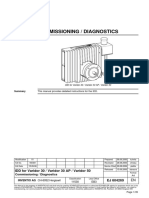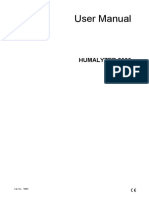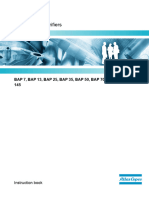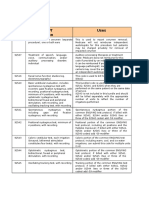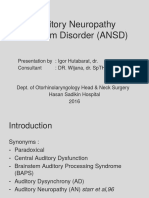OtoRead Standard Clinical
OtoRead Standard Clinical
Uploaded by
Electromedicina DRFCopyright:
Available Formats
OtoRead Standard Clinical
OtoRead Standard Clinical
Uploaded by
Electromedicina DRFOriginal Title
Copyright
Available Formats
Share this document
Did you find this document useful?
Is this content inappropriate?
Copyright:
Available Formats
OtoRead Standard Clinical
OtoRead Standard Clinical
Uploaded by
Electromedicina DRFCopyright:
Available Formats
Operation Manual
OtoRead – Standard & Clinical
Valid from serial number 4049004 - software version 7.65.01
80620204 - ver. 05/2012
Table of Contents
Table of Contents ............................................................................. 3
Intended Use ..................................................................................... 1
Important Safety Instructions .......................................................... 2
Precautions ..................................................................................... 2
Warranty .......................................................................................... 4
Printer AC Power Source Precautions ............................................ 5
Cleaning and Disinfecting the Unit .................................................. 6
Waste Disposal ............................................................................... 6
Introduction ....................................................................................... 7
What is the OtoRead Instrument? .................................................... 7
How are the Results Stored and Reported? ................................... 8
Definition of OAEs ........................................................................... 8
Measurement of OAEs .................................................................... 9
Basic Functions .............................................................................. 11
Quick Start .................................................................................... 11
Connection to the Printer .............................................................. 11
Loading Paper into the Printer ...................................................... 12
Attaching the Eartips ..................................................................... 13
Connecting the Extension Cord .................................................... 14
Probe Tip Replacement ................................................................ 15
Operating Instructions ................................................................... 16
Testing in the Default Modes ........................................................ 17
Noise Sources ............................................................................... 22
Printing the Test Results ............................................................... 23
Setting the Clock ........................................................................... 24
Changing Instrument Settings ...................................................... 26
Test Mode ..................................................................................... 26
Clearing Test Results .................................................................... 27
Auto-Shutdown Time..................................................................... 27
Save Mode / Storing Test Results ................................................ 28
Minimum Amplitude ....................................................................... 29
Clock Mode ................................................................................... 29
Language ...................................................................................... 30
Reset to Default ............................................................................ 30
Advanced Options for DPOAE Testing ........................................ 31
Instructions for Customizing a Test Protocol ................................ 31
Selecting the Number of Test Frequencies................................... 32
Selecting the Frequency Range .................................................... 32
Setting the Level of the Primary Tones ......................................... 33
Setting the Averaging Time ........................................................... 34
Setting the PASS SNR Level ........................................................ 34
Setting the Number of Frequencies for PASS .............................. 35
Save Protocol ................................................................................ 36
Advanced Options for TEOAE Testing ......................................... 37
Selecting the Frequency Range .................................................... 38
Setting the Averaging Time ........................................................... 38
Setting the PASS SNR Level ........................................................ 39
Setting the Number of Frequencies for PASS .............................. 40
Save Protocol ................................................................................ 41
Interpreting Test Results ............................................................... 42
Understanding the Display ............................................................ 42
Understanding the DPOAE Printed Results.................................. 43
Understanding the TEOAE Printed Results .................................. 44
A Note about Rounding of Results ................................................ 45
Operation Panel Dictionary............................................................ 46
Program Flowchart ........................................................................ 49
Technical Specification .................................................................. 51
Preset Test Protocols .................................................................... 52
Parts .............................................................................................. 53
Unpacking and inspection ............................................................. 54
Contents of Shipment.................................................................... 54
Reporting Imperfections ................................................................ 55
Care and Maintenance .................................................................. 55
Troubleshooting ............................................................................. 56
Appendix A: Test Sequence .......................................................... 57
Comment about Variations in the SNR Estimate .......................... 58
Appendix B: Pass/Refer Criteria ................................................... 60
Appendix C: Obtaining PASS at 4 kHz ......................................... 63
Appendix D: High Frequency DPOAE Measurements ................ 64
Important Considerations When Monitoring.................................. 65
Instructions for Averaging Results ................................................ 66
Producing the Desired Eardrum SPL ............................................ 67
A Reminder about Technique ....................................................... 67
Return Report .................................................................................. 69
Intended Use
The OtoRead™ OAE Test Instrument is designed to be a screening
device for hearing loss. Sensitivity and specificity of this type of
device are based on the test characteristics defined by the user, and
may vary depending on environmental and operating conditions. The
presence of otoacoustic emissions suggests normal outer hair cell
function, which in turn correlates to normal hearing. However, a
passing result using this instrument is not an indication that the full
auditory system is normal. Thus, a PASS result should not be
allowed to override other indications that hearing is not normal. A full
audiologic evaluation should be administered if concerns about
hearing sensitivity persist. A REFER test result should not be
assumed to be an indicator of a lack of auditory function; however, it
should be followed with full audiologic diagnostic testing.
NOTE: Under certain circumstances, especially in low-humidity
environments, common electrostatic discharge may cause this
instrument to turn itself off. This effect causes no permanent
damage, and the instrument may be turned on again by the
normal procedure of holding the DOWN button.
OtoRead Std./Clin. Intended Use Page 1
Important Safety Instructions
The OtoRead™ Otoacoustic Emission Test System should be used
only by those individuals trained to perform the testing for which it
has been designed. No person should attempt to use this instrument
without the necessary knowledge and training to understand how this
equipment is to be properly utilized and interpreted.
Note: The OtoRead Instrument probe tip must not
be inserted into an ear at any time without a
disposable eartip properly affixed.
Precautions
READ THIS ENTIRE MANUAL BEFORE ATTEMPTING TO USE
THIS SYSTEM.
WARNING indicates a hazardous
situation which, if not avoided, could
result in death or serious injury.
CAUTION, used with the safety alert
symbol, indicates a hazardous situation
which, if not avoided, could result in
minor or moderate injury.
NOTICE is used to address practices
not related to personal injury
Use this device only as described in this
manual.
Use only the disposable eartips designed for
use with this instrument.
Never insert the probe tip into the ear canal
without affixing an eartip.
OtoRead Std./Clin. Introduction Page 2
The eartips are disposable and for single use
only. Do not clean or reuse eartips.
Use only disposable 1.5v AA/UM-3/R6 Alkaline
batteries for the test instrument. Do not use
rechargeable cells in this device; do not mix
battery types and do not mix old and new batteries.
Remove the batteries from the instrument if it
will not be used for 4 weeks or more.
Do not immerse the unit in any fluids. See Page
6 of this manual for proper cleaning
procedures.
Do not drop or otherwise cause undue impact
to this device. If the instrument is dropped or
otherwise damaged, return it to the
manufacturer for repair and/or calibration. Do not use the instrument
if any damage is suspected.
Use and store the instrument indoors only. Do
not use this instrument or its accessories in
temperatures below 4°C/40°F or above
38°C/100°F, or in relative humidity of more than 90%.
Do not attempt to open or service the
instrument. Return the instrument to the
manufacturer for all service. Opening the
instrument case will void the warranty.
Do not operate the printer if the power supply
has a damaged cord or plug. See the
instructions on the following page.
Do not expose the printed results to sunlight or
heat. Printing on thermal paper fades with
exposure to light or heat.
Photocopies of test results should be made if
the records are to be kept indefinitely.
OtoRead Std./Clin. Introduction Page 3
Although the instrument fulfils the relevant
EMC requirements precautions should be
taken to avoid unnecessary exposure to
electromagnetic fields, e.g. from mobile phones etc. If the device is
used adjacent to other equipment it must be observed that no mutual
disturbance appears.
Warranty
INTERACOUSTICS warrants that:
The OtoRead is free from defects in material and
workman ship under normal use and service for a period
of 24 months from the date of delivery by Interacoustics
to the first purchaser.
Accessories are free from defects in material and
workmanship under normal use and service for a period
of ninety (90) days from the date of delivery by
Interacoustics to the first purchaser.
If any product requires service during the applicable warranty
period, the purchaser should communicate directly with the local
Interacoustics service centre to determine the appropriate repair
facility. Repair or replacement will be carried out at Interacoustics’
expense, subject to the terms of this warranty. The product
requiring service should be returned promptly, properly packed,
and postage prepaid. Loss or damage in return shipment to
Interacoustics shall be at purchaser's risk.
In no event shall Interacoustics be liable for any incidental,
indirect or consequential damages in connection with the
purchase or use of any Interacoustics product.
This shall apply solely to the original purchaser. This warranty
shall not apply to any subsequent owner or holder of the product.
Furthermore, this warranty shall not apply to, and Interacoustics
shall not be responsible for, any loss arising in connection with
the purchase or use of any Interacoustics product that has been:
OtoRead Std./Clin. Introduction Page 4
repaired by anyone other than an authorized
Interacoustics service representative;
altered in any way so as, in Interacoustics judgement, to
affect its stability or reliability;
subject to misuse or negligence or accident, or which has
had the serial or lot number altered, effaced or removed;
or
improperly maintained or used in any manner other than
in accordance with the instructions furnished by
Interacoustics.
This warranty is in lieu of all other warranties, express or implied,
and of all other obligations or liabilities of Interacoustics, and
Interacoustics does not give or grant, directly or indirectly, the
authority to any representative or other person to assume on
behalf of Interacoustics any other liability in connection with the
sale of Interacoustics products.
INTERACOUSTICS DISCLAIMS ALL OTHER WARRANTIES,
EXPRESSED OR IMPLIED, INCLUDING ANY WARRANTY OF
MERCHANTABILITY OR FOR FUNCTION OF FITNESS FOR A
PARTICULAR PURPOSE OR APPLICATION.
Printer AC Power Source Precautions
READ THIS SECTION CAREFULLY BEFORE USE
The printer AC power source converts main voltage (120V AC or
220V AC) to a low voltage (7V DC) for powering the printer. Use
only the power source supplied for this purpose.
This product is for indoor use only. Do not expose to water or
excessive dust.
This product is not suitable for operation in the presence of
flammable anesthetic mixture with air or with nitrous oxide.
OtoRead Std./Clin. Introduction Page 5
Do not cover the power source body as it may result in excessive
heating. The power source operates when the plug is inserted into
an outlet. To turn it off, remove the plug from the outlet. The outlet
must be easily accessible and located near the printer. Should a
faulty condition occur, remove the plug from the outlet immediately.
Cleaning and Disinfecting the Unit
Wipe the surface with a cloth slightly dampened with mild detergent
or normal hospital bactericides. Do not immerse the unit. Do not
clean the unit with isopropyl alcohol or other solvents.
Waste Disposal
Note: Within the European Union it is illegal to dispose electric and
electronic waste as unsorted municipal waste. Electric and electronic
waste may contain hazardous substances and therefore has to be
collected separately. Such products will be marked with the crossed-
out wheeled bin shown below. The cooperation of the user is
important in order to ensure a high level of reuse and recycling of
electric and electronic waste. Failing to recycle such waste products
in an appropriate way may endanger the environment and
consequently the health of human beings.
Disposal of batteries must be made according to national
regulations.
OtoRead Std./Clin. Introduction Page 6
Introduction
The purpose of the OtoRead test system is to provide a rapid
measurement and documentation of Distortion Product Otoacoustic
Emissions (DPOAEs) or Transient Evoked Otoacoustic Emissions
(TEOAEs) at several frequencies.
What is the OtoRead Instrument?
The OtoRead Otoacoustic Emission test instrument is a hand-held
device designed to provide an objective measure of outer hair cell
function through the measurement of cochlear emissions. It consists
of the handheld unit, printer, single-use eartips and other
accessories. The OtoRead instrument may be used as a screening
tool or in conjunction with conventional tests as part of a full
audiological evaluation.
The OtoRead instrument contains the hardware and software for
generating the test stimuli, measuring and displaying the OAEs, and
storing the results until they are printed. The plastic housing contains
circuit boards that provide the signal processing and display the test
results. The instrument also contains 4 AA/UM-3/R6 alkaline
batteries to power the device. The instrument uses a liquid-crystal
display (LCD) and three light-emitting diodes (LEDs) to provide a
visual display of test data and test conditions to the operator.
The probe houses a microphone and two speaker tubes which
produce test stimuli and measure the sound pressure level (SPL)
present in the sealed ear canal. Interface of the instrument to the ear
canal is accomplished through disposable eartips made of industrial
elastomer, which fit onto the probe tip.
The disposable eartips are color coded to facilitate easy selection by
size. Four membrane-type push buttons located on the keypad of the
device allow the user to control testing and printing, and to reset test
protocols. Printing will commence upon placement of the instrument
into the cradle (if the printer is turned on).
OtoRead Std./Clin. Introduction Page 7
How are the Results Stored and Reported?
When the OtoRead is set in its default settings, the instrument will
store the results from one patient (left and right ear) in its non-volatile
memory for subsequent printing. However, the OtoRead instrument
can store up to 250 test results. The results are displayed via the
LCD on the front of the device and are stored in the device’s internal
memory. After testing is completed, results can be printed using the
printer. Test results are stored in the non-volatile memory so the
operator can delay printing until a later time if desired.
Definition of OAEs
What Are DPOAEs?
Distortion Product Otoacoustic Emissions (DPOAEs) are
acoustic signals that can be detected in the ear canal of a
person with normal outer hair cell function, subsequent to
stimulation of the auditory system with a pair of pure tones at
frequencies f1 and f2. The resulting emission of interest is the
distortion product tone at the frequency 2f1-f2.
What Are TEOAEs?
Transient Evoked Otoacoustic Emissions (TEOAEs) are
acoustic signals that can be detected in the ear canal of a
person with normal outer hair cell function, subsequent to
stimulation of the auditory system with a series of wideband
clicks.
What Do Otoacoustic Emissions Results Tell Us?
Available evidence suggests that otoacoustic emissions
(OAEs) are generated by the cochlea’s outer hair cells, and
that the presence of OAEs is an indication that the outer hair
cells are normal. Although OAE test data provide no indication
of inner hair cell function, or of hearing ability, current research
indicates that the majority of hearing-impaired individuals will
be identified by a simple OAE test. Patients who fail to
generate OAEs should be rescreened and/or referred for
additional audiological testing.
OtoRead Std./Clin. Introduction Page 8
Measurement of OAEs
How Does the OtoRead Device Measure DPOAEs?
The OtoRead instrument generates a series of test tones,
directs them into the ear canal, and then measures the level of
the DPOAE tone generated by the cochlea. By using different
test frequencies, the OtoRead device provides an estimate of
outer hair cell function over a wide range of frequencies.
How Does the OtoRead Device Measure TEOAEs?
The OtoRead instrument generates a series of clicks, directs
them into the ear canal, and then analyzes the spectrum of the
returning signal, separating the noise and emission. By using
band pass filters, the OtoRead device provides an estimate of
outer hair cell function over a wide range of frequencies.
How Does the OtoRead Device Work?
The digital signal processor in the instrument generates two
pure tones (f1 and f2) for DPOAEs or a series of wideband
clicks for TEOAEs through a digital-to-analog converter. These
tones or clicks are presented to the ear via speaker tubes
located in the probe. A microphone in the probe measures the
sound in the ear canal and transmits the signal to the analog-
to-digital converter. The digital signal processor then uses
Fast-Fourier Transforms (FFTs) to filter the signal into narrow
frequency bands, and detects any emissions present. The
level of these emissions can be compared with the level of the
noise. The SPL and frequencies of the test tones and the
averaging time used to process the signals can be determined
by the tester through adjustable settings maintained in static
memory within the OtoRead instrument.
What Frequency Range of Hearing is estimated?
DPOAEs: Approximately 1 kHz to 12 kHz (depending on the
frequency range selected). Since the health of the hair cells in
the region of the f2 test frequency are estimated, and a) the
2f1-f2 emission frequency is at about six-tenths of the f2
frequency, b) emissions tend to be weak below 600 Hz or so,
and c) the ambient noise tends to be highest at low
frequencies, the lowest f2 test frequency that can be routinely
measured is about 1 kHz. TEOAEs: Roughly 500 Hz to 4 kHz.
OtoRead Std./Clin. Introduction Page 9
TEOAEs can be reliably recorded at lower frequencies than
DPOAEs, but cannot be measured reliably above 4 kHz
OtoRead Std./Clin. Introduction Page 10
Basic Functions
Quick Start
These steps will allow you to quickly start using the OtoRead OAE
Test System. Be sure to perform the necessary otoscopic
examination prior to testing. Read the entire manual before testing
patients.
Step 1 Insert 4 AA/UM-3/R6 Alkaline batteries into the OtoRead .
Step 2 Place an eartip as far down as possible on the probe tip.
Step 3 Turn on the OtoRead by pressing the large DOWN arrow
button.
Step 4 Select the test ear by pressing the LEFT or RIGHT arrow key.
Step 5 Insert the eartip deeply into the patient’s ear canal to obtain a
seal. When a seal is obtained, the OtoRead will automatically begin
the test first calibrating and then testing emissions. The red ERROR
LED will illuminate if there is noise in the environment. This flashing
is normal and will often occur and testing can be made anyhow,
though it may influence the result. Once the testing is finished, the
unit will display “PASS” or “REFER” on the LCD display.
Step 6 When testing is completed on both ears, turn the printer on
by pressing the round button on top and place the hand-held unit on
the cradle. The most recent test results for both ears will
automatically print out.
Connection to the Printer
Connect the appropriate end of the connector cable into the port
located on the underside of the cradle. After firmly pushing the broad
connector end into place, turn the screws on either side to tighten it.
Return the cradle to right side up.
OtoRead Std./Clin. Basic Functions Page 11
The end of the connector cable should be plugged firmly into the inlet
at the rear of the printer. The fat side on the connector (look for
arrow) goes to the bottom of the printer. Finally, plug the appropriate
ends of the power cord into the power adapter and an outlet.
To turn the printer on, press the button on the front. The printer
indicator light will flash green briefly and then continue flashing
orange to indicate it is ready to receive data from the OtoRead unit.
The printer will automatically power off after one minute of inactivity.
Figure 1
Loading Paper into the Printer
Open the lid by pushing on the sides, insert paper roll as shown, and
close the lid.
Figure 2
OtoRead Std./Clin. Basic Functions Page 12
Battery pack insertion:
Insert battery as shown
Figure 3
Power on:
Push POWER BUTTON for two seconds to power ON or OFF.
One short beep will be heard at power ON, two short beeps at power
OFF.
Green Power Indicator will be lit if battery powered
Attaching the Eartips
The OtoRead instrument comes with a box of disposable eartips that
fit a variety of ear canal sizes. The probe tip must have an eartip
attached before inserting it into an ear canal. The eartip kit has 12
different size eartips that are color-coded for easy selection. The
determination of the appropriate eartip size should be made by
persons with proper training and experience.
The eartip must seal the ear canal. The best test results are obtained
when the eartip is inserted deeply into the ear canal instead of flush
OtoRead Std./Clin. Basic Functions Page 13
with the ear canal opening. Caution must be taken, however, to
ensure that the eartip does not extend too deeply into the ear canal.
Use only the eartips approved for use with the instrument. The
eartips are disposable and should be replaced after each patient. Do
not attempt to clean or reuse these eartips.
After selecting an eartip, push it onto the probe tip until it is flush
against the base of the probe tip. The sound outlet tubes on the
probe tip are recessed to minimize the likelihood of clogging. If the
probe tip does become plugged or clogged, it must be replaced. See
the section Probe Tip Replacement on page 15 for further
information. To remove the eartip, grasp the eartip at the base and
twist it while pulling it straight off the end of the probe tip.
Connecting the Extension Cord
It is possible to extend the reach of the OtoRead by pulling off the top
and inserting the extension cord between the instrument and the top
(see Figure 2). A regular test situation can be seen in Figure 3. The
extension of the OtoRead is particularly useful in situations where
more flexibility is needed e.g. as in Figure 4.
Figure 2
OtoRead Std./Clin. Basic Functions Page 14
Figure 3 Figure 4
Probe Tip Replacement
To replace the probe tip, squeeze the tabs as shown in the picture
Figure 5. The tabs should audibly snap off the probe assembly. Pull
the probe tip directly off the probe and discard it.
Figure 5 Figure 6 Figure 7 Figure 8
Obtain a replacement probe tip and orient the tip as shown in the
picture Figure 7. The probe tip will only fit on one way; be careful not
to force the tip in place. Push the tip directly down onto the probe.
Once the probe tip is in place on the probe, push firmly downward on
the top of the tabs one at a time until a click is heard. Tug lightly on
the probe tip to verify that the tip is securely attached.
NOTE: If the probe tip is not inserted completely, the OtoRead
will not perform a test.
OtoRead Setup Page 15
Operating Instructions
Preparing the Patient for Testing
Otoscopic examination of the patient’s ear canals should be
performed prior to testing. Excessive cerumen or vernix in the
ear canals may interfere with the test and give invalid or
incomplete results. Patients with excessive cerumen, debris,
or foreign bodies in the ear canals should be referred to an
audiologist or physician for removal of the blockage prior to
testing.
Place the patient in a position that will allow the OtoRead to be
held steady while testing is in progress. The patient should
remain still and quiet while the test is performed.
Control Buttons
The OtoRead instrument uses 4 buttons to control all functions
of the instrument. These buttons are arranged in a directional
cursor format. The arrows on the keys (LEFT, RIGHT, UP,
DOWN) correspond to the arrows that are used on the screen.
The screen will indicate which button to push by showing the
appropriate arrow.
NOTE: The UP key will always bring the instrument back
to either the previous menu or the main menu. The UP key
will also turn the unit off when the instrument is at the
Main Menu.
Turning On the Instrument
To turn on the OtoRead instrument, press the DOWN key
located below the instrument’s display screen. Two small
lights (yellow and green) will appear briefly just above the
display screen. The green ready light will remain on. Display #
1 will quickly appear. This display will indicate the type of
instrument (standard or combo), software version, serial
number, and operating mode (DP, TE, DP custom or TE
custom). If the batteries have sufficient power, the OtoRead
instrument will automatically check the date and time settings.
If there are no date/time errors detected, the Main Menu
(Display # 2) will appear on the display.
OtoRead Std./Clin. Operating Instructions Page 16
Display # 1 Display # 2
NOTE: If this is the first time the OtoRead instrument is
being used, or if you wish to change the date or time, see
Setting the Clock on page 24 for instructions on setting
the correct date and time.
Automatic Shutdown
The OtoRead instrument has an automatic “shutdown” feature,
designed to prolong battery life. The unit will automatically
shut down after 1 minute (default) of inactivity. To turn it back
on, simply press the DOWN key. This feature can be re-
programmed for various periods of inactivity before
“shutdown.” (See the Changing Instrument Settings – Auto-
Shutdown Time section on page 27 for further information on
this feature.)
Testing in the Default Modes
See Appendix A for a detailed explanation of Test Sequence
For either DPOAEs or TEOAEs there is a default test protocol and a
user definable protocol called a “custom” setting. The default
protocols will be used unless a custom protocol is selected by the
user. See Changing Instrument Settings - Test Mode on page 26.
The Technical Specification (page 51) contains information on
custom protocols, and the “Advanced Options” on page 31
(DPOAEs) or page 37 (TEOAEs) allow the user to change test
protocols.
The settings for testing in the default DP protocol are as follows:
Number of Frequencies Tested = 4
OtoRead Std./Clin. Operating Instructions Page 17
Averaging Time = 4 Seconds
Frequency Range = 2 kHz to 5 kHz
Pass SNR (Signal-to-Noise Ratio) = 6 dB
P1 (Intensity of F1 in dB SPL) = 65
P2 (Intensity of F2 in dB SPL) = 55
Number of Passing Frequencies for Overall Test “Pass” = 3
The settings for testing in the default TE protocol are as follows:
Number of Frequencies Tested = 6
Averaging Time = 64 Seconds
Frequency Range = 1.5 kHz to 4 kHz
Pass SNR (Signal-to-Noise Ratio) = 4 dB
Click Presentation Level = 83 dB SPL Peak Equivalent
Number of Passing Frequencies for Overall Test “Pass” = 3
To Begin Testing
To begin testing, place an eartip as far down as possible on
the probe tip, turn on the OtoRead instrument by pressing the
down button and select either the LEFT or RIGHT arrow key to
indicate which ear will be tested. After the test ear is selected,
Display # 3 will be shown.
Display # 3
This display shows two horizontal bar graphs representing the
environmental noise (NOISE) and the ear canal volume
(VOLUME). When both bars fill the screen from left to right,
the environmental noise is high and the ear canal volume is
large. As the unit is inserted into the ear canal, both horizontal
bars should decrease from right to left indicating a decrease in
environmental noise and ear canal volume.
OtoRead Std./Clin. Operating Instructions Page 18
To obtain a seal and measure emissions, gently insert the
eartip into the patient’s ear canal. It should fit snugly and
comfortably. The best test results are obtained when an eartip
is inserted deeply into the ear canal instead of flush with the
ear canal opening (See Appendix C).
The NOISE and VOLUME bar readings should be used as an
indication that the unit is sealing the ear canal. If the VOLUME
and NOISE bars continue to fill the screen, the unit is not
sealing the ear canal, and appropriate adjustments should be
made until a decrease in these bars is seen. Note that for an
adult, the VOLUME bar will decrease to about half (Display #
4), while for a newborn or child, the VOLUME bar will
decrease further to the left (Display # 5). The NOISE bar will
show a decrease from the original reading. When a seal is
obtained, the unit will automatically begin testing (auto start)
and the yellow test LED will illuminate throughout the test.
Display # 4 Display # 5
When testing DPOAEs, the default test time is 16 seconds.
When testing TEOAEs, the default test time is 64 seconds,
however, the test will automatically stop when the pass criteria
has been met or exceeded. The arrow key can be used to
abort a TEOAE test in progress.
Testing Children with PE Tubes
To test children with PE tubes, the auto start needs to be
disabled. This is accomplished by first inserting the OtoRead
with appropriate ear tip into the ear canal and obtaining a
proper seal. To disable auto start, at the main menu select the
ear to be tested by holding down the RIGHT or LEFT arrow
keys for 3 seconds until the green “test” light turns off. Once
OtoRead Std./Clin. Operating Instructions Page 19
the key is released, the OtoRead will calibrate and test as
before.
Auto Calibration
The OtoRead instrument will automatically perform a calibration
at the start of each test and Display # 6 will briefly be shown
on the LCD. During calibration a series of tones will be
presented to the ear canal to calibrate the levels of the
frequencies to be tested. It is very important that the probe be
held steady in the patient’s ear canal while the yellow test LED
is illuminated.
Display # 6 Display # 7
Following the automatic calibration of the test tones, a set of
bars should appear on the display (Display # 7). These are the
test results which are displayed as the emissions are
measured. One column is used to represent the signal-to-
noise ratio measured at each of the test frequencies
(DPOAEs) or in each of the frequency bands (TEOAEs).
Testing is complete when the green “READY” light is
illuminated. Both the tester and patient should remain as still
and quiet as possible until the green light turns on. The
graphic display is explained in the Interpreting Test Results
section on page 42.
Review Results
When testing is complete, a display similar to Display # 8 will
appear. The results of the test are automatically saved in
memory as soon as the test is complete. The results will be
saved even if the unit turns off or the batteries are temporarily
removed.
OtoRead Std./Clin. Operating Instructions Page 20
Display # 8
This screen again indicates the test ear and further gives the
results of the test. “Pass” on the screen indicates the patient
passed the screening, “REFER” indicates that the patient did
not pass the screening. “NOISY” indicates that excessive
noise was present during the test. ”NO SEAL” indicates that a
seal was not maintained throughout the test. “FIT ERR”
indicates inadequate probe placement in the ear canal to
produce target stimulus intensities.
When the test result is “Noisy”, “No Seal”, or “FIT ERR” the
tester should reposition the probe, selecting a different size
eartip if necessary, and retest. If the test result is “REFER” the
tester can determine from the printout whether the test should
be repeated. To review the results, push the DOWN arrow
key to return to the bar graphs.
After reviewing the results, again push the DOWN arrow key
to return to the Main Menu. Once a new test for that ear is
started, the previous results are erased. By default, the
OtoRead instrument will save only the last test for each
ear. When testing is completed, the results should be
printed before a new patient is tested. Note, however, that
the OtoRead instrument can be configured to store up to 250
tests in the unit for printing at a later time. It is important to
keep a record of the test number for each patient if this feature
is used. See Save mode/Storing Test Results on page 28 to
set up the device to save 250 tests in memory.
Test Technique
As with other otoacoustic emission test instruments, there is a
technique to learn when using the OtoRead instrument,
OtoRead Std./Clin. Operating Instructions Page 21
especially for newborns and infants. Experience with existing
OAE systems suggests that it may take up to 3 months to
become completely proficient at screening newborns. When
testing a newborn or infant with the OtoRead instrument, the
following suggestions might be helpful: The newborn has to be
relatively quiet and calm; it is usually preferred for the infant to
be asleep. A pacifier may be used to calm the newborn;
however, sucking will add noise to the test and decrease the
likelihood of a passing result.
When testing a newborn, gently pull down and back on the
pinna to straighten out the ear canal. Prepare the OtoRead unit
by turning on the device, selecting the test ear and eartip.
It is very important to select the eartip and push the arrow
key which selects the test ear before placing the OtoRead
probe into the newborn’s ear canal. Pushing the button
after the eartip is in the ear canal may startle the baby and
will cause a noisy test result. Gently place the probe tip into
the infant’s ear canal using a cone-shaped or small (green or
yellow) mushroom-shaped eartip. The cone-shaped eartips
tend to insert deeper down into the ear canal than the
mushroom-shaped eartips. Also note that the yellow and red
cones tend to startle babies and have poor retention in the
ear. The best choice is the red-flanged infant eartip (ER34-
E1).
The cone-shaped eartips tend to insert deeper down into the
ear canal than the mushroom-shaped eartips. This deeper
insertion into the ear canal allows for the measurement of
larger emissions due to the reduced ear canal volume. Deeper
insertion of the probe tip is desirable, however, it may also
waken the newborn and cause them to startle. If this happens,
the use of the mushroom-shaped eartips is more desirable.
The use of a mushroom-shaped eartip is more effective in
testing if the eartip enters the ear canal, rather than just sitting
flush with the ear canal opening. Warming the eartips prior to
insertion also helps to keep the baby calm during testing.
Noise Sources
OtoRead Std./Clin. Operating Instructions Page 22
When the noise level exceeds the noise rejection limit of the
instrument, the red ERROR light will appear. The ERROR light will
usually appear while testing. The light will appear infrequently if the
noise level in the ear canal is low, and it will appear more often if the
noise level in the ear canal is high. Otoacoustic emissions are very
low-level sounds. Any noise in the ear canal at the time of testing
can mask this emission. This noise can come from a variety of
sources.
The largest source of noise can come from the patient. This is
biological noise, such as movement, coughing, sucking, talking, etc.
The patient must be calm and not move or talk.
Ambient noise in the testing environment can also be a large source
of noise during the test. A properly sealed eartip can block a large
amount of this noise, but performing the testing in a relatively quiet
environment is recommended. Another source of noise is the tester.
The tester should hold the instrument as steady as possible and not
hold the probe in the ear.
Printing the Test Results
It is recommended that the results be printed after each patient. The
OtoRead instrument will save the most recent test results for each ear
and print only these results in the "Default" mode. This allows the
user to retest a patient after a “REFER” result and to print out only
the most recent test result for each ear.
Turn the printer on by pressing the round button before placing the
instrument in the cradle. The test results that are stored will print out
automatically. The results of the most recent test from each ear will
continue to be stored in memory until another test is completed.
NOTE: The OtoRead instrument automatically prints test results
stored in memory each time the instrument is placed in the
cradle. If the instrument is set to the “L/R” save mode, only the
most recent test result for each ear will be printed. If it is set to
the “250” save mode the printer will print all tests stored in the
OtoRead memory. For ease of recordkeeping, it is recommended
that you print test results after each patient. The results stay in
OtoRead Std./Clin. Operating Instructions Page 23
the memory after they have been printed, but will be erased
once new testing is begun.
The OtoRead instrument can be configured to store up to 250 tests in
memory before printing. See the section Changing Instrument
Settings - Save Mode/Storing Test Results on page 28 for
instructions to save more than two tests in memory.
Setting the Clock
When the OtoRead test instrument is first used, the correct date and
time will need to be set on its internal clock. The date and time are
listed on the test printout as month-day-year (e.g., Feb-28-01).
The clock should be set prior to testing, as changing it after tests are
saved will not change the date on the printout (i.e., whatever date
was previously in memory will be the date on the printout). Seasonal
time changes such as Daylight Savings Time will also require
resetting the clock. If the instrument’s batteries go dead and are not
replaced within approximately one hour, Display # 9 may appear. If
this message appears, reset the time and date.
Display # 9 Display # 10
Display # 11 Display # 12
OtoRead Std./Clin. Operating Instructions Page 24
To change the time and date press SETUP at the main menu
(Display # 2, page 17). Display # 10 will show the current date and
time presently set in the unit. If the time and date are correct, press
the UP key to escape back to the main menu. If either the date or
time is incorrect, press the CHANGE key to access the menu to
change the month (Display # 11). Press the LEFT or RIGHT keys to
scroll forward or backward through the months. You will see the
abbreviated name for each month. When the desired month appears
on the display, press the DOWN key to enter the day selection
screen (Display # 12). Pressing the LEFT or RIGHT keys will scroll
through the days of the month. After the correct day is selected,
press the DOWN key to enter the year selection (Display # 13).
Pressing the LEFT or RIGHT keys will scroll through the years.
When the correct year is selected, press the DOWN arrow key to
enter the hour menu (Display # 14). Again use the LEFT or RIGHT
arrow keys to set the correct hour. Press the DOWN arrow key to
enter the minute menu (Display # 15) and use the LEFT or RIGHT
arrows to select the correct minute. When the correct minute is
selected, pressing the DOWN arrow key will return to the Main
Menu.
The time and date changes are automatically saved.
Display # 13 Display # 14
Display # 15
OtoRead Std./Clin. Operating Instructions Page 25
Changing Instrument Settings
The OtoRead instrument allows the user to change many of the
instrument's settings or functions. These settings include the Test
Mode, Clearing Test Results, Auto-Shutdown Time, Minimum
Amplitude Value, Save Mode, Clock Mode, Language, and Reset to
Default Settings.
To access the menus to change these functions, press the SETUP
key from the Main Menu (Display # 2, page 17) to enter the
CHANGE menu (Display # 10, page 24). At this menu, hold down
the CHANGE key for 3 seconds until the Ready light (green LED)
turns off. Releasing the key will then access the menus to
change the instrument settings.
Test Mode
The Test Mode menu (Display # 16) allows the user to change the
test protocol. The Test Modes that can be selected include either DP
(DPOAE) and DP Custom or TE (TEOAE) or TE Custom. All
protocols in the unit come with preset test values (See technical
Specification, page 51) which can also be customized using the
Advanced Option menus. Programming these custom protocols is
described in the Advanced Options section for DPOAEs on page 31
and for TEOAEs on page 37.
Display # 16
NOTE: Units with both DPOAE and TEOAE capability allow the
user to choose among 4 modes; DP, DP Custom, TE, and TE
Custom.
OtoRead Std./Clin. Changing Instrument Settings Page 26
Clearing Test Results
The Test Results Clear menu (Display # 17) allows the user to clear
the test results stored in the unit without printing them. Select the
LEFT or RIGHT arrow key to clear the results and select Yes or No
to verify clearing (or not clearing) the results (Display # 18).
Display # 17 Display # 18
Auto-Shutdown Time
The Power Off menu (Display # 19) refers to the Auto-Shutdown time
which controls how long the OtoRead instrument waits before shutting
itself off after a period of inactivity. It is not necessary to manually
turn off the OtoRead unit. The Automatic Shutdown feature is
designed to prolong the battery life of the instrument when it is not in
use.
Display # 19
By default, the instrument automatically shuts off after 2 minutes
have elapsed. The Auto-Shutdown time may be increased or
decreased by pressing the CHANGE keys. The times available are
30 seconds, 1, 2, or 4 minutes. Once you have made your selection,
press NEXT.
OtoRead Std./Clin. Changing Instrument Settings Page 27
Save Mode / Storing Test Results
The Save Mode menu is shown in Display # 20. The OtoRead unit
automatically stores only the most recent test result for each ear
(L/R). The unit has the capacity to store 250 individual tests.
To change the mode to save up to 250 tests, press the LEFT or
RIGHT arrow keys to change the menu to 250. It is recommended
that you go to the Test Results Clear screen (described on page 27)
to clear any previous memory locations after you first select this
option. When the OtoRead unit has a full memory (250 saved tests), it
will not allow any further testing. At this point either the results must
be printed or they must be cleared from memory. It is important to
keep a record of the test number for each patient if this feature is
used.
Display # 20
Upon saving test number 45, the red “ERROR” light will come on. At
this point, five more tests can be stored. Press CONTINUE to
proceed with testing. When 250 tests are saved, select TEST from
the Main Menu, the display will ask if you want to clear all 250
results. (NOTE: You may print or download the saved results at this
time.)
If you choose CLEAR, all 250 tests will be deleted and the test
numbers will start again at 1. The OtoRead unit will ask to verify your
decision to erase all stored tests. To print, select MAIN MENU, turn
on the printer, and set the instrument on its cradle. All stored tests
will be printed. The results stay in the memory after they have
been printed, but will be erased once new testing is begun.
OtoRead Std./Clin. Changing Instrument Settings Page 28
Minimum Amplitude
Select the down NEXT key to exit this menu. The Minimum
Amplitude screen is displayed. This setting allows the user to set the
unit to include minimum amplitude values in the pass/refer criterion.
If the MIN VALUE is set to “ON”, a result is not considered a pass
unless the amplitude at each frequency is equal to or greater than
the minimum value programmed into the unit. This is in addition to
meeting the other pass criteria including the minimum SNR and the
number of passing frequencies for overall test “Pass.” The OtoRead is
set with this feature turned off when it is shipped from the factory.
The minimum DP amplitude is -5 dB SPL.
The minimum TE amplitude is -12 dB SPL.
Display # 21
Clock Mode
Select the NEXT key to enter the Clock Mode (Display # 22). This
menu allows the user to change the clock from a 12 hour mode to a
24 hour mode. To change the clock mode, press the CHANGE keys.
Display # 22
OtoRead Std./Clin. Changing Instrument Settings Page 29
Press the NEXT to exit this menu.
Language
The Language setting allows the user to select among several
languages. Language options include English, German, Spanish,
and French. To change the language, press the CHANGE keys until
the desired language is shown. Press the NEXT to exit this menu.
Display # 23
Reset to Default
Selecting the LEFT or RIGHT arrow key in the Reset to Default
menu (Display # 24) will return the instrument settings to their
original factory settings. (NOTE: This does not affect the Custom
settings.)
Display # 24
OtoRead Std./Clin. Changing Instrument Settings Page 30
Advanced Options for DPOAE
Testing
The Advanced Options menus permit modification of the test stimuli
and measurement values for the DP Custom Protocol. Changes to
the protocol should be made only by qualified personnel, usually the
administrator. If you are not familiar with the use of these variables,
do not attempt to change the protocols. Changes to any of these
characteristics may yield test results that differ from those obtained
in other test modes.
The OtoRead instrument comes with pre-programmed settings for the
DP and DP Custom protocols. See Technical Specification, page 51
for the manufacturer settings of these protocols. Changes cannot be
made to the DP protocol. Changes made to the DP Custom protocol
are saved in the non-volatile memory so the settings will be retained
even when changing the batteries.
Instructions for Customizing a Test
Protocol
1. Go to the Main Menu. Press the DOWN arrow key once.
CHANGE is displayed.
2. Now hold the DOWN arrow key for 3 seconds (until the green
Ready LED turns off). If you push the DOWN arrow key without
holding it for 3 seconds, you will scroll through date and time,
etc., rather than accessing the displays that allow you to make
changes to the custom protocols.
3. The next display you see is TEST MODE (Display # 25). Use the
LEFT or RIGHT arrow keys to select DP Custom.
4. Hold the DOWN arrow key again for 3 seconds (until the
green Ready LED turns off). If you do not hold it for 3 seconds,
you will see the Test Results Clear screen. Now you will be able
to scroll through the other characteristics (Number of
OtoRead Std./Clin. Advanced Options for DPOAE Testing Page 31
Frequencies, Frequency Range, P1 and P2 Levels, Averaging
Time, PASS SNR Level and Number of Frequencies for PASS)
and make changes desired by using the LEFT or RIGHT arrow
keys.
Display # 25
Selecting the Number of Test Frequencies
The OtoRead can be set to test at either 4 or 6 frequencies. Press the
CHANGE keys to select an option and the NEXT key to exit (Display
# 26). The OtoRead can also be set to perform a 6 frequency test with
an extended high-frequency range by selecting 6-HF while at this
menu. When 6-HF has been selected, the test frequencies will be: 2,
4, 6, 8, 10, 12 kHz. See Appendix D for additional information.
Display # 26
Selecting the Frequency Range
There are three options for the frequency range to be tested. These
options are as follows:
Frequency Range 4-Frequency Test 6-Frequency Test
2.0 to 5.0 kHz 2, 3, 4, 5 kHz 2, 2.5, 3, 3.5, 4, 5 kHz
OtoRead Std./Clin. Advanced Options for DPOAE Testing Page 32
2.0 to 6.0 kHz 2, 3, 4, 6 kHz 2, 2.5, 3, 4, 5, 6 kHz
1.5 to 6.0 kHz 1.5, 3, 4, 6 kHz 1.5, 2, 3, 4, 5, 6 kHz
2, 4, 6, 8, 10, 12 kHz
Press the CHANGE keys to select an option and the NEXT key to
exit (Display # 27).
Display # 27
Setting the Level of the Primary Tones
The intensity of the primary tones (P1, P2) may be changed to any
level between 40 dB SPL and 70 dB SPL. The level P1 will change in
1-dB increments by pushing the LEFT or RIGHT arrow keys (Display
# 28) Press the NEXT key to set the level of P2 as with P1 above
(Display # 29).
Display # 28 Display # 29
NOTE: When the high-frequency range (6-HF) is selected, P1
and P2 cannot be changed.
OtoRead Std./Clin. Advanced Options for DPOAE Testing Page 33
Setting the Averaging Time
The Averaging Time can be changed to one of four settings. The
Averaging Time will have a large impact on the time required to
perform the test and on the signal-to-noise ratio (SNR). A 0.5-second
average for 6 frequencies would produce a test in about 4 seconds.
A 2-second average for 6 frequencies would produce a test in about
14 seconds. The possible settings for the Averaging Time are as
follows:
0.5 sec., 1.0 sec., 2.0 sec., 4.0 sec.
Press the CHANGE keys to select an option and the NEXT key to
exit (Display # 30).
Display # 30
Setting the PASS SNR Level
In order to provide a PASS / REFER determination for each test, the
PASS SNR must be set. This number refers to the number of
decibels that the DPOAE signal must be above the noise to be
considered a PASS at that frequency.
Display # 31
OtoRead Std./Clin. Advanced Options for DPOAE Testing Page 34
The limits for the PASS SNR are 3 dB to 10 dB. Pressing the LEFT
or RIGHT arrow keys will increase or decrease the requirement. This
requirement is used in combination with the number of frequencies
(discussed below) to determine an overall PASS / REFER for each
test. Press the CHANGE keys to select an option and the NEXT key
to exit (Display # 31).
NOTE: A PASS/REFER determination is not provided when the
high frequency range is selected.
Setting the Number of Frequencies for
PASS
The number of frequencies required for determining a PASS can be
set from 0 to 6. If the setting is on 0, then no indication of PASS /
REFER will be made. This setting is used in conjunction with the
PASS SNR to set the criteria for the overall test PASS / REFER
indication. For example, if the PASS SNR is set to 5 dB and the
number of frequencies for PASS is set to 3, then the test must
contain at least 3 frequencies where the emission is at least 5 dB
above the noise to indicate a PASS.
The number of frequencies for PASS should also be based on the
number of frequencies being tested. Setting the number of
frequencies for PASS to 5 when only 4 frequencies are being tested
would result in every test being labeled as a REFER. To disable the
PASS / REFER indication set the number of frequencies for pass to
0. Press the CHANGE keys to select an option and the NEXT key to
exit (Display # 32).
Display # 32
OtoRead Std./Clin. Advanced Options for DPOAE Testing Page 35
NOTE: When the high-frequency range is selected, Display # 32
will not be accessible.
Reset Protocol
Selecting the LEFT or RIGHT arrow key in the Reset Protocol menu
(Display # 33) will return the selected protocol settings to their
original factory settings. (Note: This does not affect the instrument
settings or the settings of any other protocol.)
Display # 33
Save Protocol
Once all of the settings have been determined for the custom
program, these settings can be saved by selecting the SAVE keys.
This will save the selected settings as the Custom program selected
and will be stored in this custom program until new settings are
selected and saved (Display # 34).
Display # 34
OtoRead Std./Clin. Advanced Options for DPOAE Testing Page 36
Advanced Options for TEOAE
Testing
The Advanced Options menus permit modification of the test stimuli
and measurement values for the TE Custom Protocol. Changes to
the protocol should be made only by qualified personnel, usually the
administrator. If you are not familiar with the use of these variables,
do not attempt to change the protocols. Changes to any of these
characteristics may yield test results that differ from those obtained
in other test modes.
The OtoRead instrument comes with pre-programmed settings for the
TE and TE Custom protocols. See Technical Specification, page 51
for the manufacturer settings of these protocols. Changes cannot be
made to the TE protocol. Changes made to the TE Custom protocol
are saved in the non-volatile memory so the settings will be retained
even when changing the batteries.
INSTRUCTIONS FOR CUSTOMIZING A TEST PROTOCOL:
1. Go to the Main Menu. Press the DOWN arrow key once.
CHANGE is displayed.
2. Now hold the DOWN arrow key for 3 seconds (until the
green Ready LED turns off). If you push the DOWN arrow
key without holding it for 3 seconds, you will scroll through
date and time, etc., rather than accessing the displays that
allow you to make changes to the custom protocols.
3. The next display you see is TEST MODE (Display # 35).
Use the LEFT or RIGHT arrow keys to select TE Custom.
4. Hold the DOWN arrow key again for 3 seconds (until
the green Ready LED turns off). If you do not hold it for 3
seconds, you will see the Test Results Clear screen. Now
you will be able to scroll through the other characteristics
(Frequency Range, Averaging Time, PASS SNR Level
and Number of Frequencies for PASS) and make changes
desired by using the LEFT or RIGHT arrow keys.
OtoRead Std./Clin. Advanced Options for TEOAE Testing Page 37
Display # 35
Selecting the Frequency Range
There are two options for the frequency range to be tested. These
options are as follows:
Frequency Range 6-Frequency Test
0.7 to 4.0 kHz 0.7, 1.0, 1.4, 2.0, 2.8, 4.0 kHz
1.5 to 4.0 kHz 1.5, 2.0, 2.5, 3.0, 3.5, 4.0 kHz
Press the CHANGE keys to select an option and the NEXT key to
exit (Display # 36).
Display # 36
Setting the Averaging Time
The Averaging Time can be changed to one of four settings. The
Averaging Time will have a significant impact on the time required to
perform the test and on the signal-to-noise ratio (SNR). A 4-second
average would produce a test in about 7 seconds. A 16-second
average would produce a test in about 18 seconds.
OtoRead Std./Clin. Advanced Options for TEOAE Testing Page 38
The possible settings for the Averaging Time are as follows:
4, 8, 16, 32 or 64 seconds
The instrument will automatically stop the test when the pass
criterion is met prior to the averaging time. Press the CHANGE keys
to select an option and the NEXT key to exit (Display # 37).
Display # 37
Setting the PASS SNR Level
In order to provide a PASS / REFER determination for each test, the
PASS SNR must be set. This number refers to the number of
decibels that the TEOAE signal must be above the noise to be
considered a PASS at that frequency. The limits for the PASS SNR
are 3 dB to 10 dB. Pressing the LEFT or RIGHT arrow keys will
increase or decrease the requirement. This requirement is used in
combination with the number of frequencies (discussed below) to
determine an overall PASS / REFER for each test. Press the
CHANGE keys to select an option and the NEXT key to exit (Display
# 38
Display # 38
OtoRead Std./Clin. Advanced Options for TEOAE Testing Page 39
Setting the Number of Frequencies for
PASS
The number of frequencies for determining a PASS can be set from
0 to 6. If the setting is on 0, then no indication of PASS / REFER will
be made. This setting is used in conjunction with the PASS SNR to
set the criteria for the overall test PASS / REFER indication. For
example, if the PASS SNR is set to 4 dB and the number of
frequencies for PASS is set to 3 then the test must contain at least 3
frequencies where the emission is at least 4 dB above the noise to
indicate a PASS. Press the CHANGE keys to select an option and
the NEXT key to exit (Display # 39).
Display # 39
Reset Protocol
Selecting the LEFT or RIGHT arrow key in the Reset Protocol menu
(Display # 40) will return the selected protocol settings to their
original factory settings. (Note: This does not affect the instrument
settings or the settings of any other protocol.)
Display # 40
OtoRead Std./Clin. Advanced Options for TEOAE Testing Page 40
Save Protocol
Once all of the settings have been determined for the custom
program, these settings can be saved by selecting the SAVE keys.
This will save the selected settings as the custom program selected
and will be stored in this custom program until new settings are
selected and saved (Display # 41).
Display # 41
OtoRead Std./Clin. Advanced Options for TEOAE Testing Page 41
Interpreting Test Results
Understanding the Display
The display on the OtoRead test instrument will indicate the results of
the test with a graphic display. The display will be generated and
shown during the test and can be reviewed after the test is complete.
The display might differ depending on the settings used for the test.
The display shows a 6-column graph.
Each frequency (DPOAEs) or
frequency band (TEOAEs) is
indicated by one column. Either 4
Signal-to-Noise Ratio
Each column represents an
individual frequency
(SNR)
Frequency
Each vertical segment represents 2 dB SNR
or 6 columns appear depending on how many frequencies are
tested. Each row represents 2 dB of signal-to-noise ratio (SNR). For
example, if the column goes to the top of the display then the SNR
is 12 dB or greater (6 rows of 2 dB each).
The display is shown while the test is being performed. To review the
display after the test is finished, press the REVIEW key to look at the
display.
OtoRead Std./Clin. Interpreting Test Results Page 42
Understanding the DPOAE Printed Results
Each test will generate its own printout.
2
1
3
5
6 4
7 10
8 11
9 13
12
1. The ear selected. If “Save 250 tests” is selected, a # will
appear here
2. The time and date of the test, based on the setting of the
internal clock. If the clock is set correctly, this time and
date will be correct.
3. The software version number.
4. The averaging time used for this test.
5. The mode selected for this test.
6. The f2 frequency.
7. The pressure levels of f1 and f2 respectively.
8. The level of the emission in dB SPL.
9. The noise floor in dB SPL.
10. The signal-to-noise ratio (DP level minus the noise floor).
11. A “P” indicates that the signal-to-noise ratio for the test
was equal to or above the SNR criterion.
OtoRead Std./Clin. Interpreting Test Results Page 43
12. The thick bars indicate the noise floor in dB SPL.
13. The small bars indicate the emission level in dB SPL.
Understanding the TEOAE Printed Results
Each test will generate its own printout.
2
1
3
5
6 4
7 10
8 11
12
13
1. The ear selected.
2. The time and date of the test, based on the setting of the
internal clock. If the clock is set correctly, this time and
date will be correct.
3. The software version number.
OtoRead Std./Clin. Interpreting Test Results Page 44
4. The averaging time used for this test.
5. The mode selected for this test.
6. The frequency band.
7. The peak pressure level.
8. The level of the emission in dB SPL.
9. The noise floor in dB SPL.
10. The signal-to-noise ratio (TE level minus the noise floor).
11. A “P” indicates that the signal-to-noise ratio for the test
was equal to or above the SNR criterion.
12. The thick bars indicate the noise floor in dB SPL.
13. The small bars indicate the emission level in dB SPL.
A Note about Rounding of Results
The user needs to be aware that the SNR and single PASS criterion
are calculated from the full internal precision of the instrument, and
not from the values shown in the printout for the emission (TE) and
noise floor (NF) estimates. This approach is used to preserve the full
precision of the test results, but can result in some apparent errors in
the printout due to the effects of rounding. In the printout example
above, assume the actual values at 1.5 kHz were TE = 4.5 dB, NF =
-0.4 dB, which results in SN = 4.9 dB. The printout values are
rounded up to the nearest integer and are shown as TE = 5, NF = 0,
and SN = 5. This can result in what appears to be an error with
regard to the pass criterion. If the pass criterion is 5 dB while the
actual SN = 4.9, the printed value will be 5 but a “P” will NOT be
printed (as shown for #11 above). Again, the pass/refer criterion is
based on the full precision of the results, and not the rounded values
that are printed.
The full precision value for the SN must be equal to or greater than
the pass criterion (5 dB in this example) for the “P” to be printed. A
similar apparent problem can occur in which the printed SN value
appears to be incorrect. If the actual values were TE = 4.5 dB, NF =
0.4 dB, resulting in SN = 4.1 dB, the printed values would be TE = 5
dB, NF = 0, SN = 4. The printed SN value of 4 dB appears to be an
error, but is in fact correct.
OtoRead Std./Clin. Interpreting Test Results Page 45
Operation Panel Dictionary
Symbol: Function:
Setup menu from where Test Mode, Clearing Test
Results, Auto-Shutdown Time, Minimum Amplitude
SETUP Value, Save Mode, Clock Mode Language and
Reset to Default Settings can be reached and
modified.
TEST Starts the autotest.
R Right Ear.
L Left Ear.
NOISE Indicates the environmental noise level.
VOLUME Indicates the ear canal volume.
Is briefly shown when the instrument performs a
CAL TEST
calibration at the start of each test.
LEFT EAR Shows the result of the test for the left ear.
RIGHT EAR Shows the result of the test for the right ear.
PASS Indicates that the patient passed the screening.
Indicates that the patient did not pass the
REFER
screening.
Indicates that a seal was not maintained
NO SEAL
throughout the test.
Indicates that excessive noise was present during
NOISY
the test.
Is used to change parameters in the current setup.
Is used to change parameters in the current setup.
Is used to browse through the current setup.
10.35 AM The time which will be displayed on the printout.
FEB-28-01 The date which will be displayed on the printout.
Use the LEFT and RIGHT arrow keys to change
CHANGE
the parameters.
Press the DOWN arrow key to save settings and
NEXT
go to the next menu.
Press the DOWN arrow to save settings and return
DONE
to the Main Menu.
OtoRead Std./Clin. Operation Panel Dictionary Page 46
The Test Results Clear menu allows the user to
TEST RESULTS clear the test results stored in the unit. It displays
CLEAR the number of test results which are currently
saved in the OtoRead.
Use the LEFT and RIGHT arrow keys to clear the
results stored in the OtoRead. Next choose YES to
VERIFY CLEAR
verify clear and No to return to the menu without
clearing the menu.
The Save Mode menu allows the user to change
the number of tests stored in the OtoRead from
SAVE TESTS
only the most recent test result for each ear (L/R)
to 250 tests.
Is shown briefly upon turning on the OtoRead.
STD 762.03
Indicates the type of OtoRead, the software
#0123456
version and the serial number.
Press the DOWN key to review the bar graphs
REVIEW which are the test results displayed as the
emissions are measured.
Will appear if the Instrument’s batteries go dead
TIME/DATE ERROR and are not replaced within approximately one
hour.
The minimum Amplitude screen which allows the
MIN VALUE user to set the unit to include minimum amplitude
values in the pass/refer criterion.
ON Turns the parameter on.
OF Turns the parameter off.
The Clock Mode menu allows the user to change
CLOCK MODE
the clock from a 12 hour mode to a 24 hour mode.
The Language setup allows the user to select
LANGUAGE
among English, German, Spanish and French.
Selecting the LEFT or RIGHT arrow key in the
RESET TO Reset to Default menu will return the instrument
DEFAULT settings to their factory settings (does not affect the
custom settings).
Press the LEFT or RIGHT arrow key to return the
RESET
instrument settings to their factory settings
TEST MODE menu which allows the user to
TEST MODE change the test protocol between DP, DP custom,
TE and TE Custom (according to model).
DP The OtoRead will test in the DPOAE mode.
OtoRead Std./Clin. Operation Panel Dictionary Page 47
TE The OtoRead will test in the TEOAE mode.
The OtoRead will test in the DPOAE mode using
DP CUSTOM
custom settings.
The OtoRead will test in the TEOAE mode using
TE CUSTOM
custom settings.
The OtoRead can be set to test at either 4 or 6
frequencies. Press the LEFT or RIGHT arrow keys
# OF FREQ. to change the setting. It is also possible to select 6-
HF which is a 6-frequency test with an extended
high-frequency range.
6-frequency test with an extended high-frequency
6-HF
range (2, 4, 6, 8, 10, 12 kHz).
The Freq. Range menu allows the user to change
FREQ. RANGE the freq. range to be tested. There are three
options (4 if you select 6-HF).
In the Pressure menu, the intensity of the primary
tones (P1 and P2) may be changed to any level
PRESSURE
between 40dB SPL and 70dB SPL by pressing the
LEFT or RIGHT arrow keys.
P1 Indicates the pressure for pure tone 1
P2 Indicates the pressure for pure tone 2
The Averaging time menu allows the user to
AVERAGING TIME change the average test time (in seconds).There
are 4 possible settings.
This number refers to the number of decibels that
the signal must be above noise to be considered a
PASS SNR PASS at that frequency. In the PASS SNR menu
the number of SNRs can be changed from 3 to 10
dB by pressing the LEFT or RIGHT arrow keys.
The number of frequencies required for
determining a PASS can be set from 0 to 6 in the
FREQ FOR PASS
FRQ for PASS menu by pressing the LEFT or
RIGHT arrow keys.
Settings for the Custom program will be stored
when pressing the DOWN arrow key in the Save
SAVE PROTOCOL
Protocol menu. To leave the setup menu without
saving the changes, press the UP button.
OtoRead Std./Clin. Operation Panel Dictionary Page 48
Program Flowchart
OtoRead Std./Clin. Operation Panel Dictionary Page 49
OtoRead Std./Clin. Operation Panel Dictionary Page 50
Technical Specification
STANDARDS
EMC: Conforms to EN 60601-1-2.
Safety: Conforms to EN60950
MEDICAL CE-MARK:
The CE-mark indicates that Interacoustics A/S meets the
requirements of Annex II of the Medical Device Directive
93/42/EEC. Approval of the quality system is made by TÜV
identification no. 0123.
PROBE SPECIFICATIONS
Measurement Type: Distortion Product Otoacoustic Emissions
(DPOAE) and/or Transient Evoked Otoacoustic Emissions
(TEOAE)
Frequency Range: 1.5 to 12 kHz (DPOAE) 0.7 to 4 kHz (TEOAE)
DPOAE Stimulus Intensity Range: 40 to 70 dB SPL
TEOAE Stimulus Intensity Range: 83 dB SPL (±3 dB)
Maximum Output (protection): 90 dB SPL
Microphone System Noise: -20 dB SPL @ 2 kHz (1 Hz
bandwidth) / -13 dB SPL @ 1 kHz (1 Hz bandwidth)
Stimulus Sampling Rate: 31,250 Hz
INSTRUMENT SPECIFICATIONS
Power Supply: (4) AA/UM-3/R6 cells - Alkaline (6 V total)
Battery Life: Approximately 300 tests
Instrument Weight: 300 g/10.6 oz. including batteries
PRINTER SPECIFICATIONS
Type: Thermal dot matrix line printer
Speed: >10 lines per second. Full printout both ears approx. 7
sec.
Operating Noise: <50 dB SPL
Weight: 845 g/1.4 lbs. including power supply
Power Supply: EN60950
Input: 100-240 V~, 50-60 Hz, 0.8A
Output: +7 V, 5.0 A
Paper: Calculator-type thermal roll – 57 mm/2.25" wide
OtoRead Std./Clin. Technical Specification Page 51
PROCESSOR SPECIFICATIONS
Digital Signal Processor: Motorola 56303 24-bit 66 MHz 3.3 V
Storage: 2 Mbit Flash EEPROM (non-volatile)
Battery Backup: 0.1F 5.0 V (approx. 24 hours)
CODEC: 18 bit D/A, 18 bit A/D 96 dB SNR typical
Display: 4 line x 10 character STN liquid crystal
Switches: Membrane keypad 1 million + actuation
MAXIMUM SPL
The maximum sound pressure level output of this instrument
remains well below 90 dB SPL throughout the audible frequency
range of 20 Hz to 20 kHz. This level is well within OSHA
permissible limits of 90 dBA for 8 hours.
Microphone Frequency Response (Nominal) System Noise Floor
(Nominal)
Preset Test Protocols
DP
Number of Frequencies Tested = 4
Frequency Range = 2 kHz to 5 kHz
P1 (Intensity of F1 in dB SPL) = 65
P2 (Intensity of F2 in dB SPL) = 55
Averaging Time = 4 seconds per frequency
Pass SNR (Signal-to-Noise Ratio) = 6 dB
Number of Passing Frequencies for Overall Test Pass = 3
DP CUSTOM
Number of Frequencies Tested = 4
Averaging Time = 2
Frequency Range = 2 kHz to 5 kHz
P1 (Intensity of f1 in dB SPL) = 65
P2 (Intensity of f2 in dB SPL) = 55
Pass SNR (Signal-to-Noise Ratio) = 6 dB
Number of Passing Frequencies for Overall Test “Pass” = 3
TE
Number of Frequencies Tested = 6
Frequency Range = 1.5 kHz to 4 kHz
Averaging Time = 64 seconds
OtoRead Std./Clin. Technical Specification Page 52
Pass SNR (Signal-to-Noise Ratio) = 4 dB
Number of Passing Frequencies for Overall Test Pass = 3
TEOAE CUSTOM
Number of Frequencies Tested = 6
Frequency Range = 700 Hz to 4 kHz
Averaging Time = 64 Seconds
Pass SNR (Signal-to-Noise Ratio) = 4 dB
Number of Passing Frequencies for Overall Test Pass = 3
Parts
Included parts
OtoRead Hand-held Unit Probe Tips
Cradle Box of 146 Eartips (12 sizes)
Printer AA/UM-3/R6 Alkaline Batteries
Printer Power Supply Thermal Printer Paper Roll
Printer Cable Operation Manual
Probe Cord for extension Service Manual
100 cm/39” CE Manual
Replacement parts:
Ear Tips and Remote Probe Tips may be ordered from your
Special Instrument Distributor.
11 mm 12 mm 13 mm 14 mm 16 mm
Yellow Red Blue Green Yellow
(not provided in KIT) (not provided in KIT)
6 mm 7 mm 8 mm 9 mm 10 mm
Green Yellow Red Blue Green
Infant 3 mm 4 mm 5 mm
Red Yellow Red Blue
(not provided in KIT) (not provided in KIT)
OtoRead Std./Clin. Technical Specification Page 53
Unpacking and inspection
Check box and contents for damage:
When the instrument is received, please check the shipping
box for rough handling and damage. If the box is damaged
it should be kept until the contents of the shipment have
been checked mechanically and electrically. If the
instrument is faulty, please contact the nearest service
office. Keep the shipping material for the carriers inspection
and insurance claim.
Contents of Shipment
The OtoRead instrument uses 4 AA/UM-3/R6 Alkaline batteries. Open
the battery compartment by sliding the battery panel down and install
the batteries as indicated on the battery label. Once the batteries are
correctly in place, slide the panel back onto its tracks to close the
battery compartment.
The following is a list of parts shipped with each OtoRead system:
Qty Qty
(1) OtoRead Hand-held Unit (4) Probe Tips
(1) Cradle (1) Box of 146 Eartips (12 sizes)
(1) Printer (4) AA/UM-3/R6 Alkaline Batteries
(1) Printer Power Supply (2) Thermal Printer Paper Roll
(1) Printer Cable (1) Operation Manual
(1) Probe Cord for extension (1) CE Manual
100 cm/39”
If any of these parts are missing, contact your special equipment
distributor. We recommend that you save the box and packing
materials in case you need to store or ship the system.
Check numbers on the OtoRead and Manual
The serial number of your instrument can be found inside the
battery compartment and the printer serial number is under the
OtoRead Std./Clin. Unpacking and inspection Page 54
battery. Please write the instrument and printer serial numbers
below for future reference.
OtoRead Instrument Serial Number:
Printer Serial Number:
Purchased From:
Reporting Imperfections
Inspect before connection:
Prior to connecting AC40 to the Power Supply it should once
more be inspected for damage. All of the cabinet and the
accessories should be checked visually for scratches and
missing parts.
Report immediately any faults:
Any missing part or malfunction should be reported
immediately to the supplier of the instrument together with the
invoice, serial number and a detailed report of the problem.
Care and Maintenance
This instrument and its accessories may be wiped clean with a damp
cloth using a mild antiseptic solution (e.g., cetylcide). Take care not
to put excessive pressure on the clear display window or allow any
utensil to puncture the display window or keypad. Do not allow any
fluid to enter the device. Do not immerse the instrument in fluids or
attempt to sterilize the instrument or any of its accessories.
This instrument requires no regular maintenance beyond routine
cleaning and battery replacement. However, to maintain the validity
of the CE marking it is necessary to maintain a 1 year service
interval. Please see the CE manual for details. The probe tip requires
replacement only when it becomes clogged. Four replacement probe
tips are included with this instrument. Do not attempt to clean the
probe tip.
OtoRead Std./Clin. Unpacking and inspection Page 55
Troubleshooting
1. Problem:
Instrument does not turn on.
Solutions:
The DOWN arrow key must be pressed for a full second.
Check that the batteries are installed correctly.
Install new batteries.
2. Problem:
The test will not start even though the instrument is in an ear canal.
Solutions:
Try a different size eartip.
Verify that the eartip is sealed in the ear canal via feedback from
the NOISE and VOLUME bars during AUTO-START.
Check that the instrument will start when inserted in the calibration
cavity.
Reseat or replace the probe tip.
3. Problem:
The printer doesn’t print.
Solutions:
• Press the button on the printer and try again.
• Make sure the printer power supply is inserted into an outlet.
• If paper comes out of the printer but there is no text on the paper
then the paper is in backwards. Remove the paper and reinstall the
paper so that it feeds from the bottom of the roll.
• Check that the printer cable is correctly attached to the cradle and
the printer.
• Are there any tests in memory to be printed?
4. Problem:
“Printer paper low” message appears on LCD.
Solutions:
• Open printer cover and reposition or replace the paper roll.
OtoRead Std./Clin. Trouble Shooting Page 56
Appendix A: Test Sequence
A complete test sequence consists of an auto start, calibration and
test phase. The auto start phase determines when the calibration
phase should proceed, while the calibration phase calibrates the
level of the tones that will be applied during the actual test phase.
Artifact rejection is employed during the test phase to reduce the
effect of transient noise bursts. Immediately after the test button is
pressed, the auto start phase of the test begins. Auto start checks
both the quality and stability of the seal by measuring the response
obtained from a sequence of test tones. The stability of the seal is
determined by comparing the responses obtained over time. When
the level of the response is within an acceptable range and is stable
over time, the unit proceeds to the calibration phase.
FOR DPOAE:
The calibration phase automatically measures the response
obtained from a sequence of calibration tones and calculates
the voltage needed to obtain the desired pressures. If one or
more of the desired pressures cannot be obtained, the
instrument terminates operation and displays an error
message. A successful calibration leads to the actual test
phase. The test phase consists of measuring the response
obtained from the pairs of test frequencies (f1, f2) applied to
the receivers. Two receivers are used, with each receiver
generating one frequency in order to reduce intermodulation
distortion. Frequency domain estimates of the actual P1, P2,
distortion (DP) and noise floor (NF) are obtained via the
discrete Fourier Transform, with a bin resolution of
approximately 31 Hz. The NF estimate is obtained by
averaging the power in the 4 closest (+/-2) bins to the DP bin.
FOR TEOAE:
The calibration phase automatically measures the peak
pressure obtained from a sequence of clicks and calculates
the voltage required to obtain the target peak pressure. If the
desired peak pressure cannot be obtained, the unit will use the
maximum voltage.
OtoRead Std./Clin. Appendix A: Test Sequence Page 57
The test phase consists of measuring the response obtained
from repeated sequences of clicks applied to the receivers.
The click sequence is 3-1-1-1 repeated twice. Signal and
noise floor estimates are obtained by adding/subtracting the
two response sequences respectively. The energy of the
signal and noise floor estimates in various frequency bands is
obtained in real time and displayed once per second. The
average peak pressure of the stimulus is calculated after
completion of the test.
Artifact rejection is employed during the test phase to reduce
the effect of transient noise bursts by the use of an adaptive
rejection threshold. The unit attempts to accept the quieter
sections of the test, while rejecting the noisier portions of the
test. When the noise level is approximately constant during the
test, the instrument will tend to accept most of the data in the
test. However, as the level of the noise becomes more
variable over time, the instrument will attempt to accept the
quieter portions of the recording. Noise estimates are obtained
approximately 32 times per second and a suitable threshold is
estimated from the data. Data segments with a noise floor
above this threshold are rejected, which tends to lower the
noise floor of the test. In order to reduce the possibility of
obtaining an artificially low noise floor, the minimum threshold
level is limited.
Comment about Variations in the SNR
Estimate
The user needs to be aware that the SNR estimate has an inherent
statistical variation due to the effects of random noise, especially
when no emission is actually present. If a test is performed with the
instrument’s probe placed in a test cavity, it can be shown
theoretically that the SNR will be greater than 6 dB approximately 7
times out of 100. This is not a limitation of the instrument, but a
fundamental property of the method used to estimate the SNR in all
emission testing. In order to reduce the occurrence of this “false”
emission, the instrument limits the minimum value of NF, which has
the effect of reducing the SNR for tests that have a low noise floor.
OtoRead Std./Clin. Appendix A: Test Sequence Page 58
As the noise level of the test increases, the user will notice that more
“false” emissions will appear, which is to be expected.
OtoRead Std./Clin. Appendix A: Test Sequence Page 59
Appendix B: Pass/Refer Criteria
The decision that a DPOAE exists is based on detecting a signal
whose level is significantly above the background noise level. This
requires a statistical decision, since the random noise level in the
DPOAE filter channel can be expected to exceed the average of the
random noise levels in the four adjacent filter channels — used as
the reference for comparison — roughly half the time.
Extended measurements of the noise distributions in both the
DPOAE filter channel “DP level” and the rms average of the 4
adjacent channels “N level” indicate that the signal-to-noise ratio (the
difference between DP and N) has a standard deviation of 5.5 dB. As
shown in the figure below, this implies a 10% probability of seeing a
7 dB SNR simply from the variability of the noise levels in the 2 filter
sets.
Requiring an SNR of 6 dB in three out of four frequencies drops the
probability of passing an ear with significant hearing loss to 1% or
less. Note: By the binomial distribution, two of three frequencies at
>8.4 dB or three of six frequencies at >7 dB should also ensure less
than 1% probability of passing a moderately-severe hearing-impaired
infant.
OAE trials with newborns indicate that the tester’s technique is the
single most important variable in the pass rate on normal-hearing
infants. Some testers pick up the technique (see Operating
Instructions section, page 10) with only a couple of days’ practice,
producing pass rates comparable to those for other DPOAE
equipment they have used for months; other testers take longer.
Note: The easiest way to obtain a PASS is to a) make sure the
eartip is fully seated on the probe tip and b) make sure the
eartip is as deeply seated in the ear canal as possible. (See
Appendix C)
Occasional claims of extraordinarily low probabilities of missing an
ear with hearing loss appear to be based on poor statistics. As
discussed by Gorga (Mayo Clinic Teleconference, 1998), since the
incidence of significant hearing loss is roughly 2 per 1000, verifying a
OtoRead Std./Clin. Appendix B: Pass/Refer Criteria Page 60
99.7% accuracy would require testing hundreds of thousands of
babies with a given system. Thus to demonstrate that only 3 babies
out of 1000 with hearing loss were missed would require follow-up
testing on 500,000 babies. To our knowledge, no one has performed
such tests to date.
The same basic principles that underlie DPOAE Pass/Fail criteria
underlie TEOAE Pass/Fail criteria. In the case of transients, requiring
SNR of 4 dB at any three out of the six test frequencies drops the
probability of passing an ear with a significant hearing loss to less
than 1%. Note: The SNR limits for transients are lower than the
corresponding limits for distortion products primarily because the
traditional noise calculation used in TEOAE measurements gives a 3
dB lower SNR than the calculation used for DPOAEs. Without that
difference, the numerical SNR value for a PASS with the two
methods would be quite similar.
The OtoRead uses a novel noise-rejection algorithm that permits
accurate DPOAE and TEOAE measurements in background noise
and babble as high as 55-65 dB SPL (A-weighted). Briefly explained,
OtoRead Std./Clin. Appendix B: Pass/Refer Criteria Page 61
use of available memory in the processor permits a post-hoc
statistical analysis that identifies those samples whose retention
would improve the overall accuracy. Those samples are included in
the final analysis; the noisier samples are rejected.
The artifact rejection can only reject the noisiest samples in a
measurement period. If the ambient noise level rises too high (and/or
the eartip seal is poor), then all samples will be noisy and accurate
measurements will be impossible, in which case the test result will
indicate “noisy.”
OtoRead Std./Clin. Appendix B: Pass/Refer Criteria Page 62
Appendix C: Obtaining PASS at
4 kHz
Emission levels at 4 kHz are usually stronger than those at 2 and 3
kHz, so 4 kHz should be the easiest frequency at which to obtain a
PASS result. Two things can reverse the score: a) a shallow eartip
placement in the ear, and b) an eartip that is not fully seated on the
probe tip.
Probe microphone data show that an eartip improperly seated on the
probe tip can reduce the f1 and f2 signal SPLs at the eardrum by 10-
12 dB, producing perhaps a 5-dB reduction in the DP level. Similarly,
a shallow placement of the eartip in the ear canal reduces both the f1
and f2 level, and directly reduces the measured SPL of the distortion
product.
With practice, most testers learn to fully seat the eartip on the probe
tip and to obtain a deep seal in the ear under test.
OtoRead Std./Clin. Appendix C: Obtaining Pass at 4 kHz Page 63
Appendix D: High Frequency
DPOAE Measurements
In healthy young ears, distortion product otoacoustic emissions are
normally present in the 6-12 kHz region.
The results in the below figures are consistent with expectations:
Normal emissions to 12 kHz in children (age 5-13 years), and no
response above 8 or 10 kHz in older adults (age 50-78 years).
OtoRead Std./Clin. Appendix D: High Frequency DPOAE Page 64
Although sufficient data to establish age-related PASS/REFER
norms are not available, high-frequency DPOAE measurements may
still prove useful in:
1. Ototoxic drug monitoring in young patients (and older
patients who have measurable OAEs)
2. Prospective studies of noise-induced hearing loss,
especially in young subjects
3. Obtaining scientific data on the effect of aging on
DPOAEs.
Important Considerations When Monitoring
Typical of all DP and TE measurements, the lower limit of
measurement is determined by noise, most of which has a Gaussian
distribution. In the absence of an emission, both the signal and
reference channels contain nothing but noise. Just like tossing 10
coins simultaneously where the long-term average will be five heads,
it is not unusual to see seven or eight heads in any one toss.
Similarly, an apparent SNR of 5 dB or even 10 dB can occasionally
appear even though the long-term average SNR in a cavity is 0 dB.
In the absence of an emission, a single SNR reading will exceed 5.5
dB one time in six on the average. This is just as true at high
frequencies (8, 10, 12 kHz) as it is at lower frequencies (2, 3, 4 and 6
kHz).
There appear to be no published norms for the use of high-frequency
DPOAEs for ototoxic monitoring, but we can determine the
significant difference between the averaged test result from one
session to the averaged test results of another session based on
known statistical variation. Averaging the results of several DPOAE
test improves the reliability compared to a single test. This is
particularly important when DPOAE test results are used to monitor
changes in hearing sensitivity at specific frequencies over two or
more different sessions.
Table 1 gives the number of tests required for the comparison
between two test sessions. The critical difference at two different
confidence levels (80% and 95% are shown) An 80% confidence
level is normally adequate for clinical testing while a 95% confidence
OtoRead Std./Clin. Appendix D: High Frequency DPOAE Page 65
level is common for research reporting, where a reduced risk of error
is normally required.
Number of tests averaged 1 2 3 4 6 10 16
95% C.D. 15.2 10.7 8.8 7.6 6.2 4.8 3.8
80% C.D. 12.4 8.8 7.2 6.2 5.1 3.9 3.1
Table 1
The critical difference is the difference between two measurements
that probably did not occur by chance. An example: You want to be
reasonably (80%) certain that any shift beyond 5dB will be
statistically significant. How many tests must be averaged in each
session to obtain this result? The table indicates that the average of
6 tests in each session will give the desired critical difference of 5.1
dB. Since a 5 dB change is normally considered clinically significant,
we suggest the use of at least six tests during each session.
If a more sensitive test is required, more tests must be averaged. For
example, averaging 10 tests in each condition gives a 3.9 dB critical
difference at the same 80% confidence level. In contrast, a 12.4 dB
change would be required at the 80% confidence level when
comparing a single test from each session.
Alternatively, a 50% increase in testing can be used to improve from
an 80% to a 95% confidence level at a given criterion. Example: The
average of 4 tests will give a 6.2 dB critical difference at the 80%
confidence level; the average of 6 tests will provide the same 6.2 dB
at the 95% confidence level.
Instructions for Averaging Results
For monitoring purposes, it is the DP level itself that should be
averaged. The DP level indicates the health of the outer hair cells
and the middle ear, when testing in relatively quit conditions. The
SNR is the measurement of choice in screening, where varying noise
levels are present.
OtoRead Std./Clin. Appendix D: High Frequency DPOAE Page 66
1. Average the DP level at each frequency of interest for the
total number of tests performed during one session.
2. Repeat the same procedure for each subsequent session.
Compare the frequency-specific average form the prior
sessions to the average from the current sessions using the
critical differences provided in Table 1.
Producing the Desired Eardrum SPL
Siegel (1994) reported that large differences between eardrum SPL
and the SPL measured by the microphone in an OAE probe could
occur at high frequencies. In our own measurements, we have seen
occasional differences as large as 15 dB from the combination of
wavelength effects and improper eartip seating.
Following Harris et al (1989), Siegel recommended that at high
frequencies the receiver drive required to produce the desired
eardrum SPL be predicted from
a) a low-frequency probe measurement of ear canal SPL (to
adjust for individual ear canal volume differences) and
b) a previously determined receiver-to-average-eardrum
calibration.
The OtoRead follows those recommendations, additionally imposing
an upper limit of 70 dB SPL measured at the microphone of the
probe in order to minimize spurious distortion products. The P1 and
P2 SPL values printed by the OtoRead unit are those measured by
the microphone in the probe in order to minimize spurious distortion
products. These provide a check that neither probe is blocked, but as
described above may differ from actual eardrum SPLs.
A Reminder about Technique
As discussed in Appendix C, at 4 kHz and above a fully seated eartip
and a deeply sealed eartip are crucial to obtaining good emissions.
This is especially important at high frequencies.
OtoRead Std./Clin. Appendix D: High Frequency DPOAE Page 67
OtoRead Std./Clin. Appendix D: High Frequency DPOAE Page 68
Return Report – Form 001
Opr. af: Rev. af: Rev. nr.:
dato: 2003-02-24 EC dato: 2003-02-24 EC 1
Address
Company: Drejervaenget 8
5610 Assens
Denmark
Address:
Phone
(+45) 63713555
Phone: Fax
(+45) 63713522
Fax:
Date :
Contact person:
Following item is reported to be:
returned to INTERACOUSTICS for: repair, exchange, other:
defective as described below with request of assistance
repaired locally as described below
showing general problems as described below
Item: Type: Quantity:
Serial No.: Supplied by:
Included parts:
Description of problem or the performed local repair:
Returned according to agreement with: Interacoustics, Other :
Date : Person :
1
The above mentioned item is reported to be dangerous to patient or user
In order to ensure instant and effective treatment of returned goods, it is important that this form
is filled in and placed together with the item.
Please note that the goods must be carefully packed, preferably in original packing, in order to
avoid damage during transport. (Packing material may be ordered from Interacoustics)
1
EC Medical Device Directive rules require immediate report to be sent, if the device by malfunction deterioration
of performance or characteristics and/or by inadequacy in labelling or instructions for use, has caused or could
have caused death or serious deterioration of health to patient or user.
OtoRead Std./Clin. Page 69
You might also like
- Operation Manual: Audio Traveller AA220No ratings yetOperation Manual: Audio Traveller AA220125 pages
- Instructional Manual: Air Compressor PDS400S-6B1No ratings yetInstructional Manual: Air Compressor PDS400S-6B152 pages
- Tomey SP-100 Pachymeter - User Manual PDFNo ratings yetTomey SP-100 Pachymeter - User Manual PDF90 pages
- Testo 310 Flue Gas Analyzer: Instruction ManualNo ratings yetTesto 310 Flue Gas Analyzer: Instruction Manual34 pages
- MaxiSys MS906-Pro MS906-Pro-TS User Manual US V1.1No ratings yetMaxiSys MS906-Pro MS906-Pro-TS User Manual US V1.1127 pages
- Ultrasound Scanner TOMEY UD-6000 User ManualNo ratings yetUltrasound Scanner TOMEY UD-6000 User Manual262 pages
- Soundpro User Manual: 3M Personal Safety Division 3M Soundpro Se/Dl Series Sound Level MetersNo ratings yetSoundpro User Manual: 3M Personal Safety Division 3M Soundpro Se/Dl Series Sound Level Meters172 pages
- AR-6300, AR-6400 Hematology Analyzer User ManualNo ratings yetAR-6300, AR-6400 Hematology Analyzer User Manual135 pages
- Service Manual Suretemp Plus: 690 and 692 SeriesNo ratings yetService Manual Suretemp Plus: 690 and 692 Series40 pages
- Manual de Uso Videocolonoscopio Ec-530wlNo ratings yetManual de Uso Videocolonoscopio Ec-530wl60 pages
- Screw Compressor PDS100S 6B4 PDS130S 6B4 PDS185S 6B4 39600 64220 PDFNo ratings yetScrew Compressor PDS100S 6B4 PDS130S 6B4 PDS185S 6B4 39600 64220 PDF65 pages
- DLAB Centrifuges-Benchtop DM0636 ManualNo ratings yetDLAB Centrifuges-Benchtop DM0636 Manual27 pages
- Invacare Platinum Series - Operator's ManualNo ratings yetInvacare Platinum Series - Operator's Manual68 pages
- Bedienungsanleitung Phcbi Co2 Incubator Mco-170aic, Mco-170aicuv, Mco-170aicuvhNo ratings yetBedienungsanleitung Phcbi Co2 Incubator Mco-170aic, Mco-170aicuv, Mco-170aicuvh370 pages
- Sterile Tube Fuser - DRY: GE Healthcare Life SciencesNo ratings yetSterile Tube Fuser - DRY: GE Healthcare Life Sciences50 pages
- Mindray Wato EX-65 Anaesthesia Machine - Service Manual-1No ratings yetMindray Wato EX-65 Anaesthesia Machine - Service Manual-150 pages
- DUO QUATTRO Centrifuge - User Manual - English VersionNo ratings yetDUO QUATTRO Centrifuge - User Manual - English Version23 pages
- Reclosers: Form 6 Microprocessor-Based Pole Mount Recloser Control Installation and Operation InstructionsNo ratings yetReclosers: Form 6 Microprocessor-Based Pole Mount Recloser Control Installation and Operation Instructions48 pages
- Complications During and After Cataract Surgery: A Guide to Surgical ManagementFrom EverandComplications During and After Cataract Surgery: A Guide to Surgical ManagementNo ratings yet
- Assesment of Hearing in Infants & ChildrenNo ratings yetAssesment of Hearing in Infants & Children36 pages
- Ballenger's Manual of Otorhinolaryngology Head & Neck Surgery 2002100% (1)Ballenger's Manual of Otorhinolaryngology Head & Neck Surgery 2002607 pages
- Ballengers Manual of Otorhinolaryngology PDF100% (1)Ballengers Manual of Otorhinolaryngology PDF858 pages
- Diagnostic Referral From Universal Newborn Hearing ScreeningNo ratings yetDiagnostic Referral From Universal Newborn Hearing Screening13 pages
- 3M CAEv2 Extraordinary Injury Fund - 20231108 - REVNo ratings yet3M CAEv2 Extraordinary Injury Fund - 20231108 - REV12 pages
- Operation Manual Ero - Scan: Screening and Diagnostic VersionNo ratings yetOperation Manual Ero - Scan: Screening and Diagnostic Version76 pages
- Otoemisiones AuDX - User - Service - ManualNo ratings yetOtoemisiones AuDX - User - Service - Manual70 pages
- A. Atresia Surgery On at Least One Ear by Age 3 Years: B. Bone-Anchored Hearing Aid (BAHA) Soft BandNo ratings yetA. Atresia Surgery On at Least One Ear by Age 3 Years: B. Bone-Anchored Hearing Aid (BAHA) Soft Band37 pages
- MaxiSys MS906-Pro MS906-Pro-TS User Manual US V1.1MaxiSys MS906-Pro MS906-Pro-TS User Manual US V1.1
- Soundpro User Manual: 3M Personal Safety Division 3M Soundpro Se/Dl Series Sound Level MetersSoundpro User Manual: 3M Personal Safety Division 3M Soundpro Se/Dl Series Sound Level Meters
- Screw Compressor PDS100S 6B4 PDS130S 6B4 PDS185S 6B4 39600 64220 PDFScrew Compressor PDS100S 6B4 PDS130S 6B4 PDS185S 6B4 39600 64220 PDF
- Bedienungsanleitung Phcbi Co2 Incubator Mco-170aic, Mco-170aicuv, Mco-170aicuvhBedienungsanleitung Phcbi Co2 Incubator Mco-170aic, Mco-170aicuv, Mco-170aicuvh
- Sterile Tube Fuser - DRY: GE Healthcare Life SciencesSterile Tube Fuser - DRY: GE Healthcare Life Sciences
- Mindray Wato EX-65 Anaesthesia Machine - Service Manual-1Mindray Wato EX-65 Anaesthesia Machine - Service Manual-1
- DUO QUATTRO Centrifuge - User Manual - English VersionDUO QUATTRO Centrifuge - User Manual - English Version
- Reclosers: Form 6 Microprocessor-Based Pole Mount Recloser Control Installation and Operation InstructionsReclosers: Form 6 Microprocessor-Based Pole Mount Recloser Control Installation and Operation Instructions
- Ophthalmic Viscoelastic Devices (OVD) in Ocular SurgeryFrom EverandOphthalmic Viscoelastic Devices (OVD) in Ocular Surgery
- Complications During and After Cataract Surgery: A Guide to Surgical ManagementFrom EverandComplications During and After Cataract Surgery: A Guide to Surgical Management
- Ballenger's Manual of Otorhinolaryngology Head & Neck Surgery 2002Ballenger's Manual of Otorhinolaryngology Head & Neck Surgery 2002
- Diagnostic Referral From Universal Newborn Hearing ScreeningDiagnostic Referral From Universal Newborn Hearing Screening
- 3M CAEv2 Extraordinary Injury Fund - 20231108 - REV3M CAEv2 Extraordinary Injury Fund - 20231108 - REV
- Operation Manual Ero - Scan: Screening and Diagnostic VersionOperation Manual Ero - Scan: Screening and Diagnostic Version
- A. Atresia Surgery On at Least One Ear by Age 3 Years: B. Bone-Anchored Hearing Aid (BAHA) Soft BandA. Atresia Surgery On at Least One Ear by Age 3 Years: B. Bone-Anchored Hearing Aid (BAHA) Soft Band