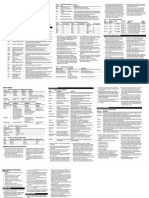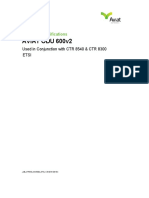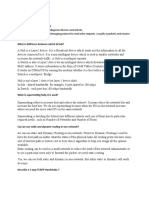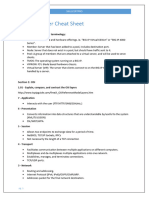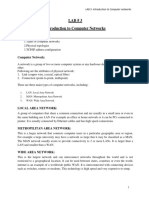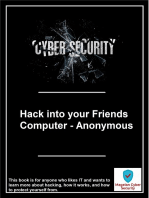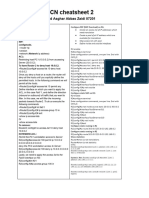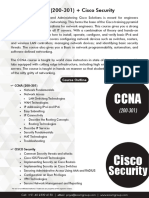M - BSM Basic Sys Manage Xe
M - BSM Basic Sys Manage Xe
Uploaded by
GVCopyright:
Available Formats
M - BSM Basic Sys Manage Xe
M - BSM Basic Sys Manage Xe
Uploaded by
GVOriginal Title
Copyright
Available Formats
Share this document
Did you find this document useful?
Is this content inappropriate?
Copyright:
Available Formats
M - BSM Basic Sys Manage Xe
M - BSM Basic Sys Manage Xe
Uploaded by
GVCopyright:
Available Formats
Performing Basic System Management
This module describes the basic tasks that you can perform to manage the general system features of the Cisco
IOS software--those features that are generally not specific to a particular protocol.
• Information About Performing Basic System Management, on page 1
• How to Perform Basic System Management, on page 4
• Configuration Examples for Performing Basic System Management, on page 10
• Additional References, on page 10
• Feature Information for Performing Basic System Management, on page 11
Information About Performing Basic System Management
System Name
The system name, also called the hostname, is used to uniquely identify the system in your network. The
system name is displayed at the CLI prompt. If no name is configured, the system default name is Router.
Command Aliases
Command aliases allow you to configure alternative syntax for commands. You may want to create aliases
for commonly used or complex commands. For example, you could assign the alias save config to the copy
running-config startup-config command to reduce the amount of typing you have to perform, or if your
users might find the save config command easier to remember. Use word substitutions or abbreviations to
tailor the command syntax for you and your user community.
Remember that any aliases you configure will be effective only on your system, and that the original command
syntax will appear in the configuration file.
Minor Services
Minor services are small servers that run on your routing device and are useful for basic system testing and
for providing basic network functions. Minor services are useful for testing connections from another host on
the network.
Cisco small servers are conceptually equivalent to daemons.
Performing Basic System Management
1
Performing Basic System Management
BOOTP Server
Small servers provided by Cisco IOS software-based devices include TCP, UDP, HTTP, Bootstrap Protocol
(BOOTP), and Finger. For information about the HTTP server, see the “Using the Cisco Web Browser User
Interface” chapter in the Cisco IOS Configuration Fundamentals Configuration Guide.
The TCP small server provides the following minor services:
• Chargen--Generates a stream of ASCII data. To test this service, issue the telnet a.b.c.d chargencommand
from a remote host.
• Daytime--Returns the system date and time if you have configured Network Time Protocol (NTP) or set
the date and time manually. To test this service, issue the telnet a.b.c.d daytimecommand from a remote
host.
• Discard--Discards whatever you type. To test this service, issue the telnet a.b.c.d discardcommand from
a remote host.
• Echo--Echoes back whatever you type. To test this service, issue the telnet a.b.c.d echocommand from
a remote host.
The UDP small server provides the following minor services:
• Chargen--Discards the datagram that you send and responds with a 72-character string of ASCII characters
terminated with a CR+LF (carriage return and line feed).
• Discard--Discards the datagram you send.
• Echo--Echoes the payload of the datagram that you send.
Minor services are disabled by default.
Caution Enabling minor services creates the potential for certain types of denial-of-service (DoS) attacks, such
as the UDP diagnostic port attack. Therefore, any network device that has UDP, TCP, BOOTP, or Finger
services should be protected by a firewall or have the minor services disabled. For information on
preventing UDP diagnostic port attacks, see the white paper titled Defining Strategies to Protect Against
UDP Diagnostic Port Denial of Service Attacks a vailable on Cisco.com.
BOOTP Server
You can enable or disable an async line Bootstrap Protocol (BOOTP) service on your routing device. This
small server is enabled by default. Due to security considerations, this service should be disabled if you are
not using it.
Because DHCP is based on the BOOTP, both of these service share the well-known UDP server port 67 (per
the Internet standards and RFCs). For more information about DHCP configuration in the Cisco IOS software,
see the Cisco IOS IP Addressing Configuration Guide. For more information about BOOTP, see RFC 951.
Interoperation between BOOTP and DHCP is defined in RFC 1534. DHCP is defined in RFC 2131.
Finger Protocol
The Finger protocol allows users throughout the network to get a list of the users currently using a particular
routing device. The information displayed includes the processes running on the system, the line number,
connection name, idle time, and terminal location. This information is provided through the Cisco IOS software
show users EXEC command.
Performing Basic System Management
2
Performing Basic System Management
Hidden Telnet Addresses
Hidden Telnet Addresses
You can hide addresses while attempting to establish a Telnet session. The hide feature suppresses the display
of the address and continues to display all other messages that normally would be displayed during a connection
attempt, such as detailed error messages if the connection fails.
EXEC Startup Delay
To delay the startup of the EXEC process on noisy lines until the line has been idle for 3 seconds, use the
service exec-wait command in global configuration mode.
This command is useful on noisy modem lines or when a modem attached to the line is configured to ignore
Microcom Networking Protocol (MNP) or V.42 negotiations, and when MNP or V.42 modems are dialing
in. In these cases, noise or MNP/V.42 packets might be interpreted as usernames and passwords, causing
authentication failure before the user can type a username or password. This command is not useful on
nonmodem lines or lines without some kind of login configured.
Idle Telnet Connections
Normally, data sent to noncurrent Telnet connections is accepted and discarded. When the service
telnet-zero-idle command is enabled and a session is suspended (that is, some other connection is made
active), the TCP window is set to zero. This action prevents the remote host from sending any more data until
the connection is resumed. Use this command when all messages sent by the host must be seen by the users
and the users are likely to use multiple sessions. Do not use this command if your host will eventually time
out and log out a TCP user whose window is zero.
Interval for Load Data
You can change the period of time over which a set of data is used for computing load statistics. Decisions,
such as dial backup, depend on these statistics. If you decrease the load interval, the average statistics are
computed over a shorter period of time and are more responsive to bursts of traffic.
Number of TCP Transactions
When you are using a standard TCP implementation to send keystrokes between machines, TCP tends to send
one packet for each keystroke typed, which can use up the bandwidth and contribute to the congestion on
larger networks.
John Nagle’s algorithm (RFC 896) helps alleviate the small-packet problem in TCP. The first character typed
after the connection establishment is sent in a single packet, but TCP holds any additional characters that are
typed until the receiver acknowledges the previous packet. Then the second, larger packet is sent, and the
additional typed characters are saved until the acknowledgment comes back. The effect is to accumulate
characters into larger chunks, and pace their transmission to the network at a rate matching the round-trip
time of the given connection. This method is usually preferable for all TCP-based traffic.
By default, the Nagle algorithm is not enabled.
Performing Basic System Management
3
Performing Basic System Management
Switching and Scheduling Priorities
Switching and Scheduling Priorities
The normal operation of the network server allows the switching operations to use as much of the central
processor as required. If the network is running unusually heavy loads that do not allow the processor the
time to handle the routing protocols, you may need to give priority to the system process scheduler.
System Buffer Size
You can adjust the initial buffer pool settings and limits at which temporary buffers are created and destroyed.
During normal system operation, there are two sets of buffer pools: public and interface. They behave as
follows:
• The buffers in the public pools grow and shrink based upon demand. Some public pools are temporary
and are created and destroyed as needed. Other public pools are permanently allocated and cannot be
destroyed. Public buffer pools are labeled as small, middle, big, very big, large, and huge.
• Interface pools are static--that is, they are all permanent. One interface pool exists for each interface. For
example, a Cisco 4000 1E 4T configuration has one Ethernet buffer pool and four serial buffer pools.
The server has one pool of queueing elements and six public pools of packet buffers of different sizes. For
each pool, the server keeps count of the number of outstanding buffers, the number of buffers in the free list,
and the maximum number of buffers allowed in the free list.
How to Perform Basic System Management
Setting Basic System Parameters
To set basic system parameters perform the following steps. You can perform these steps based on the
customization requirements of your system.
SUMMARY STEPS
1. hostname name
2. prompt string
3. alias mode alias-name alias-command-line
4. service tcp-small-servers
5. service udp-small-servers
6. no ip bootp server
7. ip finger
8. ip finger rfc-compliant
9. service hide-telnet-address
10. line line-number
11. exit
12. exit
13. busy-message hostname message
14. service exec-wait
Performing Basic System Management
4
Performing Basic System Management
Setting Basic System Parameters
15. service telnet-zero-idle
16. load-interval seconds
17. service nagle
18. scheduler interval milliseconds
19. scheduler allocate [network-microseconds process-microseconds]
20. scheduler process-watchdog {hang | normal | reload | terminate}
21. buffers {small | middle | big | verybig | large | huge | type number} {permanent | max-free | min-free
| initial} number
22. exit
23. show aliases [mode]
24. show buffers
DETAILED STEPS
Step 1 hostname name
Use the hostname name command to perform the basic system management task of assigning a name for your device.
Example:
Router(config)# hostname host1
Step 2 prompt string
or
no service prompt config
By default, the CLI prompt consists of the system name followed by an angle bracket (>) for user EXEC mode or a
pound sign (#) for privileged EXEC mode. Use the the prompt string or the no service prompt config command to
customize the CLI prompt for your system.
Example:
Router(config)# prompt Router123
or
Example:
Router(config)# no service prompt config
Step 3 alias mode alias-name alias-command-line
Use the alias mode alias-name alias-command-line command to create a command alias.
Example:
Router(config)# alias exec save config copy running-config startup-config
Step 4 service tcp-small-servers
Use the service tcp-small-servers command to enable minor TCP services such as chargen, daytime, discard, and
echo.
Performing Basic System Management
5
Performing Basic System Management
Setting Basic System Parameters
Note The no form of the service tcp-small-servers command will appear in the configuration file when these
basic services are disabled.
Example:
Router(config)# service tcp-small-servers
Step 5 service udp-small-servers
Use the service udp-small-servers command to enable minor UDP services such as chargen, daytime, discard, and
echo.
Note The no form of the service udp-small-servers command will appear in the configuration file when these
basic services are disabled.
Example:
Router(config)# service udp-small-servers
Step 6 no ip bootp server
Use the no ip bootp server command to disable the BOOTP server on your platform.
Example:
Router(config)# no ip bootp server
Step 7 ip finger
Use the ip finger command to enable a Cisco device to respond to Finger (port 79) requests. When the ip finger
command is configured, the router will respond to a telnet a.b.c.d finger command from a remote host by immediately
displaying the output of the show userscommand and then closing the connection.
Example:
Router(config)# ip finger
Step 8 ip finger rfc-compliant
Use the ip finger rfc-compliant command to configure the finger protocol to be compliant with RFC 1288. The ip
finger rfc-compliant command should not be configured for devices with more than 20 simultaneous users. When the
ip finger rfc-compliantcommand is configured, the router will wait for input before displaying any information. The
remote user can then press the Return key to display the output of the show users command, or enter /W to display the
output of the show users wide command. After this information is displayed, the connection is closed.
Example:
Router(config)# ip finger rfc-compliant
Step 9 service hide-telnet-address
Use the service hide-telnet-address command to configure the router to suppress Telnet addresses.
Example:
Router(config)# service hide-telnet-address
Step 10 line line-number
Performing Basic System Management
6
Performing Basic System Management
Setting Basic System Parameters
Use the line command to enter line configuration mode.
Example:
Router(config)# line 1
Step 11 exit
Use the exit command to exit line configuration mode and return to global configuration mode.
Example:
Router(config-line)# exit
Step 12 exit
Use the exit command to exit line configuration mode and return to global configuration mode.
Example:
Router(config-line)# exit
Step 13 busy-message hostname message
Use the busy-message command with the service hide-telnet-addresscommand to customize the information displayed
during Telnet connection attempts. If the connection attempt fails, the router suppresses the address and displays the
message specified with the busy-message command.
Example:
Router(config)# busy-message host1 message1
Step 14 service exec-wait
Use the service exec-waitcommand to delay the startup of the EXEC process on noisy lines until the line has been idle
for 3 seconds.
Example:
Router(config)# service exec-wait
Step 15 service telnet-zero-idle
Use the service telnet-zero-idle command to configure the Cisco IOS software to set the TCP window to zero (0) when
the Telnet connection is idle.
Example:
Router(config)# service telnet-zero-idle
Step 16 load-interval seconds
Use the load-interval seconds command to change the length of time for which a set of data is used to compute load
statistics.
Example:
Router(config)# load-interval 100
Step 17 service nagle
Performing Basic System Management
7
Performing Basic System Management
Setting Basic System Parameters
Use the service nagle command to enable the Nagle algorithm and thereby reduce the number of TCP transactions.
Example:
Router(config)# load-interval 100
Step 18 scheduler interval milliseconds
Use the scheduler interval milliseconds command to define the maximum amount of time that can elapse without
running the lowest-priority system processes.
Example:
Router(config)# scheduler interval 100
Step 19 scheduler allocate [network-microseconds process-microseconds]
Use the scheduler allocate command to change the amount of time that the CPU spends on fast-switching and
process-level operations on the Cisco 7200 series and Cisco 7500 series routers.
Caution Cisco recommends that you do not change the default values of the scheduler allocate command.
Example:
Router(config)# scheduler allocate 5000 200
Step 20 scheduler process-watchdog {hang | normal | reload | terminate}
Use the scheduler process-watchdog {hang | normal | reload | terminate} command to configure the characteristics
for a looping process.
Example:
Router(config)# scheduler process-watchdog hang
Step 21 buffers {small | middle | big | verybig | large | huge | type number} {permanent | max-free | min-free | initial}
number
Use the buffers {small | middle | big | verybig | large | huge | type number} {permanent | max-free | min-free |
initial} number command to adjust the system buffer size.
Example:
Router(config)# buffers small permanent 10
Caution Cisco does not recommend that you adjust these parameters. Improper settings can adversely impact the
system performance.
Step 22 exit
Use the exit command to exit global configuration mode and return to privileged EXEC mode.
Example:
Router(config)# exit
Step 23 show aliases [mode]
Performing Basic System Management
8
Performing Basic System Management
Setting Basic System Parameters
Use the show aliases [mode] command to display a list of command aliases currently configured on your system, and
the original command syntax for those aliases.
Example:
Router# show aliases exec
Step 24 show buffers
Use the show bufferscommand to display buffer information. For more information about this command, see the Cisco
IOS Configuration Fundamentals Command Reference.
Example:
Router# show buffers
Buffer elements:
1119 in free list (1119 max allowed)
641606 hits, 0 misses, 619 created
Public buffer pools:
Small buffers, 104 bytes (total 50, permanent 50):
48 in free list (20 min, 150 max allowed)
2976557 hits, 0 misses, 0 trims, 0 created
0 failures (0 no memory)
Middle buffers, 600 bytes (total 25, permanent 25, peak 37 @ 2w0d):
25 in free list (10 min, 150 max allowed)
445110 hits, 4 misses, 12 trims, 12 created
0 failures (0 no memory)
Big buffers, 1536 bytes (total 50, permanent 50):
50 in free list (5 min, 150 max allowed)
58004 hits, 0 misses, 0 trims, 0 created
0 failures (0 no memory)
VeryBig buffers, 4520 bytes (total 10, permanent 10):
10 in free list (0 min, 100 max allowed)
0 hits, 0 misses, 0 trims, 0 created
0 failures (0 no memory)
Large buffers, 5024 bytes (total 0, permanent 0):
0 in free list (0 min, 10 max allowed)
0 hits, 0 misses, 0 trims, 0 created
0 failures (0 no memory)
Huge buffers, 18024 bytes (total 0, permanent 0):
0 in free list (0 min, 4 max allowed)
0 hits, 0 misses, 0 trims, 0 created
0 failures (0 no memory)
Interface buffer pools:
Syslog ED Pool buffers, 600 bytes (total 282, permanent 282):
257 in free list (282 min, 282 max allowed)
32 hits, 0 misses
IPC buffers, 4096 bytes (total 2, permanent 2):
1 in free list (1 min, 8 max allowed)
1 hits, 0 fallbacks, 0 trims, 0 created
0 failures (0 no memory)
Header pools:
Header buffers, 0 bytes (total 511, permanent 256, peak 511 @ 2w0d):
255 in free list (256 min, 1024 max allowed)
171 hits, 85 misses, 0 trims, 255 created
0 failures (0 no memory)
256 max cache size, 256 in cache
0 hits in cache, 0 misses in cache
Particle Clones:
1024 clones, 0 hits, 0 misses
Public particle pools:
F/S buffers, 128 bytes (total 512, permanent 512):
0 in free list (0 min, 512 max allowed)
Performing Basic System Management
9
Performing Basic System Management
Configuration Examples for Performing Basic System Management
512 hits, 0 misses, 0 trims, 0 created
0 failures (0 no memory)
512 max cache size, 512 in cache
0 hits in cache, 0 misses in cache
Normal buffers, 512 bytes (total 2048, permanent 2048):
2048 in free list (1024 min, 4096 max allowed)
0 hits, 0 misses, 0 trims, 0 created
0 failures (0 no memory)
Private particle pools:
HQF buffers, 0 bytes (total 2000, permanent 2000):
2000 in free list (500 min, 2000 max allowed)
0 hits, 0 misses, 0 trims, 0 created
0 failures (0 no memory)
Serial2/0 buffers, 512 bytes (total 256, permanent 256):
0 in free list (0 min, 256 max allowed)
256 hits, 0 fallbacks
256 max cache size, 132 in cache
124 hits in cache, 0 misses in cache
10 buffer threshold, 0 threshold transitions
Serial2/1 buffers, 512 bytes (total 256, permanent 256):
0 in free list (0 min, 256 max allowed)
256 hits, 0 fallbacks
256 max cache size, 132 in cache
124 hits in cache, 0 misses in cache
10 buffer threshold, 0 threshold transitions
Configuration Examples for Performing Basic System
Management
There are no configuration examples for the Performing Basic System Management feature.
Additional References
Related Documents
Related Topic Document Title
Network Management commands Cisco IOS Network Management Command Reference
Cisco IOS fundamental configuration Cisco IOS Configuration Fundamentals Command Reference
commands
Cisco IOS fundamental configurations Cisco IOS Configuration Fundamentals Configuration Guide
Preventing UDP diagnostic port attacks Defining Strategies to Protect Against UDP Diagnostic Port
Denial of Service Attacks
DHCP configuration Cisco IOS IP Addressing Configuration Guide
Performing Basic System Management
10
Performing Basic System Management
Feature Information for Performing Basic System Management
Standards
Standard Title
None --
MIBs
MIB MIBs Link
None To locate and download MIBs for selected platforms, Cisco software releases, and feature sets, use
Cisco MIB Locator found at the following URL:
http://www.cisco.com/go/mibs
RFCs
RFC Title
RFC 896 Congestion Control in IP/TCP Internetworks
RFC 951 Algorithms for Synchronizing Network Clocks
RFC 1288 The Finger User Information Protocol
RFC 1534 Interoperation Between DHCP and BOOTP
RFC 2131 Dynamic Host Configuration Protocol
Technical Assistance
Description Link
The Cisco Support and Documentation website provides http://www.cisco.com/cisco/web/support/index.html
online resources to download documentation, software,
and tools. Use these resources to install and configure
the software and to troubleshoot and resolve technical
issues with Cisco products and technologies. Access to
most tools on the Cisco Support and Documentation
website requires a Cisco.com user ID and password.
Feature Information for Performing Basic System Management
The following table provides release information about the feature or features described in this module. This
table lists only the software release that introduced support for a given feature in a given software release
train. Unless noted otherwise, subsequent releases of that software release train also support that feature.
Use Cisco Feature Navigator to find information about platform support and Cisco software image support.
To access Cisco Feature Navigator, go to www.cisco.com/go/cfn. An account on Cisco.com is not required.
Performing Basic System Management
11
Performing Basic System Management
Feature Information for Performing Basic System Management
Table 1: Feature Information for Performing Basic System Management
Feature Name Releases Feature Information
Performing Basic System Management This module describes the basic tasks to manage the
general system features of the Cisco IOS software.
Performing Basic System Management
12
You might also like
- Network+ Exam Cram Study SheetDocument3 pagesNetwork+ Exam Cram Study SheetDan Sheets86% (21)
- TADIG Code List PDFDocument13 pagesTADIG Code List PDFnixonjl03No ratings yet
- Corinex CXP-HDC LVC UserGuide v1.0Document56 pagesCorinex CXP-HDC LVC UserGuide v1.0LUIGIDUMITRESCUNo ratings yet
- Aviat ODU600v2 Technical Datasheet (CTR) - ETSIDocument12 pagesAviat ODU600v2 Technical Datasheet (CTR) - ETSIkosgei tonnyNo ratings yet
- Nma Gtu Question-BankDocument24 pagesNma Gtu Question-BankBurhanuddin UdaipurwalaNo ratings yet
- Sysnet Notes: Basic CCNA Interview Questions AND AnswersDocument8 pagesSysnet Notes: Basic CCNA Interview Questions AND AnswersReddy SumanthNo ratings yet
- Pom 11Document7 pagesPom 11nexus5restoreNo ratings yet
- Experiment No: 3Document9 pagesExperiment No: 3vkforytNo ratings yet
- Cisco Routers and Switches: Phoenix Cisco User Group (PCUG)Document55 pagesCisco Routers and Switches: Phoenix Cisco User Group (PCUG)Denis ManicNo ratings yet
- Switch and Router ConfigurationDocument41 pagesSwitch and Router ConfigurationBroot KalNo ratings yet
- CCNA InterviewDocument8 pagesCCNA InterviewAli MerajNo ratings yet
- How LTSP Works: The LTSP Chroot EnvironmentDocument24 pagesHow LTSP Works: The LTSP Chroot EnvironmentzaaibyNo ratings yet
- Chapter 2 Introduction To Configuration (Updated)Document58 pagesChapter 2 Introduction To Configuration (Updated)nebiyutora566No ratings yet
- TCP and UDP Small ServersDocument3 pagesTCP and UDP Small ServersLee KendrickNo ratings yet
- Digital Communication and Computer Networking Lab ManualDocument66 pagesDigital Communication and Computer Networking Lab ManualJoey TribianniNo ratings yet
- Introduction To Networks Version 70 ITNv7 Practice Final Exam AnswersDocument27 pagesIntroduction To Networks Version 70 ITNv7 Practice Final Exam AnswersTemam MohammedNo ratings yet
- Interview QuestionsDocument7 pagesInterview QuestionsishwarNo ratings yet
- Ethernet ServicesDocument10 pagesEthernet ServicesRodrigo GuzmanNo ratings yet
- NOC Interview Questions and Answers Vol 1.0Document11 pagesNOC Interview Questions and Answers Vol 1.0testingresearch2No ratings yet
- ICT 10 - Week 06 Group45Document12 pagesICT 10 - Week 06 Group45angiela bardonNo ratings yet
- Network PROTOCOLSDocument11 pagesNetwork PROTOCOLSRose of sharonNo ratings yet
- What Is Ping Utility?Document7 pagesWhat Is Ping Utility?Sanjeev RajNo ratings yet
- Networks Basic CommandsDocument6 pagesNetworks Basic CommandsSrija Kondru100% (1)
- ProjectDocument13 pagesProjectakhil krishnanNo ratings yet
- IGNOUMCA 22FreeSolvedAssignments2011Document15 pagesIGNOUMCA 22FreeSolvedAssignments2011Sam SmartNo ratings yet
- Ccna2 CramnotesDocument7 pagesCcna2 Cramnotesapi-3731870No ratings yet
- CS-356 Computer Networks Lab 1Document13 pagesCS-356 Computer Networks Lab 1atishkumar20180No ratings yet
- Imp For InterviewDocument16 pagesImp For InterviewPravin PuriNo ratings yet
- Networking PRACTICALDocument24 pagesNetworking PRACTICALMohit GusainNo ratings yet
- Penetration Testing ToolsDocument24 pagesPenetration Testing ToolsMorteza ZNLNo ratings yet
- Multi-Threaded Client Server Final Project Project Report Operating System (Cse2005)Document16 pagesMulti-Threaded Client Server Final Project Project Report Operating System (Cse2005)pavan saiNo ratings yet
- Sockets in UnixDocument8 pagesSockets in UnixCutieNo ratings yet
- Course Code CIT 333Document53 pagesCourse Code CIT 333M Shumraiz SharifNo ratings yet
- When Were OSI Model Developed and Why Its Standard Called 802Document7 pagesWhen Were OSI Model Developed and Why Its Standard Called 802roohi anjumNo ratings yet
- Networking Question Answer InterviewDocument10 pagesNetworking Question Answer InterviewNavin KumarNo ratings yet
- 4 - Local Area NetworkDocument28 pages4 - Local Area NetworkD'Bagas SaputraNo ratings yet
- Networking Interview Questions AdvancedDocument6 pagesNetworking Interview Questions AdvancedMohamed IbrahimNo ratings yet
- Networking Questions PDFDocument38 pagesNetworking Questions PDFAdam DanielNo ratings yet
- CN Labsheet 1Document8 pagesCN Labsheet 1Nu YangNo ratings yet
- Hct6000 Tcpip OptionDocument14 pagesHct6000 Tcpip OptionGerman DfrNo ratings yet
- Introduction, or What's Wrong With Sockets?: Remote Procedure CallsDocument25 pagesIntroduction, or What's Wrong With Sockets?: Remote Procedure CallsDanielNo ratings yet
- Tune Oracle StreamsDocument5 pagesTune Oracle StreamsSavoNo ratings yet
- 1.1. Background: Datagram CommunicationDocument8 pages1.1. Background: Datagram CommunicationPrithwish GhoshNo ratings yet
- Unit VDocument33 pagesUnit VErwin VunguNo ratings yet
- Deny Any Packet From TheDocument8 pagesDeny Any Packet From Theiwc2008007No ratings yet
- Networking Basics Notes - v2Document45 pagesNetworking Basics Notes - v2Gherasa Marius BogdanNo ratings yet
- Multiprotocol Label Switching (MPLS) Is A Mechanism in High-PerformanceDocument6 pagesMultiprotocol Label Switching (MPLS) Is A Mechanism in High-Performancetasnim tamannaNo ratings yet
- ProjectDocument27 pagesProjectferedeNo ratings yet
- CN Lab ManualDocument131 pagesCN Lab ManualDHARSHINI SNo ratings yet
- Lab Manual:Bcsl-056: Network Programming and Administrative Lab Name: Rahul Kumar Enrolment No: 170217591Document34 pagesLab Manual:Bcsl-056: Network Programming and Administrative Lab Name: Rahul Kumar Enrolment No: 170217591Rahul KumarNo ratings yet
- Linux Troubleshooting TipsDocument12 pagesLinux Troubleshooting Tipsiftikhar ahmedNo ratings yet
- Sem 5 NetworkDocument6 pagesSem 5 NetworkAnurita ChatterjeeNo ratings yet
- F5-101-Master-Cheat-Sheet YoDocument13 pagesF5-101-Master-Cheat-Sheet YoAmandeep SinghNo ratings yet
- Linux ServicesDocument3 pagesLinux ServicesVidyasagar ReddyNo ratings yet
- Unit Iv-1Document33 pagesUnit Iv-1InnocentNo ratings yet
- Windows Networking Design Implementation Guide: Document ID: 10624Document27 pagesWindows Networking Design Implementation Guide: Document ID: 10624happymanmikeNo ratings yet
- ITC LAB 3 - NetworkingDocument10 pagesITC LAB 3 - NetworkingpathwayNo ratings yet
- TechNoteRX SNTP SetupDocument14 pagesTechNoteRX SNTP SetupChristine VelascoNo ratings yet
- CISCO PACKET TRACER LABS: Best practice of configuring or troubleshooting NetworkFrom EverandCISCO PACKET TRACER LABS: Best practice of configuring or troubleshooting NetworkNo ratings yet
- Network with Practical Labs Configuration: Step by Step configuration of Router and Switch configurationFrom EverandNetwork with Practical Labs Configuration: Step by Step configuration of Router and Switch configurationNo ratings yet
- 790-960 1710-2690 65º 65º 0º-10º 2º-8º Trisector Antenna Half Power Beam Width Adjust. Electr. DowntiltDocument2 pages790-960 1710-2690 65º 65º 0º-10º 2º-8º Trisector Antenna Half Power Beam Width Adjust. Electr. DowntiltJoseNo ratings yet
- A Coupled Microstripline Directional Coupler Simulated Using CST-MWSDocument10 pagesA Coupled Microstripline Directional Coupler Simulated Using CST-MWSDenis CarlosNo ratings yet
- Oral PresentationDocument6 pagesOral Presentationfaint101100% (1)
- CRF Transmittal Form: (If No, Enter Comment)Document1 pageCRF Transmittal Form: (If No, Enter Comment)rohedy adel0% (1)
- Performance Analysis of Dynamic Routing Protocols Using Packet TracerDocument5 pagesPerformance Analysis of Dynamic Routing Protocols Using Packet TracerSyafira MardhiyahNo ratings yet
- DCCMPDocument15 pagesDCCMP37 CM3Vijayalaxmi KambleNo ratings yet
- Xxxpol 698 960Mhz/1710 2690Mhz×2 65°/65° 14.5/17dbi 2° 12°/2° 10° Manual or by Optional Rcu (Remote Control Unit) Antenna Electrical SpecificationsDocument1 pageXxxpol 698 960Mhz/1710 2690Mhz×2 65°/65° 14.5/17dbi 2° 12°/2° 10° Manual or by Optional Rcu (Remote Control Unit) Antenna Electrical SpecificationsMaksim PatrushevNo ratings yet
- LESSON 4 Peer To Peer NetworkDocument4 pagesLESSON 4 Peer To Peer NetworkReign Jay FerrerNo ratings yet
- IMS Architecture White PaperDocument16 pagesIMS Architecture White PaperjrashevNo ratings yet
- Moto Q Field Service ManualDocument48 pagesMoto Q Field Service ManualViswanath MahadasNo ratings yet
- Radio Planning IndoorDocument8 pagesRadio Planning Indooring_rogercc4528No ratings yet
- User Guide For The Alpha Loop JR+ AntennaDocument8 pagesUser Guide For The Alpha Loop JR+ AntennaMar CabNo ratings yet
- The Network Punning ProblemDocument11 pagesThe Network Punning ProblemXavier EduardoNo ratings yet
- Technical Document - Configuring 802.1X Supplicants US LetterDocument16 pagesTechnical Document - Configuring 802.1X Supplicants US LettermzNo ratings yet
- Edge Computing For IOTDocument6 pagesEdge Computing For IOTr kNo ratings yet
- Guidance Navigation and Control Lecture 5Document12 pagesGuidance Navigation and Control Lecture 5Re-ownRe-ve100% (1)
- Isp LicenseDocument36 pagesIsp LicenseVijay Dhokchoule PatilNo ratings yet
- DCN Cheatsheet 2Document2 pagesDCN Cheatsheet 2Asghar AbbasNo ratings yet
- Assesment 3 AnswersDocument4 pagesAssesment 3 AnswersMaja ChagorskyNo ratings yet
- Xpol 1710 2170Mhz 33°21dbi Fixed Tilt X Sector Panel AntennaDocument1 pageXpol 1710 2170Mhz 33°21dbi Fixed Tilt X Sector Panel AntennaIkap DarkNo ratings yet
- Cybot Baseboard LCD SchematicDocument6 pagesCybot Baseboard LCD Schematicapi-584352705No ratings yet
- Wireless Communications For Internet of Farming An Early 5G Measurement StudyDocument15 pagesWireless Communications For Internet of Farming An Early 5G Measurement Studyraul.aenaNo ratings yet
- CMT2210LCW DatasheetDocument18 pagesCMT2210LCW DatasheetLong Trần NhậtNo ratings yet
- OpcenterEXFN AWSCloudDeploymentGuideDocument61 pagesOpcenterEXFN AWSCloudDeploymentGuidefrank0213No ratings yet
- Components of Cloud Computing ArchitectureDocument4 pagesComponents of Cloud Computing ArchitectureNguyễn Việt HùngNo ratings yet
- 6GK75425DX000XE0 Datasheet enDocument3 pages6GK75425DX000XE0 Datasheet enFame TechnologyNo ratings yet
- CCNA (200-301) + Cisco SecurityDocument2 pagesCCNA (200-301) + Cisco SecurityMadhukar PatelNo ratings yet