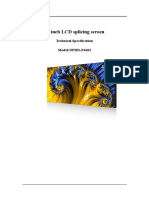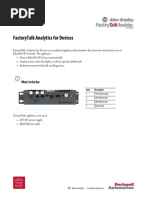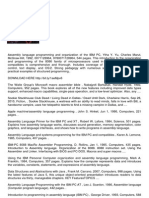FilmArray 2.0 System Quick Guide
FilmArray 2.0 System Quick Guide
Uploaded by
cassCopyright:
Available Formats
FilmArray 2.0 System Quick Guide
FilmArray 2.0 System Quick Guide
Uploaded by
cassCopyright
Available Formats
Share this document
Did you find this document useful?
Is this content inappropriate?
Copyright:
Available Formats
FilmArray 2.0 System Quick Guide
FilmArray 2.0 System Quick Guide
Uploaded by
cassCopyright:
Available Formats
BioFire® FilmArray® 2.
0 Computer System Quick Guide
Step 1: Unpack All Parts Step 5: Connect Monitor
• Note: The computer system requires outlets for 4 power cords. An • Connect power cord and VGA cable.
additional power outlet will be required for each Instrument (total of
12 outlets for a full 8 instrument setup).
Note: When finished, place monitor on computer stand.
Step 6: Connect Barcode Reader, Mouse, and Keyboard
• Connect using USB cables.
Step 2: Connect Computer
• Connect computer power cord.
(computer) (power source)
Step 7: Power Up System and Install BioFire 2.0 Instruments
Step 3: Connect Ethernet Switch
• Turn on the power for the computer, monitor and printer.
• Install the printer driver from the disk provided with the printer
• Connect Ethernet switch power cord and Ethernet cable.
and print a test page to confirm
• Note: Use Port 16 on the Ethernet Switch.
the printer works properly.
• Follow the steps on the BioFire
FilmArray 2.0 Instrument Set
Up Quick Guide to install BioFire
instruments into the system.
(Ethernet switch)
Step 4: Set Up Barcode Reader
BioFire 2.0 E-Labeling Information
• Insert threaded end of barcode reader
stand through printer cover (use the For additional information, please refer to the BioFire 2.0 Operator’s
hole closest to the instruments). Manual.
• Screw silver thumb nut onto barcode
reader stand on the underside of BioFire® FilmArray® 2.0 http://www.biofiredx.com/e-labeling/
printer cover. Operator’s Manual ITI0025/
• Insert plastic plug into the unused hole in printer cover. BioFire® FilmArray® 2.0 http://www.biofiredx.com/e-labeling/
• Place computer stand over printer with barcode reader stand closer System Quick Guide ITI0079/
to the back of the computer stand.
BioFire® FilmArray® 2.0 http://www.biofiredx.com/e-labeling/
Instrument Quick Guide ITI0028/
BioFire® FilmArray® 2.0 http://www.biofiredx.com/e-labeling/
Software ITIFA20312/
Note: For additional information, please refer to the BioFire 2.0
Operator's Manual.
BioFire Diagnostics I 515 Colorow Drive I Salt Lake City, UT 84108 I biofiredx.com
BioFire® 2.0 Computer System Parts List
Computer Computer Monitor Monitor VGA cable Computer Stand
Power Cord Power Cord
Keyboard Ethernet Switch Ethernet Switch Ethernet Cable Barcode Reader Barcode
Power Cord Reader Stand
BioFire® FilmArray® 2.0 Computer System Quick Guide
Step 1: Unpack All Parts Step 5: Connect Monitor
• Note: The computer system requires outlets for 4 power cords. An • Connect power cord and VGA cable.
additional power outlet will be required for each Instrument (total of
12 outlets for a full 8 instrument setup).
Note: When finished, place monitor on computer stand.
Step 6: Connect Barcode Reader, Mouse, and Keyboard
• Connect using USB cables.
Step 2: Connect Computer
• Connect computer power cord.
(computer) (power source)
Step 7: Power Up System and Install BioFire 2.0 Instruments
Step 3: Connect Ethernet Switch
• Turn on the power for the computer, monitor and printer.
• Install the printer driver from the disk provided with the printer
• Connect Ethernet switch power cord and Ethernet cable.
and print a test page to confirm
• Note: Use Port 16 on the Ethernet Switch.
the printer works properly.
• Follow the steps on the BioFire
FilmArray 2.0 Instrument Set
Up Quick Guide to install BioFire
instruments into the system.
(Ethernet switch)
Step 4: Set Up Barcode Reader
BioFire 2.0 E-Labeling Information
• Insert threaded end of barcode reader
stand through printer cover (use the For additional information, please refer to the BioFire 2.0 Operator’s
hole closest to the instruments). Manual.
• Screw silver thumb nut onto barcode
reader stand on the underside of BioFire® FilmArray® 2.0 http://www.biofiredx.com/e-labeling/
printer cover. Operator’s Manual ITI0025/
• Insert plastic plug into the unused hole in printer cover. BioFire® FilmArray® 2.0 http://www.biofiredx.com/e-labeling/
• Place computer stand over printer with barcode reader stand closer System Quick Guide ITI0079/
to the back of the computer stand.
BioFire® FilmArray® 2.0 http://www.biofiredx.com/e-labeling/
Instrument Quick Guide ITI0028/
BioFire® FilmArray® 2.0 http://www.biofiredx.com/e-labeling/
Software ITIFA20312/
Note: For additional information, please refer to the BioFire 2.0
Operator's Manual.
BioFire Diagnostics I 515 Colorow Drive I Salt Lake City, UT 84108 I biofiredx.com
Mouse Computer System
Quick Guide
BioFire 2.0 Computer System Overview
Monitor
Barcode Reader
Keyboard Computer
Mouse
Computer Stand
FLM2-PRT-0003-03
BioFire Diagnostics I 515 Colorow Drive I Salt Lake City, UT 84108 I biofiredx.com
You might also like
- Automatic Reflection and Transmission Spectrophotometer: Edition E7Document26 pagesAutomatic Reflection and Transmission Spectrophotometer: Edition E7Salai Kyaw Thura TunNo ratings yet
- RemotewonderplusDocument26 pagesRemotewonderplusBakiNo ratings yet
- Inspiron 24 3464 Aio - Setup Guide - en UsDocument24 pagesInspiron 24 3464 Aio - Setup Guide - en Usmohamed hamzaouiNo ratings yet
- 2.1.7.11 Lab - Complete The Computer AssemblyDocument2 pages2.1.7.11 Lab - Complete The Computer AssemblyLinnaNo ratings yet
- 2.1.7.11 Lab - Complete The Computer AssemblyDocument2 pages2.1.7.11 Lab - Complete The Computer AssemblyLucky ManNo ratings yet
- TM-70340 Flashing Software 7-22-14Document129 pagesTM-70340 Flashing Software 7-22-14Ramirex TowersNo ratings yet
- EtherNetIP UsersManual 7thDocument49 pagesEtherNetIP UsersManual 7thDương Gia KhangNo ratings yet
- Updated Users Guide of Thermal CameraDocument15 pagesUpdated Users Guide of Thermal CameraAbdulrahman AlabdanNo ratings yet
- SecurityCameraSystem DVR DW81KD QuickStartGuide OCR (Annke)Document34 pagesSecurityCameraSystem DVR DW81KD QuickStartGuide OCR (Annke)GreenMentorNo ratings yet
- s1 Smartone KitDocument16 pagess1 Smartone KitdangnoexvietnamNo ratings yet
- Usb Interactive Brochure FinalDocument2 pagesUsb Interactive Brochure Finalfatimarpri18No ratings yet
- Matsonic MS8127CDocument80 pagesMatsonic MS8127CInfonova RuteNo ratings yet
- Final Paper 201532874046379Document4 pagesFinal Paper 201532874046379ricky27278No ratings yet
- Insteon 2242-222-EnDocument27 pagesInsteon 2242-222-EnvalentingonzalezqNo ratings yet
- SxE ManualDocument117 pagesSxE Manual7qlditNo ratings yet
- Manual de Utilizare Wifi 2022 HAC-HS12WIFI 62a0891022a88Document73 pagesManual de Utilizare Wifi 2022 HAC-HS12WIFI 62a0891022a88gagiuremusNo ratings yet
- Id14 MKII Manual V1.3Document50 pagesId14 MKII Manual V1.3David VaronaNo ratings yet
- Manual PC2TV WIFI WIFI2VGADocument19 pagesManual PC2TV WIFI WIFI2VGADE TODO AQUI COM CONo ratings yet
- Finecare Fia Meter Plus PDFDocument39 pagesFinecare Fia Meter Plus PDFNCHOUGOU Salvador100% (1)
- Pico Product Brief PDFDocument6 pagesPico Product Brief PDFTempat DataNo ratings yet
- Ip7133 Ip7134Document87 pagesIp7133 Ip7134kmaster52No ratings yet
- CR-iVU25, CR-iVU100 & CR-iVU200 QSG PDFDocument7 pagesCR-iVU25, CR-iVU100 & CR-iVU200 QSG PDFMario HerreraNo ratings yet
- 1569926486RB2011UiAS-RM QGDocument5 pages1569926486RB2011UiAS-RM QGEddy Arlein Rey PérezNo ratings yet
- WIFI NVR User Manual - NEW QT Main MenuDocument42 pagesWIFI NVR User Manual - NEW QT Main MenuMauricio GONZALEZNo ratings yet
- Vip 45 WifiDocument10 pagesVip 45 Wifiعبدالوهاب الدومانيNo ratings yet
- User Manual 83-266-587 PDFDocument63 pagesUser Manual 83-266-587 PDFMiljan C.No ratings yet
- BioReaderConfigDocument12 pagesBioReaderConfigMahmoud AfifyNo ratings yet
- Concord 4 Install GuideDocument144 pagesConcord 4 Install Guidebill080808No ratings yet
- IP Camera User Manual - EN - FinalDocument35 pagesIP Camera User Manual - EN - FinalMike BelandNo ratings yet
- Omron-Adept-eCobra 600 UG EN 201601 R59IE01Document142 pagesOmron-Adept-eCobra 600 UG EN 201601 R59IE01EDUARDO PERFECTONo ratings yet
- Productspecifications: This Document Contains Specifications ForDocument4 pagesProductspecifications: This Document Contains Specifications ForLuis Danilo AguileraNo ratings yet
- Epoch: Microplate SpectrophotometerDocument86 pagesEpoch: Microplate Spectrophotometeromar floresNo ratings yet
- hAP Lite - User Manuals - MikroTik DocumentationDocument1 pagehAP Lite - User Manuals - MikroTik Documentationriva dobkeNo ratings yet
- AI Home WiFi InstructionDocument320 pagesAI Home WiFi InstructionDangheliz Tobar UrzúaNo ratings yet
- Carte Tehnica Biotek PDFDocument158 pagesCarte Tehnica Biotek PDFVioleta AnghelNo ratings yet
- Qianli Thermal Camera User Guide v3Document4 pagesQianli Thermal Camera User Guide v3Abdulrahman AlabdanNo ratings yet
- Aperio Online Mechanical Installation ManualDocument40 pagesAperio Online Mechanical Installation ManualAntonio Echeverria YerbesNo ratings yet
- EIKI - DPHD-P4603 LCD Splicing Screen 46 Inch PDFDocument10 pagesEIKI - DPHD-P4603 LCD Splicing Screen 46 Inch PDFcidNo ratings yet
- Scobra UGDocument128 pagesScobra UGWan SuhaimiNo ratings yet
- Getting Started Guide: Weatherlink®Document20 pagesGetting Started Guide: Weatherlink®Firman Al AhyarNo ratings yet
- ESP8266 Tutorial: Build An Automatic Plant Watering System: InstructablesDocument6 pagesESP8266 Tutorial: Build An Automatic Plant Watering System: InstructablessarkochileNo ratings yet
- RBMQS-qgweb 191013Document5 pagesRBMQS-qgweb 191013KyawNo ratings yet
- Arduino PDFDocument9 pagesArduino PDFMuhammad HazimNo ratings yet
- Quick Installation Manual IP GatewayDocument28 pagesQuick Installation Manual IP GatewayMinh Nhật100% (2)
- HW-VY Series Demo Software User Manual v1Document9 pagesHW-VY Series Demo Software User Manual v1Muhamad Hasan HafifiNo ratings yet
- HDP800 UserGuide (Rev.5.0)Document370 pagesHDP800 UserGuide (Rev.5.0)ctecisbNo ratings yet
- BeeStation HIG EnuDocument51 pagesBeeStation HIG Enuchihuynh369No ratings yet
- rb751G 2HnD QG - 130851Document4 pagesrb751G 2HnD QG - 130851kambingitem334No ratings yet
- Food Delivery AND Temperature Detecting Robot Using Esp8266: Pavan BallaDocument11 pagesFood Delivery AND Temperature Detecting Robot Using Esp8266: Pavan BallaraghavNo ratings yet
- Fujitsu Siemens Lifebook T4220 - User GuideDocument136 pagesFujitsu Siemens Lifebook T4220 - User GuidebackvlackoNo ratings yet
- AirGateway LR QSGDocument24 pagesAirGateway LR QSGAndreyNo ratings yet
- VIP Vision - Watchguard NVR Installation Manual - vQ41120Document36 pagesVIP Vision - Watchguard NVR Installation Manual - vQ411202201No ratings yet
- Bruker Toolbox, S1 TITAN and Tracer 5iDocument41 pagesBruker Toolbox, S1 TITAN and Tracer 5ihareesh13hNo ratings yet
- MAN-146-0001-B (Multilog LX 2 - Installation User Guide) PDFDocument56 pagesMAN-146-0001-B (Multilog LX 2 - Installation User Guide) PDFGabiBaciu100% (1)
- Product - Users - Manual - IFC-CP04Document21 pagesProduct - Users - Manual - IFC-CP04Md.Rafiqul Islam RonyNo ratings yet
- User Guide: AC1000 Dual-Band Wi-Fi RouterDocument46 pagesUser Guide: AC1000 Dual-Band Wi-Fi RouterHector Fabio Gonzalez AlvarezNo ratings yet
- Factorytalk Analytics For Devices: Quick StartDocument8 pagesFactorytalk Analytics For Devices: Quick StartPaulo ViníciusNo ratings yet
- EMQ ICA HM317 - v1.0Document12 pagesEMQ ICA HM317 - v1.0Mahmoud AhmedNo ratings yet
- AS CM 04 M ENCN 001 Lora AI Communication Box Commissioning ManualDocument19 pagesAS CM 04 M ENCN 001 Lora AI Communication Box Commissioning Manualnovin rai controlNo ratings yet
- Beginning e-Textile Development: Prototyping e-Textiles with Wearic Smart Textiles Kit and the BBC micro:bitFrom EverandBeginning e-Textile Development: Prototyping e-Textiles with Wearic Smart Textiles Kit and the BBC micro:bitNo ratings yet
- QualityControl VIDASDocument3 pagesQualityControl VIDAScass100% (1)
- Bactalert PF PlusDocument16 pagesBactalert PF PluscassNo ratings yet
- Lyphochek Assayed Chemistry Control Levels 1 and 2: Revision Date 2020-10-26 Indicates Revised InformationDocument1 pageLyphochek Assayed Chemistry Control Levels 1 and 2: Revision Date 2020-10-26 Indicates Revised InformationcassNo ratings yet
- Bactalert Fa PlusDocument17 pagesBactalert Fa PluscassNo ratings yet
- Vidas AfpDocument7 pagesVidas AfpcassNo ratings yet
- Biomérieux Bact/Alert® Sa: Intended UseDocument12 pagesBiomérieux Bact/Alert® Sa: Intended UsecassNo ratings yet
- (TPSA) : Summary and Explanation PrincipleDocument7 pages(TPSA) : Summary and Explanation PrinciplecassNo ratings yet
- Bactalert FN PlusDocument10 pagesBactalert FN PluscassNo ratings yet
- BDO Online Bills Payment: Credit To COL Account Bank Transaction FeeDocument1 pageBDO Online Bills Payment: Credit To COL Account Bank Transaction FeecassNo ratings yet
- Summary and Explanation Principle: Biomérieux Sa English - 1Document8 pagesSummary and Explanation Principle: Biomérieux Sa English - 1cassNo ratings yet
- HPVM PDFDocument104 pagesHPVM PDFcassNo ratings yet
- Instrument User Manual - Vitek 2 CompactDocument170 pagesInstrument User Manual - Vitek 2 Compactcass100% (4)
- Lyphochek Immunoassay Plus Control Levels 1, 2 and 3: Revision Date 2020-11-02 Indicates Revised InformationDocument1 pageLyphochek Immunoassay Plus Control Levels 1, 2 and 3: Revision Date 2020-11-02 Indicates Revised Informationcass100% (2)
- EUA Hologic Panther Ifu PDFDocument22 pagesEUA Hologic Panther Ifu PDFcassNo ratings yet
- Lyra® Direct Sars-Cov-2 Assay Instructions For UseDocument41 pagesLyra® Direct Sars-Cov-2 Assay Instructions For UsecassNo ratings yet
- VIDAS SARS-COV-2 IgG Package InsertDocument11 pagesVIDAS SARS-COV-2 IgG Package InsertcassNo ratings yet
- Biomérieux 30 400 Vidas TSH: Summary and Explanation PrincipleDocument7 pagesBiomérieux 30 400 Vidas TSH: Summary and Explanation Principlecass50% (2)
- Mgieasy Nucleic Acid Extraction Kit User Manual: 【Product Name】Document10 pagesMgieasy Nucleic Acid Extraction Kit User Manual: 【Product Name】cassNo ratings yet
- Lyra® Sars-Cov-2 Assay Instructions For UseDocument38 pagesLyra® Sars-Cov-2 Assay Instructions For UsecassNo ratings yet
- (TNIU) : Summary and ExplanationDocument8 pages(TNIU) : Summary and ExplanationcassNo ratings yet
- HPVM PDFDocument104 pagesHPVM PDFcassNo ratings yet
- New York Sars-Cov-2 Real-Time Reverse Transcriptase (RT) - PCR Diagnostic PanelDocument27 pagesNew York Sars-Cov-2 Real-Time Reverse Transcriptase (RT) - PCR Diagnostic PanelcassNo ratings yet
- Eplex Sars-Cov-2 Test: Assay ManualDocument17 pagesEplex Sars-Cov-2 Test: Assay ManualcassNo ratings yet
- EUA DiaSorin Sim IFUDocument11 pagesEUA DiaSorin Sim IFUcass100% (1)
- Fin 0519 Veri-Q PREP M16 16TU-CV19 InsertsDocument2 pagesFin 0519 Veri-Q PREP M16 16TU-CV19 Insertscass100% (1)
- Vidas PC Quick GuideDocument8 pagesVidas PC Quick GuidecassNo ratings yet
- Before You Start, You Should Prepare The Following ItemsDocument9 pagesBefore You Start, You Should Prepare The Following ItemsrubylnikNo ratings yet
- CSUK's KS3-GCSE Transition WorkbookDocument11 pagesCSUK's KS3-GCSE Transition WorkbookShashwata Shyam SundarNo ratings yet
- IS311 Q1 Revision SheetDocument7 pagesIS311 Q1 Revision SheetMenna HeshamNo ratings yet
- AT89C55Document5 pagesAT89C55Vani PavuluruNo ratings yet
- Idealtech PricelistDocument5 pagesIdealtech PricelistAmmar MurabbiNo ratings yet
- AmdDocument35 pagesAmdPaul AbhikNo ratings yet
- Computer Organization Unit - 1 Basic Structure of Computers Computer OrganizationDocument25 pagesComputer Organization Unit - 1 Basic Structure of Computers Computer OrganizationSoumen MitraNo ratings yet
- NISE3140MDocument2 pagesNISE3140MUmair AhmedNo ratings yet
- p01 02 Hardware Configuration v9 Tud 0719 enDocument38 pagesp01 02 Hardware Configuration v9 Tud 0719 ensklee0730No ratings yet
- Chapter 3 The 8051 Instruction Set - Architecture and Programming of 8051 MCU - MikroElektronikaDocument55 pagesChapter 3 The 8051 Instruction Set - Architecture and Programming of 8051 MCU - MikroElektronikadreamylove_tnNo ratings yet
- Computer ArchitectureDocument63 pagesComputer ArchitectureAratrik BasakNo ratings yet
- Motherboard Manual Ga-D525 (425) Tud eDocument88 pagesMotherboard Manual Ga-D525 (425) Tud eTawanda ZhunguNo ratings yet
- Lecture-2: Jump, Loop and Call InstructionsDocument108 pagesLecture-2: Jump, Loop and Call InstructionsAnab MalikNo ratings yet
- XPAC Getting Started GuideDocument3 pagesXPAC Getting Started GuideMuh. Wardiman M.No ratings yet
- Technical Note - Using The Reset Button With FortiGate 60C, FortiWifi 60C and Other Small Business ModelDocument2 pagesTechnical Note - Using The Reset Button With FortiGate 60C, FortiWifi 60C and Other Small Business ModelAlexis Marcano PradaNo ratings yet
- Stepper Motor Interfacing With Microcontrollers Tutorial - Programming Stepper - Rickey's World of Microcontrollers & MicroprocessorsDocument5 pagesStepper Motor Interfacing With Microcontrollers Tutorial - Programming Stepper - Rickey's World of Microcontrollers & Microprocessorsbeto_m04100% (1)
- Basics To Configure A CISCO Router To Connect To InternetDocument4 pagesBasics To Configure A CISCO Router To Connect To InternetKurniawan Setyo Nugroho100% (1)
- Disha Computer KnowledgeDocument247 pagesDisha Computer KnowledgeBalachandarMahadevanNo ratings yet
- 5 N 3 GMNHDocument2 pages5 N 3 GMNHShouvik MusavvirNo ratings yet
- Programming and Erasing Flash Memory by User Program For Traveo ™ FamilyDocument17 pagesProgramming and Erasing Flash Memory by User Program For Traveo ™ FamilyNight ShadeNo ratings yet
- Microprocessors and Its Application Answer KeyDocument18 pagesMicroprocessors and Its Application Answer Keyselvi0412No ratings yet
- IGCSE ICT - Unit 1 - Chapter 1 (Edexel Pearson)Document41 pagesIGCSE ICT - Unit 1 - Chapter 1 (Edexel Pearson)Gihan WanninayakaNo ratings yet
- Pipelining Basic Concepts and ApproachesDocument6 pagesPipelining Basic Concepts and ApproachesUsama TayyabNo ratings yet
- BCS303 M4 NotesDocument36 pagesBCS303 M4 NotesSantosh ISENo ratings yet
- NCR SelfServ 27 DatasheetDocument2 pagesNCR SelfServ 27 DatasheetYisak TamratNo ratings yet
- Full Android Box Chart 2019Document7 pagesFull Android Box Chart 2019Waqas RazaNo ratings yet
- Iplayer3 SpecSheetDocument2 pagesIplayer3 SpecSheetsugunavengadasonNo ratings yet
- ECC3105 Microprocessor Lab 1: ObjectivesDocument11 pagesECC3105 Microprocessor Lab 1: ObjectivesvitileeNo ratings yet
- Supply Chain of DELLDocument15 pagesSupply Chain of DELLMOHD.ARISHNo ratings yet
- What Is HypervisorDocument23 pagesWhat Is HypervisorSalman KhanNo ratings yet