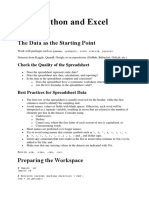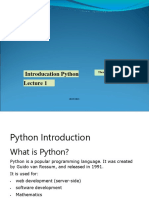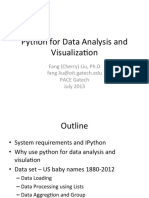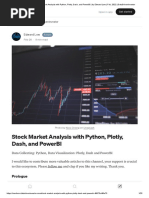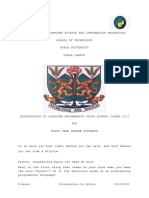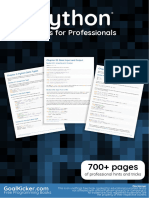Python in Excel Cheatsheet
Uploaded by
Ashish TiwariPython in Excel Cheatsheet
Uploaded by
Ashish TiwariPYTHON IN EXCEL
CHEATSHEET
Python Click on the Python Object icon to get a preview:
Libraries Supported
Tools
Python in Excel leverages Anaconda
Distribution for Python running securely in
Azure, including but not limited to:
fx Python Formulas
Or CTRL+ALT+SHIFT+P to activate the Python
formula bar. Complete with: CTRL+ENTER #Errors
Click on the widget to add fields to the worksheet The Diagnostics pane displays the error.
Referencing Data from the Python object: Tip: Click cell reference to jump to error cell.
New xl function :
xl( “reference range, Table, Query etc.”)
Python formulas are case sensitive
Data Sources Change to False if
your data doesn’t
Excel Tables have headers.
#PYTHON! Likely a syntax error.
Dynamic Arrays #CONNECT! Issues with the Python cloud
service.
Defined Names Calculation Order #CALC! Too much data. Max 100MB datasets
supported.
Python formulas in Excel
calculate left to right, top to #BUSY! Means what it says. Be patient.
Power Query bottom for both cells and #SPILL! There is data occupying cells the
sheets in the workbook. Python values want to spill to.
i.e. a Python formula in cell
Cell Ranges A10 cannot reference another Python formula in #VALUE! or #UNKNOWN! Likely that Python
cell A11. isn’t available in your version of Excel.
#TIMEOUT! Can indicate a network issue.
Python formulas can reference cells in Recalc Possibly caused by too much data or API
external workbooks. However, it’s Python formulas throttling.
recommended to use Power Query to get the recalculate sequentially
data from the external file. when a dependent value Excel Versions
Output Types in a Python cell changes. Currently Excel Desktop for Windows for
Microsoft 365 Insiders Beta Channel users.
Dataframes, lists etc. Use Manual or Partial
Version 2309 Build 16.0.16818.20000 or later.
calc mode to improve
stored in a single cell.
Performance.
Text, numbers, charts Partial suspends calc for
Limitations
etc. spill results to cells. Python and Data Tables. - Python animated charts are not supported.
Tip: Format Stale Values - Can’t connect to Power Pivot Data Model.
Change the output from the drop down - Currently only available for Windows
will put a strikethrough
any cells that haven’t been recalculated. Desktop Excel beta version.
- Excel Tables in current file are not supported
F9 to force a recalculation or
via Power Query. Connect to the Table direct.
switch back to automatic.
- Only libraries supported by Anaconda are
Or use shortcut:
available.
CTRL+ALT+SHIFT+M
Download in hi-res & Learn Career Transforming Skills
with Mynda Treacy Follow Me
Python in Excel: bit.ly/excelpy © Copyright 2023
You might also like
- Download full Modern Data Analytics in Excel Using Power Query Power Pivot and More for Enhanced Data Analytics 1st / converted Edition George Mount ebook all chapters100% (1)Download full Modern Data Analytics in Excel Using Power Query Power Pivot and More for Enhanced Data Analytics 1st / converted Edition George Mount ebook all chapters77 pages
- Creating Excel Files With Python and XlsxWriter (v1.2.9 - 2020) PDFNo ratings yetCreating Excel Files With Python and XlsxWriter (v1.2.9 - 2020) PDF617 pages
- 12 Comp Sci 1 Revision Notes Pythan Advanced ProgNo ratings yet12 Comp Sci 1 Revision Notes Pythan Advanced Prog5 pages
- Python F-String - Formatting Strings in Python With F-StringNo ratings yetPython F-String - Formatting Strings in Python With F-String13 pages
- OceanofPDF - Com Python Machine Learning The Beginners Gu - Lilly TrinityNo ratings yetOceanofPDF - Com Python Machine Learning The Beginners Gu - Lilly Trinity115 pages
- Python Will Make You Rich in The Stock MarketNo ratings yetPython Will Make You Rich in The Stock Market8 pages
- Syllabus: 100 Days of Code Complete Professional Python BootcampNo ratings yetSyllabus: 100 Days of Code Complete Professional Python Bootcamp3 pages
- Python by Example Book 1 (Fundamentals and Basics)100% (1)Python by Example Book 1 (Fundamentals and Basics)57 pages
- ENG 202: Computers and Engineering Object Oriented Programming in PYTHONNo ratings yetENG 202: Computers and Engineering Object Oriented Programming in PYTHON56 pages
- Full Download Probability Statistics and Data A Fresh Approach Using R 1st Edition Darrin Speegle PDF DOCXNo ratings yetFull Download Probability Statistics and Data A Fresh Approach Using R 1st Edition Darrin Speegle PDF DOCX50 pages
- Python Workbook For Absolute Beginners (Part 1) (BooksRack - Net)No ratings yetPython Workbook For Absolute Beginners (Part 1) (BooksRack - Net)55 pages
- Summary - Applied Data Science With Python and JupyterNo ratings yetSummary - Applied Data Science With Python and Jupyter2 pages
- Practical Numerical Computing Using Python (Mahendra Verma) (Z-Library)No ratings yetPractical Numerical Computing Using Python (Mahendra Verma) (Z-Library)759 pages
- Stock Market Analysis With Python, Plotly, Dash, and PowerBI - by Edward Low - Feb, 2022 - DataDrivenInvestorNo ratings yetStock Market Analysis With Python, Plotly, Dash, and PowerBI - by Edward Low - Feb, 2022 - DataDrivenInvestor25 pages
- Python For Beginners - Daniel Correa Paola VallejoNo ratings yetPython For Beginners - Daniel Correa Paola Vallejo408 pages
- Introduction To Computer Programming Using Python Comp 111No ratings yetIntroduction To Computer Programming Using Python Comp 111227 pages
- Pyomo - Optimization Modelling in PythonNo ratings yetPyomo - Optimization Modelling in Python249 pages
- Excel Formulas and Functions For Beginners 2024No ratings yetExcel Formulas and Functions For Beginners 202446 pages
- Python 3 Beginner's Reference Cheat Sheet: by Via100% (1)Python 3 Beginner's Reference Cheat Sheet: by Via1 page
- Interactive Applications Using Matplotlib - Sample Chapter100% (1)Interactive Applications Using Matplotlib - Sample Chapter24 pages
- Win32com - Goermezer.de-The Python Script Collection For Windows - Controlling Applications Via SendkeysNo ratings yetWin32com - Goermezer.de-The Python Script Collection For Windows - Controlling Applications Via Sendkeys3 pages
- Yeungnam University School of Mechanical Engineering Syllabus For 0993 TribologyNo ratings yetYeungnam University School of Mechanical Engineering Syllabus For 0993 Tribology42 pages
- 22am901 Data Science Using Python Unit 2No ratings yet22am901 Data Science Using Python Unit 2116 pages
- MD Naim Parves - Lab Exp 4 - Cse250....No ratings yetMD Naim Parves - Lab Exp 4 - Cse250....13 pages
- Form 3 Computer Studies Extra Holiday AssignmentNo ratings yetForm 3 Computer Studies Extra Holiday Assignment29 pages
- PittaRosso Artificial Intelligence-Driven Pricing and Promotion, Spreadsheet SupplementNo ratings yetPittaRosso Artificial Intelligence-Driven Pricing and Promotion, Spreadsheet Supplement11 pages
- Vulcan Intermediate Training Michael Notes100% (1)Vulcan Intermediate Training Michael Notes88 pages
- Control - Keys + Function Keys: Computer - Some Short-Cut KeysNo ratings yetControl - Keys + Function Keys: Computer - Some Short-Cut Keys3 pages
- A List of Excel's Shortcut Keys - Excel TipsNo ratings yetA List of Excel's Shortcut Keys - Excel Tips10 pages
- Data Analysis With Excel Module 5( Modify Texts and Fonts)No ratings yetData Analysis With Excel Module 5( Modify Texts and Fonts)14 pages
- Advanced Isometric Configuration in AutoCADPlant3D100% (1)Advanced Isometric Configuration in AutoCADPlant3D49 pages
- Home Health Clinician Training Manual: July 2021No ratings yetHome Health Clinician Training Manual: July 202135 pages
- User Manual IRISYS Universal Thermal Imager Type IRI 1011No ratings yetUser Manual IRISYS Universal Thermal Imager Type IRI 101127 pages
- Behavioral Modeling Using Creo ParametricNo ratings yetBehavioral Modeling Using Creo Parametric48 pages
- MKT 382 Marketing Information and Analysis Ter Hofstede PDFNo ratings yetMKT 382 Marketing Information and Analysis Ter Hofstede PDF5 pages
- The Bot Runner Wants To Run A Bot With A Di Erent DeviceNo ratings yetThe Bot Runner Wants To Run A Bot With A Di Erent Device9 pages
- I Year Sample CV Format 2021-22 (With Comments) 5No ratings yetI Year Sample CV Format 2021-22 (With Comments) 51 page