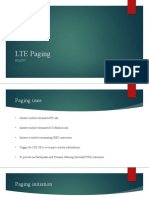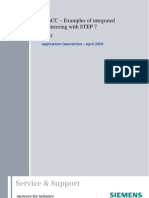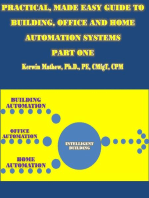Applications & Tools: Example Blocks For Wincc and Step 7
Uploaded by
krcedinac04Applications & Tools: Example Blocks For Wincc and Step 7
Uploaded by
krcedinac04Cover
Example Blocks for WinCC and STEP 7
Block: BST_MM4 (FB681)
WinCC Configuration Example April 2009
Applications & Tools
Answers for industry.
Warranty, Liability and Support
Warranty, Liability and Support
Note The Application Examples are not binding and do not claim to be complete regarding the configuration, equipping and any eventuality. The application examples do not represent customer-specific solutions. They are only intended to provide support for typical applications. You are responsible for ensuring that the described products are used correctly. These application examples do not relieve you of the responsibility of safely and professionally using, installing, operating and servicing equipment. When using these application examples, you recognize that we cannot be made liable for any damage/claims beyond the liability clause described. We reserve the right to make changes to these application examples at any time without prior notice. If there are any deviations between the recommendations provided in these application examples and other Siemens publications e.g. Catalogs the contents of the other documents have priority.
We do not accept any liability for the information contained in this document. Any claims against us based on whatever legal reason resulting from the use of the examples, information, programs, engineering and performance data etc., described in this Application Example shall be excluded. Such an exclusion shall not apply in the case of mandatory liability, e.g. under the German Product Liability Act (Produkthaftungsgesetz), in case of intent, gross negligence, or injury of life, body or health, guarantee for the quality of a product, fraudulent concealment of a deficiency or breach of a condition which goes to the root of the contract (wesentliche Vertragspflichten). However, claims arising from a breach of a condition which goes to the root of the contract shall be limited to the foreseeable damage which is intrinsic to the contract, unless caused by intent or gross negligence or based on mandatory liability for injury of life, body or health. The above provisions do not imply a change of the burden of proof to your detriment. It is not permissible to transfer or copy these application examples or excerpts of them without having prior authorization from Siemens Industry Sector in writing. For questions about this document please use the following e-mail address: online-support.automation@siemens.com
Block: BST_MM4 (FB681) V2.0, Entry ID: 31624179
Preface
Preface
The example blocks for STEP 7 and WinCC enable the user to utilize various automation functions or to use these blocks as templates for the configuration of individual blocks.
Configuration of the application This application includes: an example project that demonstrates the use of STEP 7 blocks and faceplates and the individual configuration examples of the blocks for usage in your own projects.
The table below shows all blocks included in this application:
Table 1-1 Block BST_DIGITAL BST_ANALOG BST_COUNT BST_FF BST_ILOCK BST_VALVE BST_MOTOR BST_SIMODIR BST_SIMOREV BST_MM4 BST_SINAG120 BST_PIDCTRL No FB650 FB640 FB654 FB653 FB651 FB630 FB620 FB611 FB610 FB681 FB680 FB670 Description Visualization and operator control of digital signals Visualization and operator control of analog signals Numerical rectangle integrator, e.g. simulation of a fill level (without faceplate) Visualization and operator control of a FlipFlop Visualization and operator control of a logic AND/OR gate with 8 inputs Visualization and operator control of a binary valve Visualization and operator control of a motor with fixed speed and rotational direction Visualization and control of the motor management system SIMOCODE Pro as direct starter. Visualization and control of the motor management system SIMOCODE Pro as reversing starter. Visualization and control of the frequency converter MICROMASTER 440 Visualization and control of the frequency converter SINAMICS G120 Visualization and operator control of a softwareimplemented PID controller for regulating technical parameters with continuous input and output values. Simulation of a controlled system (without faceplate) Splitting a control signal for two actuators with opposite functions, e. g. heating and cooling (without faceplate)
BST_LAG BST_SPLITR
FB656 FB657
Industry Automation and Drives Technologies Service & Support Portal This article is taken from the Service Portal of Siemens AG, Industry Automation and Drives Technologies. The following link takes you directly to the download page of this document. http://support.automation.siemens.com/WW/view/en/31624179
Block: BST_MM4 (FB681) V2.0, Entry ID: 31624179
Table of Contents
Table of Contents
Application Description............................................................................................... 6 1 2 2.1 2.2 3 3.1 3.1.1 3.1.2 3.2 3.2.1 3.2.2 3.2.3 3.2.4 3.2.5 3.2.6 3.2.7 3.2.8 3.2.9 3.2.10 3.2.11 3.3 3.3.1 3.3.2 3.3.3 3.3.4 3.3.5 3.3.6 3.3.7 4 4.1 4.2 Task...................................................................................................... 6 Structure of the Automation Solution ................................................... 7 Overview .............................................................................................. 7 Required components .......................................................................... 8 Function Mechanisms and Project Description .................................... 9 Alarms and messages.......................................................................... 9 Block for S7-300 CPUs ........................................................................ 9 Block for S7-400 CPUs ...................................................................... 10 Control and status signals .................................................................. 12 Processing of switching commands in the control system................. 12 Transmission of switching commands to MICROMASTER 4 ............ 13 Analysis of process states and their output in the WinCC process display ................................................................................................ 14 Manual/automatic mode ..................................................................... 15 Local/remote switchover..................................................................... 17 Setpoint specification ......................................................................... 19 Specification of rotational direction .................................................... 20 Start/stop motor.................................................................................. 22 Simulation On/Off ............................................................................... 23 Interlock.............................................................................................. 25 External error...................................................................................... 26 Block icon and faceplate .................................................................... 27 Block icon ........................................................................................... 28 Status displays ................................................................................... 28 Faceplate Standard view................................................................. 29 Faceplate Alarms and messages view............................................ 30 Faceplate Trend view ...................................................................... 31 Faceplate DPV1 values.................................................................... 32 Faceplate Service view ................................................................... 33 Installation and Startup....................................................................... 34 Configuring the STEP 7 block ............................................................ 34 Configuration of the WinCC faceplate................................................ 37
Appendix..................................................................................................................... 44 5 5.1 5.2 6 7 Block Connectors ............................................................................... 44 Input parameters ................................................................................ 44 Output parameters ............................................................................. 45 Bibliography........................................................................................ 47 History ................................................................................................ 48
Block: BST_MM4 (FB681) V2.0, Entry ID: 31624179
1 Task
Application Description 1 Task
This application describes the configuration of the technology block BST_MM4 (FB681) and the corresponding block icon (faceplate type) with faceplate. This block serves for the visualization and control of the frequency converter MICROMASTER 4 with Profibus interface. The block offers the following functions:
Copyright Siemens AG 2009 All rights reserved 31624179_BST_MM4_e.doc
Technological task description/overview
Start / Stop Switchover of rotational direction Setpoint specification Manual/automatic mode Local/remote mode Simulation Stop Left-hand rotation Right-hand rotation Illegal Overload
The following operating modes of the frequency converter are displayed:
ATTENTION
Before using the block in your own projects, check the proper functioning of the block and adjust it to your individual requirements where necessary. The block described in this application is just intended as a template for creating your own blocks.
Block: BST_MM4 (FB681) V2.0, Entry ID: 31624179
2 Structure of the Automation Solution
2
2.1
Structure of the Automation Solution
Overview
The following illustrations show the block, the block icon and the faceplate for controlling, operating and monitoring frequency converters of type MICROMASTER 4.
Table 2-1
Copyright Siemens AG 2009 All rights reserved 31624179_BST_MM4_e.doc
Block: BST_MM4 (FB681) V2.0, Entry ID: 31624179
2 Structure of the Automation Solution
2.2
Hardware
Required components
Table 2-2 Component Development system 1 Qty Note PC for the configuration of the control functions and of WinCC. The usual hardware requirements for STEP 7 and WinCC apply. This block has been developed specifically for use of the MICROMASTER 4 frequency converter with the Profibus option module. In the Appendix you will find hyperlinks for further information on MICROMASTER 440. This technology block is available in 2 variants. The block for the S7-400 CPU uses a chronological message procedure (ALARM_8P). The block for the S7-300 CPU uses a bit message procedure. As an alternative, you can also simulate system control with PLCSIM.
Frequency converters MICROMASTER 4
S7-400 CPU or S7-300 CPU
Copyright Siemens AG 2009 All rights reserved 31624179_BST_MM4_e.doc
Software
Table 2-3 Component STEP 7 V5.4 SP3 Professional Note S7-PLCSIM and S7-SCL are included in the scope of delivery. S7-PLCSIM can be used for simulation. S7-SCL is used for the creation of control blocks. CFC is used for the easy interconnection of blocks. Additionally, CFC offers the transfer of texts (process tag comment, units of notation, interlock information, ) to WinCC. [Optional]
CFC V7.0 SP1
WinCC V7.0 SP1 WinCC WebNavigator V7.0 SP1
Block: BST_MM4 (FB681) V2.0, Entry ID: 31624179
3 Function Mechanisms and Project Description
3
3.1
Function Mechanisms and Project Description
Alarms and messages
This application includes two options for the transmission of alarms and messages from the AS to WinCC. The block for S7-300 CPUs uses the bit message principle, the block for S7-400 CPUs uses the chronological message procedure (ALARM_8P and NOTIFY_8P). Compared to the bit message procedure, the use of the ALARM_8P and NOTIFY_8P message blocks considerably reduces the time and effort required for WinCC message configuration. The messages are generated in the course of OS compilation with WinCC Alarm Logging. However, they are only available within the scope of functions of S7-400 CPUs.
3.1.1
Block for S7-300 CPUs
This block uses the bit message procedure to store messages in WinCC Alarm Logging. The messages must be configured in the WinCC Alarm Logging Editor. In the WinCC tag management, a QwAlarm tag is generated as message tag for each block.
Copyright Siemens AG 2009 All rights reserved 31624179_BST_MM4_e.doc
Figure 3-1
The status signals are interlinked with the corresponding signals of the message tag in the S7 program.
Figure 3-2
Block: BST_MM4 (FB681) V2.0, Entry ID: 31624179
3 Function Mechanisms and Project Description
3.1.2
Block for S7-400 CPUs
This block uses the chronological message procedure to store messages in WinCC Alarm Logging. These messages can be displayed and acknowledged in runtime under WinCC Alarm Control.
Figure 3-3
The ALARM_8P block for messages requiring acknowledgement
Copyright Siemens AG 2009 All rights reserved 31624179_BST_MM4_e.doc
This block calls the block ALARM_8P (SFB 35) to create messages requiring acknowledgement. To do so, the signal inputs of the ALARM_8P block are linked to different status signals in the S7 program.
Figure 3-4
10
Block: BST_MM4 (FB681) V2.0, Entry ID: 31624179
3 Function Mechanisms and Project Description
Block NOTIFY_8P for messages not requiring acknowledgement This block calls the block NOTIFY_8P (SFB 31) to create messages that do not require acknowledgement. To do so, the signal inputs of the NOTIFY_8P block are linked to different status signals in the S7 program.
Figure 3-5
Copyright Siemens AG 2009 All rights reserved 31624179_BST_MM4_e.doc
Block: BST_MM4 (FB681) V2.0, Entry ID: 31624179
11
3 Function Mechanisms and Project Description
3.2
3.2.1
Control and status signals
Processing of switching commands in the control system
The WinCC control tag OP_dwCmd of a block is used to transmit commands from WinCC to the PLC. The PLC block analyses the control command, executes the desired action and then initiates a reset of all pending control commands. For this purpose, the value of the control parameter is set to 0.
Figure 3-6
Copyright Siemens AG 2009 All rights reserved 31624179_BST_MM4_e.doc
The bits of the OP_dwCmd tag are assigned as follows:
Figure 3-7
12
Block: BST_MM4 (FB681) V2.0, Entry ID: 31624179
3 Function Mechanisms and Project Description
3.2.2
Transmission of switching commands to MICROMASTER 4
In order to transfer the control signals to MICROMASTER 4, the QdwCmd output is used. For configuring the hardware, the standard telegram has been used. Please use the following link for information on the bit assignment of the standard telegram, provided in the manual MICROMASTER PROFIBUS option module: http://support.automation.siemens.com/WW/view/en/6586565
Figure 3-8
Copyright Siemens AG 2009 All rights reserved 31624179_BST_MM4_e.doc
The status information of MICROMASTER 4 is read in via the dwInp input.
Figure 3-9
Block: BST_MM4 (FB681) V2.0, Entry ID: 31624179
13
3 Function Mechanisms and Project Description
3.2.3
Analysis of process states and their output in the WinCC process display
The technology block of this application uses the output QdwState (DWORD) to show the different states in the WinCC process display.
Figure 3-10
Copyright Siemens AG 2009 All rights reserved 31624179_BST_MM4_e.doc
The QdwState tag has the following bit assignment:
Figure 3-11
14
Block: BST_MM4 (FB681) V2.0, Entry ID: 31624179
3 Function Mechanisms and Project Description
3.2.4
Manual/automatic mode
For manual/automatic switchover, the following signals are used.
Figure 3-12
Copyright Siemens AG 2009 All rights reserved 31624179_BST_MM4_e.doc
LIOP_SEL If the LIOP_SEL input is set, the mode is determined via the control input L_AUT. If the LIOP_SEL input is not set, the mode is determined by the operator (OP_dwCmd [Bit 16 and 17]). L_AUT The L_AUT input is only active if the LIOP_SEL input is set. LIOP_SEL = 1 LIOP_SEL = 1 AND AND L_AUT = 0 L_AUT = 1 Manual Automatic
Block: BST_MM4 (FB681) V2.0, Entry ID: 31624179
15
3 Function Mechanisms and Project Description
OP_dwCmd The operator commands of the control word OP_dwCmd are active only if the LIOP_SEL input is not set. LIOP_SEL = 0 AND OP_dwCmd [Bit 16] = 1 Manual LIOP_SEL = 0 AND OP_dwCmd [Bit 17] = 1 Automatic
QMAN_AUT The operating mode is indicated at the QMAN_AUT block output. QMAN_AUT = 0 QMAN_AUT = 1 Manual Automatic
QdwState The current mode is transferred to WinCC in the status word QdwState [Bit 9]. QdwState [Bit 16] = 0 QdwState [Bit 16] = 1 Manual Automatic
Copyright Siemens AG 2009 All rights reserved 31624179_BST_MM4_e.doc
Auto_ON, Auto_REV, SP_Auto and SP_Man If the automatic mode is selected, the inputs Auto_ON, Auto_REV and SP_Auto are active. If the manual mode is selected, the operation via WinCC is enabled and the SP_Man input is active.
16
Block: BST_MM4 (FB681) V2.0, Entry ID: 31624179
3 Function Mechanisms and Project Description
3.2.5
Local/remote switchover
In Local mode, the control commands of the user are enabled directly at the device. In Remote mode, the control commands of an automatic function (e.g. control, step sequence ...) or the control commands of the WinCC-Runtime operation are active.
Figure 3-13
Copyright Siemens AG 2009 All rights reserved 31624179_BST_MM4_e.doc
LIOP_SEL If the LIOP_SEL input is set, the mode is determined via the control input L_REMOTE. If the LIOP_SEL input is not set, the mode is determined by the operator (OP_dwCmd [Bit 18 and 19]). L_REMOTE The L_REMOTE input is only active if the LIOP_SEL input is set. LIOP_SEL = 1 LIOP_SEL = 1 AND AND REMOTE_L = 0 REMOTE_L = 1 Local Remote
OP_dwCmd (s7_m_c = true) The operator commands in control word OP_dwCmd become effective only, if input LIOP_SEL is not enabled. LIOP_SEL = 0 LIOP_SEL = 0 AND AND OP_dwCmd [Bit 18] = 1 OP_dwCmd [Bit 19] = 1 Local Remote
dwInp The dwInp input is used to evaluate the status word of MICROMASTER and set the QREMOTE output accordingly. dwInp [Bit 9] = 0 dwInp [Bit 9] = 1 Local Fern
Block: BST_MM4 (FB681) V2.0, Entry ID: 31624179
17
3 Function Mechanisms and Project Description
QREMOTE The operating mode is indicated at the QREMOTE block output. QREMOTE = 0 QREMOTE = 1 Local Remote
QdwState The status word for WinCC indicates with bit 7 the switching command and with bit 17 the MICROMASTER status for remote operation. QdwState [Bit 7] = 0 QdwState [Bit 7] = 1 QdwState [Bit 17] = 0 QdwState [Bit 17] = 1 Command for local operation Command for remote operation Local Remote
Copyright Siemens AG 2009 All rights reserved 31624179_BST_MM4_e.doc
18
Block: BST_MM4 (FB681) V2.0, Entry ID: 31624179
3 Function Mechanisms and Project Description
3.2.6
Setpoint specification
Setpoints can be linked to the inputs SP_Auto and SP_Man. If no peripheral devices are connected, the block can be used in simulation mode. For this purpose, the SP_Sim input is activated.
Figure 3-14
Copyright Siemens AG 2009 All rights reserved 31624179_BST_MM4_e.doc
SP_Auto The SP_Auto input is used to set the setpoint in the peripheral format. (16#0000 to 16#4000) SP_Man The SP_Man input is used to set the setpoint in the floating point format. (0.0% to 100.0%) SP_Sim The SP_Sim input is used to set the setpoint in the simulation mode.
Depending on the current manual, automatic or simulation mode, one of the inputs SP_Auto, SP_Man or SP_Sim is active. QSIM = 0 AND QMAN_AUT = 0 QSIM = 0 UND QMAN_AUT = 1 QSIM = 1 Input SP_Man is active Input SP_Auto is active Input SP_Sim is active
Block: BST_MM4 (FB681) V2.0, Entry ID: 31624179
19
3 Function Mechanisms and Project Description
3.2.7
Specification of rotational direction
The control of the rotational direction is implemented by means of setpoint inversion. If the setpoint is positive, the rotational direction is right, provided the QDirection output is set.
Figure 3-15
Copyright Siemens AG 2009 All rights reserved 31624179_BST_MM4_e.doc
LIOP_SEL If the LIOP_SEL input is set, the rotational direction is determined via the control input L_REVERSE. If the LIOP_SEL input is not set, the mode is determined by the operator (OP_dwCmd [Bit 2 and 3]). L_REVERSE The L_REVERSE input is only active if the LIOP_SEL input is set. LIOP_SEL = 1 AND L_REVERSE = 0 Right for pos. setpoint LIOP_SEL = 1 AND L_REVERSE = 1 Left for pos. setpoint
20
Block: BST_MM4 (FB681) V2.0, Entry ID: 31624179
3 Function Mechanisms and Project Description
OP_dwCmd The operator commands of the control word OP_dwCmd are active only if the LIOP_SEL input is not set. LIOP_SEL = 0 AND OP_dwCmd [Bit 2] = 1 Right for pos. setpoint LIOP_SEL = 0 AND OP_dwCmd [Bit 3] = 1 Left for pos. setpoint
Auto_REV In automatic mode, the rotational direction is controlled via the Auto_REV input. QMAN_OUT= 1 AND Auto_REV = 0 Right for pos. setpoint QMAN_OUT= 1 AND Auto_REV = 1 Left for pos. setpoint
dwInp The dwInp input is used to evaluate the status word of MICROMASTER and set the QDIRECTION output accordingly. For this, the status signal of MICROMASTER is negated in case of a positive setpoint. dwInp [Bit 14] = 0 dwInp [Bit 14] = 1 Rotational direction left Rotational direction right
Copyright Siemens AG 2009 All rights reserved 31624179_BST_MM4_e.doc
QDIRECTION The current rotational direction is indicated at the QDIRECTION block output. QDIRECTION = 0 QDIRECTION = 1 Rotational direction left Rotational direction right
QdwState The status word for WinCC indicates with bit 4 the switching command and with bit 2 the MICROMASTER status for the inversion of the rotational direction. QdwState [Bit 6] = 0 QdwState [Bit 6] = 1 QdwState [Bit 2] = 0 QdwState [Bit 2] = 1 Command for right Command for left Status rotational direction left Status rotational direction right
Note: At the WinCC faceplate, the specification of a negative setpoint is not allowed. Here, the change of rotational direction is performed by means of the reverse switch.
Block: BST_MM4 (FB681) V2.0, Entry ID: 31624179
21
3 Function Mechanisms and Project Description
3.2.8
Start/stop motor
Switchover is influenced by other functions, such as manual / automatic switchover, local / remote switchover and simulation.
Figure 3-16
Copyright Siemens AG 2009 All rights reserved 31624179_BST_MM4_e.doc
LIOP_SEL If the LIOP_SEL input is set, the motor is started via the control input L_ON. If the LIOP_SEL input is not set, the motor is started (OP_dwCmd [Bit 1]) and stopped (OP_dwCmd [Bit 0]) by the operator or is controlled via the Auto_ON input in automatic mode. L_ON LIOP_SEL = 1 LIOP_SEL = 1 AND AND L_ON = 0 L_ON = 1 Stop Start
22
Block: BST_MM4 (FB681) V2.0, Entry ID: 31624179
3 Function Mechanisms and Project Description
OP_dwCmd Bits 0 and 1 in the control word OP_dwCmd are used for WinCC Runtime operation. LIOP_SEL = 0 LIOP_SEL = 0 AND AND OP_dwCmd [Bit 0] = 1 OP_dwCmd [Bit 1] = 1 Stop Start
Auto_ON The AUTO_ON input serves for automatic control of the block. The input can be linked to other blocks. Current setpoint and actual value At the following outputs, the current setpoint is indicated: - QSPCapacity Setpoint in percent - QSPFrequency Setpoint for converter frequency - QSPSpeed Setpoint for motor speed At the following outputs, the current actual value is indicated - QFreqPeri Actual value in peripheral format - QrCapacity Actual value in percent - QrCuFrequency Actual value for converter frequency - QrCuSpeed Actual value for motor speed
Copyright Siemens AG 2009 All rights reserved 31624179_BST_MM4_e.doc
The requirement for correct display of motor speed and converter frequency is a successful readout of parameters P0310 and P0311 from MICROMASTER 4 via DPV1 diagnosis.
3.2.9
Simulation On/Off
The frequency converter can be simulated by means of the Simulation ON mode. This is an important function, e. g. to test automatic functions already during the configuration phase when a connection to the process is not yet available. Without the simulation of feedback signals, many automatic functions (e. g. sequential steps) could not be executed successfully, since feedback signals are often required for switching conditions in step sequences or to trigger an error. The dwInp input and the QdwCmd output are not evaluated in this mode.
Block: BST_MM4 (FB681) V2.0, Entry ID: 31624179
23
3 Function Mechanisms and Project Description
Figure 3-17
Copyright Siemens AG 2009 All rights reserved 31624179_BST_MM4_e.doc
LIOP_SEL If the LIOP_SEL input is set, the simulation is switched on/off via the control input L_SIM. If the LIOP_SEL input is not set, the simulation is switched on/off by the operator (OP_dwCmd [Bit 20 and 21]). L_SIM LIOP_SEL = 1 LIOP_SEL = 1 AND AND L_SIM = 0 L_SIM = 1 Simulation OFF Simulation ON
SIM_nomFreq At the SIM_nomFreq input, the simulated nominal frequency can be parameterized. It is used for the calculation of the simulated value of the output.
SIM_nomSpeed At the SIM_nomSpeed input, the simulated nominal speed can be parameterized. It is used for the calculation of the simulated value of the output.
24
Block: BST_MM4 (FB681) V2.0, Entry ID: 31624179
3 Function Mechanisms and Project Description
OP_dwCmd The operator commands of the control word OP_dwCmd are active only if the LIOP_SEL input is not set. LIOP_SEL = 0 AND OP_dwCmd [Bit 20] = 1 Simulation ON LIOP_SEL = 0 AND OP_dwCmd [Bit 21] = 1 Simulation OFF
QSIM The Simulation mode is indicated at the QSIM block output. QSIM = 0 QSIM = 1 Simulation OFF Simulation ON
QdwState The current Simulation mode is indicated in the status word by means of bit 10. QdwState [Bit 18] = 0 QdwState [Bit 18] = 1 Simulation OFF Simulation ON
Copyright Siemens AG 2009 All rights reserved 31624179_BST_MM4_e.doc
3.2.10
Interlock
Blocks that influence the plant process as actuators (e.g. valves, pumps, controllers etc.) usually have signals for the interlock function (INTERLOCK). If the interlock condition of a block is active, the specific function of the block (e.g. open valve, switch on motor etc.) cannot be implemented. If the specific function of the block is already active (e.g. valve open, motor on etc.) when the interlock condition applies, the respective function of the block is deactivated (e.g. valve closed, motor switched off). This function is used to avoid critical plant conditions.
Figure 3-18
The LOCK signal transfers the OFF2 command to MICROMASTER (OFF2 impulse lock, drive coasts down). If the lock is no longer pending, the drive cannot be switched on until a stop signal is active. LOCK The input signal LOCK contains the interlock condition. If the interlock
Block: BST_MM4 (FB681) V2.0, Entry ID: 31624179
25
3 Function Mechanisms and Project Description
condition is active, the specific block function cannot be performed. LOCK = 0 LOCK = 1 Interlock not pending Interlock pending
QLOCK The interlock is displayed at the QLOCK output. QLOCK = 0 QLOCK = 1 Interlock not pending Interlock pending
QdwState The pending lock is transferred to WinCC with [bit 26] of the status word. QdwState [Bit 26] = 0 QdwState [Bit 26] = 1 No error pending Error pending
3.2.11
External error
Figure 3-19
Copyright Siemens AG 2009 All rights reserved 31624179_BST_MM4_e.doc
The error signal sends the OFF3 command to MICROMASTER (OFF3 fast stop, stop with shortest deceleration time). If the error is no longer pending, the drive cannot be switched on until a stop signal is active. ERR_EXTERN The input signal LOCK includes the interlock condition. If the interlock condition is active, the specific block function cannot be performed. ERR_EXTERN = 0 ERR_EXTERN = 1 No error pending Error pending
QERR An interlock is indicated at output QERR. QERR = 0 QERR = 1 No error pending Error pending
QdwState The error is transferred to WinCC with bit 15 of the status word. QdwState [Bit 24] = 0 QdwState [Bit 24] = 1 No error pending Error pending
26
Block: BST_MM4 (FB681) V2.0, Entry ID: 31624179
3 Function Mechanisms and Project Description
3.3
Block icon and faceplate
This example uses WinCC faceplate types. These faceplates are available for WinCC V7 or a later version and they offer the advantage of central changeability. This relieves you from the task of revising all process displays when modifying the block icon. If the faceplate types are not available, you can also configure WinCC user objects.
Layout of the block icon and the associated faceplate
Table 3-1 Block icon Faceplate
Copyright Siemens AG 2009 All rights reserved 31624179_BST_MM4_e.doc
The technological faceplate provides the following functionality
Displayed operating states: Status stop/run Setpoint / actual value Setpoint inversion (rotational direction) Local / remote mode Manual / automatic mode Simulation mode Current speed and converter frequency Converter status Displayed error messages: External error Interlock
Block: BST_MM4 (FB681) V2.0, Entry ID: 31624179
27
3 Function Mechanisms and Project Description
Operation: Start / stop Setpoint specification (in %) Setpoint inversion Resetting errors Local / remote switchover Manual / automatic switchover Simulation On/Off Further information: DPV1 data on MICROMASTER Trend view of setpoint and actual value (in %) Alarms and messages of the block
3.3.1
Block icon
For each of the individual operating modes Stop/Run/Illegal, a picture has been created. The operating mode is transferred to WinCC via the QdwState tag [bit 03]. The representation of the block icon is defined in the WinCC picture file BST_MM4_ICON_Define.pdl.
3~
Copyright Siemens AG 2009 All rights reserved 31624179_BST_MM4_e.doc
Stop Left-hand rotation started Right-hand rotation started Locked Illegal status
M 3~ M 3~
3~ 3~
3.3.2
Status displays
For the various characteristics (states) of a block, there are separate status displays configured. Display local / remote operation L Operating mode local R Operating mode remote Display manual / automatic operation H Operating mode manual A Operating mode automatic Display simulation on / off S Simulation on Display failure / warning F General failure W General warning
28
Block: BST_MM4 (FB681) V2.0, Entry ID: 31624179
3 Function Mechanisms and Project Description
Display interlock IL Interlock active
For the configuration of the status displays of the block icon, the picture BST_MM4_ICON_Define.pdl has been created in the Graphics Designer. In this picture, all states of the status displays of a block type are represented (configured). In addition to this, the names of the picture files and the status values are specified.
3.3.3
Faceplate Standard view
Figure 3-20
Copyright Siemens AG 2009 All rights reserved 31624179_BST_MM4_e.doc
Click the following icon to open the standard view:
It provides the following functions: Display of MICROMASTER 4 status information Switchover between Local (operation at the device) and Remote (operation at the visualization system) Manual / automatic switchover Setpoint specification, setpoint inversion Start / stop drive Resetting of error states
Block: BST_MM4 (FB681) V2.0, Entry ID: 31624179
29
3 Function Mechanisms and Project Description
3.3.4
Faceplate Alarms and messages view
Figure 3-21
Copyright Siemens AG 2009 All rights reserved 31624179_BST_MM4_e.doc
Click the following button to open the alarms and messages view:
In this view you can perform the following actions: Display of block-related alarms and messages. Acknowledgement of alarms.
30
Block: BST_MM4 (FB681) V2.0, Entry ID: 31624179
3 Function Mechanisms and Project Description
3.3.5
Faceplate Trend view
Figure 3-22
Copyright Siemens AG 2009 All rights reserved 31624179_BST_MM4_e.doc
You can go to the trend view via the following button:
The curves show the specified setpoint and actual value in percent.
Block: BST_MM4 (FB681) V2.0, Entry ID: 31624179
31
3 Function Mechanisms and Project Description
3.3.6
Faceplate DPV1 values
Figure 3-23
Copyright Siemens AG 2009 All rights reserved 31624179_BST_MM4_e.doc
You can display the DPV1 data via the following button:
The data is read out asynchronously from MICROMASTER 4 by means of the standard blocks SFB52 (RDREC) and SFB53 (WRREC). This is only an extract from all possible information. The data made available by MICROMASTER 440 is specified in the system manual. http://support.automation.siemens.com/WW/view/en/23708204
32
Block: BST_MM4 (FB681) V2.0, Entry ID: 31624179
3 Function Mechanisms and Project Description
3.3.7
Faceplate Service view
Figure 3-24
Copyright Siemens AG 2009 All rights reserved 31624179_BST_MM4_e.doc
Click the following button to open the service view:
The service view provides the following functions: Switch between simulation / process operation.
Block: BST_MM4 (FB681) V2.0, Entry ID: 31624179
33
4 Installation and Startup
Installation and Startup
how to integrate the BST_MM4 block into an empty or existing project. This example uses the unconnected STEP 7 block, the WinCC block icon (faceplate type) and the WinCC faceplate, which is embedded in a static picture window. Configuration of a dynamic call of the WinCC faceplates is described in the document Example blocks for WinCC and STEP 7.
Here you can learn
Requirements: STEP 7 project has been created The hardware has been configured, compiled and loaded MICROMASTER is parameterized with standard telegram 1 in accordance with the system manual.
4.1
Configuring the STEP 7 block
First, create a new STEP 7 project with S7 4xx control or with S7 3xx control and a PC station (WinCC application) or open an existing project.
Copyright Siemens AG 2009 All rights reserved 31624179_BST_MM4_e.doc
Table 4-1 Step 1. Insert blocks Open the delivered BST_LIBRARY library with the SIMATIC Manager. Copy the FB 681 block and the SCL source BST_MM4_xxx into the respective directory of the S7 program or the project library. The block uses several standard blocks which also need to be added to the project. Open the Standard Library and insert the following blocks in your S7 program: System Function Blocks > Blocks > SFC6 (RD_SINFO) System Function Blocks > Blocks > SFB52 (RDREC) System Function Blocks > Blocks > SFB53 (WRREC) Only S7-400: System Function Blocks > Blocks > SFB31 (Notify_8P) System Function Blocks > Blocks > SFB35 (Alarm_8P) 2. Create CFC chart Add the block to a new or to a previous CFC chart. Link the process output word of the MICROMASTER to the dwInp block input. Link the process input word of the MICROMASTER to the QdwCmd block output. Description
34
Block: BST_MM4 (FB681) V2.0, Entry ID: 31624179
4 Installation and Startup
Step 3. DPV1 Diagnosis
Description
For the DPV1 data to be read out correctly, you have to parameterize the diagnosis address at the DPV1_ID input of the block. Parameterization and readout can be performed in the properties of the DP slave.
Copyright Siemens AG 2009 All rights reserved 31624179_BST_MM4_e.doc
Please note that the value has to be entered for the block in a hexadecimal format. The value 16380 corresponds to 3FFC Hex.
Block: BST_MM4 (FB681) V2.0, Entry ID: 31624179
35
4 Installation and Startup
Step 4.
Description Configure messages (only with S7-400) Enter the following messages in the message configuration dialog box Object properties > tab: General > Special properties: Messages): Message ID Alarm 8P SIG1 SIG2 SIG3 SIG4 SIG5 SIG7 OFF2 active OFF3 active Motor overload Converter overload INTERLOCK ERROR EXTERNAL ERROR GENERAL ERROR STOP RUN LEFT RIGHT Interlock Remote Automatic Simulation PLC Process Control Message Failure PLC Process Control Message Failure PLC Process Control Message Failure PLC Process Control Message Failure PLC Process Control Message Error PLC Process Control Message Error PLC Process Control Message Error Status Message PLC Status Message PLC Status Message PLC Status Message PLC Status Message PLC Status Message PLC Status Message PLC Status Message PLC Message text Message class
Copyright Siemens AG 2009 All rights reserved 31624179_BST_MM4_e.doc
SIG8 Notify 8P SIG1 SIG2 SIG3 SIG4 SIG5 SIG6 SIG7 SIG8
Notes: The texts under Message texts are transferred by default to WinCC into user text block 3. Leave position 1 under More>> empty for message texts. The process tag for user text block 1 will then be transferred automatically. This is important for the further processing of alarm messages in WinCC. The following document describes how to use several message texts in the STEP 7-integrated project:
http://support.automation.siemens.com/WW/view/en/30550240
5. The block for the 300-type CPU uses a bit message procedure. The messages are configured in the WinCC Alarm Logging Editor.
Compile and load program Compile the program and load it into the control system.
6.
Compile WinCC station Compile the WinCC station.
36
Block: BST_MM4 (FB681) V2.0, Entry ID: 31624179
4 Installation and Startup
4.2
Configuration of the WinCC faceplate
Table 4-2 Step 1. Copy files First copy all files from the delivered directory WINCC_GRAPHICS/BST_MM4 into directory: GraCS and all files from the directory WINCC_SCRIPTS to the library directory of the WinCC project. 2. Configure the start-up parameters Open the WinCC-Project from the SIMATIC Manager. Open the Properties of the WinCC station and select the Startup tab. Activate the following Runtimes: Global Script Runtime Tag Logging Runtime Alarm Logging Runtime Graphics Runtime 3. Register the scripts Before you can use the provided scripts, they are to be registered. Open the Global Script C-Editor Click the Generate headers button. Description
Copyright Siemens AG 2009 All rights reserved 31624179_BST_MM4_e.doc
The previously copied scripts are now available for your project. 4. Create a start-up screen Create an empty WinCC picture, name it Start.pdl and define this picture as start-up screen. Open start.pdl in the Graphics Designer.
Block: BST_MM4 (FB681) V2.0, Entry ID: 31624179
37
4 Installation and Startup
5.
Insert objects Insert an object of type Smart-objects> Faceplate Instance in the start picture. Select file BST_MM4_ICON.FPT. Insert an object of type picture window in the start picture.
6.
Configure the properties of the faceplate instance object Define the following parameters in the Properties dialog box of the faceplate instance object: Others > Scaling mode = 1:1 Define the following tag assignments in the Properties dialog box of the faceplate instance object: User-defined2 > QdwState = 1) <tag prefix > QdwState User-defined2 > QrCapacity = <tag prefix> QrCapacity 1) Configure the following direct connection for mouse click: Source: Constant = 1 Target: Object in picture = Picture window1 > Display
Copyright Siemens AG 2009 All rights reserved 31624179_BST_MM4_e.doc
1)
The tag prefix consists of program name, CFC chart and block name, followed by a dot.
38
Block: BST_MM4 (FB681) V2.0, Entry ID: 31624179
4 Installation and Startup
7.
Configure the properties of the picture window object Define the following parameters in the Properties dialog box of the picture window object: Others > Picture name = BST_MM4_MAIN.pdl Others > Tag prefix = <tag prefix> 2) Others > Display = No Others > Moveable = Yes Others > Frame = Yes Others > Adjust window = Yes
2)
Same tag prefix as in step 5. This prefix will also be entered via script in the MsgFilterSQL property of the Alarm Control when the message window is called. This ensures that only messages of the relevant block will be displayed.
8.
Create a user text block For the output of messages you have configured for the block it is necessary to create a user text block and to define the relevant message class with the corresponding message type in WinCC. Open the Alarm Logging Editor and add User text block no. 3. Define a reasonable name.
Copyright Siemens AG 2009 All rights reserved 31624179_BST_MM4_e.doc
Note: If you create your project with the OS project editor, this step is dropped, since this editor automatically creates the text blocks, message classes and message types.
Block: BST_MM4 (FB681) V2.0, Entry ID: 31624179
39
4 Installation and Startup
9.
Create message classes and define message types Configure the following message classes and message types: Message class 4 with message type 55 (corresponds to STEP 7 message class: PLC process control message failure). Message class 4 with message type 56 (corresponds to STEP 7 message class: Process control message error). Message class 16 with message type 253 (corresponds to STEP 7 message class: PLC status message without acknowledgement).
Copyright Siemens AG 2009 All rights reserved 31624179_BST_MM4_e.doc
Assign reasonable names for all message classes and types. For message class 4 you activate the selection box Acknowledgement coming in the Acknowledgement tab Notes: The following document provides an overview of the WinCC message classes and the corresponding STEP 7 message classes:
http://support.automation.siemens.com/WW/view/en/31622971
The following document describes how to use several message texts in the STEP 7-integrated project:
http://support.automation.siemens.com/WW/view/en/30550240
40
Block: BST_MM4 (FB681) V2.0, Entry ID: 31624179
4 Installation and Startup
10.
Configure messages (bit message procedure 300 CPU only) Create the following messages using the Alarm Logging Editor. Select the message class and type you have created in step 8: Message 1: Class: Type: Message tag: Message bit: Message text: Event: Message 2: Class: Type: Message tag: Message bit: Message text: Event: Message 3: Class: Type: Message tag: Message bit: Message text: Event: Message 4: Class: Type: Message tag: Message bit: Message text: Event: Message 5: Class: Type: Message tag: Message bit: Message text: Event: Message 6: Class: Type: Message tag: Message bit: Message text:
PLC Process Control Message (class: 4) PLC Failure (type: 55) <tag prefix>QwAlarm 0 <tag prefix> OFF 2
Copyright Siemens AG 2009 All rights reserved 31624179_BST_MM4_e.doc
PLC Process Control Message (class: 4) PLC Failure (type: 55) <tag prefix>QwAlarm 1 <tag prefix> OFF 3
PLC Process Control Message (class: 4) PLC Failure (type: 55) <tag prefix>QwAlarm 2 <tag prefix> Motor overload
PLC Process Control Message (class: 4) PLC Failure (type: 55) <tag prefix>QwAlarm 3 <tag prefix> Converter overload
PLC Process Control Message (class: 4) PLC Error (type: 56) <tag prefix>QwAlarm 4 <tag prefix> Interlock Error PLC Process Control Message (class: 4) PLC Error (type: 56) <tag prefix>QwAlarm 4 <tag prefix>
Block: BST_MM4 (FB681) V2.0, Entry ID: 31624179
41
4 Installation and Startup
Event:
External Error
Message 7: Class: Type: Message tag: Message bit: Message text: Event: Message 8: Class: Type: Message tag: Message bit: Message text: Event: Message 9: Class: Type: Message tag: Message bit: Message text: Event: Message 10: Class: Type: Message tag: Message bit: Message text: Event: Message 11: Class: Type: Message tag: Message bit: Message text: Event: Message 12: Class: Type: Message tag: Message bit: Message text: Event: Message 13:
PLC Process Control Message (Class 4) PLC Error (type 56) <tag prefix>QwAlarm 7 <tag prefix> General Error
PLC Status Message (class 16) Status PLC (type 253) <tag prefix>QwAlarm 8 <tag prefix> STOP
Copyright Siemens AG 2009 All rights reserved 31624179_BST_MM4_e.doc
PLC Status Message (class 16) Status PLC (type 253) <tag prefix>QwAlarm 9 <tag prefix> START
PLC Status Message (class 16) Status PLC (type 253) <tag prefix>QwAlarm 10 <tag prefix> LEFT
PLC Status Message (class 16) Status PLC (type 253) <tag prefix>QwAlarm 11 <tag prefix> RIGHT
PLC Status Message (class 16) Status PLC (type 253) <tag prefix>QwAlarm 13 <tag prefix> Interlock
42
Block: BST_MM4 (FB681) V2.0, Entry ID: 31624179
4 Installation and Startup
Class: Type: Message tag: Message bit: Message text: Event:
PLC Status Message (class 16) Status PLC (type 253) <tag prefix>QwAlarm 13 <tag prefix> Remote
Message 14: Class: Type: Message tag: Message bit: Message text: Event: Message 15: Class: Type: Message tag: Message bit: Message text: Event:
PLC Status Message (class 16) Status PLC (type 253) <tag prefix>QwAlarm 14 <tag prefix> Automatic
Copyright Siemens AG 2009 All rights reserved 31624179_BST_MM4_e.doc
PLC Status Message (class 16) Status PLC (type 253) <tag prefix>QwAlarm 15 <tag prefix> Simulation
Note: Create these messages for each BST_MM4_300 in your S7 program.
Block: BST_MM4 (FB681) V2.0, Entry ID: 31624179
43
5 Block Connectors
Appendix 5
5.1
Block Connectors
Input parameters
Table 5-1 Parameter dwInp LOCK ERR_EXTERN LIOP_SEL L_AUT L_REMOTE L_SIM L_RESET L_ON L_REVERSE L_ENABLE L_RFG_EN L_RFG_FREE L_SP_EN L_SP_VALID OFF2 OFF3 Auto_ON Auto_REV SP_Auto SP_Man SP_Sim SIM_nomFreq SIM_nomSpeed SAMPLE_T DPV1_ID DPV1_READ OP_dwCmd Data type DWORD BOOL BOOL BOOL BOOL BOOL BOOL BOOL BOOL BOOL BOOL BOOL BOOL BOOL BOOL BOOL BOOL BOOL BOOL WORD REAL REAL REAL REAL REAL WORD BOOL DWORD Default setting 16#0 FALSE FALSE FALSE FALSE FALSE FALSE FALSE FALSE FALSE TRUE TRUE TRUE TRUE TRUE TRUE TRUE FALSE FALSE 16#0 0.0 0.0 0.0 0.0 0.0 16#0 FALSE 16#0 Description Status word MICROMASTER 4 Interlock External error Interconnection active 0 = Manual 1 = Automatic 0= Local 1 = Remote 0 = Process 1 = Simulation 1 = Reset error 0 = OFF 1 = ON (MM4 Cmd-Bit [0]) 1 = Setpoint inversion (MM4 Cmd-Bit [11]) 1 = Enable operation (MM4 Cmd Bit [3]) 1 = Operating condition (MM4 Cmd Bit [4]) 1 = HLG enable (MM4 Cmd Bit [5]) 1 = Setpoint enable (MM4 Cmd Bit [6]) 1 = Setpoint valid (MM4 Cmd-Bit [10]) 0 = OFF2 (pulse inhibit) (MM4 Cmd-Bit [1]) 0 = OFF3 (fast stop) (MM4 Cmd-Bit [2]) 1 = ON 1 = Change rotation direction Setpoint specification I/O Setpoint specification, manual Setpoint specification, simulation Rated motor frequency (simulation) Rated motor speed (simulation) Sampling time DP slave, diagnosis address Acyclic data request Command word WinCC
Copyright Siemens AG 2009 All rights reserved 31624179_BST_MM4_e.doc
44
Block: BST_MM4 (FB681) V2.0, Entry ID: 31624179
5 Block Connectors
5.2
Output parameters
Table 5-2 Parameter QdwState QdwCmd QFreqPeri QSPCapacity QrCapacity QSPFrequ QrCuFreq QSPSpeed QrCuSpeed QPOWER_ON QREADY_RUN Data type DWORD DWORD WORD REAL REAL REAL REAL REAL REAL BOOL BOOL BOOL BOOL BOOL BOOL BOOL BOOL BOOL BOOL BOOL BOOL BOOL BOOL BOOL BOOL BOOL BOOL BOOL Default setting 16#0 16#0 16#0 0.0 0.0 0.0 0.0 0.0 0.0 FALSE FALSE FALSE FALSE FALSE FALSE FALSE FALSE FALSE FALSE FALSE FALSE FALSE FALSE FALSE FALSE FALSE FALSE FALSE Description Status tag WinCC Command word MM4 Actual value, I/O Setpoint in percent Actual value in percent Setpoint, frequency Actual value, frequency Setpoint, rotation speed Actual value, rotation speed 1=Stop (ready to run) (MM4 State Bit[0]) 1=Ready to run (MM4 State Bit[1]) 1=Run (operation enabled) (MM4 State Bit[2]) 1=Fault (MM4 State Bit[3]) 0=OFF2 Command active (MM4 State Bit[4]) 0=OFF3 Command active (MM4 State Bit[5]) 1=Activation block (MM4 State Bit[6]) 1=Warning active (MM4 State Bit[7]) 1=No setpoint/actual deviation (MM4 State Bit[8]) 1=Rated frequency reached (MM4 State Bit[10]) 0=Motor power limit reached (MM4 State Bit[11]) 0=Motor holding brake (MM4 State Bit[12]) 0=Motor overload (MM4 State Bit[13]) 0=anticlockwise 1=clockwise rotation (MM4 State Bit[14]) 0=Converter overload (MM4 State Bit[15]) 0=Manual 1=Automatic 1=Control requested (MM4 State Bit[9]) 0=Process 1=Simulation 1=Interlock active
Copyright Siemens AG 2009 All rights reserved 31624179_BST_MM4_e.doc
QOP_ENABLE QFAULT QNOFF2 QNOFF3 QSLOCK QWARN QSPREACH QFRREACH QNMOTWARN QNBRAKE QNMOTOV QDIRECTION QNCONOV QMAN_AUT QREMOTE QSIM QLOCK
Block: BST_MM4 (FB681) V2.0, Entry ID: 31624179
45
5 Block Connectors
Parameter QERR QERR_EXT DPV1_RW_ERR
Data type BOOL BOOL BOOL
Default setting FALSE FALSE FALSE
Description 1=General error active 1=External error active Read or write error (SFB52 or SFB53)
Copyright Siemens AG 2009 All rights reserved 31624179_BST_MM4_e.doc
46
Block: BST_MM4 (FB681) V2.0, Entry ID: 31624179
6 Bibliography
6
Table 5-1
Bibliography
This list is by no means complete and only reflects a selection of suitable literature.
Subject Title
\1\ \2\
Reference to this entry Industry Automation and Drive Technologies Service & Support Reference to documentation on frequency converter MICROMASTER 440
http://support.automation.siemens.com/WW/view/en/31624179 http://support.automation.siemens.com
\3\
Operating instruction (compact):
http://support.automation.siemens.com/WW/view/en/24291961
Parameter list:
http://support.automation.siemens.com/WW/view/en/23708204
Profibus option module:
http://support.automation.siemens.com/WW/view/en/6586565
\3\ Reference to this entry How are message classes used if WinCC is integrated in the STEP 7 project?
http://support.automation.siemens.com/WW/view/en/31622971
Copyright Siemens AG 2009 All rights reserved 31624179_BST_MM4_e.doc
\4\
Reference to this entry
How are message texts used if WinCC is integrated in the STEP 7 project?
http://support.automation.siemens.com/WW/view/en/30550240
Block: BST_MM4 (FB681) V2.0, Entry ID: 31624179
47
7 History
History
Table 7-1 History Version V1.0 V2.0 Date 27.04.2009 04.09.2009 First issue Reworking the block and adaptation of documentation Modifications
Copyright Siemens AG 2009 All rights reserved 31624179_BST_MM4_e.doc
48
Block: BST_MM4 (FB681) V2.0, Entry ID: 31624179
You might also like
- Vibration Basics and Machine Reliability Simplified : A Practical Guide to Vibration AnalysisFrom EverandVibration Basics and Machine Reliability Simplified : A Practical Guide to Vibration Analysis4/5 (2)
- WinCC - Examples of Integrated Engineering With STEP 7100% (9)WinCC - Examples of Integrated Engineering With STEP 7230 pages
- Mv440 Coordinates Transform Doku v1 0 enNo ratings yetMv440 Coordinates Transform Doku v1 0 en49 pages
- WINCC Runtime Professional S7-Graph Overview and PLC Code ViewerNo ratings yetWINCC Runtime Professional S7-Graph Overview and PLC Code Viewer35 pages
- WinCC Communication For Wide Distances enNo ratings yetWinCC Communication For Wide Distances en48 pages
- Applikationen & Tools: FETCH/WRITE Service in An S7-300/400 CPU Via The Integrated Ethernet InterfaceNo ratings yetApplikationen & Tools: FETCH/WRITE Service in An S7-300/400 CPU Via The Integrated Ethernet Interface71 pages
- Job List, Data Collector and Marshalling Blocks For The Modbus/TCP LibraryNo ratings yetJob List, Data Collector and Marshalling Blocks For The Modbus/TCP Library43 pages
- Manual Print Standard Segment Gravure V3.0.0 enNo ratings yetManual Print Standard Segment Gravure V3.0.0 en31 pages
- Applications & Tools: Customizing Wincc ControlsNo ratings yetApplications & Tools: Customizing Wincc Controls27 pages
- Function Block To Control mm4 Via Profibus DP Docu v3 2 en PDFNo ratings yetFunction Block To Control mm4 Via Profibus DP Docu v3 2 en PDF12 pages
- Function Block To Control Mm4 Via Profibus DP Docu v3 2 enNo ratings yetFunction Block To Control Mm4 Via Profibus DP Docu v3 2 en12 pages
- 63482149_KeyPanelLibrary_TIA_Portal_DOC_enNo ratings yet63482149_KeyPanelLibrary_TIA_Portal_DOC_en16 pages
- Migration of WinCC Projects From V6.2 SP3 To V7.5 SP2No ratings yetMigration of WinCC Projects From V6.2 SP3 To V7.5 SP231 pages
- Electrician''s Guide to Control and Monitoring Systems: Installation, Troubleshooting, and MaintenanceFrom EverandElectrician''s Guide to Control and Monitoring Systems: Installation, Troubleshooting, and MaintenanceNo ratings yet
- 109758486 SINUMERIK Run MyRobot Direct Control EnNo ratings yet109758486 SINUMERIK Run MyRobot Direct Control En32 pages
- Migration of Wincc Projects From V4 To V6.2 Sp3No ratings yetMigration of Wincc Projects From V4 To V6.2 Sp335 pages
- Thomson Electrac HD Linear Actuator Motion Control per CAN BusFrom EverandThomson Electrac HD Linear Actuator Motion Control per CAN BusNo ratings yet
- Practical, Made Easy Guide To Building, Office And Home Automation Systems - Part OneFrom EverandPractical, Made Easy Guide To Building, Office And Home Automation Systems - Part OneNo ratings yet
- Computerised Systems Architecture: An embedded systems approachFrom EverandComputerised Systems Architecture: An embedded systems approachNo ratings yet
- Technica Notes: Reaction of Aluminum With Sodium Hydroxide Solution As A Source of Hydrogen100% (2)Technica Notes: Reaction of Aluminum With Sodium Hydroxide Solution As A Source of Hydrogen3 pages
- LESSON-3 History of Global Politics Creating An International Order100% (1)LESSON-3 History of Global Politics Creating An International Order40 pages
- Insert OJT Provider Name Here: LWDA 12: On-the-Job Training (OJT) Training PlanNo ratings yetInsert OJT Provider Name Here: LWDA 12: On-the-Job Training (OJT) Training Plan3 pages
- ABSTRACT: Second-Hand Clothes (SHC) Seem No Longer On New Terms With All of TheNo ratings yetABSTRACT: Second-Hand Clothes (SHC) Seem No Longer On New Terms With All of The14 pages
- To Identify Specific Information in A TextNo ratings yetTo Identify Specific Information in A Text7 pages
- Vibration Basics and Machine Reliability Simplified : A Practical Guide to Vibration AnalysisFrom EverandVibration Basics and Machine Reliability Simplified : A Practical Guide to Vibration Analysis
- WinCC - Examples of Integrated Engineering With STEP 7WinCC - Examples of Integrated Engineering With STEP 7
- Modeling and Simulation of Discrete Event SystemsFrom EverandModeling and Simulation of Discrete Event Systems
- WINCC Runtime Professional S7-Graph Overview and PLC Code ViewerWINCC Runtime Professional S7-Graph Overview and PLC Code Viewer
- Applikationen & Tools: FETCH/WRITE Service in An S7-300/400 CPU Via The Integrated Ethernet InterfaceApplikationen & Tools: FETCH/WRITE Service in An S7-300/400 CPU Via The Integrated Ethernet Interface
- Job List, Data Collector and Marshalling Blocks For The Modbus/TCP LibraryJob List, Data Collector and Marshalling Blocks For The Modbus/TCP Library
- Multistage Interconnection Network Design for EngineersFrom EverandMultistage Interconnection Network Design for Engineers
- Function Block To Control mm4 Via Profibus DP Docu v3 2 en PDFFunction Block To Control mm4 Via Profibus DP Docu v3 2 en PDF
- Function Block To Control Mm4 Via Profibus DP Docu v3 2 enFunction Block To Control Mm4 Via Profibus DP Docu v3 2 en
- Migration of WinCC Projects From V6.2 SP3 To V7.5 SP2Migration of WinCC Projects From V6.2 SP3 To V7.5 SP2
- Electrician''s Guide to Control and Monitoring Systems: Installation, Troubleshooting, and MaintenanceFrom EverandElectrician''s Guide to Control and Monitoring Systems: Installation, Troubleshooting, and Maintenance
- Thomson Electrac HD Linear Actuator Motion Control per CAN BusFrom EverandThomson Electrac HD Linear Actuator Motion Control per CAN Bus
- Practical, Made Easy Guide To Building, Office And Home Automation Systems - Part OneFrom EverandPractical, Made Easy Guide To Building, Office And Home Automation Systems - Part One
- Computerised Systems Architecture: An embedded systems approachFrom EverandComputerised Systems Architecture: An embedded systems approach
- Technica Notes: Reaction of Aluminum With Sodium Hydroxide Solution As A Source of HydrogenTechnica Notes: Reaction of Aluminum With Sodium Hydroxide Solution As A Source of Hydrogen
- LESSON-3 History of Global Politics Creating An International OrderLESSON-3 History of Global Politics Creating An International Order
- Insert OJT Provider Name Here: LWDA 12: On-the-Job Training (OJT) Training PlanInsert OJT Provider Name Here: LWDA 12: On-the-Job Training (OJT) Training Plan
- ABSTRACT: Second-Hand Clothes (SHC) Seem No Longer On New Terms With All of TheABSTRACT: Second-Hand Clothes (SHC) Seem No Longer On New Terms With All of The