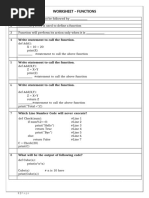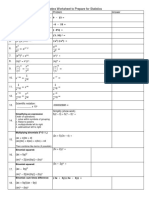Excel Example
Uploaded by
reeyaparekh21Excel Example
Uploaded by
reeyaparekh211 ASCENT COMPUTER EDUACATION
FUNCTIONS
(1) SUM function is used in addition.
EX. If we want a total value from C 10 to C 15
First method =C10+C11+C12+C13+C14+C15
Second method =Sum (C10:C15)
If we want to do it column wise, then
=Sum (B5:K5)
Thus, continuous addition can be done like that
But, if we want a total value of only A3 and G3 then
=Sum (A3,G3) (Apply „,‟)
(2) Absolute Value :
Here, absolute value is displayed
Example =ABS (-162)
>162
Suppose, -162 is in cell D8, then we can also write
=ABS (D8)
>162
(3) Even number :
It will display the nearest integer value. In short, it displays even value.
Example =Even (5.5)
>6
=Even (5)
>6
=Even (6)
>6
=Even (-5)
-6
(4) Exponent :
Ex. =Exp (3)
>20. 08553692
(5) Integer :
Here, it shows Integer Part i.e. it displays only integer part of rational value.
Ex. =INT (6.2)
>6
(6) Factorial :
Ex. (1) =FACT (5)
>120
Here 5*4*3*2*1 =120 is the answer.
Ex. (2) =FACT (7)
>5040 is the answer.
7*6*….*1 =5040
For your suggestion and queries, SMS or Call on 9824408923(Manish Thakkar)
2 ASCENT COMPUTER EDUACATION
(7) Remainder :
We use MOD Function for this, i.e. it displays the value which remains as the rest while
While dividing an amount.
Ex. =MOD (15,2)
>1
1 will be the rest value while dividing 15 by 2
Ex. =MOD (28,5)
>3
3 will be the rest value while dividing 28 by 3.
(8) Product
Here, it displays product by multiplying the values.
Ex. =Product (B5 : F5)
It will answer after multiplying column B5 to F5 Column
Ex. =Product (A1 : A5)
It will answer after multiplying row A1 to A5
Ex. =Product (A3, G3)
Here it multiplies only two cells A3 & G3. „,‟ is used for such multiplication of cells
Ex. =Product (25,5)
>125
(9) Round
Here, it displays the nearest integer number of the given integer value.
Ex. =round(96.54, 0)
>97
Here, there is 0 after the value .‟. It only displays the integer number and here 96 is the
Integer number. But if integer part is grater than 5 the 1 is added in the integer number.
So we get 97.
Ex. =Round (96. 235,0)
>96
Here, there is 0 after the value .‟. It displays the integer number.
Ex. =Round (96.235, 1)
>96.2
Here, there is 1 after the value .‟. The answer is upto 1 decimal.
Ex. =Round (96. 2374, 2)
>96.24
Here, in 237 the last number is 7 .‟. 1 is added in 3 which is before 7
.
(10) Square root :
Here, it displays the square root of the given value
Ex =Sqrt(625)
>25
=Sqrt(100)
>10
Error, like # ! will appear if the value is a negative number
Ex. Sqrt(-25)
#NUM!
(11) Average :
Here, an average value of the given range can be achieved.
Ex. Average (A1 : A3 )
It adds the value of cells A1, A2,& A3.By dividing the total by with 3, it display the Average value.
For your suggestion and queries, SMS or Call on 9824408923(Manish Thakkar)
3 ASCENT COMPUTER EDUACATION
(12) Maximum :
This Function is used to find the Maximum (highest) value of the given range.
Ex. =max (25, 73, 95, 10)
>95
OR
Type Max (range of cell)
=Max (B2:B8)
It displays the biggest value.
(13) Minimum:
This function is used to find the lowest value of the given range.
Ex. =Min (25,73, 95, 10)
>10
OR
Type Min (range of cells)
=Min (B2:B8)
It display the smallest value.
(14) Current date & time:
It displays the current date while pressing enter after writing Today ( )
It displays the current date as well as time while pressing enter after Now ( )
Text’s category is used to see the function of text:
Some text related examples:
(15) Concatenate:
To combine two or more then two strings
=Concatenate (“Soft” “ware”)
>Software
You can write Cell address also
=Concatenate (F3, H5)
>Software
Soft should be written in F3 cell and ware in H5 cell.
(16) Exact:
Exact function is used to check spelling of any two cells .
Example greater is typed in B1 and greater is typed in C2.
Now , check whether these two spelling are same .
= exact (BI,C2) FALSE
Because these two spelling are not alike . if they are they are same ,
the answer will be true .
For your suggestion and queries, SMS or Call on 9824408923(Manish Thakkar)
4 ASCENT COMPUTER EDUACATION
(17) Find:
Find function is used to find any particular letter from a string.
Ex find (“Y”,”VIDYANAGAR”)
4
In indicates that Y is the fourth letter.
In C2 it is JACK & Jill
Find(“&”,C2)
6
It indicates that “&” is the sixth letter. Here space is also considered in counting.
(18) Left:
It returns left most letters from a string. Specify how many number of Letter you
Went to return from left side.
Ex. =LEFT (“Selesman”,5)
Sales
(19) Right:
It return right most letter from a strong. For this ,specify how many number of
Letters you went to return from right side.
Ex. =RIGHT (“Salesman”,3)
Man
(20) Len:
It counts the number of letter in a string.
Ex. =LEN(„Significance”)
12
(21) Lower:
Lo.wers function is used to convert all capital letters (upper case)into small letters
(lower case)
Ex. =Lower(“STUDENT”)
(22) Upper:
It converts all small letters (lower case)into capital letters (upper case)
Ex. =upper (“school”)
SCHOOL
(23) Proper:
Proper function is used to convert all the first of words into capital.
Ex. =Proper (“the high SCHOOL”)
The High School
In whatever case the rest of the letters are written, but it will return the first letter
Of the word in upper case & the remaining in the lower case
For your suggestion and queries, SMS or Call on 9824408923(Manish Thakkar)
5 ASCENT COMPUTER EDUACATION
(24) Ceiling( )
This function will return the nearest integer larger then x.
Syntax : ceiling (number significance)
Ex
. (1) =ceiling ( 2.5, 1)
3
(2) =ceiling (-2.5,-2)
4
(3) =ceiling(-2.5,2)
#Num will be the output
(4) =ceiling(1.5,0.1)
1.5
(5) =ceiling(0.234,0.001)
0.24
(6) =ceiling(16,3)
18
EXCEL DISPLAYS THE DOLLOWING MESSAGE IF FORMULA IS
INCORRECT.
If width of the column is less #########
If something is divided by zero #DIV/0!
If data is not available #N/A
If any word or name is not available #NAME?
If mistaken numbers are used (not in proportion with the given formula) #NUM!
If incorrect cell address id used in formula #REF!
If false operator (+,-,/,>,<) id used #VALUE!
For your suggestion and queries, SMS or Call on 9824408923(Manish Thakkar)
6 ASCENT COMPUTER EDUACATION
Ex .1
NO. NAME TYPE 2001 2000 1999 1998 TOTAL
1 CASTROL SALE 1,505,405 2,948,473 6,342,641 7,153,553
PURCHSE 2,837,536 4,149,395 1,782,773 1,736,535
2 RELIENCE SALE 6,235,725 5,424,647 5,133,663 5,234,662
PURCHSE 1,928,372 1,027,367 2,735,631 2,054,517
3 BATA SALE 6,155,374 8,376,466 8,365,355 7,365,352
PURCHSE 4,263,663 4,149,385 2,737,421 2,845,663
4 THOMSAN SALE 8,376,773 8,275,352 7,255,342 7,365,352
PURCHSE 1,782,773 2,029,393 1,027,367 2,036,317
Hint :
Calculate Total.
Type = Sum (D2 : G2) in H2 and then copy it.
EX.2
QTR 1 QTR 2 QTR 3 QTR 4 TOTAL
SALES 500000.00 550000.00 600000.00 650000.00
PURCHASE 200000.00 220000.00 240000.00 260000.00
GROSS PROFIT
TOTAL EXPANSES 100000.00 110000.00 120000.00 130000.00
OPENING PROFIT
INCIDENTAL EXPENSES 10000.00 11000.00 12000.00 13000.00
TOTAL PROFIT
INCOME TAX 51300.00 56430.00 61560.00 66690.00
NET. INCOME
Hint :
G. Profit = sales – purchase.
Op. Profit = gross profit - total exp.
T. Profit = opening profit - incidental exp.
Net - Income = Total Profit - Income Tax.
Cell of Gross Profit = (Sales - Purchase).
For your suggestion and queries, SMS or Call on 9824408923(Manish Thakkar)
7 ASCENT COMPUTER EDUACATION
Ex.3
SURYAKANT & COMPANY Hint :
First of all, calculate Op. Stock
OP. and
DATE STK PUR. SALE CL. STK Cl. Stock by the formula given
1-Mar-00 92 0 12 = (B2+C2) –D2 below.
07-Mar-00 =E4 10 2 Cl. Stk = Op. Stk + Pur - Sale
25-Mar-00 31 13 Op. Stk = Last Cl. Stk
03-Apr-00 0 3 Then TOTAL LAST CLOSSING
10-Apr-00 13 17 BALANCE IS…………
13-Apr-00 7 0 Then fill up the average of
28-Apr-00 0 0 month-wise sales & purchase in
01-May-00 12 0 another table. Then
07-May-00 5 29 after answer the average the
12-May-00 0 31 following questions.
17-May-00 12 9 IN………MONTH AVERAGE
TOTAL SALE IS MINIMUM.
IN………MONTH AVERAGE
AVERAGE OF SALE IS MAXIMUM.
SALE & PURCHASE
(MONTHWISE) IN………MONTH AVERAGE
PURCHASE IS MINIMUM.
SALES PURCHASE
MARCH IN………MONTH AVERAGE
APRIL PURCHASE IS MINIMUM.
MAY
Ex,4
2001 QUARTERLY BUDGEY PROJECTION
1997 1998 1999 2000 TOTAL % OF TOTAL
SALES 30000 40000 45000 50000
PURCHASE 5000 5000 5000 5000
GROSS MARGIN
EXPENSES:
OVERFEAD 5000 6000 7000 8000
MARKETING 3000 6000 9000 12000
SALARIES 6000 8000 10000 12000
LGL FEES 2000 2000 2000 2000
TOTAL EXPENSES
PROFIT
Hint :
Gross margin = sales – purchse.
Tota = 1997 + 1998 + 1999 +2000.
Total expenses = overhead + marketing + salaries + lglfees.
% of total = total / total gross margin.
Profit = gross margin – total expenses.
For your suggestion and queries, SMS or Call on 9824408923(Manish Thakkar)
8 ASCENT COMPUTER EDUACATION
Ex.5
RELIANCE TROPHY
In 1st In 2st In 3st In 4st In 5st total average highest lowest
Player's Name Test Test Test Test Test runs runs runs runs
Sachin Tendulkar 55 100 12 19 21
Virat Kohli 36 34 13 2 68
Akshar Patel 45 16 21 32 34
Suresh Raina 18 45 22 101 22
Mahendra Dhoni 56 24 35 19 45
Kapil Dev 23 3 102 27 34
Gautam Gambhir 20 9 22 19 12
Yuvaraj Sing 12 2 11 23 5
Hint :
Total runs =sum (b3:f3).
Average =g3/5.
Highest run =max (b3:f3).
Lowest run =min (b3:f3).
Ex.6
Over Runs Total Runs Run Rate
1 7 7 7
2 0 7 3.5
3 5 12 4
4 10 22 5.5
Over, Total Runs Pie graph .
Runs, Runs rate Bar graph.
EX.7
STATEMENT OF
BOYS & GIRLS STUDING
IN DIFFERENT SCHOOLS
YEAR:2000-2001
VIDYANAGAR SWASTIK C.N.VIDYALAY ROSARY TOTAL PERCENTAGE
EDUCATION
BOY GIRL BOY GIRL BOY GIRL BOY GIRL BOY GIRL BOY GIRL
NURSERY 50 30 45 30 30 25 50 40
PRIMARY 43 33 55 32 32 25 55 51
SECONDARY 60 45 55 25 44 25 60 54
DIGH SEC. 55 35 35 20 56 20 62 56
TECHNICAL 30 45 66 33 60 45 45 40
COMPUTER 35 20 32 23 45 20 30 22
TOTAL
PERCENTAGE
For your suggestion and queries, SMS or Call on 9824408923(Manish Thakkar)
9 ASCENT COMPUTER EDUACATION
Ex.8
R.NO Name Eng Math Sci Total Percentage Result
1 Shah Magan 31 50 49
2 Patel Mina 40 42 47
3 Shah Leena 45 48 50
Hint :
Result= IF(F2>35,”PASS”,”FAIL”)
Ex.9 (1) Write formula to calculate the Bonus in cell D2
Name Sales pay Bonus
Rina 30000 ? at the rate of 10% for sales grater than 25000
Pinky 20000
if (B2>25000, B2*0.10)
Ritu 15000
sum(B2:B4)
EX.10
Salesman Jan. Feb Mar Total Commission
Jigar Patel 2200 2800 3000
Zeel Shah 4000 3000 5000
Kalpesh Shukla 2000 2500 1500
Hitesh Dave 3500 1000 1500
Calculate the following.
(1) Write sown the formula to calculate commission in column F.
Use the following
Condition to find the commission.
Condition Commission
Total amount >=10,000 20% of total amount
Total amount >=5,000 10% of total amount
(2) Insert the chart.
Ex.11
Book_id Book_Name Price Type Discount Net
1 Harry Potter 340.00 Novel
2 Ghoosebump 80.00 Novel
3 Hardy Boys 99.00 Novel
4 Archies 50.00 Comic
5 Secret Seven 80.00 Novel
7 Famous Five 80.00 Novel
10 Indian Folk Tales 50.00 Comic
Calculate the discount as follows.
If the book type is Novel then 10% of the price.
If the book type is Comic then 25% of the price.
Calculate the Net price.
For your suggestion and queries, SMS or Call on 9824408923(Manish Thakkar)
10 ASCENT COMPUTER EDUACATION
EX.12
Name Income Tax Net Hint :
Mr. X 1,54,000 ? ? Tax = 10% of income
Mr. Y 1,70,000 if income is grater than 1,00,000
Mr. Z 2,00,000 (2) Calculate Net = Income – Tax.
Ex.13
A B C D
Hint :
No. Marks Percentage Grade
Find percentage = All Marks out of 700
1 540 Find grade = If Percentage >60% “A”
2 400 If Percentage <60% “B” .
3 320
4 610
Ex.14
Name Marks Grade Hint :
Pinky 91 If total >60=First class
If total between 50 to 60= Second class
Sneha 33
If total between 40 to 50=third class
Nidhi 51 If total <=40=fail
Mansi 45 =if(C2>60,”first”,if(C2>50,”second”,if(C2>40,”third class”,
“fail”)))
Ex.15
R.No. Name Science Maths English Total Percentage
1 Sanjay Shah 78 89 72
2 Kirti Patel 57 45 80
3 Dipak Mehta 85 90 75
4 Rinki Khanna 89 77 86
Hint :
if % = >89 is “A” grade.
if % = between 80 to 89 is “B” grade.
if % = between 70 to 79 is “B” grade.
if % = between 60 to 69 is “D” grade.
if % = less than 60 is “F.
For your suggestion and queries, SMS or Call on 9824408923(Manish Thakkar)
11 ASCENT COMPUTER EDUACATION
Ex .16
E.no E.NAME E.GRADE BASIC DA HRA GROSS LIC NET
1 AAA A 15000 500
2 BBB B 12000 300
3 CCC B 12000 400
4 DDD A 15000 500
Hint :
Give the formula to get D.A. (30% of basic) in cell E2.
Give the Condition in F2: If E. Grade is „A‟ HRA is 2000 otherwise it is 1000.
Write the formula to get Gross Salary in G2. BASIC + DA + HRA.
Get the net Salary in I2 by a formula Net= Gross- LIC.
Ex.17
R. NO. NAME MATHS SCIENCE ENGLISH TOTAL RESULT
1 Rahul patel 92 86 91
2 Dipika panchal 30 56 95
3 Priyanka Chopra 98 90 86
4 Pooja Sharma 60 70 62
5 Rohit verma 50 30 66
Hint :
Result =IF(AND(C2>=35,D2>=35,E2>=35),”PASS”,”FAIL”)
Ex.18
Items no. Company Quality Price Quantity Amount
AB233 TVS A 8000
C454 Mercury B 7877
L45 Microsoft A 5676
X34 Rainbow C 4456
M333 Frontech B 3454
Hint :
Make an IF Condition for calculating the price.
(Quality = A Price = 1200, Quality = B Price = 800 Quality =
C Price = 500)
Calculate the amount (Price x Quantity).
For your suggestion and queries, SMS or Call on 9824408923(Manish Thakkar)
12 ASCENT COMPUTER EDUACATION
Ex.19
Salesman Jan. Feb Mar Total Commission
Mr. Rakesh 4000 6000 2500
Mr.Jayant 3000 3500 4000
Mr,Pankaj 2200 2800 3000
Mr. Samir 4500 4800 3500
Hint :
Give-total sales of each salesman during January to March months.
Give formula for getting commissions of each salesman as per following
consitions.
Sales commission
>12,000 30%
>11,000 and < 12,000 20%
>10,000 and < 11,000 10%.
Ex.20
Unit price 5
Emp_Id Emp Name Sales(in units) Sales(in Rs) commission
E 123 Geeta 1300
E 124 Monish 5945
E 125 Anjum 3250
E 126 Rajan 4000
Total
Hint :
Calculate the following.
Calculate the total sales and commission
Commission is 2% of sales, if sales id more than Rs. 20000.
Ex.21
1 Item Rate Number Amt.
2 Sparker 10 5
3 Eraser 20 4
4 Ball pen 30 3
5 Gel pen 25 2
6 Total
Hint :
Amt. = Rate * Number.
Ex.22
For your suggestion and queries, SMS or Call on 9824408923(Manish Thakkar)
13 ASCENT COMPUTER EDUACATION
School's performance in 10th std.
Year Result of Percentage
1 1995 90
2 1996 89
3 1997 92
4 1998 95
5 1999 99
Prepare Pie graph
Prepare Line graph.
Ex.23
SHRINATHJI FINANCE CONSULTANCY
NAME PRICIPAL ST.DATE END DATE PERCENT INT.RATE AMOUNT
Arti Shah 5000.00 01/03/00 28/03/00 20%
Nirav Shah 8000.00 01/04/00 01/05/00 20%
Chirag Shah 2000.00 01/05/00 28/3/00 10%
Sejal Bhatt 1000.00 01/06/00 28/3/00 20%
Krupa Shah 9500.00 01/07/00 28/04/00 5%
Riddhi Patel 5000.00 01/08/00 28/05/00 20%
Vinod Patel 6000.00 01/09/00 28/06/00 15%
Ravi Parmar 8000.00 01/10/00 28/03/00 20%
Khushbu Desai 7000.00 01/11/00 28/06/00 9%
Jayshree Shah 6500.00 01/12/00 28/03/00 20%
Hiral Kapadia 8500.00 01/13/00 28/06/00 8%
Hemang Dave 800.00 01/14/00 28/03/00 20%
Dilip Trivedi 300.00 01/15/00 28/03/00 18%
Hint :
Calculate The Following Formulas.
Int.Rate = Principle *(End Date – St. Date) *Percent/100.
Amount = Principle + Int. Rate.
Ex.24
Prinicipal amt.(P) 100000
RATE OF INTEREST NO OF YEARS SIMPLE
(%) R INTREST(PXNXR)
10 1
11 2
12 3
13 4
Hint :-
Calculate simple Interest by using formula.
=$B$1xA3xB3
For your suggestion and queries, SMS or Call on 9824408923(Manish Thakkar)
14 ASCENT COMPUTER EDUACATION
EX.25
Emp.No. Emp.Name Basic Salary D.A. Gross Salary P.F. Net Salary
1 Amit 6000
2 Anish 5000
3 Rajiv 4500
4 Mrunal 9000
5 Nirav 2000
Hint :-
Calculate the D.A of all the employees (D.A. = 40% of the basic Salary)
Calculate the P.F. of all the employees. (P.F. = 12% of the basic salary)
Calculate the gross and Net Salary of all the employees. (Gross salary = Basic + DA
and Net Salary = Gross – PF).
EX.26
Text to columns
SURNAME NAME FATHER NAME
SHAH PRITI DILIPBHAI
MEHTA SWETA DHAVALKUMAR
PATEL RIYA JAYENDRABHAI
PATEL GAYTRI MEHULBHAI
PATEL RAHUL JAYANTIBHAI
EX.27
REMOVE DUPLICATES
Table 1 Table 2
NAME NAME COMPUTER
RINA RINA 45
MINA MINA 41
TINA TINA 35
HITESH HITESH 31
RINA RINA 46
MINA RINA 45
Hint :-
First You Select Table 1 And Use Remove Duplicates.
Select Table 2 And Use Remove Duplicates.
For your suggestion and queries, SMS or Call on 9824408923(Manish Thakkar)
15 ASCENT COMPUTER EDUACATION
Use filter
EX.28
SURNAME NAME SUB-1 SUB-2 SUB-3 SCHOOL
SHAH RINA 54 20 56 AMBE
PATEL MINA 54 45 45 BRIGHT
SHAH TINA 25 78 87 CONVENT
SHAH VINA 54 30 45 DPS
PATEL LINA 30 78 87 URMI
SHAH RINA 54 20 56 ROSARY
PATEL MINA 54 45 45 BRIGHT
SHAH TINA 25 78 87 BRIGHT
SHAH VINA 54 30 45 URMI
PATEL LINA 30 78 87 ROSARY
SHAH RINA 54 20 56 BRIGHT
PATEL MINA 54 45 45 AMBE
SHAH TINA 25 78 87 ROSARY
SHAH VINA 54 30 45 DPS
PATEL LINA 30 78 87 BRIGHT
SHAH RINA 54 20 56 AMBE
PATEL MINA 54 45 45 ROSARY
SHAH TINA 25 78 87 BRIGHT
SHAH VINA 54 30 45 DPS
PATEL LINA 30 78 87 AMBE
SHAH RINA 54 20 56 URMI
PATEL MINA 54 45 45 ROSARY
SHAH TINA 25 78 87 DPS
SHAH VINA 54 30 45 BRIGHT
PATEL LINA 30 78 87 AMBE
SHAH RINA 54 20 56 URMI
PATEL MINA 54 45 45 AMBE
SHAH TINA 25 78 87 URMI
SHAH VINA 54 30 45 BRIGHT
PATEL LINA 30 78 87 ROSARY
Hint :-
Use filter option.
Give highest marks in sub-1.
Give lowest marks in sub -2.
Give record of Bright school.
For your suggestion and queries, SMS or Call on 9824408923(Manish Thakkar)
16 ASCENT COMPUTER EDUACATION
Use Advance filter
EX.29
NO NAME MATHS SCI ENG SS TOTAL
1 RINA 10 25 65 40 140
2 MINA 65 67 4 78 214
3 TINA 9 1 65 43 118
4 HITESH 9 22 65 43 139
5 MUKESH 23 67 65 56 211
6 GITESH 76 76 78 78 308
NO NAME MATHS SCI ENG SS TOTAL
>50
NO NAME MATHS SCI ENG SS TOTAL
H <50
NO NAME MATHS SCI ENG SS TOTAL
>70 >70 >70
NO NAME MATHS SCI ENG SS TOTAL
<25 <25 <25 <25
Use advance filter.
For your suggestion and queries, SMS or Call on 9824408923(Manish Thakkar)
17 ASCENT COMPUTER EDUACATION
USE SCENARIO MANAGER
EX.30
MONTH JAN
INCOME-1 5000
INCOME-2 6000
INCOME-3 4000
EXP-1 1000
EXP-2 1000
EXP-3 1000
TOTAL INCOME
TOTAL EXP
BALANCE
Hint :-
Maintain Six month income & exp by using of scenario manager.
CONSOLIDATE
EX.31
Sheet 1 Sheet 2 Sheet 3
3 1000 1003
200 2000 2200
3000 300 3300
400 4000 4400
Hint :-
Enter Value In Sheet 1.
Enter Value In Sheet 2.
Use Consolidate In Sheet 3 by sum, min,max.
USE GOAL SEEK
EX.32
NO NAME MATHS SCI ENG SS TOTAL
1 RINA 10 25 65 40 140
3 TINA 9 1 65 43 118
3 HITESH 36 22 12 43 113
5 DIPA 23 67 65 56 211
Hint :-
Change total of Rina =set value of total 170 by changing Maths marks.
Change total of Tina =set value of total 153 by changing sci marks.
Change total of Tina= set value of total 198 by changing maths marks.
Change total of Hitesh= set value of total 189 by changing eng marks.
For your suggestion and queries, SMS or Call on 9824408923(Manish Thakkar)
18 ASCENT COMPUTER EDUACATION
EX.33 USE FOR PIVOTE TABEL
NAME AREA TYPE CALLS SALES
HITESH NIZAMPURA V.C 40 10
HITESH KARELI EQUA 24 7
HITESH ALKAPURI EQUA 10 3
MITESH KARELI V.C 62 60
MITESH NIZAMPURA V.C 50 15
MITESH ALKAPURI EQUA 35 30
EX.34
Deduction Rate
<30000 6%
>=30000 8%
NET
SR.NO NAME SALARY DEDUCTION
SALARY
1 Mr Mahesh 25,000
2 Mr ronak 35,000
3 Mr bhaumik 33,000
4 Ms riya 28,000
5 Mr Mohan 36,000
Find out Deducation:
IF salary is more than or equal to 30000 than deduction rate is 8%.
IF salary is less than 30000 than deduction rate is 6%.
Net salary=salary-deduction.
EX.35
Home Delivery charges 1000
HOME
PRODUCT PRICE TOTAL
DELIVERY
A.C 25000 Yes
Computer 15000 Yes
Mobile 7000 No
Laptop 35000 No
T.V 20000 Yes
Hint: IF home delivery is “yes” than Total = price +home delivery charges.
For your suggestion and queries, SMS or Call on 9824408923(Manish Thakkar)
19 ASCENT COMPUTER EDUACATION
EX.36
A B C D E F G
Sr.no NAME AREA TYPE QTY RATE DISCOUNT NET
1 Siya Nizampura A.C. 50
2 Tiya Op Road A.C. 40
3 Priya Nizampura T.V. 60
5 Nilam Op Road A.C. 30
6 Beena Nizampura T.V. 70
7 Teena Op Road A.C. 80
Rate : IF Type is A.C Than Rate is 5000 Otherwise It is 3000.
Discount : IF Area is Nizampura, Type is T.V And Qty is More than 45, then
Discount is 20% Otherwise It is 10% of Rate.
Formula : If(And(B2="Nizampura",C2="T.V.",D2>45),E2*20%,E2*10%)
Net : Rate-Discount
EX.37
A B C D
1 Month Sales Commission
2 Jan 5000
3 Feb 10000
Sales Report Month wise
4 Mar 6000
5 Apr 8457
6 May 6547
7 Jun 6541
8 Jul 9587
9 Aug 15000
10 Sep 3652
11 Oct 5412
12 Nov 6587
13 Dec 4569
14 Total
1. Create the following data.
2. Insert row at the top and type “Sales Report 2010”.
3. Insert a column before column B and type Sr. No.
4. Type a single formula to calculate Commission 5% for all month.
5. Now calculate total of Sales and Commission.
6. Select your whole data and apply all borders.
7. Change the font color and fill color of row 2.
8. Now copy formatting from row no.2 and paste it in row no. 15.
For your suggestion and queries, SMS or Call on 9824408923(Manish Thakkar)
20 ASCENT COMPUTER EDUACATION
EX.38
Countif&Sumif
A B C D E
Sr.no product Quantity Rate Total
1 Mouse 2 300 600
2 key Board 4 700 2800
3 Mouse 6 200 1200
4 CPU 7 9000 63000
5 Mouse 5 350 1750
6 Mouse 2 400 800
Details of Mouse
No Of Product Countif(B1:B6,"Mouse")
Total Quantity Sumif(B1:B6,"Mouse",C1:C6)
Total Sales Value Sumif(B1:B6,"Mouse",D1:D6)
Also Find Out Details Of Key Board &CPU
EX.39
Sr.no PRODUCT QTY
1 Pen 100
2 Pencil 500
3 File 600
4 Folder 900
5 Eraser 300
6 Pen 200
Total Quantity of pen & pencil
EX.40
A B C D
SR.NO ODER NO CUSTOMER STATUS
1 1701001 RAHUL Complete
2 1701002 SANJAY Complete
3 1701003 VIMAL Cancelled
4 1701004 PRATIK Pending
5 1701005 HINAL Pending
6 1701006 MITTAL Complete
STATUS COUNT
Pending
complete
Complete Or Pending SUM(COUNTIFS(D1:D6,{"complete","pen
ding"}))
For your suggestion and queries, SMS or Call on 9824408923(Manish Thakkar)
21 ASCENT COMPUTER EDUACATION
EX.41
A B
SR.NO MONTHS SALES
1 January 300
2 February 700
3 March 900
4 Total Months Target 20000
Message if target complete : Great Job
Message if target not complete : Better Luck Next Time.
Message for Employee : IF(SUM(B1:B3)>B4,B5,B6)
EX.42
R.no NAME MATHS SCI ENG TOTAL AVERAGE
1 RAM 50 60 30
2 SAIF 60 65 40
3 AKSHAY 80 36 50
4 RIMA 60 89 70
5 RAJIV 30 32 80
6 PRIYANKA 70 63 90
7 SWETA 20 45 60
8 AAYUSH 60 65 70
9 AAYUSHI 60 87 60
10 RADHA 70 62 70
11 AISHA 60 10 65
12 ISHA 45 56 78
13 ANAYISHA 23 63 56
14 DEVARSHA 78 25 89
15 SIDDARATH 60 58 98
1. Create the following data .
2. Insert the top row give heading “mark sheet” in center and font
size is 20.
3. Give the font size 17, Aligment center, border style this ---,and
heading row height is 20.
4. If maths marks >=50 than text color is green and marks <=35
than text color is red.
5. If average >=70 than text color is blue and cell color is yellow.
6. Give icon set is arrow in average.
7. Give the sheet name is 2017 mark sheet and give the protection.
For your suggestion and queries, SMS or Call on 9824408923(Manish Thakkar)
22 ASCENT COMPUTER EDUACATION
EX.43
SUMIFS
A B C D
Sr.no product Quantity Rate
1 Active 4 100
2 Hold 15 250
3 Active 10 125
4 Active 18 200
5 Hold 9 180
Find out Total Rate: Total Active with Visit >=10
SUMIFS(D1:D5,B1:B5,"Active",C1:C5,">=10")
For your suggestion and queries, SMS or Call on 9824408923(Manish Thakkar)
23 ASCENT COMPUTER EDUACATION
EX.44
Employee Salary Details
Basic Net
Sr. Emp. Name Designation Hra Da Pf
Salary Salary
1 Ms. Susmita Faculty 15000
2 Mr. Sumit Sr. Faculty 20000
3 Mr. Ankit Faculty 15000
4 Mr. Arun Ast. Faculty 12000
5 Mr. Nitin Sr. Faculty 20000
6 Ms. Nisha Faculty 15000
7 Mr. Kamal Ast. Faculty 12000
8 Ms. Anita Faculty 15000
9 Mr. Varun Ast. Faculty 12000
10 Ms. Rekha Sr. faculty 20000
1. Create the following data.
2. Calculate HRA as 30% of Basic Salary, DA as 20% of Basic Salary, PF as 12% of
Basic Salary.
3. Net Salary = Basic Salary + HRA + DA-PF.
4. Sort data in Ascending order according to Emp. Name.
5. Sort the data in Descending order according to Salary.
6. Filter those records whose Designation is Faculty.
7. Find those records whose Salary is >14000.
8. Find those records whose Salary is >14000 and also designation is Sr. Faculty.
9. Find those records whose Hra is >5000 and Da is>3000 and also Pf is >2000.
EX.45
A B C D
SR EMP ID EMP NAME JOINIG DEPARTMENT
NO DATE
1 Give Data Validation on Give data Give Give Validation on
Text Length Validation on Validation List
2
Custom on Date Department
3 length = 5 Admin
4 =istext(B2:B7) between Assistant
1-4-2017 Sr. Assistant
5 to 5-4- Jr Assistant
6 2017 Peon
Sweeper
EX.46
SR NO EMP ID EMP NAME JOINIG DATE DEPARTMENT
1 12345 PRIYA 1-APR-17 ADMIN
2 123467 RIYA 2-APR-17 ASSISTANT
3 12347 MOHAN 3-APR-17 SR ASSISTANT
4 12348 RAJ 4-APR-17 JR ASSISTANT
5 12349 RONAK 5-APR-17 PEON
6 12350 DEEPAK 6-APR-17 SWEEPER
For your suggestion and queries, SMS or Call on 9824408923(Manish Thakkar)
24 ASCENT COMPUTER EDUACATION
EX.47
STUDENT EXAM REPORT
Sr.no Name Subject Marks
1 Amit Word 15
2 Amit Excel 14
3 Rahul Word 16
4 Rahul Excel 17
5 Saurabh Word 18
6 Saurabh Excel 19
7 Subham Word 13
8 Subham Excel 14
9 Ankit Word 13
10 Ankit Excel 16
11 Vaibhav Word 17
12 Vaibhav Excel 16
13 Ravi Word 17
14 Ravi Excel 18
Create Following Data.
Create Pivot Table of the following data.
Change the function in Pivot Table.
Filter record of Excel only in Pivot Table.
Make a Pivot Chart based on your data.
Freeze Top one Row and First column at a time.
EX.48
SR. A B C
1 Date of Birth 2/1/1990
DATE FORMAT IS MM-DD-YY
2 Current Date 5/24/2017
3 Only For Count Years ---
4 Only For Count ---
IF YOU WANT ADD YEARS/MONTHS/
Months
ALSO IN ANSWER YOU JUST ADD
5 Only For Count Days ---
6 Present TIME AGE ---
Only For Count Years : DATEDIF(B1,B2,"Y")&"YEARS"
Only For Count Months : DATEDIF(B1,B2,"YM")
Only For Count Days : DATEDIF(B1,B2,"MD
DATEDIF(B1,B2,"Y")&"YEARS,"&DATEDIF(B1,B2,"Y
PRESENT TIME AGE :
M")&"MONTHS,"&DATEDIF(B1,B2,"MD")&"DAYS"
For your suggestion and queries, SMS or Call on 9824408923(Manish Thakkar)
25 ASCENT COMPUTER EDUACATION
HLOOKUP
EX.50
Sr. no 1 2 3 4 5
Product name PEN PENCIL ERASER BOOK NOTEBOOK
Rate 20 10 5 120 50
Use Hlookup and find out Rate by product name ( BOOK) in cell A5 same
sheet.
Create new sheet give only headings are:
Sr.no 1 2 3 4 5
Product name
Rate
Amt
Use Hlookup and find pro name and pro rate both by sr.no.
Amt=pro rate*qty
For your suggestion and queries, SMS or Call on 9824408923(Manish Thakkar)
26 ASCENT COMPUTER EDUACATION
Use solver formula
EX.51
R.no NAME MATHS SCI ENG TOTAL
1 RAM 50 60 30
2 SAIF 60 65 40
3 AKSHAY 80 36 50
4 RIMA 60 89 70
5 RAJIV 30 32 80
6 PRIYANKA 70 63 90
7 SWETA 20 45 60
8 AAYUSH 60 65 70
9 AAYUSHI 60 87 60
10 RADHA 70 62 70
Hint:-
Change Total of Saif = Set value of Total 190 by changing cell
maths=70,sci=75 and eng>40.
Change Total of Rajiv= set value of Total 162 by changing cell
maths >30 and sci =<40.
Change Total marks of sweta= Set value of Total 150 by changing
cell Maths>20,sci=50 and eng=65.
Use pmt formula combine with goal seek and solver
EX.52
SR. A B
1 VEHICLE CAR
2 PRICE 700000
3 DOWN PAYMENT 100000
4 No YEAR 5
5 RATE INTRSET 10%
6 EMI PMT(B5/12,B4*12,B2-B3)
USE GOAL SEEK : Find Out Down Payment If Emi is 10000.
SOLVER : Find Out Down Payment If Emi is 10000 And
Year is <=5 Year.
For your suggestion and queries, SMS or Call on 9824408923(Manish Thakkar)
You might also like
- A2123309626 - 22304 - 21 - 2017 - Matematical - Logical FunctionsNo ratings yetA2123309626 - 22304 - 21 - 2017 - Matematical - Logical Functions18 pages
- Answers - Worksheet - Functions: Write Statement To Call The FunctionNo ratings yetAnswers - Worksheet - Functions: Write Statement To Call The Function7 pages
- Matlab: Matrix Laboratory - Numerical Computations With Matrices - Why Matlab?No ratings yetMatlab: Matrix Laboratory - Numerical Computations With Matrices - Why Matlab?51 pages
- Electronic Spreadsheet Class 9 SolutionsNo ratings yetElectronic Spreadsheet Class 9 Solutions8 pages
- Computer Science 1 - Csci 1100 Test 3 - Version 2 November 21, 2013No ratings yetComputer Science 1 - Csci 1100 Test 3 - Version 2 November 21, 20138 pages
- 1.15 DynamicExp+&+Interval+&+Calc+&+MathNo ratings yet1.15 DynamicExp+&+Interval+&+Calc+&+Math5 pages
- Project Euler: 1-100: Øistein Søvik June 30, 2016No ratings yetProject Euler: 1-100: Øistein Søvik June 30, 20166 pages
- CSCI 121 Homework 3: 1 Is - Prime (Partnered Problem)No ratings yetCSCI 121 Homework 3: 1 Is - Prime (Partnered Problem)4 pages
- Esc Prutor All Practice Problems-Converted PDF - 230509 - 140044No ratings yetEsc Prutor All Practice Problems-Converted PDF - 230509 - 140044148 pages
- Grade 5 Multiply Fraction Mixed Number ANo ratings yetGrade 5 Multiply Fraction Mixed Number A2 pages
- G10 1stquarter Week1-4 WHLPSummativePerformanceTask100% (1)G10 1stquarter Week1-4 WHLPSummativePerformanceTask19 pages
- Chapter 1 Pie Graph M.C.Q'S: (B) FourthNo ratings yetChapter 1 Pie Graph M.C.Q'S: (B) Fourth13 pages
- (ვ. ჩხაიძე, ი. სალუქვაძე) ინფორმაციული ტექნოლოგიები გეოგრაფიაში 2016No ratings yet(ვ. ჩხაიძე, ი. სალუქვაძე) ინფორმაციული ტექნოლოგიები გეოგრაფიაში 201678 pages
- Byju'S - The Learning App: Problem StatementNo ratings yetByju'S - The Learning App: Problem Statement27 pages
- Factors and Multiples 3 Assignment 1 and 28No ratings yetFactors and Multiples 3 Assignment 1 and 282 pages
- A2123309626 - 22304 - 21 - 2017 - Matematical - Logical FunctionsA2123309626 - 22304 - 21 - 2017 - Matematical - Logical Functions
- Answers - Worksheet - Functions: Write Statement To Call The FunctionAnswers - Worksheet - Functions: Write Statement To Call The Function
- Matlab: Matrix Laboratory - Numerical Computations With Matrices - Why Matlab?Matlab: Matrix Laboratory - Numerical Computations With Matrices - Why Matlab?
- Computer Science 1 - Csci 1100 Test 3 - Version 2 November 21, 2013Computer Science 1 - Csci 1100 Test 3 - Version 2 November 21, 2013
- CSCI 121 Homework 3: 1 Is - Prime (Partnered Problem)CSCI 121 Homework 3: 1 Is - Prime (Partnered Problem)
- Esc Prutor All Practice Problems-Converted PDF - 230509 - 140044Esc Prutor All Practice Problems-Converted PDF - 230509 - 140044
- Basic Mathematics. Explained Easy | For BeginnersFrom EverandBasic Mathematics. Explained Easy | For Beginners
- G10 1stquarter Week1-4 WHLPSummativePerformanceTaskG10 1stquarter Week1-4 WHLPSummativePerformanceTask
- (ვ. ჩხაიძე, ი. სალუქვაძე) ინფორმაციული ტექნოლოგიები გეოგრაფიაში 2016(ვ. ჩხაიძე, ი. სალუქვაძე) ინფორმაციული ტექნოლოგიები გეოგრაფიაში 2016