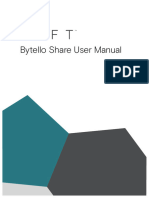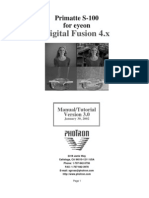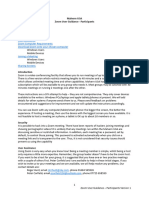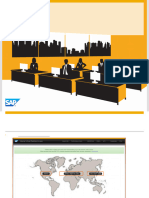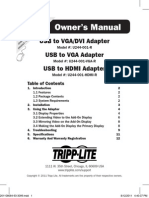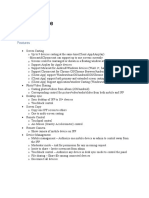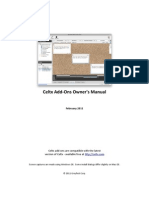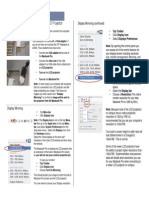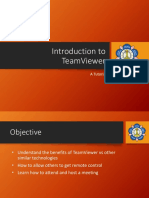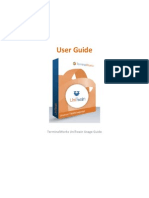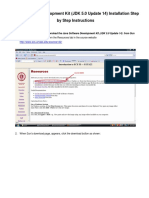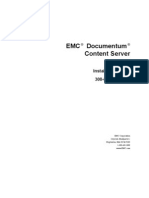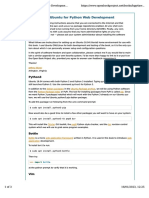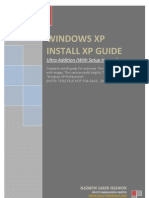Tely Share 1402325537312
Tely Share 1402325537312
Uploaded by
Duong CaoCopyright:
Available Formats
Tely Share 1402325537312
Tely Share 1402325537312
Uploaded by
Duong CaoCopyright
Available Formats
Share this document
Did you find this document useful?
Is this content inappropriate?
Copyright:
Available Formats
Tely Share 1402325537312
Tely Share 1402325537312
Uploaded by
Duong CaoCopyright:
Available Formats
Using telyShare with telyHD Pro Sharing Images
telyShare can be used to share content with participants during • Image Sharing can be used with any paired telyHD Pro to
a call or for sharing locally. project images to a connected HDTV or monitor.
• Click Tools > Share Images to open Image Sharing Window.
telyShare can only be used with telyCloud service.
• Drag and drop or paste images into the Image Sharing
Requirements Window to display them on your telyHD Pro.
• PC with Windows XP and above • To stop Image Sharing, close the Image Sharing Window.
• telyShare software (available from www.tely.com/downloads) Settings
Installation • To access: Right-click the telyShare icon in the system tray
on your PC then select Settings, or click Tools > Settings in
• After downloading telyShare.exe to your computer, the telyShare window.
double-click the file and when prompted, select Run.
• Remove Wallpaper: Increases performance by removing your
• Follow the on-screen Wizard. Background during desktop sharing.
• If prompted, allow access to your network. Similarly, if using • Use Mirror Driver: Only engages if you have a PC Mirror
3rd-party firewall software, allow access to telyShare. Driver installed; Windows will temporarily revert to a basic
Sharing your desktop look and feel.
• Desktop Port: The default (5900) may be changed if in use by
• Launch telyShare from the Windows Start Menu or
another app; 1024 or higher is recommended.
desktop icon. If telyShare is already running, you will find
it in the system tray. Click the telyShare icon to open Install Mirror Driver
the configuration window.
Opens a wizard to guide you through Mirror Driver Installation.
• Click Tools > Pair with telyHD Pro. Using a Mirror Driver can increase the performance of
• Select your telyHD Pro from the list. the file-sharing application.
• If you don’t see your telyHD Pro listed, select Manual Pair
and enter the IP address of your telyHD Pro.
• Click Pair, then click OK.
Sharing Options Manage telyHD Pro from your PC
• Full Desktop: Projects your PC’s entire desktop. • Lights Out - Checking this option will allow you to turn off
the blue light at the front of your telyHD Pro. Leaving it
• Select Window: Projects the screen portion used by the
unchecked will keep the blue light enabled.
chosen window, which is selected from the pull-down menu.
• Restart - Restart telyHD Pro.
• If the selected window is minimized, a black (empty) screen
will project; open or maximize the window to project it. • Sign In - Sign into your Skype account on telyHD Pro.
• Custom: Move or resize the blue projection area as needed. • Sign Out - Sign out of your Skype account on telyHD Pro.
Right-click the rectangle to hide it or select Hide in the • Local Pan/Tilt/Zoom controls to adjust cameras.
telyShare window.
Virtual Mouse and Keyboard
Allows you to control your telyHD Pro using your PC’s mouse
and keyboard.
You might also like
- PlanetTogether Product Training - 11x VersionNo ratings yetPlanetTogether Product Training - 11x Version224 pages
- HUAWEI IdeaHub Board 2 2.1 Must-See TipsNo ratings yetHUAWEI IdeaHub Board 2 2.1 Must-See Tips31 pages
- TVersity Media Server - Quick Start GuideNo ratings yetTVersity Media Server - Quick Start Guide10 pages
- BARCO - Clickshare AV Integration GuideNo ratings yetBARCO - Clickshare AV Integration Guide15 pages
- Robocell User Manual 2 Introducing Robocell: Rev. CNo ratings yetRobocell User Manual 2 Introducing Robocell: Rev. C11 pages
- 3D - Game - Design - Module - I - Overview of 3D PlatformNo ratings yet3D - Game - Design - Module - I - Overview of 3D Platform70 pages
- Connecting To A Projector Wired (Win) : Intel (R) Dual Display CloneNo ratings yetConnecting To A Projector Wired (Win) : Intel (R) Dual Display Clone4 pages
- How To Setup DICOM Send: Created On September 19, 2008No ratings yetHow To Setup DICOM Send: Created On September 19, 20086 pages
- All-Products - Esuprt - Desktop - Esuprt - Studio - Desktop - Studio-One-19 - User's Guide - En-UsNo ratings yetAll-Products - Esuprt - Desktop - Esuprt - Studio - Desktop - Studio-One-19 - User's Guide - En-Us4 pages
- ConnectSAPTrainingLandscape Internal v2016No ratings yetConnectSAPTrainingLandscape Internal v201622 pages
- Editshare Lightworks: Version 2010 Quick Start GuideNo ratings yetEditshare Lightworks: Version 2010 Quick Start Guide36 pages
- HUAWEI IdeaHub Board Edu 21.0 Must-See TipsNo ratings yetHUAWEI IdeaHub Board Edu 21.0 Must-See Tips24 pages
- ITSM - Major Incident Management - Process Workshop Presentation - TokyoNo ratings yetITSM - Major Incident Management - Process Workshop Presentation - Tokyo49 pages
- HONOR 200 Smart User Guide-(MagicOS 8.0_01,en-gb)No ratings yetHONOR 200 Smart User Guide-(MagicOS 8.0_01,en-gb)92 pages
- Owner's Manual: USB To VGA/DVI Adapter USB To VGA Adapter USB To HDMI AdapterNo ratings yetOwner's Manual: USB To VGA/DVI Adapter USB To VGA Adapter USB To HDMI Adapter12 pages
- Oubleshoot Network Connection Problems: Applies To Windows VistaNo ratings yetOubleshoot Network Connection Problems: Applies To Windows Vista10 pages
- Cisco Telepresence Touch Rooms And: Start-UpNo ratings yetCisco Telepresence Touch Rooms And: Start-Up2 pages
- Knowledge Base 11717 - What Are The Prerequisites and Limitations For Using Zoom With ClickShareNo ratings yetKnowledge Base 11717 - What Are The Prerequisites and Limitations For Using Zoom With ClickShare3 pages
- Installation Instructions: Chief Architect® Home Designer® 2019No ratings yetInstallation Instructions: Chief Architect® Home Designer® 201912 pages
- Connecting Your Macbook Pro To The LCD Projector: Display Mirroring (Continued)No ratings yetConnecting Your Macbook Pro To The LCD Projector: Display Mirroring (Continued)1 page
- Resolving Laptop LCD Lines, Fuzzy, Color, or Blurry Issues - Dell USNo ratings yetResolving Laptop LCD Lines, Fuzzy, Color, or Blurry Issues - Dell US4 pages
- 2014 Gurupoornima IT Workshop TeamViewerNo ratings yet2014 Gurupoornima IT Workshop TeamViewer12 pages
- Multimedia Software Pitch Deck by SlidesgoNo ratings yetMultimedia Software Pitch Deck by Slidesgo22 pages
- Zoom Meeting For Beginners: A Step by Step Illustrated Manual to Using Zoom for Video Conferencing, Webinars, Live Streams and Mastering Online MeetingsFrom EverandZoom Meeting For Beginners: A Step by Step Illustrated Manual to Using Zoom for Video Conferencing, Webinars, Live Streams and Mastering Online MeetingsNo ratings yet
- Porting An Android App To Androidtv App: Piyush KumarNo ratings yetPorting An Android App To Androidtv App: Piyush Kumar3 pages
- List of Features Available in The Event Comb Tool: System TipNo ratings yetList of Features Available in The Event Comb Tool: System Tip2 pages
- Java Software Development Kit InstallationNo ratings yetJava Software Development Kit Installation18 pages
- X Force Keygen PowerMill 2013 Free Download DMG PDFNo ratings yetX Force Keygen PowerMill 2013 Free Download DMG PDF3 pages
- Configuring Ubuntu For Python Web Development - BPP PythonNo ratings yetConfiguring Ubuntu For Python Web Development - BPP Python3 pages
- Guna UI Activation - vbproj.fileListAbsolute100% (1)Guna UI Activation - vbproj.fileListAbsolute1 page