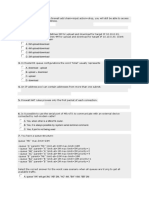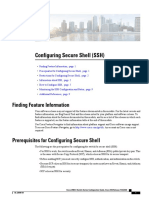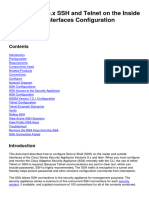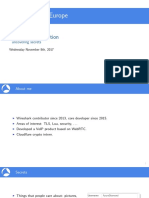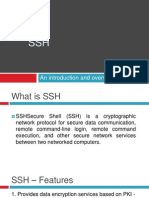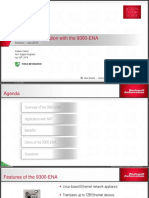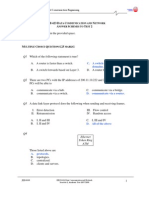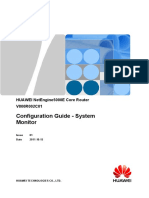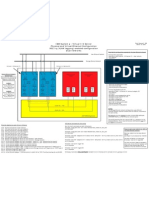Configuring Secure Shell SSH
Uploaded by
muddassir.nocConfiguring Secure Shell SSH
Uploaded by
muddassir.nocConfiguring Secure Shell
• Prerequisites for Configuring Secure Shell, on page 1
• Restrictions for Configuring Secure Shell, on page 2
• Information About Configuring Secure Shell , on page 2
• How to Configure Secure Shell, on page 4
• Monitoring the SSH Configuration and Status, on page 8
• Feature Information for Secure Shell, on page 8
Prerequisites for Configuring Secure Shell
The following are the prerequisites for configuring the switch for secure shell (SSH):
• For SSH to work, the switch needs an Rivest, Shamir, and Adleman (RSA) public/private key pair. This
is the same with Secure Copy Protocol (SCP), which relies on SSH for its secure transport.
• Before enabling SCP, you must correctly configure SSH, authentication, and authorization on the switch.
• Because SCP relies on SSH for its secure transport, the router must have an Rivest, Shamir, and Adelman
(RSA) key pair.
• SCP relies on SSH for security.
• SCP requires that authentication, authorization, and accounting (AAA) authorization be configured so
the router can determine whether the user has the correct privilege level.
• A user must have appropriate authorization to use SCP.
• A user who has appropriate authorization can use SCP to copy any file in the Cisco IOS File System
(IFS) to and from a switch by using the copy command. An authorized administrator can also do this
from a workstation.
• The Secure Shell (SSH) server requires an IPsec (Data Encryption Standard [DES] or 3DES) encryption
software image; the SSH client requires an IPsec (DES or 3DES) encryption software image.)
• Configure a hostname and host domain for your device by using the hostname and ip domain-name
commands in global configuration mode.
Configuring Secure Shell
1
Configuring Secure Shell
Restrictions for Configuring Secure Shell
Restrictions for Configuring Secure Shell
The following are restrictions for configuring the device for secure shell.
• The switch supports Rivest, Shamir, and Adelman (RSA) authentication.
• SSH supports only the execution-shell application.
• The SSH server and the SSH client are supported only on Data Encryption Standard (DES) (56-bit) and
3DES (168-bit) data encryption software. In DES software images, DES is the only encryption algorithm
available. In 3DES software images, both DES and 3DES encryption algorithms are available.
• The device supports the Advanced Encryption Standard (AES) encryption algorithm with a 128-bit key,
192-bit key, or 256-bit key. However, symmetric cipher AES to encrypt the keys is not supported.
• When using SCP, you cannot enter the password into the copy command. You must enter the password
when prompted.
• The login banner is not supported in Secure Shell Version 1. It is supported in Secure Shell Version 2.
• The -l keyword and userid :{number} {ip-address} delimiter and arguments are mandatory when
configuring the alternative method of Reverse SSH for console access.
• To authenticate clients with freeradius over RADSEC, you should generate an RSA key longer than 1024
bit. Use the crypto key generate rsa general-keys exportable label label-name command to achieve this.
Information About Configuring Secure Shell
Secure Shell (SSH) is a protocol that provides a secure, remote connection to a device. SSH provides more
security for remote connections than Telnet does by providing strong encryption when a device is authenticated.
This software release supports SSH Version 2 (SSHv2).
SSH And Switch Access
Secure Shell (SSH) is a protocol that provides a secure, remote connection to a device. SSH provides more
security for remote connections than Telnet does by providing strong encryption when a device is authenticated.
This software release supports SSH Version 2 (SSHv2).
SSH functions the same in IPv6 as in IPv4. For IPv6, SSH supports IPv6 addresses and enables secure,
encrypted connections with remote IPv6 nodes over an IPv6 transport.
SSH Servers, Integrated Clients, and Supported Versions
The Secure Shell (SSH) Integrated Client feature is an application that runs over the SSH protocol to provide
device authentication and encryption. The SSH client enables a Cisco device to make a secure, encrypted
connection to another Cisco device or to any other device running the SSH server. This connection provides
functionality similar to that of an outbound Telnet connection except that the connection is encrypted. With
authentication and encryption, the SSH client allows for secure communication over an unsecured network.
The SSH server and SSH integrated client are applications that run on the switch. The SSH server works with
the SSH client supported in this release and with non-Cisco SSH clients. The SSH client works with publicly
Configuring Secure Shell
2
Configuring Secure Shell
SSH Configuration Guidelines
and commercially available SSH servers. The SSH client supports the ciphers of Data Encryption Standard
(DES), 3DES, and password authentication.
Note The SSH client functionality is available only when the SSH server is enabled.
User authentication is performed like that in the Telnet session to the device. SSH also supports the following
user authentication methods:
• TACACS+
• RADIUS
• Local authentication and authorization
SSH Configuration Guidelines
Follow these guidelines when configuring the switch as an SSH server or SSH client:
• An RSA key pair generated by a SSHv1 server can be used by an SSHv2 server, and the reverse.
• If the SSH server is running on an active switch and the active switch fails, the new active switch uses
the RSA key pair generated by the previous active switch.
• If you get CLI error messages after entering the crypto key generate rsa global configuration command,
an RSA key pair has not been generated. Reconfigure the hostname and domain, and then enter the crypto
key generate rsa command.
• When generating the RSA key pair, the message No host name specified might appear. If it does, you
must configure a hostname by using the hostname global configuration command.
• When generating the RSA key pair, the message No domain specified might appear. If it does, you must
configure an IP domain name by using the ip domain-name global configuration command.
• When configuring the local authentication and authorization authentication method, make sure that AAA
is disabled on the console.
Secure Copy Protocol Overview
The Secure Copy Protocol (SCP) feature provides a secure and authenticated method for copying switch
configurations or switch image files. SCP relies on Secure Shell (SSH), an application and a protocol that
provides a secure replacement for the Berkeley r-tools.
For SSH to work, the switch needs an RSA public/private key pair. This is the same with SCP, which relies
on SSH for its secure transport.
Because SSH also relies on AAA authentication, and SCP relies further on AAA authorization, correct
configuration is necessary.
• Before enabling SCP, you must correctly configure SSH, authentication, and authorization on the switch.
• Because SCP relies on SSH for its secure transport, the router must have an Rivest, Shamir, and Adelman
(RSA) key pair.
Configuring Secure Shell
3
Configuring Secure Shell
Secure Copy Protocol
Note When using SCP, you cannot enter the password into the copy command. You must enter the password when
prompted.
Secure Copy Protocol
The Secure Copy Protocol (SCP) feature provides a secure and authenticated method for copying device
configurations or switch image files. The behavior of SCP is similar to that of remote copy (rcp), which comes
from the Berkeley r-tools suite, except that SCP relies on SSH for security. SCP also requires that authentication,
authorization, and accounting (AAA) authorization be configured so the device can determine whether the
user has the correct privilege level. To configure the Secure Copy feature, you should understand the SCP
concepts.
How to Configure Secure Shell
Setting Up the Device to Run SSH
Follow the procedure given below to set up your Device to run SSH:
Before you begin
Configure user authentication for local or remote access. This step is required. For more information, see
Related Topics below.
Procedure
Command or Action Purpose
Step 1 enable Enables privileged EXEC mode.
Example: • Enter your password if prompted.
Device> enable
Step 2 configure terminal Enters global configuration mode.
Example:
Device# configure terminal
Step 3 hostname hostname Configures a hostname and IP domain name for
your Device.
Example:
Note Follow this procedure only if you are
Device(config)# hostname your_hostname configuring the Device as an SSH
server.
Configuring Secure Shell
4
Configuring Secure Shell
Configuring the SSH Server
Command or Action Purpose
Step 4 ip domain-name domain_name Configures a host domain for your Device.
Example:
Device(config)# ip domain-name
your_domain
Step 5 crypto key generate rsa Enables the SSH server for local and remote
authentication on the Device and generates an
Example:
RSA key pair. Generating an RSA key pair for
the Device automatically enables SSH.
Device(config)# crypto key generate rsa
We recommend that a minimum modulus size
of 1024 bits.
When you generate RSA keys, you are
prompted to enter a modulus length. A longer
modulus length might be more secure, but it
takes longer to generate and to use.
Note Follow this procedure only if you are
configuring the Device as an SSH
server.
Step 6 end Returns to privileged EXEC mode.
Example:
Device(config)# end
Step 7 show running-config Verifies your entries.
Example:
Device# show running-config
Step 8 copy running-config startup-config (Optional) Saves your entries in the
configuration file.
Example:
Device# copy running-config
startup-config
Configuring the SSH Server
Follow these steps to configure the SSH server:
Configuring Secure Shell
5
Configuring Secure Shell
Configuring the SSH Server
Note This procedure is only required if you are configuring the Device as an SSH server.
Procedure
Command or Action Purpose
Step 1 enable Enables privileged EXEC mode.
Example: • Enter your password if prompted.
Device> enable
Step 2 configure terminal Enters global configuration mode.
Example:
Device# configure terminal
Step 3 ip ssh version [2] (Optional) Configures the Device to run SSH
Version 2.
Example:
If you do not enter this command or do not
Device(config)# ip ssh version 2 specify a keyword, the SSH server selects the
latest SSH version supported by the SSH client.
Step 4 ip ssh {time-out seconds | authentication-retries Configures the SSH control parameters:
number}
• time-out seconds: Specify the time-out
Example: value in seconds; the default is 120
seconds. The range is 0 to 120 seconds.
Device(config)# ip ssh time-out 90 This parameter applies to the SSH
OR negotiation phase. After the connection is
Device(config)# ip ssh
established, the Device uses the default
authentication-retries 2
time-out values of the CLI-based sessions.
By default, up to five simultaneous,
encrypted SSH connections for multiple
CLI-based sessions over the network are
available (session 0 to session 4). After the
execution shell starts, the CLI-based
session time-out value returns to the
default of 10 minutes.
• authentication-retries number: Specify the
number of times that a client can
re-authenticate to the server. The default
is 3; the range is 0 to 5.
Repeat this step when configuring both
parameters.
Configuring Secure Shell
6
Configuring Secure Shell
Configuring the SSH Server
Command or Action Purpose
Step 5 Use one or both of the following: (Optional) Configures the virtual terminal line
settings.
• line vty
line_number[ending_line_number] • Enters line configuration mode to
• transport input ssh configure the virtual terminal line settings.
For the line_number and
Example: ending_line_number arguments, the range
Device(config)# line vty 1 10 is from 0 to 15.
• Specifies that the Device prevents
or
non-SSH Telnet connections, limiting the
Device(config-line)# transport input ssh device to only SSH connections.
Step 6 end Exits line configuration mode and returns to
privileged EXEC mode.
Example:
Device(config-line)# end
Step 7 Use one of the following: • Shows the version and configuration
information for your SSH server.
• show ip ssh
• show ssh • Shows the status of the SSH server
connections on the Device.
Example:
Device# show ip ssh
or
Device# show ssh
Step 8 show running-config Verifies your entries.
Example:
Device# show running-config
Step 9 copy running-config startup-config (Optional) Saves your entries in the
configuration file.
Example:
Device# copy running-config
startup-config
Configuring Secure Shell
7
Configuring Secure Shell
Monitoring the SSH Configuration and Status
Monitoring the SSH Configuration and Status
This table displays the SSH server configuration and status.
Table 1: Commands for Displaying the SSH Server Configuration and Status
Command Purpose
show ip Shows the version and configuration information for the SSH server.
ssh
show ssh Shows the status of the SSH server.
Feature Information for Secure Shell
The following table provides release information about the feature or features described in this module. This
table lists only the software release that introduced support for a given feature in a given software release
train. Unless noted otherwise, subsequent releases of that software release train also support that feature.
Use Cisco Feature Navigator to find information about platform support and Cisco software image support.
To access Cisco Feature Navigator, go to www.cisco.com/go/cfn. An account on Cisco.com is not required.
Table 2: Feature Information for Secure Shell
Feature Name Releases Feature Information
Secure Shell Cisco IOS XE Everest SSH is a protocol that provides a secure, remote
16.6.1 connection to a device. SSH provides more security
for remote connections than Telnet does by providing
strong encryption when a device is authenticated.
This software release supports SSHv2.
Configuring Secure Shell
8
You might also like
- Configuring Secure Shell (SSH) : Finding Feature InformationNo ratings yetConfiguring Secure Shell (SSH) : Finding Feature Information10 pages
- B Consolidated Config Guide 3850 Chapter 0110010No ratings yetB Consolidated Config Guide 3850 Chapter 01100108 pages
- Configuring Secure Shell: in This ChapterNo ratings yetConfiguring Secure Shell: in This Chapter12 pages
- B Cisco Nexus 7000 NX-OS Security Configuration Guide Release 5-x Chapter 01000No ratings yetB Cisco Nexus 7000 NX-OS Security Configuration Guide Release 5-x Chapter 0100024 pages
- Secure Shell Configuration Guide, Cisco IOS Release 12.2SX: Americas HeadquartersNo ratings yetSecure Shell Configuration Guide, Cisco IOS Release 12.2SX: Americas Headquarters73 pages
- B Cisco n5k Security Config GD 513 n1 1 Chapter 0110No ratings yetB Cisco n5k Security Config GD 513 n1 1 Chapter 011012 pages
- The Secure Sockets Layer (SSL) Protocol: Presented by Fengmei Zou Date: Feb. 10, 2000No ratings yetThe Secure Sockets Layer (SSL) Protocol: Presented by Fengmei Zou Date: Feb. 10, 200019 pages
- The Secure Sockets Layer (SSL) Protocol: Presented by Fengmei Zou Date: Feb. 10, 2000No ratings yetThe Secure Sockets Layer (SSL) Protocol: Presented by Fengmei Zou Date: Feb. 10, 200019 pages
- Ipsec Components and Ipsec VPN FeaturesNo ratings yetIpsec Components and Ipsec VPN Features45 pages
- Oracle: Rsa Securid Ready Implementation GuideNo ratings yetOracle: Rsa Securid Ready Implementation Guide12 pages
- Security Policies Les 4B Certificates OpenPGPNo ratings yetSecurity Policies Les 4B Certificates OpenPGP16 pages
- Secure Shell (SSH) Configuration: ObjectiveNo ratings yetSecure Shell (SSH) Configuration: Objective5 pages
- Information System Security AABFS-Jordan Web Security: SSL and TlsNo ratings yetInformation System Security AABFS-Jordan Web Security: SSL and Tls31 pages
- Common SSL Configuration Issues and Solutions100% (1)Common SSL Configuration Issues and Solutions54 pages
- Maxq1061/Maxq1062 Deepcover Cryptographic Controller For Embedded DevicesNo ratings yetMaxq1061/Maxq1062 Deepcover Cryptographic Controller For Embedded Devices4 pages
- LINUX HTTPS Server-Client, With SSL Encryption, Port 443 Requests100% (1)LINUX HTTPS Server-Client, With SSL Encryption, Port 443 Requests33 pages
- 2 Server Connectivity (SSH) and User Profiles - KaizenNo ratings yet2 Server Connectivity (SSH) and User Profiles - Kaizen9 pages
- Biztalk 2004 On One Virtual Machine: Friday, August 04, 2006No ratings yetBiztalk 2004 On One Virtual Machine: Friday, August 04, 200612 pages
- Configuring MAC-Based Authentication On A Switch Through The Command Line InterfaceNo ratings yetConfiguring MAC-Based Authentication On A Switch Through The Command Line Interface14 pages
- Certified Red Team Leader (Rto II) - Overview To StudyNo ratings yetCertified Red Team Leader (Rto II) - Overview To Study41 pages
- Information Security Chapter 4: Network SecurityNo ratings yetInformation Security Chapter 4: Network Security56 pages
- Configuring SSH Using An Username & Password: Khawar Butt Ccie # 12353 (R/S, Security, SP, DC, Voice, Storage & Ccde)No ratings yetConfiguring SSH Using An Username & Password: Khawar Butt Ccie # 12353 (R/S, Security, SP, DC, Voice, Storage & Ccde)7 pages
- Advanced Security Settings - SD-WAN Orchestrator DocsNo ratings yetAdvanced Security Settings - SD-WAN Orchestrator Docs1 page
- Deploying Certificates Cisco Meeting Server: Design your certificates for CMS services and integrate with Cisco UCM Expressway and TMSFrom EverandDeploying Certificates Cisco Meeting Server: Design your certificates for CMS services and integrate with Cisco UCM Expressway and TMSNo ratings yet
- Voxai Solutions Firewall Rule Set Review NC Summary Report 18 03 2024 v1.0No ratings yetVoxai Solutions Firewall Rule Set Review NC Summary Report 18 03 2024 v1.011 pages
- DC Migration and Cloud ReArchitecture V2No ratings yetDC Migration and Cloud ReArchitecture V214 pages
- Voxai - Solutions - Firewall - Rule - Set - Review - 3-28-24 v5.0No ratings yetVoxai - Solutions - Firewall - Rule - Set - Review - 3-28-24 v5.034 pages
- 100%-UGRD-IT6223B Data Communications and Networking 2100% (1)100%-UGRD-IT6223B Data Communications and Networking 221 pages
- Program No. 1: Use Basic Networking Commands: 1. PingNo ratings yetProgram No. 1: Use Basic Networking Commands: 1. Ping2 pages
- NQA - Configuration Guide - System Monitor (V800R002C01 - 01)No ratings yetNQA - Configuration Guide - System Monitor (V800R002C01 - 01)83 pages
- VIOS Physical & Virtual Ethernet CFG For 802.1qNo ratings yetVIOS Physical & Virtual Ethernet CFG For 802.1q1 page
- Configuring Interfaces: Understanding Interface TypesNo ratings yetConfiguring Interfaces: Understanding Interface Types32 pages
- CCNA 200-125 Exam: EIGRP GRE Troubleshooting Sim With AnswersNo ratings yetCCNA 200-125 Exam: EIGRP GRE Troubleshooting Sim With Answers5 pages
- (SSH Client, X-Server and Networking Tools) : Dede 172.18.151.193No ratings yet(SSH Client, X-Server and Networking Tools) : Dede 172.18.151.1932 pages
- Configuring Secure Shell (SSH) : Finding Feature InformationConfiguring Secure Shell (SSH) : Finding Feature Information
- B Cisco Nexus 7000 NX-OS Security Configuration Guide Release 5-x Chapter 01000B Cisco Nexus 7000 NX-OS Security Configuration Guide Release 5-x Chapter 01000
- Secure Shell Configuration Guide, Cisco IOS Release 12.2SX: Americas HeadquartersSecure Shell Configuration Guide, Cisco IOS Release 12.2SX: Americas Headquarters
- B Cisco n5k Security Config GD 513 n1 1 Chapter 0110B Cisco n5k Security Config GD 513 n1 1 Chapter 0110
- The Secure Sockets Layer (SSL) Protocol: Presented by Fengmei Zou Date: Feb. 10, 2000The Secure Sockets Layer (SSL) Protocol: Presented by Fengmei Zou Date: Feb. 10, 2000
- The Secure Sockets Layer (SSL) Protocol: Presented by Fengmei Zou Date: Feb. 10, 2000The Secure Sockets Layer (SSL) Protocol: Presented by Fengmei Zou Date: Feb. 10, 2000
- Information System Security AABFS-Jordan Web Security: SSL and TlsInformation System Security AABFS-Jordan Web Security: SSL and Tls
- Maxq1061/Maxq1062 Deepcover Cryptographic Controller For Embedded DevicesMaxq1061/Maxq1062 Deepcover Cryptographic Controller For Embedded Devices
- LINUX HTTPS Server-Client, With SSL Encryption, Port 443 RequestsLINUX HTTPS Server-Client, With SSL Encryption, Port 443 Requests
- 2 Server Connectivity (SSH) and User Profiles - Kaizen2 Server Connectivity (SSH) and User Profiles - Kaizen
- Biztalk 2004 On One Virtual Machine: Friday, August 04, 2006Biztalk 2004 On One Virtual Machine: Friday, August 04, 2006
- Configuring MAC-Based Authentication On A Switch Through The Command Line InterfaceConfiguring MAC-Based Authentication On A Switch Through The Command Line Interface
- Certified Red Team Leader (Rto II) - Overview To StudyCertified Red Team Leader (Rto II) - Overview To Study
- Configuring SSH Using An Username & Password: Khawar Butt Ccie # 12353 (R/S, Security, SP, DC, Voice, Storage & Ccde)Configuring SSH Using An Username & Password: Khawar Butt Ccie # 12353 (R/S, Security, SP, DC, Voice, Storage & Ccde)
- Advanced Security Settings - SD-WAN Orchestrator DocsAdvanced Security Settings - SD-WAN Orchestrator Docs
- Deploying Certificates Cisco Meeting Server: Design your certificates for CMS services and integrate with Cisco UCM Expressway and TMSFrom EverandDeploying Certificates Cisco Meeting Server: Design your certificates for CMS services and integrate with Cisco UCM Expressway and TMS
- Voxai Solutions Firewall Rule Set Review NC Summary Report 18 03 2024 v1.0Voxai Solutions Firewall Rule Set Review NC Summary Report 18 03 2024 v1.0
- Voxai - Solutions - Firewall - Rule - Set - Review - 3-28-24 v5.0Voxai - Solutions - Firewall - Rule - Set - Review - 3-28-24 v5.0
- 100%-UGRD-IT6223B Data Communications and Networking 2100%-UGRD-IT6223B Data Communications and Networking 2
- Program No. 1: Use Basic Networking Commands: 1. PingProgram No. 1: Use Basic Networking Commands: 1. Ping
- NQA - Configuration Guide - System Monitor (V800R002C01 - 01)NQA - Configuration Guide - System Monitor (V800R002C01 - 01)
- Configuring Interfaces: Understanding Interface TypesConfiguring Interfaces: Understanding Interface Types
- CCNA 200-125 Exam: EIGRP GRE Troubleshooting Sim With AnswersCCNA 200-125 Exam: EIGRP GRE Troubleshooting Sim With Answers
- (SSH Client, X-Server and Networking Tools) : Dede 172.18.151.193(SSH Client, X-Server and Networking Tools) : Dede 172.18.151.193