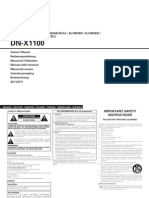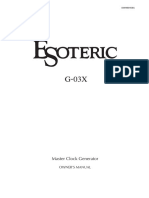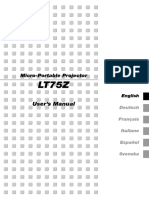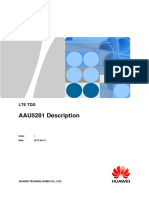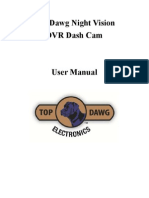On Time 200id Om en
On Time 200id Om en
Uploaded by
draganestCopyright:
Available Formats
On Time 200id Om en
On Time 200id Om en
Uploaded by
draganestOriginal Title
Copyright
Available Formats
Share this document
Did you find this document useful?
Is this content inappropriate?
Copyright:
Available Formats
On Time 200id Om en
On Time 200id Om en
Uploaded by
draganestCopyright:
Available Formats
JBL ON TIME 200ID ™
AM/FM RADIO AND SPEAKER DOCK FOR iPod
iPod not included/iPod non inclus
USER GUIDE
English............................... 2
Français .......................... 16
Deutsch........................... 30
Italiano ............................ 44
Español ........................... 58
Nederlands..................... 72
㘆#ສ ............................... 86
Dansk ............................ 100
Japanese ...................... 114
Ё᭛............................... 128
Русский......................... 142
Svenska ........................ 156
Suomi ............................ 170
Norsk ............................. 184
0024CSK - JBLOnTime200iD v13.indd 1 29/09/08 10:24:36
IMPORTANT SAFETY INSTRUCTIONS
PLEASE READ THE FOLLOWING PRECAUTIONS BEFORE USE:
• Read these instructions, heed all warnings and keep for future reference.
• Do not use this apparatus near water.
• Clean only with a dry cloth.
• Do not block any ventilation openings; a minimum distance of 10mm around the entire apparatus is required for sufficient ventilation.
• No naked flame sources, such as lighted candles, should be placed on or near the apparatus.
• Attention should be drawn to the environmental aspects of battery disposal.
• The apparatus is to be used in moderate climates only.
• Do not install near any heat sources such as radiators, heat registers, stoves or other apparatuses (including amplifiers) that produce heat.
• Protect the power cord from being walked on or pinched, particularly at the plugs and convenience receptacles, and at the point where they exit from the
apparatus.
• Only use attachments/accessories specified by the manufacturer.
• Unplug this apparatus during lightning storms or when unused for long periods of time.
• Refer all servicing to qualified service personnel. Servicing is required when the apparatus has been damaged in any way, such as the power supply cord or plug is
damaged, liquid has been spilled or objects have fallen into the apparatus, or the apparatus has been exposed to rain or moisture, does not operate normally, or has
been dropped.
• To be completely disconnected from the power input, the main plug of the AC/DC adapter shall be disconnected from the main.
• The main plug of the AC/DC adapter should not be obstructed OR should be easily accessed during intended use.
• The marking information is located at the bottom of the apparatus.
• The battery shall not be exposed to excessive heat such as sunshine, fire or the like.
• The apparatus and AC/DC adapter shall not be exposed to dripping or splashing, and no objects filled with liquids, such as vases, shall be placed on the apparatus
and AC/DC adapter.
• TO PREVENT THE RISK OF ELECTRIC SHOCK, DO NOT REMOVE THE COVER (OR BACK). THERE ARE NO USER-SERVICEABLE PARTS INSIDE THIS UNIT. PLEASE
REFER SERVICING TO QUALIFIED HARMAN CONSUMER GROUP, INC., SERVICE PERSONNEL.
• Never remove grille covers in order to service the speaker system. The speaker system does not contain any user-serviceable parts.
IMPORTANT NOTE FOR ALL ELECTRONIC PRODUCTS:
Before inserting or unplugging audio cables from the source device’s headphones or line-level output jacks, it is good practice to turn off the device
first. This will prolong the life of your unit, help protect your device from static electricity and prevent potential damage.
2 JBL ON TIME 200ID USER GUIDE
0024CSK - JBLOnTime200iD v13.indd 2 29/09/08 10:24:37
English
FCC STATEMENT AND WARNING
This device complies with Part 15 of the FCC Rules. Operation is subject to the following two conditions: 1) this device may not cause harmful interference, and
2) this device must accept any interference received, including interference that may cause undesired operation.
This equipment has been tested and found to comply with the limits for a Class B digital device, pursuant to Part 15 of the FCC Rules. These limits are designed to
provide reasonable protection against harmful interference in a residential installation. This equipment generates, uses and can radiate radio frequency energy
and, if not installed and used in accordance with the instructions, may cause harmful interference to radio communications. However, there is no
guarantee that interference will not occur in a particular installation. If this equipment does cause harmful interference to radio or television reception, which
can be determined by turning the equipment off and on, the user is encouraged to try to correct the interference by one or more of the following measures:
• Reorient the receiving antenna.
• Increase the separation between the equipment and receiver.
• Connect the equipment into an outlet on a circuit different from that to which the receiver is connected.
• Consult the dealer or an experienced radio/TV technician for help.
Any special accessories needed for compliance must be specified in the instruction manual.
MODIFICATIONS NOT EXPRESSLY APPROVED BY THE MANUFACTURER COULD VOID THE USER’S AUTHORITY TO OPERATE THE EQUIPMENT UNDER FCC RULES.
The normal function of the product may be disturbed by strong electromagnetic interference. If so, simply reset the product to resume normal operation by
following the instruction manual. In case the function could not resume, please use the product in another location.
CAUTION WARNING: TO PREVENT FIRE OR IMPORTANT:
RISK OF ELECTRIC
SHOCK — DO NOT OPEN ELECTRICAL SHOCK HAZARD, DO NOT EXPOSE THE APPROPRIATE ADAPTER MUST BE INSTALLED BEFORE
THE LIGHTNING THIS PRODUCT TO RAIN OR MOISTURE. INSERTING YOUR iPod INTO THE JBL® PRODUCT. MAKE SURE
THE EXCLAMATION
FLASH AND
ARROWHEAD
CAUTION: TO REDUCE POINT WITHIN THAT THE CONNECTOR FOR THE iPod IS PROPERLY ALIGNED
THE RISK OF SHOCK, DO THE TRIANGLE IS
WITHIN THE
NOT REMOVE COVER. NO A WARNING SIGN
WARNING: THE APPARATUS SHOULD WITH THE JBL PRODUCT’S CONNECTOR WHEN INSTALLING
TRIANGLE IS A
WARNING SIGN USER-SERVICEABLE PARTS ALERTING YOU NOT BE EXPOSED TO DRIPPING OR SPLASHING YOUR iPod. FAILURE TO DO SO MAY CAUSE PERMANENT
INSIDE. REFER SERVICING TO IMPORTANT
ALERTING YOU
TO QUALIFIED SERVICE INSTRUCTIONS AND NO OBJECTS FILLED WITH LIQUID, SUCH AS DAMAGE TO THE CONNECTOR FOR THE iPod, RENDERING
TO DANGEROUS
VOLTAGE INSIDE PERSONNEL. ACCOMPANYING
THE PRODUCT.
VASES, SHOULD BE PLACED ON THE APPARATUS. THE iPod INOPERABLE.
THE PRODUCT.
WWW.JBL.COM 3
0024CSK - JBLOnTime200iD v13.indd 3 29/09/08 10:24:37
JBL ON TIME 200ID ™
The JBL On Time™ 200ID high-performance loudspeaker dock and clock radio for iPod will revolutionize the way you listen to your radio,
use your iPod, and wake from a good night’s sleep.
The JBL On Time 200ID system is a revolution in time travel. Imagine waking up to music on your favorite station or your iPod, with no
more buzzer or bad radio reception. The compact time machine and sound center, when connected to your iPod, MP3 player or other
music source, produces clean, powerful sound while providing time-keeping, alarm and radio features. The system is the world’s first
time machine with an intuitive user interface that is easier than ever to navigate.
The JBL On Time 200ID loudspeaker dock has full ability to navigate your iPod via IR remote. Also, not only can you wake up to your
favorite radio station or song on your iPod, but with the multiple alarm setting option, you can set up to seven different alarms for “His”
and “Hers,” at whatever day or frequency needed.
ONEPOINT DESIGN
The OnePoint connectors provide the connection to your computer. Connect the standard cable for iPod to the rear of
the JBL On Time 200ID unit, and every time you dock your iPod, you’ll have a connection for synchronizing.
EVERCHARGE TOPOLOGY
The JBL On Time 200ID speaker dock charges your iPod, even when it’s not connected to the computer or the system is off. The system’s
memory is maintained by a backup battery. Even with the power out, it will provide the alarm function.
COE (COMPUTER-OPTIMIZED EQUALIZATION)
The JBL On Time 200ID system equalization is computer-optimized to provide a rich, complete soundstage.
OCT (OPTIMIZED COMPRESSION TOPOLOGY)
The JBL On Time 200ID radio and loudspeaker dock utilizes a proprietary compression technology to ensure clean, accurate sound at
high output levels.
DISPLAY
The large, backlit LCD enables easy viewing and menu navigation. Automatic dimming sets the correct brightness level in any
room environment.
4 JBL ON TIME 200ID USER GUIDE
0024CSK - JBLOnTime200iD v13.indd 4 29/09/08 10:24:37
English
UNPACKING YOUR JBL ON TIME™ 200ID
Carefully unpack your speaker system and identify all its components:
IR remote
FM antenna
JBL On Time™ 200ID Adapters for iPod Power supply Audio cable AM antenna
QUICK SETUP INSTRUCTIONS
• Choose the appropriate adapter for iPod and place it into the docking station. Then place your iPod into the adapter.
• For backup memory, install three AAA batteries in the battery compartment underneath the unit.
• Connect the external AM antenna for better reception.
• Unwind the FM antenna and straighten the wire for the best reception.
• Plug the power adapter into the “DC In” jack and then plug the adapter into a wall outlet.
• If an additional audio source is used, connect the source to the “Aux In” jack.
FM ANT AM ANT AUX-IN USB DC 15V
AAA
AAA
AAA
Aux In DC In
FM ANT AM ANT AUX-IN USB DC 15V
WWW.JBL.COM 5
0024CSK - JBLOnTime200iD v13.indd 5 29/09/08 10:24:37
CONTROLS
Setting the Clock
1. Press Menu/Up Level at any screen to display Top Menu (may require repeated presses, depending on which menu state the unit
was previously in).
2. Use Up/Down arrows to highlight Clock. Press Enter to confirm.
3. Use Up/Down arrows to highlight 12-hour or 24-hour format. Press Enter to confirm.
4. Use Up/Down arrows to set Hour. Press Enter to confirm. Minute field becomes highlighted.
5. Use Up/Down arrows to set Minutes. Press Enter to confirm. AM/PM field becomes highlighted.
6. Use Up/Down arrows to set Day of Week. Press Enter to confirm. The clock is set!
Note: During clock-setting, if there is no user input for 2 seconds, display will return to the Now Playing screen. Press any one of the Enter, Up/Down arrows, or
Menu/Up Level to return to setting selection.
Base Unit Control Navigation
Power Select Up
Volume Down Volume Up
Alarm Source Menu/Up Level Enter
Preset Select Down
6 JBL ON TIME 200ID USER GUIDE
0024CSK - JBLOnTime200iD v13.indd 6 29/09/08 10:24:38
English
Playing Music
1. Press Source button to select the source (iPod, AM, FM, Aux).
2. Press “+” button to increase volume.
3. Press “–” button to decrease volume.
Languages/Region
1. Press the Menu/Up Level button until you reach the Top Menu screen.
2. Use Up/Down arrows to select Region and press Enter.
3. Use Up/Down arrows to select language. Press Enter. Power
4. Use Up/Down arrows to select radio band region type. Press Enter.
Alarm
Radio Tuning Source
1. If AM or FM radio is already selected and playing, use Up/Down arrows to
tune frequency; hold either button and release to scan for the next station. Preset
2. Otherwise, press Source until FM or AM is selected.
Select Up
3. Tune to the desired frequency using Up/Down arrows; hold either button and
release to scan for the next station.
Menu/Up Level Enter
Setting Presets
1. While listening to AM/FM radio, press and hold Preset for 2 seconds. Select Down
The Radio Preset screen will be displayed.
2. Use Up/Down arrows to select slot to store preset. Press Enter to confirm.
Preset is stored!
To Select a Preset for Listening
1. Press Preset once at any screen to display the Preset list.
2. Use Up/Down arrows to highlight Preset. Press Enter to confirm. Preset station will begin playing!
WWW.JBL.COM 7
0024CSK - JBLOnTime200iD v13.indd 7 29/09/08 10:24:39
CONTROLS (CONT.)
Alarm Setting†
1. Press Menu/Up Level at any screen to display Top Menu (may require repeated presses,
depending on which menu state the unit was previously in).
2. Use Up/Down arrows to highlight Alarm. Press Enter to confirm; or press Alarm to go directly to the Alarm menu.
3. Use Up/Down arrows to select an Alarm slot to edit. Press Enter to confirm. Hour field becomes highlighted.
4. Use Up/Down arrows to set Hour. Press Enter to confirm. Minute field becomes highlighted.
5. Use Up/Down arrows to set Minutes. Press Enter to confirm. AM/PM field becomes highlighted.
6. Use Up/Down arrows to set AM/PM. Press Enter to confirm.
7. Use Up/Down arrows to set Day of Week, Weekdays, Weekends, Everyday or One-Time. Press Enter to confirm.
8. Use Up/Down arrows to set Alarm source. Press Enter to confirm. Alarm is set!
Power
Note: During alarm-setting, if there is no user input for 2 seconds, display will return to the Now Playing screen. Press any one of the
Enter, Up/Down arrows, or Menu/Up Level to return to setting selection.
† Use this same procedure to modify a previously set Alarm.
Alarm Source
To Enable/Disable a Set Alarm
1. Press Menu/Up Level at any screen to display the Top Menu (may require repeated presses,
Preset
depending on which menu state the unit was previously in).
2. Use Up/Down arrows to highlight Alarm. Press Enter to confirm; Select Up
or press Alarm to go directly to the Alarm menu.
3. Use Up/Down arrows to highlight Alarm. Press Alarm to enable/disable the alarm.
Menu/Up Level Enter
An icon will be displayed on the left when the alarm is enabled, and the alarm will sound at the set time.
Waking to the iPod Select Down
1. Use the steps under Alarm Setting and choose “iPod” as the source.
2. On your iPod, choose the song you would like to awaken to and press Play.
3. Set the volume level on the JBL On Time™ 200ID unit.
4. Put your iPod to sleep by holding down the Play/Pause button (older iPod models may vary).
5. The JBL On Time 200ID system can be put to sleep by pressing the Power button.
Note: If you choose the last song on your iPod, please place the iPod in repeat mode, which will ensure that the iPod will continue playing past the last song.
8 JBL ON TIME 200ID USER GUIDE
0024CSK - JBLOnTime200iD v13.indd 8 29/09/08 10:24:39
English
Screen Contrast/Brightness
1. Press the Menu/Up Level button until you reach the Top Menu screen.
2. Use Up/Down arrows to select Display and press Enter.
3. Use Up/Down arrows to select Brightness or Contrast. Press Enter.
4. Adjust settings using Up/Down arrows.
Note: To set brightness to Auto, press the Down arrow until Auto is highlighted.
Sleep Timer
1. Press the Menu/Up Level button until you reach the Top Menu screen.
2. Use Up/Down arrows to select Sleep and press Enter.
3. Use Up/Down arrows to select minutes and press Enter.
4. The sleep timer is started and the unit will power off when the timer reaches zero.
Snooze Timer Set
1. Press and hold the Snooze button for 3 seconds until you reach the Set Snooze Timer screen.
2. Use Up/Down arrows to select minutes and press Enter.
3. Snooze feature will use this value the next time it is activated.
WWW.JBL.COM 9
0024CSK - JBLOnTime200iD v13.indd 9 29/09/08 10:24:39
REMOTE NAVIGATION
Button Function
Turns main unit power on and off. Button is active in any menu state.
Preset the hot key. A single press brings up the preset screen from any menu. Repeated presses cycle through the preset list to the next
preset slot. Press and hold for 2 seconds when listening to the radio and the Now Playing screen is displayed, to store current radio station.
Volume Increase. Display changes to Volume screen. Increases volume level, turns Amps on if off, then increases volume. If in snooze
mode, cancels snooze mode and turns Amps on. Times out back to current menu.
Volume Decrease. If in snooze mode, no action. If not in snooze mode and Amps are on, displays changes to Volume screen and decreases
volume level. Times out back to current menu. Does not turn Amps on if off.
Enter or Selection Confirmation button. Confirms selection on any JBL On Time™ 200ID settings screen. If Now Playing screen is displayed,
returns to last-used menu screen.
Scroll Up/Tune Up. Moves highlighted box up on any JBL On Time 200ID menu setting screen. Increases digit value when setting Time
(hours and minutes) and Snooze Timer. In radio mode, manually increases tuning frequency; hold for Seek.
Scroll Down/Tune Down. Moves highlighted box down on any menu setting screen. Decreases digit value when setting Time (hours and
minutes) and Snooze Timer. In radio mode, manually decreases tuning frequency; hold for Seek.
Menu or Up Level button. If Now Playing screen is displayed, takes user to top-level menu screen. If in menu settings, steps up one level to
previous field or menu screen. Hold for 2 seconds to return to Now Playing screen.
Alarm hot key. Takes user to Alarms settings of menu tree. Button is active in any menu state. If alarm is sounding, turns alarm off. When
viewing alarms list, enables or disables selected alarm.
Snooze button and Snooze Timer setting hot key. If alarm is sounding, enables snooze mode. Press and hold for 2 seconds to enter Snooze
Timer setting screen.
Directly switches the JBL On Time 200ID source to iPod.
Sends Scroll Down command to iPod navigation. Works in iPod navigation only.
Sends Scroll Up command to iPod navigation. Works in iPod navigation only.
Cycles to next source. AM FM iPod AUX.
A single press starts sleep time countdown, using currently set timer. Press and hold for 2 seconds to enter Sleep Timer setting screen
(similar to base unit).
Next Track in iPod navigation only. Does not affect JBL On Time 200ID menu navigation or function.
Previous Track in iPod navigation only. Does not affect JBL On Time 200ID menu navigation or function.
Enter/Select in iPod navigation only. Does not affect JBL On Time 200ID menu navigation or function. Similar function to the center button
of the iPod.
Menu/Up Level in iPod navigation only. Does not affect JBL On Time 200ID menu navigation or function. Similar function to the Menu
button of the iPod.
Play/Pause/Mute button. When iPod is the active source, a single press sends the Play/Pause command to the iPod. When AM, FM or AUX
is the active source, a single press mutes audio/amp on the JBL On Time 200ID system.
10 JBL ON TIME 200ID USER GUIDE
0024CSK - JBLOnTime200iD v13.indd 10 29/09/08 10:24:39
English
JBL ON TIME™ 200ID MENU TREE
Now Playing Now Playing
(ON) (Off)
Clock Alarm Display Sleep Region
12H 24H HOT KEY POINT
Set Language:
HOT KEY POINT (on remote) English
(on remote or base unit) Spanish
HR HR French
German
AL1-AL7 Brightness Contrast set sleep timer: Italian
Min Min 15-30-60 Dutch
Select Alarm
Enable/ A Selection command
am/pm Adjust Adjust
Disable displays setting
Hr confirmation and returns
state to Top Level Menu
set day Min screen.
A Selection command Set Radio Type:
Press and hold for 2 sec at returns state to display U.S.
MO/TU/
any point in menu structure, A Selection command WED/TH/FR/ menu screen. Europe
to return to now Playing displays setting SA/SU/WK/ Japan
screen. ED/WE
confirmation and returns
state to Top Level Menu
screen. AM
FM
iPod
Aux
A Selection command
Tone
displays setting
confirmation and returns
state to Top Level Menu
A Selection command screen.
displays setting
confirmation and returns
state to Top Level Menu
screen.
WWW.JBL.COM 11
0024CSK - JBLOnTime200iD v13.indd 11 29/09/08 10:24:43
JBL ON TIME™ 200ID MENU TREE (CONT.)
PRESET SOURCE SNOOZE
HOT KEY POINT HOT KEY POINT HOT KEY POINT
(on remote or base unit) (on remote or base unit) (hold button for 3 sec on base unit)
SNOOZE
set snooze
Press and hold Preset timer
button while listening to
radio to store current AM FM iPod Aux
station. Select slot 1-10 and A Selection command
Preset 1-10 press enter to store. displays setting
confirmation and returns
state to Top Level Menu
screen.
Select and
begin playing
preset station
12 JBL ON TIME 200ID USER GUIDE
0024CSK - JBLOnTime200iD v13.indd 12 29/09/08 10:24:44
English
SPECIFICATIONS TROUBLESHOOTING
JBL ON TIME™ 200ID SOUND QUALITY
Frequency Response: 70Hz – 20kHz Symptom Possible Problem Solution Note
Power Consumption: 30 Watts maximum No sound from the No power to the unit Make sure the wall power outlet or power strip Is the display on? If not,
JBL On Time™ 200ID unit has power. Make sure all switches for outlet/ power is not getting to
JBL On Time™ 200ID Transducer: Phoenix SE power strip are on and that all switches for speaker your JBL On Time 200ID;
1-3/4" (45mm) x 2 (full range per channel) system are on. try the solutions shown.
Power: 2 x 6 Watts Incorrect source selection Make sure the correct source is selected; choose
FM radio as a source. Turn up the volume. Check
Input Impedance: >5k Ohms the system with a known good source, such as your
iPod. Connect the Aux In cable to the headphone
Signal-to-Noise Ratio: >80dB jack on your iPod.
Input Sensitivity: 350mV RMS for rated power output No sound or weak signal from Bad reception from current location Reposition your JBL On Time 200ID unit until you If you are still getting a weak signal
the AM/FM radio find better reception. from AM broadcasts, connect the
Power (USA/Canada): 120 Volts, 60Hz AC external AM antenna to the AM
antenna jack.
Power (Europe/UK): 220 – 230 Volts, 50Hz or 60Hz AC
Interference Check surrounding area for any possible
Power (Japan): 100 Volts, 50Hz or 60Hz AC interference; wrap up any excess cables.
Power (Australia): 240 Volts, 50Hz or 60Hz AC
Sound comes from one iPod or audio cable is not seated Make sure the iPod or Aux In cable is seated all the If you want to use a longer cable,
UL/CUL/CE-Approved side/channel only properly way into the JBL On Time 200ID unit. make sure it’s a 3.5mm mini-jack
stereo male-to-male cable.
Dimensions: 11-3/16" x 5-3/4" x 2-3/4"
Distortion (static, crackling or Noise may be caused by interference Turn monitor off to see whether noise is eliminated.
(W x D x H) (284mm x 146mm x 70mm) hissing sounds) from a monitor, cell phone or other Move JBL On Time 200ID unit’s cables farther away
transmitting device from monitor.
Weight: 1.8 lb (0.8kg)
JBL On Time 200ID unit is being over- Make sure the unit is connected to an appropriate
Remote Battery: CR2025 driven by an amplified audio source source device. Make sure all signal cables are
inserted snugly into receptacles.
Volume level may be too high Check volume of source device; some devices
will distort the output signal if the volume is set to
maximum.
Too much bass or treble Check the EQ setting on your iPod or We recommend that the source device EQ be set
source device to Flat or Off.
DISPOSAL: Do not dispose of this
product as unsorted municipal JBL On Time 200ID unit emits a Input cables are not plugged in properly Check input cable connection.
loud hum or buzzing noise
waste. Collection of such waste
separately for special treatment is Speaker system experiences Input cable may be picking up Wrap up excess input cable to make it as short
radio frequency interference interference as possible.
necessary. or picks up a radio station
IMPORTANT: Use UM4/AAA/LR03 Purchase a ferrite clamp and attach it over the
input cable; a clamp can be purchased at your local
alkaline-type nonrechargeable electronics store.
batteries only.
WWW.JBL.COM 13
0024CSK - JBLOnTime200iD v13.indd 13 29/09/08 10:24:45
TROUBLESHOOTING
CHARGING AND SYNCING
Symptom Possible Problem Solution Note
iPod will not charge Wrong adapter is used Make sure correct adapter is used for your specific
iPod model.
The iPod is not making full contact with Make sure the iPod is seated securely into the
the docking station docking station.
iPod is not recognized by the Third-party accessories may be conflict- Make sure you do not have the JBL On Time 200ID
computer when docked into ing with the USB signal unit connected to a USB hub; connect the unit
the JBL On Time™ 200ID unit, directly into the computer’s USB port.
or there is an error in data
transfer Try connecting the USB cable to another port on the
USB port is not supplying enough power back of the computer.
CLOCK SET AND CLOCK MEMORY
Symptom Possible Problem Solution Note
Clock is not set to correct time Incomplete setup Be sure to follow the clock setting procedure
through, to the end. A confirmation screen will be
displayed when set completely.
JBL On Time 200ID unit does There are no batteries installed in Make sure you install three AAA batteries in the
not retain memory settings the unit base of the JBL On Time 200ID unit.
when there is a power outage,
or if the unit is unplugged Batteries may be low If you have installed three AAA batteries, replace
them, as they may be defective.
14 JBL ON TIME 200ID USER GUIDE
0024CSK - JBLOnTime200iD v13.indd 14 29/09/08 10:24:45
English
WWW.JBL.COM 15
0024CSK - JBLOnTime200iD v13.indd 15 29/09/08 10:24:45
JBL is a trademark of Harman International Industries, Incorporated, registered in the United States and/or other countries.
JBL On Time is a trademark of Harman International Industries, Incorporated.
iPod, Apple and iTunes are trademarks of Apple Inc., registered in the U.S. and other countries. “Made for iPod” means that an electronic accessory has been designed to
connect specifically to iPod and has been certified by the developer to meet Apple performance standards. Apple is not responsible for the operation of this device or its
compliance with safety and regulatory standards.
JBL est une marque commerciale de Harman International Industries, Incorporated, déposée aux États-Unis et/ou dans d’autres pays.
JBL On Time est une marque commerciale de Harman International Industries, Incorporated.
iPod, Apple et iTunes sont des marques commerciales de Apple Inc., déposées aux États-Unis et dans d’autres pays. « Made for iPod » signifie que le dispositif électronique a
été spécialement conçu pour se connecter à l’iPod et qu’il est certifié par le développeur comme conforme aux normes de performance Apple. Apple n’est pas responsable du
fonctionnement de ce dispositif ou de sa conformité avec les normes de sécurité ou réglementaires.
Harman Consumer Group, Inc.
8500 Balboa Boulevard, Northridge, CA 91329 USA
516.255.4525 (USA only)
www.jbl.com
© 2008 Harman International Industries, Incorporated. All rights reserved. Tous droits réservés.
Document Number: 950-0232-001 REV. C
0024CSK - JBLOnTime200iD v13.indd 198 29/09/08 10:26:26
You might also like
- Micro Home Audio System CD-R / RW Playback: Owner'S ManualNo ratings yetMicro Home Audio System CD-R / RW Playback: Owner'S Manual25 pages
- Emerson Weather Radio RP6249-E26254-000000No ratings yetEmerson Weather Radio RP6249-E26254-00000016 pages
- Ser Manual M20.04: Digital System ControllerNo ratings yetSer Manual M20.04: Digital System Controller22 pages
- TZNRN XR PM5 U Z6 o Jub VE8 U HUwt FF Ep 6 in 7 Izvkrn ONo ratings yetTZNRN XR PM5 U Z6 o Jub VE8 U HUwt FF Ep 6 in 7 Izvkrn O42 pages
- 7.1CH Blu-Ray Home Theater System: User ManualNo ratings yet7.1CH Blu-Ray Home Theater System: User Manual74 pages
- BT-LH2550P BT-LH2550E: Operating InstructionsNo ratings yetBT-LH2550P BT-LH2550E: Operating Instructions56 pages
- LG LED TVs Are LCD TVs With LED BacklightingNo ratings yetLG LED TVs Are LCD TVs With LED Backlighting37 pages
- Musician's Reference: Part Number: 910400 Rev. ANo ratings yetMusician's Reference: Part Number: 910400 Rev. A500 pages
- Voiceworks: U Us Se Er R''S S M Ma An Nu Ua Al LNo ratings yetVoiceworks: U Us Se Er R''S S M Ma An Nu Ua Al L31 pages
- ATH-S200BT: User Manual Wireless HeadphonesNo ratings yetATH-S200BT: User Manual Wireless Headphones14 pages
- JBL On Time Micro: Am/Fm Radio and Speaker Dock For Ipod/IphoneNo ratings yetJBL On Time Micro: Am/Fm Radio and Speaker Dock For Ipod/Iphone15 pages
- User's Manual: Micro-Portable ProjectorNo ratings yetUser's Manual: Micro-Portable Projector40 pages
- Contentdambose DAMWebconsumer Electronicsglobalproductsspeakersacoustic Wave Music System IipdfNo ratings yetContentdambose DAMWebconsumer Electronicsglobalproductsspeakersacoustic Wave Music System Iipdf30 pages
- Delco Manuals: Radio Model 633, Delcotron Generator Delco Radio Owner's Manual Model 633, Delcotron Generator InstallationFrom EverandDelco Manuals: Radio Model 633, Delcotron Generator Delco Radio Owner's Manual Model 633, Delcotron Generator InstallationNo ratings yet
- Decibel, DBM, Dbi, DBD: Lora / Lorawan Tutorial 5No ratings yetDecibel, DBM, Dbi, DBD: Lora / Lorawan Tutorial 518 pages
- GBO - 002 - E1 - 1 GSM Radio Interface Technology-31No ratings yetGBO - 002 - E1 - 1 GSM Radio Interface Technology-3131 pages
- Book - 101 Things I Learning in Advertising SchoolNo ratings yetBook - 101 Things I Learning in Advertising School15 pages
- Nichols Preston B The Montauk Project Experiments in TimeNo ratings yetNichols Preston B The Montauk Project Experiments in Time53 pages
- Jimma University Jimma Institute of TechnologyNo ratings yetJimma University Jimma Institute of Technology83 pages
- Sniffer Technology: Seminar On By: Manpreet Singh 4BD15EC053 8 Sem, 'B' SecNo ratings yetSniffer Technology: Seminar On By: Manpreet Singh 4BD15EC053 8 Sem, 'B' Sec22 pages
- FM - CG - Drones (17) 18 - Dutch Study About Interference Risks From Drones PDFNo ratings yetFM - CG - Drones (17) 18 - Dutch Study About Interference Risks From Drones PDF70 pages
- Manager Director CTO Telecommunications in Denver CO Resume Bruce RotvoldNo ratings yetManager Director CTO Telecommunications in Denver CO Resume Bruce Rotvold4 pages
- A Compact Rat Race Coupler Design For Dual-Band ApplicationsNo ratings yetA Compact Rat Race Coupler Design For Dual-Band Applications4 pages
- Adaptec Raid Adaptec Raid Controller Iugcontroller Iug 7 2014No ratings yetAdaptec Raid Adaptec Raid Controller Iugcontroller Iug 7 2014117 pages
- RRU3926 Description: Huawei Technologies Co., LTDNo ratings yetRRU3926 Description: Huawei Technologies Co., LTD12 pages
- Micro Home Audio System CD-R / RW Playback: Owner'S ManualMicro Home Audio System CD-R / RW Playback: Owner'S Manual
- TZNRN XR PM5 U Z6 o Jub VE8 U HUwt FF Ep 6 in 7 Izvkrn OTZNRN XR PM5 U Z6 o Jub VE8 U HUwt FF Ep 6 in 7 Izvkrn O
- JBL On Time Micro: Am/Fm Radio and Speaker Dock For Ipod/IphoneJBL On Time Micro: Am/Fm Radio and Speaker Dock For Ipod/Iphone
- Contentdambose DAMWebconsumer Electronicsglobalproductsspeakersacoustic Wave Music System IipdfContentdambose DAMWebconsumer Electronicsglobalproductsspeakersacoustic Wave Music System Iipdf
- Analog Dialogue Volume 46, Number 1: Analog Dialogue, #5From EverandAnalog Dialogue Volume 46, Number 1: Analog Dialogue, #5
- Delco Manuals: Radio Model 633, Delcotron Generator Delco Radio Owner's Manual Model 633, Delcotron Generator InstallationFrom EverandDelco Manuals: Radio Model 633, Delcotron Generator Delco Radio Owner's Manual Model 633, Delcotron Generator Installation
- GBO - 002 - E1 - 1 GSM Radio Interface Technology-31GBO - 002 - E1 - 1 GSM Radio Interface Technology-31
- Book - 101 Things I Learning in Advertising SchoolBook - 101 Things I Learning in Advertising School
- Nichols Preston B The Montauk Project Experiments in TimeNichols Preston B The Montauk Project Experiments in Time
- Sniffer Technology: Seminar On By: Manpreet Singh 4BD15EC053 8 Sem, 'B' SecSniffer Technology: Seminar On By: Manpreet Singh 4BD15EC053 8 Sem, 'B' Sec
- FM - CG - Drones (17) 18 - Dutch Study About Interference Risks From Drones PDFFM - CG - Drones (17) 18 - Dutch Study About Interference Risks From Drones PDF
- Manager Director CTO Telecommunications in Denver CO Resume Bruce RotvoldManager Director CTO Telecommunications in Denver CO Resume Bruce Rotvold
- A Compact Rat Race Coupler Design For Dual-Band ApplicationsA Compact Rat Race Coupler Design For Dual-Band Applications
- Adaptec Raid Adaptec Raid Controller Iugcontroller Iug 7 2014Adaptec Raid Adaptec Raid Controller Iugcontroller Iug 7 2014