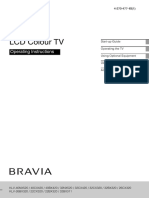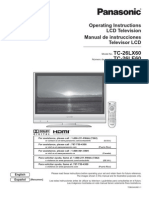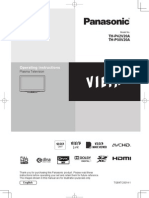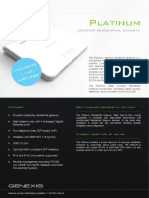Panasonic Tc-p55vt60 en Om
Panasonic Tc-p55vt60 en Om
Uploaded by
seckinharunCopyright:
Available Formats
Panasonic Tc-p55vt60 en Om
Panasonic Tc-p55vt60 en Om
Uploaded by
seckinharunCopyright
Available Formats
Share this document
Did you find this document useful?
Is this content inappropriate?
Copyright:
Available Formats
Panasonic Tc-p55vt60 en Om
Panasonic Tc-p55vt60 en Om
Uploaded by
seckinharunCopyright:
Available Formats
Scan, watch and discover how Model No.
to get the most out of your TV Número de modelo
Escanee, observe y descubra TC-P55VT60
como obtener el máximo de su TV TC-P60VT60
http://SCN.BY/ TC-P65VT60
9T9AB0HTW8JBJT
Owner’s Manual
55”/60”/65” Class 1080p Plasma HDTV
(55.1/60.1/64.7 inches measured diagonally)
Manual de usuario
Televisión de alta definición de 1080p
y clase 55”/60”/65” de Plasma
(55,1/60,1/64,7 pulgadas medidas diagonalmente)
For assistance (U.S.A./Puerto Rico), please call:
1-877-95-VIERA (958-4372)
www.panasonic.com/help
For assistance (Canada), please call:
1-866-330-0014
concierge.panasonic.ca
Para solicitar ayuda (EE.UU./Puerto Rico), llame al:
1-877-95-VIERA (958-4372)
www.panasonic.com/help
Register online at
www.panasonic.com/register
(U.S. customers only)
manual electrónico
Thank you for purchasing this Panasonic product.
English
Please read these instructions before operating your set and
retain them for future reference. The images shown in this
manual are for illustrative purposes only.
Gracias por su decisión de comprar este producto marca Panasonic.
Español
Lea estas instrucciones antes de utilizar su televisor y guárdelas
para consultarlas en el futuro. Las imágenes mostradas en este
manual tienen solamente fines ilustrativos. TQB2AA0707-1
tc_p55_60_65_vt60_eng_0707-1.indd 1 2013/02/19 18:38:06
This product incorporates the following software:
(1) the software developed independently by or for Panasonic Corporation,
(2) the software owned by third party and licensed to Panasonic Corporation,
(3) the software licensed under the GNU LESSER GENERAL PUBLIC LICENSE Version 2.1 (LGPL V2.1) and/
or,
(4) open sourced software other than the software licensed under the LGPL V2.1.
The software categorized as (3) and (4) are distributed in the hope that it will be useful, but WITHOUT ANY
WARRANTY, without even the implied warranty of MERCHANTABILITY or FITNESS FOR A PARTICULAR
PURPOSE. Please refer to the detailed terms and conditions thereof shown in the "License" menu on this
product.
At least three (3) years from delivery of this product, Panasonic will give to any third party who contacts us at
the contact information provided below, for a charge no more than our cost of physically performing source
code distribution, a complete machine-readable copy of the corresponding source code covered under LGPL
V2.1 or the other licenses with the obligation to do so, as well as the respective copyright notice thereof.
Contact Information : cdrequest@unipf.jp
The source code and the copyright notice are also available for free in our website below.
http://www.unipf.jp/dl/DTV13U/
“PlayReady” is a trademark registered by Microsoft. Please be aware of the following.
(a) This product contains technology subject to certain intellectual property rights of Microsoft. Use or
distribution of this technology outside of this product is prohibited without the appropriate license(s) from
Microsoft.
(b) Content owners use Microsoft PlayReady™ content access technology to protect their intellectual property,
including copyrighted content. This device uses PlayReady technology to access PlayReady-protected
content and/or WMDRM-protected content. If the device fails to properly enforce restrictions on content usage,
content owners may require Microsoft to revoke the device’s ability to consume PlayReady-protected content.
Revocation should not affect unprotected content or content protected by other content access technologies.
Content owners may require you to upgrade PlayReady to access their content.
If you decline an upgrade, you will not be able to access content that requires the upgrade.
This product is licensed under the AVC patent portfolio license for the personal and non-commercial use of
a consumer to (i) encode video in compliance with the AVC Standard (“AVC Video”) and/or (ii) decode AVC
Video that was encoded by a consumer engaged in a personal and non-commercial activity and/or was
obtained from a video provider licensed to provide AVC Video. No license is granted or shall be implied for
any other use. Additional information may be obtained from MPEG LA, LLC.
See http://www.mpegla.com.
■ Do not display a still picture for a long time
This causes the image to remain on the plasma screen (“Image retention”).
This is not considered a malfunction and is not covered by the warranty.
12 To prevent the “Image retention”, the screen
4:3 saver is automatically activated after a
few minutes if no signals are sent or no
operations are performed.
Typical still images
● Channel number and other logos
● Image displayed in 4:3 mode
● Video game
■ Set up
● Do not place the unit where it’s exposed to sunlight or other bright light (including reflections).
● Use of some types of fluorescent lighting may reduce the remote control’s transmission range.
2
tc_p55_60_65_vt60_eng_0707-1.indd 2 2013/02/19 18:38:06
VIERA Link™ is a
trademark of Panasonic
Corporation. Contents
HDMI, the HDMI logo and
High-Definition Multimedia
Interface are trademarks or
registered trademarks of HDMI
Licensing LLC in the United
States and other countries.
Please read before using the unit
SDXC Logo is a trademark
of SD-3C, LLC. • Safety Precautions ····································· 4
• Accessories/Optional Accessories ············· 9
“AVCHD” and the “AVCHD” • Connections ············································· 13
logo are trademarks of • Identifying Controls ·································· 17
Panasonic Corporation and • First Time Setup ······································· 20
Sony Corporation. • Operations ··············································· 21
• Using eHELP (Built-in Manual) ················ 22
DLNA®, the DLNA Logo and
• Viewing 3D images on TV ························ 23
DLNA CERTIFIED™ are
trademarks, service marks, • Frequently Asked Questions (FAQ) ········· 25
or certification marks of the • Care and Cleaning ·································· 26
Digital Living Network Alliance. • Specifications ··········································· 27
• Limited Warranty
(for U.S.A. and Puerto Rico only) ············· 29
“RealD 3D” is a trademark
of RealD. • Customer Services Directory
(for U.S.A. and Puerto Rico) ···················· 30
“Full HD 3D Glasses™”
logo and “Full HD 3D
• Limited Warranty (for Canada) ················· 31
Glasses™” word are
trademark of Full HD 3D
Glasses Initiative.
Manufactured under license under
U.S. Patent Nos: 5,956,674;
5,974,380; 6,487,535 & other U.S.
and worldwide patents issued
& pending. DTS, the Symbol, &
DTS and the Symbol together
are registered trademarks & DTS
2.0+Digital Out is a trademark of
DTS, Inc. Product includes software.
© DTS, Inc. All Rights Reserved.
Manufactured under license from
Dolby Laboratories. Dolby and the
double-D symbol are trademarks
of Dolby Laboratories.
Speech Powered by Dragon
2002-2013 Nuance
Communications, Inc. All
rights reserved.
HDAVI Control™ is a trademark of Panasonic
Corporation.
The Bluetooth® word mark and logos are registered trademarks
owned by Bluetooth SIG, Inc. and any use of such marks by
Panasonic Corporation is under license. Other trademarks and
trade names are those of their respective owners.
Skype™ is a trademark of Skype limited.
tc_p55_60_65_vt60_eng_0707-1.indd 3 2013/02/19 18:38:06
Safety Precautions
The lightning flash with arrowhead
within a triangle is intended to tell the
CAUTION user that parts inside the product are a
risk of electric shock to persons.
RISK OF ELECTRIC SHOCK
The exclamation point within a
DO NOT OPEN triangle is intended to tell the
user that important operating and
WARNING: To reduce the risk of electric shock, do not remove cover or back. servicing instructions are in the
No user-serviceable parts inside. Refer servicing to qualified service personnel. papers with the appliance.
WARNING: To reduce the risk of fire or electric shock, do not expose this apparatus to rain or
moisture.
Do not place liquid containers (flower vase, cups, cosmetics, etc.) above the set
(including on shelves above, etc.).
Important Safety Instructions
1) Read these instructions. 11) Only use attachments / accessories specified by
2) Keep these instructions. the manufacturer.
3) Heed all warnings. 12) Use only with the cart, stand, tripod,
4) Follow all instructions. bracket, or table specified by the
5) Do not use this apparatus near water. manufacturer, or sold with the apparatus.
6) Clean only with dry cloth. When a cart is used, use caution when
7) Do not block any ventilation openings. Install in moving the cart / apparatus combination
accordance with the manufacturer’s instructions. to avoid injury from tip-over.
8) Do not install near any heat sources such 13) Unplug this apparatus during lightning storms or
as radiators, heat registers, stoves, or other when unused for long periods of time.
apparatus (including amplifiers) that produce heat. 14) Refer all servicing to qualified service personnel.
9) Do not defeat the safety purpose of the polarized or Servicing is required when the apparatus has
grounding-type plug. A polarized plug has two blades been damaged in any way, such as power-supply
with one wider than the other. A grounding type plug cord or plug is damaged, liquid has been spilled
has two blades and a third grounding prong. The wide or objects have fallen into the apparatus, the
blade or the third prong are provided for your safety. If apparatus has been exposed to rain or moisture,
the provided plug does not fit into your outlet, consult does not operate normally, or has been dropped.
an electrician for replacement of the obsolete outlet. 15) To prevent electric shock, ensure the grounding
10) Protect the power cord from being walked on or pin on the AC cord power plug is securely
pinched particularly at plugs, convenience receptacles, connected.
and the point where they exit from the apparatus.
WARNING/CAUTION (TV set)
optional accessories. Use with any other type
WARNING of optional accessories may cause instability.
The following accessories are manufactured by
Small parts can present choking hazard if Panasonic Corporation.
accidentally swallowed. • Wall-hanging bracket (Angled)
Keep small parts away from young children. TY-WK5P1RW (TC-P55VT60, TC-P60VT60)
Discard unneeded small parts and other objects, TY-WK6P1RW (TC-P65VT60)
including packaging materials and plastic bags/
sheets to prevent them from being played with
● Be sure to ask a qualified technician to carry
out the installation and set-up.
by young children, creating the potential risk of Two or more people are required to install or
suffocation. remove the television.
■ Set up ● Some wall mounts (wall-hanging brackets) are
This Plasma TV may fall and can cause personal injury not designed to be mounted to walls with steel
or even death if not installed correctly. To prevent studs or old cinder block constructions.
personal injury or death, follow these warnings: Ask your dealer or licensed contractor to properly
● Install the Plasma TV in accordance with secure the wall-hanging bracket.
the manufacturer’s recommended pedestal ● Do not route the TV’s power cord inside the wall.
or stand, corresponding hardware and The power cord was not designed for in-wall mounting.
installation instructions. Doing so can lead to fire hazard.
This Plasma TV is for use only with the following
tc_p55_60_65_vt60_eng_0707-1.indd 4 2013/02/19 18:38:07
● Do not place the Plasma TV or its stand on a ● Do not use this TV near any automatic control
sloped or unstable surface. devices such as automatic doors or fire alarms.
The Plasma TV may fall or tip over. Radio waves from this TV may interfere with the
● Do not support the Plasma TV on a non- automatic control devices and cause accidents
specified pedestal. due to the malfunction.
● Do not place the Plasma TV on furniture that can ● Keep this TV away at least 9 inches (22 cm) from the
easily be used as steps, such as a chest of drawers. location where a cardiac pacemaker is implanted.
● Do not climb or allow children to climb on the Plasma TV Radio waves from this TV may interfere with the
● Place or install the Plasma TV where it cannot operation of the pacemaker.
be pushed, pulled over or knocked down. ■ Handling the power supply cord
● Route all cords and cables such that they cannot ● Insert the power plug fully into the socket outlet.
be tripped over or pulled by curious children. (If the power plug is loose, it could generate heat
● Do not place any objects on top of the Plasma TV. and cause fire.)
If water spills onto the Plasma TV or foreign
objects get inside it, a short-circuit may occur,
● Ensure that the power plug is easily
which could result in fire or electric shock. If any accessible.
foreign objects get inside the Plasma TV, please ● Ensure the earth pin on the power plug is
consult an Authorized Service Center. securely connected to prevent electrical shock.
● In the unlikely event that you receive a shock • An apparatus with CLASS I construction shall
be connected to a power socket outlet with a
from this product, it is possible that your
household outlet may be wired improperly. protective earthing connection.
Have an electrician verify that the TV’s outlet is ● Do not touch the power plug with a wet hand.
properly wired. If the symptom persists, have the (This may cause electrical shock.)
TV serviced by a qualified authorized technician. ● Do not use any power cord other than that
● To prevent the spread of fire, keep provided with this TV. (This may cause fire or
candles or other open flames away electrical shock.)
from this product at all times ● Do not damage the power cord. (A damaged
cord may cause fire or electrical shock.)
■ AC Power Supply Cord • Do not move the TV with the cord plugged in the
To prevent fire or electric shock: socket outlet.
● The Plasma TV is designed to operate on a • Do not place a heavy object on the cord or place
the cord near a high-temperature object.
120 V AC, 60 Hz service. Insert the power cord
plug as far as it will go into the wall socket. • Do not twist the cord, bend it excessively, or
If the plug is not fully inserted, heat may generate, stretch it.
which could cause a fire. • Do not pull on the cord. Hold onto the power
● The included power cord is for use with this unit only. plug body when disconnecting cord.
• Do not use a damaged power plug or socket
● Do not use any power cord other than that outlet.
provided with this TV.
● Do not handle the power cord plug with wet hands. ● If a problem occurs (such as no picture or
● Do not do anything that might damage the no sound), or if smoke or an abnormal odor
is detected from the Plasma TV, unplug the
power supply cord.
power supply cord immediately.
● When disconnecting the power supply cord, Continued use of the TV under these conditions
hold the plug, not the cord. might cause a fire or permanent damage to the TV.
● Do not use the power supply cord if the plug or Have the TV evaluated by an Authorized Service
cord is damaged. Center. Servicing of the TV by unauthorized
Replace the cord or contact your Authorized personnel is strongly discouraged due to its high
Service Center. voltage.
● Do not use a 3-prong to 2-prong AC plug adapters
to connect your TV’s plug to the wall outlet.
Doing so will defeat the TV plug’s safety feature,
which can lead to a shock hazard. If the wall outlet
does not accommodate a 3-prong plug, have a
qualified electrician replace your outlet and check
the associated wiring.
● If water or an object gets inside the Plasma TV, if the
Plasma TV is dropped, or if the enclosure becomes
damaged, unplug the power supply cord immediately.
A short-circuit may occur, which could cause a fire.
Contact an Authorized Service Center for an evaluation.
■ Radio waves
● Do not place this TV in any medical institutions
or locations with medical devices.
Radio waves from this TV may interfere with the medical
devices and cause accidents due to the malfunction.
5
tc_p55_60_65_vt60_eng_0707-1.indd 5 2013/02/19 18:38:07
This Plasma TV radiates infrared rays;
CAUTION therefore, it may affect other infrared communication
equipment. Install your infrared sensor in a place away
● Do not cover the ventilation holes. from direct or reflected light from your Plasma TV.
Doing so may cause the Plasma TV to overheat, The TV will still consume some power as long as the
which can cause a fire or damage to the Plasma TV. power supply cord is connected to the wall outlet.
● Leave a space of 3 15/16” (10 cm) or more at the top, ● Display panel is made of glass. Do not apply
left and right, and 2 3/4” (7 cm) or more at the rear.
● When using the pedestal, keep the space between the strong force or impact to the display panel.
This may cause damage resulting in injury.
bottom of the TV and the pedestal or stand surface
clear from objects that may obstruct ventilation. ● The TV is heavy. TV should be handled by 2 or
more people. Support as shown to avoid injury
■ When Moving the Plasma TV by the TV tipping or falling.
● Be sure to disconnect all cables before moving
the Plasma TV.
Moving the TV with its cables attached might damage
the cables which, in turn, can cause fire or electric shock.
● To prevent an electric shock, disconnect the
power plug from the wall outlet as a safety
precaution before carrying out any cleaning.
● Transport only in upright position.
Transporting the unit with its display panel facing upright
or downward may cause damage to the internal circuitry.
● Using a dry cloth, clean any dust from the
power supply cord and plug regularly.
Build-up of dust on the power cord plug can increase
humidity, which might damage the insulation and cause a fire.
WARNING/CAUTION (3D Eyewear)
putting on the 3D Eyewear as inserting the tip
WARNING of the frame into the eye may cause injury.
■ Accidental Ingestion ● Be careful not to close the hinge section of the
3D Eyewear on your finger.
● Keep 3D Eyewear parts in places out of the reach of children. Doing so may result in injury.
There is a danger small children could swallow such parts by mistake. • Provide supervision when children are using this product.
• If a child accidentally swallows such parts, seek
immediate medical attention.
■ Use of 3D Eyewear
■ Place ● Parents/guardians should monitor children’s viewing
habits to avoid their prolonged use without rest periods.
● Do not use 3D Eyewear in hospital or other medical facilities. ● In commercial application and public viewing,
Radio waves from 3D Eyewear may cause someone in authority should convey the
interference of medical equipments. precautions and monitor the user of the 3D Eyewear.
● Do not use 3D Eyewear nearby automatic control equipments, ● Use only the 3D Eyewear recommended for this TV.
like an automatic door, a fire alarm apparatus, etc.
Radio waves from 3D Eyewear may cause
● Only use the 3D Eyewear for its intended 3D
content viewing purpose.
interference of automatic control equipments.
● Keep 3D Eyewear more than 9 inches (22 cm) away ● Do not move around while wearing the 3D Eyewear.
The surrounding area appears dark, which may result
from the implant of cardiac pacemaker, or similar in falling or other accidents that may cause injury.
implantable medical equipments, at all times.
Radio waves from 3D Eyewear may affect implantable ● Inspect the 3D Eyewear for damage before each use.
cardiac pacemaker or similar equipment operations. ■ Viewing of 3D Images
■ Disassembly ● In the event that you experience dizziness,
● Do not disassemble or modify the 3D Eyewear. nausea, or other discomfort while viewing 3D
■ About lithium battery images, discontinue use and rest your eyes.
• When you set the effect by using “3D
● Batteries must not be exposed to excessive adjustment”, take into account that the vision of
heat such as sunshine, fire or the like. 3D images varies among different individuals.
● Do not use if the 3D Eyewear is cracked or broken.
CAUTION ● Content for 3D viewing includes commercially
available Blu-ray discs, 3D broadcasts, etc.
■ 3D Eyewear ● When preparing your own 3D content, ensure
that it is properly produced.
● Handle the 3D Eyewear carefully and store in
the case when not in use. ■ About lithium battery
Failure to do so may damage the Eyewear and ● Danger of explosion if battery is incorrectly replaced.
glass section, which may result in injury. Replace only with the same or equivalent type
● Handle the tips of the frame carefully when (coin-shaped lithium battery CR2025).
tc_p55_60_65_vt60_eng_0707-1.indd 6 2013/02/19 18:38:07
FCC and IC STATEMENT
This equipment has been tested and found to comply with the limits for an Other Class B digital device, pursuant to Part 15 of the
FCC Rules. These limits are designed to provide reasonable protection against harmful interference in a residential installation. This
equipment generates, uses and can radiate radio frequency energy and, if not installed and used in accordance with the instructions,
may cause harmful interference to radio communications. However, there is no guarantee that interference will not occur in a
particular installation. If this equipment does cause harmful interference to radio or television reception, which can be determined by
turning the equipment off and on, the user is encouraged to try to correct the interference by one or more of the following measures:
• Reorient or relocate the receiving antenna.
• Increase the separation between the equipment and receiver.
• Connect the equipment into an outlet on a circuit different from that to which the receiver is connected.
• Consult the Panasonic Service Center or an experienced radio/TV technician for help.
FCC Caution:
To assure continued compliance, follow the attached installation instructions and use only shielded
interface cables when connecting to peripheral devices. Any changes or modifications not expressly
approved by Panasonic Corp. of North America could void the user’s authority to operate this device.
FCC and Industry Canada (IC) RF Exposure Warning :
• This TV is provided with two built-in transmitters: (1) Wireless LAN Adapter with FCC ID:H8N-WLU5150/
IC ID:1353A-WLU5150; and (2) Bluetooth Adapter with FCC ID:NKR-P705/IC ID:4441A-P705.
• These transmitters comply with FCC and IC radiation exposure limits set forth for an uncontrolled
environment for mobile use with minimum 8 inches (20 cm) spacing requirement between transmitters
and all person’s body (excluding extremities of hands, wrist and feet) during wireless modes of operation.
• This TV may also be provided with : (1) 3D Eyewear approved under FCC ID: OHP-SIRIUS / IC ID:7702B-
SIRIUS (2) VIERA Touch Pad Controller approved under FCC ID: MG3-0602284 / IC ID:2575A-0602284.
• Other third-party wireless transmitters should not be used as they have not been RF exposure
evaluated for use with this TV and may not comply with RF exposure requirements.
<Only for wireless LAN if capable of transmission in the 5.15 ~ 5.25 GHz frequency band>
This product is restricted to indoor use due to its operation in the 5.15 to 5.25 GHz frequency range.
FCC and IC require this product to be used indoors for the frequency range 5.15 to 5.25 GHz to reduce the potential for
harmful interference to co-channel Mobile Satellite systems. High power radars are allocated as primary users of the 5.25
to 5.35 GHz and 5.65 to 5.85 GHz bands. These radar stations can cause interference with and/or damage this product.
Responsible Party: Panasonic Corporation of North America
One Panasonic Way, Secaucus, NJ 07094
Contact Source: Panasonic Consumer Marketing Company of North
America
1-877-95-VIERA (958-4372)
email: consumerproducts@panasonic.com
This device complies with Part 15 of the FCC Rules and all applicable IC RSS standards.
Operation is subject to the following two conditions:
(1) This device may not cause harmful interference, and (2) this device must accept any interference
received, including interference that may cause undesired operation.
■ About built-in wireless LAN/Bluetooth
● To use the built-in wireless LAN, using an access point is recommended.
● To use the built-in wireless LAN in the access point mode, up to 7 devices are connectable. But the
transfer rate will vary according to communication environment or connected equipments.
● Do not use the built-in wireless LAN to connect to any wireless network (SSID* ) for which you do not have usage
1
rights. Such networks may be listed as a result of searches. However, using them may be regarded as illegal access.
● Check that the Access point supports WPS* . 2
(If it does not support WPS, the encryption key of the Access point is required when configuring settings.)
● Follow the instructions on the Access point setup screen and configure the appropriate security settings.
For more details on setting of Access point, please refer to operating manual for the Access point.
● We recommend using 11n (5 GHz) for the wireless system between the built-in wireless LAN and Access point.
Communication is also possible with 11a, 11b, and 11g, but the communication speed may be slower.
● If the wireless system of the Access point is changed, devices that could connect by wireless LAN
may no longer be able to connect.
● Data transmitted and received over radio waves may be intercepted and monitored.
● Keep the TV away from the following devices as much as possible:
Wireless LAN, microwaves, and other devices that use 2.4 GHz and 5 GHz signals. Otherwise, the
TV failures such as malfunction may occur due to the radio wave interference.
● When noises occur due to the static electricity, etc., the TV might stop operating for the protection of
the devices. In this case, turn the TV Off with power On / Off switch, then turn it On again.
*1 SSID is a name for identifying a particular wireless network for transmission.
2
* WPS: Wi-Fi Protected Setup
tc_p55_60_65_vt60_eng_0707-1.indd 7 2013/02/19 18:38:07
CEA CHILD SAFETY NOTICES
WALL MOUNTING: IF YOU DECIDE TO WALL
WARNING MOUNT YOUR FLAT PANEL DISPLAY, ALWAYS:
Flat panel displays are not always supported on • Use a mount that has been recommended by
the proper stands or installed according to the the display manufacturer and/or listed by an
manufacturer’s recommendations. Flat panel independent laboratory (such as UL, CSA, ETL).
displays that are inappropriately situated on • Follow all instructions supplied by the display and
dressers, bookcases, shelves, desks, speakers, wall mount manufacturers.
chests, or carts may fall over and may cause • If you have any doubts about your ability to safely
personal injury or even death. install your flat panel display, contact your retailer
about professional installation.
The consumer electronics industry (of which • Make sure the wall where you are mounting the
Panasonic is a member) is committed to making display is appropriate. Some wall mounts are not
home entertainment enjoyable and safe. To prevent designed to be mounted to walls with steel studs
personal injury or death, be sure to follow the or old cinder block construction. If you are unsure,
following safety guidelines: contact a professional installer.
• A minimum of two people are required for
TUNE INTO SAFETY: installation. Flat panel displays can be heavy.
• One size does NOT fit all. Follow the
manufacturer’s recommendations for the safe Panasonic recommends that a qualified installer
installation and use of your flat panel display. perform the wall-mount installation. See page 4.
• Carefully read and understand all enclosed
instructions for proper use of this product. The American Academy of Pediatrics
• Don’t allow children to climb on or play with discourages media viewing for children
furniture and television sets. younger than two years. For more details, see
• Don’t place flat panel displays on furniture that www.aap.org.
can easily be used as steps, such as a chest of
drawers.
• Remember that children can become excited while
watching a program, especially on “larger than life”
flat panel displays. Care should be taken to install
the display where it cannot be pushed, pulled over,
or knocked down.
• Care should be taken to route all cords and cables
connected to the flat panel display so that they
cannot be pulled or grabbed by curious children.
tc_p55_60_65_vt60_eng_0707-1.indd 8 2013/02/19 18:38:07
Accessories/Optional Accessories
Accessories
Check that all the following items have been included with your TV
Remote Control VIERA Touch Pad Batteries (4) Pedestal Power cord
N2QAYB000862 Controller AA Battery Assembly (p. 11)
N2QBYB000026
3D Eyewear (2) Cable tie Owner’s Manual
(Battery type: Quick start guide
included CR2025 battery (1)) Child safety
Product Registration Card (U.S.A.)
Optional Accessories
Please contact your nearest Panasonic dealer to purchase the recommended optional accessories. For
additional details, please refer to the optional accessories installation manual.
Electronic Touch Pen This device provides you to paint or play games on the TV screen.
● TY-TP10U • Available only for specific applications.
• This TV can be paired with up to 2 Touch Pens simultaneously.
(Pairing condition may differ depending on the registration status for each
Bluetooth device.)
3D Eyewear • Use Panasonic 3D Eyewear supporting Bluetooth wireless technology.
(Rechargeable type) • Product information (Model No. and release date etc.) is subject to change
● TY-ER3D4SU without notice.
● TY-ER3D4MU • For more product information
(USA) http://www.panasonic.com (Canada) http://panasonic.ca
(Global reference) http://panasonic.net/avc/viera
Wall-hanging bracket
● TY-WK5P1RW (55"/60") Back of the TV
● TY-WK6P1RW (65") screws for attaching the TV to the wall-
hanging bracket (not supplied with the TV)
a
(View from the side)
b
M8
(image) Holes for wall-hanging
bracket installation
• Tilting angle for this TV: (55"/60")
Depth of screw:
Minimum: 0.67 ” (17.0 mm)
(for 55") a: 19.7” (500 mm) Maximum: 0.91 ” (23.0 mm)
0 (vertical) to 15 degrees b: 11.8” (300 mm)
(for 60") (65")
0 (vertical) to 20 degrees a: 26.9” (684 mm)
(for 65") b: 11.8” (300 mm)
0 (vertical) to 10 degrees
tc_p55_60_65_vt60_eng_0707-1.indd 9 2013/02/19 18:38:07
Warning
● In order to maintain the TV’s performance and safety, be absolutely sure to ask your dealer or a
licensed contractor to secure the wall-hanging brackets.
● Carefully read the instructions accompanying optional accessories, and be absolutely sure to take
steps to prevent the TV from tipping over.
● Do not mount the unit directly below ceiling lights (such as spotlights, floodlights or halogen lights)
that typically give off high heat. Doing so may be warped or damage plastic cabinet parts.
● Handle the TV carefully during installation since subjecting it to impact or other forces may cause
product damage.
● Take care when fixing wall brackets to the wall. Always ensure that there are no electrical cables or
pipes in the wall before hanging the bracket.
● When using the angled-type wall-hanging bracket, please ensure that there is sufficient space for the
connecting cables not to press against the wall when the TV is tilted forward.
● To prevent fall and injury, remove the TV from its fixed wall position when it is no longer in use.
10
tc_p55_60_65_vt60_eng_0707-1.indd 10 2013/02/19 18:38:08
Attaching the pedestal to TV
Assembly screws Bracket Cover
(Black) (8)
M5 × 16
Assembly screws Base Cable clamps (4)
(Black) (1)
Cable binding instructions
(p. 16)
M4 × 10
Attaching the pedestal
B
3
E
A 2
C
1
D 4 A
5
Removing the pedestal from the TV
Be sure to remove the pedestal in the following way when using
the wall-hanging bracket or repacking the TV.
Remove the assembly screws from the TV.
Lift the TV from the pedestal.
Remove the assembly screw from the cover.
Pull out the cover.
Remove the assembly screws from the bracket.
Warning
Do not disassemble or modify the pedestal.
Otherwise, the TV may fall over and become damaged, and personal injury may result.
Caution
Do not use any pedestal other than that provided with this TV.
Otherwise, the TV may fall over and become damaged, and personal injury may result.
Do not use the pedestal if it becomes warped or physically damaged.
If you use the pedestal when it is physically damaged, personal injury may result. Contact your
nearest Panasonic Dealer immediately.
During set-up, make sure that all screws are securely tightened.
If sufficient care is not taken to ensure screws are properly tightened during assembly, the pedestal
will not be strong enough to support the TV, and it might fall over and become damaged, and personal
injury may result.
When removing the pedestal, do not remove the pedestal by any methods other than the specified
procedure. (Above)
Otherwise, the TV and/or pedestal may fall over and become damaged, and personal injury may result.
11
tc_p55_60_65_vt60_eng_0707-1.indd 11 2013/02/19 18:38:08
Installing the remote’s batteries
■ Remote Control
Close
Pull
open
Note the correct
Hook polarity (+ or -).
■ VIERA Touch Pad Controller
Slide
open
Close
Note the correct polarity
(+ or -)
Caution
Incorrect installation may cause battery leakage and corrosion, resulting in damage to the remote
control.
• Do not mix old and new batteries.
• Do not mix different battery types (such as alkaline and manganese batteries).
•DoDonotnotburn
use rechargeable (Ni-Cd) batteries.
or break batteries.
12
tc_p55_60_65_vt60_eng_0707-1.indd 12 2013/02/19 18:38:09
Connections
Connection Panels
Back of the TV
SD card
slot
USB1/2/3
terminal
Ethernet
connector
● For , , connections,
please refer to p. 15
13
tc_p55_60_65_vt60_eng_0707-1.indd 13 2013/02/19 18:38:09
Antenna or Cable connection
Back of the TV
VHF/UHF Antenna
or Cable TV
To attach To remove
Power Cord
Connect after all other
connections have been
made.
Insert it firmly until the tabs on Keep pushing both sides
both sides click into place. until they snap and pull.
VHF/UHF Antenna
• NTSC (National Television System Committee): Analog television system
ATSC (Advanced Television Systems Committee):
Digital TV Standards include digital high-definition television (HDTV), standard-definition television (SDTV),
data broadcasting, multi-channel surround sound audio and interactive television.
Cable
● You need to subscribe to a cable TV service to enjoy viewing their programming.
● A high-definition connection can be made using an HDMI or Component Video cable. (p. 15)
Note
● When using a Cable box, external equipment and video cables shown in this manual are not supplied
with the TV.
● For additional assistance, visit us at: www.panasonic.com/help
www.panasonic.ca
14
tc_p55_60_65_vt60_eng_0707-1.indd 14 2013/02/19 18:38:09
AV cable connection
Best To use HDMI terminals
(Set-top-box / DVD recorder / Blu-ray Disc player / Camcorder / etc.)
AV Equipment
HDMI
HDMI cable AV OUT
e.g. Blu-ray Disc
player
DVI OUT
HDMI-DVI
Conversion cable
AV Equipment
white white e.g. Blu-ray Disc
L
player
R
AUDIO OUT
Audio cable
red red
To use COMPONENT terminals (DVD recorder / Blu-ray Disc player / etc.)
Y
Good green green green
PB COMPONENT
blue blue VIDEO OUT
blue
PR AV Equipment
red red red
e.g. Blu-ray Disc
L
player
white white white AUDIO
R OUT
red red red
To use COMPOSITE terminals
Basic (Camcorder / Game system / DVD recorder / etc.)
(Not HD)
AV Equipment
yellow yellow yellow
L COMPOSITE
white white white OUT
R e.g. Camcorder
red red red
Note
● In some cases, it is not possible to connect depending on the type of cable or
equipment.
● The Green terminal is shared for both the COMPONENT and COMPOSITE (VIDEO IN)
connection. When using COMPOSITE (VIDEO IN) connection, the Yellow connector
(Video) should be inserted into Green connection.
15
tc_p55_60_65_vt60_eng_0707-1.indd 15 2013/02/19 18:38:09
Audio connection
DIGITAL
AUDIO IN
Optical cable
e.g. Amplifier with
speaker system
HDMI OUT
HDMI cable (ARC)
HDMI connection is available if connected audio equipment has ARC (Audio Return Channel) function.
Please refer to eHELP (p. 22) for Network connection, VIERA link connection or other connections.
Cable Binding Instructions
Back of the TV
To attach:
Hole To remove:
Cable tie Snaps
Apply pressure
Insert to both sides
until they snap
To bundle:
To loosen:
Apply pressure
Set Knob to the knob
Hooks
To attach:
Hole To remove:
(example) Snaps
Cable clamp
● Do not bundle the Antenna cable and
AC cord together (could cause distorted
image). Insert
● Fasten the cables with the Cable tie/
Apply pressure to
both sides until
clamp as necessary. they snap
● To fix cables with options, please refer to To bundle:
the operating manual for the options. To release:
Set Tab Apply pressure
to the tab
Panasonic does not guarantee operation and performance of peripheral devices made by other
manufacturers; and we disclaim any liability or damage arising from operation and/or performance
from usage of such other maker’s peripheral devices.
16
tc_p55_60_65_vt60_eng_0707-1.indd 16 2013/02/19 18:38:10
Identifying Controls
TV controls/indicators
Front of the TV
Built-in Camera
0.9 " Auto pop-up
(23 mm) (When camera operation is activated.)
• Close manually by pushing top of
the camera.
Lens part
Tilt: - 17 ° to + 17 °
Remote control sensor
Maximum range for remote is 23 feet (7 meters)
from front of TV set
Power indicator (on: red, off: no light)
C.A.T.S. (Contrast Automatic Tracking System)
Back of the TV
Changes the input mode
Selects Menu and Submenu entries
(Press and hold down for MENU function)
Selects channels
in sequence
Volume up/down
POWER button
• An image of the control panel is displayed
on the screen while in use.
Note
The TV consumes a small amount of electric energy even when turned off.
Do not place any objects between the TV remote control sensor and remote control.
For more information about camera operation, please refer to eHELP. (p. 22)
17
tc_p55_60_65_vt60_eng_0707-1.indd 17 2013/02/19 18:38:10
Remote control
Lights the buttons for 5 seconds
Switches TV On or Off (Standby) Press again to turn off the button lights
Displays 3D settings Closed caption On/Off
Displays Main Menu Selects Secondary Audio Programming
Displays or removes the information Exits from menu screen
banner Displays Home Screen
Display Apps (application) list
Select source to watch
Displays Option Menu for special Selects/OK/Change
functions (when available)
Go back to previous menu
Colored buttons
(used for various functions)
Sound mute On/Off Changes aspect ratio and zoom
Switches surround sound setting Operates the Favorite channel list function
Volume up/down Channel up/down, when viewing from
ANT/Cable source
Numeric keypad to select any channel or
press to enter alphanumeric input in menus
Use for digital channels
External equipment operations
* Functions are switched depending on Switches to previously viewed
connected external equipment and channel or input
operation.
: Press and hold to skip
backward/forward. Viewing from external media (SD/USB)
Accesses NETFLIX service directly Displays eHELP (built-in manual)
• This service requires an Internet (p. 22)
connection.
• This service might be stopped or the
conditions changed without notice.
18
tc_p55_60_65_vt60_eng_0707-1.indd 18 2013/02/19 18:38:10
VIERA Touch Pad Controller
The Touch Pad Controller is designed to facilitate TV operation, such as when accessing Home Screen
or the Browser with the Touch Pad and free pointing system. It also covers other TV operations as a
Remote controller.
● Touch Pad Controller must be paired with the TV prior to operation.
(Pairing to this TV with Bluetooth wireless technology.)
■Parts names and functions
Front of the Touch Pad Side of the Touch Pad
Microphone
Power button
To use microphone
TOOLS OK
(Displays on-screen remote control)
Touch Pad
OPTION
(Displays Option menu)
RETURN
HOME
(Displays Home screen)
Channel up/down
Apps
(Displays Apps list)
Volume up/down
The Touch Pad Controller must be pointed toward the TV to turn on the power.
(Only the Power-on switch works at first.)
The TV can be paired with one Touch Pad Controller only.
About Voice Control:
It is recommended to speak within about 6 inches (15 cm) from microphone of VIERA Touch Pad
Controller when using Voice Control function.
(Please refer to eHELP (p. 22) for Voice Control function.)
Transmission Range:
Use the Touch Pad Controller within the range of 10.5 ft (3.2 m) from front surface of the TV.
The range may be shortened if there are any obstacles or can be affected by the surrounding
environment or building structure.
■Pairing Touch Pad Controller
(In First Time Setup (p. 20))
To pair the Touch Pad Controller, hold the touch pad within 1.6 ft (50 cm) of the TV and
simultaneously press and hold the OPTION and HOME button on the Touch Pad Controller following
the instructions on screen.
• You can also pair the Touch Pad Controller.
(Press Menu --> Setup --> VIERA Touch Pad settings)
■Operating Touch Pad Controller
Touch Pad operations
Tap: Swipe: Trace the fringe to
Tap center of the Slide your finger scroll.
pad to “OK” to swipe.
● Some operations differ depending on the application.
19
tc_p55_60_65_vt60_eng_0707-1.indd 19 2013/02/19 18:38:11
First Time Setup
The first time setup screen is displayed only when the TV is turned on for the first time, after
the power cord is inserted into a wall outlet.
Turn the TV on with the POWER button
(TV) (Remote)
or
or
Setup the following items
● Select your language
● Select your country
● Select your viewing mode (Be sure to select “Home Use”)
If you select “Store Demonstration” by mistake, confirmation screen
will be displayed.
To display the “Set viewing mode” screen again in order to select
“Home Use”, perform one of the following actions:
• Press and hold down the rear POWER button for at least five
seconds.
• Unplug the power cord for 30 seconds and then plug it in again.
● Configure Network connection
Follow the instructions on screen to complete the Network
connection.
● ANT/Cable setup
Set up based on how your TV programming is connected. Select
“Yes” if you are connected to a Cable, Satellite or Fiber Optic box.
Select “No” if you are connected to the Antenna/Cable In with a
coaxial wire into the screw-on connector. In this case you will need
to scan for channels that are available in your area.
● Adjust the Clock
Select the clock mode and adjust other settings.
When “Auto” is selected, clock will be set automatically according
to Time zone and DST. The TV must be connected to the Internet to
use this feature.
● Pair the Touch Pad Controller
Follow the instructions on screen to complete the pairing. (p. 19)
● Complete First time setup
Completion screen is displayed.
Select type of Home Screen
The “Tutorial” for “my Home Screen” starts.
Follow the instruction of the “Tutorial” to select desired “Home Screen”.
Example: Home screen selection Example: Lifestyle Screen
• “Home Screen” is displayed as the start-up screen when the TV is
turned on or the HOME button is pressed.
20
tc_p55_60_65_vt60_eng_0707-1.indd 20 2013/02/19 18:38:11
Operations
Turn power on
(TV) (Remote)
or
The last viewed Home Screen is displayed each time the TV is turned on.
Example: Lifestyle Screen Example: Selected content screen
● To return to “Home Screen” at any time.
● You can customize “Home Screen” and display desired information, access specific features easily,
select the default “Home Screen”, etc. For details, follow the on-screen instructions or refer to the eHELP
(Watching TV > my Home Screen > Settings)
Watching TV
Select the TV viewer from “Home Screen”
select
access
To watch TV via a Cable box, Satellite receiver, or any other source (DVD, DVR, gaming device,
etc.), press the INPUT button and select the appropriate input.
To access each feature
Access “Apps list” and select a feature
Example: Apps list ● Apps is the applications (features) of the TV.
● For operations of each feature and the setup of “Apps
list”, follow the on-screen instructions or refer to the
eHELP (Convenience features > Using Apps list).
21
tc_p55_60_65_vt60_eng_0707-1.indd 21 2013/02/19 18:38:18
Using eHELP (Built-in Manual)
eHELP is a built-in manual that explains how to easily operate the TV's features. Press the
eHELP button to access the guide.
Display eHELP
[Top page]
When you enter
eHELP again
after exiting, the
confirmation screen
is displayed while the
TV is turned on.
You can select “TOP
PAGE” or “LAST
PAGE”.
Select the desired page from the menu
To return to
the previous
menu/layer
To exit
Categories Menus Submenus Desired page eHELP
Select Select Select
Scroll up/down
(If available the scroll
bar appears.)
Next Next Next
(If available)
■ Jump to menu item
Display the menu related to the explanation page.
● The menu item is not available depending on situation or condition.
22
tc_p55_60_65_vt60_eng_0707-1.indd 22 2013/02/19 18:38:22
Viewing 3D images on TV
Using Precautions
Lens
Do not apply pressure to the liquid crystal shutter. Also, do not drop or bend the 3D Eyewear.
Do not scratch the surface of the liquid crystal shutter with a pointed instrument etc. Doing so may
cause damage to the 3D Eyewear, and reduce the quality of the 3D image.
Cautions during viewing
Do not use devices that emit strong electromagnetic waves (such as cellular phones or personal
transceivers) near the 3D Eyewear. Doing so may cause the 3D Eyewear to malfunction.
The 3D Eyewear cannot operate fully at high or low temperatures. Please use within the specified
usage temperature range.
If the 3D Eyewear is used in a room in which fluorescent lights (50 Hz) are used, the light within the
room may appear to be flickering. In this case, either darken or switch off the fluorescent lights when
using the 3D Eyewear.
Wear the 3D Eyewear correctly. 3D images will not be correctly visible if the 3D Eyewear is worn
upside down or back-to-front.
Other kinds of displays (such as computer screens, digital clocks, or calculators etc.) may be difficult
to see while wearing the 3D Eyewear. Do not wear the 3D Eyewear when watching anything other
than 3D images.
For comfortable viewing
View from at least the recommended distance (3 times the effective height of the screen),
Recommended Distance:
For a 55-inch television, 6.89 ft (2.1 m) or more
For a 60-inch television, 7.55 ft (2.3 m) or more
For a 65-inch television, 7.87 ft (2.4 m) or more
When the top and bottom area of the screen is blackened, such as when playing movies, view the
screen at a distance 3 times further than the height of the actual image.
(That makes the viewing distance closer than above recommended distance.)
Stop using the 3D Eyewear immediately if your skin feels unusual.
In rare cases, the paint or materials used in the 3D Eyewear may cause an allergic reaction.
Stop using the 3D Eyewear immediately if you experience any redness, pain, or itching on the nose
or temples. Prolonged use may cause such symptoms due to excess pressure, which may result in
the user feeling unwell.
Use in area of Bluetooth® signals from other devices may interfere with 3D Eyewear operation.
Using radio waves
This unit uses the 2.4 GHz radio frequency ISM band (Bluetooth®). However other wireless equipment
may use the same frequency. Be sure to take note of the following to prevent radio wave interference
from other equipment.
Restriction of use
For use only in your country.
Range of use
The range of use is up to approximately 10.5 ft (3.2 m). The range may be less depending on the
structure of the building, the environment and any obstacles between the receiver and the transmitter.
Such obstacles as reinforced concrete walls and metal doors, in particular, obstruct the transmitter’s
signals.
Interference from other equipment
Due to radio interference, malfunctions may occur if the unit is placed too close to other equipment.
We recommend keeping the unit as far away as possible from the following devices:
Bluetooth® devices other than this unit, wireless LAN, microwaves, office automation devices, digital
cordless telephones and other electronic devices.
The unit is designed to automatically avoid radio interference from these household devices.
However malfunctions may happen when radio interference occurs.
23
tc_p55_60_65_vt60_eng_0707-1.indd 23 2013/02/19 18:38:22
Registration
First registration
Perform the first registration when the 3D Eyewear is used for the first time.
Turn the TV on
Press the button for about 1 second to turn the power on.
The lamp lights for about 2 seconds and then flashes.
The 3D Eyewear will be turned on and start registration.
Place the 3D Eyewear within 1.6 ft (50 cm) from the TV while registration in progress.
When the registration is successfully completed, the 3D Eyewear will reconnect with TV
automatically when 3D Eyewear is turned on near the TV in 3D mode.
Registration again
When connection with registered TV fails, or when using with another TV, re-register the 3D Eyewear.
Turn the TV on
Within 1.6 ft (50 cm) from the TV, press Power button until lamp lights, then release it to
start registration.
When the registration is successfully completed, the 3D Eyewear will reconnect with TV
automatically when 3D Eyewear is turned on near the TV in 3D mode.
Note
If the registration failed, the 3D Eyewear will power off.
In this case, power off the TV and perform from step .
Please refer to eHelp (p. 22) for more details.
Viewing 3D images
Using the television menu controls, set so that 3D images are shown.
● You can watch 3D images in the following cases:
• When a 3D image supporting Blu-ray Disc is played on a 3D image supporting player/recorder
connected using a HDMI cable to a 3D image supporting television.
• 3D image supported broadcast (program)
• 3D Photo, 3D Movie taken by LUMIX/Camcorder.
Turn the 3D Eyewear on and put it on
Make sure that registration is finished completely.
(Displays messages and information on the screen.)
View
When the TV receives a 3D signal, it also tries to detect the 3D mode (format). 3D images are
automatically displayed according to the signal. If the 3D images are not displayed correctly or the
images cause discomfort, the images can be adjusted by 3D format select or 3D settings.
Turn off the 3D Eyewear
The 3D Eyewear indicator lamp turns off, and the power turns off.
● Please refer to eHelp (p. 22) for more details.
Change the view 3D2D
■ Simply switches 3D 2D images (Auto mode)
3D format select select
3D
2D
OK
(example)
● Switches to Manual mode
24
tc_p55_60_65_vt60_eng_0707-1.indd 24 2013/02/19 18:38:22
Frequently Asked Questions (FAQ)
Questions Answers
How can I confirm The TV has a built in Self Test. On the remote control, press
that my TV is working MENU and scroll down and select HELP to access the TV SELF
properly? TEST. Run the test and follow the on screen instructions.
Check that the batteries are fresh, are of the same type and are
Why doesn’t the remote installed with the correct polarity (+ & -).
To operate other devices, such as changing channels when using
control work? Cable or Satellite boxes, or operating non-Panasonic Blu-ray
players, use the remote supplied with the device.
Check that the batteries are fresh, are of the same type and are
installed with the correct polarity (+ & -).
Why doesn’t the Touch Check if the controller is paired with the TV. (p. 19)
Pad Controller work? Check if the pairing range is within 1.6 ft (50 cm).
Check if the Touch Pad Controller is pointed toward the TV to turn
on the power.
Ensure that the power cord is plugged in and the TV is turned on
(front red LED light should be on, not blinking).
Press the INPUT button on the remote to select the correct input
Why is there no picture source.
or just a blue, black or Ensure all connections are correct and secure.
snowy screen being When using external video source, such as a Cable/Satellite
box or DVD player, ensure that the device is on and functioning
displayed? correctly.
Press MENU on the TV’s remote control. If the menu is displayed,
then the TV is working; recheck above steps.
The TV has gone into shutdown mode to protect itself. Try
Why is the screen blank unplugging it for a few minutes and connecting it again. If there
and the power indicator was a temporary power surge on the AC line it may now be OK. If
blinking? the blinking returns, call 1-877-95-VIERA (U.S.A.) or 1-866-330-
0014 (Canada).
25
tc_p55_60_65_vt60_eng_0707-1.indd 25 2013/02/19 18:38:22
Care and Cleaning
First, unplug the power cord plug from the wall outlet.
Display panel
The front of the display panel has been specially treated. Wipe the panel surface gently using only a cleaning
cloth or a soft, lint-free cloth.
If the surface is particularly dirty after cleaning up the dust, soak a soft, lint-free cloth in diluted, mild liquid
dish soap (1 part mild liquid dish soap diluted by 100 times the amount of water), and then wring the cloth to
remove excess liquid. Use this cloth to wipe the surface of the display panel, then wipe it evenly with a dry
cloth of the same type until the surface is dry.
Do not scratch or hit the surface of the panel with fingernails or other hard objects. Furthermore, avoid
contact with volatile substances such as insect sprays, solvents, and thinner; otherwise, the quality of the
surface may be adversely affected.
Cabinet
If the cabinet becomes dirty, wipe it with a soft, dry cloth.
If the cabinet is particularly dirty, soak the cloth in diluted, mild liquid dish soap and then wring the cloth dry.
Use this cloth to wipe the cabinet and then wipe it dry with a dry cloth.
Do not allow any mild liquid dish soap to come into direct contact with the surface of the TV.
If water droplets get inside the unit, operating problems may result.
Avoid contact with volatile substances such as insect sprays, solvents, and thinner; otherwise, the quality of
the cabinet surface may be adversely affected or the coating may peel off.
Do not let articles made from rubber or PVC be in contact with the TV for long periods of time.
Pedestal
Cleaning
Wipe the surfaces with a soft, dry cloth. If the unit is particularly dirty, clean it using a cloth soaked with water
to which a small amount of mild liquid dish soap has been added and then wipe with a dry cloth.
Do not use products such as solvents, thinner, or household wax for cleaning, as they can damage the
surface coating.
Note: If using a chemically-treated cloth, follow the instructions supplied with the cloth.
Do not attach sticky tape or labels, as they can make the surface of the pedestal dirty. Do not allow long-
term contact with rubber, vinyl products, or the like. (Doing so will cause deterioration.)
3D Eyewear
Clean using a soft, dry cloth.
Wiping the 3D Eyewear with a soft cloth that is covered in dust or dirt may scratch the eyewear. Shake off
any dust from the cloth before use.
Do not use benzene, thinner, or wax on the 3D Eyewear, as doing so may cause the paint to peel off.
Do not dunk the 3D Eyewear in liquid such as water when cleaning.
Avoid storing the 3D Eyewear in hot or highly humid locations.
As the liquid crystal shutters (lens) are fragile and easily broken, be very careful when cleaning them.
Power cord plug
Wipe the plug with a dry cloth at regular intervals.
Note: Moisture and dust can lead to fire or electrical shock.
Back panel (Cooling fan)
The main unit is equipped with a cooling fan on the upper part of the back side. To remove dust or other
foreign materials adhering to the fan, vacuum it attaching lightly the opening of the suction nozzle of a
vacuum cleaner to the vent holes.
* Be extremely careful not to damage the display panel or other parts.
If a message appears even after cleaning and then turning on, contact your dealer or service center.
26
tc_p55_60_65_vt60_eng_0707-1.indd 26 2013/02/19 18:38:22
Specifications
TC-P55VT60 TC-P60VT60 TC-P65VT60
Power Source AC 120 V, 60 Hz
Power Consumption 472 W / 0.2 W 472 W / 0.2 W 585 W / 0.2 W
(Rated power / Standby power)
Panel System Plasma Display panel
Display Panel
Screen size 55 ” class 60 ” class 65 ” class
(55.1 inches measured diagonally) (60.1 inches measured diagonally) (64.7 inches measured diagonally)
48.0 ” × 27.0 ” × 55.1 ” 52.3 ” × 29.4 ” × 60.1 ” 56.4 ” × 31.7 ” × 64.7 ”
W × H × Diagonal (1,221 mm × 687 mm × 1,401 mm) (1,331 mm × 748 mm × 1,527 mm) (1,434 mm × 807 mm × 1,646 mm)
Number of pixels 1,920 × 1,080
Speaker Output 20 W [5 W + 5 W + 10 W] (10 % THD)
Channel Capability(Digital/Analog) VHF / UHF: 2 - 69, CATV: 1 - 135
Temperature: 32 °F - 104 °F (0 °C - 40 °C)
Operating Conditions Humidity: 20 % - 80 % RH (non-condensing)
VIDEO IN RCA PIN (VIDEO, AUDIO-L, AUDIO-R)
Connection
COMPONENT IN RCA PIN (Y, PB, PR, AUDIO-L, AUDIO-R)
Terminals
HDMI IN 1/2/3 TYPE A Connector (supports “HDAVI Control 5” function)
USB 1/2/3 USB2.0 Type A connector DC 5V, Max. 500 mA
DIGITAL AUDIO OUT PCM / Dolby Digital, Fiber Optic
OTHERS SD card slot, ETHERNET (10BASE-T/100BASE-TX)
Dimensions Mass
Including pedestal 51.9 ” × 33.7 ” × 11.7 ” 56.2 ” × 36.1 ” × 12.2 ” 60.3 ” × 38.4 ” × 12.8 ”
(W × H* × D) (1,318 mm × 855 mm × 296 mm) (1,428 mm × 917 mm × 308 mm) (1,531 mm × 975 mm × 323 mm)
TV Set only 51.9 ” × 30.2 ” × 2.0 ” 56.2 ” × 32.7 ” × 2.0 ” 60.3 ” × 35.0 ” × 2.0 ”
(W × H* × D) (1,318 mm × 767 mm × 51 mm) (1,428 mm × 829 mm × 51 mm) (1,531 mm × 887 mm × 51 mm)
Including pedestal 84.9 lb. (38.5 ) NET 97.0 lb. (44.0 ) NET 111.4 lb. (50.5 ) NET
TV Set only 69.5 lb. (31.5 ) NET 80.5 lb. (36.5 ) NET 92.6 lb. (42.0 ) NET
* With Camera pop-up: + 0.9 ” (23 mm) height
Built-in Camera
Lens F2.0 Lens; FOV (D) 50.9° (in HD mode)
Focus Fixed focus
Resolution 1,280 × 720
27
tc_p55_60_65_vt60_eng_0707-1.indd 27 2013/02/19 18:38:22
Wireless LAN
Standard Compliance and IEEE 802.11a/n : 5.15 GHz - 5.35 GHz, 5.47 GHz - 5.85 GHz
Frequency Range *1, *2 IEEE 802.11b/g/n : 2.400 GHz - 2.4835 GHz
Security WPA2-PSK (TKIP/AES), WPA-PSK (TKIP/AES), WEP (64bit/128bit)
1
* The frequency and channel differ depending on the country.
*2 802.11b/g/n CH1 ~ CH11 only use for United States and Canada.
Bluetooth
Standard Compliance Bluetooth® 3.0
Frequency Range 2.402 GHz - 2.480 GHz
3D Eyewear
Coin-shaped lithium battery CR2025
Battery
Operation time: Approx. 75 hours in continuous use of the battery made by Panasonic
Use Panasonic 3D Eyewear supporting Bluetooth wireless technology.
Note
Design and Specifications are subject to change without notice. Mass and Dimensions shown are
approximate.
3D Eyewear and VIERA Touch Pad Controller use Bluetooth wireless technology.
28
tc_p55_60_65_vt60_eng_0707-1.indd 28 2013/02/19 18:38:23
Limited Warranty (for U.S.A. and Puerto Rico only)
Panasonic Consumer Marketing Company of North America,
Division of Panasonic Corporation of North America
One Panasonic Way
Secaucus, New Jersey 07094
Panasonic Television
Limited Warranty
Limited Warranty Coverage
If your product does not work properly because of a defect in materials or workmanship, Panasonic Consumer Marketing Company of North
America (referred to as “the warrantor”) will, for the length of the period indicated on the chart below, which starts with the date of original
purchase (“Limited Warranty period”), at its option either (a) repair your product with new or refurbished parts, (b) replace it with a new or a
refurbished equivalent value product, or (c) refund your purchase price. The decision to repair, replace or refund will be made by the warrantor.
TV CATEGORIES PARTS LABOR SERVICE
Up to 42” (diagonal) Carry-In
46” (diagonal) and larger 1 (ONE) YEAR 1 (ONE) YEAR On-Site
3D Eyewear Mail In
During the “Labor” Limited Warranty period there will be no charge for labor. During the “Parts” Limited Warranty period, there will be no
charge for parts.
You must carry-in your product or arrange for on-site service during the Limited Warranty period. If non-rechargeable batteries are
included, they are not warranted. This Limited Warranty only applies to products purchased and serviced in the United States or Puerto
Rico. This Limited Warranty is extended only to the original purchaser of a new product which was not sold “as is”. A purchase receipt or
other proof of the original purchase date is required for Limited Warranty service.
On-Site or Carry-In Service
For On-Site or Carry-In Service in the United States and Puerto Rico call 1-877-95-VIERA (1-877-958-4372).
On-site service where applicable requires clear, complete and easy access to the product by the authorized servicer and does not include
removal or re-installation of an installed product. It is possible that certain on-site repairs will not be completed on-site, but will require that
the product or parts of the product, at the servicer’s discretion be removed for shop diagnosis and/or repair and then returned.
Mail-In Service
For assistance in the U.S.A. and Puerto Rico in obtaining replacement, please ship the product prepaid to:
Panasonic Exchange Center
4900 George McVay Drive
Suite B
McAllen, TX 78503
panacare@us.panasonic.com
When shipping the unit, carefully pack, include all accessories, and send it prepaid, adequately insured and preferably in the original
carton. When shipping Lithium Ion batteries please visit our Web Site at www.panasonic.com/BatteryHandling as Panasonic is committed
to providing the most up to date information. Include a letter detailing the complaint, a return address and provide a daytime phone number
where you can be reached. A valid registered receipt is required under the Limited Warranty.
Limited Warranty Limits And Exclusions
This Limited Warranty ONLY COVERS failures due to defects in materials or workmanship, and DOES NOT COVER normal wear and
tear or cosmetic damage, nor does it cover markings or retained images on the glass panel resulting from viewing fixed images (including,
among other things, non-expanded standard 4:3 pictures on wide screen TVs, or onscreen data in a stationary and fixed location such
as network logos, video games and banners). The Limited Warranty ALSO DOES NOT COVER damages which occurred in shipment,
or failures which are caused by products not supplied by the warrantor, or failures which result from accidents, misuse, abuse, neglect,
bug infestation, mishandling, misapplication, alteration, faulty installation, set-up adjustments, misadjustment of consumer controls,
improper maintenance, power line surge, lightning damage, modification, or commercial use (such as in a hotel, office, restaurant, or other
business), rental use of the product, service by anyone other than a Factory Service Center or other Authorized Servicer, or damage that is
attributable to acts of God.
THERE ARE NO EXPRESS WARRANTIES EXCEPT AS LISTED UNDER “LIMITED WARRANTY
COVERAGE”. THE WARRANTOR IS NOT LIABLE FOR INCIDENTAL OR CONSEQUENTIAL
DAMAGES RESULTING FROM THE USE OF THIS PRODUCT, OR ARISING OUT OF ANY BREACH
OF THIS LIMITED WARRANTY. (As examples, this excludes damages for lost time, cost of having someone remove or
re-install an installed unit if applicable, or travel to and from the servicer. The items listed are not exclusive, but are for illustration
only.) ALL EXPRESS AND IMPLIED WARRANTIES, INCLUDING THE LIMITED WARRANTY OF
MERCHANTABILITY, ARE LIMITED TO THE PERIOD OF THE LIMITED WARRANTY.
Some states do not allow the exclusion or limitation of incidental or consequential damages, or limitations on how long an implied Limited
Warranty lasts, so the exclusions may not apply to you.
This Limited Warranty gives you specific legal rights and you may also have others rights which vary from state to state. If a problem with
this product develops during or after the Limited Warranty period, you may contact your dealer or Service Center. If the problem is not
handled to your satisfaction, then write to the warrantor’s Consumer Affairs Department at the addresses listed for the warrantor.
PARTS AND SERVICE (INCLUDING COST OF AN ON-SITE SERVICE CALL, WHERE APPLICABLE)
WHICH ARE NOT COVERED BY THIS LIMITED WARRANTY ARE YOUR RESPONSIBILITY.
29
tc_p55_60_65_vt60_eng_0707-1.indd 29 2013/02/19 18:38:23
Customer Services Directory (for U.S.A. and Puerto Rico)
Customer Services Directory (United States and Puerto Rico)
Obtain Product Information and Operating Assistance, locate your nearest Dealer or Service
Center, purchase Parts and Accessories, or make Customer Service and Literature requests
by visiting our Web Site at:
http://www.panasonic.com/help
or, contact us via the web at:
http://www.panasonic.com/contactinfo
You may also contact us directly at:
1-877-95-VIERA (958-4372)
Monday-Friday 9 am-9 pm; Saturday-Sunday 10 am-7 pm, EST.
■ For hearing or speech impaired TTY users, TTY: 1-877-833-8855
Accessory Purchases (United States and Puerto Rico)
Purchase Parts, Accessories and Instruction Books on line for all Panasonic Products by
visiting our Web Site at:
http://www.pstc.panasonic.com
or, send your request by E-mail to:
npcparts@us.panasonic.com
You may also contact us directly at:
1-800-332-5368 (Phone) 1-800-237-9080 (Fax Only) (Monday - Friday 9 am to 9 pm, EST.)
Panasonic National Parts Center
20421 84th Avenue South,
Kent, WA 98032
(We Accept Visa, MasterCard, Discover Card, and American Express)
■ For hearing or speech impaired TTY users, TTY: 1-866-605-1277
30
tc_p55_60_65_vt60_eng_0707-1.indd 30 2013/02/19 18:38:23
Limited Warranty (for Canada)
Panasonic Canada Inc.
5770 Ambler Drive, Mississauga, Ontario L4W 2T3
PANASONIC PRODUCT – LIMITED WARRANTY
Panasonic Canada Inc. warrants this product to be free from defects in material and workmanship under normal use and for a period as
stated below from the date of original purchase agrees to, at its option either (a) repair your product with new or refurbished parts, (b)
replace it with a new or a refurbished equivalent value product, or (c) refund your purchase price. The decision to repair, replace or refund
will be made by Panasonic Canada Inc.
Viera TV (46” & over) In-home service One (1) year, parts (including panel) and labour.
Viera TV (under 46”) Carry-in service One (1) year, parts (including panel) and labour.
In-home Service will be carried out only to locations accessible by roads and within 50 km of an authorized Panasonic service facility.
In-home service requires clear, complete and easy access to the product by the Authorized Servicer and does not include removal or
re-installation of an installed product. If removal is required to service the product, it will be at the discretion of the Servicer and in no event
will Panasonic Canada Inc. or the Servicer be liable for any special, indirect or consequential damages.
This warranty is given only to the original purchaser, or the person for whom it was purchased as a gift, of a Panasonic brand product
mentioned above sold by an authorized Panasonic dealer in Canada and purchased and used in Canada, which product was not sold “as
is”, and which product was delivered to you in new condition in the original packaging.
IN ORDER TO BE ELIGIBLE TO RECEIVE WARRANTY SERVICE HEREUNDER, A PURCHASE
RECEIPT OR OTHER PROOF OF DATE OF ORIGINAL PURCHASE, SHOWING AMOUNT PAID
AND PLACE OF PURCHASE IS REQUIRED
LIMITATIONS AND EXCLUSIONS
This warranty ONLY COVERS failures due to defects in materials or workmanship, and DOES NOT COVER normal wear and tear
or cosmetic damage. The warranty ALSO DOES NOT COVER damages which occurred in shipment, or failures which are caused
by products not supplied by Panasonic Canada Inc., or failures which result from accidents, misuse, abuse, neglect, mishandling,
misapplication, alteration, faulty installation, set-up adjustments, misadjustment of consumer controls, improper maintenance, power line
surge, lightning damage, modification, introduction of sand, humidity or liquids, commercial use such as hotel, office, restaurant, or other
business or rental use of the product, or service by anyone other than a Authorized Servicer, or damage that is attributable to acts of God.
Dry cell batteries are also excluded from coverage under this warranty.
THIS EXPRESS, LIMITED WARRANTY IS IN LIEU OF ALL OTHER WARRANTIES, EXPRESS OR
IMPLIED, INCLUDING ANY IMPLIED WARRANTIES OF MERCHANTABILITY AND FITNESS FOR
A PARTICULAR PURPOSE. IN NO EVENT WILL PANASONIC CANADA INC. BE LIABLE FOR ANY
SPECIAL, INDIRECT OR CONSEQUENTIAL DAMAGES RESULTING FROM THE USE OF THIS
PRODUCT OR ARISING OUT OF ANY BREACH OF ANY EXPRESS OR IMPLIED WARRANTY. (As
examples, this warranty excludes damages for lost time, travel to and from the Authorized Servicer, loss of or damage to media or images,
data or other memory or recorded content. This list of items is not exhaustive, but for illustration only.)
In certain instances, some jurisdictions do not allow the exclusion or limitation of incidental or consequential damages, or the exclusion of
implied warranties, so the above limitations and exclusions may not be applicable. This warranty gives you specific legal rights and you
may have other rights which vary depending on your province or territory.
WARRANTY SERVICE
For product operation and information assistance, please contact:
Our Customer Care Centre: 1-800 #: 1-866-330-0014
or visit our website: https://concierge.panasonic.ca
For product repairs, please contact Viera Customer Care Agent using the above contact info.
IF YOU SHIP THE PRODUCT TO A SERVICENTRE
Carefully pack and send prepaid, adequately insured and preferably in the original carton.
Include details of the defect claimed, and proof of date of original purchase.
31
tc_p55_60_65_vt60_eng_0707-1.indd 31 2013/02/19 18:38:23
Note
Note
USA Only: Disposal may be regulated in your community due to
environmental considerations. For disposal or recycling information,
please visit Panasonic website:
http://www.panasonic.com/environmental
or call 1-888-769-0149.
Sólo Estados Unidos: La disposición puede estar regulada en su
comunidad debido a consideraciones ambientales. Para información
sobre la disposición o reciclaje, por favor visite la página web de
Panasonic: http://www.panasonic.com/environmental
o llame al 1-888-769-0149.
Customer’s Record
The model number and serial number of this product can be found on its back cover. You should
note this serial number in the space provided below and retain this book, plus your purchase receipt,
as a permanent record of your purchase to aid in identification in the event of theft or loss, and for
Warranty Service purposes.
Model Number Serial Number
Anotación del cliente
El modelo y el número de serie de este producto se encuentran en su panel posterior. Deberá
anotarlos en el espacio provisto a continuación y guardar este manual, más el recibo de su compra,
como prueba permanente de su adquisición, para que le sirva de ayuda al identificarlo en el caso de
que le sea sustraído o lo pierda, y también para disponer de los servicios que le ofrece la garantía.
Modelo Número de serie
Panasonic Consumer Marketing Company of North America, Panasonic Canada Inc.
Division of Panasonic Corporation of North America 5770 Ambler Drive
One Panasonic Way, Secaucus Mississauga, Ontario
New Jersey 07094 U.S.A. L4W 2T3 CANADA
2013 Panasonic Corporation of North America. All Rights Reserved. Printed in Mexico
2013 Panasonic Corporation of North America. Todos los Derechos Reservados. Impreso en México
tc_p55_60_65_vt60_eng_0707-1.indd 32 2013/02/19 18:38:23
You might also like
- Sony CX42 PDFDocument40 pagesSony CX42 PDFJoyRoy100% (1)
- TCP42S30 P46S30 P50S30 Tqb2aa0604 Eng EspDocument196 pagesTCP42S30 P46S30 P50S30 Tqb2aa0604 Eng EspjlpinochetNo ratings yet
- Owner's Manual: 42"/50" Class 720p Plasma HDTVDocument40 pagesOwner's Manual: 42"/50" Class 720p Plasma HDTVKev WhitakerNo ratings yet
- TCL32C3 ManualDocument49 pagesTCL32C3 ManualJuvae CarmichaelNo ratings yet
- Viera TC-P42X3 PDFDocument66 pagesViera TC-P42X3 PDFGABINONo ratings yet
- Panasonic LCD TH-L32C30Document72 pagesPanasonic LCD TH-L32C30King King0% (1)
- Operating Instructions: 32"/37"/42" Class 1080p LCD HDTVDocument72 pagesOperating Instructions: 32"/37"/42" Class 1080p LCD HDTVandresNo ratings yet
- Files MenyDocument64 pagesFiles Menyer409453No ratings yet
- Viera Thl32c3kDocument60 pagesViera Thl32c3kDientu-huy HieubangnbNo ratings yet
- 32GQ850 32GQ85X 32GQ850L EngDocument41 pages32GQ850 32GQ85X 32GQ850L Engmichael.schoberNo ratings yet
- TH 48-55-65JZ1000 Operating InstructionsDocument28 pagesTH 48-55-65JZ1000 Operating InstructionstimbyskiiNo ratings yet
- TC L42e5x Oi PDFDocument132 pagesTC L42e5x Oi PDFlenga79No ratings yet
- 32GQ950 Eng UsDocument42 pages32GQ950 Eng UsaskdietcoachNo ratings yet
- Philips dvp5980k75Document59 pagesPhilips dvp5980k75André LeftNo ratings yet
- TC L42e5h Oi PDFDocument172 pagesTC L42e5h Oi PDFJohn ForeroNo ratings yet
- TCP42UT50Document27 pagesTCP42UT50Fernando ArmendarizNo ratings yet
- Spa LaDocument26 pagesSpa LaloelamdresNo ratings yet
- LG UltrGear Montitor ManualDocument40 pagesLG UltrGear Montitor Manualistyas82No ratings yet
- LG 27GR93U-B.AUS ManualDocument43 pagesLG 27GR93U-B.AUS Manualjunkai.man.homeNo ratings yet
- TC26LX60Document56 pagesTC26LX60w_a_abbasNo ratings yet
- LG Gaming Monitor (Led Monitor ) : Owner'S ManualDocument43 pagesLG Gaming Monitor (Led Monitor ) : Owner'S ManualAnonmNo ratings yet
- Manual TV PanasonicDocument96 pagesManual TV PanasonicIvanBernalNo ratings yet
- LG-34UC98-W - MonitorDocument38 pagesLG-34UC98-W - Monitorsgross2130No ratings yet
- Panasonic VieraDocument104 pagesPanasonic VieraPaul Wood (woody)No ratings yet
- Operating Instructions: LCD TelevisionDocument80 pagesOperating Instructions: LCD TelevisionDientu-huy HieubangnbNo ratings yet
- TV LG 32 Pulgadas LCDDocument32 pagesTV LG 32 Pulgadas LCDdesudorimuNo ratings yet
- 24GN600 27GN600 32GN600 24GN60T 32GK60W Leona2 ENG USDocument58 pages24GN600 27GN600 32GN600 24GN60T 32GK60W Leona2 ENG USqkcdssc8msNo ratings yet
- 27GP95R EngDocument41 pages27GP95R EngSbnjkt aNo ratings yet
- 24GN60R 27GN60R 32GN50R Spa UsDocument41 pages24GN60R 27GN60R 32GN50R Spa UslalisabieloNo ratings yet
- Operating Instructions: LCD TelevisionDocument76 pagesOperating Instructions: LCD TelevisionOvidiu RusuNo ratings yet
- Monitor LG 24GN650 27GN650 32GN650 27GN65S 32GN63T Leona2 ENG USDocument56 pagesMonitor LG 24GN650 27GN650 32GN650 27GN65S 32GN63T Leona2 ENG USLuis UríaNo ratings yet
- GZ1500-OI ENGpdfDocument28 pagesGZ1500-OI ENGpdfThomas LeeNo ratings yet
- 27ul600 27ul650 27bl65u WC EngDocument29 pages27ul600 27ul650 27bl65u WC EngJerry TomsNo ratings yet
- ENTONCESDocument32 pagesENTONCESJon PreeceNo ratings yet
- User Manual 22mt44dp-pzDocument36 pagesUser Manual 22mt44dp-pzVideoHi VizanteaNo ratings yet
- 24GN600 27GN600 32GN600 24GN60T 32GK60W Leona2 ENGDocument46 pages24GN600 27GN600 32GN600 24GN60T 32GK60W Leona2 ENGLana SilvaNo ratings yet
- Panasonic ST50 Operating InstructionsDocument111 pagesPanasonic ST50 Operating Instructionslouell350No ratings yet
- LG Ultraw 35wn75c 35bn75c EngDocument29 pagesLG Ultraw 35wn75c 35bn75c Engbookworm_1985No ratings yet
- (LED Monitor ) : Owner'S ManualDocument34 pages(LED Monitor ) : Owner'S ManualDavid AramNo ratings yet
- VAIO Digital Studio Computer User Guide: PCV-R545DS/PCV-R547DS/PCV-R549DSDocument48 pagesVAIO Digital Studio Computer User Guide: PCV-R545DS/PCV-R547DS/PCV-R549DSRobert BarodinNo ratings yet
- Eng UsDocument58 pagesEng UssansfortnitexdNo ratings yet
- SLCodecs UGDocument30 pagesSLCodecs UGTechne PhobosNo ratings yet
- A V e R M e D I A A V e R V I S I o N 3 0 0 IDocument38 pagesA V e R M e D I A A V e R V I S I o N 3 0 0 IagedarkNo ratings yet
- 27up850 EngDocument30 pages27up850 EngZiyad AkchouchNo ratings yet
- (LED Monitor ) : Owner'S ManualDocument34 pages(LED Monitor ) : Owner'S ManualTobias Tovi Powa PratiknyoNo ratings yet
- Panasonic TV ManualDocument60 pagesPanasonic TV ManualJohn AngusNo ratings yet
- CL5808 / CL5816 User ManualDocument100 pagesCL5808 / CL5816 User Manualuni.vasilisNo ratings yet
- Eng UsDocument43 pagesEng UsBenoit TenNo ratings yet
- Panasonic Viera Manual TH-P42V20Document80 pagesPanasonic Viera Manual TH-P42V20tomcatter744No ratings yet
- Sharp 29 and 39 Incj User ManualDocument19 pagesSharp 29 and 39 Incj User ManualRaymond NagarNo ratings yet
- Ultragear 34gl750Document40 pagesUltragear 34gl750OPIC RODNo ratings yet
- LG Gaming Monitor (Led Monitor ) : Owner'S ManualDocument44 pagesLG Gaming Monitor (Led Monitor ) : Owner'S ManualStijn KulcheNo ratings yet
- Eng 1Document33 pagesEng 1joaomiguelfrancoNo ratings yet
- Adcom GFR 700 HD Owners ManualDocument68 pagesAdcom GFR 700 HD Owners ManualSari Barak VE YehudaNo ratings yet
- Manual Panasonic TC-L42U30Document48 pagesManual Panasonic TC-L42U30Facundo José CestariNo ratings yet
- Eng UsDocument41 pagesEng Us5r2zsm8wbrNo ratings yet
- Samsung Galaxy S SCL GT I9003 User Manual (GT-I9003 - UM - EU - Eng - Rev.1.0)Document140 pagesSamsung Galaxy S SCL GT I9003 User Manual (GT-I9003 - UM - EU - Eng - Rev.1.0)hassan329No ratings yet
- 27GN800 Leona2 ENG2345324Document38 pages27GN800 Leona2 ENG2345324Tanishq KishnaniNo ratings yet
- Mastering Camtasia: Mastering Software Series, #5From EverandMastering Camtasia: Mastering Software Series, #5Rating: 1 out of 5 stars1/5 (1)
- Banana Pro Blueprints: Leverage the capability of Banana Pi with exciting real-world projectsFrom EverandBanana Pro Blueprints: Leverage the capability of Banana Pi with exciting real-world projectsNo ratings yet
- Detailed Lesson Plan in TLE 10 (ICT-Computer Systems Servicing) I. ObjectivesDocument4 pagesDetailed Lesson Plan in TLE 10 (ICT-Computer Systems Servicing) I. ObjectivesJayvie Galang RaquelNo ratings yet
- Satellite L305D S5881Document3 pagesSatellite L305D S5881Julian Delgado BlancoNo ratings yet
- Bizhub c266 c226 Catalog enDocument4 pagesBizhub c266 c226 Catalog enAkun BaruNo ratings yet
- H-046-019479-00 BeneFusion nVP维修手册(英文)-3.0Document122 pagesH-046-019479-00 BeneFusion nVP维修手册(英文)-3.0facundo farias100% (1)
- CCNADocument273 pagesCCNAtwagiriNo ratings yet
- PRODJLINK SetupGuide Ver1.01 en PDFDocument9 pagesPRODJLINK SetupGuide Ver1.01 en PDFIvan AyaNo ratings yet
- E9456 RT AC87R Manual PDFDocument129 pagesE9456 RT AC87R Manual PDFEdson PereiraNo ratings yet
- Ssid, Bssid, and EssidDocument4 pagesSsid, Bssid, and EssidAnonymous BrlthzNo ratings yet
- Fast 2704 UKDocument2 pagesFast 2704 UKIkbanas KenNo ratings yet
- How Do I Install TPDocument5 pagesHow Do I Install TPSarabzeet MohaganiNo ratings yet
- 4536-DIR-816 A1 Manual v1.00 (DI)Document92 pages4536-DIR-816 A1 Manual v1.00 (DI)JS SondhNo ratings yet
- OFDM Basics TutorialDocument215 pagesOFDM Basics Tutorialtanujchawla30100% (1)
- GWF-7M02 Spec V1.0Document10 pagesGWF-7M02 Spec V1.0AlexNo ratings yet
- Tl-Wn851N Wireless N Pci Adapter: 2.4Ghz Draft 11N/G/BDocument33 pagesTl-Wn851N Wireless N Pci Adapter: 2.4Ghz Draft 11N/G/BLogan LocoNo ratings yet
- YOKOGAWADocument16 pagesYOKOGAWADavide ContiNo ratings yet
- NETWORKS LAB MANUAL CBCS SCHEME 5 SemDocument57 pagesNETWORKS LAB MANUAL CBCS SCHEME 5 SemUdupiSri groupNo ratings yet
- Manual Siza GPON OP15X SeriesDocument38 pagesManual Siza GPON OP15X SeriesbreakscutumNo ratings yet
- CN Lab ManualDocument29 pagesCN Lab ManualDominicPNo ratings yet
- CommissioningDocument31 pagesCommissioningabelNo ratings yet
- Mobile Control II EN ManualDocument24 pagesMobile Control II EN ManualsternedNo ratings yet
- WaveOS User Guide DTUS070Document310 pagesWaveOS User Guide DTUS070Kha DinhNo ratings yet
- Camara de SeguridadDocument5 pagesCamara de SeguridadAsterog VigerNo ratings yet
- CS2045 Wireless Networks QADocument27 pagesCS2045 Wireless Networks QAGayathri MNo ratings yet
- Infineon-Infineon Linux Wifi Driver Fmac Release notes-UserManual-v03 00-ENDocument15 pagesInfineon-Infineon Linux Wifi Driver Fmac Release notes-UserManual-v03 00-ENposas47691No ratings yet
- RVT 031910Document47 pagesRVT 031910Yuwei ChenNo ratings yet
- OG Aruba Central On PremisesDocument9 pagesOG Aruba Central On PremisesmahmoudrmmNo ratings yet
- CV Martin VoelkDocument7 pagesCV Martin VoelkAbdul RahimNo ratings yet
- Router AWAP608 ManualDocument31 pagesRouter AWAP608 ManualMy doksNo ratings yet
- NOJA-565-14 SCADA Interface Description - 0Document67 pagesNOJA-565-14 SCADA Interface Description - 0astorzeroNo ratings yet
- Datasheet Platinum PDFDocument2 pagesDatasheet Platinum PDFjballmusicNo ratings yet