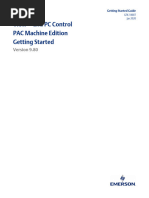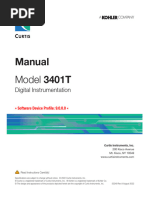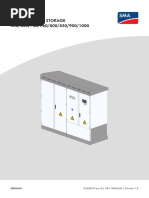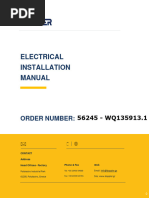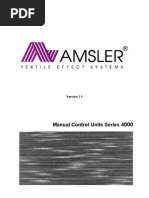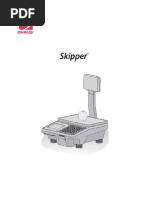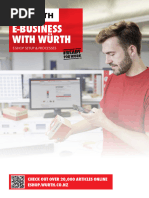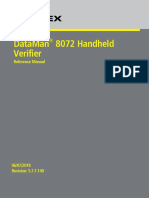Ae Adam BKT
Ae Adam BKT
Uploaded by
franklin ariasCopyright:
Available Formats
Ae Adam BKT
Ae Adam BKT
Uploaded by
franklin ariasOriginal Description:
Original Title
Copyright
Available Formats
Share this document
Did you find this document useful?
Is this content inappropriate?
Copyright:
Available Formats
Ae Adam BKT
Ae Adam BKT
Uploaded by
franklin ariasCopyright:
Available Formats
Adam Equipment
BKT
Software rev: V 1.00 & above
© Adam Equipment Company 2019
Easy Reference:
Model name of the indicator/scale:
Serial number of the unit:
Software revision number
(Displayed when power is first turned
on):
Date of Purchase:
Name of the supplier and place:
© Adam Equipment Company 2019
CONTENTS
PN 3.11.6.6.15392, Rev A, August 2019
1.0 INTRODUCTION ................................................................................................................................... 2
2.0 SPECIFICATIONS................................................................................................................................. 3
3.0 INSTALLATION .................................................................................................................................... 5
3.1 UNPACKING ..................................................................................................................................... 5
3.2 LOCATING......................................................................................................................................... 5
4.0 KEYPAD AND DISPLAY ...................................................................................................................... 6
4.1 KEYPAD ............................................................................................................................................ 6
4.2 DISPLAY ............................................................................................................................................ 7
5.0 BATTERY ............................................................................................................................................. 7
5.1 BACKLIGHT ..................................................................................................................................... 8
5.2 SLEEP MODE .................................................................................................................................. 8
6.0 OPERATION ......................................................................................................................................... 8
6.1 ZEROING .......................................................................................................................................... 8
6.2 TARING ............................................................................................................................................. 9
6.2.1 Manual tare .......................................................................................................................... 9
6.3 WEIGHING ........................................................................................................................................ 9
6.4 PARTS COUNTING ....................................................................................................................... 10
6.5 CHECK-WEIGHING ....................................................................................................................... 11
6.5.1 Setting up check weighing parameters ........................................................................ 12
6.5.2 Setting up while parts counting or % weighing ......................................................... 13
6.6 PERCENT WEIGHING................................................................................................................... 13
6.7 ANIMAL (DYNAMIC) WEIGHING ................................................................................................. 14
6.7.1 Animal weighing procedure ........................................................................................... 15
6.8 ACCUMULATED TOTAL .............................................................................................................. 16
6.8.1 Accumulation procedure ................................................................................................ 16
7.0 CALIBRATION ................................................................................................................................... 18
7.1 SIMPLE CALIBRATION ................................................................................................................ 18
8.0 RS – 232 SPECIFICATION ............................................................................................................... 19
8.1 PRINT OUT DATA FORMAT ........................................................................................................ 20
8.1.1 Continuous mode output ................................................................................................ 20
8.1.2 Answer mode output from PC ........................................................................................ 20
9.0 LABEL PRINTING FUNCTION ......................................................................................................... 21
9.1 LABEL EDITING COMPUTER SOFTWARE ............................................................................... 21
9.1.1 Label editor software interface ...................................................................................... 21
9.1.2 Operation method ............................................................................................................ 22
9.1.3 Label customisation ........................................................................................................ 23
9.1.4 Adding text ........................................................................................................................ 23
9.1.5 Adding pictures ................................................................................................................ 24
9.1.6 Adding barcodes .............................................................................................................. 25
9.1.7 Adding QR codes ............................................................................................................. 26
9.1.8 Deleting items ................................................................................................................... 26
9.2 LABEL DOWNLOAD PROCEDURE VIA RS 232 CABLE ......................................................... 27
10.0 PARAMETER SETTINGS ............................................................................................................. 27
10.1 UNIT PARAMETERS ................................................................................................................. 28
10.2 COMMUNICATION PARAMETERS ......................................................................................... 29
10.3 FUNCTION PARAMETERS ...................................................................................................... 31
11.0 ERROR MESSAGES ..................................................................................................................... 34
12.0 SERVICE PARAMETERS ............................................................................................................. 35
12.1 ACCESS TO THE SERVICE PARAMETERS ......................................................................... 35
12.1.1 Filter setting (P4 FIL) ....................................................................................................... 35
12.1.2 Capacity and division (P5 C-D) ...................................................................................... 36
12.1.3 Multistage calibration (P6 LI) ......................................................................................... 37
12.1.4 Calibration (P7 CALl) ....................................................................................................... 37
12.1.5 Calibration store and restore setting (P8 EC) ............................................................. 38
13.0 SERVICE INFORMATION ............................................................................................................. 39
WARRANTY INFORMATION ......................................................................................................................... 40
© Adam Equipment Company 2019 1
1.0 INTRODUCTION
The BKT series is an accurate, fast and versatile general purpose weighing platform
scale with built in label printer that fulfils both weighing and data printing needs
through a range of easy to operate functions including parts counting, percentage
weighing and check-weighing.
The scale provides clear and visible indication when a weight is below the low limit,
between the limits or above the high limits using LCD symbols showing LO, OK and
HI. These symbols can also work in conjunction with an audible alarm for check
weighing.
All indicators are supplied with a RS-232 bi-directional interface and real time clock
(RTC).
The indicator has a sealed colour coded keypad and a large easy to read liquid
crystal type display (LCD) supplied with a backlight.
Includes automatic zero tracking and accumulation facility that allows the weight to
be stored and recalled as an accumulated total.
© Adam Equipment Company 2019 2
2.0 SPECIFICATIONS
BKT Models
BKT BKT BKT BKT BKT BKT BKT BKT
Model name: BKT 8
16 32 60 120 75 150 300 600
Maximum 8kg 16kg 32kg 60kg 120kg 75kg 150kg 300kg 600kg
Capacity
Readability 0.1g 0.5g 1g 2g 5g 0.005kg 0.01kg 0.02kg 0.05kg
Resolution 1:80000 1:32000 1:32000 1:30000 1:24000 1:15000 1:15000 1:15000 1:12000
Repeatability 0.2g 1g 2g 4g 10g 0.005kg 0.02kg 0.02kg 0.05kg
(sd)
Linearity 0.3g 1g 2g 4g 10g 0.01kg 0.04kg 0.04kg 0.1kg
Eccentric 0.3g 1g 2g 4g 10g 0.01kg 0.04kg 0.04kg 0.1kg
Loading
Hysteresis 0.3g 1g 2g 4g 10g 0.01kg 0.04kg 0.04kg 0.1kg
BKTa Models
BKT BKT BKT BKT BKT BKT BKT BKT BKT
Model name:
16a 35a 65a 130a 260a 165a 330a 660a 1320a
Maximum 16lb/ 8kg 35lb / 65lb / 130lb / 260lb / 165lb / 330lb / 660lb / 1320lb
Capacity 16kg 30kg 60kg 120kg 75kg 150kg 300kg / 600kg
0.0005lb 0.001lb / 0.002lb / 0.005lb / 0.01lb / 0.01lb / 0.02lb / 0.05lb / 0.1lb /
Readability
/ 0.2g 0.5g 1g 2g 5g 0.005kg 0.01kg 0.02kg 0.05kg
Resolution 1:40000 1:32000 1:30000 1:30000 1:24000 1:15000 1:15000 1:15000 1:12000
Repeatability 0.0005lb 0.001lb / 0.002lb / 0.005lb / 0.02lb / 0.01lb / 0.02lb / 0.1lb / 0.1lb /
(sd) / 0.2g 0.5g 1g 2g 10g 0.005kg 0.01kg 0.05kg 0.05kg
0.001lb / 0.002lb / 0.005lb / 0.01lb / 0.02lb / 0.02lb / 0.05lb / 0.1lb / 0.2lb /
Linearity
0.5g 1g 2g 5g 10g 0.01kg 0.02kg 0.05kg 0.1kg
Eccentric 0.001lb / 0.002lb / 0.005lb / 0.01lb / 0.02lb / 0.02lb / 0.05lb / 0.1lb / 0.2lb /
Loading 0.5g 1g 2g 5g 10g 0.01kg 0.02kg 0.05kg 0.1kg
0.001lb / 0.002lb / 0.005lb / 0.01lb / 0.02lb / 0.02lb / 0.05lb / 0.1lb / 0.2lb /
Hysteresis
0.5g 1g 2g 5g 10g 0.01kg 0.02kg 0.05kg 0.1kg
© Adam Equipment Company 2019 3
BKTaH Models
Model name: BKT 165aH BKT 330aH
Maximum Capacity 165lb / 75kg 330lb / 150kg
Readability 0.005lb / 0.002kg 0.01lb / 0.005kg
Resolution 1:37500 1:30000
Repeatability (sd) 0.005lb / 0.002kg 0.01lb / 0.005kg
Linearity 0.01lb / 0.005kg 0.02lb / 0.01kg
Eccentric Loading 0.01lb / 0.005kg 0.02lb / 0.01kg
Hysteresis 0.01lb / 0.005kg 0.02lb / 0.01kg
Other specification
Pan size BKT 8,16, 32, 60,120 / BKT 16a, 35a, 65a, 130a, 260a: 300 x 400mm
BKT 75, 150, 300 / BKT 165a, 165aH, 330a, 330aH, 660a: 400 x 500mm
BKT 600 / BKT 1320a: 600 x 800mm
Operating 0 C - 40 C
temperature
Power supply 6V 10Ah Internal Rechargeable battery
External power adapter 12V DC 3A
Battery life 90 hours typical. Battery Life is less when the backlight is used.
RS-232 Bi-directional
Interface
6 digits LCD digital displays
Display
with symbols for units
Indicator: ABS plastic
Scale housing
Platform: Stainless steel
BKT 8, 16, 32, 60, 120, 16a, BKT 75, 150, 300, 165a, BKT 600 / 1320a:
Overall
35a, 65a, 130a, 260a: 165aH, 330a, 330aH, 660a:
dimension 600x940x900mm
(w x d x h) 300x520x680mm 400x620x860mm
8.5 kg 13.5 kg 26.5kg
Net weight
Weighing, Check Weighing, Parts counting, check-counting, Animal Weighing,
Functions Accumulating memory
kg / g / lb / oz / lb:oz / ct / dr / mm / T
Weighing units
Automatic external calibration
Calibration
© Adam Equipment Company 2019 4
3.0 INSTALLATION
3.1 UNPACKING
This scale must be connected to a load cell platform and calibrated as necessary to match
the platform and user requirements.
The user’s application and the technical specifications of the platform or load cell will
determine the necessary configuration.
3.2 LOCATING
The scale should not be placed in a location that will
reduce the accuracy.
Avoid extremes of temperature. Do not place in
direct sunlight or near air conditioning vents.
Avoid unsuitable tables. The table or floor must be
rigid and not vibrate.
Avoid unstable power sources. Do not use near
large users of electricity such as welding equipment
or large motors.
Do not place near vibrating machinery.
Avoid high humidity that might cause condensation.
Avoid direct contact with water. Do not spray or
immerse the indicator in water.
Avoid air movement such as from fans or opening
doors. Do not place near open windows or air-
conditioning vents.
Keep the scale clean. Do not stack material on the
indicator when they are not in use.
© Adam Equipment Company 2019 5
4.0 KEYPAD AND DISPLAY
4.1 KEYPAD
KEYS PRIMARY FUNCTION SECONDARY FUNCTION
0 Sets the zero point of all Decrease displayed value.
subsequent weighing. The
display shows zero. Exit from Menu.
It tares the indicator and stores Increase displayed value.
the current weight in memory
as a tare value, subtracts the
tare value from the weight and
shows the results. This is the
net weight.
UNITS This is used to select the To change parameter value in
weighing units from a preset menus.
list of available units.
To move to next digit in check
weighing settings.
MODE It is used to print or output the Press and hold print key to enter
results to a PC or printer using check weighing settings.
PRINT the RS-232 interface.
Select next menu item.
M+ Used for weight memory Press hold to get into setting
accumulation. menu.
MR Recall memory accumulation Select next menu function.
results.
© Adam Equipment Company 2019 6
4.2 DISPLAY
0 The display is at Zero
The indicator platform is Stable
Net Net weight- The scale has been tared
Kg / Lb / g / ct /dr / oz / Symbols shown for the units
lb:oz / mm / T / Ton
LO-BAT or Low Battery
The indicator is in Tare mode
% The indicator is in Percent weighing mode
PCS The indicator is in Parts counting mode
The indicator is in Check weighing mode
: The colons “:” are used to separate pounds from ounces
and for the real time clock
5.0 BATTERY
The indicator can be operated from the rechargeable battery, if desired. The battery
life is determined by the number and impendence of the load cells connected. With
a single load cell and without use of the print function the battery life can last up to
150 hours before needing to be recharged.
When the battery needs charging the low battery symbol will appear on the top right
of the LCD display indicating the battery needs charging. The indicator will still
operate for a period of time before the display will show the flashing symbol ‘’LO-
BAT’’ meaning the indicator can no longer be used until recharged and will
automatically switch off.
© Adam Equipment Company 2019 7
To charge the battery, simply plug into the mains power supply. The indicator does
not need to be turned on. Once fully charged remove the mains power supply to
help protect the battery.
The battery should be charged for 8 hours for full capacity.
To the right of the display is a LED to indicate the battery charging status. When
the indicator is plugged into the mains power the internal battery will be charged. If
the LED is red the indicator needs to be put on charge, the LED will continue to stay
red until the battery is fully charged. When the indicator is fully charged the LED will
turn green.
5.1 BACKLIGHT
The backlight for the LCD can be set by the user to always off, always on or
automatic (on only when the indicator is in use or a key is pressed). See
setting of the parameter “P3 FUN BL” in section 10.3.
5.2 SLEEP MODE
Sleep mode can be set by the user to disable the feature or to a pre-set time
interval. See setting of the parameter “P3 FUN PWR” in section 10.3.
6.0 OPERATION
6.1 ZEROING
You can press the [Zero] key at any time to set the zero point from which all other
weighing and counting is measured. This will usually be necessary when the
platform is empty. When the zero point is obtained the display will show the zero
indicator.
The indicator has an automatic re-zeroing function to account for minor drifting or
accumulation of material on a connected platform. However, you may need to press
[Zero] to re-zero the indicator if small amount of weight is still shown when the
platform is empty.
© Adam Equipment Company 2019 8
6.2 TARING
6.2.1 Manual tare
Zero the indicator by pressing [Zero]. The zero indicator will be on. Place a
container on the pan and its weight will be displayed.
Press [Tare] when the reading is stable. The weight that was displayed is stored as
the tare value and it is subtracted from the display, leaving zero on the display. The
stable and Tare will be on.
As a product is added only the weight of the product will be shown. The indicator
could be tared a second time if another type of product was to be added to the first
one. Again, only the weight that is added after taring will be displayed.
NOTE:
When the container is removed a negative value will be shown. If the indicator was
tared just before removing the container, this value is the gross weight of the
container plus all products which were removed. The zero indicator will also be on
as the platform is back to the same condition it was when [Zero] was pressed last.
If the value to be tared is very large the scale may not allow you to tare the value as the
negative value will not fit on the display area. In this case the scale will beep twice when
the [Tare] key is pressed and then return to normal weighing without setting tare.
6.3 WEIGHING
To determine the weight of a sample, first tare an empty container if used, then place the
sample in the container. The display will show the weight and the unit of weight currently in
use.
© Adam Equipment Company 2019 9
To change the weighing unit, press the [Units] key. The various weighing unit options can
be enabled by the user in the parameters section. See section 10.
6.4 PARTS COUNTING
The indicator can be used to count parts based on the average weight of a sample
weighed. When more parts are added the total number of parts are displayed.
If a container is to be used, place this container on the platform before entering
parts counting and press [Tare].
Ensure Parts Counting is enabled in the parameters section. See section 10.
To enter the Parts Counting mode, when in normal weighing mode press [Units]
until ‘PCS’ is displayed. Check if the reading is “0”, if not, press [Zero] and the zero
symbol will be displayed.
Put the desired sample on the weighing platform in order to determine its average
weight. Once stable, press [Mode/Print], “N – XXX” will be displayed which stands
for the sample quantity. For example, if 20 parts are placed on the platform then 20
would needed to be entered as the sample quantity. This is needed in order to
determine the average piece weight.
Press [Units] to shift the flashing digit and use [Tare] to increase and [Zero] to
decrease the value as necessary.
Press [MR] to weigh the samples and determine an average piece weight.
© Adam Equipment Company 2019 10
If the parts are too light to measure accurately, the count may become faulty. It is
suggested that the samples to be weighed should each weigh more than the
resolution of the indicator.
After the sample has been weighed the indicator will count any other parts added by
applying the average piece weight to the weight of the parts to be counted.
The [Tare] key works normally during this time, so it is possible to tare the display
with a container on the platform.
To count a different sample quantity press [Mode/Print]. The display will show the
last used sample size. Either use this sample size with a different part or enter a
new sample size as above.
Press [Units] to return back to normal weighing mode. If the sample is left on the platform
the weight of the sample will be displayed.
6.5 CHECK-WEIGHING
Check-weighing is a procedure that can be displayed on the indicator or via an alarm when
the weight on the platform meets or exceeds the values stored in the memory. The
memory holds values for a high limit and a low limit. Either or both the limits can be set by
the user.
NOTE:
The LCD display will indicate whenever the weight is within or exceeds the limits by
showing ‘OK’, ‘HI’ or ‘LO’.
© Adam Equipment Company 2019 11
Mass on the platform is above the high limit
Mass is between the limits
Mass is below the low limit
6.5.1 Setting up check weighing parameters
In normal weighing mode, hold down [Mode/Print] to enter the check weighing
function.
The limits are displayed in the weighing unit in use.
The display will show “– H – L -”. The hyphens represent the audible alarm whilst
the “H” represents the high limit and the “L” represents the low limit. The alarm can
also be set to OFF.
When the displayed hyphens flash, this is an indication that the beep is ON.
There are 6 various customisable alarm options:
The beep is on when the weighing mass is more than the set high limit.
- H L
The beep is on when the weighing mass is between the set high and low limit.
H - L
The beep is on when the weighing mass is below the set low limit.
H L -
The beep is on when the weighing mass is both more than and below the set
- H L - limits.
The beep is on when the weighing mass is in between the set limits and more
- H - L than the set high limit.
The beep is on when the weighing mass is in between the set limits and below the
H - L - set low limit.
© Adam Equipment Company 2019 12
NOTE: The single hyphen depicted in the table above represents the flashing hyphen
which means the beep is on.
Press [Units] to select the desired alarm setting.
Press [Mode/Print] to save the selected alarm setting and to move on to setting the
high and low limits.
The display will show “H000.00” with one digit flashing.
To set the high limit, Press [Units] to select the digit.
Press [Tare] to increase the flashing digit and [Zero] to decrease the flashing digit
as necessary.
Press [Mode/Print] to accept the high limit and move on to set the low limit. The
display will show “L000.00” with one digit flashing. Use the same method to set the
low limits and press [Mode/Print] to confirm the low limit. The parameters will be
saved and return to normal weighing mode.
6.5.2 Setting up while parts counting or % weighing
During parts counting and percent weighing the limits are set in the same way as above.
The limits are displayed in pcs or %.
6.6 PERCENT WEIGHING
The indicator can be set to perform percent weighing.
The indicator will use a mass on the platform as the 100% reference weight.
In normal weighing mode, press [Units] until the display shows “PCS”.
Press [Mode/Print] twice to move into percentage weighing.
The display will show “S – 100%” which stands for the 100% reference weight (or
object).
Add the reference weight to the to the platform and press [MR] The indicator will set
the sample mass on the platform as 100% reference weight and enter percentage
weighing.
© Adam Equipment Company 2019 13
NOTE: if there is no reference weight on the platform and percent weighing function is
entered, this function will not work and the indicator will return back to PCS and to normal
weighing mode.
Remove the sample weight. When another item with a different weight value is put
on the pan, the relative % value will be shown against the initial reference sample
value. For example, if 3500g is placed on the platform and percent weighing is
selected, the display will show 100.00%. Remove the 3500g weight and place a
3000g weight. The display will show 86% as 3000g is 85.7% of 3500g.
NOTE: decimal points will be rounded up or down depending on the place value when
weighing against the reference weight.
Press [Units] to return to normal weighing.
6.7 ANIMAL (DYNAMIC) WEIGHING
The indicator can be set to animal (dynamic) weighing for weighing any items that are
unstable or may move. Ensure this function is turned on; See section 10.3.
The indicator uses a special filter to minimise the effects of any movement on the platform.
Hold down [M+] for 3 seconds. The first option is “P1 UNT”, press the [MR] key 2
more times to display “P3 FUN”.
Press the [Mode/Print] key. “OFF PWR” will be displayed. Press the [Mode/Print]
key to advance to the third function, “XXd - Hd”, Animal weighing.
© Adam Equipment Company 2019 14
To use the Animal Weighing function it is necessary to set the amount of filtering
required for the animals to be weighed. More active animals will require a higher
level of filtering to give a stable result.
The display will show “XXd - Hd” where x is a value from 10 d to 70 d. The higher
the value the greater the amount of filter there will be. To increment the value
shown press the [Units] key, to decrease the value press [Zero]. Press the
[Mode/Print] key to accept it. Press [MR] twice, then press [Zero] to return to
weighing mode.
The indicator is now ready to weigh in Animal weighing.
6.7.1 Animal weighing procedure
With the platform empty the display will show zero weight. Place containers or
blankets onto the platform and press the [Tare] key to zero the display. The
indicator may go into the animal weighing procedure when the items are placed on
the platform but will return to showing zero when the [Tare] key is pressed.
Place the animal to be weighed on the platform.
When a stable reading is found, the display will show this value, and the display will
temporarily lock. A beep and padlock symbol will appear on the display to indicate a
stable reading has been found.
Manual unlocking and Peak hold options are available within the animal weighing
function. Enter the animal weighing function as instructed in the above section.
To select the manual unlocking option within animal weighing, the display will
show “XXd - Hd”. Use the [Tare] key until the display shows “MNU”. This is
the Manual unlocking option within the animal weighing function. This will
hold the stable value and can be manually unlocked using the zero key.
Press [MR] twice and then press [Zero] to return to normal weighing.
© Adam Equipment Company 2019 15
When using the manual unlocking option within animal weighing, press
[Zero] to manually unlock the held weight.
To select the peak hold function within animal weighing, use the same method as
above until “PEK” is displayed. Press [MR] twice and then press [Zero] to return to
normal weighing. The peak hold function allows the peak weight to be held and
displayed even after the load has been removed.
To weigh a second animal press the [Tare] key if necessary to zero the display, and
place the next animal on the platform. It is also possible to simply place the next
animal on the scale without clearing the last value first. The indicator will detect the
new weight and hold it as before.
The indicator will remain in animal weighing mode until the function is turned off.
See section 10.3.
6.8 ACCUMULATED TOTAL
The indicator can be set to accumulate when a weight is added to the platform.
NOTE:
1. The accumulation function is available only during weighing. It is disabled during
parts counting or percent weighing.
2. The accumulated weights will be stored in depending upon the weighing unit in use.
3. If at any time the weighing units are changed, the accumulated data will be lost.
6.8.1 Accumulation procedure
In normal weighing mode, add the sample to the platform and press [M+] to save
the present weight. The display will show “ADD XX” (XX stands for the records
serial number).
© Adam Equipment Company 2019 16
The display will show the total weight and automatically return to weighing mode.
The symbol “M+” will show on the left-hand side of the display to indicate that the
user is still in the accumulation procedure.
When the indicator is at zero place a second weight on the platform. When stable
press [M+] to accumulate the weight. The display will show "ADD 2" for 2 seconds
and then show the new total before automatically returning to normal weighing.
Continue until all weights have been added. This can continue up until the memory
capacity is reached of 99 entries.
To view the total in memory, press the [MR] key when the indicator is at zero. The
display will show the total number of accumulation "ADD XX" and the total weight
before returning to zero.
To exit the accumulation procedure, hold down [MR] and press [Mode/Print]. The
display will show “CLr”, this will delete the record and return to normal weighing
mode.
The Accumulation function can also be set to function automatically, See Section
10.3 for automatic accumulation.
© Adam Equipment Company 2019 17
7.0 CALIBRATION
The indicator can be calibrated using a range of different unit weights, depending
on the weighing unit selected at the time of calibration.
Calibration before use is recommended for best accuracy. It is suggested that the
indicator be calibrated when first installed and any time the indicator is moved to a
different environment.
7.1 SIMPLE CALIBRATION
To start the calibration, in normal weighing mode ensure all weights are removed
from the platform. Hold down [Tare] for 3 seconds to enter the calibration function,
the display will show “-CAL-” and then the calibration weight value.
Enter the desired calibration weight value using [Units] to move the flashing digit,
[Tare] and [Zero] to increase or decrease the value, the display will now show the
calibration mass expected.
Place the weights onto the platform, when the stable symbol is displayed press the
[Mode/Print] key to confirm the calibration. The display will then return to normal
weighing and display the calibrated result.
NOTE:
If the calibration result is outside the calibration value selected by more than double or less
than half then the calibration cannot pass.
© Adam Equipment Company 2019 18
8.0 RS – 232 SPECIFICATION
The indicator is supplied with bi-directional RS-232 interface as standard. The indicator
when connected to a printer or computer outputs the weight with the selected weighing
unit through the RS-232 interface.
Default Specifications:
RS‐232 output of weighing data
ASCII code
9600 Baud (user selectable)
8 data bits
No Parity
Connector:
9 pin d‐sub miniature socket
Pin 3 Output
Pin 2 Input
Pin 5 Signal Ground
The indicator can be set to print text in various languages.
© Adam Equipment Company 2019 19
8.1 PRINT OUT DATA FORMAT
Data format will be different depending on the data format mode. See section 10.2 for
more information on the different data output modes.
8.1.1 Continuous mode output
S T , N T , 1 2 3 4 . 5 6 k g CR LF
Header1 Header2 Data(8 digits in length) Unit 0D 0A
Header1 Header2
S T , STABLE N T , NET
U S , UNSTABLE G S , GROSS
O V , OVER WEIGHT T R , TARE
Weighing data is in ASCII code which may show follow words:
“0 ” - “ 9 ” ----numbers
“ ” ----- blank
“ . ”-----Point
“ - ” -----negative sign
8.1.2 Answer mode output from PC
R T CR LF
Header 13 10
Header(order) HEX
R N Read net weight 52 4E
G Read Gross weight 52 54
T Read Tare weight 52 47
C Read ad code 52 43
U Read unit weight (counting scale) 52 55
Q Read quantity (counting scale) 52 51
S Z Zero 53 5A
T Tare 53 54
U Change Unit 53 55
© Adam Equipment Company 2019 20
9.0 LABEL PRINTING FUNCTION
In normal weighing mode, press [Mode/Print] to print through built in label printer.
Printing can also be done through RS 232 connectivity.
Labels can also be printed via the built-in printer when in the accumulation recall
function and in parts counting.
9.1 LABEL EDITING COMPUTER SOFTWARE
The indicator is supplied with RS-232 interface which allows for connection between
computer and indicator to edit labels for the inbuilt label printer and set printing
parameters.
9.1.1 Label editor software interface
© Adam Equipment Company 2019 21
9.1.2 Operation method
(1) Connect the indicator to the PC using the RS 232 cable provided, this is so the
customised label can be downloaded straight to the indicator after completion.
(2) Start up the label editing software.
(3) Press the barcode icon in the top left-hand corner, the following menu will be
displayed:
From here select to start a new label
design, open a previously saved
template or save a template to your
PC.
(4) Set the parameters
Printer: Chose the type of printing method (Default: built in printer)
Width: Length of label (unit is dot, 8 dot = 1mm, 400 dot = 50mm)
Height: 400 dot = 50mm
Print speed: The default value is 4
Direction: Print direction, 0 is positive, 1 is negative
Prints: How many labels will be printed when the print button is pressed
For madd: For the accumulative function, will print when adding up.
© Adam Equipment Company 2019 22
To change the parameters, left click the desired parameter and a drop-down arrow will
appear with different options to select from.
9.1.3 Label customisation
Once parameters have been set, the label can be customised and edited to the desired
preference.
9.1.4 Adding text
Various data can be added onto the label in which the text can be customised.
Left click the TEXT icon and the drop down will appear
Left click on any variable to add to the label. For example, net
weight
Net weight will appear on the label as:
The added information can be moved and place anywhere on
the label by clicking and holding down.
The text can also be further customised in the parameter
section on the left-hand side
© Adam Equipment Company 2019 23
Taking the net weight example:
To add text, click the “TEXT” parameter on the left hand
side of the display.
Add the desired text into the box.
9.1.5 Adding pictures
Pictures can be added to a label design, the pictures will show as a black and
white picture. To add a picture, left click the picture icon in the editing tools
section.
The picture will appear as a small icon before uploading the image file via the
parameter settings section.
X: 8 = 1mm, 500=50 mm
Y: 8 = 1mm, 400 = 50mm
Rename: Rename picture, if there are pictures with the
same name from previous labels they may be replaced
File: left click on the 3 dots that appear to select the
picture to put on the label
Editable: whether the part of the template editing mode
can be edited
Text images can also be added to the label design, follow the same procedure
as above by pressing the ‘Text picture’ icon in the editing tools section and add
text in the ‘TEXT’ section.
© Adam Equipment Company 2019 24
9.1.6 Adding barcodes
Bar codes can be added to the label which are capable of holding various weighing data.
Left click the arrow next to the barcode icon and select the information for the
barcode to hold, the barcode will then be added to the label.
The barcode also has customisable parameters:
Height: The height of the barcode
Thickness: Minimum line width
Barcode type: Type of barcode (food retailers usually use EAN13)
Readable: Enable or Disable the Print out of the text below the
barcode
Rotation: Rotation angle (0 = clockwise)
Text: Can insert this variable (EAN13 barcodes must be numeric and
12 digits long. SKU must be 5 digits long, for price no dot needs to be
chosen)
NOTE: if the text for the barcode is entered incorrectly then an error message will appear
indicating a wrong entry.
© Adam Equipment Company 2019 25
9.1.7 Adding QR codes
Left click the QR code icon located in the editing tools section and click on the label
area to place the QR code picture. The parameters for the QR code are as follows:
X: 8=1mm, 400=50mm
Y: 8=1mm, 400=50mm
Thickness: The size of the QR code will affect the size of the
QR code. The bigger in size, the easier to scan
Error Correction Level: The bigger the percentage, the
easier it is to recover lost print data
Text: The text entered can be a web link or common words
so when the QR code is scanned with a smart device it will
take the user to the address entered in this parameter
9.1.8 Deleting items
Select the item you want to delete by left clicking it and press the delete button on
the keypad.
A message will appear asking the user to confirm the deletion. Press ‘OK’ to
confirm and the item will then be deleted from the label.
Alternatively, right click the item and click ‘delete’. The same message of
confirmation will appear, click ‘OK’ to confirm.
© Adam Equipment Company 2019 26
9.2 LABEL DOWNLOAD PROCEDURE VIA RS 232 CABLE
Save your final label design in preparation for download via RS 232 to the indicator
by pressing the save icon located in the top left hand corner of the software.
Export the image by selecting the export icon from the barcode icon in the top left-
hand corner
Press the download icon
Select the necessary serial port and baud rate and click “download”.
10.0 PARAMETER SETTINGS
Pressing the [M+] key allows the user to access the parameters for customising the
indicator. The parameters are split into 3 groups-
1. Unit parameters (P1 Unt)
2. Communication parameters (P2 trA)
3. Indicator Functions parameters (P3 FUN)
When [M+] is held down for 3 seconds, the display will first show “P1 Unt” for Unit
parameters.
Press the [MR] key to advance through the groups “P1 Unt”, “P2 trA” , “P3 FUN”.
Press [Mode/Print] to enter the desired group of parameters.
If you press [Zero], the indicator will exit the User Parameter section and return to
normal weighing.
© Adam Equipment Company 2019 27
10.1 UNIT PARAMETERS
Shortcut to enter this group is to press and hold the [M+] key for 3 seconds. The
display will go directly to “P1 Unt”.
Press [Mode/Print] to enter the group.
Continue to press [Mode/Print] to scroll through the various unit weight options.
Press [Units] to view the options for the unit settings.
Press [Mode/Print] to confirm the change and then advance to the next unit
parameter.
Press [MR] to exit out of the unit parameter setting.
Press [Zero] to return to normal weighing mode.
This group of parameters:
- Enables or disables weighing units.
- Enables or disables the parts counting function.
Parameter Description Options Default
setting
P1 Unt Enable or disable weighing units Kg - Kilograms kg
by turning them “On” or “OFF”. g - Grams
All units set to “On” can be lb - Pounds
oz - Ounces
used.
ct - Carats
dr - Drams
lb:oz – Pound Ounce
mm - Momme
T - Taels
Tn – Ton
Enable or disable the Parts PCS – Parts Counting
counting function by turning the
function “On” or “OFF”.
© Adam Equipment Company 2019 28
10.2 COMMUNICATION PARAMETERS
Shortcut to enter this group is to press and hold the [M+] key for 3 seconds and
press [MR]. The display will go to “P2 trA”.
Press [Mode/Print] to view the list of parameters.
Continue to press [Mode/Print] to scroll through the various communication
parameters.
Press [Units], [Tare] and/ or [Zero] to view the options for the unit settings.
Press [Mode/Print] to confirm the change and then advance to the next unit
parameter.
Press [MR] to exit out of the unit parameter setting.
Press [Zero] to return to normal weighing mode.
This group of parameters can be set by the user for setting the printing mode, PC
communication, baud rate, check weighing etc.
© Adam Equipment Company 2019 29
Parameter Description Options Default
setting
XX Mod Data Transmission mode via RS 1 - Continuous sending mode 1 Mod
232 connectivity. All compatible 2 - Stable sending mode
with PC command. 3 - Answer sending mode
4 - Manual sending mode
5 - Stable sending mode
6 - Manual sending mode
5 and 6 are effective when
connected to a printer
X PFM Print format. 0-1 - Label Printer 0
2 - 4 – Paper Printer
5-19 – Download from the
label editor
XX ADD Used for multiple PC 1-26 1
communication.
XXXX BPS Baud rate 1200 9600
2400
4800
9600
19200
38400
56000
57600
115200
NXX Check bit, data bit, stop bit N8 1 N8 1
settings. E7 1
07 1
XX CHK Enable or disable the check On CHK On
weighing function. OFF CHK
X Md2 Built in printer mode 1-4 Dual serial port 6
5 Auto
6 Manual
X PF2 Print format built in printer. 0-19 5
X MAP Enable point after memory On Off
accumulation Off
Shortcut to enter this group is to press and hold the [M+] key for 3 seconds and press
[MR] twice. The display will go to “P3 FUN”.
© Adam Equipment Company 2019 30
10.3 FUNCTION PARAMETERS
Press [Mode/Print] to view the list of parameters.
Continue to press [Mode/Print] to scroll through the various indicator parameters.
Press [Units], [Tare] and/ or [Zero] to view the options for the unit settings.
Press [Mode/Print] to confirm the change and then advance to the next unit
parameter.
Press [MR] to exit out of the unit parameter setting.
Press [Zero] to return to normal weighing mode.
This group of parameters are used to control the operation of the indicator including
functions such as animal weighing, accumulation function, sleep mode and the backlight.
© Adam Equipment Company 2019 31
Parameter Description Options Default
setting
XXX PWR Enable or Disable sleep mode. OFF OFF
Can set sleep mode over a 6 – 6
60 seconds of inactivity in which 12
18
the backlight will be switched
24
off. 30
36
42
48
54
60
XX BKL Enable or Disable the backlight ON ON
or set the back light to only OFF
come on when in use to help
AUTO
maintain battery life.
XXX Hd Enable or disable animal OFF --
weighing function. 10d
Select division range. 20d
30d
Enter manual unlocking and
Peak lock within the animal 40d
function. 50d
60d
70d
80d
MnU
PEK
XXX MLE Enable or disable the Hi/Lo OFF OFF
alarm when weight value is On
negative.
XXX ZPE Controls the Hi/Lo alarm when ON OFF
weight value is zero. OFF
XXX LCS Hi/ Lo function to work after On OFF
weight on the platform has
stabilised. OFF
© Adam Equipment Company 2019 32
XXX PZP Zero range when indicator is 0 0
turned on.
3
10
20
50
80
100
XXX CST Waiting for stability after OFF OFF
pressing Zero and Tare.
ON
XX MAM Accumulation function can be ATO MAN
set to Automatic or manual.
MAN
When set to automatic, the
accumulation function will
automatically add up any
weights added to the
platform.
XX SST Enable or disable the On On
display showing the time in
sleep mode. OFF
XX.XX.XX Set date information and Use [units] key to change Default
STT display format. format of year/month/date format
year/m
[zero] and [tare] key to onth/
modify numbers. date.
t xx.xx sst Set real-time clock and Use [units] key to change Default
display format. format of hour/minute. format
[zero] and [tare] key to HOUR
modify numbers. /MINUT
E
[units] key to move flashing
digit
© Adam Equipment Company 2019 33
11.0 ERROR MESSAGES
During the initial power-on testing or during operation, the indicator may show an error
message. The meaning of the error messages is described below.
If an error message is shown, repeat the step that caused the message. If the error
message is still shown then contact your dealer for support.
ERROR CODE DESCRIPTION POSSIBLE CAUSES AND
SOLUTIONS
ADO--- Over A /D resolution range Remove the weights off the pan,
contact supplier
AOL--- Low A / D resolution range Remove the weights off the pan,
contact supplier
OVR--- Over load (max: capacity +9e) Remove the weights off the pan,
contact supplier
FLASHING Low battery alarm. Charge battery
BATTERY
SYMBOL
Lo-Bat Low power alarm Charge battery
© Adam Equipment Company 2019 34
12.0 SERVICE PARAMETERS
12.1 ACCESS TO THE SERVICE PARAMETERS
Access to the indicator parameters and calibration parameters is controlled in all
indicators. In this case the display will show the passcode request screen, “Pn----“. To
continue enter a passcode as described below.
Hold [M+] for 3 seconds and press [MR] until the display shows “Pn----".
Enter the factory password: [Units] [Units] [Tare] [Units] then press [Mode/Print]
to confirm the entered password. If the password has been entered correctly the
display will show “P4 FIL”.
Press [MR] to scroll through the parameters and [Print/Mode] to enter.
The parameters available are:
“P4 FIL” Filter Setting
“P5 C-d” Capacity and Division
“P6 LX” Multistage Calibration
“P7 CAL” Calibration
“P8 EC” Calibration Store and Restore
12.1.1 Filter setting (P4 FIL)
Parameter Description Option
X FIL The filter tracks and averages weighing to 0 (low) - 5 (high)
produce the most accurate measurement
and smooth out instabilities. A higher filter Press [Units] to modify the
number means more filtering and a parameter and [Mode/Print]
slower, but possibly more stable and to move on to the next
accurate response. A lower number will parameter.
produce a quicker measurement but it
may be less stable and accurate.
X ZEO Filter intensity: Set a value to be used to 0 (low) – 8 (high)
determine balance stability at zero point.
The number corresponds to the number Press [Tare] to increase
of divisions the zero point may potentially value, [Zero] to decrease
fluctuate by. A larger number value and [Mode/Print] to
corresponds to a larger stable zone. move on to the next
parameter.
© Adam Equipment Company 2019 35
X ZTR Creep tracking: When load cell creeps set 0 (low) – 5 (high)
this parameter to help stabilize the
indicator. The load cell creep is often Press [Tare] to increase
caused by environmental conditions and value, [Zero] to decrease
other variables. value and [Mode/Print] to
move on to the next
parameter. Then press [MR]
to return to Menu.
12.1.2 Capacity and division (P5 C-D)
Parameter Description Option
XXXX CAP XXXX is capacity, when weight is more than Press [Units] to modify the
+9d of this parameter the scale will show an decimal point, press [Tare]
error message. and [zero] to modify digits.
Press [Mode/print] to move
on to the next parameter.
XXXX DIV Division setting: Set minimum resolution 0.01, 0.02, 0.05, 0.1,
depending on precision requirements. 0.0001, 0.0002, 0.0005,
0.001, 0.002, 0.005.
Press [Tare] to increase
value, [Zero] to decrease
value and [Mode/Print] to
move on to the next
parameter.
XX HP Dual division setting: Enable or disable. Set to On or OFF using the
[units] key, [Mode/Print] to
confirm.
Then display shows ‘’Off dp‘’; press [Mode/Print] to return to menu.
© Adam Equipment Company 2019 36
12.1.3 Multistage calibration (P6 LI)
Parameter Description Option
LINE 1 “LINE 1” will appear briefly on the
display to show that you are entering
the linearity calibration.
XXXXXX Set the 1st linearity calibration weight Use [Units] key to move flashing
value; place the weight on the scale, digit, [Tare] to increase and
press [MODE/PRINT]. [Zero] to decrease the value.
LINE 2 Set the 2nd linearity calibration weight
value; place the weight on the scale,
Briefly press [MODE/PRINT].
displayed
LINE 3 Set the 3rd linearity calibration weight
value, place this weight on the scale,
Briefly press [MODE/PRINT]. Display shows
displayed ‘good’ if linearity successful
Scale automatically then steps on to next parameters P7 (CAL).
12.1.4 Calibration (P7 CALl)
Parameter Description Option
XXXX WEI Enter the weight of the weight that will Use [Units] key to move flashing
be calibrated. digit, [Tare] to increase and
[Zero] to decrease the numeric
values. Press [Mode/print] to
move onto the next step.
XXXXX CAL AD value of zero, the platform must Once stabilized press
be empty. [Mode/print] to move onto the
next step.
Wait for the stabilization symbol to
appear.
XXXXX LOD AD value, at this time place the Press [Mode/print] to calibrate, if
previously entered weight on the calibration is successful “PASS”
platform. will be displayed.
Wait for the stabilization symbol to At this point the indicator returns
appear. to normal weighing mode
© Adam Equipment Company 2019 37
12.1.5 Calibration store and restore setting (P8 EC)
Parameter Description Option
E1 ruL “E1 ruL” will display for 1 second, Press [Units] to modify the
XXXX is the calibration value. calibration value and move the
flashing digit.
For example, if you do not have the
suitable weights by entering the Press [Tare] to increase and
calibration value this can then be [Zero] to decrease the numeric
restored. values then press [Mode/Print]
to move onto the next setting.
E2 Ldo “Ldo” will display for 1 second, The setting will go through the
XXXX is the value of multistage various parameters of the
calibration/linearity. multistage calibration.
It has 4 parameters, if user has Press [Units] to modify the
carried out multistage calibration then calibration value and move the
the parameters are effective. The flashing digit.
values can be enter which means
multi stage calibration does not need Press [Tare] to increase and
to be done. [Zero] to decrease the numeric
values then press [Mode/Print]
to move onto the next setting.
E3 Ld1 Then fixed value displayed Press [Mode/Print]
E4 Lro Then fixed value displayed Press [Mode/Print]
E5 Lr1 Then fixed value displayed Press [Mode/Print]
© Adam Equipment Company 2019 38
13.0 SERVICE INFORMATION
This manual covers the details of operation. If you have a problem with the scale that is
not directly addressed by this manual then contact your supplier for assistance. In order to
provide further assistance, the supplier will need the following information which should be
kept ready:
A. Details of your company
‐Name of your company:
‐Contact person’s name:
‐Contact telephone, e‐mail,
fax or any other methods:
B. Details of the unit purchased
(This part of information should always be available for any future correspondence.
We suggest you to fill in this form as soon as the unit is received and keep a print‐out in
your record for ready reference.)
Model name of the scale: BKT _____
Serial number of the unit:
Software revision number
(Displayed when power is first turned on):
Date of Purchase:
Name of the supplier and place:
C. Brief description of the problem
Include any recent history of the unit. For example:
‐Has it been working since it’s delivered
‐Has it been in contact with water
‐Damaged from a fire
‐Electrical Storms in the area
‐Dropped on the floor, etc.
=
© Adam Equipment Company 2019 39
WARRANTY INFORMATION
Adam Equipment offers Limited Warranty (Parts and Labour) for any components that fail
due to defects in materials or workmanship. Warranty starts from the date of delivery.
During the warranty period, should any repairs be necessary, the purchaser must inform its
supplier or Adam Equipment Company. The company or its authorised Technician reserves
the right to repair or replace the components at any of its workshops at no additional cost,
depending on the severity of the problems. However, any freight involved in sending the
faulty units or parts to the Service Centre should be borne by the purchaser.
The warranty will cease to operate if the equipment is not returned in the original packaging
and with correct documentation for a claim to be processed. All claims are at the sole
discretion of Adam Equipment.
This warranty does not cover equipment where defects or poor performance is due to
misuse, accidental damage, exposure to radioactive or corrosive materials, negligence, faulty
installation, unauthorised modifications or attempted repair, or failure to observe the
requirements and recommendations as given in this User Manual.
This product may include a rechargeable battery that is designed to be removed and
replaced by the user. Adam Equipment warrants that it will provide a replacement battery if
the battery manifests a defect in materials or workmanship during the initial period of use of
the product in which the battery is installed.
As with all batteries, the maximum capacity of any battery included in the product will
decrease with time or use, and battery cycle life will vary depending on product model,
configuration, features, use, and power management settings. A decrease in maximum
battery capacity or battery cycle life is not a defect in materials or workmanship, and is not
covered by this Limited Warranty.
Repairs carried out under the warranty do not extend the warranty period. Components
removed during warranty repairs become company property.
The statutory rights of the purchaser are not affected by this warranty. The terms of this
warranty is governed by the UK law. For complete details on Warranty Information, see the
terms and conditions of sale available on our web‐site.
© Adam Equipment Company 2019 40
WEEE 2012/19/EU
This device may not be disposed of in domestic waste. This also applies to countries outside the
EU, per their specific requirements. Disposal of batteries (if fitted) must conform to local laws
and restrictions.
Cet appareil ne peut être éliminé avec les déchets ménagers. L’élimination de la batterie doit
être effectuée conformément aux lois et restrictions locales.
Dieses Gerät nicht mit dem Hausmüll entsorgt.
Dispositivo no puede ser desechado junto con los residuos domésticos
Dispositivo non può essere smaltito nei rifiuti domestici.
FCC / IC CLASS A DIGITAL DEVICE EMC VERIFICATION STATEMENT
NOTE: This equipment has been tested and found to comply with the limits for a Class A digital
device, pursuant to Part 15 of the FCC rules and Canadian ICES‐003/NMB‐003 regulation. These
limits are designed to provide reasonable protection against harmful interference when the
equipment is operated in a commercial environment. This equipment generates, uses and can
radiate radio frequency energy and, if not installed and used in accordance with the instruction
manual, may cause harmful interference to radio communications. Operation of this
equipment in a residential area is likely to cause harmful interference in which case the user
will be required to correct the interference at his own expense.
CALIFORNIA PROPOSITION 65 ‐ MANDATORY STATEMENT
WARNING: This product includes a sealed lead‐acid battery which contains chemicals known to
the State of California to cause cancer and birth defects or other reproductive harm.
Adam Equipment products have been tested with, and are always supplied
with mains power adaptors which meet all legal requirements for the
intended country or region of operation, including electrical safety,
interference and energy efficiency. As we often update adaptor products to
meet changing legislation it is not possible to refer to the exact model in this
manual. Please contact us if you need specifications or safety information for
your particular item. Do not attempt to connect or use an adaptor not
supplied by us.
© Adam Equipment Company 2019 41
ADAM EQUIPMENT is an ISO 9001:2015 certified global company with more than 40 years’ experience in
the production and sale of electronic weighing equipment.
Adam products are predominantly designed for the Laboratory, Educational, Health and Fitness, Retail and
Industrial Segments. The product range can be described as follows:
‐Analytical and Precision Laboratory Balances
‐Compact and Portable Balances
‐High Capacity Balances
‐Moisture analysers / balances
‐Mechanical Scales
‐Counting Scales
‐Digital Weighing/Check‐weighing Scales
‐High performance Platform Scales
‐Crane scales
‐Mechanical and Digital Electronic Health and Fitness Scales
‐Retail Scales for Price computing
For a complete listing of all Adam products visit our website at
www.adamequipment.com
Adam Equipment Co. Ltd. Adam Equipment Inc. AE Adam GmbH.
Maidstone Road, Kingston 1, Fox Hollow Rd. Instenkamp 4
Milton Keynes 06478 D‐24242 Felde
MK10 0BD
UK USA Germany
Phone:+44 (0)1908 274545 Phone: +1 203 790 4774 Phone +49 (0)4340 40300 0
Fax: +44 (0)1908 641339 Fax: +1 203 792 3406 Fax: +49 (0)4340 40300 20
e‐mail: e‐mail: e‐mail:
sales@adamequipment.co.uk sales@adamequipment.com sales@adamequipment.co.za
Adam Equipment S.A. (Pty) Ltd. Adam Equipment (S.E. ASIA) PTY Adam Equipment (Wuhan) Co. Ltd.
7 Megawatt Road, Ltd A Building East Jianhua
Spartan EXT 22 70 Miguel Road Private Industrial Park
Kempton Park, Bibra Lake Zhuanyang Avenue
Johannesburg, Perth Wuhan Economic & Technological
Republic of South Africa WA 6163 Development Zone
Australia 430056 Wuhan
P.R.China
Phone +27 (0)11 974 9745 Phone: +61 (0) 8 6461 6236 Phone: + 86 (27) 59420391
Fax: +27 (0)11 392 2587 Fax +61 (0) 8 9456 4462 Fax + 86 (27) 59420388
e‐mail: e‐mail: e‐mail:
sales@adamequipment.co.za sales@adamequipment.com.au info@adamequipment.com.cn
© Copyright by Adam Equipment Co. All rights reserved. No part of this publication may be reprinted or translated in
any form or by any means without the prior permission of Adam Equipment.
Adam Equipment reserves the right to make changes to the technology, features, specifications and design of the
equipment without notice.
All information contained within this publication is to the best of our knowledge timely, complete and accurate when
issued. However, we are not responsible for misinterpretations which may result from the reading of this material.
The latest version of this publication can be found on our Website.
www.adamequipment.com
© Adam Equipment Company 2019 42
You might also like
- MA KR C5 Controller enDocument183 pagesMA KR C5 Controller enAkechai OunsiriNo ratings yet
- CTC User Manual Edition 11.0Document743 pagesCTC User Manual Edition 11.0Петр Краснов100% (2)
- Emerson PAC Machine Edition View and PC Control ManualDocument83 pagesEmerson PAC Machine Edition View and PC Control ManualnikerNo ratings yet
- MA KR C5 Micro enDocument146 pagesMA KR C5 Micro enEmanuel CazanNo ratings yet
- CMW WLAN UserManual V4-0-20 en 35Document656 pagesCMW WLAN UserManual V4-0-20 en 35Aaron SuiNo ratings yet
- HIMA ELOP - II - FirstStepsDocument134 pagesHIMA ELOP - II - FirstStepsUmer BhattiNo ratings yet
- Mitsubishi Meldas 330HM-V - 335M-V - HDVH - LT - BT - Instruction ManualDocument486 pagesMitsubishi Meldas 330HM-V - 335M-V - HDVH - LT - BT - Instruction ManualSơn Nhất HàNo ratings yet
- Aberlink 3D Mk4 User Manual (Iss 26-3)Document140 pagesAberlink 3D Mk4 User Manual (Iss 26-3)X800XL100% (1)
- CTRD-CS6621 User V 2.4Document69 pagesCTRD-CS6621 User V 2.4Didik Istio HartonoNo ratings yet
- WEG CLIC 02 User Manual 10009280784 PT en Es PDFDocument636 pagesWEG CLIC 02 User Manual 10009280784 PT en Es PDFValter SilvaNo ratings yet
- Mn00224e - ALCplus2 ManualDocument290 pagesMn00224e - ALCplus2 Manualhoang_minhtienNo ratings yet
- Elester 1500 PR E 1 in EnglishDocument69 pagesElester 1500 PR E 1 in EnglishNiko Garcia MeythalerNo ratings yet
- KST KUKA Ready2 Spray 10 enDocument63 pagesKST KUKA Ready2 Spray 10 enAkechai OunsiriNo ratings yet
- MA ALTOSONIC-V12 en 190102 4002643505 R05 PDFDocument156 pagesMA ALTOSONIC-V12 en 190102 4002643505 R05 PDFJohn cooperNo ratings yet
- CMW Bluetooth UserManual V3-8-20 en 39Document716 pagesCMW Bluetooth UserManual V3-8-20 en 39Aaron SuiNo ratings yet
- 1212P Manual enDocument51 pages1212P Manual enCristian Elías Cruces Caamaño100% (1)
- Orchestra User Manual and Help User Manual: © 2019 HED, Inc. HED, IncDocument70 pagesOrchestra User Manual and Help User Manual: © 2019 HED, Inc. HED, IncLorenzoNo ratings yet
- Mobile PDFDocument242 pagesMobile PDFpendulumNo ratings yet
- 3401T Manual EnDocument62 pages3401T Manual EnAdriano SchalinskiNo ratings yet
- SynETechRefV4 (001 101)Document101 pagesSynETechRefV4 (001 101)Blanca E. CastillejosNo ratings yet
- Rice Lake PorcelanaDocument80 pagesRice Lake PorcelanaErick HidalgoNo ratings yet
- SMA Sunny Home Manager 2.0 Operating InstructionsDocument128 pagesSMA Sunny Home Manager 2.0 Operating InstructionsJh ParedesNo ratings yet
- Manual_engineering-en_USDocument140 pagesManual_engineering-en_USkeycochedataNo ratings yet
- Sunny Home Manager in Sunny Portal: User ManualDocument142 pagesSunny Home Manager in Sunny Portal: User Manualغزوان عماد الدين الحسينيNo ratings yet
- User Guide: 5000B Data Acquisition and Logging Unit Versions 3.4 and Later HA027566/11 September 2012Document160 pagesUser Guide: 5000B Data Acquisition and Logging Unit Versions 3.4 and Later HA027566/11 September 2012Ricardo Cesar SantanaNo ratings yet
- Кондуктометр Con600Document80 pagesКондуктометр Con600olishewskiyNo ratings yet
- Inview S ManualDocument64 pagesInview S ManualpcctschNo ratings yet
- DRS - Compact2 - Local Operation PDFDocument72 pagesDRS - Compact2 - Local Operation PDFLuis Vargas SalasNo ratings yet
- RX-9139 Qe 1-1-0Document45 pagesRX-9139 Qe 1-1-0ckiljaNo ratings yet
- SH 082343 EngaDocument126 pagesSH 082343 EngaAwal SaktiNo ratings yet
- AR 28 Series DatasheetDocument42 pagesAR 28 Series DatasheetHoàng Đức TỉnhNo ratings yet
- Manual 310 ADocument42 pagesManual 310 ALUISNo ratings yet
- SCS BE E7 en 12Document162 pagesSCS BE E7 en 12toky.zatovonirinaNo ratings yet
- Krohne DK32 34 37 ManualDocument52 pagesKrohne DK32 34 37 ManualMarcelo FerreiraNo ratings yet
- P3 Instruction ManualDocument89 pagesP3 Instruction Manualsamurai shinsengumiNo ratings yet
- User Manual Phase Tools Release 9.1 Doc. 48000000002 - ENGDocument60 pagesUser Manual Phase Tools Release 9.1 Doc. 48000000002 - ENGtrutleptNo ratings yet
- RD 30 PDFDocument67 pagesRD 30 PDFCarlos Mariano BelmonteNo ratings yet
- Manuale Sartorius Maxxis 5 BASIC enDocument138 pagesManuale Sartorius Maxxis 5 BASIC enghencea adrianNo ratings yet
- Wd62purx HV78Document61 pagesWd62purx HV78Ibrahim AbbasNo ratings yet
- R-8000 Series Operation Manual (General Dynamics)Document124 pagesR-8000 Series Operation Manual (General Dynamics)davidkumul01No ratings yet
- Installation Manuals (Electrical)Document98 pagesInstallation Manuals (Electrical)moorthymadav84No ratings yet
- AMSLERDocument36 pagesAMSLERPrerana Mitra100% (1)
- Scadapack E: 530E and 535E Quick Start GuideDocument78 pagesScadapack E: 530E and 535E Quick Start GuideRizky UtomoNo ratings yet
- CMW NBIoT UE UserManual V3-8-30 en 12Document477 pagesCMW NBIoT UE UserManual V3-8-30 en 12Aaron SuiNo ratings yet
- HP EPrint Enterprise Administration GuideDocument41 pagesHP EPrint Enterprise Administration GuideTaur1968No ratings yet
- Mic 1462 1/4 Din Setpoint Programmer Reference Manual: REV. 10-07 E-91 P.N. 136109Document112 pagesMic 1462 1/4 Din Setpoint Programmer Reference Manual: REV. 10-07 E-91 P.N. 136109kmpoulosNo ratings yet
- Topspin: Release Letter 4.0.9 User ManualDocument84 pagesTopspin: Release Letter 4.0.9 User ManualEddy Sorrowful EyesNo ratings yet
- Ohaus Skipper Service Manual - 20160425Document52 pagesOhaus Skipper Service Manual - 20160425anthierenstheoNo ratings yet
- Doosan Robotics User Manual V2.9 v2.7 en(a-Series)Document429 pagesDoosan Robotics User Manual V2.9 v2.7 en(a-Series)fujy fujyNo ratings yet
- RX-9139 Qe 1-0-0Document44 pagesRX-9139 Qe 1-0-0Курбан УмархановNo ratings yet
- Sma Solid-Q 50 / Sma Solid-Q Pro 60: Operating ManualDocument76 pagesSma Solid-Q 50 / Sma Solid-Q Pro 60: Operating ManualprekNo ratings yet
- En LB470 Manual 56925BA2 04Document229 pagesEn LB470 Manual 56925BA2 04Cosmina Oana IonNo ratings yet
- P3 Instruction ManualDocument88 pagesP3 Instruction ManualLuis Francisco Herrera GarayNo ratings yet
- Sony kdl-32bx353 32bx354 40bx453 46bx453 Chassis Az3fk Ver.2.0 Segm.p-2f STMDocument40 pagesSony kdl-32bx353 32bx354 40bx453 46bx453 Chassis Az3fk Ver.2.0 Segm.p-2f STMAlejandro RodriguezNo ratings yet
- TR 3965 PDFDocument63 pagesTR 3965 PDFPurushothama GnNo ratings yet
- DSC260 Digital System Controller: Owners ManualDocument40 pagesDSC260 Digital System Controller: Owners Manualmuhammad oggy yulian pratamaNo ratings yet
- KST ServoGun Basic 30 en PDFDocument210 pagesKST ServoGun Basic 30 en PDFDavid A. GaribayNo ratings yet
- DR308e Command Specification-revBDocument223 pagesDR308e Command Specification-revBdevmorganNo ratings yet
- MydinDocument2 pagesMydinMaizul DeramanNo ratings yet
- G-LBDA1012EN Smartstock 200Document3 pagesG-LBDA1012EN Smartstock 200ibnu syahdanNo ratings yet
- Sic MarkingDocument2 pagesSic MarkingjaganksNo ratings yet
- Mil PRF 61002BDocument27 pagesMil PRF 61002BAbdullah PalNo ratings yet
- As Ict Notes Info2Document21 pagesAs Ict Notes Info2penji_manNo ratings yet
- Answer Key - Exam Style QuestionsDocument10 pagesAnswer Key - Exam Style QuestionsEzz ShadaNo ratings yet
- E Pro Programming ReferenceDocument290 pagesE Pro Programming ReferenceAndry SNo ratings yet
- Case Study: What Went Wrong at Foxmeyer?: Página de 1 de 4Document4 pagesCase Study: What Went Wrong at Foxmeyer?: Página de 1 de 4ADRIAN WALDIR MIRANDA CORILLOCLLANo ratings yet
- Mhike Russel QR Code PresentationDocument25 pagesMhike Russel QR Code PresentationRussel TamayoNo ratings yet
- Answer IGCSE ICT TheoryDocument58 pagesAnswer IGCSE ICT Theorynitekid3773No ratings yet
- Barcode Scanner NT-1228BC - V18.9.7Document28 pagesBarcode Scanner NT-1228BC - V18.9.7Phjazz SteinwaysonNo ratings yet
- What Is A QR Code?Document10 pagesWhat Is A QR Code?Alwyn SacandalNo ratings yet
- BD Pricing GSA Contract 2008 2012Document19 pagesBD Pricing GSA Contract 2008 2012Jason SpringsNo ratings yet
- IDT CH: Check VersionDocument66 pagesIDT CH: Check VersionaxxtionNo ratings yet
- Release Notes 123scanDocument10 pagesRelease Notes 123scantsar1701No ratings yet
- Datalogic AL5010 ManualDocument236 pagesDatalogic AL5010 Manuali_aordazNo ratings yet
- Honeywell 1200G 1202G Config GuideDocument230 pagesHoneywell 1200G 1202G Config GuidemilanNo ratings yet
- SrsDocument15 pagesSrssidratulsyl100% (1)
- Retinoid Article 31 Referral Prac Assessment Report - enDocument29 pagesRetinoid Article 31 Referral Prac Assessment Report - enChindy MarselyaNo ratings yet
- Caribbean Examinations Council: Caribbean Secondary Education Certificate Examination 18 JANUARY 2021 (A.m.)Document24 pagesCaribbean Examinations Council: Caribbean Secondary Education Certificate Examination 18 JANUARY 2021 (A.m.)Jonathan ThomasNo ratings yet
- Wurth NZ Eshop Help ManualDocument12 pagesWurth NZ Eshop Help Manuald9jqz57n7cNo ratings yet
- James Bessen - The New Goliaths - How Corporations Use Software To Dominate Industries, Kill Innovation, and Undermine Regulation (2022, Yale University Press) - Libgen - LiDocument271 pagesJames Bessen - The New Goliaths - How Corporations Use Software To Dominate Industries, Kill Innovation, and Undermine Regulation (2022, Yale University Press) - Libgen - LiJinfeng GeNo ratings yet
- Dataman 8072 Handheld Verifier: Reference ManualDocument47 pagesDataman 8072 Handheld Verifier: Reference ManualRodica PuscauNo ratings yet
- Software Project Planning (Ch.5)Document25 pagesSoftware Project Planning (Ch.5)ZESTYNo ratings yet
- Top 10 Supply ChainDocument6 pagesTop 10 Supply ChainMarius CezarNo ratings yet
- Fujifilm Computed Radiography Flash IIP ConsoleDocument9 pagesFujifilm Computed Radiography Flash IIP ConsoleM MNo ratings yet
- 6WE Symbol LS 5800 ReferenceGuideDocument352 pages6WE Symbol LS 5800 ReferenceGuideDavi CavalcanteNo ratings yet
- Web Based Sales and Inventory Management System With Barcode Scanner and Appointment Scheduling For Bethlehem Animal ClinicDocument57 pagesWeb Based Sales and Inventory Management System With Barcode Scanner and Appointment Scheduling For Bethlehem Animal Clinicmarynicolecorpuz806No ratings yet
- ID226 User Manual R1.04 PH5 20180402 PDFDocument53 pagesID226 User Manual R1.04 PH5 20180402 PDFdaex nixon100% (1)