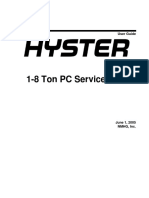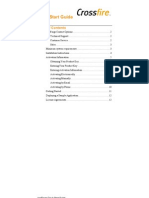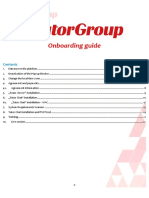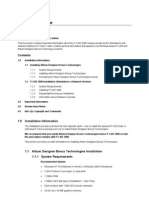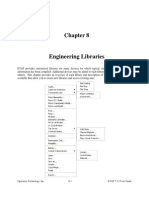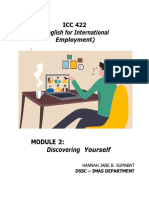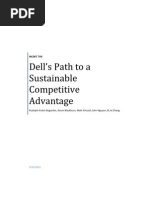M U S I C I A N S F I R S T: Installation Manual
M U S I C I A N S F I R S T: Installation Manual
Uploaded by
Frederick LeggettCopyright:
Available Formats
M U S I C I A N S F I R S T: Installation Manual
M U S I C I A N S F I R S T: Installation Manual
Uploaded by
Frederick LeggettOriginal Title
Copyright
Available Formats
Share this document
Did you find this document useful?
Is this content inappropriate?
Copyright:
Available Formats
M U S I C I A N S F I R S T: Installation Manual
M U S I C I A N S F I R S T: Installation Manual
Uploaded by
Frederick LeggettCopyright:
Available Formats
M
Guitar Amp & Fx Modeling Software RTAS Plug-in modern/vintage Based on amps andmust-have effects classic guitar Amp-modeling by blending amps with 3 cabinets 3 must-have Wah, Overdrive, Delay, Spring Reverb Built-in chromatic tuner
Installation Manual
AmpliTube LE
Chapter 1 System Requirements
The following are the suggested system characteristics for using AmpliTube LE. Macintosh OS X Power PC based Macintosh Minimal: 667MHz Power Macintosh G4, with 512MB of RAM, Mac OS X 10.3.9 or later, 1024x768 screen. Suggested: 1.25 GHz Power Macintosh G4, with 1GB of RAM. Mac OS X 10.3.9 or later, 1024x768 screen. Intel based Macintosh Minimal: 1.5GHz Intel Core Solo processor, 512MB of RAM, OSX 10.4 or later. Suggested: 2.0GHz Intel Core Duo processor, 1GB of RAM, OSX 10.4 or later. AmpliTube 1.1 LE supports the RTAS Plug-in format on Mac OSX based Pro Tools 7.0 or later systems. Pro Tools 6.x is not supported by AmpliTube 1.1 LE on Mac OSX. Windows Minimal: 733Mhz Pentium III/Athlon XP with 512MB of RAM, Windows 2000/XP, 1024x768 screen. Suggested: 2.4 GHz Intel Pentium IV/Athlon XP with 1GB of RAM, Windows 2000/XP, and 1024x768 screen. AmpliTube LE supports the RTAS Plug-in format on Windows 2000/ XP based Pro Tools systems.
Chapter 2 Installation
Macintosh OSX Double-click on the Install AmpliTube 1.1 LE icon to install the software. Documentation files are placed in the IK Multimedia/AmpliTube 1.x LE folder inside the /Library/Documentation folder in your system disk. 2 Installation Manual
AmpliTube LE
Please note: you must be a user with Administrator rights to install AmpliTube LE in Mac OS X. Uninstall Launch the uninstaller called Uninstall AmpliTube LE 1.x and follow the instructions.
Windows Double-click on the Install AmpliTube 1.1 LE icon to install the software. The installer asks you to confirm the destination folder for AmpliTube LE. In the destination folder you will also find the documentation. Uninstall In the Start menu, select Settings then Control Panel. Double-click Add or Remove Programs. A list of the software installed in your system is displayed. Select AmpliTube LE and click the Remove button. All the AmpliTube LE components will be removed from your system. If you added or changed files after the installation, it may be that some files and folders are not removed. Delete them manually, from the destination folder you selected during installation. The default destination folder is: Program Files\IK Multimedia\AmpliTube 1.x LE
Installation Manual
AmpliTube LE
Chapter 3 How the Authorization System works
AmpliTube LE must be authorized to work with unrestricted functionality. It will run with full features for 10 days (grace period) which will start when launched for the first time, and revert to demo mode after. You will need to authorize the product within this time frame to enable permanent unrestricted functionality. To authorize your AmpliTube LE youll need three numbers: - Serial Number: - Digital ID: this is contained on a card in the license envelope. this will be shown during the authorization process and linked to the hardware where you are running the software.
- Authorization Code: this will be generated online by registering and inserting the Serial Number and Digital ID. If you are a registered IK Multimedia user, having your User ID and Password on hand, will help speed up the authorization process.
Installation Manual
AmpliTube LE
Chapter 4 Authorization
A built in software Wizard helps you in the authorization of your IK software. The first time the software is launched the Wizard is displayed (step 1. Wizard Introduction). Click Cancel to return to the software and use the software within the 10 days grace period. Click Next to go to Wizards next step and authorize the software.
step 1. Wizard introduction
The next step (step 2. Enter Serial Number) is for inserting the Serial Number. The Serial Number is printed on the card contained in the license envelope. Type the Serial Number in the fields (using the TAB keys to move from one field to the other). Once the Serial Number has been properly inserted a green icon will display,
step 2. Enter Serial Number
Installation Manual
AmpliTube LE
showing that the number has been entered correctly. If a red icon is displayed the Serial Number inserted is not correct and you will be asked to re-type it in the fields. Once the Serial Number has been typed correctly, the Next button will enable you to move to the next step of the Wizard.
step 3. Authorization/Reauthorization
Now the Wizard will ask you if you are requesting an Authorization Code for the first time, or if you intend on reauthorizing your software with an Authorization Code previously received (step 3. Authorization / Reauthorization). For a new authorization click the first option. If you choose the second option because you need to re-authorize your product, youll proceed directly to step 7. In order to obtain the Authorization Code youll need to go online using an internet connection. In this window (step 4. Connect to
step 4. Connect to the Internet
Installation Manual
AmpliTube LE
Internet) you are asked if you will connect to the internet using your current computer or a separate one. Make your choice and click on the Next button (if you connect to the internet using a different computer youll proceed directly to step 6). In this page of the Wizard (step 5. User ID and Password) you
step 5. User ID and Password
should type your IK Multimedia User ID and Password. If you have already registered any other IK Multimedia product you should use the same User ID and Password that you used previously to access the IK Multimedia User Area (where you can download updates and upgrades, requests new authorizations, manage your registration data, etc...). If you have never registered any other IK Multimedia product or if you cant remember your previous registration information click on the second option. Once you are done click Next.
step 6a. Online registration on the same computer
Installation Manual
AmpliTube LE
At this point the Wizard presents you with a window where you can find your Serial Number and the Digital ID required to register online (step 6a. Online registration on the same computer). By clicking Register Online, your default browser will be opened and directed to the IK Multimedia registration page (if you have an internet connection on the machine that you are installing on). Now simply fill out the mandatory fields of the registration page with your data. Your serial number and Digital ID should have been pre filled-in (otherwise COPY and PASTE them from your Wizard window to the registration page fields). If you would have inserted your User ID and Password, as a previously registered IK Multimedia user, the registration page will be pre-filled with your personal data making the authorization process faster.
step 6b. Online registration on a separate computer
If you are authorizing your software from a separate computer, the Wizard will display a page (step 6b. Online registration on a separate computer) where you are asked to access the IK Multimedia registration page, online here: http://www.ikmultimedia.com/IKUser.html and register your software to obtain the Authorization Code. In this case, please carefully type your Serial Number and Digital ID in the corresponding field of the registration page. Be sure to fill out all the mandatory fields as well. Once your registration process has been completed, an Authorization Code will be displayed in the check out page of your IK Multimedia online registration (as well as sent to you by email). Copy the Authorization Code and click Next on the Wizard. You will now be prompted to paste the Authorization Code in the new Wizard window (step7. Paste Authorization Code). Point the 8 Installation Manual
AmpliTube LE
step 7. Paste Authorization Code
cursor in the first field of the Authorization Code in the Wizard and click on the Paste button. All the separated fields will be filled and a green icon will display, showing the Authorization Code has been entered correctly. If a red icon is displayed, the Serial Number inserted is not correct and you will be asked to re-type it in the fields (if you typed it manually). Once the green icon is displayed, click Next and the last page of the Wizard will appear (step 8. Authorization Completed) listing your Serial Number, Digital ID and Authorization Code as a reference. Click Finish to start using your IK multimedia product with unrestricted functionality.
step 8. Authorization Completed
Installation Manual
AmpliTube LE
If you have no access to the Internet in the software CD youll find a PDF file called Authorization Request Form. Europe, Africa, Asia and Australia: Open the file (with Acrobat Reader), print the form, fill the required fields and fax everything to +39-059-2861671 to receive your Authorization Code within 24 hours of your fax (standard European business hours). Please write clearly: if we cant decipher the codes, we wont be able to generate a working authorization code. If you dont have access to a fax machine fill the aforementioned Authorization Code Request Form and mail it to the following address: IK Multimedia Production srl Via DellIndustria 46 41100 Modena Italy North and South America: Open the file (with Acrobat Reader), print the form, fill the required fields and fax everything to 954-846-9077 to receive your Authorization Code within 24 hours of your fax (10am-6pm EST). Please write clearly: if we cant decipher the codes, we wont be able to generate a working authorization code. If you dont have access to a fax machine fill the aforementioned Authorization Code Request Form and mail it to the following address: IK Multimedia US LLC 1153 Sawgrass Corporate Parkway Sunrise, FL 33323 USA Youll be given your Authorization Code by return mail within 15 working days. For all other questions you can contact IK Support here: http://www.ikmultimedia.com/IKSupport.html
10
Installation Manual
AmpliTube LE
Chapter 5 Specic information
Sample rates AmpliTube LE supports sample rates up to 96k.
AmpliTube is a registered trademark property of IK MULTIMEDIA PRODUCTION. All other trademarks property of their respective owners.
Installation Manual
11
IK Multimedia Production, via dellindustria 46, 41100, Modena, Italy, Phone: +39-059-285496, Fax: +39-059-2861671 IK Multimedia US LLC, 1153 Sawgrass Corporate Pkwy. Sunrise, FL 33323, Phone: (954) 846-9101, Fax: (954) 846-9077, Tech Support Phone: (954) 846-9866, www.ikmultimedia.com
PN: MNI-AT-0003
You might also like
- Installation InstructionsDocument10 pagesInstallation InstructionsEL AMRANI AMARNo ratings yet
- Cobra Hobbyist Plus Multimeter Bunnings WarehouseDocument1 pageCobra Hobbyist Plus Multimeter Bunnings WarehousemisterminitcastleNo ratings yet
- Crack InstructionDocument2 pagesCrack Instructionfansforever9125No ratings yet
- Audit Checklist Clause 8 - Generic ISO 9001-2008Document6 pagesAudit Checklist Clause 8 - Generic ISO 9001-2008ahmadnain100% (3)
- Solo Plus - User GuideDocument41 pagesSolo Plus - User GuideBane Radovic100% (1)
- 1-8 Ton PC Service Tool: User GuideDocument45 pages1-8 Ton PC Service Tool: User GuideJuan Francisco Canto DiezNo ratings yet
- PLC Programming Using SIMATIC MANAGER for Beginners: With Basic Concepts of Ladder Logic ProgrammingFrom EverandPLC Programming Using SIMATIC MANAGER for Beginners: With Basic Concepts of Ladder Logic ProgrammingRating: 4 out of 5 stars4/5 (1)
- AppForge Quick Start GuideDocument12 pagesAppForge Quick Start GuideStavros SyNo ratings yet
- Installation and Authorization ManualDocument32 pagesInstallation and Authorization ManualFreddy HernandezNo ratings yet
- Getting Started With Color Icontrol English VersionDocument11 pagesGetting Started With Color Icontrol English VersionAlaaNo ratings yet
- ITutorGroup Onboarding InstructionDocument24 pagesITutorGroup Onboarding InstructionAndrei Gabriel67% (3)
- Aumanest A Um b18Document9 pagesAumanest A Um b18Christian RamirezNo ratings yet
- Day 1 IT Enablement Laptop User Guide - Covid 19: HSDI Infrastructure and SupportDocument14 pagesDay 1 IT Enablement Laptop User Guide - Covid 19: HSDI Infrastructure and SupportPraveen BennurNo ratings yet
- Kompakt ManualDocument39 pagesKompakt ManualSouLcRusaDer_kANo ratings yet
- Soundbooth CS5 Read MeDocument8 pagesSoundbooth CS5 Read MeAnandNo ratings yet
- MemoQ Quick Start GuideDocument5 pagesMemoQ Quick Start GuideDer SchmetterlingNo ratings yet
- Pedestrian Dynamics Installation GuideDocument12 pagesPedestrian Dynamics Installation GuideMohamed El AmeliNo ratings yet
- DGFT IndiaDocument33 pagesDGFT IndiaKarthik RedNo ratings yet
- FLOWCODE 4 Getting Started GuideDocument12 pagesFLOWCODE 4 Getting Started Guideapeksha_837100% (1)
- Home Automation Control HAC User Interface Software: Programming Guide - Ver.2.5Document54 pagesHome Automation Control HAC User Interface Software: Programming Guide - Ver.2.5api-151773256No ratings yet
- HorizonMB Registration Rev LDocument7 pagesHorizonMB Registration Rev Lbhushanp924No ratings yet
- SampleTank 4 Installation and Authorization Manual PDFDocument30 pagesSampleTank 4 Installation and Authorization Manual PDFGary Bolaños PalacioNo ratings yet
- Initialization and Password Reset IP CameraDocument12 pagesInitialization and Password Reset IP CameraSiddesh NevagiNo ratings yet
- Fireworks CS5 Read MeDocument9 pagesFireworks CS5 Read MefahwalrahmanNo ratings yet
- TubeSaturator ManualDocument33 pagesTubeSaturator ManualDaived TrombettaNo ratings yet
- Getting Started Guide: No Coding, No Limits..Document8 pagesGetting Started Guide: No Coding, No Limits..jchpipoasNo ratings yet
- Adobe After Effects CS5 읽어보기Document49 pagesAdobe After Effects CS5 읽어보기desigNo ratings yet
- Cyber Security Lab Work 2025Document26 pagesCyber Security Lab Work 2025mdhameed08No ratings yet
- This Document Explains How To Obtain and Enter Your Key Code To Enable Your System With The Capabilities You PurchasedDocument1 pageThis Document Explains How To Obtain and Enter Your Key Code To Enable Your System With The Capabilities You Purchasedmobio jeanNo ratings yet
- Xeikon: General User GuideDocument23 pagesXeikon: General User Guideionicaionut4569No ratings yet
- Self Help Startup Guide For New Joinee FTC - LaptopDocument15 pagesSelf Help Startup Guide For New Joinee FTC - LaptopYashu YashNo ratings yet
- Software de ActualizacionDocument3 pagesSoftware de ActualizacionPatricia CaroNo ratings yet
- Wizcon Quick GuideDocument98 pagesWizcon Quick GuideJonDyson32No ratings yet
- RPD NalDocument1 pageRPD NalMunimAkhtarChoudhuryNo ratings yet
- Trimble Release Guide 2020-P0-V1-3Document18 pagesTrimble Release Guide 2020-P0-V1-3andymcpandyNo ratings yet
- Advantage Automated Clutch Calibration User Guide Srsl0700Document70 pagesAdvantage Automated Clutch Calibration User Guide Srsl0700vite.hernandez.adrianNo ratings yet
- License Key InfoDocument9 pagesLicense Key InfoedelapolloNo ratings yet
- P-CAD 2006 ReadmeDocument7 pagesP-CAD 2006 Readmem_romanciniNo ratings yet
- Adobe After Effects CS5 ReadmeDocument49 pagesAdobe After Effects CS5 ReadmeVictoria LieuNo ratings yet
- Export IT: BenutzerhandbuchDocument75 pagesExport IT: BenutzerhandbuchGreg MayerNo ratings yet
- R16 Installation Guide enDocument15 pagesR16 Installation Guide enIan SpeziaNo ratings yet
- Avg Antivirus: User ManualDocument113 pagesAvg Antivirus: User ManualSteven CaneNo ratings yet
- After Effects CS5 Release Notes: Minimum System RequirementsDocument14 pagesAfter Effects CS5 Release Notes: Minimum System RequirementsMeira MiNo ratings yet
- Korg Legacy Collect EZ U 633661795960630000Document13 pagesKorg Legacy Collect EZ U 633661795960630000Deni Sijah100% (1)
- Optum CE - Distributor Install GuideDocument17 pagesOptum CE - Distributor Install Guidealban tatchiNo ratings yet
- How To Register, Install and Authorise Synthogy Download EditionDocument8 pagesHow To Register, Install and Authorise Synthogy Download EditionEduardo MontielNo ratings yet
- Memoq Installation and Activation Guide: Page 1 of 8Document8 pagesMemoq Installation and Activation Guide: Page 1 of 8Danang TamtamaNo ratings yet
- NI Tutorial 11039 enDocument5 pagesNI Tutorial 11039 enRASIKNo ratings yet
- Licensing - Using The ICONICS Web Licensing Utility For Software Key Licenses (GEN32)Document3 pagesLicensing - Using The ICONICS Web Licensing Utility For Software Key Licenses (GEN32)danielmaldonadoNo ratings yet
- Immobilizer-Reprogramming-Instructions VW PDFDocument15 pagesImmobilizer-Reprogramming-Instructions VW PDFFernando TolentinoNo ratings yet
- Install RobotStudioDocument7 pagesInstall RobotStudioEugenNo ratings yet
- NCP Activation WinDocument13 pagesNCP Activation WinLUIS AREVALONo ratings yet
- DCS World Activation Guide enDocument14 pagesDCS World Activation Guide enSalva MorenoNo ratings yet
- dx10 Individual Installation PDFDocument8 pagesdx10 Individual Installation PDFNoval Gibran SNo ratings yet
- CompTIA A+ Certification All-in-One Study Guide: Exams (Core 1: 220-1101 and Core 2: 220-1102)From EverandCompTIA A+ Certification All-in-One Study Guide: Exams (Core 1: 220-1101 and Core 2: 220-1102)No ratings yet
- How to Setup a Windows PC: A Step-by-Step Guide to Setting Up and Configuring a New Computer: Location Independent Series, #4From EverandHow to Setup a Windows PC: A Step-by-Step Guide to Setting Up and Configuring a New Computer: Location Independent Series, #4No ratings yet
- MacBook Pro User Manual: 2022 MacBook Pro User Guide for beginners and seniors to Master Macbook Pro like a ProFrom EverandMacBook Pro User Manual: 2022 MacBook Pro User Guide for beginners and seniors to Master Macbook Pro like a ProNo ratings yet
- Persistent Systems: Equity Research - ModelDocument9 pagesPersistent Systems: Equity Research - ModelNaman MalhotraNo ratings yet
- Chapter 8 ETAP User GuideDocument297 pagesChapter 8 ETAP User GuideEmil PramonoNo ratings yet
- 1050 Series of HPLC Modules: Service Handbook - Common InformationDocument56 pages1050 Series of HPLC Modules: Service Handbook - Common InformationXANPHOXYL KIBETNo ratings yet
- Teacher Recruitment Policies cl0016 2008Document1 pageTeacher Recruitment Policies cl0016 2008Abid Hussain RandhawaNo ratings yet
- CLIReferenceDocument108 pagesCLIReferenceNicolas BansseNo ratings yet
- PtandoniiitjabalpurDocument16 pagesPtandoniiitjabalpurShubham SharmaNo ratings yet
- Bill of Quantities For Basement VentilationDocument7 pagesBill of Quantities For Basement VentilationNiteshNo ratings yet
- Pakistan Study AssingmentDocument11 pagesPakistan Study AssingmentAbu HuraraNo ratings yet
- DaleelTeq Internship - Contract - Experience Letter 2006 - 2007Document1 pageDaleelTeq Internship - Contract - Experience Letter 2006 - 2007Ahmed M. Ibrahim El-TahirNo ratings yet
- Brother BAS-304A Instruction ManualDocument32 pagesBrother BAS-304A Instruction ManualViorel LulesNo ratings yet
- Unit 2 - Assignment 2 BriefDocument5 pagesUnit 2 - Assignment 2 BriefChâu TrầnNo ratings yet
- Promise To Pay FormDocument2 pagesPromise To Pay Formplum.marquez.lawrenceianNo ratings yet
- S600 Safety-NotesDocument48 pagesS600 Safety-NotesMohammadNo ratings yet
- 1987-Steppan-Review de Falha Por CorrosaoDocument16 pages1987-Steppan-Review de Falha Por Corrosaoadalbajunior8285No ratings yet
- Budget of Work PatternDocument4 pagesBudget of Work PatternCamille Balbuena DoroteoNo ratings yet
- Module 2 - ENGLISH FOR INTERNATIONAL EMPLOYMENT 1Document18 pagesModule 2 - ENGLISH FOR INTERNATIONAL EMPLOYMENT 1ruthieann542100% (1)
- FINAL-EXAMDocument10 pagesFINAL-EXAMaxlnix8No ratings yet
- Dell's Path To A Sustainable Competitive AdvantageDocument23 pagesDell's Path To A Sustainable Competitive AdvantageAaron Blackburn100% (2)
- Project Manufacturing Self NotesDocument9 pagesProject Manufacturing Self Notesbujjipandu7No ratings yet
- ĐỀ DỰ BÁO WRITING TASK 2 - QUÝ 2 2023Document3 pagesĐỀ DỰ BÁO WRITING TASK 2 - QUÝ 2 2023tranmee05No ratings yet
- Application and Resume EfraimDocument3 pagesApplication and Resume EfraimRex Jhong DayaNo ratings yet
- Presentation of Research SurveyDocument3 pagesPresentation of Research SurveyalhdwinnnnNo ratings yet
- RRU3953&RRU3953w Description: Huawei Technologies Co., LTDDocument29 pagesRRU3953&RRU3953w Description: Huawei Technologies Co., LTDSohaib SiddiquiNo ratings yet
- and 200355 Accelerometers: Installation GuideDocument14 pagesand 200355 Accelerometers: Installation GuideRabah AmidiNo ratings yet
- MANAGING The Fuzzy Front-End of InnovationDocument247 pagesMANAGING The Fuzzy Front-End of InnovationferNo ratings yet
- Electric Parts Upper Care K 0310Document2 pagesElectric Parts Upper Care K 0310richard flamwellNo ratings yet
- Computer Networks Unit - 2 Notes - R20Document43 pagesComputer Networks Unit - 2 Notes - R20p23743016No ratings yet
- UFMFS7 15 3 CW Assignment 2015 2016Document34 pagesUFMFS7 15 3 CW Assignment 2015 2016khoahuynh0% (1)