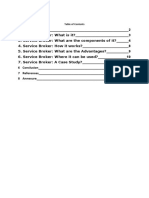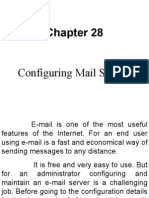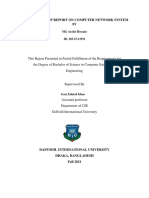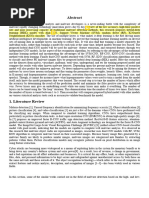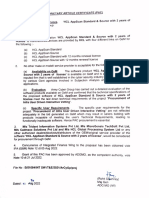0 ratings0% found this document useful (0 votes)
40 viewsMSG Command Syntax
The msg command allows you to send messages to users, sessions, or all sessions on a terminal server. It has options to specify the recipient, server, message expiration, verbose output, and to wait for a reply. Examples show how to send messages to groups based on a file, individuals on another server, and broadcast to all sessions with verbose output.
Uploaded by
chowsaj9Copyright
© © All Rights Reserved
Available Formats
Download as DOCX, PDF, TXT or read online on Scribd
0 ratings0% found this document useful (0 votes)
40 viewsMSG Command Syntax
The msg command allows you to send messages to users, sessions, or all sessions on a terminal server. It has options to specify the recipient, server, message expiration, verbose output, and to wait for a reply. Examples show how to send messages to groups based on a file, individuals on another server, and broadcast to all sessions with verbose output.
Uploaded by
chowsaj9Copyright
© © All Rights Reserved
Available Formats
Download as DOCX, PDF, TXT or read online on Scribd
You are on page 1/ 3
Msg Command Syntax
msg {username | sessionname | sessionid | @filename | *}
[/server:servername] [/time:seconds] [/v] [/w] [message]
See How to Read Command Syntax if you're not sure how to
interpret the msg command syntax as it's written above or
described in the table below.
Msg Command Options
Option Explanation
username Use this option to specify a username to send
the message to.
sessionname Specify sessionname to send a message to a
specific session.
sessionid The sessionid option can be used to send
a message to a session using the session's ID.
@filename Use the @filename option to send
a message to the user names, session names,
and session ID's listed in the specified file.
* The * option is used to send a message to
every session on the servername.
/server:servername The servername is the server on which
the username, sessionname, or sessionid,
resides on. If no servername is specified,
the message will be sent as directed to the
server you're executing the msg command from.
/time:seconds Specifying a time in seconds with
the /time switch gives the msg command a
length of time to wait for the receiver of
the message to confirm receipt of it. If the
receiver does not confirm the message
in seconds number of seconds, the message will
be recalled.
/v The /v switch enables the command's verbose
mode, which will display detailed information
about the actions the msg command is taking.
/w This option forces the msg command to wait for a
return message after you send a message.
The /w switch is really only useful with
the /v switch.
message This is the message you want to send. If you
don't specify a message then you'll be
prompted to enter one after executing the msg
command.
/? Use the help switch with the msg command to
show information about the command's several
options.
You can save the output of the command to a file using
a redirection operator. See How to Redirect Command
Output to a File for general instructions or check out
our Command Prompt Tricks list for more tips.
Msg Command Examples
msg @myteam The Melting Pot at 1pm, on me!
In this example, the msg command is being used to tell a
select number of users contained in the myteam file
[@filename] connected to the server that there should be a
meeting at The Melting Pot for lunch [message].
msg RODREGT /server:TSWHS002 /time:300
Here, we've used the command to send a message to
RODREGT [username], an employee that connects to the
TSWHS002 [/server:servername] server. The message is
very time-sensitive, so we don't even want him to see it if he
hasn't seen it after five minutes [/time:seconds].
Since a message wasn't specified, the msg command will
present a note at the prompt that says Enter message to
send; end message by pressing CTRL-Z on a new line,
then ENTER.
After entering a message for RODREGT, you'd press
the Enter key, then CTRL+Z, then Enter again.
msg * /v Test Message!
In the above example, we're sending everyone connected to
the server a test message [message]. We also want to see
the specific tasks that the msg command is performing to do
this [/v].
This is an easy example you can try at home, with no users
connected to your computer. You'll see the message pop up
on your own screen and the following data in the Command
Prompt window, thanks to using the verbose switch:
Sending message to session Console, display t
ime 60Async message sent to session Console
Using the Msg Command to Replace Net Send
The msg command is intended to be used as a messaging
system to terminal server users, not necessarily between two
Windows 7 computers, for example.
In fact, you might have a difficult time getting it to work
between two standard Windows machines like the net send
command did. You might get an "Error 5 getting session
names" or an "Error 1825 getting session names" message.
However, some have had luck using the msg command in
this way by changing the AllowRemoteRPC registry
value data from 0 to 1 on the computer receiving the
message (reboot the computer after the change if you do
this). This key is located in the Windows Registry under
the HKEY_LOCAL_MACHINE hive at this location: SYSTEM\
CurrentControlSet\Control\Terminal Server.
Msg Related Commands
The msg command is a networking command, so it might be
used with other network-related commands, but generally, it'll
be used alone to send a message.
Also, as mentioned a few times, this command is similar to
the retired net send command.
You might also like
- Telenor Corporate Call & SMS: API DocumentationNo ratings yetTelenor Corporate Call & SMS: API Documentation31 pages
- Tibco Ems: TIBCO's Enterprise Messaging OfferingNo ratings yetTibco Ems: TIBCO's Enterprise Messaging Offering177 pages
- SMSGW - Ini and MMSC - Ini Advanced Configuration Parameters For Now Sms/MmsNo ratings yetSMSGW - Ini and MMSC - Ini Advanced Configuration Parameters For Now Sms/Mms35 pages
- How Can We Achieve Load Balance and Fault Tolerance of SOAP Over HTTP Web Service in The Tibco Domain? Details ResolutionNo ratings yetHow Can We Achieve Load Balance and Fault Tolerance of SOAP Over HTTP Web Service in The Tibco Domain? Details Resolution8 pages
- Proces Email With The New UMS Adapter of SOA Suite PS5No ratings yetProces Email With The New UMS Adapter of SOA Suite PS58 pages
- Technical Paper - SQL Server Service BrokerNo ratings yetTechnical Paper - SQL Server Service Broker12 pages
- Csms - Api - Document2023 09 07 17 40 49No ratings yetCsms - Api - Document2023 09 07 17 40 4931 pages
- Java Message Service (JMS) : CS 595 Web Services Aysu Betin-CanNo ratings yetJava Message Service (JMS) : CS 595 Web Services Aysu Betin-Can34 pages
- Use Telnet To Test SMTP Communication On Exchange ServersNo ratings yetUse Telnet To Test SMTP Communication On Exchange Servers12 pages
- Build Own Email Server With Linux ServerNo ratings yetBuild Own Email Server With Linux Server53 pages
- How To Setup An Email Server On CentOS 7No ratings yetHow To Setup An Email Server On CentOS 714 pages
- SAMBA Server Interview Questions and Answers For Linux AdminNo ratings yetSAMBA Server Interview Questions and Answers For Linux Admin5 pages
- Build Your Own Email Server On Ubuntu: Basic Postfix SetupNo ratings yetBuild Your Own Email Server On Ubuntu: Basic Postfix Setup19 pages
- Installation D'exchange 2010 (Tuto de A À Z)92% (13)Installation D'exchange 2010 (Tuto de A À Z)27 pages
- Receiving SMS Messages Using AT Commands PDFNo ratings yetReceiving SMS Messages Using AT Commands PDF7 pages
- Configuration of a Simple Samba File Server, Quota and Schedule BackupFrom EverandConfiguration of a Simple Samba File Server, Quota and Schedule BackupNo ratings yet
- Configuration of a Simple Samba File Server, Quota and Schedule BackupFrom EverandConfiguration of a Simple Samba File Server, Quota and Schedule BackupNo ratings yet
- Evaluation of Some SMTP Testing, Email Verification, Header Analysis, SSL Checkers, Email Delivery, Email Forwarding and WordPress Email ToolsFrom EverandEvaluation of Some SMTP Testing, Email Verification, Header Analysis, SSL Checkers, Email Delivery, Email Forwarding and WordPress Email ToolsNo ratings yet
- Evaluation of Some SMTP Testing, SSL Checkers, Email Delivery, Email Forwarding and WP Email Tools: Evaluation of Some SMTP Testing, SSL Checkers, Email Delivery, Email Forwarding and WordPress Email ToolsFrom EverandEvaluation of Some SMTP Testing, SSL Checkers, Email Delivery, Email Forwarding and WP Email Tools: Evaluation of Some SMTP Testing, SSL Checkers, Email Delivery, Email Forwarding and WordPress Email ToolsNo ratings yet
- The Net Command Prompt Command Manages Almost AnyNo ratings yetThe Net Command Prompt Command Manages Almost Any5 pages
- Security and Safety Aspects of AI in Industry Applications: NtroductionNo ratings yetSecurity and Safety Aspects of AI in Industry Applications: Ntroduction7 pages
- A Compiler and Runtime Infrastructure For Automatic Program DistributionNo ratings yetA Compiler and Runtime Infrastructure For Automatic Program Distribution10 pages
- Csca Shopping Centre Database Data DictionaryNo ratings yetCsca Shopping Centre Database Data Dictionary3 pages
- DLCOA Important Topics/ Questions: Advantages of Binary CodeNo ratings yetDLCOA Important Topics/ Questions: Advantages of Binary Code94 pages
- Object Oriented Programming Techniques: Assignment # 2No ratings yetObject Oriented Programming Techniques: Assignment # 23 pages
- Tbs Mambo Radio: Compact All-In-One Remote Control Radio With TBS Tracer SystemNo ratings yetTbs Mambo Radio: Compact All-In-One Remote Control Radio With TBS Tracer System49 pages
- 10 Contoh Coding Bahasa Pemrograman JavaNo ratings yet10 Contoh Coding Bahasa Pemrograman Java15 pages
- Avaya Aura™ SBC System Administration Guide: V.6.0 © 2010 Avaya Inc. All Rights ReservedNo ratings yetAvaya Aura™ SBC System Administration Guide: V.6.0 © 2010 Avaya Inc. All Rights Reserved164 pages
- Design and Implementation of An FDM Based 3D PrinterNo ratings yetDesign and Implementation of An FDM Based 3D Printer5 pages
- Coding and Marking at A Very Low Cost: by MacsaNo ratings yetCoding and Marking at A Very Low Cost: by Macsa8 pages
- Herman Schmid-Decimal Computation-John Wiley & Sons Inc (1974)No ratings yetHerman Schmid-Decimal Computation-John Wiley & Sons Inc (1974)8 pages
- Project "Procurement of Infra User Driven Interactive Vetting" Are Not ReflectedNo ratings yetProject "Procurement of Infra User Driven Interactive Vetting" Are Not Reflected1 page