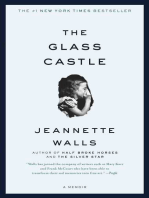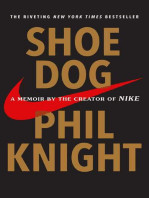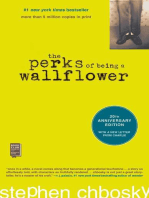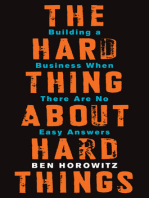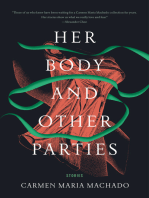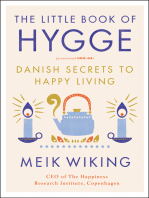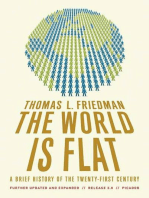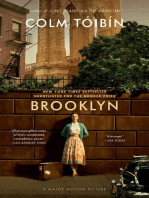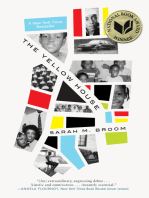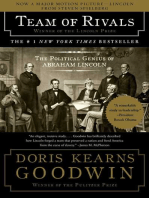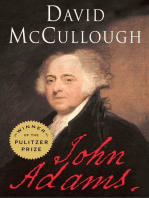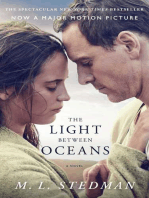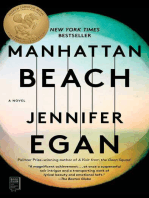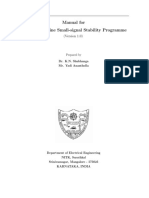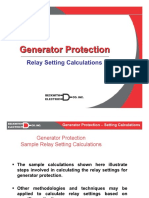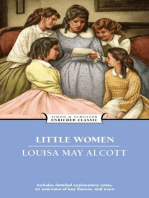0 ratings0% found this document useful (0 votes)
86 viewsDCC Programming 1
DCC Programming 1
Uploaded by
Pradeep_Vashistdcc-1
Copyright:
© All Rights Reserved
Available Formats
Download as PDF or read online from Scribd
DCC Programming 1
DCC Programming 1
Uploaded by
Pradeep_Vashist0 ratings0% found this document useful (0 votes)
86 views20 pagesdcc-1
Original Title
DCC_programming_1
Copyright
© © All Rights Reserved
Available Formats
PDF or read online from Scribd
Share this document
Did you find this document useful?
Is this content inappropriate?
dcc-1
Copyright:
© All Rights Reserved
Available Formats
Download as PDF or read online from Scribd
Download as pdf
0 ratings0% found this document useful (0 votes)
86 views20 pagesDCC Programming 1
DCC Programming 1
Uploaded by
Pradeep_Vashistdcc-1
Copyright:
© All Rights Reserved
Available Formats
Download as PDF or read online from Scribd
Download as pdf
You are on page 1of 20
SIEMENS
SINAMICS/SIMOTION
SINAMICS/SIMOTION DCC editor
description
Programming and Operating Manual
11/2010
16S1.3097-4ANO0-08PO
Preface
Introduction 1
DCC editor functlonality 2
DCC for SINAMICS 3
4
DCC for SIMOTION
>
Appendix
Legal Information
Waming notice system
This manual contains notices you have to observe in order to ensure your personal safely, as well as to prevent
damage to propery. The notices referring to your personal safety ae highlighted in the manual by a safety alert
symbol, nlices refering only to property damage have no safely alert symbol. These notices shown below are
graded according tothe degree of danger.
{DANGER
indicates that death or severe personal injury willresulk if proper precautions are not taken,
WARNING
indicates thal death or severe personal injury may result if proper precautions are not taken.
CAUTION
with a safely alert symbol, indicates that minor personal injury can result if proper precautions are not taken.
CAUTION
[without a safety alert symbol, indicates that property damage can result if proper precautions are not taken
NOTICE
indicates that an unintended resull or situation can occur ifthe corresponding Information Is not taken Into
account.
Ifmore than one degree of danger is present, the warning notice representing the highest degree of danger will
be used. A notice warning of injury to persons with a safety alert symbol may also include a waming relating to
property damage,
Qualified Personnel
‘The product/system described in this documentation may be operated only by personnel qualified for the specific
task in accordance with the relevant documentation for the specific task, in particular its warning notices and
safety instructions. Qualified personnel are those who, based on their training and experiance, are capable of
identifying risks and avoiding potential hazards when working with these products/systems.
Proper use of Slemens products
Note the folowing
WARNING
‘Siemens products may only be used for the applications described in the catalog and in the relevant technical
documentation. If products and components from other manufacturers are used, these must be recommended
or approved by Siemens. Proper transport, storage, instalation, assembly, commissioning, operation and
maintenance are required to ensure that the products operate safely and without any problems. The permissible
ambient conditions must be adhered to, The information in the relevant documentation must be observed.
‘Trademarks
Allnames identified by ® are registered trademarks of the Siemens AG. The remaining trademarks in this
publication may be trademarks whose use by third parties for their awn purposes could violate the rights of the
Disclaimer of Liability
We have reviewed the contents of this publication to ensure consistency with the hardware and software
described. Since variance cannot be precluded entirely, we cannot guarantee full consistency. However, the
information in this publication is reviewed regularly and any necessary corrections are included in subsequent
editions.
Preface
SIMOTION Documentation
An overview of the SIMOTION documentation can be found in a separate list of references.
This documentation is included as electronic documentation in the scope of delivery of
SIMOTION SCOUT. It comprises 10 documentation packages.
The following documentation packages are available for SIMOTION V4.2:
‘* SIMOTION Engineering System
‘* SIMOTION System and Function Descriptions
‘+ SIMOTION Service and Diagnostics
‘+ SIMOTION IT
‘+ SIMOTION Programming
‘+ SIMOTION Programming - References
* SIMOTION
‘+ SIMOTION P
‘+ SIMOTION DD
‘+ SIMOTION Supplementary Documentation
SINAMICS documentation
The SINAMICS documentation is organized into 2 parts:
‘© General documentation/catalogs
‘* Manufacturer/service documentation
A.current overview of the documentation in the available languages can be found on the
Internet:
http:iwww.siemens.com/motioncontrol
> "Overview of
Select the menu items "Support" > "Technical Documentation"
Publications.”
The Internet version of DOConCD (DOConWEB) is available on the Internet:
httpl/www.automation.siemens.com/doconweb
Information on the range of training courses and FAQs (Frequently Asked Questions) are
available on the Internet:
http:lwww.siemens.com/motioncontrol
Follow the menu item "Support"
SINAMICSISIMOTION DCC editor description
Programming and Operating Manual, 11/2010, 6SL3087-4AN0O-0BPO
Preface
Further documentation for the DCC editor
* SINAMICS/SIMOTION Function Manual, Description of the standard DCC blocks
Hotline and Internet addresses
‘Additlonal Information
Click the following link to find information on the the following topics’
‘* Ordering documentation/overview of documentation,
© Additional links to download documents
‘* Using documentation online (find and search in manuals/information)
http:/www.siemens.com/motioncontrolidocu
Please send any questions about the technical documentation (e.g, suggestions for
improvement, corrections) to the following e-mail address:
docu.motioncontrol@siemens.com
My Documentation Manager
Training
FAQs
Click the following link for information on how to compile documentation individually on the
basis of Siemens content and how to adapt this for the purpose of your own machine
documentation:
http:/www.siemens.comimdm,
Click the following link for information on SITRAIN - Siemens training courses for automation
products, systems and solutions:
hitp:www.siemens.com/sitrain
You can find Frequently Asked Questions on the Service&Support pages under Product
‘Support:
hitp:/support.automation.siemens.com
Technical support
Country-specific telephone numbers for technical support are pro
Contact:
http://www. siemens. com/automation/service&support
SINAMICSISIMOTION DCC editor description
Programming and Operating Marval, 11/2010, 8SL3087-4ANOO-OBPO
Table of contents
Preface.
Introducton..
2 DCC editor functlonallty.
24
2.2
2.3
234
23.2
2.33
234
235
2.36
24
244
2.42
2.43
244
245
246
247
2.48
249
2.4.10
25
2.54
2514
252
2.53
254
255
2.56
2.6
261
262
2.6.3
264
265
2.6.5.1
2.65.2
266
2.6.7
Overview vane
Requirement, ws
Establish the project requirements
Create a project,
Inserting a device into a project
Inserting the DCC chart in a project.
Inserting a new chart (subchar!)
Inserting new chart partitions.
View and representation em
Creating block libraries seeenninnnnnnnninnnnaiiiinnneennnninn 29
Fundamentals 29
Inserting and programming block types in DCC libraries 32
Special features of the 1:N interconnection of chart connection inpUtS...esusssnnnnnnnnn 3S
Handling DCC libraries and block types 36
Creating comments and icons for DCC libraries you have created yourself, and assigning
a block family to them... neni 036
Creating an installable DCB library from DCC libraries 38
Reliance of the generated block on the underlying block libraries 39
Creating the online help for block libraries.. snenennninnnnnnnnnnnnnnnneneee
Instaling and uninstalling DCB libraries (SIMOTION) 43
Installing and uninstalling DCB libraries (SINAMICS). 45
Library handling 46
Creating block libraries nn
Differences between creating SINAMICS and SIMOTION block libraries. 46
Importing block libraries 47
Updating the block library... sevnnennnnnnnnnnna 48
Exchanging the basic library version for installed libraries 51
Changing the block library language 52.
Removing block libraries from the configuration... 54
Handling BlOCKS...es.issnineinnninnnnnnnnnnnnnnnninnnnainnnnnennninnnnnnsneeee SS
Introduction 55
Inserting blocks in the DCC editor 55
Inserting text... soins ninninnST
Specifying execution properties 58
Editing block connections 59
General seenennnninnnnnnnnnnnnnnnnnnenee ii 59
Block connection properties. 59
Interconnecting blocks 61
Data type abbreviation in the DCC for connection and transformer BIOCKS sess snnnnnnnninO2
SINAMICSISIMOTION DCC editor description
Programming and Operating Manual, 11/2010, 6SL3097-4ANOO-0BPO 5
Table of contents
2.8.8 _ Interconnection to chart connections .... 63
2.6.9 Interconnection to global operands in DCC SIMOTION 64.
2.6.10 Deleting blocks. 65
2.7 Compiling 66
2.7.1 Consistency check without code generation... 66
27.2 Compiling the DCC in the DCC editor. 67
2.7.3 Errorlog 69
2.8 Editing configurations further 70
2.8.1 Editing programs further: overview 70
2.8.2 Changing the block library. 70
2.8.3 Copying of charts or chart sections. nm
2.8.4 Search in the project from STARTER/SCOUT 74
2.8.5 Replacing in the project. 75
29 — Testmode 76
2.9.1 Test modes 76
2.9.2 Monitoring in laboratory mode... 7
2.9.3 Monitoring in process mode. 7
2.9.4 Logging on/logging off connections for testing. 7
2.9.5 Activating/deactivating connection monitoring... 78
2.9.6 Activating test mode. 78
2.9.7 — Monitoring test mode. 80
2.9.8 Enabling the value and trend display during a test 81
2.9.9 Editing DCCs in test mode. 82
2.9.10 Deactivating test mode. 83
2.9.11. Changing online during test mode 84
2.9.11.1 Preliminary remark. 84
2.9.11.2 Changing values at block inputs online. 35
2.9.1.3. Deleting an interconnection online... 85
2.9.1.4. Establishing an interconnection online. 86
2.9.1.5 Moving interconnections online. 36
2.9.1.6 Inserting a block online 7
2.9.11.7 Deleting a block online. 7
2.9.11.8 Inserting comments in the chart 88
2.9.1.8. Changing comments in the chart 88
2.9.11.10 Moving blocks in the chart 88
2.9.11.11 Consistency of the charts in test mode. 88
2.10 Reference data 90
2.10.1 Chart reference data... 90
2.10.2 List of block types. 90
2103 Grose Relerences Let Exertion Groupe (only for IGC-SIMOTION). a1
2.10.4 List of operand cross references... 92
2.11 Know-how Protection .. . 93
2.11.1 Information on know-how Protection, 93
2.12 Startup behavior. 7
2.13 Software upgrade and module exchange 7
2.14 Version information 98
2.15 XML exportiimport of DCC charts 99
SINAMICSISIMOTION DCC editor description
Programming and Operating Marval, 11/2010, 8SL3087-4ANOO-OBPO
Table of contents
2.16 XML exportlimport of DCC libraries...
2.17 Reading back DCC chart sources from the target device
3 DCC for SINAMICS ..
3.1 Overview...
3.1.1. Introduction
3.1.2 Software requirements.
3.1.3 SINAMICS system integration ..
3.1.3.1
3.1.3.
Applications and features.
Execution groups in the DCC editor
3.1.3.3 Fixed execution groups
3.1.3.4 Free execution groups
3.1.3.5 Execution sequence order, creating new execution groups
3.1.3.6 Creating customer-specific parameters ("declare’)....
3.1.3.7 Interconnection with SINAMICS parameters
3.1.3.8 Copy charts within a project.
3.1.3.8 Copy charts between projects.
3.1.4 Computing time load, memory requirement and assignment of the HW sampling times
3.1.4.1 Computing time load for the SINAMICS V2.5 and V2.6 software versions
3.1.4.2, Computing time load as of software version V4.3 ...
3.1.4.3 Memory requirement.
3.1.4.4 Memory requirement as of software version SINAMICS V4.3.
3.1.4.5 Number of possible different hardware sampling times.
3.2 Working with DCC SINAMICS
3.2.1 Preliminary remarks on configuration
3.2.2 Creating a new project.
3.2.3 Inserting a DCC...
3.2.4 Inserting blocks
3.2.5 _Interconnecting blacks
3.2.6 Parameterizing block connections in the chart...
3.2.7 Publishing block connections as parameters.
3.2.8 — Compiling the DCC chart in the DCC editor
3.2.9 Setting execution sequence within an execution group.
3.2.10 Setting sampling time for an execution group.
3.2.11 Loading the DCC technology option onto the CF card of the drive device.
3.2.12 Downloading compiled DCC chart into the drive... nee
3.2.13 Displaying values of block connections online.
3.2.14 Interconnection to the BICO parameters of the basic system in DCC SINAMICS
3.2.18 BICO interconnections and reading back parameters... :
3.2.16 Record with the trace signals from the DCC chart.
3.2.17 Archiving a project
3.2.18 Creating documentation...
3.3 Connecting the DCC to the drive...
3.3.1 Overview
3.3.2 Calculating a DCC chart with per-unit variables
3.3.3. Caloulating a DCC chart with absolute variables...
3.3.3.1 Example 2:1 (interconnecting input value)
3.3.3.2 Example 2.2 (interconnecting output value)
3.3.4 Interconnecting DCC signals with communication interfaces IF1 and IF2...
3.3.4.1. Preliminary remark
3.3.4.2 _Interconnecting received process data with DGC.
SINAMICSISIMOTION DCC editor description
Programming and Operating Manual, 11/2010, 6SL3087-4AN0O-0BPO
105
106
113
WA13.
113
113
14
114
115
AW
130
131
133
137
139
139
140
140
142
145
147
148
150
150
151
152
154
155
155
197
159
160
161
161
164
164
166
167
168
170
170
WAT.
172
172
74
174
176
78
178
178
Table of contents
3.3.4.3 Interconnecting sent process data with DCC... 178
3.4 DCC SINAMICS specifications... seen 179
3.4.1 Rules for assigning names in the DCC editor. 179
3.4.2 Fieldiname lengths and conventions 180
3.4.3 Representation of the dynamic value display... 180
4 DCC for SIMOTION
4A OVONVIOW ns ssninnnnninnninninnnnnen ssnnnnsnnnnnnnnnnn
4.1.4 Introduction 181
4.1.2 Software requirements 181
4.1.3 SIMOTION system integration... ssnseninnnnrnnnnnnnnnnns 182
4.1.3.1 Execution level, execution group and execution sequence 182
4.1.3.2 HMI variables (publishing of variables and @ variables). 184
4.1.3.3 Interconnecting with SIMOTION variables wesssnsmnennsnnninnnninninnnnennnnnnens nn 186
4.1.4 DCC and SIMOTION trace 189
4.2 Working with DCC SIMOTION 190
4.2.1. Preliminary remarks on configuration 190
4.2.2. Creating a project wemnnminnnnninnunininunnnsnssinnnnsnnunnnnnnsnnn 191
4.23 Inserting a chart 191
4.24 Inserting blocks 193
4.2.5 _Interconnecting blocks - ssn 194
4.26 Parameterizing block connections in the chart. 194
4.27 — Userdefined structures for DCB block connections 196
4.2.8 Default connection values for delta downlads.....smassnmnimnnsinninnnnennnnnnesnne 200
4.2.9 Compiling the DCC in the DCC editor. 201
4.2.10 Loading the compiled DCC 203
4.2.11 Starting the CPU wren ssunniinunnnnisininnninnnnnnnn nnn 203
4.2.12 Enable attribute, execution groups 203
4.2.13 Creating documentation 203
4.3 DCC SIMOTION specifications 205
4.3.1. Rules for assigning names in the DCC editor... ssnsennsnnnnrnnnnnn ns 25
4.3.2 Field/name lengths and conventions 206
4.3.3 Representation of the dynamic value display 207
44 Faults and wamings 208
4.4.1. Notes on error message display 208
A Appendts 209
At List of abbreviations. 209
A2 Glossary. 210
Index.
SINAMICSISIMOTION DCC editor description
8 Programming and Operating Marval, 11/2010, 8SL3087-4ANOO-OBPO
Introduction 1
Drive Control Chart (DCC) for SINAMICS and SIMOTION means
‘graphic configuration and expansion of the device functionality by means of freely avallable
‘control, arithmetic and logic blocks
Drive Control Chart (DCC) expands the facity for the simplest possible configuring of
technological functions both for the SIMOTION motion control system as well as for the
SINAMICS drive system. This opens up a new dimension for users for adapting the specified
systems to the specific functions of their machines. DCC has no restriction with regard to the
‘number of usable functions; this is only limited by the performance capability of the target
platform,
EE
(Sait Rat le as lla a eee a= ay a
bercanese
BmlQoeoe008 Beers] osm [Yom OE om
DCC comprises the DCC editor and the DCB library (block library with standard DCC
blocks),
SINAMICSISIMOTION DCC editor description
Programming and Operating Manual, 11/2010, 6SL3087-4AN0O-0BPO 9
Introduction
10
‘The user-friendly DCC edkor enables easy graphic configuration and a clear representation
of control loop structures as well as a high degree of reusability of existing charts.
‘The open-loop and clased-loop control functionality is defined by using mult-instance-
capable blocks (Drlve Control Blocks, DCBs) from a pre-defined library (DCB library) that are
selected and graphically linked by dragging and dropping. Test and diagnostic functions
allow verification of program behavior or the identification of causes in the event of errors.
The block library contains a large selection of control, arithmetic and logic blacks as well as
‘extensive open-loop and closed-loop control functions.
‘All commonly used logic functions are available for selection (AND, XOR, On/Off delay, RS
flipflop, counters, etc.) for the logic operation, evaluation and acquisition of binary signals.
Diverse arithmetic functions such as absolute-value generation, dividers and
minimum/maximum analysis are available for monitoring and evaluating numeric variables.
In addition to the drive control, axial winder functions, Pl controllers, ramp-function
generators or sweep generators can be configured simply and without problem.
Almost unlimited programming of control structures is possible in conjunction with the
SIMOTION motion control system. These can then be combined with other program sections
to form an overall program.
Drive Control Chart for SINAMICS drives also provides a convenient basis for resolving
drive-level open-loop and closed-loop control tasks directly in the converter. This results in
further adaptability of SINAMICS for the tasks set. On-site processing in the drive supports
modular machine concepts and results in increased overall machine performance.
SINAMICSISIMOTION DCC editor description
Programming and Operating Manual, 11/2010, 8SL3087-4ANOO-OBPO
Introduction
Disie! we) Ew Als) ela 8 alley 3x) 3) Ss) SIC wel
as) a en)
Bape | — eon
ae . eH
Bee 6 DOR Banc ts [Ree peared BD) PaLs-ees O00 =
'* With SINAMICS, DCC can be activated simultaneously on several drive objects (DOs) on
a drive unit. With SIMOTION, several DCCs can be created in a program container.
© Block library with management, arithmetic, control, logic and complex blocks.
‘* Graphic component connection editor with various editing, macro, help, search,
comparison and print functions.
‘© Simple configuration of axial winder functions, Pl controller, ramp-function generator or
sweep generator.
‘* Execution environment for SIMOTION with sampling times that can be selected and
mixed, and consistent data transfer between sampling times.
‘* Execution environment for SINAMICS with the option of embedding technology in
SINAMICS using BICO technology so that applications can be set via configured
parameters. Up to 10 different sampling times can be configured
SINAMICSISIMOTION DCC editor description
Programming and Operating Manual, 11/2010, 6SL3087-4AN0O-0BPO "
Introduction
* Diagnostics environment with signal display, diagnostic and trace functions.
‘© Scalability with different performance features and quantity structures in DCC SIMOTION
and DCC SINAMICS.
Note
‘The DCC editor is a programming system based on CFC (Continuous Function Chart)
The following sections describe the principles of DCC operation that have not already
been covered in the manual titled "
FC Manual for $7"
Note
Further references for the DCC editor;
SINAMICS/SIMOTION Function Manual, Description of the standard DCC blocks
Differences between DCC SIMOTION and DCC SINAMICS
DCC SIMOTION and DCC SINAMICS differ to some extent in their mode of operation, The
basic differences are listed below:
Table 1-1
Differences between DCC SIMOTION and DCC SINAMICS,
‘SIMOTION
SINAMICS.
‘System integration
Via interconnection to variables of the
basic system
Via adjustable parameter or
interconnection via BICO parameter to
the basic system
Execution system
‘Any number of execution groups that
‘can be assigned five time slices
(depending on the system cycle
clocks)
‘Maximum of 10 execution groups that
can be assigned 10 different sampling
times
‘Consistency in the data transfer
Consistent data transfer also across
the time slices
Consistency in the data transfer must
be established by the user, when
required, by means of standard blocks
(SAH)
‘Scope of standard blocks
‘See SINAMICS/SIMOTION Function
Manual, Description of the standard
DCC blocks
‘See SINAMICSISIMOTION Function
Manual, Description of the standard
DCC blocks
12
SINAMICSISIMOTION DCC editor description
Programming and Operating Manual, 11/2010, 8SL3087-4ANOO-OBPO
Introduction
Avallabllity of DCC features
Table 1-2 Availabilty of DCC features
Foature
‘Available from version
Monitoring and tracing of published parameters.
‘SINAMICS 2.5 / SIMOTION 4.1
‘Online changes in test mode and tracing of unpublished
block connections:
‘SINAMICS 2.6 / SIMOTION 4.1
Read back of BICO interconnections from the target device
SINAMICS 2.5 / DOC 2.0.3 / STARTERISCOUT 4.1.3,
Creation of installable libraries
SINAMICS 2.5 / DCC 2.0.8 / STARTERISCOUT 4.1.3,
DCC libraries:
SINAMICS 4.4 / DOC 2.1 / STARTERISCOUT 4.2
Installation of block libraries in the case of an opened
‘SCOUT
‘SCOUT V4.1.2
Installation of block libraries n the case of an opened
STARTER
STARTER V4.2
‘Online insertion and deletion of block instances
'SINAMICS 2.6 SIMOTION 4.1.2
‘Online changes, insertion and deletion of interconnections:
'SINAMICS 2.6 | SIMOTION 4.1.2
Display of reference data for DCC charts
‘SCOUT 4.1/ STARTER 4.1.3
Search and replace for DOC sheet bar interconnections |
'SCOUTISTARTER 4.1.2
Compiling without DCC license
'SCOUTISTARTER 4.1.3
‘Creating C-block libraries automated from DCC libraries
DOC SIMOTION 2.0.3
Fixed execution group "BEFORE actual position value”
SINAMICS 4.3
Chart-by-chart XML exporvimport
'SCOUTISTARTER 4.2/D0C 2.1
User-defined structures, DCC SIMOTION.
SCOUT 4.2/D6C24
Read back DCC chart sources from the target device
‘SINAMICS 44 (only in conjunction with
‘TPdcblibV3.0_SINAMICS_4.4 or higher) / SCOUT
STARTER 4.2/DCO 24
‘Automatic library exchange when upgrading the device
‘SCOUTISTARTER 4.2
SINAMICSISIMOTION DCC editor description
Programming and Operating Manual, 11/2010, 6SL3097-4ANOO-0BPO
13
Introduction
SINAMICSISIMOTION DCC editor description
14 Programming and Operating Manual, 11/2010, 8SL3087-4ANOO-OBPO
DCC editor functionality 2
24 Overview
The product offers a modular, scalable technology option, which has chiefly been developed
for drive-related, continuous open-loop and closed-loop control engineering tasks.
The DCC technology option for SIMOTION controllers and SINAMICS drives can be
configured graphically using the Drive Control Chart editor (referred to below as DCC editor),
which is based on CFC. The following figure illustrates the data flow of the configuration data
when configuring with the DCC technology option
Dcc (CFC)
Aa
2. Configuring 3.Compiing
4
SCOUTISTARTER
1. Block type import 4, Loa
¥
SIMOTION.
sinamics |¢—
SINAMICS DCB Horary
Figure 2-1 Flow of configuration data
SINAMICSISIMOTION DCC editor description
Programming and Operating Manual, 11/2010, 6SL3097-4ANOO-0BPO 18
DCC editor functionality
2.1 Overview
1. When a new chart is created, the block types are taken from the device-specific block
library and inserted in the DCC editor's block manager.
2. The DCC editor is used to create charts, in which you can insert, parameterize and
interconnect blocks.
3. When you compile the charts, an intermediate code is created.
4. This is downloaded to the device or drive unit using STARTER/SCOUT.
SINAMICSISIMOTION DCC editor description
16 Programming and Operating Manual, 11/2010, 8SL3087-4ANOO-OBPO
DCC editor functionality
22 Requirement
2.2 Requirement
This description refers to the following device SW versions:
* pec21
‘* SIMOTION P, C, and D, as of Version 4.2
‘+ SINAMICS Integrated of the SIMOTION D410 as of Version 2.5
‘* SINAMICS Integrated of the SIMOTION D as of Version 4.4
‘* SINAMICS $120, $150, SM150, 6130, 6150, GM150, GL150 as of Version 4.4
‘* SINAMICS DCM as of Version 1.2
Except for the utilization display, the SINAMICS DC MASTER as of Version 1.2 supports
the same function scope as SINAMICS $120 as of Version 4.4.
Detailed information about the SINAMICS DC MASTER as of Version 1.2 can be found in
the SINAMICS DC MASTER 6RA80 DC Converters operating instructions.
© Atleast CFC 7.0.1.3 must be installed as of DCC 2.0.3,
* The SIMOTION SCOUT/STARTER engineering tool (Version 4.1.3 or higher) must also
be installed.
© Atleast CFC 7.1. must be installed as of DCC 2.1
‘* The SIMOTION SCOUT/STARTER engineering tool (Version 4.2 or higher) must also be
installed
Note
If SCOUT is reinstalled and the CFC is not installed along with it, you can continue to use
the version of CFC that is already installed.
Note
I errors occur when charts are being compiled in SIMOTION SCOUT/STARTER,
possible to generate a comprehensive error report by compiling them again in the DCC
editor. To do this, activate Display all messages with ‘Save and complle al on the
Compller tab under the Settings menu command in SIMOTION SCOUT, A corresponding
error report is automatically created in STARTER,
Note
‘The DCC editor is installed automatically with the SIMOTION SCOUT/STARTER
engineering system.
DCC setup 2.0.2 - 2.0.5 can be installed with all SCOUT/STARTER V4.1 service packs
and hotfixes.
DCC setup 2.0.2 - 2.0.5 can be installed in SCOUT/STARTER 4.2.
DCC setup 2.1 can be installed as of SCOUT/STARTER 4.2.
‘An appropriate program license is required for the DCC editor. This is on the USB stick
supplied with the DCC SIMOTION or DCC SINAMICS product.
SINAMICSISIMOTION DCC editor description
Programming and Operating Manual, 11/2010, 6SL3087-4AN0O-0BPO 7
DCC editor functionality
2.2 Requirement
18
Note
Itis only possible to print DCCs in the DCC editor, but not in SIMOTION
SCOUTISTARTER,
Note
Only contextsensitive help is available for the DCC blocks, i.8. the descriptions cannot
be accessed from the main help page.
Note
Ifthe DCC charts are opened with a different CFC version than the one with which they
were created, this may lead to inconsistencies within the project. The DCC chart must be
recompiled and reloaded. DCC charts that have been edited with CFC 7.1 can no longer
be opened with CFC 7.0.
Itis no longer possible to work with CFC 7.0 in DCC 2.1. DCC charts that were created
with CFC 7.0 are converted the first time they are opened. Itis not possible to convert
them back to CFC 7.0 format from CFC 7.1 format.
SINAMICSISIMOTION DCC editor description
Programming and Operating Manual, 11/2010, 8SL3087-4ANOO-OBPO
DCC editor functionality
2.3 Establish the project requirements
23 Establlsh the project requirements
2.34 Create a project
‘You must create a new project in the SIMOTION SCOUT/STARTER engineering system
before using the DCC editor.
Procedure
Proceed as follows to create a project:
1. Start the SIMOTION SCOUTISTARTER engineering system.
2. Execute the Project > New function from the menu bar.
3. In the New Project window, enter the name of the project in the Name field
[New Project ee
User cet |
Nan | Storage path
FF Add to carer mtg
Name
Storage locaton
[EA Preqram Fles\Sienane\stepns7 pe]
ak
Tope
Flies
Browse.
Cones! Help
Figure 2-2
Window - New Project
SINAMICSISIMOTION DCC editor description
Programming and Operating Manual, 11/2010, 6SL3087-4AN0O-0BPO
19
DCC editor functionality
2.3 Establish the project requirements
4, Click OK to close the window.
‘The new project is created and then automatically opened.
Note
‘Convention for assigning names for projects
‘The project name may contain a maximum of 24 characters. The folder name is generated
Using the first eight characters of the project name. Its therefore important to ensure that the
first eight characters of the project name are unambiguous.
2.3.2 Inserting a device Into a project
SIMOTION
Proceed as follows to insert a device into a project:
1. Open an existing SIMOTION SCOUT project if a project is not already open,
2. Execute the Greate new device command.
= Bp occ
2°; EERE]
By Insert single dive unt
= Cusearies
9) Insert brary
1) Insert DCC library
@ mouro
Figure 2-3. SIMOTION: Create new device
3. In the Create new device window, select the required device and close the window with
OK.
Note
For further information on the Open HW Config switch, please refer to the documentation
for SIMOTION SCOUT,
All requirements for creating a DCC in the project have now been met,
SINAMICSISIMOTION DCC editor description
20 Programming and Operating Manual, 11/2010, 8SL3087-4ANOO-OBPO
You might also like
- The Subtle Art of Not Giving a F*ck: A Counterintuitive Approach to Living a Good LifeFrom EverandThe Subtle Art of Not Giving a F*ck: A Counterintuitive Approach to Living a Good LifeRating: 4 out of 5 stars4/5 (5935)
- The Gifts of Imperfection: Let Go of Who You Think You're Supposed to Be and Embrace Who You AreFrom EverandThe Gifts of Imperfection: Let Go of Who You Think You're Supposed to Be and Embrace Who You AreRating: 4 out of 5 stars4/5 (1106)
- Never Split the Difference: Negotiating As If Your Life Depended On ItFrom EverandNever Split the Difference: Negotiating As If Your Life Depended On ItRating: 4.5 out of 5 stars4.5/5 (879)
- Grit: The Power of Passion and PerseveranceFrom EverandGrit: The Power of Passion and PerseveranceRating: 4 out of 5 stars4/5 (598)
- Hidden Figures: The American Dream and the Untold Story of the Black Women Mathematicians Who Helped Win the Space RaceFrom EverandHidden Figures: The American Dream and the Untold Story of the Black Women Mathematicians Who Helped Win the Space RaceRating: 4 out of 5 stars4/5 (925)
- Shoe Dog: A Memoir by the Creator of NikeFrom EverandShoe Dog: A Memoir by the Creator of NikeRating: 4.5 out of 5 stars4.5/5 (545)
- The Hard Thing About Hard Things: Building a Business When There Are No Easy AnswersFrom EverandThe Hard Thing About Hard Things: Building a Business When There Are No Easy AnswersRating: 4.5 out of 5 stars4.5/5 (353)
- Elon Musk: Tesla, SpaceX, and the Quest for a Fantastic FutureFrom EverandElon Musk: Tesla, SpaceX, and the Quest for a Fantastic FutureRating: 4.5 out of 5 stars4.5/5 (476)
- Her Body and Other Parties: StoriesFrom EverandHer Body and Other Parties: StoriesRating: 4 out of 5 stars4/5 (831)
- The Emperor of All Maladies: A Biography of CancerFrom EverandThe Emperor of All Maladies: A Biography of CancerRating: 4.5 out of 5 stars4.5/5 (274)
- The Little Book of Hygge: Danish Secrets to Happy LivingFrom EverandThe Little Book of Hygge: Danish Secrets to Happy LivingRating: 3.5 out of 5 stars3.5/5 (419)
- The World Is Flat 3.0: A Brief History of the Twenty-first CenturyFrom EverandThe World Is Flat 3.0: A Brief History of the Twenty-first CenturyRating: 3.5 out of 5 stars3.5/5 (2271)
- The Yellow House: A Memoir (2019 National Book Award Winner)From EverandThe Yellow House: A Memoir (2019 National Book Award Winner)Rating: 4 out of 5 stars4/5 (99)
- Devil in the Grove: Thurgood Marshall, the Groveland Boys, and the Dawn of a New AmericaFrom EverandDevil in the Grove: Thurgood Marshall, the Groveland Boys, and the Dawn of a New AmericaRating: 4.5 out of 5 stars4.5/5 (270)
- The Sympathizer: A Novel (Pulitzer Prize for Fiction)From EverandThe Sympathizer: A Novel (Pulitzer Prize for Fiction)Rating: 4.5 out of 5 stars4.5/5 (122)
- Team of Rivals: The Political Genius of Abraham LincolnFrom EverandTeam of Rivals: The Political Genius of Abraham LincolnRating: 4.5 out of 5 stars4.5/5 (235)
- A Heartbreaking Work Of Staggering Genius: A Memoir Based on a True StoryFrom EverandA Heartbreaking Work Of Staggering Genius: A Memoir Based on a True StoryRating: 3.5 out of 5 stars3.5/5 (232)
- On Fire: The (Burning) Case for a Green New DealFrom EverandOn Fire: The (Burning) Case for a Green New DealRating: 4 out of 5 stars4/5 (75)
- Chapter 17 - Transient Stability AnalysisDocument45 pagesChapter 17 - Transient Stability AnalysisPradeep_VashistNo ratings yet
- The Unwinding: An Inner History of the New AmericaFrom EverandThe Unwinding: An Inner History of the New AmericaRating: 4 out of 5 stars4/5 (45)
- DCC Programming 6Document20 pagesDCC Programming 6Pradeep_VashistNo ratings yet
- DCC Programming 10Document216 pagesDCC Programming 10Pradeep_VashistNo ratings yet
- DCC Programming 4Document20 pagesDCC Programming 4Pradeep_VashistNo ratings yet
- DCC Programming 7Document20 pagesDCC Programming 7Pradeep_VashistNo ratings yet
- Matlab Simulink Based Model of Single Machine Infinite Bus With TCSC For Stability Studies and Tuning Employing GaDocument10 pagesMatlab Simulink Based Model of Single Machine Infinite Bus With TCSC For Stability Studies and Tuning Employing GaPradeep_VashistNo ratings yet
- DCC Programming 2Document20 pagesDCC Programming 2Pradeep_VashistNo ratings yet
- DCC Programming 8Document20 pagesDCC Programming 8Pradeep_VashistNo ratings yet
- DCC Programming 3Document20 pagesDCC Programming 3Pradeep_VashistNo ratings yet
- Manual For A Multi-Machine Small-Signal Stability Programme: (Version 1.0)Document154 pagesManual For A Multi-Machine Small-Signal Stability Programme: (Version 1.0)Pradeep_VashistNo ratings yet
- Generator Protection Settings CalculationsDocument112 pagesGenerator Protection Settings CalculationsPradeep_Vashist100% (1)
- DCC Programming 9Document56 pagesDCC Programming 9Pradeep_VashistNo ratings yet
- Rgmo FgmoDocument24 pagesRgmo FgmoPradeep_VashistNo ratings yet
- Sentron Pac3200Document4 pagesSentron Pac3200Pradeep_VashistNo ratings yet
- General Guidelines On Laying of Impulse PipeDocument9 pagesGeneral Guidelines On Laying of Impulse PipePradeep_VashistNo ratings yet
- GE8115 Manual MetrixDocument8 pagesGE8115 Manual MetrixPradeep_VashistNo ratings yet
- Transmission and Distribution Losses by CEADocument8 pagesTransmission and Distribution Losses by CEAPradeep_VashistNo ratings yet
- The Restricted Earth Fault Relay Operation: Impact of Current Transformer Knee Point VoltagesDocument5 pagesThe Restricted Earth Fault Relay Operation: Impact of Current Transformer Knee Point VoltagesPradeep_VashistNo ratings yet
- 380kva N14 SeriesDocument4 pages380kva N14 SeriesPradeep_VashistNo ratings yet
- Flex CouplingDocument19 pagesFlex CouplingPradeep_VashistNo ratings yet
- Flex CouplingDocument19 pagesFlex CouplingPradeep_VashistNo ratings yet
- Generator Bushing DesignsDocument10 pagesGenerator Bushing DesignsPradeep_VashistNo ratings yet