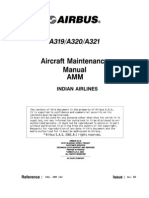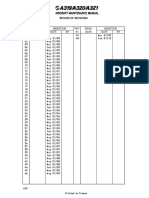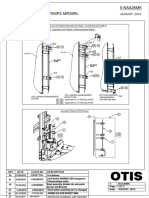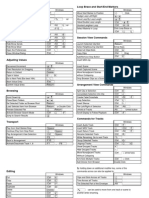User's Manual: © 2004 SCARBEE. Vintage Keyboard FX Is A Trademark of SCARBEE. All Rights Reserved
User's Manual: © 2004 SCARBEE. Vintage Keyboard FX Is A Trademark of SCARBEE. All Rights Reserved
Uploaded by
mauvilla245Copyright:
Available Formats
User's Manual: © 2004 SCARBEE. Vintage Keyboard FX Is A Trademark of SCARBEE. All Rights Reserved
User's Manual: © 2004 SCARBEE. Vintage Keyboard FX Is A Trademark of SCARBEE. All Rights Reserved
Uploaded by
mauvilla245Original Description:
Original Title
Copyright
Available Formats
Share this document
Did you find this document useful?
Is this content inappropriate?
Copyright:
Available Formats
User's Manual: © 2004 SCARBEE. Vintage Keyboard FX Is A Trademark of SCARBEE. All Rights Reserved
User's Manual: © 2004 SCARBEE. Vintage Keyboard FX Is A Trademark of SCARBEE. All Rights Reserved
Uploaded by
mauvilla245Copyright:
Available Formats
User’s
Manual
Version 1.2
© 2004 SCARBEE. Vintage Keyboard FX is a trademark of SCARBEE. All rights reserved.
1
Table Of Contents
01 INTRODUCTION 5
02 THE CONCEPT 7
03 INSTALLATION 10
04 REGISTRATION 11
04.01 HOW TO REGISTER 11
05 QUICK START 12
05.01 SYNC OPTIONS 12
HOST 12
INTERNAL 12
OFF 12
05.02 PRESET MANAGEMENT 13
06 GENERAL OPERATION 14
06.01 THE MODE SWITCH 15
07 THE MASTER SECTION 16
07.01 MORPH 16
07.02 SYNC 17
07.03 VU INPUT/OUTPUT SWITCH 18
07.04 L/R LINK SWITCH 18
07.05 VOLUME KNOBS 19
07.06 METERING 19
07.07 PRESET 20
07.08 SAVE 20
07.09 LOAD 22
07.10 UNDO 23
07.11 REDO 23
07.12 INFO 23
07.13 HELP 23
07.14 PREFS 24
08 PREAMP/STEREO TREMOLO 25
08.01 PREAMP SECTION - CONTROLS 25
VOLUME 25
EQ 25
BASS 25
© 2004 SCARBEE. Vintage Keyboard FX is a trademark of SCARBEE. All rights reserved.
2
TREBLE 25
SYNC 26
08.02 TREMOLO SECTION - CONTROLS 26
AMP/PAN SWITCH 26
RATE 27
LFO PHASE OFFSET 27
09 COMPRESSOR 29
09.01 CONTROLS 30
THRESHOLD 30
ATTACK 30
RELEASE 31
MAKEUP 31
10 WAH 33
10.01 CONTROLS 34
SYNC 34
MODE 34
LOWPASS 34
BANDPASS 34
HIGHPASS 34
POSITION 34
RANGE 35
RELEASE 35
POLARITY 35
LFO 36
RATE 36
LFO PHASE OFFSET 36
DEPTH 37
11 PHASER 38
11.01 CONTROLS 38
SYNC 38
MODE 38
CENTER 38
FEEDBACK 39
RATE 39
LFO PHASE OFFSET 39
DEPTH 39
MIX 39
12 CHORUS 40
12.01 CONTROLS 40
MODE 40
CENTER 41
DEPTH 41
RATE 41
© 2004 SCARBEE. Vintage Keyboard FX is a trademark of SCARBEE. All rights reserved.
3
FEEDBACK 41
MIX 42
13 OVERDRIVE 43
13.01 CONTROLS 43
DRIVE 43
TONE 43
LEVEL 43
14 DELAY 44
14.01 CONTROLS 45
MODE 45
SYNC 46
TIME 46
FEEDBACK 47
TONE 47
MIX 47
15 AMP 48
15.01 AMP/EQ SECTION - CONTROLS 48
OUT/IN 48
LOW, MID AND HIGH 48
VOLUME 49
15.02 REVERB SECTION - CONTROLS 49
TIME 49
MIX 49
16 MIDI AND THE VKFX 50
16.01 DEFAULT ROUTING OF MIDI CONTINUOUS CONTROLLERS TO PARAMETERS 51
17 PRODUCTION CREDITS & THANK YOU TO 52
18 FREQUENTLY ASKED QUESTIONS 54
19 END-USER LICENSE AGREEMENT 56
20 COPYRIGHT DISCLAIMER 58
© 2004 SCARBEE. Vintage Keyboard FX is a trademark of SCARBEE. All rights reserved.
4
01 Introduction
There have been a lot of formidable partnerships in the history of electric
and electronic keyboards. Some of the most enduring of these have been
not between musicians, but between the keyboards they played and the
effects devices through which these keyboards were processed.
Occasionally, through either brilliant insight or sheer stroke of luck, an
instrument with a wonderful voice could be made to really sing if it was
married to the perfect effects unit – an effect which somehow seemed to
have been created with that one instrument in mind. Can you imagine the
Clavinet without its Envelope Filter, the Rhodes without its Stereo Preamp,
the Solina Strings without its Ensemble switch?
There’s an old adage that sometimes ‘the whole is greater than the sum of
its parts’, and there’s no better proof of this idea than to listen to the
result of these partnerships, which have turned good instruments and
interesting effects units into ‘unbeatable classics’, and dusty old gear into
‘vintage must-haves’.
But doesn’t Scarbee make sampled instruments exclusively?
During the development of his range of award winning vintage electric
keyboard recreations, Thomas Hansen Skarbye quickly realised that to
recreate the total sound of these instruments as we remember them, he
needed to take his sampling projects a major step further, and reproduce
the popular effects pedals and processors through which people were
accustomed to hearing classic keyboards.
As fate would have it, in the fall of 2002 Thomas met Italian software
engineers Alfonso De Prisco and Thomas Serafini through an internet
newsgroup. Noting their common interests, they began to discuss the
possibility of creating a suite of vintage processors which were custom
designed to complement the Scarbee vintage keyboard collection. Not long
after this, a core alpha-testing group consisting of the three designers,
plus Rick Chadwick, Lars Terkelsen and Jules Bromley was created and the
overall concept of the plugin was determined. It was a good omen to find
that even the very first raw modules designed by Thomas and Alfonso had
that warm vintage tone the group was looking for!
© 2004 SCARBEE. Vintage Keyboard FX is a trademark of SCARBEE. All rights reserved.
5
Initially, the VKFX graphics were created in collaboration with Italian artist
Francesca Maletti, but the appearance of new beta-tester Stefan Kengen
on the scene caused a dramatic change in their direction! One Saturday
morning in 2003 Stef uploaded his ‘rough sketch’ of an alternate idea for
the graphics, and Thomas Hansen Skarbye was completely sold! After
much deliberation, Stef was finally nominated as the new graphic artist on
the VKFX project – though it was sad to have to say goodbye to
Francesca, as she had been a great help for us in the difficult beginning.
It was during this phase of development that Didier Martini and Larry
Thompson joined the group, allowing us to start actual beta-testing. Soon
after, Frederik ‘Figge’ von Wachenfeldt, Simone ‘SID’ Coen and Dirk
Frickenscmidt joined us to complete the final beta-testing group for VKFX.
From the VKFX’s conception we wanted to create something wild and
innovative, and with a research group populated entirely by enthusiastic
musicians, it’s not surprising that a wealth of exciting ideas was
forthcoming. As we incorporated many of these gems into the final design,
and Alfonso coded the design of the modules from scratch, the expansion
of the plugin’s design parameters has meant a considerable extension of
the VKFX’s development time.
But, as they say, anything good is worth waiting for – and we think the
VKFX has been well worth the wait.
© 2004 SCARBEE. Vintage Keyboard FX is a trademark of SCARBEE. All rights reserved.
6
02 The Concept
With the VKFX plugin, Scarbee has adopted a multi-module approach
which provides virtual studio users with an extremely ergonomic ‘one-stop
shop’ in which to try, apply, recombine and mutilate a wide range of
different types of sound processing with both their classic, and not so
classic instruments. Those effects include stage piano preamp, stereo
tremolo, optical style compression, envelope follower/filter, phase shifter,
chorus, string machine ensemble, delays, overdrive, tube amp and spring
(boing!) reverb.
Using the same uncompromising approach that was taken with Scarbee’s
range of vintage keyboard libraries, each of the eight effects modules in
the VKFX has been painstakingly crafted using the inspiration of devices
which history has proven to be leaders in their class. The engineering
behind this expensive looking rack interface is without peer, combining a
wealth of experience in DSP coding for audio, virtual instrument
environments and electronic musical instruments development.
Why combine all these fx in a ‘single screen multi module virtual rack’?
The multi module approach has several advantages over other methods:
1. Loading just a single plugin gives you immediate access to one or all of
the VKFX effects processors. This ergonomic approach means you’ll be
spending more time working on your sounds and music, and less on the
configuration of your virtual studio effects chains.
2. Because each effect is generated by a unique module, any unused effect
can be powered down to minimise cpu load, but still be available at the
touch of a switch, should you decide to add a little more juice to your
sound.
3. Recalling a complex sound effects setup which was the result of a
combination of up to eight different interactive effects involves loading just
one preset. That’s all – one.
4. Most importantly, not only are all the different processors available in a
single plugin insert, but each device and all of its settings remain visible
on screen at the same time. While you’re working on your chorus settings
© 2004 SCARBEE. Vintage Keyboard FX is a trademark of SCARBEE. All rights reserved.
7
you can adjust the preamp eq. Once you tweak the preamp eq. a sideways
glance is all it takes to confirm that you need to move over to the
overdrive tone – all without leaving the current screen! This
approach has tremendous implications for those of us who like to
experiment. A single screen interface makes for a lot quicker movement
back and forth in the fx chain. It’s simply a more player-oriented approach
– one which puts the fun and creativity back into tweaking your sounds.
(remember when tweaking fx was fun?)
5. This single screen setup has allowed us to include a very funky tool
which lets you design two complete sets of effects and morph from one to
the other in real time, or under automation. Trying to do this kind of thing
with a set of discrete inserts would probably lead to grey matter
meltdown. With the VKFX single screen rack it’s so easy it’s kind of
addictive!
6. The single screen set up makes rearranging the order of your fx chain
child’s play. Imagine that you decide that you’d like the overdrive before
the chorus instead of after – just drag it into place and you’re done! Try
that with 8 inserts ;)
But wait! There’s more!….
We’ve supplemented the multi module rack with a master section that has
some cool extras, including:
VUs and led meters that can be switched to monitor either input or output
levels, helping keep an eye on elements like the compressor’s makeup
gain.
Linkable Master Level controls, allow you to set a stereo balance and then
adjust overall rack output by altering a single control.
Undo and redo options allow you to move backwards and forwards through
your edit history with ease.
Sophisticated file management options allow you to save or load individual
module presets, groups of modules, or a whole rack setup.
© 2004 SCARBEE. Vintage Keyboard FX is a trademark of SCARBEE. All rights reserved.
8
Both context sensitive help and an online manual are available directly
from the VKFX front panel.
The VKFX can sync to the host application’s clock, it’s own internal master
clock, or each module can run independently. Stomp boxes of the 70s and
80s simply weren’t designed to run with synced lfos The VKFX’s
independent clock mode gives you the option to recapture a little of that
same sonic anarchy.
© 2004 SCARBEE. Vintage Keyboard FX is a trademark of SCARBEE. All rights reserved.
9
03 Installation
To install the Scarbee Vintage Effects VST plugin, locate the file called
VKFX setup.exe. Double clicking on the file name will initiate the
automated install program. Please read the license and faq information
before agreeing to installation. The setup program will guide you through
a relatively simple install process, at the end of which you will be ready to
load your preferred VST host and take VKFX for its first spin.
As a VST compliant plugin, Scarbee VKFX runs in any VST compliant host,
however even with the best of intentions on the part of the developers
involved, it is possible for a VST host to be incompatible with a VST plugin.
If you should find this to be the case, please contact either your host’s
support team or Scarbee support at support@scarbee.com
© 2004 SCARBEE. Vintage Keyboard FX is a trademark of SCARBEE. All rights reserved.
10
04 Registration
When initially installed, Scarbee VKFX will run in unregistered mode without
authorization. It will sound bypassed (no effects).
After you registered with the serial number you received with the plugin, it
will work fully functional.
As musicians ourselves, we know that many contemporary music systems
need to ‘distribute’ the production workload over multiple CPUs, and as a
result, often consist of more than one PC.
With this in mind, Scarbee has decided that the VKFX license shall allow the
user to install and run the software on up to three systems simultaneously.
Yes, you can authorise VKFX on three of your PCs from a single purchase. Of
course, the user of these PCs must always be the owner of the VKFX license.
04.01 How To Register
Load Vintage Keyboard FX and then push the "Prefs" button. A dialog box
will appear prompting you to type in the Serial Number. After you typed in
the code and confirmed pushing the “OK” button, the plugin will be
registered and ready to use.
© 2004 SCARBEE. Vintage Keyboard FX is a trademark of SCARBEE. All rights reserved.
11
05 Quick Start
Short attention span? Itching to get into some new sounds? Don’t care
how long it took us to write the manual? Then this Quickstart guide is for
you! You’ll get far more useful detail from reading the full manual, but the
VKFX is designed to be a fairly intuitive piece of gear, so a little quick start
should go a long way.
VKFX is designed to work as a standard FX plugin, so after installation, it
should appear in your particular VST host’s list of plugins just like any
other FX plugin. You’ll be inserting it across either a standard audio track,
a group track, or the audio channel of a VST instrument.
Once inserted, the VKFX front panel should appear on screen, with all
modules powered down. Use the red power switches to activate individual
modules. When a module is switched off, CPU load is reduced.
Before going further, take a look at the master section (at the bottom of
the VKFX interface). This is command central, and has facilities for
altering output level, balancing stereo image, checking input levels, overall
tempo sync settings, preset morphing, preset management, setting
preferences, accessing help files, and other useful information.
Overall output and stereo balance are controlled by the volume knobs in
the master section.
If you plan on doing any tempo synchronised work, note the condition of
the sync component of the master section.
05.01 Sync Options
Host
When syncing, VKFX modules reference the host application’s clock, and
tracks any tempo changes.
Internal
When syncing, VKFX modules reference the tempo set using the knob to
the right of the sync button in the master section.
Off
Each module runs independently, just like in the good ol' days. If the
module syncing is switched on, the LFO will run at 120bpm.
© 2004 SCARBEE. Vintage Keyboard FX is a trademark of SCARBEE. All rights reserved.
12
05.02 Preset Management
Preset management in the VKFX is a little more extensive than in your
average VST plugin. If you can possibly manage the time, please take a
look at that section of the manual before you start saving the results of
your creative hours.
The first preset in the factory preset list is called ‘reset’. As the name
implies, this preset sets all values to a factory default position.
Knobs can be individually set to factory default positions by holding the
Ctrl key on the keyboard at the same time as clicking on the knob in
quetsion.
That’s it for the quick start. For the real meat and potatoes, read on….
© 2004 SCARBEE. Vintage Keyboard FX is a trademark of SCARBEE. All rights reserved.
13
06 General Operation
To sync, or not to sync…
Matching the speed of your effects to the tempo of your music was not
something which was generally possible ‘back in the old days’, but it is
something we wanted to include because tempo sync can be a very
powerful musical tool. You can choose either the 'new millenium lock step',
or the 'vintage freerun' – it's your choice.
In the VKFX, any module with cyclical or timed effects includes a set of
controls which allow you to choose whether its clock runs freely,
synchronized (synced) to the tempo set in the master section, or synced
to the tempo you have set in your host application.
On syncable modules, the window below the word ‘sync’ displays the
current sync status. The square led sync button to the left of the sync
readout window determines whether the module is in sync mode of not. If
the switch and window are unlit, the module is in ‘freerun’ mode, and all
rates on the module reference its individual clock. If the switch is lit, the
sync readout window will contain text related to musical divisions of the
clock tempo, and the module will be referencing either the internal master
section clock, or the external clock of the host application. This choice is
made using the sync parameters in the master control section.
When a module is set to sync, the led switch to the right of the sync
window is also active and by clicking on it you can drop down a list which
represents musical divisions of the clock tempo, indicating either the
length of time it will take for an LFO based effect to complete a single
cycle, or (in the case of the delay module) the length of time between
repeats.
When a module is set to sync, the rate control for the LFO no longer sets
the freerun tempo. In the case of the Preamp, Wah, and Phaser, the rate
knob now alters the phase position of the LFO waveform. Although this
may sound like an esoteric function, when using LFO waveforms to create
rhythmic effects, we feel the ability to determine the musical position of
those waveforms is critical to the groove.
Sync values can range from as quick and small as a 32nd triplet to as slow
and large as four bars, ie one cycle or repeat every four bars.
© 2004 SCARBEE. Vintage Keyboard FX is a trademark of SCARBEE. All rights reserved.
14
Standard sync values are represented with a fraction sign –
1/4 equals a crotchet = 4 times in every bar, 1/8 = a quaver = 8 in every
bar etc.,
Triplet values display an additional trailing small letter ‘t’ –
1/4 t = a crotchet triplet = 6 in every bar, 1/8 t = a quaver triplet = 12 in
every bar etc.,
Dotted values display an additional trailing small letter ‘d’ –
1/4 d = a dotted crotchet = a value of three quavers = 3 x 1/8th notes.
1/8 d = a dotted quaver = a value of three semiquavers = 3 x 1/16th
notes etc.,
06.01 The Mode Switch
Several modules sport a ‘mode’ switch. The function of the mode switch
varies depending on which module you’re using, but generally it makes
significant changes to the architecture of the underlying algorithm of that
section of the plugin.
You can select modes either by clicking on the relevant mode led directly,
or by using the mode button to step through the modes sequentially.
© 2004 SCARBEE. Vintage Keyboard FX is a trademark of SCARBEE. All rights reserved.
15
07 The Master Section
The Master Section is VKFX command central - where you can set global
options for level and synchronisation, morph between programs, undo and
redo program edits, and manage your preset library. It also gives you
direct access to the user manual, context sensitive help and background
information on the development of the VKFX rack.
07.01 Morph
Although deceptively easy to use, preset morphing is an extremely
powerful (and addictive!) feature. Using the morph fader you can
gradually transmute one preset into another. When you have the rack set
up the way you like it, click either the A or B button and the VKFX will
commit all settings to that memory location. Now set the rack up again
and click on the other button to commit the new settings to the second
memory location. You now have two full presets in memory. To use either
preset you simply move the morph fader all the way to the A or B position.
However, things become far more interesting when you try sliding the
fader slowly between A and B while watching the knobs gradually rotate
© 2004 SCARBEE. Vintage Keyboard FX is a trademark of SCARBEE. All rights reserved.
16
from one preset’s location to the other and back again. You can also load a
preset, assign it to one button, and then load a completely new preset and
assign it to the other, which makes morph setup between complex
programs a breeze.
The implications of this feature for real time manipulation are probably
obvious by now. You can use morph to quickly create coordinated changes
across several effects parameters simultaneously. VST integration means
that all these changes can be written to automation from a single fader in
a single pass.
Something to keep in mind: Morphing works best when transformations
involve manipulating continuous controllers - like rate, depth, time etc.
The changes are smooth and can be as quick or slow as you want to make
them. Morphing can also be performed using VKFX functions which only
have two states (eg on/off), or where modes jump from one state to
another, or even with the module chain being reordered. In these cases, if
you are passing a continuous signal through the VKFX while morphing,
you’re very likely to hear switching taking place as modules are powered
on/off, removed from the chain, or audio is cut off as signals are rerouted.
07.02 Sync
The master sync switch cycles between three sync modes, allowing you to
choose whether the modules’ time based effects are synchronised to the
host tempo, the VKFX internal tempo setting, or allowed to freerun
independently. You can also select a sync mode by clicking directly on the
relevant mode’s led. If you can’t set precise value with mouse you can
always left-click on the display and set the value in the pop-up window.
© 2004 SCARBEE. Vintage Keyboard FX is a trademark of SCARBEE. All rights reserved.
17
The master sync readout displays the VKFX internal tempo, accurate to
two decimal places. Use the knob to the right of the readout to make
tempo adjustments ranging from 0-512bpm, accurate to 1/100th of a
beat.
Try this:
Set the Preamp section as it is in the example. Set your Host tempo to
180 bpm and then set the Internal tempo of VKFX to 60bpm. Now hold a
sustained chord on your input instrument as you switch between the three
mode switch settings, and you’ll hear the tempo of your tremolo change as
the module locks with each new clock source.
07.03 VU Input/Output Switch
This switch allows you to switch between monitoring your levels at either
the input or the output of the rack.
07.04 L/R Link Switch
When set to ‘In’ the L/R Link switch links both left and right volume
controls so that moving one moves the other, allowing you to maintain
stereo balance while making overall level changes. When set to ‘Out’,
volume controls remain independent.
© 2004 SCARBEE. Vintage Keyboard FX is a trademark of SCARBEE. All rights reserved.
18
07.05 Volume Knobs
The volume knobs set the left and right channel output levels of the VKFX.
The range of the volume controls is from -inf to +15dB
07.06 Metering
In combination with the VU Input/Output Switch , you can use either the
LED or VU meters to monitor input and output levels.
A brief note on gain structure:
When using the form of 32 bit floating point calculation that is employed in
the VKFX modelling, it is a practical impossibility to overload the signal
within the plugin. Only when the signal exits the VKFX and returns to the
host environment will you need to monitor for the type of ‘overs’ which
result in a clipped signal. However, to help you obtain a broad (and we do
mean broad!) view of gain structure within the module chain, we have
included a ‘peak’ led on each module. This led lights if either the left or
right channel of the module’s input signal exceeds -3dB. Please remember
that (a) a lit led doesn’t indicate clipping, simply that the module’s input is
approaching 0dB and (b) if you do exceed 0dB at the input to a module,
you cannot cause distortion within the VKFX.
© 2004 SCARBEE. Vintage Keyboard FX is a trademark of SCARBEE. All rights reserved.
19
07.07 Preset
Clicking on the Preset button displays the list of factory presets.
Factory presets use prefixes to help in grouping FX types together. Of
course, these are only a suggestion as to how the presets could be used.
You’ll probably find other uses for them. The first preset in the list is a
‘reset’ preset which initialises the VKFX to its factory settings.
AG Acoustic Guitar
BS Bass
CL ClavinetTM
CP YamahaTM CP70/80
DR Drums
EG Electric Guitar
FX Special Effects
PF Piano
OR Organ
RD RhodesTM
SY Synth
VX Vocals
WL WurlitzerTM
07.08 Save
Saving a preset in the VKFX is generally as quick as two clicks, type a
name, click OK – and your done. However, in order to really take
advantage of our multi module approach, the VKFX has a couple of file
management wrinkles you may not find elsewhere.
© 2004 SCARBEE. Vintage Keyboard FX is a trademark of SCARBEE. All rights reserved.
20
As the VKFX is essentially several independent effects processors
marshalled under a unified interface, we were presented with several
opportunities in this area of preset management.
The VKFX interface allows you to save or load either a whole rack, a
limited number of modules, or a single module. It also allows you to save
the module position within the rack. Modules can be saved or loaded in
either powered or bypassed states. It even lets you decide whether or not
to load the Master Section settings.
The Save button in the Master Section calls up
the ‘Save Preset’ dialog, which is divided into
two frames: ‘Whole Preset’ – which saves the
complete rack, or ‘Individual Modules’ – which
saves only the module/s you specify using the
checklist. This feature allows you to ‘mix and
match’ your favourite settings between different
racks with ease.
Checking ‘Module Positions’ in the ‘Whole Preset’ section will cause
modules to be saved with their current rack location. If left unchecked, the
modules will be saved without rack positions. Why save module positions?
Imagine you’ve designed a killer overdrive sound which is the result of
chaining three modules in a particular order and balance. You can save
both their settings and the order in which they are chained. Without
saving positions, you may find yourself needing to move a bunch of
modules around once you load them.
Checking ‘Master Section’ in ‘Whole Preset’ will cause the settings in the
Master Section of the VKFX to be saved along with the modules in the
preset.
Use the ‘save’ button to the right of these two options to save your preset.
The ‘Individual Modules’ section of the ‘Save Preset’ dialog allows you to
be more particular about what you save. Save all, some, or just one of the
modules which have been created, and load it/them later without
disturbing modules which weren’t included in the save. Although individual
modules can always be loaded from within a saved ‘Whole Preset’,
individual module saves rely less on your memory at load time.
© 2004 SCARBEE. Vintage Keyboard FX is a trademark of SCARBEE. All rights reserved.
21
When you first enter the save preset dialog area, modules which have
been bypassed in the rack will be unchecked, this way you don’t have to
remember which modules were in use when you decide to make a
selective save. The ‘All’ and ‘None’ buttons are shortcuts for quickly
selecting or deselecting all modules.
Check the module(s) you want to save, and click on the lower section’s
‘save’ switch to save them. Keep in mind that a module doesn’t have to be
powered to save it. This, for example, allows you to save a whole rack
preset with ‘optional’ modules initially disabled but always ready to be
turned on.
Checking the ‘Master Section’ of the ‘Individual Modules’ frame will cause
the master section settings of the VKFX to be saved with the module/s.
07.09 Load
The Load button calls up the standard Windows
Explorer file browser dialog, allowing you to
navigate to the folder where you keep your VKFX
patches. Selecting a patch brings up the ‘Load
Preset’ dialog, which is divided into two frames:
‘Whole Preset’ – which loads the complete rack,
or ‘Individual Modules’ – which loads only the
module/s you specify using the checklist. This
feature allows you to ‘mix and match’ your
favourite settings with ease.
Checking ‘Module Positions’ in the ‘Whole Preset’
section will cause modules to be loaded into the same rack location they
had when the preset was first saved. If left unchecked, the modules will be
loaded into the current rack position for the same module type.
Checking ‘Master Section’ in ‘Whole Preset’ will cause the master section of
the saved preset to be loaded and replace the current rack’s master
section settings.
Use the ‘load’ button to the right of these two options to load your preset.
The lower half of the ‘Load Preset’ dialog allows you to be more particular
about what you restore. Load all, some, or just one of the modules which
© 2004 SCARBEE. Vintage Keyboard FX is a trademark of SCARBEE. All rights reserved.
22
have been previously saved in a preset. The ‘All’ and ‘None’ buttons are a
convenient shortcut to either selecting or deselecting all modules.
Checking the ‘Master Section’ of ‘Individual Modules’ will cause the Master
Section of the saved preset to be loaded and replace the current rack’s
Master Section settings.
Check the box(es) for the module(s) you want to load, and click on the
lower section’s ‘load’ switch to load them.
07.10 Undo
Clicking on the Undo button will undo the last change you made to the
VKFX. The number of undos is virtually unlimited.
07.11 Redo
Clicking on the Redo button ‘undoes’ the last undo you did - dig dat?
Again, the number of redos is virtually unlimited. The combination of
unlimited undo and redo allows you to casually ‘browse’ back and forward
through all the changes you’ve made, comparing sounds and saving what
you like at any point in this process, without fear of losing critical edits.
07.12 Info
Clicking on the Info button displays the VKFX’ version number, as well as
background information on the team behind the VKFX development. A
second click will return you to the main interface.
07.13 Help
Clicking on the Help button toggles two functions:
1. A shortcut to the online manual for the VKFX. Clicking on the grey
button next to the word ‘Manual’ will load this manual for easy reference.
© 2004 SCARBEE. Vintage Keyboard FX is a trademark of SCARBEE. All rights reserved.
23
2. A context sensitive ‘tool tips’ display which offers a brief (usually one
line) description of each function on the VKFX panel. Hover your mouse
over a switch, knob or readout to see specific information about that
function.
07.14 Prefs
The Preferences button is currently used to access and input registration
details. Please see the Registration section for more information.
© 2004 SCARBEE. Vintage Keyboard FX is a trademark of SCARBEE. All rights reserved.
24
08 Preamp/Stereo Tremolo
This module is inspired by the classic preamp of the RhodesTM piano and
its suitcase style stereo panning tremolo, as well as the ‘vibrato’ circuit
found on the WurlitzerTM EP200 electric piano and the ‘hotrod’ RhodesTM
eq. popular in the 80s. The preamp section is particularly well suited to the
Scarbee RSP73, as several of the RSP73 patches uses samples which were
recorded directly from the harp, bypassing the preamp’s EQ and inherent
noise. If the RhodesTM EQ is a part of your sound, you should be very
pleased with the VKFX preamp.
08.01 Preamp section - controls
Volume
A passive control which takes the input signal from 0 to –40dB.
EQ
The VKFX preamp's EQ model is designed to help capture both the classic
factory RhodesTM timbre and the ultra dynamic sound of a particular type
of ‘hot-rodded’ RhodesTM which was popular in the 80s. Hot-rodded Rhodes
pianos were re-engineered from the ground up, and were most
distinguishable by their exaggerated bass, tine bell frequencies and ‘bark’.
Bass
On the Stage RhodesTM, this knob was mislabelled ‘Boost’. As the Stage
RhodesTM preamp circuitry was passive, all its bass knob could do was
remove bass, not boost it. The VKFX achieves a similar effect, affecting a
frequency range from 400Hz to 5kHz, with the amount of cut varying from
-0.4dB to -15.5dB depending on frequency. When the bass knob is set
hard right (fully clockwise) there is no bass cut.
Treble
There is an audible difference between the RhodesTM sound when recorded
from the preamp output, and the RhodesTM sound when recorded direct
© 2004 SCARBEE. Vintage Keyboard FX is a trademark of SCARBEE. All rights reserved.
25
from the piano’s harp (bypassing the preamp). The Stage RhodesTM had no
treble knob, but the simple act of passing the output of the piano’s harp
through the preamp’s passive circuitry had the effect of dampening the
top end. The VKFX preamp’s treble knob actually does double duty in this
instance. When cutting, it acts much like a 1 pole lowpass filter, affecting
frequencies ranging from 1.2KHz to 20KHz. When boosting as a shelving
filter, it adds up to 24dB in the 10KHz area. With the treble knob at 12
o’clock you have a largely unaffected signal. Turn it anticlockwise and
you’ll get a warmer more ‘old school’ tone – like the one from the preamp
output. Turn the knob clockwise from 12 o’clock for a tone with much
more tine sound and ‘bite’ – like a hot-rodded RhodesTM
Sync
Please refer to the Sync section for more information.
08.02 Tremolo section - controls
Tremolo is a cyclic change in volume, ie amplitude modulation. The VKFX
tremolo pays homage to both the classic Rhodes suitcase stereo tremolo
and the WurlitzerTM EP200’s ‘vibrato’, with a few new wrinkles.
Choose between a classic square wave tremolo for which the RhodesTM is
well known, and the triangle waveform characteristic of the WurlitzerTM
EP200 electric piano.
Amp/Pan switch
Choose between RhodesTM Suitcase stereo panning style tremolo which
bounces sharply back and forth across the stereo image, and the more
traditional mono amplitude style tremolo standard on the WurlitzerTM. Yes,
they named it ‘vibrato’ on the Wurli, but there was no pitch fluctuation on
the Wurli and its vibrato was in fact tremolo. Just as the FenderTM tremolo
arm is, strictly speaking, a vibrato arm, and the FenderTM VibroluxTM was
always really just a TremoluxTM at heart ;)
© 2004 SCARBEE. Vintage Keyboard FX is a trademark of SCARBEE. All rights reserved.
26
Rate
Here you can set either the freerun speed of your tremolo, or (in
conjunction with the left-hand sync section) the tempo division as it
relates to the Master clock/Host clock. In Freerun, tremolo rate is variable
from 0.3Hz to 22.2Hz.
LFO Phase Offset
When the Stereo Tremolo LFO is set to sync to an external clock, the rate
knob takes on a different functions (as it is no longer required for LFO
speed). In sync mode the rate knob alters the phase of the LFO in relation
to the incoming clock. Basically, this allows you to match your LFO cycle to
the beat. With this control, not only can you put your LFO effects perfectly
in sync with the host’s tempo, but you can also adjust the actual position
of your LFO waveform so that it’s in the rhythmic ‘sweet spot’ that you
prefer.
The illustration shows a square wave tremolo effect which is set to pan in
stereo, synced to the host at quarter notes, so that there are four
complete panning cycles per bar. In one instance, with the rate/phase
knob set at 5 O’clock, the waveform is offset to the point that the signal
jumps to the left channel exactly on each quarter note. In the second
instance the rate/phase knob has been turned back to 11 O’clock, and now
© 2004 SCARBEE. Vintage Keyboard FX is a trademark of SCARBEE. All rights reserved.
27
the signal appears at the right channel on every quarter note. Of course,
it’s possible to set the knob at many other positions.
Below is an example of a patch which simulates the bright tines of a hot-
rodded RhodesTM combined with the hypnotic stereo panning tremolo for
which the suitcase piano was so well known.
If your thing is the Wurlitzer ‘vibrato’ sound, try your favourite EP200A
samples through this patch:
© 2004 SCARBEE. Vintage Keyboard FX is a trademark of SCARBEE. All rights reserved.
28
09 Compressor
A compressor alters the dynamic range of an audio signal. For example,
you might feed it a signal which has a dynamic range of 120dB, and after
processing find that its dynamic range has dropped to 60dB. Basically,
what happens is that below the ‘threshold’ setting of the compressor,
changes in the level at the input are simply passed unaffected to the
output. However, above the threshold, changes in the level at the input
will produce smaller changes in the level at the output. How much smaller
depends on the type of compressor and its settings.
Why reduce your dynamic range? The usual (and perhaps most
controversial) reason for using compression in broadcast audio is the
attempt to raise the average level of the signal, helping to make it stand
out from background noise, or make it stand out from other (softer) tracks
broadcast around the same time.
In an effects chain such as the VKFX, compression can have other, more
musical applications, such as evening out the dynamics of a part, or
adding more punch to an instrument’s attack.
The VKFX compressor is modelled on early optical style compressors,
rather than the VCA compressor/limiter style used in a lot of more recent
designs. VCA compression is constantly linear – the more input you feed
it, the more the transients get squashed. Compressors based on optical
circuits are non linear. They compress predictably at lower levels, but at
higher and higher input levels, they start to allow the transients through.
The bottom line is that optical style compressors tend to sound more
‘lively’ and less muddy than VCA based compressors. It’s not uncommon
to hear people refer to optical compressors as the ‘more musical’ choice.
The VKFX compressor uses a ‘soft knee’ approach, rather than ‘hard knee’.
These terms refer to how quickly the compressor transitions from no
compression to its set value once the threshold has been breached. A hard
knee compressor instantaneously switches from no compression prior to
© 2004 SCARBEE. Vintage Keyboard FX is a trademark of SCARBEE. All rights reserved.
29
the threshold, to full compression once the signal passes the threshold.
This can make the use of compression very obvious. The solution is soft
knee compression, where the compressor actually moves into a lower ratio
of compression as the input signal approaches the threshold, and
increases the compression ratio as the signal level increases, until the
maximum compression is reached. This gradual increase in compression
ratio makes the use of compression more transparent. The term ‘knee’
refers to the shape of the curve you get on a graph when you plot changes
in the compression ratio as the input level is raised.
So, to be clear, the VKFX’s compression curve ranges from 1:1 to inf:1
according to the input level, the higher the input level, the higher the
compression you can obtain.
09.01 Controls
There are five elements to the VKFX Compressor module:
Threshold
With a range of 0 to –30dB, this control basically determines the minimum
input level at which your compressor starts to kick in and introduce gain
reduction. When set fully clockwise (about 4-5 o’clock on the dial), the
threshold is at its highest setting, allowing most signals through
unaffected and only compressing the highest input signals. As you turn the
threshold knob anti-clockwise, the compressor will ‘grab’ proportionately
lower level signals until - at its minimum setting – it will attempt to
compress most input signals.
Attack
Ranging from 5ms to 200ms, this control determines how quickly the
compression will be applied once the input signal exceeds the threshold
level. It’s a critical control, as the attack portion of any sound conveys a
lot of information about the brightness of that sound to the listener. If you
apply a fast attack to percussive sounds, which means you’re squashing
the level of the signal as soon as the sound hits, it may seem as if the
compressor is dulling the sound off. In cases like this, slowing the attack
time a little can bring back that perceived brightness by allowing a bit of
the transient through before the compression grabs. Also, if you compress
a percussive sound with a fast attack, sometimes it will seem like you
actually have less attack on the sound. Your meaty ‘thwack’ at the
beginning of the sound has turned into a girly ‘ick’. If you ‘open up’ the
© 2004 SCARBEE. Vintage Keyboard FX is a trademark of SCARBEE. All rights reserved.
30
attack time a little, so that the compressor isn’t reducing the level of the
attack portion of the sound, you’ll get your ‘thwack’ back. Not only that,
but as the compressor is clamping down on the material after your
thwack, it will seem proportionately louder, making it poke through the
mix a bit. Be warned though, if you take your attack time too high, you
may end up with an attack so slow your compressor can’t do its job. The
attack time ranges from 5 ms to 200 ms.
Release
Ranging from 40ms to 4 seconds, this control sets how quickly the signal
will return to its uncompressed level once the input level drops below the
threshold setting. Usually, engineers like to set the compressor’s release
so that the compressor gets out of the way of the music as quickly as
possible, but again – take care. Fast release times can do unpleasant
things to sounds like sustained bass notes. Of course, release times which
are too long can mean that the compressor stays clamped down on those
same sounds when you least want it. Heavy compression, with fast attack
and release times, is usually responsible for the compression artefact
known as ‘pumping’. Compression with a long release that causes a
noticeable rise of the noise floor as the music returns to its normal level is
called ‘breathing’. Both pumping and breathing are best heard in the gym.
The release times range from 40 ms to 4 sec. It’s worth taking care in the
fine tuning of your attack and release times.
Makeup
Because this style of compression reduces dynamic range by making the
loud portions of the signal softer, the makeup knob allows you to adjust
the post-compression output level so that your average level is
maintained. Watch the VUs while switching the module on and off to check
that you are making up gain lost through compression. The makeup gain
ranges from 0dB to 24 dB.
The led meter supplies visual feedback as to how much compression is
being applied to the input signal. More leds = more compression.
When processing an instrument whose attack you’d like to enhance (eg a
RhodesTM playing a comping rhythm part), try setting your VKFX
compressor as we have in the illustration at the beginning of this section.
Now try turning the threshold knob further to the left as you play. You
should notice progressively more of a ‘pop’ on the attack of the piano.
What’s happening here is that the threshold on the compressor has been
© 2004 SCARBEE. Vintage Keyboard FX is a trademark of SCARBEE. All rights reserved.
31
lowered to the point that almost the whole piano note is being reduced in
gain. A certain amount of the beginning of the note - determined by the
attack time - is being allowed through the compressor unaffected. We’re
effectively reshaping the envelope of the sound by making the body softer,
which makes the attack relatively louder and more pronounced. If the
body of the sound starts to seem too soft, adjust the amount of makeup
gain. If your attack now seems to loud, move between the attack knob
and threshold until you feel you have a balanced sound.
© 2004 SCARBEE. Vintage Keyboard FX is a trademark of SCARBEE. All rights reserved.
32
10 Wah
Remember Sly, Larry Graham, Funkadelic, Parliament and all the other
funky stuff from the 70s? If you do, then you’ll remember one sound
which is at the heart of this VKFX module. It’s been given different names,
like Envelope Filter, Auto Filter, Wah Filter, Triggered Filter, Envelope
Follower, Auto Wah, Touch Wah, Dynamic Filter, Dynamic Wah, and just
plain Funky Filter. Whatever the title, it’s the sound that counts – and that
‘whicka whacka’ sound just jumps out of a mix, whether it’s on guitar,
bass or clavinet. The classic auto wah pedal responds to variations in the
input signal level and uses those level changes to move the cutoff
frequency of a resonant filter. Play softly, and the filter just mumbles
away, play more sharply and the filter quickly sweeps open and closed,
creating the classic ‘wah’ sound. In the 70s, keyboard players found the
auto wah a boon, as it really bought some instruments to life, helping cut
through a mix like nothing else.
The VKFX Wah expands the user’s control beyond the one or two knobs
commonly found on the original auto wahs. You can now choose filter
types, change envelope polarity, sweep the filter frequency with an LFO
and sync that sweep to an internal or external clock source. You can even
assign a midi control source (perhaps a pedal or wheel) to the sweep.
© 2004 SCARBEE. Vintage Keyboard FX is a trademark of SCARBEE. All rights reserved.
33
10.01 Controls
Sync
Please refer to the Sync section for more information.
Mode
Switches between three different filter models, examples of which can be
found in the accompanying illustrations:
Lowpass
As the cutoff frequency (position) of this filter is moved lower, frequencies
above its setting are blocked and lower frequencies are passed. It tends to
have the warmest tone, as the bottom end is the last thing to disappear.
Bandpass
Removes all frequencies outside of a set band around the cutoff frequency
(position). Not as warm as the lowpass filter, but not as thin as the
highpass. It has a very present sound when used for the auto wah effect.
Highpass
Works in reverse of the low pass filter. Frequencies below the cutoff
frequency (position) are removed, while frequencies above it are allowed
to pass through. Regarded as ‘thin’ in the 70s and 80s, highpass filters
have become much more popular in the last decade and are at the core of
many dance music basses and melodies.
Position
This knob sets the initial cutoff frequency of the filter, from low when set
fully counter clockwise to high when set fully clockwise. Its ideal position
will vary greatly depending on the instrument being processed, the type of
filter, the range of modulation, the polarity setting of the envelope, and
your LFO depth. The Position knob is extremely interactive with the range
© 2004 SCARBEE. Vintage Keyboard FX is a trademark of SCARBEE. All rights reserved.
34
knob. Using a midi controller pedal, sweeping this function would create
quite a reasonable emulation of a manual wah pedal.
Range
This knob sets the ‘throw’ of the effect, or the distance that the filter cutoff
frequency will be moved based on how much input signal is received. If
you use a low range setting, there won’t be much movement of the filter.
If you us a very high range setting, depending on your Position setting,
you may find that, while you get plenty of filter movement, the filter
spends too much time ‘open’ at such a high frequency that it isn’t
operating within the frequency spectrum of the instrument being
processed (assuming you have a positive envelope polarity and no LFO
depth set). To find a good range for your instrument, start with the
Position knob set low and gradually turn up your Range as you play. As
your input signal increases, the filter movement will be wider and wider
depending on this setting. You should soon begin to hear the filter respond
more and more to your dynamics. Also notice how, when you sustain a
fading chord, the filter closes proportionately with the drop in input signal
level.
Release
This knob determines how long it takes for the envelope to reset after the
input signal causes the filter to peak. A fast release will make the filter
envelope ‘reset’ quicker and seem more responsive and aggressive, a slow
release will make it ‘smoother’ and less prominent. Release actually affects
two aspects of the Wah’s response. Release is working both to reset the
filter position in the pauses between input signals, and to determine the
amount of time it takes for the filter to return to its initial position while
you maintain an input to the effect (eg while you sustain a chord). From
this point of view you need to strike a balance between a release which is
fast enough to reset the filter for quick passages, and slow enough to give
you a nice long filter sweep on sustained notes.
Polarity
This switch inverts the direction in which the filter travels.
In the ‘+’ position, the filter frequency is swept in a positive direction,
from low to high, and then back down again as the input signal fades. This
is the setting most people are used to hearing. The settings on the
illustration at the beginning of this section are a good starting point if
you’re looking for the classic envelope filter sound. The three aspects of
this patch which have the greatest impact on the effect are: Input Level,
© 2004 SCARBEE. Vintage Keyboard FX is a trademark of SCARBEE. All rights reserved.
35
Position and Range. Altering any of these slightly is usually very
noticeable.
In the ‘-‘ position, the filter frequency is swept in a negative position from
high to low, and then back UP again as the input signal fades. This setting
fools a lot of people, because to be effective it requires the filter to start in
a more open position.
When using the negative option, try setting the Position knob fully
clockwise (as in the illustration), and then make adjustments between it,
the range and release knobs. The effect of a negative direction envelope is
more of a ‘chomping’ sound than a ‘wah’, as it initially shuts the filter
down when the input is hit hard, and gradually fades open as the input
level drops off. It’s quite a different , almost percussive sound. With the
right input level, the example above should give you a good place to start
for this effect. In this patch, the input level and range knob settings are
highly interactive. If your input signal is as high as you want to set it and
you need more ‘throw’ on the wah, turn the range knob further clockwise.
This causes the filter travel to increase for the same input level.
LFO
The VKFX lets you sweep the filter with an lfo, either in sync or freerun.
Again, the LFO’s effectiveness will greatly depend on the Position knob
setting.
Rate
Here you can set either the freerun speed of your wah modulation, or (in
conjunction with the left-hand sync section) the tempo division as it
relates to the Master clock/Host clock.
LFO Phase Offset
When the Wah LFO is set to sync to an external clock, the rate knob takes
on a different functions (as it is no longer required for LFO speed). In sync
mode the rate knob alters the phase of the LFO in relation to the incoming
© 2004 SCARBEE. Vintage Keyboard FX is a trademark of SCARBEE. All rights reserved.
36
clock. Basically, this allows you to match your LFO cycle to the beat. With
this control, not only can you put your LFO effects perfectly in sync with
the host’s tempo, but you can also adjust the actual position of your LFO
waveform so that it’s in the rhythmic ‘sweet spot’ that you prefer.
Depth
Determines the maximum distance that the LFO will cause the filter cutoff
frequency to travel. Keep in mind that this function is highly interactive
with the Position and Range settings, and it’s worth spending a bit of time
getting used to how one affects the other.
© 2004 SCARBEE. Vintage Keyboard FX is a trademark of SCARBEE. All rights reserved.
37
11 Phaser
A phaser creates a sweeping effect by modulating a comb filter. A comb
filter is a filter with a frequency response that has a number of sharp dips
and peaks. (when plotted, the result looks like the teeth of a comb). As
the filter cutoff frequency is swept (usually by an LFO), you get varying
degrees of harmonic cancellation and reinforcement, which results in the
‘phasing’ effect we’ve all come to know and love. If more than one phase
shifting circuit is used, the effect becomes more complex. The VKFX uses a
4 stage phase circuit, as did the popular MXRTM 100.
11.01 Controls
Sync
Please refer to the Sync section for more information.
Mode
This switch changes the whole architecture of the phase shifting model,
altering both the LFO waveforms and the frequencies at which they
operate on each stage.
Mode 1 is reminiscent of the vintage UnivibeTM phaser, where each stage
has the same LFO frequency.
Modes 2 and 3 are inspired by MXRTM100, which applies different LFO
frequencies to each stage.
Center
This knob sets the centre frequency of the filter sweep. If you want
phasing on an instrument with a deep tone, you’ll probably lower the
center frequency. If it’s a bright instrument, you’ll probably move the
center frequency up higher. Think of the center knob as a way of ‘tuning’
the phaser in to the unique frequency range of your instrument.
© 2004 SCARBEE. Vintage Keyboard FX is a trademark of SCARBEE. All rights reserved.
38
Feedback
This knob feeds the effected signal back into the filter. The minimal delay
(a fraction of a sample) caused by this process results in a noticeably
‘thicker’ and more pronounced phase shift effect.
Rate
Here you can set either the freerun speed of your phase shifter, or (in
conjunction with the lefthand sync section) the tempo division as it relates
to the Master clock/Host clock.
LFO Phase Offset
When the Wah LFO is set to sync to an external clock, the rate knob takes
on a different functions (as it is no longer required for LFO speed). In sync
mode the rate knob alters the phase of the LFO in relation to the incoming
clock. Basically, this allows you to match your LFO cycle to the beat. With
this control, not only can you put your LFO effects perfectly in sync with
the host’s tempo, but you can also adjust the actual position of your LFO
waveform so that it’s in the rhythmic ‘sweet spot’ that you prefer.
Depth
Determines the maximum distance that the LFO will cause the center
frequency of the filter to travel.
Mix
Allows you to balance the ‘wet’ or effected signal with the ‘dry’ or
uneffected signal.
The example at the top of this section is a good starting place for a slow,
resonant phasing effect. The position of the center frequency knob should
suit most clavinet and electric piano sounds. Switching to mode 2 or 3 will
give you a deeper tone, but you’ll need to adjust the center and depth
knobs to find the ‘sweet spot’ for these modes.
© 2004 SCARBEE. Vintage Keyboard FX is a trademark of SCARBEE. All rights reserved.
39
12 Chorus
Chorus gets its name from the fact that instruments processed through
the effect often sound as if they have been double tracked, or as if there
are a ‘chorus’ of voices being played. Chorus is another cyclical effect
which adds movement to sound. In most cases it is subtler than phase
shifting, and can compliment it well. Whereas phase shifting is achieved by
use of filters, chorusing is achieved by mixing the original signal with
delayed and modulated versions of itself. Usually the delay is extremely
short (perhaps 5-40ms), the speed of the modulating LFOs is slow
(perhaps 1-5Hz) and the depth of pitch modulation of the delayed signal is
not great.
Chorus character is largely dependant on the number of discrete versions
of the signal which are being modulated, and the waveform of the
modulating LFO. Classic examples of simple chorus units include the
RolandTM Jazz Chorus guitar amp and the Boss® CE-1 chorus pedal. A
more sophisticated chorus device designed specifically for keyboards was
the ‘ensemble’ function found in the ground breaking SolinaTM String
Ensemble and the whole family of ‘String Machines’ which followed in its
wake.
12.01 Controls
Mode
Switches between three chorus models.
The first two modes are very similar: They have a modulated delay line
which is mixed with the dry signal by an amount (mix) chosen by the user.
The waveform of the LFO in the first mode is based on a sine wave, and
gives the smoothest cycle.
In the days of the first analog effects pedals the discrete circuitry available
made it quite difficult to achieve a true sine LFO waveform, so
© 2004 SCARBEE. Vintage Keyboard FX is a trademark of SCARBEE. All rights reserved.
40
manufacturers applied a triangle waveform and simply attempted to
‘round it off’ so that it sounded smoother. The second mode is inspired by
the classic Bosstm CE-1 stereo chorus ensemble foot which used this type
of ‘smoothed triangle’ modulating waveform.
The third mode is quite different, and simulates the classic complex ‘string
machine’ ensemble circuit. This circuit has three independent delay lines
modulated with three independent LFOs with different frequencies and
depths. The output of the three lines is mixed together without the dry
signal, As there is no single modulation source , when sync mode is
activated the three LFOs are preset to run at the ‘classic’ string ensemble
frequencies. When sync is deactivated, these ‘classic’ frequencies can be
obtained by setting the rate knob at about 2 O’clock.
Center
This knob alters the frequency range within which the chorus effect will
operate. When set fully counter clockwise, the chorus effect is limited to a
relatively narrow band of frequencies – from 400Hz to 1000kHz. As you
turn the knob clockwise, the chorus effect is applied to a gradually
widening range of frequencies. At its maximum clockwise point, the chorus
effect is applied across the whole frequency range (20Hz to 20kHz). This
knob is best thought of as a ‘tuning’ knob which helps you find the ‘sweet
spot’ at which the chorus sounds best on the particular instrument being
processed.
Depth
This knob controls the amount of pitch modulation applied to the delayed
signal. At extremes, you can create anything from a drunken warble to a
bar room piano effect. Conservative use can lend an otherwise two
dimensional tone a lot of depth and space.
Rate
Here you can set either the freerun speed of the chorus LFO(s), or (in
conjunction with the lefthand sync section) the tempo division as it relates
to the Master clock/Host clock.
Feedback
This knob feeds increasing amounts of the already effected signal back
into the delay line. This increases the depth of effect.
© 2004 SCARBEE. Vintage Keyboard FX is a trademark of SCARBEE. All rights reserved.
41
Mix
This knob allows you to balance between the delayed and dry signals. This
helps to ‘center’ the pitch of the chorused sound.
The patch shown at the head of this section illustrates a general purpose
soft chorus, which adds dimension to a sound without having an obvious
cycle or pitch modulation. The examples below show more extreme
applications of chorus. The first patch will mutate your elegant grand piano
into a poorly maintained bar room honky tonk keyboard, whereas the
second patch will turn the simplest sawtooth synthesizer waveform into
classic string ensemble machine. Stand back – for zis kraft to verk, ve
need a little oxygene for ze dream weaver please.
Bar room piano patch. Note the extreme LFO depth -
the source of detuning.
String Machine patch. Note the use of mode 3, and
the wet mix.
© 2004 SCARBEE. Vintage Keyboard FX is a trademark of SCARBEE. All rights reserved.
42
13 Overdrive
The harmonic distortion produced by a valve amplifier when it’s overdriven
is an attractive sound to most musicians (but not their neighbours at
3am!). Unfortunately, it’s generally only achieved by turning the amp up
loud. For those of us looking for a little dirt in our sound, the 70s saw the
birth of stomp boxes offering ‘solid state’ distortion. There were basically
two types of distortion units available through this period – those with soft
clipping characteristics, and those which utilised hard clipping. Soft
clipping devices were often termed ‘overdrive’ units, exhibiting a smoother
distortion sound and a noticeable compression characteristic. They were
sometimes used to ‘overdrive’ the input signal of a valve amp in order to
obtain heavier distortion at lower volumes. Keyboard players of the time
were able to get a very cool distortion sound when running their RhodesTM
into a FenderTM Twin amp, or their HammondTM B3 into a valve LeslieTM. As
keyboard rigs got smaller and amps became more powerful, but solid
state, more than a few keyboard players attempted to replicate the valve
sound of their Fender Twin or Leslie via a distortion pedal of some kind.
One of the most popular overdrive pedals of all time was the Ibanez®
Tube Screamer, a source of inspiration in the design of the VKFX Overdrive
module.
13.01 Controls
Drive
This knob controls the amount of signal being fed to the distortion circuit.
Tone
As this knob is turned clockwise, in general it alters the tone of the
distorted signal. Specifically it boosts high frequencies over 1.5kHz and
cerates a slight dip in the mid range.
Level
This knob sets the output volume of the distorted signal.
© 2004 SCARBEE. Vintage Keyboard FX is a trademark of SCARBEE. All rights reserved.
43
14 Delay
The Delay module harkens back to the days of the RolandTM Space Echo,
famous for its great tape echo sound. The original tape echo effect was
created by recording an input signal to tape and then replaying it through
another tape head. The physical distance between the record head and the
playback head determined the delay time. It was not uncommon to walk
into a studio only to see long tape loops strung from one tape machine to
another as an engineer attempt to achieve a nice long delay. This messy
situation was partially solved when companies like RolandTM worked out
ways to force the tape to travel long distances between heads by following
a ‘long and winding road’ within the tape machine itself. This meant tape
echo machines the size of a bread box could achieve quite long delays. By
placing several heads at different distances along the tape path, they were
also able to play different syncopations of delay depending on which heads
were monitored. Solid state bucket brigades and, eventually, digital delay
lines proved to be more reliable and convenient than tape delays in the
long run.
One feature of tape delays which was lost in the digital move forward was
the effect on the sound of the tape itself. In tape delays, the signal is
delayed by keeping it on the magnetic tape for a time. For every repetition
of the delay, the signal is recorded to and played back from the tape. The
more repetitions, the more intense is the effect of the tape on the sound.
Some manufacturers of digital delay lines attempt to reproduce this by
simply damping the high frequency component of the delayed signal, but
the actual sound of tape delay is much more complex than a simple loss of
top end.
The VKFX delay utilises an intelligent tape simulation algorithm which
reproduces both the compression effects and frequency response of
analogy tape for each repetition of the delayed signal.
© 2004 SCARBEE. Vintage Keyboard FX is a trademark of SCARBEE. All rights reserved.
44
14.01 Controls
Mode
The VKFX simulates the multiple head approach available on vintage
tape echoes. These were the forerunners of today’s ‘multi tap’ delays,
where varying ‘sub’ delay intervals are derived from the main delay
time. The VKFX model is a tape delay with three playback heads spaced
at even intervals. Modes can be accessed by either clicking directly on
their corresponding led, or by using the mode switch to step through
them sequentially. Each mode represents a different head configuration
which in turn determines the rhythmic syncopation of the delays. You’ll
probably find it easier to visualise this if you run the delay module
synced to your host apps tempo and play against a click or loop while
switching modes. We’ve also included a graphic illustration of each
mode. Note that Modes 1 through 5 are mono, with each delay panned
to the center of the stereo field, whereas modes 6 through 8 are stereo.
Mode 1 is a simple single delay, with mode 2 being identical, but half
the time interval, and mode 5 also identical, but running at a quarter
the time interval of mode 1. Mode 7 is the classic stereo ‘ping pong’
delay, and mode 8 is identical to mode 7, but running at half the time
interval. Mode 6 ping pongs in stereo reverse of mode 8, but after ping
ponging plays an extra delay panned to the centre of the stereo field.
Modes 3 and 4 are syncopated – play them and see ;)
VKFX Delay modes illustration
Modes 1-5 are mono.
Modes 6-8 are stereo.
‘X’ represents the input signal – occurring on the downbeat.
The numbers in the squares represent individual repeats.
The specific number assigned to the repeat shows on which beat in the bar
the repeat occurs.
The three vertical columns represent stereo positions - Left, Center and
Right.
For example, with a signal input on beat 1:
In mode 1:
There is only one repeat, which will be heard exactly one bar (four beats)
after the original signal, and is placed in the center of the stereo image.
© 2004 SCARBEE. Vintage Keyboard FX is a trademark of SCARBEE. All rights reserved.
45
In mode 5:
The first repeat will be heard on beat 2, in the center of the stereo image.
The second repeat will be heard on beat 3, in the center of the stereo
image.
The third repeat will be heard on beat 4, in the center of the stereo image.
On the other hand, in mode 6, although the repeats occur with the same
timing pattern as mode 5:
The first repeat will be heard on beat 2, from the left speaker.
The second repeat will be heard on beat 3, from the right speaker.
The third repeat will be heard on beat 4, in the center of the stereo image.
Sync
Please refer to the Sync section for more information.
Time
When the module is in freerun mode, the time knob sets the base delay
time, which can range from 0 to 2.7 seconds.
When the module is in sync mode, the time knob selects delay intervals
using the table of musical tempo divisions referred to in the sync section.
With sync mode on, the maximum delay time is determined by the sample
rate of the host application.
Sample Rate(kHz) Delay Time (sec)
44.1 5.9
48 5.5
88 2.3
96 2.7
© 2004 SCARBEE. Vintage Keyboard FX is a trademark of SCARBEE. All rights reserved.
46
Feedback
This knob controls the amount of output signal being added back to the
input of the delay module. The effect of feedback is an increase in the
number of delays, with a changing tonality determined by the VKFX tape
simulation algorithm.
Tone
This knob allows the user to reduce the brightness of the delayed signal.
When set full clockwise, the initial delay will sound similar to the original
signal. When turned counter clockwise, the top end of the delayed signal
will drop away. Using this knob in tandem with the Mix knob will help you
determine the overall position of the delayed signal in relation to the
original.
Mix
This knob varies the balance between the original signal and the delayed
signal, from 100% original signal (no delay at all) when set fully counter
clockwise, to an 100% delayed signal (no original at all) when set fully
clockwise.
The patch illustrated at the head of this section is a very basic dub style
delay setting, with the delay synced to the host sequencer’s tempo, timing
set to a quarter note triplet and lots of feedback. In dub, this kind of delay
is usually ridden throughout the mix – something VST automation makes
quite easy ;)
The patch illustrated at the end of this section would be a good place to
start if you were looking for the polyrhythmic delay approach used by U2’s
The Edge. Delay is locked to the host sequencer, sync rate is dotted eighth
notes, and feedback is set to deliver four or five delays. To get closer, you
might want to load a few instances of the VKFX simultaneously, running
some short delays and EQ as well.
A delay using dotted timing and feedback to achieve a
polyrhythmic build up while sync’d to a master tempo
© 2004 SCARBEE. Vintage Keyboard FX is a trademark of SCARBEE. All rights reserved.
47
15 Amp
Before the advent of solid state amplifiers, the running mate of any classic
keyboard was a good valve amp, either something like a FenderTM Twin to
go with a Fender RhodesTM, or a Leslie amp/speaker combo for organs.
Amps like the FenderTM Twin didn’t just amplify the original tone of an
instrument, they coloured and changed it in a variety of ways. Between
the EQ circuit, the valves, speakers and cabinet, the sound of an
instrument like a RhodesTM piano was significantly altered. So much so
that when solid state amplifiers arrived on the scene, many RhodesTM
aficionados complained that their pianos lacked ‘life’ and ‘bite’ when they
used these new ‘improved’ designs.
Behind the deceptively simple façade of the VKFX’s Amp module is some
very mature amplifier modelling code which will instantly take many
players back to the ‘comfort zone’ of their original FenderTM Twin Reverb
with integrated 2x12” speaker cabinet and spring reverb.
15.01 Amp/EQ section - controls
Out/In
This switch removes the amplifier and EQ models, allowing you to use the
spring reverb model in isolation. Note that this module is constantly
modelling a valve amplifier. Even without increasing the channel EQ and
volume settings, you will hear an increase in the ‘amp’ sound by simply
driving more signal into the module’s input.
Low, Mid and High
The knobs are reminiscent of the EQ found on the Fender® Twin
TM
Reverb . They play a huge part in shaping your sound since they have a
very characteristic quality to them. A lot of 'meat' and 'grit' comes from
this EQ, which is why the Fender® TwinTM is still used by so many
musicians. We're sure you'll find yourself wondering, once you start using
it, how you ever got by without it!].
© 2004 SCARBEE. Vintage Keyboard FX is a trademark of SCARBEE. All rights reserved.
48
Volume
This knob models the channel volume control on a classic valve amp. The
results you get from altering volume at this point will vary a fair bit
depending on your EQ settings and how hard you drive the input level.
15.02 Reverb section - controls
Spring reverb units were historically the result of telecommunications
engineers’ attempts to simulate the delay conditions inherent in long
distance calls. They used a combination of electromagnets and springs to
delay an audio signal. In the 1930s, when Laurens Hammond heard one at
Bell Labs, he decided he could incorporate the circuit into his home organ
design in order to simulate a live theatre’s ambience. In 1935, the cabinet
for a HammondTM spring reverb unit was four feet tall! In the 60s, Leo
Fender added the (much more compact) Type 4 HammondTM spring reverb
unit to his FenderTM Twin reverb, and the rest - as they say – is history.
The VKFX modelling is inspired by this vintage 4 coil spring reverb unit.
Time
This varies the length of the spring reverb’s decay from 1.2 to 4.8
seconds. This process used to be done by varying the amount of oil in a
tube connected to the springs. Luckily, we’ve been able to dispense with
such a messy process, and you can now do the same thing with your
mouse instead. The decay time for the classic Type 4 spring reverb was
2.4 seconds, which you can recall by setting the time knob to its center
position (12 o’clock).
Mix
This knob introduces an increasing amount of reverb signal into the mix as
you turn the knob clockwise. At fully counter clockwise the signal is dry. A
fully clockwise setting will give a 100% reverb signal.
© 2004 SCARBEE. Vintage Keyboard FX is a trademark of SCARBEE. All rights reserved.
49
16 Midi and the VKFX
Virtually all parameters on the VKFX - knobs, switches and sliders are
midi controllable. The table below lists control destinations on the right
and their default midi continuous controller assignment on the left. If your
preferred midi controller lacks the ability to assign the controller of your
choice (a wheel, slider or pedal perhaps) most of the popular sequencers
will allow you to assign completely different midi profiles to incoming
controllers through the use of ‘transform’, ‘logical edit’ or similar functions.
Please refer to your VST host or sequencer’s manual for further
information on this.
© 2004 SCARBEE. Vintage Keyboard FX is a trademark of SCARBEE. All rights reserved.
50
16.01 Default Routing of MIDI Continuous Controllers to
Parameters
# CC# PARAMETER CC# PARAMETER
PREAMP CHORUS
12 ON/OFF 57 CHORUS – ON/OFF
13 PREAMP SECTION ON/OFF 58 CHORUS – SPEED
14 BASS 59 CHORUS – DEPTH
15 VOLUME 60 CHORUS – FEEDBACK
20 TREBLE 61 CHORUS – CENTER
21 TREMOLO MODE 62 CHORUS – MIX
22 TREMOLO WAVE 63 CHORUS – SHAPE
23 TREMOLO SPEED 115 CHORUS – SPEED BPM SYNC
24 TREMOLO INTENSITY
112 TREMOLO SYNC SPEED OVERDRIVE
119 TREMOLO LFO PHASE 75 OVERDRIVE – ON/OFF
76 OVERDRIVE – DRIVE
COMPRESSOR 77 OVERDRIVE – TONE
25 COMPRESSOR – ON/OFF 78 OVERDRIVE – LEVEL
26 COMPRESSOR – THRESHOLD
27 COMPRESSOR – ATTACK DELAY
28 COMPRESSOR – RELEASE 79 DELAY – ON/OFF
29 COMPRESSOR – MAKEUP 85 DELAY – SPEED
86 DELAY – FEEDBACK
WAH 87 DELAY – MODE
30 WAH – ON/OFF 88 DELAY – TONE
31 WAH – POSITION 89 DELAY – MIX
44 WAH – DEPTH 116 DELAY – SYNC SPEED
45 WAH – RELEASE
46 WAH – MODE AMP
47 WAH – POLARITY 90 AMP – ON/OFF
48 WAH – LFO SPEED 102 AMP – LOW
49 WAH – LFO DEPTH 103 AMP – MID
113 WAH – LFO SYNC SPEED 104 AMP – HIGH
120 WAH – LFO PHASE 105 AMP – VOLUME
106 AMP – REVERB
PHASER 107 AMP – AMP SECTION ON/OFF
50 PHASER – ON/OFF 108 AMP – REVERB TIME
51 PHASER – SPEED
52 PHASER – DEPTH MASTER
53 PHASER – FEEDBACK 109 MASTER – MORPH A/B
54 PHASER – CENTER 110 MASTER – INPUT LEVEL
55 PHASER – MIX 111 MASTER – OUTPUT LEVEL
56 PHASER – SHAPE 117 MASTER – INTERNAL BPM
114 PHASER – SYNC SPEED 118 MASTER – SYNC MODE
121 PHASER – LFO PHASE
© 2004 SCARBEE. Vintage Keyboard FX is a trademark of SCARBEE. All rights reserved.
51
17 Production Credits & Thank You To
Idea And Project Management
Thomas Hansen Skarbye
Audio Engine Programming:
Thomas Serafini
User Interface Programming:
Alfonso De Prisco
Graphics Design:
Stefan Kengen
Manual and Press Release:
Rick Chadwick
Cover Artwork and Design by
Anne Skarbye
Pdf User Manual Design
Thomas Hansen Skarbye, Rick Chadwick
The Beta Team:
Lars Daniel Terkelsen
Dirk Frickenschmidt
Larry Thompson
Simone Coen
Al Turner
Jules Bromley
Didier Martini
Rick Chadwick
Thomas Hansen Skarbye
Thomas Serafini
Alfonso De Prisco
Stefan Kengen
Frederik "Figge" von Wachenfeldt
© 2004 SCARBEE. Vintage Keyboard FX is a trademark of SCARBEE. All rights reserved.
52
Thank You To
Massimiliano Marretta (Max) for doing the Installer and all web related
stuff. Francesca Maletti for helping with the initial graphics concepts.
Philip Pendleton for making our website www.scarbee.com and setting up
online registration and download the download section.
The fantastic beta-team – couldn’t have done it without you!
The Steinberg crew for help and inspiration: Helge Vogt, Yvan Grabit,
Lars-Oliver Meding and Michael Logue. Also thanks to Pete Snell, Joe Bibbo
and Jim Van Buskirk from TASCAM. Jens Lüpke for helping with the
Rhodes® Preamp and Martin Kaufmann for sending us Suitcase tremolo
recordings!
The cool musicians in Artist Lounge: George Duke, Philippe Saisse, Al
Turner, Chris Beck, Otmaro Ruiz, Braxton Brothers, Ola Onabule, Steve
Levine and Freddy Turner.
Our distributors Eblitz Audio Labs, Time & Space, Crypton Future Media
and Futureware for distribution, all our loyal users around the world!
Eitan Teomi, Christian Vinten and Simone Coen for great friendships and
energy.
My wife Anne and our sons, Nikolaj, Oscar and Victor for their love and
support – Thomas Hansen Skarbye.
My wife Alessandra for her great love and support and my daughters,
Laura and Silvia, for keeping my mood so good every day. Words cannot
express how important you are to me – Alfonso De Prisco.
© 2004 SCARBEE. Vintage Keyboard FX is a trademark of SCARBEE. All rights reserved.
53
18 Frequently Asked Questions
Q. Does Vintage Keyboard FX use any kind of copy protection?
A. Yes. You must ‘authorize’ the plug-in to make it fully functional. When
initially installed, Scarbee VKFX will run in unregistered mode without
authorization and sound bypassed (no effects). After you registered with
the serial number you received with the plugin, it will work fully functional.
Q. I have two computers and a Notebook that I use for music – do
I really need to buy three copies of the plugin?
A. No, we have tried to be as fair as possible, so you can actually install
Vintage Keyboard FX on up to 3 computers and even use them at the
same time as long as you are the ONLY user of the plugin.
Q. Can I transfer my authorization from one computer to another?
A. Yes. Our licence policy just limits to up to 3 different authorizations.
Q. Will changing hardware in my computer affect my
authorization?
A. No, you just have to carefully keep the serial number stored. In case of
hardware changes you'll have to re-authorize with that serial number.
Q. What happens if I run out of authorizations?
A. Please email us at support@scarbee.com
Q. If I compose or produce with someone else - can he/she use my
plugin in their computer?
A. No....the license to use Vintage Keyboard FX is on a per person basis.
They would need their own copy.
Q. I and several other composers/producers have our studios in
the same facility. Can we all use Vintage Keyboard FX from our
main server?
A. No, Each user needs to have his or her own registered copy of Vintage
Keyboard FX.
Q. Can I install Vintage Keyboard FX on my studio or rental
computer for clients to use?
A. No....the license to use Vintage Keyboard FX is only granted to the
buyer. Your clients aren't licensed to use it on their own.
© 2004 SCARBEE. Vintage Keyboard FX is a trademark of SCARBEE. All rights reserved.
54
Q. If I don’t use it anymore - can I resell Vintage Keyboard FX used
to someone else?
A. No, the VKFX is licensed only to you. You cannot transfer the license to
someone else. If you sell your computer, you must delete VKFX from the
hard drive.
Q. Who do I talk to if I have more questions about licensing or
authorization?
A. You can email us at support@scarbee.com
© 2004 SCARBEE. Vintage Keyboard FX is a trademark of SCARBEE. All rights reserved.
55
19 End-User License Agreement
END-USER LICENSE AGREEMENT FOR
SCARBEE Vintage Keyboard FX
-----------------------------------------
SOFTWARE LICENSING CONTRACT
-----------------------------------------
NOTICE TO USER: THIS IS A CONTRACT. BY INSTALLING THIS SOFTWARE, YOU ACCEPT ALL THE
TERMS AND CONDITIONS OF THIS AGREEMENT. Please read this Agreement carefully.
This SCARBEE End User License Agreement accompanies a SCARBEE computer software program and its
documentation and other related explanatory materials (hereinafter called "the Software"). The term
"Software" shall also include any upgrades, modified versions or updates of the Software licensed to you
by SCARBEE. This copy of the Software is licensed to you as the end user.
BY CLICKING ON THE "ACCEPT" BUTTON BELOW, OR BY INSTALLING OR USING SCARBEE VINTAGE
KEYBOARD FX, YOU ARE AGREEING TO ALL THE TERMS AND CONDITIONS OF THIS AGREEMENT, AND
CONSENT TO BE BOUND BY AND BECOME A PARTY TO THIS AGREEMENT. IF YOU DO NOT AGREE TO
ALL OF THE TERMS OF THIS AGREEMENT, DO NOT CLICK THE "ACCEPT" BUTTON AND YOU WILL NOT
HAVE ANY LICENSE TO ANY PART OF THE SOFTWARE.
1. License Grant, Use, and Restrictions. Subject to the terms and conditions of this Agreement,
SCARBEE hereby grants you a nonexclusive, non-transferrable to use the software, provided that you
agree to the following:
YOU MAY: (a) install the Software on up to three computers; (b) physically transfer the Software from
one computer to another provided that it is used on maximum three computers at a time (your own
computers ONLY – not computers belonging to friends or colleagues you share studio facilities with); (c)
make backup copies of the Software.
YOU MAY NOT: (a) copy it to additional sites over a network or make additional copies for use on
additional networks or sites or distribute copies of the Software to others; (b) rent, lease or grant sub-
licenses or other rights to the Software; (c) resell the software as a used product to someone else
because this is a non-transferable license. The license to use this product is granted for a single user
only. (d) electronically transfer or post Vintage Keyboard FX to another person or group of persons over
the Internet or place them in a computer network to be accessed by multiple users. (e) reverse
engineer, decompile, disassemble or otherwise attempt to discover the source code of the Software. (f)
give the serial number to any other person, organisation or company or in any way transfer it from one
computer to another over a network or copy or relocate the serial number to additional sites over a
network, doing so will effectively void your use and license of the software and its content.
This License does not specifically entitle you to any updates, enhancements, or improvements to the
Software. SCARBEE may release these at times, and from time to time, at its sole discretion.
2. Title, Copyright, and Other Rights. The Software is owned by SCARBEE, and its structure, organization
and code are the valuable trade secrets of SCARBEE. The Software is also protected by Copyright Law
of Denmark and International Treaty provisions. You may use trademarks only to identify output
produced by the Software, in accordance with accepted trademark practice, including identification of
trademark owner’s name. Such use of any trademark does not give you any rights of ownership in that
trademark. Except as stated above, this Agreement does not grant you any intellectual property rights in
the Software.
3. Disclaimer of Warranty. The Software is being delivered to you AS IS and SCARBEE makes no
warranty other than that the Software shall conform to the specifications in the documentation during a
warranty period of twelve months from delivery.
© 2004 SCARBEE. Vintage Keyboard FX is a trademark of SCARBEE. All rights reserved.
56
4. Limitation of Liability. APART FROM ABOVE, SCARBEE AND ITS DISTRIBUTORS DO NOT AND CANNOT
WARRANT THE PERFORMANCE OR RESULTS YOU MAY OBTAIN BY USING THE SOFTWARE OR
DOCUMENTATION. SCARBEE AND ITS DISTRIBUTORS MAKE NO WARRANTIES, EXPRESS OR IMPLIED,
AS TO NON INFRINGEMENT OF THIRD PARTY RIGHTS, MERCHANTABILITY, OR FITNESS FOR ANY
PARTICULAR PURPOSE. IN NO EVENT WILL SCARBEE OR ITS DISTRIBUTORS BE LIABLE TO YOU FOR
ANY CONSEQUENTIAL, INCIDENTAL OR SPECIAL DAMAGES, INCLUDING ANY LOST PROFITS OR LOST
SAVINGS, EVEN IF A SCARBEE REPRESENTATIVE HAS BEEN ADVISED OF THE POSSIBILITY OF SUCH
DAMAGES, OR FOR ANY CLAIM BY ANY THIRD PARTY.
Some jurisdictions do not allow the exclusion or limitation of incidental, consequential or special
damages, or the exclusion of implied warranties or limitations on how long an implied warranty may last,
so the above limitations may not apply to you.
5. This contract shall be exclusively subject to the laws of Denmark. If any one stipulation of this Licence
contract should be or become invalid, completely or in part, this shall not affect the validity of the
remaining stipulations. The parties undertake instead to replace the invalid stipulation with a valid
regulation which comes as closely as possible to the purpose originally intended. Place of jurisdiction is
location of the national sales company or agent. SCARBEE can also, however, at its free discretion, open
proceedings at the registered address of the Licensee.
6. Termination. This Agreement shall automatically terminate upon failure by you to comply with its
terms. This Agreement may only be modified in writing signed by an authorized officer of SCARBEE.
Upon termination, you shall immediately cease all use of the Software and return or destroy all copies of
the Software. Except for the License granted in Section 1 and except as otherwise expressly provided
herein, the terms of this Agreement shall survive termination. Termination is not an exclusive remedy
and all other remedies will be available whether or not the license is terminated.
SCARBEE constantly monitors other Soundware and Software releases to check for copyright
infringements, and will prosecute all piracy and copyright violations to the fullest extent of the law.
All questions concerning this Agreement should be directed to:
SCARBEE
Bognaesvej 39
DK-4300 Holbaek
Denmark
Phone: +45-59461676
Fax:+45-59461676
e-mail support@scarbee.com
©2005 SCARBEE. All Rights Reserved. All Trademarks are the property of their
respective holders.
© 2004 SCARBEE. Vintage Keyboard FX is a trademark of SCARBEE. All rights reserved.
57
20 Copyright Disclaimer
All product names used in this manual are trademarks of their respective
owners, which are in no way associated or affiliated with SCARBEE.
These trademarks of other manufacturers are used solely to identify the
products of those manufacturers whose tones and sounds were studied
during SCARBEE’s sound model development.
© 2005 SCARBEE. Vintage Keyboard FX is a trademark of SCARBEE.
All rights reserved.
© 2004 SCARBEE. Vintage Keyboard FX is a trademark of SCARBEE. All rights reserved.
58
You might also like
- 17072-03 B13R D13C CHN 132857-152667 PDFNo ratings yet17072-03 B13R D13C CHN 132857-152667 PDF126 pages
- 2014 Nissan NV Passenger Quick Reference GuideNo ratings yet2014 Nissan NV Passenger Quick Reference Guide24 pages
- Limit Switch, Boom: 4100XPC Electric Shovel Machine Serial Number: Parts Manual 41235No ratings yetLimit Switch, Boom: 4100XPC Electric Shovel Machine Serial Number: Parts Manual 412352 pages
- TKT-LT-03-GA-2850-R1-GA, Schematic and BoM of StartersNo ratings yetTKT-LT-03-GA-2850-R1-GA, Schematic and BoM of Starters54 pages
- Driving Instruction Boomer 281-282 CarrierNo ratings yetDriving Instruction Boomer 281-282 Carrier2 pages
- Modification Control Ss Auto Manual Cv Trowing Mixer 1No ratings yetModification Control Ss Auto Manual Cv Trowing Mixer 11 page
- 8999 3592 00 Diagrams and Drawings (3) - 1No ratings yet8999 3592 00 Diagrams and Drawings (3) - 198 pages
- Inboard Joystick - InbordJoystick - MC101 - Electronic Throttle and Shift Controls - 43583810% (1)Inboard Joystick - InbordJoystick - MC101 - Electronic Throttle and Shift Controls - 43583811 page
- 2014 Nissan Armada Quick Reference GuideNo ratings yet2014 Nissan Armada Quick Reference Guide24 pages
- SD313 24 Engine Control System (D4BH: 4D56 TCI 2.5L) (4) : F5 10A F13 10A F20 10ANo ratings yetSD313 24 Engine Control System (D4BH: 4D56 TCI 2.5L) (4) : F5 10A F13 10A F20 10A1 page
- Gambar Teknis Hino 500 Ranger FG 235 JJ Fire Truck 5500 Water Foam Double Cabin SNI Standart PROTEKTA FIREFORT VATORNo ratings yetGambar Teknis Hino 500 Ranger FG 235 JJ Fire Truck 5500 Water Foam Double Cabin SNI Standart PROTEKTA FIREFORT VATOR1 page
- Gambar Teknis Hino 500 Ranger FG 235 JJ Fire Truck 5500 Water Foam Double Cabin SNI Standart PROTEKTA FIREFORT VATOR PDFNo ratings yetGambar Teknis Hino 500 Ranger FG 235 JJ Fire Truck 5500 Water Foam Double Cabin SNI Standart PROTEKTA FIREFORT VATOR PDF1 page
- Spare Parts Ersatzteile Pièces Détachées Reserve Onderdelen Repuestos ReservdelarNo ratings yetSpare Parts Ersatzteile Pièces Détachées Reserve Onderdelen Repuestos Reservdelar6 pages
- AUGUST-2012: Assembly of Limit Switch Mounted On Rails (1LS/2LS/6LS/7LS/8LS) Imported Limit Switch (Telemecanique Make)No ratings yetAUGUST-2012: Assembly of Limit Switch Mounted On Rails (1LS/2LS/6LS/7LS/8LS) Imported Limit Switch (Telemecanique Make)2 pages
- Salzer Panel Accessories Price List - 01st January 2019No ratings yetSalzer Panel Accessories Price List - 01st January 201940 pages
- The Power of Scarcity: Leveraging Urgency and Demand to Influence Customer DecisionsFrom EverandThe Power of Scarcity: Leveraging Urgency and Demand to Influence Customer DecisionsNo ratings yet
- Studio Devil Virtual Tube Preamp - User'S Guide (Version 1.0, November 2012)No ratings yetStudio Devil Virtual Tube Preamp - User'S Guide (Version 1.0, November 2012)13 pages
- PSP Mastercomp PSP Microcomp: Stereo Mastering and Mixing CompressorsNo ratings yetPSP Mastercomp PSP Microcomp: Stereo Mastering and Mixing Compressors20 pages
- Classic 300) and Six Cabinets (Including Different Speaker Size Configurations, Front-Ported, Rear-Ported andNo ratings yetClassic 300) and Six Cabinets (Including Different Speaker Size Configurations, Front-Ported, Rear-Ported and34 pages
- Overloud BREVERB Vers. 1.5.5 - User Manual - US: Reverberation PluginNo ratings yetOverloud BREVERB Vers. 1.5.5 - User Manual - US: Reverberation Plugin26 pages
- Audio Damage, Inc. Release 1.5, VST Edition: Discord User's GuideNo ratings yetAudio Damage, Inc. Release 1.5, VST Edition: Discord User's Guide12 pages
- Syntorus 1.0.0: /s Ntor S/ Owner's ManualNo ratings yetSyntorus 1.0.0: /s Ntor S/ Owner's Manual21 pages
- Drumazon 1.4.4: / DR Mazon/ Owner's ManualNo ratings yetDrumazon 1.4.4: / DR Mazon/ Owner's Manual47 pages
- Adobe Premiere Pro Help - Keyboard Shortcuts in Premiere Pro CC PDFNo ratings yetAdobe Premiere Pro Help - Keyboard Shortcuts in Premiere Pro CC PDF11 pages
- EE 206L Computer-Aided Drafting - MODULE 1No ratings yetEE 206L Computer-Aided Drafting - MODULE 115 pages
- Dorico 1.2 Key-Commands Cheat-Sheet: Write-Mode100% (2)Dorico 1.2 Key-Commands Cheat-Sheet: Write-Mode4 pages
- How To Add Increase The Size of Redo Log Files in Rac EnvironmentNo ratings yetHow To Add Increase The Size of Redo Log Files in Rac Environment4 pages
- Voicesupport 2 Reference Manual EnglishNo ratings yetVoicesupport 2 Reference Manual English27 pages
- ETABS Integrated Building Design SoftwarNo ratings yetETABS Integrated Building Design Softwar461 pages
- Limit Switch, Boom: 4100XPC Electric Shovel Machine Serial Number: Parts Manual 41235Limit Switch, Boom: 4100XPC Electric Shovel Machine Serial Number: Parts Manual 41235
- TKT-LT-03-GA-2850-R1-GA, Schematic and BoM of StartersTKT-LT-03-GA-2850-R1-GA, Schematic and BoM of Starters
- Modification Control Ss Auto Manual Cv Trowing Mixer 1Modification Control Ss Auto Manual Cv Trowing Mixer 1
- Inboard Joystick - InbordJoystick - MC101 - Electronic Throttle and Shift Controls - 4358381Inboard Joystick - InbordJoystick - MC101 - Electronic Throttle and Shift Controls - 4358381
- SD313 24 Engine Control System (D4BH: 4D56 TCI 2.5L) (4) : F5 10A F13 10A F20 10ASD313 24 Engine Control System (D4BH: 4D56 TCI 2.5L) (4) : F5 10A F13 10A F20 10A
- Gambar Teknis Hino 500 Ranger FG 235 JJ Fire Truck 5500 Water Foam Double Cabin SNI Standart PROTEKTA FIREFORT VATORGambar Teknis Hino 500 Ranger FG 235 JJ Fire Truck 5500 Water Foam Double Cabin SNI Standart PROTEKTA FIREFORT VATOR
- Gambar Teknis Hino 500 Ranger FG 235 JJ Fire Truck 5500 Water Foam Double Cabin SNI Standart PROTEKTA FIREFORT VATOR PDFGambar Teknis Hino 500 Ranger FG 235 JJ Fire Truck 5500 Water Foam Double Cabin SNI Standart PROTEKTA FIREFORT VATOR PDF
- Spare Parts Ersatzteile Pièces Détachées Reserve Onderdelen Repuestos ReservdelarSpare Parts Ersatzteile Pièces Détachées Reserve Onderdelen Repuestos Reservdelar
- AUGUST-2012: Assembly of Limit Switch Mounted On Rails (1LS/2LS/6LS/7LS/8LS) Imported Limit Switch (Telemecanique Make)AUGUST-2012: Assembly of Limit Switch Mounted On Rails (1LS/2LS/6LS/7LS/8LS) Imported Limit Switch (Telemecanique Make)
- Salzer Panel Accessories Price List - 01st January 2019Salzer Panel Accessories Price List - 01st January 2019
- The Power of Scarcity: Leveraging Urgency and Demand to Influence Customer DecisionsFrom EverandThe Power of Scarcity: Leveraging Urgency and Demand to Influence Customer Decisions
- Studio Devil Virtual Tube Preamp - User'S Guide (Version 1.0, November 2012)Studio Devil Virtual Tube Preamp - User'S Guide (Version 1.0, November 2012)
- PSP Mastercomp PSP Microcomp: Stereo Mastering and Mixing CompressorsPSP Mastercomp PSP Microcomp: Stereo Mastering and Mixing Compressors
- Classic 300) and Six Cabinets (Including Different Speaker Size Configurations, Front-Ported, Rear-Ported andClassic 300) and Six Cabinets (Including Different Speaker Size Configurations, Front-Ported, Rear-Ported and
- Overloud BREVERB Vers. 1.5.5 - User Manual - US: Reverberation PluginOverloud BREVERB Vers. 1.5.5 - User Manual - US: Reverberation Plugin
- Audio Damage, Inc. Release 1.5, VST Edition: Discord User's GuideAudio Damage, Inc. Release 1.5, VST Edition: Discord User's Guide
- Adobe Premiere Pro Help - Keyboard Shortcuts in Premiere Pro CC PDFAdobe Premiere Pro Help - Keyboard Shortcuts in Premiere Pro CC PDF
- How To Add Increase The Size of Redo Log Files in Rac EnvironmentHow To Add Increase The Size of Redo Log Files in Rac Environment