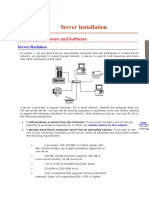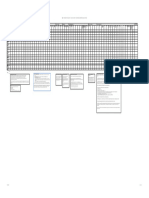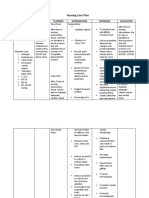Manual Intel S1200btl Server Motherboard S1200BTLR
Manual Intel S1200btl Server Motherboard S1200BTLR
Uploaded by
vextor.zeroCopyright:
Available Formats
Manual Intel S1200btl Server Motherboard S1200BTLR
Manual Intel S1200btl Server Motherboard S1200BTLR
Uploaded by
vextor.zeroOriginal Description:
Original Title
Copyright
Available Formats
Share this document
Did you find this document useful?
Is this content inappropriate?
Copyright:
Available Formats
Manual Intel S1200btl Server Motherboard S1200BTLR
Manual Intel S1200btl Server Motherboard S1200BTLR
Uploaded by
vextor.zeroCopyright:
Available Formats
Minimum Hardware Requirements
1
Intel® Server Board S1200BTL and S1200BTLRM To avoid integration difficulties and possible board damage, your system must meet the
following minimum requirements:
Preparing the Chassis
If using a non-Intel® server chassis, refer to the documentation that came with your chassis for
Quick Start User's Guide
preparatory steps.
• Processor: Intel® Xeon® E3-1200 processors or the 2nd Generation Intel® Core™ i3 processors,
Intel® Xeon® E3-1200 V2 processors or the 3rd Generation Intel® Core™ i3. Observe normal ESD (ElectroStatic Discharge) procedures.
• Memory Type: 32 GB maximum with x8 ECC UDIMM (2Gb DRAM).
Place your Intel® Server Chassis and Intel® Server Board on a
• Power: Minimum of 350 W with 3A of standby current, which meets the SSI EPS 5V specification. flat anti-static surface to perform the following integration procedures. Always touch the chassis
frame first, before reaching inside to install the server board, make server board connections or
install other components.
Thank you for buying the Intel® Server Board S1200BTL and S1200BTLRM.
Tools Required Fastener Identification Guide
The following information will help you integrate your new server board
2
Flat-blade
into a server chassis. The Intel® Server Board S1200BTL and S1200BTLRM screwdriver
are designed for use with the Intel® Server Chassis P4000 series. Installing the I/O Shield and Attach I/O Labels
Phillips* Anti-static
For details on these chassis or to select a third party chassis, screwdriver wrist strap Note: The I/O Shield and label installation procedures shown below apply to the
Intel® Server Chassis P4000 series.
please visit http://www.intel.com/go/serverbuilder and
http://www.intel.com/support/motherboards/server. Attach the Labels to the I/O Shield (optional) Labels on outside
face of I/O Shield
Note: Make sure you install the labels on the correct
When installing the server board into a reference chassis, side of the I/O Shield. Note the orientation of the
3
cutouts in the drawing before attaching your labels.
refer to the reference chassis instructions. ID
NIC1
MSB
Remove the backing from one of the three I/O
Bit6
Bit5
Bit4
Bit3
Bit2
NIC2
Install Server Board Bumpers
Bit1
LSB
Shield labels included with your server board.
If you are not familiar with ESD (Electrostatic Discharge) procedures used during system integration,
IMPORTANT NOTE: If you are using a non-Intel ® server chassis that includes bumpers, refer to B Press the label onto the I/O Shield as shown.
please see the Intel® Server Board S1200BT Service Guide, available on the Intel® Server Deployment the chassis documentation for bumper installation. If you are using a non-Intel ® server chassis
Toolkit CD or at http://www.intel.com/support/motherboards/server. that does not include bumpers, consult with the chassis vendor to determine if bumpers are C Repeat steps to install the second and third I/O Shield labels.
required or not. If you are using an Intel ® Server Chassis,
use the chassis bumpers that came with the chassis. Install the I/O Shield
Please boot to the Intel® Server Deployment Toolkit CD first for BIOS and firmware configuration and updates. C
Prepare Server Board Shield installs from inside
Read all cautions and warnings first before starting your server system integration. the chassis. The labels Chassis Back Intel® Server
A Rotate board to show bottom-side
D should be visible from the Panel Opening Chassis P4000 series shown
and hold upright as shown. outside of the chassis.
CAUTION: To avoid
damage to the server
board, do not lay flat with the
A Insert one side edge of
shield as shown.
component side down.
A B
B Push shield firmly into
chassis opening until it
B Locate the six circles as shown.
clicks into place. A
Attach the Bumpers
C Remove the backing from each B
bumper.
D Press a bumper onto each of
the six circles.
Warning 4 Install the Server Board B. Attach the Server Board
5 Install the A. Open the Socket Lever B. Open the Load Plate D. Install the Processor
Read all caution and safety
statements in this document IMPORTANT NOTE: If you are using a non-Intel® server chassis, see your The directions below are for the Intel® Server Chassis P4000 series. Processor A Push the lever handle down Open the
CAUTION: The underside of
chassis documentation for preparatory steps prior to server board installation. For a non-Intel® server chassis, use the fasteners that came with your chassis. and away from the socket to load Carefully lower the load plate
before performing any of the Cautions: release it. plate as
the processor has components
instructions. Also see the Intel ® that may damage the socket wires if over the processor.
A. Insert the Server Board Use screws to attach the board to the chassis at the 9 locations indicated by the shown. installed improperly.
Server Board and Server Chassis solid blue arrows in the figure [ ]. When removing the protective Components
Safety Information document at: Place the board into the chassis, making sure that back panel I/O openings and cover, DO NOT TOUCH the
A Processor must align correctly with
http://www.intel.com/support/ chassis standoffs align correctly. gold socket wires. A the socket opening before installation. DO NOT DROP processor into socket!
motherboards/server/sb/cs-010770 • When using the Intel® Server Chassis P4000 series, insert the front of the board DO NOT DROP processor into socket!
.htm for complete safety information. To avoid damage, DO NOT
first, then slide the board back so the I/O connectors fit through the I/O DROP the cover onto the
openings at the rear of the chassis. B socket wires or components. A Orient the processor with the socket so that the processor
cutouts match the two
Warning Intel ® Server Chassis
P4000 series Shown When unpacking a processor, C. Unpack the Processor socket pins.
hold by the edges only to avoid B Rotate the lever B Note location
Installation and service of Intel ® Server
C touching the gold contact wires. open all the way. of gold key at
this product should only be Chassis P4000 series Carefully remove corner of
Fastener protective cover processor.
performed by qualified service
as shown. A
personnel to avoid risk of injury from I/O Openings
electrical shock or energy hazard. Save the B
protective
Front edge cover. C
of Board
Caution
6
Observe normal ESD
[Electrostatic Discharge]
procedures during system
integration to avoid possible Install the Processor ...continued Install Active Heat Sink(s) 3
damage to server board and/or B Align heat sink to the holes
E. Close the Load Plate F. Engage the Load Plate G. Latch the Locking Lever H. Remove the Cover An active heat sink is required for the Intel® in board and lower assembly
other components. to board. Snaps go through
Entry Server Chassis P4000 series. A typical active Note: Heatsink
Carefully lower the load plate A Make sure the front edge of the load plate slides A Push down on the locking lever. Carefully lift the cover heat sink is shown at right. Rotate the active heat styles may vary holes in server board.
Intel is a registered trademark of Intel Corporation or its over the processor. under the shoulder screw as the lever is lowered. straight up as shown. sink so that the power connector can reach the
subsidiaries in the United States and other countries. 2 1
*Other names and brands may be claimed as the property CAUTION: DO NOT damage the CPU fan header on the server board. Repeat B-D for each
of others. Copyright © 2012, Intel Corporation. All rights B Close the load plate locking lever. server board with the tip of the
A fastener in the numerical
reserved. locking lever. CAUTION: The heat sink has thermal interface order shown at left.
material (TIM) on the underside of it. Take caution
Save the not to damage the thermal interface material. Use E 4
B B Slide the tip of the lever under the protective gloves to avoid injuries from sharp edges. TIM
G20164-004 notch in the load plate. Make sure cover.
the lever is securely latched. Use the following procedure to install an active heat
A A sink to your server board:
A Make sure the screwdriver slot at the top
of each fastener is rotated perpendicular
A to the blades of the heat sink as shown.
C Press downward D Fastener snaps
on the top of the cap. into final position.
Shoulder
Screw
E Plug the fan cable into the CPU fan header.
Load Plate
Front Edge
B
You might also like
- Intel® Workstation Board S5520SC Quick Start User's Guide 1 2No ratings yetIntel® Workstation Board S5520SC Quick Start User's Guide 1 21 page
- ReleaseNote_FileList of X415DA_20H1_X64_V2.00No ratings yetReleaseNote_FileList of X415DA_20H1_X64_V2.006 pages
- ReleaseNote FileList of X512JA 19H2 64 V4.00No ratings yetReleaseNote FileList of X512JA 19H2 64 V4.005 pages
- SYS-1019D-16C-RAN13TP+ Quick Reference GuideNo ratings yetSYS-1019D-16C-RAN13TP+ Quick Reference Guide1 page
- ReleaseNote - FileList of X412FAC - 19H2 - 64 - V2.00No ratings yetReleaseNote - FileList of X412FAC - 19H2 - 64 - V2.005 pages
- ReleaseNote FileList of X64W11 22H2 SWP M1405YA 06.00No ratings yetReleaseNote FileList of X64W11 22H2 SWP M1405YA 06.007 pages
- 03 HeiTel Event Management System TDS A3 IE LoresNo ratings yet03 HeiTel Event Management System TDS A3 IE Lores2 pages
- ReleaseNote FileList of X64W11 22H2 SWP E510MAB 05.00No ratings yetReleaseNote FileList of X64W11 22H2 SWP E510MAB 05.007 pages
- Superserver 7048Gr-Tr Quick Reference Guide: Board Layout Cpu Installation Front View & Interface MemoryNo ratings yetSuperserver 7048Gr-Tr Quick Reference Guide: Board Layout Cpu Installation Front View & Interface Memory1 page
- AM5 Motherboards Sheet (X670-B650-A620)No ratings yetAM5 Motherboards Sheet (X670-B650-A620)115 pages
- ReleaseNote FileList of X64W11 22H2 SWP M1403QA 02.00No ratings yetReleaseNote FileList of X64W11 22H2 SWP M1403QA 02.007 pages
- ReleaseNote FileList of X510UA WIN10 64 V2.01 LiteNo ratings yetReleaseNote FileList of X510UA WIN10 64 V2.01 Lite2 pages
- IPC Machine Controller Industrial Panel PC / Industrial Box PCNo ratings yetIPC Machine Controller Industrial Panel PC / Industrial Box PC460 pages
- Server Installation: Necessary Hardware and Software100% (1)Server Installation: Necessary Hardware and Software22 pages
- Microsoft CertRoadmap Commercial Dec20162 PDFNo ratings yetMicrosoft CertRoadmap Commercial Dec20162 PDF1 page
- ReleaseNote FileList of X64W11 22H2 SWP M1605XA 04.02No ratings yetReleaseNote FileList of X64W11 22H2 SWP M1605XA 04.027 pages
- Dell Technologies Portfolio Poster DataProtection ISO-A0 v2 OCT19 TIMNo ratings yetDell Technologies Portfolio Poster DataProtection ISO-A0 v2 OCT19 TIM1 page
- 17136 Power System Basis Chip Delta Qualification MatrixNo ratings yet17136 Power System Basis Chip Delta Qualification Matrix3 pages
- ReleaseNote FileList of X64W11 22H2 SWP E1404FA 06.00No ratings yetReleaseNote FileList of X64W11 22H2 SWP E1404FA 06.007 pages
- CERM ESKO Integration WhitePaper 09 2014No ratings yetCERM ESKO Integration WhitePaper 09 201448 pages
- ReleaseNote FileList of X64W11 21H2 SWP UX482EAR 03.00No ratings yetReleaseNote FileList of X64W11 21H2 SWP UX482EAR 03.007 pages
- ReleaseNote_FileList of X64W11_21H2R_SWP_K3402ZA_05.00No ratings yetReleaseNote_FileList of X64W11_21H2R_SWP_K3402ZA_05.006 pages
- BizTalk Server 2010 Runtime Architecture PosterNo ratings yetBizTalk Server 2010 Runtime Architecture Poster1 page
- ReleaseNote - FileList of UX434IQ - 19H2 - 64 - V2.01No ratings yetReleaseNote - FileList of UX434IQ - 19H2 - 64 - V2.015 pages
- ReleaseNote - FileList of X64W11 - 21H2 - SWP - V241DA - 01.01 - LNo ratings yetReleaseNote - FileList of X64W11 - 21H2 - SWP - V241DA - 01.01 - L6 pages
- ITIL® Intermediate Release, Control and Validation CoursewareFrom EverandITIL® Intermediate Release, Control and Validation CoursewareNo ratings yet
- Obstructive Jaundice and Perioperative ManagementsNo ratings yetObstructive Jaundice and Perioperative Managements8 pages
- Child Friendly Community Self-Assessment Tool For ChildrenNo ratings yetChild Friendly Community Self-Assessment Tool For Children11 pages
- Free PMBOK Project Management Excel DownloadNo ratings yetFree PMBOK Project Management Excel Download9 pages
- English For Laboratory Biomedicine Students: Mag. Nada Vukadinović Beslič 2007No ratings yetEnglish For Laboratory Biomedicine Students: Mag. Nada Vukadinović Beslič 200758 pages
- Marine Pollution Bulletin: Atsuhiko Isobe, Keiichi Uchida, Tadashi Tokai, Shinsuke IwasakiNo ratings yetMarine Pollution Bulletin: Atsuhiko Isobe, Keiichi Uchida, Tadashi Tokai, Shinsuke Iwasaki6 pages
- 2015 05 AIChE Beacon - Mechanical Integrity PDFNo ratings yet2015 05 AIChE Beacon - Mechanical Integrity PDF1 page
- Nursing Care Plan: Assessment Diagnosis Planning Interventions Rationale EvaluationNo ratings yetNursing Care Plan: Assessment Diagnosis Planning Interventions Rationale Evaluation11 pages
- Documentary Analysis: Fermented Foods: Advantages of Fermentation Fermented Foods Are Considered As ProbioticNo ratings yetDocumentary Analysis: Fermented Foods: Advantages of Fermentation Fermented Foods Are Considered As Probiotic2 pages
- Experience and Management of Intravascular Injection With Facial Fillers - Results of A Multinational Survey of Experienced InjectorsNo ratings yetExperience and Management of Intravascular Injection With Facial Fillers - Results of A Multinational Survey of Experienced Injectors7 pages
- Drawing Test HTP (House Tree Person Test) : by Muhammad AsimNo ratings yetDrawing Test HTP (House Tree Person Test) : by Muhammad Asim81 pages
- 1 STUDENTS - Rev 2-28-24 MTAP 2 INTRO HEMATOLOGY 1 LECTURE NOTESNo ratings yet1 STUDENTS - Rev 2-28-24 MTAP 2 INTRO HEMATOLOGY 1 LECTURE NOTES13 pages
- Pac-If013b-e Ahu Design Guideline Rg79f087h03No ratings yetPac-If013b-e Ahu Design Guideline Rg79f087h0316 pages
- S. Aureus, Cons: S.Epidermidis, Cons: S.SaprophyticusNo ratings yetS. Aureus, Cons: S.Epidermidis, Cons: S.Saprophyticus14 pages