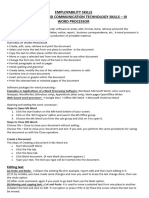0 ratings0% found this document useful (0 votes)
9 viewsWord Processing Notes
A subtopic for computer notes
Uploaded by
mbuguakanattyCopyright
© © All Rights Reserved
Available Formats
Download as PDF or read online on Scribd
0 ratings0% found this document useful (0 votes)
9 viewsWord Processing Notes
A subtopic for computer notes
Uploaded by
mbuguakanattyCopyright
© © All Rights Reserved
Available Formats
Download as PDF or read online on Scribd
You are on page 1/ 6
Unit 1. Word Processors
Introduction
Currently, many people use computers to create documents. This is referred to as electronic word processing
Definition
‘Aword processor is an application sofware that allows the user to create, format, eit, save and print text
documents. Examples of word processors include Microsoft Ward, WordParfact, WardStar, WardPro, Open
Office Word, Lows WordPro, Apple Works, among others.
‘Advantages of electronic word processors
+ Documents can be stored for future use,
Using 2 word processor is easiar due to the many features available for editing a document.
«There are superior features in word processors such as grammar checker and sutocorrect
| Word processors have features for
+ Avallanily of many Formatting Features.
“The ability to create anc import taoles, ext, and grapnics from oxner applications.
+ Posstallty of printing muluple copies from a document.
eating references, headers, footers, indexes, and footnotes.
Purpose and Basic Features of word processors
Purpose of word processors
+ Create documents such as newsletters, books, reports, projects, leters, assays, memos and Curriculum
wnaeicv)
sEdcing
+ Formatting
«Saving
+ Mail merging
+ Princing
Basic features of word processors
“To create, edit format, store and open a file
+ Word wrap that automatically moves a word or cursor to the beginning of the next line ifit does nat fit ac the
end of the current line
«+ Spelling and grammatical tools such as grammar checker, spell checker, thesaurus (dictionary of synonyms and
antonyms) and English dictionary.
+ Ability 0 import object, tables, text and graphics from other applications.
“They have superior ecitng and formatting tools.
“They have features ike headers and footers, indexes, footnotes. endnotes andi references,
Windows word processor has the following features:
“Tide bar - Snows tne casks that are running. Ie has minimise, restore and une clase buttons.
“Main menuftabs - Has all tne commands 2 usar necds to edit a decumert.
“Toolbarsiribaons- Command icons to edit information in tre aplication.
= Document window: Ares where information is inserted.
+ Status bar it shows the document status information such as page number, section and language
Factors to consider when choosing a word processor
«The operating system installed in your comourer
+ User friendliness
‘Its formatting and editing features.
Microsoft Word screen layout window
Menu Bar Formating Toolber
‘Standerd Tooker
roicenil ang MiNMIZ®, Maximize and Close Buta
Running Microsoft Word program
(Ceeating a document
Aocument can be crested from scratch, from a template or by importing it from another location.
Saving a new document
This is the process of storing @ documene in a starage madium, A document can be saved in the following tno
ways:
Save As: Ths i saving 2 new document or wren altering tne “lename or location.
| Save: This allows the user to save or update changes in 2 file without necessarily cnanging the filename or
‘ocetion
Retrieving a document
Opening « document fram a named storage location
Closing a document
To depart from mnat document wile ne application is sul running. You need to save all the cnanges made on
the document nefore closing.
‘Exiting from Word
cose the application.
Editing and formatting a document
‘These are features that either change the content or appearance of = dacument
Editing a document and the Features of Editing
‘This fs the process of making changes to the content in # dacumant. It may be necessary ta highlight content
before performing editing
Editing features
«+ Dalecing: Erasing text nat nad been typed using one of tne following keys.
‘n Backspace key -c erases one character at a ume from night to tne left of the cursor.
Ii) Delete key -Erases charactar from left to right ofthe insartion pointer.
= Copying and pasting text and objects: Conying means creating the exact replica of a text or an abject. One can
alco use the keyboard shortcut keys, Ctrl + Ct0 copy and Ctrl + Vto paste.
+ Moving text and objects: Changing the position of text or an abject in a document from a source location to.@
new destination. One can also use the keyboard shortcut keys, Carl + Xto cut and Cert +
‘Typing modes/ Editing modes
Insert mode. Feature that places words or characters between others by pushing the existing text :owards the
righc of ene cursor wicnout replacing i.
Type over mode- When texc Is yped between existing words or characters, the new text aucomatically
replaces the excung text ay erasing I.
Note: To switch between sype over and insert mods, simply pres the insert key onthe keyboard or double
select the OVR label onthe status bar
+ Find and replace-- Allows the user to search fora word or phrase ina document and then replace the word or
phrase
+ Proofreading: - Checking the cocument fr errors.
i Spelling and grammar checker: Allow the user to correct spelling errors and incorrect grammar structures
{i Using the thesaurus:- Helps tne user find words or phrases wich similar meaning [syronyms) or opposite
‘meaning fantonyrs) tothe one selecte.
i) Autocomplete: Automatically finishes @ word after the user types te first few characers ofthe word
1) Autocorrect- Automatically detecs wrongly spelt words or capitalised wards theredy replacing them with the
conve word,
sUndo- Reverses the last executed action.
+ Redo- Reverses tne last undone acvon,
Formatting a document
Formatting refers to applying various styles or features to enhance the document's appearance. One can format
tex, « paragranh or a page
Tent formatting
Refers to cnanaing te appearance of character. Common formating styl includ:
+ Changing font ype, font ize, font syle an font colour.
+ Boldng text-Ths isthe process of making the selectes text appear derker then te rest ef he txt
+ Underin text This the process of placings line a the base or boro of e werd o a ahrase
-talicsing text This is the process of making the fort appear as though t's slanting in the Forward direction
+ Superscript: & character that is writen slightly sbove another character #2. X?
+ Subscript-A subscrpcis character thats written sightly below another character eg, Y4,
Paragragn formatting.
Refers to changing the appearance of 8 block of text by some action. It includes: Text alignment: placing tne text
telative to the leftright or center ofthe page. Types of text alignment i) Let alignment: The lines of text are
evenly arranged along the left margin but unevenly at the right margin. id Right alignment: The lines of text are
evenly arranged along the right margin but unevenly atthe left margin. ill Center alignment The ines of text are
placed at the center of each line in relation to the left and right margins. il Justification: Arranging lines of text
‘evenly along tne lett and rignt margin.
Page formatting and formatting and editing table
Refers to applying verious styles to change the anpearance of a page or a dacument. This includes:
+ Inserting page breaks: Identifies the end of one page and the beginning ofthe next.
+ Creating columns: Columns are used to arrange data in a vertical ocder
Page setup: Allows the user to manipulate the page background, arientation, margins, paper size, hyphenation
and paper source
“Margin: 's an imaginary space tat encloses the working area
+ Paper size: The dimension of the page.
+ Page orientation: Refers to the positioning ofthe page in relation to tne text.
‘Types of page orientation
1 Portrait - Test and graphics are printed with the longest side vertically upright
| Landscape -Text and graphical cbjecrs are placed with the longest side of the page placed horizontally and the
‘ines of text printed parallel.
+ Page layout: Lers tne user specify now rex wil be placed on the page from me margins.
+ Headers and Footers: Aneader \s text or an object placed at ine top of all pages in a dacument wnile a footer
‘appears atthe botzam of all pages in @ document.
+ Page numbering: These ere numsers placed on top or bottom of every page. They are inserted to make
references when lacating information in a document easier
Formatting and editing a table
|Atableis a graphical abject made up of rows ang columns used to organise data and information for easy
Interpretation such as a class timetable and a class mer't is. Common table formatting includes:
“Inserting rows and columns: Is the process of adding a row ar a column in atable
+ Deleting rows, column or cells: Is sne process of removing a row/a column’ cal/cells in a able.
+ Merging cells in a table: Is ne process of combining two or more cells in arable.
+ Splitting cells in a table: Is tne orocess of subdividing one callin a table or several cells to many cells in table.
+ Borders and shading: 'sthe process of applying various features to the cel ines such as colour and thickness.
Aborder is an artwork that frames a document, a cell, an object among ethers
“Table conversions: Allow vie user to convert lines of tex inco a table and a table ino linas of eax.
+ Importing tables: Allow a user to get a table from other applications or from a file (mpord,
+ Performing arithmetic calculations in a table: Allows the user to perform mathematical calculations sucn as
AVERAGE, SUM, ang PRODUCT among others in a table
+ Sorting: Allows the user to arrange text and velues either from top to bottom (descending order) er from
‘bottom ro top (ascending order).
Mail merging documents and printing a document
‘Mall merging is tne process of generating personalised lesars or documents by comalning a main document
with an existing data Source. The main document is usualy a letter and the source dacurment the adress book
Fles crested curing mail merging process
+ Primary file (main dacurnent)
+ Secondary file (Dats source)
+ Merged file
| form later can be merged with the data source co:
+ Anew document
*Aprinter
“Email
Fax
Printing @ decurment
tis tne process of producing tne soft copy document on a piace of paper (nardcopy).
Print previewing a document: i the process of seeing now your document will come out when printed. The user
's able to see the document frst before printing it The user can make tre necessary adjustments before
printing it
Print option
This printer option allows the user to select;
|The printer to use from the several printers installed in the computer.
+ Page orientation Le. whether landscape or portrait.
+ Pagerrange of ages to printLe, selaction eg. 413.
‘The number of copies to print.
Graphics in Microsoft Word
Graphics are non-text images such 2s pictures, charts and drawings. Sources of graphics in Microsoft word
include:
+ Microsoft Clip Gallery
+ Scanner
+ Drawing tools ¢s. Auto shapes and paint
+ Internet Editing and formatting pictures: This 's adjusting the brignmess, contrast, size, colour, cropping of
pictures among otvers. Cropping refers ro curting the unwanted parts of graphic
KCSE Revision Questions
KCSE 2002 Paper 1
Qn.12. State and explain two reasons why word processing is one of the most common applications of many
computer users. (2-marks)
KCSE 2001 Paper 1
qn.13, Explain now a paragrapn can be moved from one place to anotner In ward processing, (2 marks)
KCSE 2017 Paper 1 Qa.
9. State the function of each of the following computer keyboard keys when using a word processor.
iNEnd (1 marke
‘insert (1 mark)
Ti) Backspace (1 mark)
KCSE 2017 Paper |
(Qn.17. a) List trree paragraph formaceing activises in word processing. (3 marke)
1 Differentiate between bolding and highlighting text. (2 marks)
KCSE 2012 Paper 1 Qn.
10. With reference to word processing. describe the term:
2) Superscript: (1 mark)
b) Section breaks (1 mark)
KCSE 2005 Paper 1 Qn.11. Explain the following terms as used In word processing: (3 marks)
a) indenting
I Alignment
KCSE 2006 Paper 1
(Qn.11. Distinguish between margins and borders as used in word processing. (2 marks)
KCSE 2006 Paper 1
Qn.12. a) List two arithmetic operations that can be performed on a row of numeric data in 2 word processing
table. (1 mare)
b) ln each case of (a) above, write me expression used. (2 marks)
KCSE 2000 Pager 1
Qn.12, Explain the terms: editing printing and saving as used in word processing. (3 marks)
You might also like
- Core Paper X - Computer Applications in Business: CourseNo ratings yetCore Paper X - Computer Applications in Business: Course138 pages
- Application Packages Ms Word B. SC 1 Notes 2024No ratings yetApplication Packages Ms Word B. SC 1 Notes 2024157 pages
- Lesson 1 Word Processing Basics: Repeat Commands. You Can Add Other Commands ToNo ratings yetLesson 1 Word Processing Basics: Repeat Commands. You Can Add Other Commands To2 pages
- Word Processors: Faculty of Mass Communication Cairo University Omar SamyNo ratings yetWord Processors: Faculty of Mass Communication Cairo University Omar Samy63 pages
- Core Paper X - Computer Applications in Business: CourseCore Paper X - Computer Applications in Business: Course
- Lesson 1 Word Processing Basics: Repeat Commands. You Can Add Other Commands ToLesson 1 Word Processing Basics: Repeat Commands. You Can Add Other Commands To
- Word Processors: Faculty of Mass Communication Cairo University Omar SamyWord Processors: Faculty of Mass Communication Cairo University Omar Samy