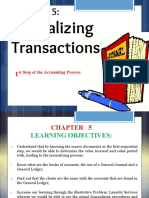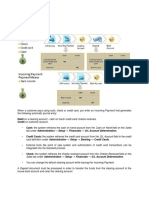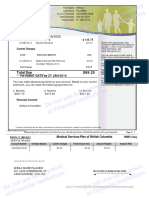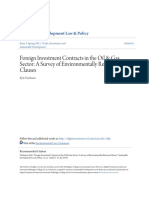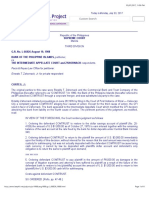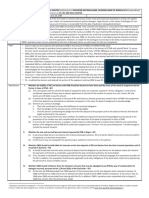Receipt For Money Received
Receipt For Money Received
Uploaded by
Ferdee FerdCopyright:
Available Formats
Receipt For Money Received
Receipt For Money Received
Uploaded by
Ferdee FerdOriginal Title
Copyright
Available Formats
Share this document
Did you find this document useful?
Is this content inappropriate?
Copyright:
Available Formats
Receipt For Money Received
Receipt For Money Received
Uploaded by
Ferdee FerdCopyright:
Available Formats
County Accounting Manual Contents:
Receipts
Bank Deposits
Receiving and Depositing Money Enter Deposits
Prepare the Deposit
Generic Customer Name
Grouping Entries
Funds received in the Extension Center must be safeguarded, documented, and deposited in a timely
manner to insure the integrity of Extension Council finances. The Council, County Program Director
(CPD), and Bookkeeper should work together to establish Council policies to carry out this process.
Below are the required basic steps.
Review Fiscal Policies and Procedures.
Counties that record Accounts Receivable and use QuickBooks’s Receive Payment feature must
refer to the “Accounts Receivable-Deposit” procedure.
Receipts:
Complete pre-numbered receipts for all money received. Examples include soil test fees, resale
publications, county commission check, workshop fees, University or grant checks.
The receipt MUST include:
Date, Customer Name, Amount, Income Description, Person writing receipt.
Customer’s check number if a check is received.
Indication of “Cash” if cash is received.
The receipt MAY include:
Class and account number, if known.
Frequency of bank deposits
Weekly deposits are recommended unless money on hand is insignificant. Deposit funds into the
bank:
When Funds on hand reach a significant level.
(Office policy should determine what constitutes a “significant” vs. “insignificant” level.)
To avoid holding clients’ checks too long.
(Office policy should determine what constitutes “too long”.)
Before Council meeting.
Prepare Money for Deposit
Total the receipts in the receipt book from the last deposit to date.
Insure that checks on hand match and equal the receipts identified as Checks.
Insure that cash on hand equals the receipts identified as Cash.
Receiving and Depositing Money Page 1 of 3
April 30, 2009
Enter the Deposit into QuickBooks
Counties that record Accounts Receivable and use QuickBooks’s Receive Payment feature must refer to the
“Accounts Receivable - Deposit” procedure.
Record all money received using the QuickBooks Make Deposits screen. Record the appropriate
Account and Class numbers for each transaction within the deposit. Perform the following tasks:
Select Banking from the menu bar.
Select Make Deposits
Under Deposit To, select the appropriate bank account.
Enter Date of Deposit
Memo field may include the deposit number. (This number will display in the Register.)
Alternatively, the deposit number may be entered in the Number field in the Register.
Identify a customer name under Received From.
(See sections, Create Generic Customer Name and Grouping Entries below.)
Identify the appropriate Account
Enter receipt number(s) in the second Memo field.
(See sections, Create Generic Customer Name and Grouping Entries below.)
If recording a check, enter the customer’s check number in the Chk. No. field.
Select the type of payment – Cash or Check or DD – in Pmt. Meth. field.
For information on adding the DD (or direct deposit) Payment method, review the Direct
Deposit procedure.
Select a Class code. Required!
Enter the amount of the receipt(s).
Select the Print button at the top of deposit screen.
Print either a Deposit Slip and Deposit Summary or a Deposit Summary.
(Other Deposit reports are also available in Memorized Reports on the Reports menu.)
Prepare the Deposit
Complete a bank deposit slip using the form required by the bank.
Note the deposit number on the deposit slip prepared for the bank.
Insure that the deposit total matches the receipt book total.
Note the deposit total on the last receipt issued.
When the bank receipt for the deposit is in hand, attach the QB Deposit Summary report and
file in the Council’s financial record binder.
Create Generic Customer Name
In many offices there is a concern about entering into the Customer List the names and addresses of
individuals who will in all probability not have another financial transaction with the Extension
Center. Individuals in this category may include soil test customers and casual purchasers of resale
publications. To avoid adding these names:
Create a generic customer name for each category, such as Soil Testing Customer and Resale
Publications Customer. Select Customers from menu bar, Customer Center.
When entering the receipt, identify the generic customer in the Received From field.
Identify the appropriate Account in the From Account field.
Enter the Receipt Number and Customer Name in the Memo field so that each entry can be
tracked to the appropriate receipt.
Enter the customer’s check number if paid by check.
Indicate type of payment - Cash or Check - in the Pmt. Meth. field.
For information on adding the DD (or direct deposit) Payment method, review the Direct
Deposit procedure.
Receiving and Depositing Money Page 2 of 3
April 30, 2009
Identify the appropriate Class in the Class field.
Enter the amount of the receipt in the Amount field.
See following example.
Grouping Entries
The preferred method of entering deposit information is to enter each receipt on a separate line in the
deposit. Howeve,r if a large number of receipts of a given type exist and if entering the customer
names into the Customer List is not desired, transactions may be grouped.
Create generic Soil Testing Customer and Resale Publication Customer.
Identify the generic customer in the Received From field.
Identify the appropriate From Account
Record receipt numbers in the Memo field so that each amount within the deposit is connected
to the receipt that records the original source of funds.
Indicate type of payment - Cash or Check - in the Pmt. Meth. field.
For information on adding the DD (or direct deposit) Payment method, review the Direct
Deposit procedure.
(Create separate transactions for Cash and Checks.)
Identify the appropriate Class in the Class field.
Enter the total of the receipts in the Amount field.
Click Save and Close, or Save and New
See the example below.
See “Accounts Receivables-Deposit” Procedure for Creating Customer Invoices, Recording
Customer Payments, and include Customer Payments in the Deposit Screen.
Receiving and Depositing Money Page 3 of 3
April 30, 2009
You might also like
- Dictionar Termeni-Contabili-Romana-Engleza PDF100% (3)Dictionar Termeni-Contabili-Romana-Engleza PDF43 pages
- Oracle Automatic Receipts and Remittance in R12No ratings yetOracle Automatic Receipts and Remittance in R1224 pages
- Leasing & Rents Conventional Pre-Close ProceduresNo ratings yetLeasing & Rents Conventional Pre-Close Procedures10 pages
- Automatic Receipts and Remittance in R12No ratings yetAutomatic Receipts and Remittance in R1221 pages
- Chrisimm Sentimo Kumon Accounting and Bookkeeping ServicesNo ratings yetChrisimm Sentimo Kumon Accounting and Bookkeeping Services7 pages
- Chapter 7 - Trial Balance, Financial Reports and StatementsNo ratings yetChapter 7 - Trial Balance, Financial Reports and Statements11 pages
- Lecture Notes On Cash Book & Petty Cash BookNo ratings yetLecture Notes On Cash Book & Petty Cash Book7 pages
- Bank Reconciliation Statement - Definition, Explanation, Example and Causes of Difference - Accounting For ManagementNo ratings yetBank Reconciliation Statement - Definition, Explanation, Example and Causes of Difference - Accounting For Management5 pages
- Topic 7 - Bank Reconciliation Statement - LatestNo ratings yetTopic 7 - Bank Reconciliation Statement - Latest28 pages
- Cash Clearing Accounting Examples: Chartfield Debit CreditNo ratings yetCash Clearing Accounting Examples: Chartfield Debit Credit2 pages
- Techniques To Analyze Financial StatementNo ratings yetTechniques To Analyze Financial Statement2 pages
- Bank Reconciliation Statement Track Note 2No ratings yetBank Reconciliation Statement Track Note 218 pages
- Double Entry Book Keeping System Notes (Autorecovered)100% (1)Double Entry Book Keeping System Notes (Autorecovered)6 pages
- Principles of Accounting - Chapter 3 (1)No ratings yetPrinciples of Accounting - Chapter 3 (1)39 pages
- Fundamentals of Acct - I, Lecture Note - Chapter 5-1No ratings yetFundamentals of Acct - I, Lecture Note - Chapter 5-113 pages
- Week 1: Basic Documents and Transactions Related To Bank DepositsNo ratings yetWeek 1: Basic Documents and Transactions Related To Bank Deposits6 pages
- Bookkeeping And Accountancy Made Simple: For Owner Managed Businesses, Students And Young EntrepreneursFrom EverandBookkeeping And Accountancy Made Simple: For Owner Managed Businesses, Students And Young EntrepreneursNo ratings yet
- Face Oils: Blue Orchid Oil Lotus Oil Santal OilNo ratings yetFace Oils: Blue Orchid Oil Lotus Oil Santal Oil1 page
- Total Due $69.25: Medical Services Plan InvoiceNo ratings yetTotal Due $69.25: Medical Services Plan Invoice1 page
- Your Account Is Overdue: Medical Services Plan InvoiceNo ratings yetYour Account Is Overdue: Medical Services Plan Invoice1 page
- Total Due $66.50: Medical Services Plan InvoiceNo ratings yetTotal Due $66.50: Medical Services Plan Invoice1 page
- Total Due $69.25: Medical Services Plan InvoiceNo ratings yetTotal Due $69.25: Medical Services Plan Invoice1 page
- Payment Received Acknowledgement Letter ExampleNo ratings yetPayment Received Acknowledgement Letter Example1 page
- Application and Receipt For International Wire TransferNo ratings yetApplication and Receipt For International Wire Transfer1 page
- Oil and Gas Investment Contract TemplateNo ratings yetOil and Gas Investment Contract Template9 pages
- Aviva Investors UK Fund Services Limited Investment Funds Application Form For CorporationsNo ratings yetAviva Investors UK Fund Services Limited Investment Funds Application Form For Corporations16 pages
- Authority To Accept Payment Authority To Accept PaymentNo ratings yetAuthority To Accept Payment Authority To Accept Payment1 page
- Act de INFIINTARE (ESTABLISH) Banca Centrala in UGANDA - ROMANIA NU A INFIINTAT BNR (NOT ESTABLISHED)No ratings yetAct de INFIINTARE (ESTABLISH) Banca Centrala in UGANDA - ROMANIA NU A INFIINTAT BNR (NOT ESTABLISHED)26 pages
- Initial Functional Test Cases For Example ATM System100% (1)Initial Functional Test Cases For Example ATM System7 pages
- Determinants of Capital Adequacy Ratio of Commercial Banks in NepalNo ratings yetDeterminants of Capital Adequacy Ratio of Commercial Banks in Nepal15 pages
- List of Major Differences Between The Old and The New Schedule VI100% (1)List of Major Differences Between The Old and The New Schedule VI7 pages
- Make Global Settings For Electronic Bank StatementNo ratings yetMake Global Settings For Electronic Bank Statement6 pages
- Md. Mir Hossen 01922512579: La-Riba Islamic Credit Card Payment SlipNo ratings yetMd. Mir Hossen 01922512579: La-Riba Islamic Credit Card Payment Slip17 pages