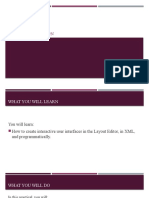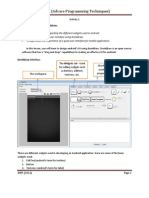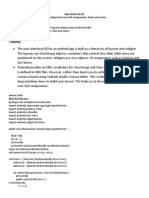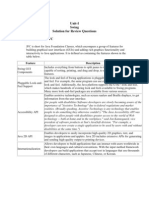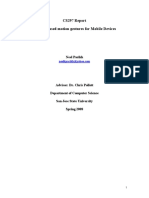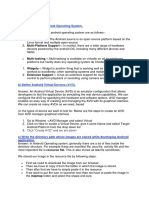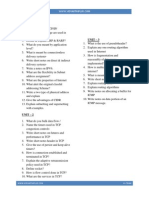Practical No 9
Practical No 9
Uploaded by
sayedshaad02Copyright:
Available Formats
Practical No 9
Practical No 9
Uploaded by
sayedshaad02Original Description:
Copyright
Available Formats
Share this document
Did you find this document useful?
Is this content inappropriate?
Copyright:
Available Formats
Practical No 9
Practical No 9
Uploaded by
sayedshaad02Copyright:
Available Formats
Mobile Application Development (22617) Practical No.
Practical No. 9: Develop a program to implement Button, Image Button and Toggle
Button
I. Practical Significance
In this practical, UI controls in android like Buttons are studied. There are various types of
buttons like Image button and toggle button which is studied.
II. Relevant Program Outcomes (POs)
PO 1. Basic knowledge
PO 2. Discipline knowledge
PO 3. Experiments and practice
PO 4. Engineering tools
PO 7. Ethics
PO 10. Life-long learning
III. Competency and Practical Skills
“Create simple Android applications.”
This practical is expected to develop the following skills
1. Able to develop UI controls like various types of buttons.
2. Able to use buttons which handles events.
3. Able to build Passive and Active UI controls.
IV. Relevant Course Outcome(s)
1. Develop rich user Interfaces by using layouts and controls.
2. Use User Interface components for android application development.
V. Practical Outcome (PrOs)
Develop a program to implement Button, Image Button and Toggle Button.
VI. Relevant Affective Domain Related Outcome(s) 1.
Work collaboratively in team
2. Follow ethical Practices.
VII. Minimum Theoretical Background
1. Buttons-
In Android, Button represents a push button. The android. widget. Button is subclass of
Text View class and Compound Button is the subclass of Button class. A Push buttons can
be clicked, or pressed by the user to perform an action. There are different types of
buttons used in android such as Compound Button, Toggle Button, Radio Button. Button
is a subclass of Text View class and compound button is the subclass of Button class. On a
button we can perform different actions or events likeclick event, pressed event, touch
event etc. Android buttons are GUI components which are sensible to taps (clicks) by the
user. When the user taps/clicks on button in an Android app, the app can respond to the
click/tap. These buttons can be divided into two categories: the first is Buttons with text
on, and second is buttons with an image on.
Maharashtra State Board of Technical Education 1
Mobile Application Development (22617) Practical No. 9
2. Types of buttons–
Buttons can be divided into two categories the first is Buttons with text on, and second is
buttons with an image on.
3. Image Button –
A button with images on can contain both an image and a text. Android buttons with
images on are also called Image Button. In Android, Image Button is used to display a
normal button with a custom image in a button. In simple words we can say, Image Button
is a button with an image that can be pressed or clicked by the users. By default it looks
like a normal button with the standard button background that changes the color during
different button states. An image on the surface of a button is defined within a xml (i.e.
layout ) by using src attribute or within java class by using setImageResource() method.
We can also set an image or custom drawable in the background of the image button .
Image Button has all the properties of a normal button so you can easily perform any event
like click or any other event which you can perform on a normal button.
Note: Standard button background image is displayed in the background of button
whenever you create an image button. To remove that image, you can define your own
background image in xml by using background attribute or in java class by using
setBackground() method.
Maharashtra State Board of Technical Education 2
Mobile Application Development (22617) Practical No. 9
4. Toggle Button
A toggle button allows the user to change a setting between two states. You can add a
basic toggle button to your layout with the Toggle Button object. If you need to change
a button's state yourself, you can use the Compound Button.setChecked() or
Compound Button.toggle() method. To detect when the user activates the button or
switch, create a Compound Button. OnCheckedChangeListener object and assign it to
the button by calling setOnCheckedChangeListener().
It is beneficial if user have to change the setting between two states. It can be used to
On/Off Sound, Wi-Fi, Bluetooth etc. By default, the android Toggle Button will be in OFF
(Unchecked) state. We can change the default state of Toggle Button by using
android:checked attribute. In case, if we want to change the state of Toggle Button to
ON (Checked), then we need to set android:checked = “true” in our XML layout file.
VIII. Resources required (Additional)
Sr. Instrument /Object Specification Quantity Remarks
No.
Android enabled 2 GB RAM 1 Data cable is
smartphone / Android mandatory for
1
version supporting emulators
emulator
Maharashtra State Board of Technical Education 3
Mobile Application Development (22617) Practical No. 9
IX. Practical related Questions
Note: Below given are few sample questions for reference. Teachers must design more
such questions to ensure the achievement of identified CO.
1. Write a piece of code to set id of the button.
2. How to add image to resources file?
3. List four Android Toggle Button control attributes.
(Space for answers)
1.
<Button
android:id="@+id/okbutton"
android:layout_width="wrap_content"
android:layout_height="wrap_content"
android:text="OK" />
2.
Right click res > drawable folder, select “Open In > Explorer”, explorer will open, paste the image
e.g. myphoto.jpg.
3.
android:id
android:textOff The text for the button when it is not checked.
android:textOn The text for the button when it is checked.
android:text Text to display.
X. Exercise
Note: Faculty must ensure that every group of students use different input
value.
(Use blank space for answers or attach more pages if needed)
1. Write a program to create a toggle button to display ON / OFF Bluetooth on the display
screen.
2. Write a program to create a simple calculator.
(Space for answers)
1.
//MainActivity.java
package com.jamiapolytechnic.experiment91;
Maharashtra State Board of Technical Education 4
Mobile Application Development (22617) Practical No. 9
import androidx.appcompat.app.AppCompatActivity;
import android.os.Bundle;
import android.view.View;
import android.widget.Toast;
import android.widget.ToggleButton;
public class MainActivity extends AppCompatActivity {
@Override
protected void onCreate(Bundle savedInstanceState) {
super.onCreate(savedInstanceState);
setContentView(R.layout.activity_main);
final ToggleButton tb1 = (ToggleButton)findViewById(R.id.toggle1);
tb1.setOnClickListener(new View.OnClickListener() {
@Override
public void onClick(View v) {
Toast.makeText(getApplicationContext(), tb1.getText().toString()
,Toast.LENGTH_SHORT).show();
}
});
}
}
//=====================================================================
//activity_main.xml
<?xml version="1.0" encoding="utf-8"?>
<RelativeLayout xmlns:android="http://schemas.android.com/apk/res/android"
android:layout_width="match_parent" android:layout_height="match_parent">
<ToggleButton
android:id="@+id/toggle1"
android:layout_width="wrap_content"
android:layout_height="wrap_content"
android:layout_marginLeft="20dp"
android:layout_marginTop="20dp"
android:checked="true"
android:textOff="Blutooth OFF"
android:textOn="Blutooth ON"/>
</RelativeLayout>
========================================================================
2.
//MainActivity.java
package com.jamiapolytechnic.experiment92;
import androidx.appcompat.app.AppCompatActivity;
import android.os.Bundle;
Maharashtra State Board of Technical Education 5
Mobile Application Development (22617) Practical No. 9
public class MainActivity extends AppCompatActivity {
@Override
protected void onCreate(Bundle savedInstanceState) {
super.onCreate(savedInstanceState);
setContentView(R.layout.activity_main);
}
}
//=====================================================================
//activity_main.xml
<TableLayout xmlns:android="http://schemas.android.com/apk/res/android"
android:layout_width="fill_parent"
android:layout_height="fill_parent"
android:layout_margin="25dp" >
<TableRow>
<EditText
android:id="@+id/txtScreen"
android:enabled="false"
android:text="0"
android:padding="5dp"
android:textColor="#000"
android:background="#4444"
android:textSize="50sp"
android:gravity="right"
android:layout_column="1"
android:layout_span="4"/>
</TableRow>
<TableRow>
<Button
android:id="@+id/seven"
android:layout_width="wrap_content"
android:layout_height="wrap_content"
android:textStyle="bold"
android:textSize="25sp"
android:text="7"
android:layout_column="1" />
<Button
android:id="@+id/eight"
android:layout_width="wrap_content"
android:layout_height="wrap_content"
android:textStyle="bold"
android:textSize="25sp"
Maharashtra State Board of Technical Education 6
Mobile Application Development (22617) Practical No. 9
android:text="8"
android:layout_column="2" />
<Button
android:id="@+id/nine"
android:layout_width="wrap_content"
android:layout_height="wrap_content"
android:textStyle="bold"
android:textSize="25sp"
android:text="9"
android:layout_column="3" />
<Button
android:id="@+id/divide"
android:layout_width="wrap_content"
android:layout_height="wrap_content"
android:textStyle="bold"
android:textSize="25sp"
android:text="/"
android:layout_column="4" />
</TableRow>
<TableRow>
<Button
android:id="@+id/four"
android:layout_width="wrap_content"
android:layout_height="wrap_content"
android:textStyle="bold"
android:textSize="25sp"
android:text="4"
android:layout_column="1" />
<Button
android:id="@+id/five"
android:layout_width="wrap_content"
android:layout_height="wrap_content"
android:textStyle="bold"
android:textSize="25sp"
android:text="5"
android:layout_column="2" />
<Button
android:id="@+id/six"
android:layout_width="wrap_content"
android:layout_height="wrap_content"
android:textStyle="bold"
android:textSize="25sp"
android:text="6"
android:layout_column="3" />
<Button
Maharashtra State Board of Technical Education 7
Mobile Application Development (22617) Practical No. 9
android:id="@+id/multiply"
android:layout_width="wrap_content"
android:layout_height="wrap_content"
android:textStyle="bold"
android:textSize="25sp"
android:text="*"
android:layout_column="4" />
</TableRow>
<TableRow>
<Button
android:id="@+id/one"
android:layout_width="wrap_content"
android:layout_height="wrap_content"
android:textStyle="bold"
android:textSize="25sp"
android:text="1"
android:layout_column="1" />
<Button
android:id="@+id/two"
android:layout_width="wrap_content"
android:layout_height="wrap_content"
android:textStyle="bold"
android:textSize="25sp"
android:text="2"
android:layout_column="2" />
<Button
android:id="@+id/three"
android:layout_width="wrap_content"
android:layout_height="wrap_content"
android:textStyle="bold"
android:textSize="25sp"
android:text="3"
android:layout_column="3" />
<Button
android:id="@+id/minus"
android:layout_width="wrap_content"
android:layout_height="wrap_content"
android:textStyle="bold"
android:textSize="25sp"
android:text="-"
android:layout_column="4" />
</TableRow>
<TableRow>
<Button
Maharashtra State Board of Technical Education 8
Mobile Application Development (22617) Practical No. 9
android:id="@+id/zero"
android:layout_width="wrap_content"
android:layout_height="wrap_content"
android:textStyle="bold"
android:textSize="25sp"
android:text="0"
android:layout_column="1" />
<Button
android:id="@+id/point"
android:layout_width="wrap_content"
android:layout_height="wrap_content"
android:textStyle="bold"
android:textSize="25sp"
android:text="."
android:layout_column="2" />
<Button
android:id="@+id/equal"
android:layout_width="wrap_content"
android:layout_height="wrap_content"
android:textStyle="bold"
android:textSize="25sp"
android:text="="
android:layout_column="3" />
<Button
android:id="@+id/plus"
android:layout_width="wrap_content"
android:layout_height="wrap_content"
android:textStyle="bold"
android:textSize="25sp"
android:text="+"
android:layout_column="4" />
</TableRow>
</TableLayout>
Maharashtra State Board of Technical Education 9
Mobile Application Development (22617) Practical No. 9
XI. References / Suggestions for further Reading
1. https://www.tutorialspoint.com/android
2. https://stuff.mit.edu
3. https://www.tutorialspoint.com/android/android_advanced_tutorial.pdf
4. https://developer.android.com
XII. Assessment Scheme
Performance indicators Weightage
Process related (10 Marks) 30%
1. Logic Formation 10%
2. Debugging ability 15%
3. Follow ethical practices 5%
Product related (15 Marks) 70%
4. Interactive GUI 20%
5. Answer to Practical related questions 20%
6. Expected Output 20%
7. Timely Submission 10%
Total (25 Marks) 100%
List of student Team Members
1
Marks Obtained Dated signature of
Teacher
Process Product Total
Related(10) Related(15) (25)
Maharashtra State Board of Technical Education
10
You might also like
- Research ProposalDocument15 pagesResearch ProposalAnonymous uRR8Nyte100% (1)
- Project Report On Micromax MobilesDocument25 pagesProject Report On Micromax MobilesAnilGoyal100% (2)
- LAB 2 Hello ToastDocument24 pagesLAB 2 Hello ToastShahira ShahirNo ratings yet
- Designing Android Using DroiddrawDocument10 pagesDesigning Android Using Droiddrawpaulo_5No ratings yet
- Mobile Application DevelopmentDocument20 pagesMobile Application DevelopmentÃÑŠHÜNo ratings yet
- Android: Session One: Part1: Configuring EclipseDocument14 pagesAndroid: Session One: Part1: Configuring EclipseVishal SinghNo ratings yet
- Module2 MADDocument39 pagesModule2 MADImran SNo ratings yet
- MAD Lab ManualDocument77 pagesMAD Lab ManualAshish KulhariNo ratings yet
- UNIT 3 Android Developer Fundamentals (V2)Document148 pagesUNIT 3 Android Developer Fundamentals (V2)nguyenthanhloc052002No ratings yet
- Android - ToggleButton ControlDocument6 pagesAndroid - ToggleButton Controlhtml backupNo ratings yet
- Mobile Applications DevelopmentDocument12 pagesMobile Applications DevelopmentAkash KsNo ratings yet
- 05 7 ToggleButtonControlDocument6 pages05 7 ToggleButtonControlProduktifyNo ratings yet
- Question BankDocument24 pagesQuestion Bankveer metriNo ratings yet
- Graphical User Interface (Gui) Lab: Guis in IdlDocument9 pagesGraphical User Interface (Gui) Lab: Guis in IdlDalip SainiNo ratings yet
- Question Bank MAD (22617) - PT2 Class/Course: CO6I (A+B) Academic Year 2021-2022Document25 pagesQuestion Bank MAD (22617) - PT2 Class/Course: CO6I (A+B) Academic Year 2021-202289Khalid SiddiquiNo ratings yet
- Experiment NoDocument30 pagesExperiment NoYogita KadamNo ratings yet
- Android NotesDocument21 pagesAndroid Notesazizmarwat2004No ratings yet
- Prac 2Document8 pagesPrac 2高兴No ratings yet
- Session 2Document13 pagesSession 2Shivada JayaramNo ratings yet
- MAD Notes - R18!4!6 UnitsDocument86 pagesMAD Notes - R18!4!6 Unitssai chandu100% (1)
- Module 2 - WidgetsDocument7 pagesModule 2 - WidgetsPatrick MoleNo ratings yet
- B SC SE TY Mobile Application Development UNIT IV Intents, Fragments, Toast and Alert DialogsDocument13 pagesB SC SE TY Mobile Application Development UNIT IV Intents, Fragments, Toast and Alert DialogsATHA SHAMASNo ratings yet
- Assignment #2 APDocument4 pagesAssignment #2 APNarender Singh ChauhanNo ratings yet
- ImageButton ControlDocument6 pagesImageButton Controlhtml backupNo ratings yet
- Question Bank Swing SolutionDocument4 pagesQuestion Bank Swing SolutionSalilNitinRajeNo ratings yet
- Lab01 AndroidDocument10 pagesLab01 Androidislemfatmagamha1No ratings yet
- Mobile Application Development SCT Solution 2023 24Document9 pagesMobile Application Development SCT Solution 2023 24CO - 46 - Vaishnavi SableNo ratings yet
- CS297 Report Accelerometer Based Motion Gestures For Mobile DevicesDocument14 pagesCS297 Report Accelerometer Based Motion Gestures For Mobile DevicesHarish HaladiNo ratings yet
- Module 1-App Design and Development: Installation of Required SoftwareDocument16 pagesModule 1-App Design and Development: Installation of Required Softwarekishorekumar123123No ratings yet
- Mad CheetDocument35 pagesMad CheetFaizan KhatikNo ratings yet
- Practical No. 27 Create Sample Application With Login Module. (Check Username and Password)Document5 pagesPractical No. 27 Create Sample Application With Login Module. (Check Username and Password)49-Khushi BadgujarNo ratings yet
- Mobile Computing AnswerDocument18 pagesMobile Computing Answershraddha_mundadadaNo ratings yet
- Android Application DevelopmentDocument21 pagesAndroid Application Developmented tuNo ratings yet
- Creating Your First ApplicationDocument9 pagesCreating Your First ApplicationLori WestNo ratings yet
- 5_6154336987231816597Document28 pages5_6154336987231816597unknownworking7707No ratings yet
- Css NotesDocument15 pagesCss NotespatidarjanardanNo ratings yet
- CC 106 Mod 6 MidtermsDocument5 pagesCC 106 Mod 6 MidtermsSkyzer BlueNo ratings yet
- Mad OralDocument4 pagesMad Oraltushgholap777No ratings yet
- Flutter Apprentice Notes Part 1Document5 pagesFlutter Apprentice Notes Part 1Asad UllahNo ratings yet
- Unit IVDocument15 pagesUnit IV21CSE015 KeerthanaNo ratings yet
- Building Interactive AppsDocument17 pagesBuilding Interactive AppsJRoman OrtizNo ratings yet
- Practical No 12Document6 pagesPractical No 12Danish AliNo ratings yet
- Tutorial 1 Basic Android Setup Linux SCIENDocument5 pagesTutorial 1 Basic Android Setup Linux SCIENadambose1990No ratings yet
- KMI401 - Pemrograman VI 2324032B MI PRG6 20232 M2 P1Document19 pagesKMI401 - Pemrograman VI 2324032B MI PRG6 20232 M2 P1Dhika Alamsyah PutraNo ratings yet
- Practical No 7Document8 pagesPractical No 7patelmomaaz185No ratings yet
- Android - ButtonDocument7 pagesAndroid - Buttonhtml backupNo ratings yet
- Assignmment 02Document9 pagesAssignmment 02Mysha AnowarNo ratings yet
- Android ManualDocument85 pagesAndroid ManualAshirwadam RaiNo ratings yet
- Android Development (ESE1)Document40 pagesAndroid Development (ESE1)jilani.laravel.devNo ratings yet
- PAPB SI 5 EventHandlerDocument22 pagesPAPB SI 5 EventHandlerMuchsin HudaNo ratings yet
- Mad LabDocument14 pagesMad LabramnathjhravNo ratings yet
- Android Tutorials: Build Your First AppDocument13 pagesAndroid Tutorials: Build Your First AppDean SalvatoreNo ratings yet
- 2 Marks Questions:: A) List Features of Android Operating SystemDocument35 pages2 Marks Questions:: A) List Features of Android Operating SystemMitalee Konde100% (2)
- MAD Lecture # 07Document26 pagesMAD Lecture # 07Haroon MasihNo ratings yet
- MIT App InventorDocument29 pagesMIT App InventorATHARSH SRIDHAR 19BCE038No ratings yet
- Practical No 8Document6 pagesPractical No 8NAJEEB AHMADNo ratings yet
- MAD SummerDocument33 pagesMAD SummerpranavbhiingareNo ratings yet
- Mad ct2 QB AnsDocument36 pagesMad ct2 QB Ansmbhoomi23No ratings yet
- Khushboo MADDocument14 pagesKhushboo MADkhushbuagrawal15122005No ratings yet
- Android UI Development with Jetpack Compose: Bring declarative and native UIs to life quickly and easily on Android using Jetpack ComposeFrom EverandAndroid UI Development with Jetpack Compose: Bring declarative and native UIs to life quickly and easily on Android using Jetpack ComposeNo ratings yet
- Android App Development For Beginners - Master the Basics and Build Your First Android AppFrom EverandAndroid App Development For Beginners - Master the Basics and Build Your First Android AppNo ratings yet
- Android UI Development with Jetpack Compose: Bring declarative and native UI to life quickly and easily on Android using Jetpack Compose and KotlinFrom EverandAndroid UI Development with Jetpack Compose: Bring declarative and native UI to life quickly and easily on Android using Jetpack Compose and KotlinNo ratings yet
- 22626_organizedDocument15 pages22626_organizedsayedshaad02No ratings yet
- OS Question Bank Answer KeyDocument2 pagesOS Question Bank Answer Keysayedshaad02No ratings yet
- 220244-Microprocessor - 22415 - 2023 - Summer Model AnswerDocument26 pages220244-Microprocessor - 22415 - 2023 - Summer Model Answersayedshaad02No ratings yet
- Ilovepdf MergedDocument15 pagesIlovepdf Mergedsayedshaad02No ratings yet
- OS Question Bank Answer KeyDocument2 pagesOS Question Bank Answer Keysayedshaad02No ratings yet
- Sayed Shaad: Personal DetailsDocument1 pageSayed Shaad: Personal Detailssayedshaad02No ratings yet
- Micro Project - RemovedDocument5 pagesMicro Project - Removedsayedshaad02No ratings yet
- Document 11 - MergedDocument12 pagesDocument 11 - Mergedsayedshaad02No ratings yet
- Anzar 1Document23 pagesAnzar 1sayedshaad02No ratings yet
- SAYED HAMMAD CertificateDocument1 pageSAYED HAMMAD Certificatesayedshaad02No ratings yet
- FULLTEXT01Document83 pagesFULLTEXT01sayedshaad02No ratings yet
- Jamia Polytechnic Institute 2Document10 pagesJamia Polytechnic Institute 2sayedshaad02No ratings yet
- Scan 31 Mar 24 21 10 50Document4 pagesScan 31 Mar 24 21 10 50sayedshaad02No ratings yet
- Unit I Artificial IntelligenceDocument25 pagesUnit I Artificial Intelligencesayedshaad02No ratings yet
- D2-I Scheme - DCC - 2023-24 Batch C1 and C2Document1 pageD2-I Scheme - DCC - 2023-24 Batch C1 and C2sayedshaad02No ratings yet
- Jamia Polytechnic InstituteDocument11 pagesJamia Polytechnic Institutesayedshaad02No ratings yet
- Chapter 6Document1 pageChapter 6sayedshaad02No ratings yet
- D1-I Scheme - GADDocument5 pagesD1-I Scheme - GADsayedshaad02No ratings yet
- AbstractDocument3 pagesAbstractMahin TabassumNo ratings yet
- Logarithm and ExponentialDocument4 pagesLogarithm and ExponentialJohn Kevin GeronimoNo ratings yet
- Ashwini CVDocument2 pagesAshwini CVashwini120No ratings yet
- Ricoh Aficio MP7000 Trouble Error Codes PDFDocument35 pagesRicoh Aficio MP7000 Trouble Error Codes PDFNafeesAhmadNo ratings yet
- 10 Tips To Prevent Malware and Computer Viruses - Reader ModeDocument15 pages10 Tips To Prevent Malware and Computer Viruses - Reader Modeedward nodzoNo ratings yet
- Spring Professional Certification Study GuideDocument10 pagesSpring Professional Certification Study GuideEduardo Fernandez Sierra.No ratings yet
- Expensive Tracker-FinalDocument27 pagesExpensive Tracker-FinalHemanth ReddyNo ratings yet
- C04 IntroMIPSAssemblyDocument15 pagesC04 IntroMIPSAssemblyLuís Manuel Dias RodriguesNo ratings yet
- SAS Developer Responsibility and RoleDocument2 pagesSAS Developer Responsibility and RolenageshNo ratings yet
- Blast Command Line Applications User Manual: Last Updated: June 28, 2021Document101 pagesBlast Command Line Applications User Manual: Last Updated: June 28, 2021Qing FangNo ratings yet
- L7809CVDocument2 pagesL7809CVsoaresNo ratings yet
- Part - A: Database Management System LabDocument26 pagesPart - A: Database Management System LabDevonne BestNo ratings yet
- TouchpadDocument4 pagesTouchpadHANIK PURWANINGSIHNo ratings yet
- LHY Scilab Xcos Tutorial Part2 0Document19 pagesLHY Scilab Xcos Tutorial Part2 0Carlos Soza RossNo ratings yet
- Numerical Analysis of Performance of Closed-Loop Pulsating Heat PipeDocument67 pagesNumerical Analysis of Performance of Closed-Loop Pulsating Heat Pipenaru_saNo ratings yet
- Burster Digiforce 9306Document162 pagesBurster Digiforce 9306Miguel SoriaNo ratings yet
- 9.1 Smartwire-Dt Panel Wiring Solution: System OverviewDocument37 pages9.1 Smartwire-Dt Panel Wiring Solution: System OverviewMohammed MustafaNo ratings yet
- Windows Registry: A Complete Guide To Examining The Windows RegistryDocument11 pagesWindows Registry: A Complete Guide To Examining The Windows RegistryKarina GomezNo ratings yet
- cs2034 Tcpip Question BankDocument2 pagescs2034 Tcpip Question BankSumathi BasNo ratings yet
- Pro900 - Service ManualDocument86 pagesPro900 - Service ManualVictor LinaresNo ratings yet
- The Million Musical Tweets Dataset - What Can We Learn From MicroblogsDocument5 pagesThe Million Musical Tweets Dataset - What Can We Learn From Microblogsmonamona69No ratings yet
- 2.5. LBB 1938Document2 pages2.5. LBB 1938design mepNo ratings yet
- TS10 Midi Sysex SpecsDocument41 pagesTS10 Midi Sysex SpecsAdriano CamocardiNo ratings yet
- CAD Phase5Document14 pagesCAD Phase5tepemap409No ratings yet
- Troubleshooting Cisco ASADocument41 pagesTroubleshooting Cisco ASAWally RedsNo ratings yet
- Msme Global Mart: An Exclusive B2B Web Portal For Msmes ProductsDocument1 pageMsme Global Mart: An Exclusive B2B Web Portal For Msmes ProductsHarshit BaheriaNo ratings yet
- STMPL Joining Kit PDFDocument13 pagesSTMPL Joining Kit PDFPratima SharmaNo ratings yet
- Full Principles of Accounting, Volume 2: Managerial Accounting 1st Edition Mitchell Franklin Ebook All ChaptersDocument34 pagesFull Principles of Accounting, Volume 2: Managerial Accounting 1st Edition Mitchell Franklin Ebook All ChaptersfiziauzanNo ratings yet