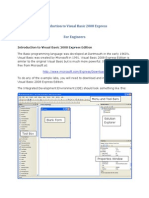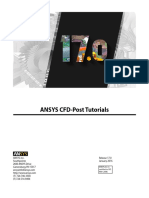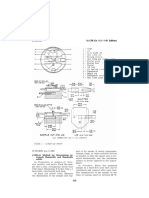Lab01 Android
Lab01 Android
Uploaded by
islemfatmagamha1Copyright:
Available Formats
Lab01 Android
Lab01 Android
Uploaded by
islemfatmagamha1Original Title
Copyright
Available Formats
Share this document
Did you find this document useful?
Is this content inappropriate?
Copyright:
Available Formats
Lab01 Android
Lab01 Android
Uploaded by
islemfatmagamha1Copyright:
Available Formats
CS425 - Web and Mobile Software Engineering
Dr. Lilia Sfaxi
17 avril 2017 MedTech
Basic Graphical Elements and
Intents
Android Lab 01
BASICS AND INTENTS DR. LILIA SFAXI !1
I. Views and ViewGroups
The class View represents the main class for creating a graphical element in Android. It is the
main class for all widgets, used to create interactive graphical components (buttons, text views,
text inputs,…).
A view occupies a rectangular space on the screen, responsible for the management of the
events initiated by the user.
A child class ViewGroup is defined, representing the main class for all layouts, invisible
containers for Views or ViewGroups, and defining their placement on the scree.
Each element in a graphical interface is either a View or a ViewGroup. The dispositions of
these elements in the screen are defined with Layouts. A layout is a ViewGroup that groups a
set of widgets or other layouts, enabling thus to define their dispositions in the screen. We can
site for example, FrameLayout, LinearLayout, RelativeLayout,…
II. Exercise 1: Basic Graphical Components
1. Objective
This first part of the lab aims to create a simple conversion application, having an interface
looking like the one below.
Activity 1: Start by creating the graphical interface. Launch
the emulator and check that the result is correct.
In what follows, we define the steps to define the behaviour of this interface.
BASICS AND INTENTS DR. LILIA SFAXI !2
2. Behaviour of the Button
Having a button defined in the XML layout, which identifier is b_convert. To manage this
button, three ways are available:
• Method 1: Rewriting the Click Listener method
In Java, a listener is an object enabling the programmer to react to actions of the user (mouse
click, keyboard, etc.). In our case, we need a listener for a click on the button, called
onClickListener. Listener is an interface, providing methods that must be implemented by the
programmer for each element. For example, the onClickListener contains a method onClick,
that we must implement to represent the behaviour of the button.
1. Create an attribute in your activity of type Button:
private Button bConvert;
2. In the method onCreate, initialise the new attribute bConvert by associating the
graphical button defined in the XML layout:
this.bConvert = (Button) this.findViewById(R.id.b_convert) ;
3. Use the following code to define a behaviour for the click on the button bConvert. It
can be done in the method onCreate, to be enabled at the creation of the activity.
this.bConvert.setOnClickListener(new OnClickListener() {
@Override
public void onClick(View v) {
//behaviour of the button
}
});
• Method 2: Associating a method to the button
An easier manner to define the behaviour of the button, is to associate a special method for
the click on the button. The problem is that this solution works only for the click, but is not
provided for other events, like a long click, for example.
1. In the XML layout file, as an attribute of the button element, add:
android:onClick="convert"
This attribute indicates that a method called convert is defined in the activity, and
represents the behaviour on the click of the button.
2. In the code of the activity, add the following method:
public void convert(View v){
// behaviour of the button
}
The method convert, has a particular signature: it must be public, return void, and take as a
parameter a View object. It has the same signature as the onClick of the first method. The
BASICS AND INTENTS DR. LILIA SFAXI !3
View object passed as a parameter represents the graphical object that was clicked, hence the
button. If you use this method, it is useless to create a Button attribute in the activity, you will
not need it.
• Method 3: Implementing the OnClickListener Interface
It is possible to use inheritance to implement the onClick method, without calling
setOnClickListener each time. This method can be useful if you want to group the
behaviours of a set of elements in the same class.
1. Your activity must implement the OnClickListener interface.
public class MoneyConverter extends Activity implements
OnClickListener {…}
2. Create the attribute bConvert and associate if the XML element b_convert as shown in
the first method.
3. Define the current activity as the listener to this button.
bConvert.setOnClickListener(this);
4. Override the onClick method directly in your activity:
public void onClick(View v) {
if (v.getId()==R.id.b_convert){
//behaviour of the button
}
}
Be careful, this onClick method will be common to all the graphical elements that use the
current activity as an OnClickListener. To distinguish which element was clicked, test the id
of the view (as shown in the code above).
3. Behaviour of an EditText
An EditText is a graphic object that enables the application to receive input from the user.
1. Create an attribute in your activity :
private EditText eEntry;
2. In the onCreate method, initialise the attribute:
this.eEntry = (EditText) this.findViewById(R.id.e_entry) ;
3. Define its behaviour. For an input element, the main functionalities are:
• Reading the content:
String s = eEntry.getText().toString();
• Modifying the content:
eEntry.setText("New Text »);
BASICS AND INTENTS DR. LILIA SFAXI !4
4. Behaviour of a TextView
A TextView is a graphical objet that displays an immutable string. It is used by the application
in the same manner as the EditText.
5. Behaviour of a Radio Button
A radio button is a box with two states: checked or unchecked. Radio buttons are in general
used in a RadioGroup, where only one button can be checked.
1. Create an attribute RadioButton in your activity and associate it to the appropriate
XML element.
2. To test the state of you button, call the method isChecked().
if (rDinarEuro.isChecked() ){
// code
}
3. To dynamically change the state of a radio button, use setChecked(state):
radio1.setChecked(true);
radio2.setChecked(false);
There is no need to create a Java object for the RadioGroup. If radio1 and radio2 of the
previous example are in the same RadioGroup, it is unnecessary to change both their states: if
you check one of them, the other will be automatically unchecked.
Activity 2: As shown above, define the behaviour of the elements
of your interface, using the method of your choice.
III. Exercise 2: Intents
1. Objective
The objective of this part is to change the behaviour of the previous application to obtain the
following result:
BASICS AND INTENTS DR. LILIA SFAXI !5
2. Intents: Definition
An Android application can contain a lot of activities. An activity uses the method
setContentView to be associated to a graphical layout. Basically, activities are independent
from one another, but they can collaborate to exchange data and actions.
Typically, one of the activities is defined as a launcher activity, the one that is displayed at the
bootstrapping of the application.
All the activities interact in an asynchronous mode. To switch from an activity to another, the
first creates an intent. It is a message that can be used to trigger an action from another
component of the application. It can invoke activities, broadcast receivers or services. The
methods used to do so are:
• startActivity(intent) : starts an activity
• sendBroadcast(intent) : sends an intent to all the concerned Broadcast receivers
• startService(intent) ou bindService(intent, …) : launches a service
An intent contains informations used by the Android system:
• The name of the component to start
• The action to realise: ACTION-VIEW, ACTION_SEND…
• The data: a URI referencing the data on which the action will be performed
• The category: additional information about the type of the components that handle the
intent: CATEGORY-BROWSABLE, CATEGORY-LAUNCHER…
• The extras: key-value pairs containing information to be sent to the target component
• The flags: Metadata class for this intent, showing for example how to launch an activity
and what to do once it is launched.
There are mainly two types of intents: Explicit and Implicit intents
3. Explicit Intents
Explicit intents specify the component to start by name (complete name of the class). They
enable starting a component of your own application, as the name is known. For example:
start another activity as a response to an action of the user.
The main arguments of an explicit intent are:
• The context starting the intent. In general, it is the activity from which it was launched.
• The target component.
It is typically called like the following:
Intent myActivityIntent =
new Intent (StartClass.this, EndClass.class) ;
startActivity (myActivityIntent) ;
BASICS AND INTENTS DR. LILIA SFAXI !6
The data shared between activities can be sent as extras. An extra is a key-value element, sent
to the target component. It is created as follows:
myActivityIntent.putExtra("clef","valeur");
Of course, all extras must be attached to the intent before calling startActivity.
It is also possible to start an activity with a result, by establishing a bi-directional link between
activities. To receive a result from another activity, call startActivityForResult instead of
startActivity.
Destination activity must of course be designed to send back a result once the operation
performed, and this is done using an intent. The main activity will receive it and will hand it
using the predefined method onActivityResult.
This is an example of an intent with a result:
Activity1:
Activity2:
BASICS AND INTENTS DR. LILIA SFAXI !7
The result displayed by this code is the following:
Activity 3: Start by creating the interface of the second
activity. Implement then the code of the back button, that enables
to come back to the previous activity to display the result in a
toast.
4. Implicit Intents
Implicit intents don’t call specific components, but declare an action to realise. They enable a
component of an application to call another component, even though it is in another
application.
Example: show a position in a map.
The main arguments of an implicit intent are :
• The action to realise, which can be predefined (ACTION-VIEW, ACTION_EDIT…)
or created by the user.
• The data: the main data we are sending, like the phone number to call.
It is typically called as follows:
Intent myActivityIntent = new Intent (<action>, <donnee>) ;
startActivity(myActivityIntent) ;
An implicit intent works as follows:
1. The activity A creates an intent with an action and sends it as a parameter of
startActivity.
2. The Android system looks for all the applications to find an intent filter corresponding
to this intent.
3. When a correspondance is found, the system starts the activity B, by invoking its
onCreate method and sending the intent to it.
BASICS AND INTENTS DR. LILIA SFAXI !8
Implicit intents use the notion of intent filter to find the target activity to start. An intent filter
is an expression in the manifest file of an application, which specifies the type of intent that
the component wants to receive. It enables to other activities to launch directly your activity
by using a certain intent.
If you don’t declare intent filters in your activity, it can’t be started unless you use an explicit
intent. It is nonetheless recommended not to declare intent filters for services, for security
reasons.
This is an example of an intent filter:
These are some examples of commonly used actions :
Action Data Description
ACTION_DIAL tel:123 Displays the telephone dialer with the number 123
ACTION_VIEW http://www.google.com Displays the Google page in a browser
ACTION_EDIT content://contacts/people/2 Edits the information on the person of your
contacts book with the id 2
ACTION_VIEW content://contacts/people/2 Displays an activity that displays the information
of the contact with id 2
ACTION_VIEW content://contacts/people Displays the contact list. The selection of a
contact can display the details in a new intent
Most of the actions need permissions to add in the manifest file. For example, to authorise
your activity to start a call, add the following line in the manifest:
BASICS AND INTENTS DR. LILIA SFAXI !9
<uses-permission android:name="android.permission.CALL_PHONE">
</uses-permission>
An example of an implicit intent enabling to send a text message:
The resolveActivity method helps avoiding a crash of the application if the called activity does
not exist. It is a kind of exception handling.
The result will be as follows:
Activity 4: Implement the code of the call button, that enables
to start a phone call to a predefined number.
BASICS AND INTENTS DR. LILIA SFAXI !10
You might also like
- Ebook PDF Technology in Action Complete 14th Edition PDFDocument41 pagesEbook PDF Technology in Action Complete 14th Edition PDFluis.fowler18798% (48)
- 1440 TextschemeDocument2 pages1440 TextschemeDennis PhillipsNo ratings yet
- Android ProgrammingDocument73 pagesAndroid ProgrammingwusmantechNo ratings yet
- Mad Chapter - 5 NotesDocument57 pagesMad Chapter - 5 Notesbatepranay879No ratings yet
- Graphical User Interface in Android: Mobile Device ApplicationDocument13 pagesGraphical User Interface in Android: Mobile Device ApplicationlengsanNo ratings yet
- Mad CheetDocument35 pagesMad CheetFaizan KhatikNo ratings yet
- Android App Development NotesDocument6 pagesAndroid App Development NotesTony Jiang0% (1)
- CC 106 Mod 6 MidtermsDocument5 pagesCC 106 Mod 6 MidtermsSkyzer BlueNo ratings yet
- Mobile Application Development Activities, Services, Broadcast, EtcDocument69 pagesMobile Application Development Activities, Services, Broadcast, EtcLumbani Marshall KumwendaNo ratings yet
- Start Second ActivityDocument11 pagesStart Second ActivityArun MohanarajNo ratings yet
- B SC SE TY Mobile Application Development UNIT IV Intents, Fragments, Toast and Alert DialogsDocument13 pagesB SC SE TY Mobile Application Development UNIT IV Intents, Fragments, Toast and Alert DialogsATHA SHAMASNo ratings yet
- Mobile Application Development Chapter 5Document55 pagesMobile Application Development Chapter 5abhijit.logaviNo ratings yet
- Unit - Ii Building Blocks of Android: Android Building BlocksDocument18 pagesUnit - Ii Building Blocks of Android: Android Building Blocksmahesh palemNo ratings yet
- Session 2Document13 pagesSession 2Shivada JayaramNo ratings yet
- Pert 5 - Activity IntentsDocument30 pagesPert 5 - Activity IntentsCemoot 422No ratings yet
- 2.using IntentsDocument17 pages2.using IntentsnithiyapriyaNo ratings yet
- COMP-602 Joseph Ross E. Cortel Mobile Application Development Instructor 1Document10 pagesCOMP-602 Joseph Ross E. Cortel Mobile Application Development Instructor 1John Edward MoralesNo ratings yet
- Practical No 9Document10 pagesPractical No 9sayedshaad02No ratings yet
- PAPB SI 5 EventHandlerDocument22 pagesPAPB SI 5 EventHandlerMuchsin HudaNo ratings yet
- IntentsDocument6 pagesIntentsIndunil RamadasaNo ratings yet
- AAD 4 (Part 1)Document44 pagesAAD 4 (Part 1)Rohita YamagantiNo ratings yet
- Mad Unit 5Document55 pagesMad Unit 5cdhvvgybfNo ratings yet
- Filna 3Document46 pagesFilna 3lulaswathNo ratings yet
- ITE 2152 Introduction To Mobile Application Development: Week 7Document22 pagesITE 2152 Introduction To Mobile Application Development: Week 7lakmini gunarathnaNo ratings yet
- LECTURE03Document37 pagesLECTURE03mwantelaNo ratings yet
- Question BankDocument24 pagesQuestion Bankveer metriNo ratings yet
- MAD - Ch5 & 6 Notes PDFDocument85 pagesMAD - Ch5 & 6 Notes PDFShaikh Wasima100% (1)
- Lab IntentsDocument6 pagesLab IntentsAhmed Sobhy KhattabNo ratings yet
- Mad Unit-3Document45 pagesMad Unit-3SumanthNo ratings yet
- Android DevelopmentDocument13 pagesAndroid DevelopmentNikhilsai NandanavanamNo ratings yet
- COMP4521 - L3 - Event Handler, ImageButtonDocument22 pagesCOMP4521 - L3 - Event Handler, ImageButtonHer Wei LimNo ratings yet
- UNIT4Document105 pagesUNIT4Ranjini KNo ratings yet
- Mad Unit 5Document70 pagesMad Unit 5unreleasedtrack43No ratings yet
- Why VB Is Known As Event Driven Programming?Document3 pagesWhy VB Is Known As Event Driven Programming?Sourav JashNo ratings yet
- Introduction To Mobile Computing With Android: Prof. Manish Kumar Joshi, Assistant ProfessorDocument38 pagesIntroduction To Mobile Computing With Android: Prof. Manish Kumar Joshi, Assistant Professorprincewarrior035No ratings yet
- SWE218 Lesson8Document43 pagesSWE218 Lesson8eren akarsuNo ratings yet
- Mobile Application DevelopmentDocument20 pagesMobile Application DevelopmentÃÑŠHÜNo ratings yet
- Android NotesDocument21 pagesAndroid Notesazizmarwat2004No ratings yet
- CHP 5 Mad - 1Document39 pagesCHP 5 Mad - 1paithankarpratik3No ratings yet
- 05 7 ToggleButtonControlDocument6 pages05 7 ToggleButtonControlProduktifyNo ratings yet
- VB 2008 Express For EngineersDocument30 pagesVB 2008 Express For EngineersYosua GunawanNo ratings yet
- INTENTSDocument15 pagesINTENTSAmber GreenNo ratings yet
- Unit - V Activity and Multimedia With Databases Unit OutcomeDocument33 pagesUnit - V Activity and Multimedia With Databases Unit OutcomePranita BadaleNo ratings yet
- Lecture 03Document96 pagesLecture 03Sovannak OnNo ratings yet
- Android - ToggleButton ControlDocument6 pagesAndroid - ToggleButton Controlhtml backupNo ratings yet
- Unit 2Document39 pagesUnit 2deskcode7No ratings yet
- Experiment NoDocument30 pagesExperiment NoYogita KadamNo ratings yet
- Introduction To Mobile Application Development Using AndroidDocument25 pagesIntroduction To Mobile Application Development Using Androidbahim02 ouldoumerNo ratings yet
- IntentsDocument21 pagesIntentsLori WestNo ratings yet
- FGFGFGFGDocument4 pagesFGFGFGFGIrfan RosleeNo ratings yet
- OOP With VBDocument7 pagesOOP With VBGagan RandhawaNo ratings yet
- Java Gui Programming Using Swing I Solved Assignment Ip Class 11Document6 pagesJava Gui Programming Using Swing I Solved Assignment Ip Class 11vikas_20% (3)
- Android - Event Handling: L. GreweDocument17 pagesAndroid - Event Handling: L. GrewemailmeScribidNo ratings yet
- Using Activities, Fragments and Intents in Android: Prof. Shardul AgravatDocument34 pagesUsing Activities, Fragments and Intents in Android: Prof. Shardul AgravatDencey100% (1)
- Session Ten - Javascript Datatypes, Functions, Operators and Event HandlersDocument18 pagesSession Ten - Javascript Datatypes, Functions, Operators and Event Handlersbrian vanerNo ratings yet
- Intent in AndroidDocument35 pagesIntent in AndroidRana ArslanNo ratings yet
- VB Question Paper SolvedDocument7 pagesVB Question Paper Solvedlalitha77% (22)
- Android Application DevelopmentDocument21 pagesAndroid Application Developmented tuNo ratings yet
- Visual Basic Programming:How To Develop Information System Using Visual Basic 2010, A Step By Step Guide For BeginnersFrom EverandVisual Basic Programming:How To Develop Information System Using Visual Basic 2010, A Step By Step Guide For BeginnersRating: 3.5 out of 5 stars3.5/5 (2)
- Spring Boot Intermediate Microservices: Resilient Microservices with Spring Boot 2 and Spring CloudFrom EverandSpring Boot Intermediate Microservices: Resilient Microservices with Spring Boot 2 and Spring CloudNo ratings yet
- RRL FormatDocument3 pagesRRL FormatBeyoncé SibalNo ratings yet
- Section - B-B A: Clear Polycarbinate DomeDocument1 pageSection - B-B A: Clear Polycarbinate DomeGie Mhel DatkomNo ratings yet
- DP5 Practice Activities - AnswersDocument3 pagesDP5 Practice Activities - Answersgery sumual100% (1)
- WHAT IS DIGITAL LITERACY - ReadingDocument5 pagesWHAT IS DIGITAL LITERACY - ReadingAybukeNo ratings yet
- Module 3 - Basic Weblogic AdministrationDocument63 pagesModule 3 - Basic Weblogic AdministrationavinjoyNo ratings yet
- Marble V - S Granite V - S Tiles PDFDocument3 pagesMarble V - S Granite V - S Tiles PDFSelvaraj VillyNo ratings yet
- Electrical Plan - Small Boat Wiring Diagram With Battery Monitor and Solar and EngineDocument1 pageElectrical Plan - Small Boat Wiring Diagram With Battery Monitor and Solar and EngineGordon Shumway0% (1)
- ChatGPT MEGA CheatSheetDocument1 pageChatGPT MEGA CheatSheetDieguito RábaloNo ratings yet
- Hughes Jupiter SystemDocument4 pagesHughes Jupiter SystemMuhammad Shahroz AfzalNo ratings yet
- CDMA Basic Call ProcessingDocument41 pagesCDMA Basic Call Processingapi-384463092% (12)
- Practica de Ingles CursoDocument5 pagesPractica de Ingles CursoRicky GalanNo ratings yet
- TST 20pa 2001 20cmsx 20workshopDocument17 pagesTST 20pa 2001 20cmsx 20workshopIsaias MartinezNo ratings yet
- SQL Cheat Sheet - Basics - SELECT, INSERT, UPDATE, DELETE, COUNT, DISTINCT, LIMITDocument2 pagesSQL Cheat Sheet - Basics - SELECT, INSERT, UPDATE, DELETE, COUNT, DISTINCT, LIMITtitanium omNo ratings yet
- CH - 2 Differential Equation StudentDocument7 pagesCH - 2 Differential Equation StudentSae RoyiNo ratings yet
- Digital Image Processing: ObjectiveDocument4 pagesDigital Image Processing: ObjectiveHassan Raja khanNo ratings yet
- ANSYS CFD Post Tutorials Version 17Document74 pagesANSYS CFD Post Tutorials Version 17Intan Luruh LarasatiNo ratings yet
- Nissan Navara D40 Automatic Gearbox Oil Change - PaperblogDocument6 pagesNissan Navara D40 Automatic Gearbox Oil Change - PaperblogMary Ann UsaragaNo ratings yet
- 16 CFR 1500.44Document2 pages16 CFR 1500.44Milagros WieczorekNo ratings yet
- Mark Sheet: Diploma/Proficiency Certificate LevelDocument1 pageMark Sheet: Diploma/Proficiency Certificate LevelThe EqualiZerNo ratings yet
- Haulpack HD 730EDocument79 pagesHaulpack HD 730EdwiNo ratings yet
- CUS11.Enquiry Display Options PDFDocument19 pagesCUS11.Enquiry Display Options PDFMrCHANTHANo ratings yet
- Factors Related To Cyber Security BehaviorDocument9 pagesFactors Related To Cyber Security BehaviorDeekshith AdepuNo ratings yet
- EX9520/A/R/AR Quick Manual: Jumper Setting (For EX9520A/AR) JP1: PIN 2,3 For RS485 PIN 1,2 For RS422Document4 pagesEX9520/A/R/AR Quick Manual: Jumper Setting (For EX9520A/AR) JP1: PIN 2,3 For RS485 PIN 1,2 For RS422Carolina SanchezNo ratings yet
- Penilaian Kualitas Informasi Dokumen Rekam Medis Rawat JalanDocument11 pagesPenilaian Kualitas Informasi Dokumen Rekam Medis Rawat JalanDaniel Eka PerkasaNo ratings yet
- Improving Gate-Level Simulation Performance Author: Gagandeep SinghDocument34 pagesImproving Gate-Level Simulation Performance Author: Gagandeep SinghParthasarathy NarasimhanNo ratings yet
- 3 Ton 36000 BTUs Split Air ConditionersDocument2 pages3 Ton 36000 BTUs Split Air ConditionersNayif MuhammedNo ratings yet
- Thesis UgmDocument7 pagesThesis UgmYasmine Anino100% (2)
- PTL Electrical ActuatorDocument6 pagesPTL Electrical ActuatorSN ENGINEERSNo ratings yet