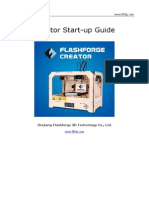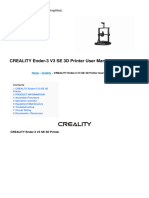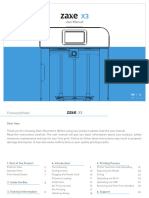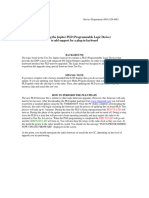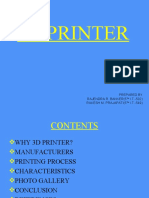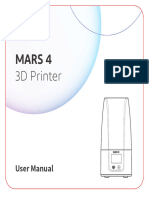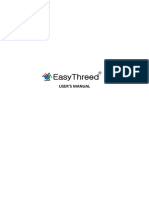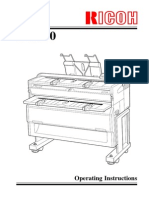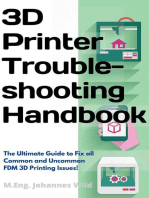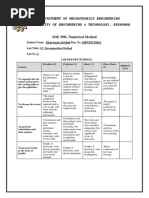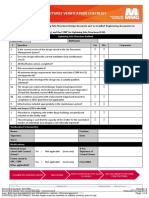3d Printing Introduction
3d Printing Introduction
Uploaded by
Abhishek KumarCopyright:
Available Formats
3d Printing Introduction
3d Printing Introduction
Uploaded by
Abhishek KumarOriginal Description:
Original Title
Copyright
Available Formats
Share this document
Did you find this document useful?
Is this content inappropriate?
Copyright:
Available Formats
3d Printing Introduction
3d Printing Introduction
Uploaded by
Abhishek KumarCopyright:
Available Formats
3D PRINTING
Julia can make solid, three dimensional simple and complicated things- from toys to
bearings, machine parts, replacements for broken parts, casings, models and a variety of other
things. Julia helps turn concepts and ideas into physical prototypes saving time, reducing costs and
shortening product development life cycles. Printing solid 3-dimensional things is an additive
process which involves taking a digital file, slicing it into layers and depositing molten material
layer by layer with the help of a 3-axis manipulator.
SAFETY
Electric Shock Hazard: Never open the access panel when the printer is powered on. Before
removing electronics case cover always power down the printer, completely turn off and unplug
the power supply and allow the power supply to discharge for at least one minute.
Burn Hazard: Never touch the extruder nozzle or heater block without first turning off the hot
end and allowing it to completely cool down. The hot end can take up to twenty minutes to
completely cool. Also, never touch recently extruded plastic. The plastic can stick to your skin and
cause burns. Beware of the heated bed which can reach high temperatures capable of causing
burns.
Fire Hazard: Never place flammable materials or liquids on or near the printer when powered or
in operation.
Pinch Hazard: When the printer is in operation take care never to put your fingers in the moving
parts including the belts, pulleys, or gears. Also, tie back long hair or clothing that can get caught
in the moving parts of the printer.
Static Charge: Make sure to ground yourself before touching the printer, especially the
electronics. Electrostatic charge can damage electronic components. To ground yourself touch a
grounded source.
Age Warning: For users under the age of 18, adult supervision is recommended. Beware of
choking hazards.
Design Thinking and Product Innovation Laboratory
TECHNICAL SPECIFICATIONS
Print Technology : Fused Filament Fabrication
Build Volume : 210x250x260 mm3
Layer Resolution : 317 microns to 127 microns
Dimensional Accuracy : XY:- 50-100 microns, Z:- 20-50 microns
Filament Diameter : 1.75mm
Nozzle Diameter : 0.3mm – 0.8mm
Filament Compatibility : ABS, PLA, NYLON, PHA, WoodFill, Bronzefill,
Carbon Fiber, NinjaFlex, XT-Copolymer
SOFTWARE
Software Bundle : Fracktory
File types : .stl, .obj
Supports : Windows (32 bit XP/ 7+)
PHYSICAL DIMENSIONS
Without Spool : 46.8L x 49.7W x 42H cm3
Shipping box : 58L x 58W x 42H cm3
Weight : 22.5kg
Shipping weight : 32kg
TEMPERATURE
Ambient operating temperature : 22O – 32OC (70O – 90OF)
Storage Temperature : 0O – 32OC (32O – 90OF)
ELECTRICAL
AC input : 220V, ~5 amps, 50Hz
Power Requirements : 265W
Connectivity : USB, SD Card
MECHANICAL
Chassis : Sheet metal
Build Platform : Aluminium
XYZ bearing : Re-circulating ball bearings
Design Thinking and Product Innovation Laboratory
COMPONENTS OF 3D PRINTER
1. Filament (ABS/PLA)
2. PET tapes
3. Build Plate
4. SD card reader
5. Print Adhesive
6. Squeegee
7. SD card
8. PTFE tube
9. Nipper
10. Spatula
11. Spool Holder
12. Nozzle Cleaning Apparatus
13. Tweezer
14. Allen keys
15. Power Cable
16. USB Cable
17. User Manual
18. Lubrication Spray
Figure 1: List of Components
Design Thinking and Product Innovation Laboratory
SETTING UP OF PRINTER
Connect the power cable to the port on the back side of the printer as shown in Figure 2.
Switch on the main supply and press the red switch above the power port as shown in Figure 3.
The screen on Julia V2 lights up to display “Julia ready” as shown in Figure 4.
Figure 2 Figure 3
Figure 4
After turning on power supply for Fracktal works Julia V2, the LCD screen should activate.
BUILD PLATE PREPERATION:
Apply pet tape on the build plate as follows, ensuring that no bubbles are formed. (This process
is similar to applying a screen guard on a touch screen.)
Peel and remove the transparent sheet from the green coloured PET tape as shown in figure 5.
Spray some soap water on the build plate before applying PET Tape for easier application.
Figure 5 Figure 6
Design Thinking and Product Innovation Laboratory
Apply the green PET tape on the build plate. Remove air bubbles with the help of squeegee as
shown in figure 6.
Apply a thin layer of Adhesive on the PET tape as shown in figure 7.
Now mount the build plate onto the Z-axis carriage. Keeping the handle facing the outer side,
align the 4 holes on the corners of the build plate with the 4 protrusions on the Z-axis carriage as
shown in figure 8.
Figure 7 Figure 8
FILAMENT LOADING
After you have connected the power cable, the LCD will display “Julia is ready”, along with the
other parameters of the printer such as bed temperature, and so on as shown in figure 4. For the
levelling and first print for testing and also to print an object anytime, performing the following
procedure is mandatory.
Press the Dial, and rotate it to navigate to “PREPARE” as shown in figure 9.
Under “PREPARE”, navigate to “Nozzle” as shown in figure 10.
Set the temperature according to the filament used by rotating the navigate button as shown
in figure 11.
Insert the spool holder in the socket provided on the Left side wall of Julia V2 as shown in
figure 12.
Figure 9 Figure 10
Figure 11 Figure 12
Design Thinking and Product Innovation Laboratory
LOADING FILAMENT
Load the spool provided onto the spool holder and unwinding of the filament must be done
from the bottom of the spool as shown in figure 13.
Cut and remove a small part of the filament at an angle from the spool to ensure that the
filament end is sharp and even. This is shown in figure 14.
Push the filament through the bottom of the Filament Sensor as shown in figure 15.
Push the filament till it comes out of the other side of the PTFE tube. Make sure around 7 to
8cm of filament comes out of the PTFE as shown in figure 16.
Put the filament through the pneumatic connector, extruder gear and all the way in to the PTFE
tube which is connected to the hot end till some filament extrudes from the nozzle as shown in
figure 17.
Insert the PTFE tube to the pneumatic connector as shown in figure 18.
Figure 13 Figure 14
Figure 15 Figure 16
Note: In order to remove the PTFE tube, press the blue ring on top of the extruder as shown
in figure 18 and gently pull it out.
Design Thinking and Product Innovation Laboratory
Figure 17 Figure 18
LEVELLING THE BED
Julia V2 has gone through the process of levelling at the Fracktal Works factory. However, we
cannot guarantee small changes that it might have suffered in the transportation and unboxing
process.
If the extruder nozzle is too far from the build platform, or if all parts of the build plate are not at
the same distance from the nozzle, then the builds will not attach properly on the plate. If the
extruder nozzle is too close to the build platform, then the filament might get prevented from being
extruded from the nozzle and scratches might occur on the build plate.
Levelling the build plate ensures that the objects you print adhere well to the build plate to give
you a hassle-free smooth experience.
THE PROCESS OF LEVELLING AND TESTING
Note: Make sure there no plastic sticking out of the nozzle. It is recommended to heat and the
nozzle and remove any excess plastic using supplied tweezers before continuing. You will also
need a sheet of A4 printing paper (or equivalent) to complete this step
1. Press Dial and navigate to Prepare=>Levelling Wizard
2. You will be introduced to Bed levelling wizard on display. The machine will perform
homing and moving to first levelling position, wait for the machine to stop moving
completely before pressing the Dial.
3. Place a sheet of A4 printing paper underneath the nozzle and turn the Dial anticlockwise
while sliding the paper under the nozzle until the nozzle touches the paper and you just
begin to feel slight a friction. You may turn the dial clockwise to move the nozzle away
from the bed if required. Press Dial when you are satisfied.
4. Next a screen will intimate that you will need to change Levelling Nuts, which are located
on the underside of the Bed. Press Dial to acknowledge and the Carriage will move to the
first levelling point.
5. With paper under nozzle again, Screw/Unscrew the Left Front Levelling Nut sliding paper
underneath nozzle until you feel a slight friction. Press Dial after you are satisfied.
Design Thinking and Product Innovation Laboratory
6. The Carriage will then move to the next levelling point. Repeat the last step again for the
Left Back Levelling Nut and then Press the Dial.
7. The Screen will now intimate to set the final height. Click to acknowledge, and the machine
will perform homing, and will move to the centre.
8. Once the carriage is at the centre, rotate the Dial anticlockwise while sliding the paper
under nozzle until you can start to feel a little friction. Click to acknowledge that you are
done. You are done finished with Bed Levelling.
9. If you move the Machine, if your prints are not getting stuck evenly, perform bed levelling
again.
10. To validate whether the height is calibrated properly you can print out the “calibration
square” model on the SD card, or can be downloaded from our website.
11. Next, select “Print from SD card”.
12. The LCD next displays the list of files stored on the SD Card. Scroll down and select
“calibration square”.
13. The calibration square takes only a few minutes to print. We have shown in images what a
perfect calibration square should look like.
14. If it still having issues then you can change offset manually. If the nozzle is too close to
the bed then reduce the offset. If the nozzle is too far away from the bed then increase the
offset. An increment/decrement of 0.2 should be used.
Figure 19
Design Thinking and Product Innovation Laboratory
You might also like
- FlashForge Creator Pro Manual 20190222 Updated-ConfirmedNo ratings yetFlashForge Creator Pro Manual 20190222 Updated-Confirmed30 pages
- Flashforge Creator Pro en Version02.09.2015.3.1No ratings yetFlashforge Creator Pro en Version02.09.2015.3.125 pages
- ELEGOO SATURN 3 MSLA Photocuring 3D Printer User Manual Version - 20230608No ratings yetELEGOO SATURN 3 MSLA Photocuring 3D Printer User Manual Version - 2023060818 pages
- Game Boy DMG-01 Modding Step by Step GuideNo ratings yetGame Boy DMG-01 Modding Step by Step Guide1 page
- Samsung ML 1610 - 4521 4725 Fml-2010 Xerox Phaser 3117 Cambio de Drum y RecargaNo ratings yetSamsung ML 1610 - 4521 4725 Fml-2010 Xerox Phaser 3117 Cambio de Drum y Recarga5 pages
- 3D Printer: Prepared by Rajendra R. Banker (5 I.T.-502) Rakesh M. Prajapati (5 I.T.-549)No ratings yet3D Printer: Prepared by Rajendra R. Banker (5 I.T.-502) Rakesh M. Prajapati (5 I.T.-549)29 pages
- ELEGOO MARS 4 MSLA Photocuring 3D Printer User Manual VersionNo ratings yetELEGOO MARS 4 MSLA Photocuring 3D Printer User Manual Version19 pages
- Remanufacturing Instructions: Oasis Imaging Products Inc. Technical Support (888) 627-6555No ratings yetRemanufacturing Instructions: Oasis Imaging Products Inc. Technical Support (888) 627-65552 pages
- Elegoo Saturn 8K LCD Light Curable 3D Printer User ManualNo ratings yetElegoo Saturn 8K LCD Light Curable 3D Printer User Manual20 pages
- 3D printer tips and tricks Anycubic Kobra series: Your comprehensive tutorial for best printing results.From Everand3D printer tips and tricks Anycubic Kobra series: Your comprehensive tutorial for best printing results.No ratings yet
- AD, SB C Check Tally Sheet YA-PID - docABNo ratings yetAD, SB C Check Tally Sheet YA-PID - docAB9 pages
- Lecture 2 360 - Chapter 1b Power Syst Comp HardwareNo ratings yetLecture 2 360 - Chapter 1b Power Syst Comp Hardware22 pages
- Power System Security: Contingency AnalysisNo ratings yetPower System Security: Contingency Analysis24 pages
- TM2060 John Deere 710G Backhoe Loader Diagnostic Operation & Test Technical Manual100% (1)TM2060 John Deere 710G Backhoe Loader Diagnostic Operation & Test Technical Manual10 pages
- SONITRON - Piezoceramic Speaker SCS-SPS 2014No ratings yetSONITRON - Piezoceramic Speaker SCS-SPS 201437 pages
- JAN-KRISTOFFER-MANES-PERFORMANCE-OF-AIR-CONDITIONING-PLANT-Plate-6-1st-Sem-2023-24No ratings yetJAN-KRISTOFFER-MANES-PERFORMANCE-OF-AIR-CONDITIONING-PLANT-Plate-6-1st-Sem-2023-2411 pages
- Nuclear Batteries: Psna College of Engineering and TechnologyNo ratings yetNuclear Batteries: Psna College of Engineering and Technology16 pages
- Lightning Safe Structure Verification Form - 8347580No ratings yetLightning Safe Structure Verification Form - 83475806 pages
- Quantum Computing Appoints Proven Executives To Lead Its Focus On Next Generation Computing OTC Markets IBGHDNo ratings yetQuantum Computing Appoints Proven Executives To Lead Its Focus On Next Generation Computing OTC Markets IBGHD4 pages
- Welcome: Siddiky Md. Mahfuzur Rahman ID No: 12990214 Bachelor of Engineering, Chemical EngineeringNo ratings yetWelcome: Siddiky Md. Mahfuzur Rahman ID No: 12990214 Bachelor of Engineering, Chemical Engineering21 pages
- Topic 4: Computational Fluid Dynamics: Lecture 4-1: Burgers EquationNo ratings yetTopic 4: Computational Fluid Dynamics: Lecture 4-1: Burgers Equation10 pages
- The Role of The Laboratory in Design Engineering EducationNo ratings yetThe Role of The Laboratory in Design Engineering Education7 pages
- FlashForge Creator Pro Manual 20190222 Updated-ConfirmedFlashForge Creator Pro Manual 20190222 Updated-Confirmed
- Soldering electronic circuits: Beginner's guideFrom EverandSoldering electronic circuits: Beginner's guide
- ELEGOO SATURN 3 MSLA Photocuring 3D Printer User Manual Version - 20230608ELEGOO SATURN 3 MSLA Photocuring 3D Printer User Manual Version - 20230608
- Samsung ML 1610 - 4521 4725 Fml-2010 Xerox Phaser 3117 Cambio de Drum y RecargaSamsung ML 1610 - 4521 4725 Fml-2010 Xerox Phaser 3117 Cambio de Drum y Recarga
- 3D Printer: Prepared by Rajendra R. Banker (5 I.T.-502) Rakesh M. Prajapati (5 I.T.-549)3D Printer: Prepared by Rajendra R. Banker (5 I.T.-502) Rakesh M. Prajapati (5 I.T.-549)
- ELEGOO MARS 4 MSLA Photocuring 3D Printer User Manual VersionELEGOO MARS 4 MSLA Photocuring 3D Printer User Manual Version
- Remanufacturing Instructions: Oasis Imaging Products Inc. Technical Support (888) 627-6555Remanufacturing Instructions: Oasis Imaging Products Inc. Technical Support (888) 627-6555
- Elegoo Saturn 8K LCD Light Curable 3D Printer User ManualElegoo Saturn 8K LCD Light Curable 3D Printer User Manual
- 3D printer tips and tricks Anycubic Kobra series: Your comprehensive tutorial for best printing results.From Everand3D printer tips and tricks Anycubic Kobra series: Your comprehensive tutorial for best printing results.
- Lecture 2 360 - Chapter 1b Power Syst Comp HardwareLecture 2 360 - Chapter 1b Power Syst Comp Hardware
- TM2060 John Deere 710G Backhoe Loader Diagnostic Operation & Test Technical ManualTM2060 John Deere 710G Backhoe Loader Diagnostic Operation & Test Technical Manual
- JAN-KRISTOFFER-MANES-PERFORMANCE-OF-AIR-CONDITIONING-PLANT-Plate-6-1st-Sem-2023-24JAN-KRISTOFFER-MANES-PERFORMANCE-OF-AIR-CONDITIONING-PLANT-Plate-6-1st-Sem-2023-24
- Nuclear Batteries: Psna College of Engineering and TechnologyNuclear Batteries: Psna College of Engineering and Technology
- Lightning Safe Structure Verification Form - 8347580Lightning Safe Structure Verification Form - 8347580
- Quantum Computing Appoints Proven Executives To Lead Its Focus On Next Generation Computing OTC Markets IBGHDQuantum Computing Appoints Proven Executives To Lead Its Focus On Next Generation Computing OTC Markets IBGHD
- Welcome: Siddiky Md. Mahfuzur Rahman ID No: 12990214 Bachelor of Engineering, Chemical EngineeringWelcome: Siddiky Md. Mahfuzur Rahman ID No: 12990214 Bachelor of Engineering, Chemical Engineering
- Topic 4: Computational Fluid Dynamics: Lecture 4-1: Burgers EquationTopic 4: Computational Fluid Dynamics: Lecture 4-1: Burgers Equation
- The Role of The Laboratory in Design Engineering EducationThe Role of The Laboratory in Design Engineering Education