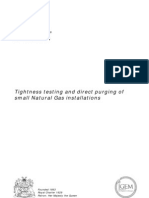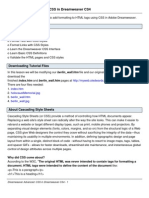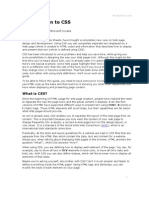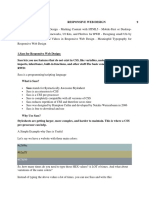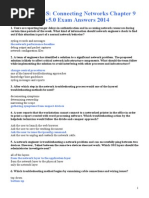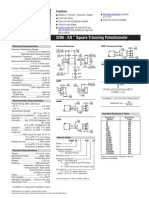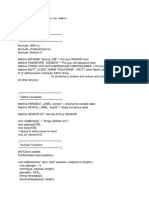Introduction To CSS & AJAX
Uploaded by
quynhb2th1Introduction To CSS & AJAX
Uploaded by
quynhb2th1Ngun: Gii thiu CSS- Ross Shannon
http://www.tuhocweb.com
Introduction to CSS
by Ross Shannon HTML was originally designed as a simple way of presenting information, with the aesthetics of a web page being far less important than the content (and largely being left up to the web browser). Of course, now that the web has become as popular as it has, the presentation of your content has become almost critical to a sites success. CSS is the key presentational technology that is used to design websites.
Page Navigation: What are Stylesheets? Benefits of CSS | Implementation One Central Stylesheet Attaching Your Stylesheet Individual Style blocks Using the Style Attribute
This page was last updated on 2010-01-08
What are Stylesheets?
In the late 90s, HTML coders noticed that they were retyping the same old tags again and again on the same page, leading to bigger HTML files and above all, time consumption and frustration. You may have found yourself in the same situation, adding in mountains of <font> tags, despite wanting them all the same; or using tricks like invisible gifs for spacing. Then, someone had a great idea: have one file that defines all the values that those piles of tags would have done, and then have all your pages checking this file and formatting your pages accordingly. You can therefore leave out most of the formatting tags in HTML and use only nice structural elements (like headings, paragraphs and links) separating structure and presentation. In late 1996 CSS (Cascading StyleSheets) became a reality, forged by our good friends the World Wide Web Consortium (W3C). Your stylesheet acts as a partner to your HTML code; taking care of all the layout, fonts, colours and overall look of your site. If you ever decide to change the look of your site, you modify that one CSS file (your style sheet) and all the HTML pages reading from that file will display differently. This makes maintenance of your design much easier.
Benefits of CSS
Another of CSSs boons is that you define things once, making it far more efficient than defining everything in HTML on every page. This means: Pages download faster, sometimes by as much as 50% You have to type less code, and your pages are shorter and neater. The look of your site is kept consistent throughout all the pages that work off the same stylesheet. Updating your design and general site maintenance are made much easier, and errors caused by editing multiple HTML pages occur far less often.
Ngun: Gii thiu CSS- Ross Shannon
http://www.tuhocweb.com
Well-authored CSS also improves the accessibility of web content, allowing access through myriad devices (handheld PDAs for example) and ensuring that web users with disabilities are still able to receive it. It also eliminates the need for browser-specific hacks and tags, which means your site has a better chance of working across all major browsers. Initially vaguely intimidating, CSS is a well-designed, elegant language. It is hugely important for the future of web design, and has been pivotal in helping designers move away from the problematic, hack-ridden days of presentational HTML tags like <font>, and allowed us to return to using logical, structural elements which make our sites more accessible. All that, and there are dozens of powerful extra formatting options and possibilities available through stylesheet commands that are not possible through normal HTML. Youll see these later on when we get on to things like backgrounds, spacing, layers and borders.
Browser Compatibility Note:
The W3C have thus far released two major versions of the CSS specifications: CSS 1 and CSS 2, in 96 and 98 respectively. These standards work the same as new HTML standards do, with new features added in each subsequent version. CSS 3 is currently under development but wont be finalised for a few more years. Browsers began to support stylesheets properly at the version 4 mark. Internet Explorer 3 had some basic understanding, and Netscape Navigator 4.7 was very glitchy. By version 5 of Internet Explorer the browser was coming close to full compatibility of the first of these two standards, though many bugs in its implementation remained. CSS 2 and beyond are now close to being supported properly in full, particularly in the more sophisticated browsers like Firefox, Chrome, Opera and Safari. It took many painful years, but everybody should be using CSS today.
Implementation
CSS files are termed cascading stylesheets because of two reasons: one stylesheet can cascade, or have influence over, multiple pages. Similarly, many CSS files can define a single page. There are 3 ways to implement css commands into your site: Use one CSS file for all your pages. This is the best way to do it. Integrate CSS commands into the head of each of your documents. Use the style attribute to put CSS code directly into a HTML element. CSS allows you to use all three of these methods in glorious tandem, inheriting and overriding values as you go (well get on to all that in the next tutorial).
One Central Stylesheet
This is how you should use most of your CSS. You write just one .css file and have all your pages referencing it. This way, a change to anything in this one file will adjust this thing (a font, for example) across your whole site. You could change your entire colour scheme with one modification if you want, over an unlimited number of pages. Thats one of the things CSS was designed for flexibility. To create your stylesheet, open a text editor (NotePad or SimpleText will be fine). Remember in the very first lesson on this site, you learned how to save from a text editor into the .html file format? Well, here youll be doing roughly the same except your file will have a .css suffix. Just save a blank file as mystyles.css and put it in the same directory as your homepage. Now that you have that, I can show you the syntax used in CSS:
Ngun: Gii thiu CSS- Ross Shannon
Very Importantselector {property: value; property: value; property: value; } And now a worked example:
http://www.tuhocweb.com
p {color: blue; font-size: 120%; }
Just put that one line into your file for the duration of this tutorial. Thats all you need. This rule applies to all paragraph elements. Once youve linked the stylesheet to your pages, having this style declaration in your css file would make all the text in your pages enclosed in the <p> and </p> tags blue, and sized 120% as big as the default font size.
This is how all the affected paragraphs will be formatted.
Have a look over these rules: The selector is usually the name of a tag, without its surrounding angle-brackets. The braces are {curly}, not [square] or (round). After the property name there is a colon, and between each individual part there is a semicolon. Each of these pairs of properties and values is a declaration. You could add another line in under your first one. Try this line of CSS and then use some large headings on your page:
h1 {font-family: Verdana, sans-serif; color: red; font-size: 20px; }
Your stylesheet should look something like this. If you want to affect multiple selectors with the same CSS formatting, add them all together, with commas:
p, div, h1 {color: #00DDFF; width: 80%; } /* modifies all 3 tags */
As above, you can also add comments to your stylesheet using the /*...*/ delimiters. These can give you or anyone else using your stylesheet vital tips about whats going on in your code.
Attaching Your Stylesheet
Now that you have something in your file, youll need to show your pages where their css file is. Put this line of code into the head part of any documents you want to read this file:
<link rel="stylesheet" type="text/css" href="mystyles.css">
This could be a new tag to you rel stands for the files RELationship, and type shows that its a text file acting as a CSS stylesheet. Once youve made sure that the href is correct (it can be defined absolutely or relatively), you should see your pages being formatted with your preferred values. You can link multiple stylesheets to each page if you want, like having one file with all your fonts, another for margins and spacing etc.
Individual Style blocks
Ngun: Gii thiu CSS- Ross Shannon
http://www.tuhocweb.com
If you use a common design across all of your sites pages, you should be using the method above. If, however, a number of pages need some particular styling and you need to override the values youve defined in your main stylesheet, you can use the style blocks method. To embed style, put this into your head:
<style type="text/css"> p {font-weight: normal; color: gray; } h1 {color: black; } </style>
The type attribute here allows browsers to treat this code as CSS. CSS code applied in this way is not technically a stylesheet , but is called an inline style block.
Using the Style Attribute
If you need to modify one tag on its own you can embed style information into it using the style attribute:
<p style="color: blue; font-family: Arial; ">
The style formatting will stop as soon as you close the tag its applied to, just like any other attribute, so it will be just this paragraph that will be affected. Also note that there arent any curly braces used here, but the colon/semicolon rule still applies. This method is useful for once-off formatting, and overriding previously defined properties, but you shouldnt use it very much. If you find yourself adding the same style to multiple tags, it might be worth your while promoting it to your main stylesheet, to save time and space. If youd like to see a fully-functioning stylesheet, you can look at ours: bubbleicious.css (use Notepad to open). Dont be overwhelmed by the complexity, as there are some more advanced techniques being used that havent been explained yet... So, that was your introduction. Now, gain some crucial control over your CSS with some slightly more advanced techniques...
Advanced CSS
by Ross Shannon First off, you're going to need a thorough grasp of the basics of CSS before you go into this. It's been easy so far, and this trend will continue here. CSS is a simple language with a lot of depth. There are many techniques you can use to get more out of your stylesheets. There's another implementation you've yet to learn; with classes and ids you will be able to set up custom ways of styling elements without having to change the fundamental properties of a HTML tag; and contextual style gives you yet another level of control.
Ngun: Gii thiu CSS- Ross Shannon
http://www.tuhocweb.com
Page Navigation: Importing Stylesheets Implementation Overriding | classes and ids classes ids | <span> Overriding | Contextual Style
This page was last updated on 2010-01-08
Importing Stylesheets
There is a fourth method of applying a stylesheet to your pages, suitable for CSS that you don't want old browsers trying to use. It is similar to the <link> method discussed in the introduction, but is only supported by browsers of versions 5 and above. Netscape and Internet Explorer 4 will not be able to read the stylesheet you supply this way, and so it is useful to apply things like positioning and CSS layout through this method, as old browsers mangle this code and occasionally crash if you give it to them. The code to import, which is placed in the <head>, is:
<style type="text/css" media="all"> @import "style.css"; @import "advanced.css"; </style>
It should be noted that this method is not available specifically to block out stylesheets to old browsers. It just happens that the two version 4 browsers did not support this implementation. This method is meant as a way to add partial stylesheets to your main sheets, so many sources are combined as one.
Implementation Overriding
CSS code can override other existing CSS code depending on how it is implemented. Say you had redefined the p tag in an external stylesheet. If you redefine it again in the head section of a document, this definition will be the one that is used, as it is closer to the things that it affects. Adding css using the style attribute will override anything else that has been specified elsewhere. Overriding-wise, the sheet imported last will override the imported ones that come before i.e. in the example above, 'advanced.css' has more weight than 'style.css' because it is imported below it. Imported stylesheets have the least influence over the final presentation of a page overall, as linked sheets will override them. So we finally have a full cascade order: the style attribute overrides a style block, which overrides a linked stylesheet, which overrides an imported sheet.
classes and ids
If you have been using a stylesheet to reformat HTML tags you will probably have wished you could just set up certain ways of formatting HTML elements and apply them to multiple tags. Without these two methods of CSS implementation, you'd soon run out of tags to reformat. Using classes and ids (which are roughly the same thing), you can set up these custom options, which allow you to format single tags in many different ways. They're easy to set up, fast and flexible.
Ngun: Gii thiu CSS- Ross Shannon
classes
http://www.tuhocweb.com
Class selectors are created by typing a dot followed by the class name. Before you start putting in these, you should have an existing stylesheet or style block to add them to. That was all covered in the intro to CSS. Now, say you wanted to format lots of individual pieces of text as 12 point red Verdana. Adding the font face, color and size HTML around every instance where you want this type of text is a load of code, and a whole load of coding. This is the beauty of classes. Put this line of CSS into your style:
.caution {font-family: Verdana; font-size: 12pt; color: red; }
Note the dot before the name you want to use for it. You've just set up a class. Now, you can add class="caution" to any element and it will be formatted as such. Try it out on a couple of tags, like <p class="caution"> and <h1 class="caution">. When you're giving the name of the class here, the dot does not appear. Try to name the classes based on their function rather than their presentation.
ids
ids are practically the same as classes, with one difference. Only one element can be given each id per page. They can
be used for elements you know will only occur once, such as header and navigation tables. If you want to use them, the code is the same, but with hashes (#) in place of the dots.
#header {width: 90%; background: white; font-size: 20px; color: purple; }
<div id="header">stuff</div> ids are also in place to take over from the name attribute as the tag that creates internal links, but this has yet to become fully supported. More often than not, id values are used in JavaScript for referencing page elements, and are
necessary for DHTML. Both class and id names can contain characters a-z, A-Z, digits 0-9, underscores and hyphens, but they cannot start with a number or dash.
<span>
Now, I'll introduce the span tag. It does exactly what you'd expect it influences any other code that it spans. So, to use it in conjunction with the class you set up above, do this:
<span class="caution">affected text</span>
This would create your desired text, without a font tag in sight. Note that the span tag does absolutely nothing on its own without the class attribute. The best part about class implementation is that it isn't confined to any one tag. You use span when there isn't any other tag around the text you want to affect. But; if the text is also being bolded, you can just add the class attribute to that instead, which means the text takes on the effects of the tag and the css in the class.
<b class="caution">text</b> will create text
Ngun: Gii thiu CSS- Ross Shannon
http://www.tuhocweb.com
If you wanted all your instances of the class to be bold, you modify the class code and every occurrence of it on your site changes instantly. But if you only want one instance to be bold, you just add the class to the bold tag that's around that specific text. This saves you having to set up a whole new class when it would be inefficient to do so.
Overriding
If you wanted one of the instances of caution to be the same as the rest, but green instead of red, instead of setting up a whole new class with just this changed, you can override this aspect of the css by putting further style definitions closer to the affected text than the class that defines it. We'll call this 'overriding by proximity', because that sounds cool. For example:
<span class="caution" style="color: green">text</span>
Here I've embedded style into the tag, the most powerful overriding technique. If the caution class was specified in an external stylesheet I could have added the modification into a style block and it still would have overridden the class, due to the cascading order defined earlier on in this tutorial. In any case, the text will be displayed in 12pt green Verdana. If you want text vastly different, set up further classes. You can have an unlimited number, so long as they all have different names.
Contextual Style
Contextual style is a powerful technique that can save you from having to define too many classes. You can have your stylesheet apply CSS rules to an element, depending on what other elements it is contained in. For instance, if I wanted all strong elements that are contained in paragraphs to be red, I could write
p strong {color: red; }
You just list the selectors (which can be element names, classes or ids) in descending order, with single spaces between them. Using this method properly is a real time-saver.
sourcetip: All of you out there using XHTML should use lowercase selectors in your code, to match the all lowercase elements in your source code.
A rule like STRONG {color: red; } might not be applied, while strong {color:red; } is safe. For a further example, you could get all the links that occur in your navigation bar (which you've defined as div id="navigation") to be white with
div#navigation a {color: white; }
This spares you from having to add class="nav", or whatever, to all of those links. Above I'm illustrating another technique you can use. If you define your navigational area using the selector div#navigation instead of just #navigation your stylesheet will be easier to read without you having to add in comments.
CSS Layout
by Ross Shannon
Ngun: Gii thiu CSS- Ross Shannon
http://www.tuhocweb.com
One of the major benefits of using CSS is that youre no longer forced to lay your sites out in tables. The layout possibilities of CSS give you complete control over the positions and dimensions of all page elements. If youve tried laying out a page with tables, you have probably been irritated in the past by the inability of your browser to render your page exactly as you had wanted. Table structures arent the most flexible of page layout devices, as they werent really designed for this purpose. Now however, with some reliable browser support in the current generation of browsers, you have a new and much improved option.
Page Navigation: Working with divs Floating Elements | CSS Positioning Absolute Positioning Positioning Layers Relative Positioning | Horizontal Centering
This page was last updated on 2010-01-08
Working with divs
The <div> element is well-suited to take over from tables as a layout tool. It is a block-level element that is used to divide the page into logical sections, and can hold whatever you need inside it. You can have blocks of text in divs and then put them together in a layout. You have immense freedom, with the ability to add these blocks, or layers, on top of each other. Check out this example. The div tag has few attributes of its own (save for align="left | right | center"), with all of its formatting applied through stylesheets. To set up a simple navigation block, we would use code like this (with the CSS being in an external .css file or style block):
div#navigation {width: 200px; background: gray; padding: 10px; }
<div id="navigation">...navigation links...</div>
This example code uses some very simple CSS code. All block-level elements can have a width property, specified in units or as a percentage, and then I just added a background colour and some padding space around the div content.
Floating Elements
Since divisions are block-level (i.e., they default to 100% of the available screen width and add line breaks between each other), they will all just stack up underneath one another unless you position them in some way. The simplest way to do this is to use the CSS float property, the backbone of most CSS layouts. You can float any element left or right, and it will align itself over to the side of whatever element it is contained within.
#column1 {float: left; width: 200px; padding: 10px; } #column2 {float: left; width: 200px; padding: 20px; }
To create columned layouts, you simply float all of the column divisions to the same side and they will line up beside each other, as long as they fit. Laying out content in this way has immediate benefits such as progressive downloading (as the text is loaded it is displayed onto the page immediately, so your visitor can read as the page is forming around the text). You can also give each column specific margins and padding, giving you greater freedom to
Ngun: Gii thiu CSS- Ross Shannon
http://www.tuhocweb.com
space your content out. Below is an example of code like the CSS above, with both div elements given the float: left; property: Column 1 Column 2 With these floating elements you can mimic a table structure, and have your page in a traditional layout without all the drawbacks of tables. Floating elements takes a little bit of practice (especially if the columns are not the same height), but can result in many traditional and non-traditional layouts. But CSS wasnt content to merely emulate the layout mechanisms of the past now you can control the position of elements on the page down to the pixel.
CSS Positioning
There are two other types of positioning beyond floating: absolute and relative. The codes youll be using are
tag {position: choice; top: 0px; bottom: 0px; left: 0px; right: 0px; } Browser Compatibility Note:
Absolute and relative positioning is a feature of the CSS2 specification and so is supported by Internet Explorer 4+, Mozilla, Firefox, Opera and Safari. For best results use the newest browsers available, as they will have improved and more accurate rendering capabilities. Do not use these if your users may be using older browsers.
Absolute Positioning
If you position an element (an image, a table, or whatever) absolutely on your page, it will appear at the exact pixel you specify. Say I wanted a graphic to appear 46 pixels from the top of the page and 80 pixels in from the right, I could do it. The CSS code youll need to add into the image is
img {position: absolute; top: 46px; right: 80px; }
You just add in which method of positioning youre using at the start, and then push the image out from the sides its going to be closest to. You can add the CSS directly into the tag using the style attribute (as shown in the introduction to stylesheets), or you can use classes and ids and put them into your stylesheet. It works the same way. The recommended method is to add classes for layout elements that will appear on every page, but put the code inline for once-off things. The image would appear like so. As you can see, it is possible to have things overlapping with absolute positioning.
Positioning Layers
To create what we call layers with the div tag, use code like this:
<div style="position: absolute; left: 610px; top: 80px; height: 400px; width: 100px; padding: 1em;">layer stuff</div>
First you specify the position of the layer, then its dimensions (which is optional, the layer will resize itself). If you want to give colour to the layers background, add the background-color: red; attribute in with the rest of your CSS code. As usual, you can use websafe colours, or named colours.
Ngun: Gii thiu CSS- Ross Shannon
http://www.tuhocweb.com
Anything that could go on a normal page can be positioned with divs. They load far faster than, say, a table layout. Tables do not display on-screen until they have been downloaded in their entirety. With layers, all the information a browser needs is contained in the style attributes youve added. Therefore, it will display as soon as any part of it is downloaded. To get layers overlapping each other you need to use the z-index command. Add z-index: 1 in with the positioning code and this element will appear above everything without this command. If you want something else to go over this layer too, add z-index: 2 and so on. The higher the index, the closer the div will appear to the front of the page. Put the layer that holds your pages content at the top of your code. This is what readers want to see immediately. Your navigation and other presentational components can then load around this, allowing your reader to begin reading as soon as possible and making your navigation available when it is most likely to be used: after the page has been read. To see some examples of designs laid out with both float and absolute positioning, have a look-see at my redesigns section.
Relative Positioning
When you position something relatively, you are modifying its position from where it would have been if you hadnt changed anything. I find that to be the easiest way of thinking about it. For instance, in the next sentence, Ill offset some words 12px down and 22px right relative to their start position. Well, here are some words (some words) The words in parentheses are the words in their original positions, and the bold ones are the moved words. The CSS code to move them was
<span style="position: relative; top: 12px; left: 22px;">some words</span>
You should notice that if you want to move something left, you use the right code, and push it away from that side and vice-versa. To override an inherited position property, and make the element just a normal part of the page again, set it to position: static.
Horizontal Centering
Centering a div or any other block-level element horizontally is a special case for CSS layout, even moreso because there is a bug in Internet Explorers implementation of the standard way of doing it. The standard way is to set the elements horizontal margin values to auto, like so:
#wrapper {width: 760px; margin: 0 auto; }
That will work in browsers like Firefox, Safari or Opera. However, this will have no effect in versions of Internet Explorer below 7. There is a hack we can use though, so that we get horizontal centering in all browsers. To whit, IE incorrectly centers block-level elements if the element that theyre contained in has text-align: center applied. So we can apply this property to the body element, and all the elements within it will be centered.
body {text-align: center; }
One final step is then necessary. The line above will, of course, center all the text inside the centered elements as well, which is generally not what we want, so we need to align the text within back to the left. So heres all the code:
10
Ngun: Gii thiu CSS- Ross Shannon
body {text-align: #wrapper {width: 760px; margin: 0 auto; text-align: left; }
http://www.tuhocweb.com
center; }
Easy when you know how, eh? Be careful if youre planning on mixing absolute positioning and this centering method in the same layout. If you want other elements to be absolutely positioned inside the wrapper, make it relatively positioned first.
#wrapper {position: relative; width: 760px; margin: 0 auto; text-align: left; }
This will make an inner element that you absolutely position at, for example, top: 0; left: 0; appear at the top left corner of the wrapper, and not of the the top left of the entire window. Next stop: adding borders to your elements.
Ajax
by Ross Shannon When you want a user to send data to your server once they have filled out a form, for example they normally have to submit the form and then wait as the entire page is refreshed. Similarly, if you want to retrieve new data from the server, you have no choice but to load a whole new page. This is inefficient, time-consuming, and particularly frustrating if theres only a small amount of data being sent back and forth. In this tutorial, youll be introduced to Ajax, a technology that allows you to send these requests through small JavaScript calls, meaning the user doesnt have to wait for the page to refresh.
Page Navigation: What is Ajax? Cross-browser Ajax | Building a Request | Building the Script The Callback Function Sending the POST Request The Server-side Script Adding Feedback
This page was last updated on 2010-01-08
What is Ajax?
Ajax is actually a family of technologies that have been available for years. The means to make requests to the server using only JavaScript were built into Internet Explorer 5.5, but the possibilities of the technology were overlooked. It was only in 2005 that the techniques were rediscovered and used, notably to excellent effect in Googles GMail web application. The term Ajax, which stands for Asynchronous JavaScript and XML, was first coined by Jesse James Garrett in his somewhat infamous article, Ajax: A New Approach to Web Applications. So lets take each of those parts in isolation. Ajax is: Asynchronous
11
Ngun: Gii thiu CSS- Ross Shannon
http://www.tuhocweb.com
This means that when you send a request, you wait for the response to come back, but are free to do other things while you wait. The response probably wont come back immediately, so you set up a function that will wait for the response to be sent back by the server, and react to it once that happens. JavaScript JavaScript is used to make a request to the server. Once the response is returned by the server, you will generally use some more JavaScript to modify the current pages document object model in some way to show the user that the submission went through successfully. XML The data that you receive back from the server will often be packaged up as a snippet of XML, so that it can be easily processed with JavaScript. This data can be anything you want, and as long as you want. Theres nothing really new about what is happening here. Were requesting a file (which will often be a server-side script, coded in something like PHP), and receiving a page as the response. This is how the web works already the only difference is that now we can make these requests from JavaScript.
Cross-browser Ajax
Unfortunately Ajax is supported slightly differently in IE than it is Safari, Opera and Mozilla-based browsers like Firefox. This leaves us with two possible routes: using code branching to send the right code to each browser based on which model they support, or using a JavaScript library that wraps up the Ajax code into a single object, and means you dont have to worry about browser incompatibilities. Were going for the latter option, and will be using a JavaScript library. There are dozens of them in existence, each with their own boons and vices. Popular examples include prototype, Dojo, and the Yahoo UI library. For the duration of this tutorial, were going to be using a very useful library called Sarissa. Sarissa contains methods that will create the request for us, and also methods that help with processing the XML that we receive back in the response. This means we dont have to mess with the intricacies of Ajax, and allows our code to be quite elegant.
Building a Request
So, first download the Sarissa JavaScript source code file (called sarissa.js) and then upload it with the rest of your files. Youll need to show your pages where the library is, so add this line to the top of any pages that need access to Ajax:
<script type="text/javascript" src="sarissa.js"></script>
First of all, the project were going to work on throughout this tutorial is to make form submissions for a survey less painful. You can get a glimpse of what were aiming for in this example page. The user will be presented with a set of options, be asked to choose one, and press submit. Instead of having to reload the whole page to submit the form, which might turn some users off participating in the survey, we will instead submit the form with Ajax, and update the page when the request succeeds. Ill go through the four steps required to get this working, and well get onto the full code later. First well begin to construct our request. The specific method we use to do this is called XML HTTP Request. Through Sarissa, we create a cross-browser XML HTTP Request object:
var xmlhttp = new XMLHttpRequest();
That code there will take care of the browser compatibility issues, and leave you with an object that will work in whatever the users browser can support. Next we specify the page that were requesting:
xmlhttp.open('POST', 'rating-submit.php', true);
12
Ngun: Gii thiu CSS- Ross Shannon
http://www.tuhocweb.com
The first argument to this function can be set to either 'GET' or 'POST'. In this instance, because were sending some data to the server, we use the POST method. If we were only pulling additional data from the server, we could use the GET method safely. This distinction is important to get right. Only use GET if you are not changing anything on the server, just retrieving some data. Otherwise you should always use POST. Keep the names capitalised. Obviously you will need to change that URL to the filename of the script youre using on your own server. The third argument controls whether the request is asynchronous or synchronous. If set to false, the call is made synchronous and the users browser will actually lock up until the response is received, which is not what we want. You will almost always leave this as true. The next step is to set up the function that will wait to be called until a response is returned by the server. This function is responsible for doing something to show the user that the submission has succeeded. Usually, adding a small message to the page is enough. The callback function, as it is called, always follows the same structure, which looks like this:
xmlhttp.onreadystatechange = function() { if (xmlhttp.readyState == 4) { // Your callback code goes here } }
As a request is made, it passes through various states. We check the objects readyState property here to see if it has made it to stage 4, which means that the response is complete. The last step now that this is all set up is to actually send the request:
xmlhttp.send(null);
This will send the request and then return immediately. It then waits for the response to enter readyState 4. When that happens, your callback function is called, and whatever data was sent back in the response (if any) is available in the xmlhttp.responseXML variable. And thats all there is to it.
Building the Script
So now that we have a skeleton for the script, we can start filling it out properly. This script will use a number of functions from the very useful util-functions.js file, which is a collection of functions I put together that you are welcome to download and use in your own projects. First, were going to loop through the page once it loads and add an event handler to any form with the class ajaxify. The event handler will be fired when the form is submitted:
addEvent(window, 'load', init, false); function init() { if (!Sarissa || !document.getElementsByTagName) return; var formElements = document.getElementsByTagName('form'); for (var i = 0; i < formElements.length; i++) { if (formElements[i].className.match(/\bajaxify\b/)) { addEvent(formElements[i], 'submit', submitRating, false); } }
So here were first checking if the users browser has correctly loaded the Sarissa object, and is also able to do the document.getElementsByTagName method. If this doesnt work out, we return early. Then were looping through all
13
Ngun: Gii thiu CSS- Ross Shannon
http://www.tuhocweb.com
the forms on the page and adding an event handler to any that have a class name that matches the string ajaxify. Next we have to actually write that submitRating function. It looks like this:
function submitRating(e) { knackerEvent(e); var target = window.event ? window.event.srcElement : e ? e.target : null; if (!target) return;
/* Cancel the submit event, and find out which form was submitted */
var xmlhttp = new XMLHttpRequest(); xmlhttp.open('POST', 'rating-submit.php', true);
/* Set up the request */
xmlhttp.onreadystatechange = function() { if (xmlhttp.readyState == 4) { if (xmlhttp.status == 200) addRatingFeedback(xmlhttp.responseXML, target); else target.submit(); } }
/* The callback function */
xmlhttp.setRequestHeader('Content-Type', 'application/x-www-form-urlencoded'); xmlhttp.send('rating=' + target.elements['rating'].value);
/* Send the POST request */
The Callback Function
Lets look at the callback function in a little more depth. Weve added a new check in there.
if (xmlhttp.readyState == 4) { if (xmlhttp.status == 200) addRatingFeedback(xmlhttp.responseXML, target); else target.submit(); }
Just because weve received a response back doesnt mean that everything went according to plan. When the response is sent back by the server, it is always sent with a status code, of which there are many. The response code 200 (known as Ok) means that the response went through without a hitch, which is obviously what we want to hear. If xmlhttp.status is set to 200, then we can go ahead and add some feedback to the page. Otherwise, in the case of a timeout or if the script returned a 404 error, we need to have a backup plan. Here, Ive decided to simply submit the form normally. This illustrates an important point: even with all of this Ajax goodness, you still need to have a script on the server that will deal with normal form submits from users with browsers that dont support Ajax, or just for those times when something goes wrong.
Sending the POST Request
Sending a POST request, as opposed to a GET request, requires an extra step. We need to set a special attribute of the request, so that it accepts some data from the form. We then need to extract the relevant data from the form and include this in the send() call.
xmlhttp.setRequestHeader('Content-Type', 'application/x-www-form-urlencoded'); xmlhttp.send('rating=' + target.elements['rating'].value);
14
Ngun: Gii thiu CSS- Ross Shannon
http://www.tuhocweb.com
As you can see, were no longer simply calling send(null). We send the data from the form in the format name=value&name=value.... So here were working with the select called rating, and sending its value, which will end up looking something like rating=3.
The Server-side Script
Everyones server-side script is going to be different, but for the sake of completeness, heres what the one in our example looks like: <?php header('Content-type: text/xml'); $rating = $_POST['rating']; function record_rating($rating) { // Add data to database here return 1; } ?> <xmlresponse> <rating><?= $rating ?></rating> <result><?= record_rating($rating) ?></result> </xmlresponse> This simply sends back a small XML document. You can make up whatever tags you want. The record_rating method Ive glossed over here will save some data on the server, and then return a 1 if the operation was successful, but a 0 if the operation failed. This way you can check the contents of the <result> tag and add feedback appropriately.
Adding Feedback
The final step is to check the response and add feedback to the page appropriately. Again, this will be different for everyones implementation. The XML that was sent back by your server-side script is available in the xmlhttp.responseXML property. You can treat this just as you would a HTML document, which means that methods calls like the one below will yield the contents of certain elements in the XML:
xmlhttp.responseXML.getElementsByTagName('result')[0].firstChild.data;
That code snippet above will return the contents of the first <result> element in the response (i.e. the value you should check to make sure the server-side script executed correctly). The feedback you give the user can range from popping up an alert() to rearranging the page using DOM calls. In the example page you can see that I add new text to the page, restyle the form and then disable the form inputs so that the user doesnt submit the same form twice. So there you have it, an Ajax-ified page from start to finish. Ajax has lots of useful applications. Have fun with it.
15
You might also like
- Tightness Testing and Direct Purging of Small Natural Gas InstallationsNo ratings yetTightness Testing and Direct Purging of Small Natural Gas Installations10 pages
- BS EN ISO 13588-2019 Ultrasonic Testing - Use of Automated PAUT Technology100% (1)BS EN ISO 13588-2019 Ultrasonic Testing - Use of Automated PAUT Technology34 pages
- Carrier Recommended Minimum CW Fluid Loop Volume100% (2)Carrier Recommended Minimum CW Fluid Loop Volume1 page
- What Is CSS?: Cascading Style Sheets, Fondly Referred To As CSS, Is A SimpleNo ratings yetWhat Is CSS?: Cascading Style Sheets, Fondly Referred To As CSS, Is A Simple8 pages
- Chapter: 1 - Introduction To CSS: Internal StylesheetNo ratings yetChapter: 1 - Introduction To CSS: Internal Stylesheet35 pages
- Chapter: 1 - Introduction To CSS: Internal StylesheetNo ratings yetChapter: 1 - Introduction To CSS: Internal Stylesheet35 pages
- CASCADING STYLE SHEETS (CSS) Inline Style Sheet, Internal Style Sheet, External Style SheetNo ratings yetCASCADING STYLE SHEETS (CSS) Inline Style Sheet, Internal Style Sheet, External Style Sheet18 pages
- Dev - To-How To Stop Writing Messy Amp Unscalable CSSNo ratings yetDev - To-How To Stop Writing Messy Amp Unscalable CSS7 pages
- Cascading Stylesheets: Introduction To Cascading Style Sheets (CSS)No ratings yetCascading Stylesheets: Introduction To Cascading Style Sheets (CSS)18 pages
- Introduction, Using Styles, Simple Examples, Your Own Styles, Properties and Values in Styles, Style Sheet, Formatting Blocks of Information, LayersNo ratings yetIntroduction, Using Styles, Simple Examples, Your Own Styles, Properties and Values in Styles, Style Sheet, Formatting Blocks of Information, Layers10 pages
- Make It Readable 3. Start With A Framework: Group 1: All On One LineNo ratings yetMake It Readable 3. Start With A Framework: Group 1: All On One Line9 pages
- CSS: Cascading Style Sheets: Leonard Andrew D. Mesiera Web and Database Development MsitNo ratings yetCSS: Cascading Style Sheets: Leonard Andrew D. Mesiera Web and Database Development Msit28 pages
- CSS Interview Questions and Answers - GeeksforGeeksNo ratings yetCSS Interview Questions and Answers - GeeksforGeeks63 pages
- CSS: The How and The Why: Roadmap SeriesNo ratings yetCSS: The How and The Why: Roadmap Series4 pages
- Adept Robot Control Library StartupGuide en 201605 P103-E1-01No ratings yetAdept Robot Control Library StartupGuide en 201605 P103-E1-0172 pages
- Process Validation and Revalidation in Medical Device ProductionNo ratings yetProcess Validation and Revalidation in Medical Device Production7 pages
- Po # 7044-Duct Mounted Electric Heater-Heating and Air Conditioning Enterprises (Hace)No ratings yetPo # 7044-Duct Mounted Electric Heater-Heating and Air Conditioning Enterprises (Hace)3 pages
- Connecting Networks Chapter 9 v5.0 Exam Answers 2014No ratings yetConnecting Networks Chapter 9 v5.0 Exam Answers 20146 pages
- CH 9 - Discrete Control Using PLC's and PC'sNo ratings yetCH 9 - Discrete Control Using PLC's and PC's22 pages
- Ericsson MD110 BC13 Using Cisco IOS Voice Gateways To PDFNo ratings yetEricsson MD110 BC13 Using Cisco IOS Voice Gateways To PDF45 pages
- Six-Sigma Application in Tire-Manufacturing CompanyNo ratings yetSix-Sigma Application in Tire-Manufacturing Company10 pages
- Tightness Testing and Direct Purging of Small Natural Gas InstallationsTightness Testing and Direct Purging of Small Natural Gas Installations
- BS EN ISO 13588-2019 Ultrasonic Testing - Use of Automated PAUT TechnologyBS EN ISO 13588-2019 Ultrasonic Testing - Use of Automated PAUT Technology
- What Is CSS?: Cascading Style Sheets, Fondly Referred To As CSS, Is A SimpleWhat Is CSS?: Cascading Style Sheets, Fondly Referred To As CSS, Is A Simple
- Chapter: 1 - Introduction To CSS: Internal StylesheetChapter: 1 - Introduction To CSS: Internal Stylesheet
- Chapter: 1 - Introduction To CSS: Internal StylesheetChapter: 1 - Introduction To CSS: Internal Stylesheet
- CASCADING STYLE SHEETS (CSS) Inline Style Sheet, Internal Style Sheet, External Style SheetCASCADING STYLE SHEETS (CSS) Inline Style Sheet, Internal Style Sheet, External Style Sheet
- Dev - To-How To Stop Writing Messy Amp Unscalable CSSDev - To-How To Stop Writing Messy Amp Unscalable CSS
- Cascading Stylesheets: Introduction To Cascading Style Sheets (CSS)Cascading Stylesheets: Introduction To Cascading Style Sheets (CSS)
- Beginning CSS: Cascading Style Sheets for Web DesignFrom EverandBeginning CSS: Cascading Style Sheets for Web Design
- Introduction, Using Styles, Simple Examples, Your Own Styles, Properties and Values in Styles, Style Sheet, Formatting Blocks of Information, LayersIntroduction, Using Styles, Simple Examples, Your Own Styles, Properties and Values in Styles, Style Sheet, Formatting Blocks of Information, Layers
- Make It Readable 3. Start With A Framework: Group 1: All On One LineMake It Readable 3. Start With A Framework: Group 1: All On One Line
- CSS: Cascading Style Sheets: Leonard Andrew D. Mesiera Web and Database Development MsitCSS: Cascading Style Sheets: Leonard Andrew D. Mesiera Web and Database Development Msit
- CSS Interview Questions and Answers - GeeksforGeeksCSS Interview Questions and Answers - GeeksforGeeks
- Adept Robot Control Library StartupGuide en 201605 P103-E1-01Adept Robot Control Library StartupGuide en 201605 P103-E1-01
- Process Validation and Revalidation in Medical Device ProductionProcess Validation and Revalidation in Medical Device Production
- Po # 7044-Duct Mounted Electric Heater-Heating and Air Conditioning Enterprises (Hace)Po # 7044-Duct Mounted Electric Heater-Heating and Air Conditioning Enterprises (Hace)
- Connecting Networks Chapter 9 v5.0 Exam Answers 2014Connecting Networks Chapter 9 v5.0 Exam Answers 2014
- Ericsson MD110 BC13 Using Cisco IOS Voice Gateways To PDFEricsson MD110 BC13 Using Cisco IOS Voice Gateways To PDF
- Six-Sigma Application in Tire-Manufacturing CompanySix-Sigma Application in Tire-Manufacturing Company