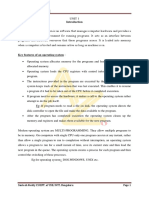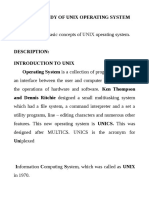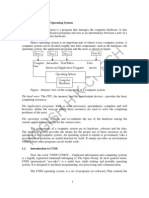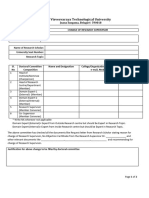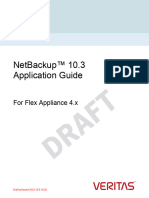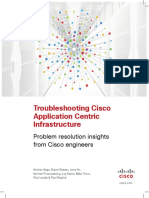Unix Notes
Uploaded by
Poornima EgUnix Notes
Uploaded by
Poornima EglOMoARcPSD|6197839
Unix - Notes
Bachelor of computer applications (Bangalore University)
Scan to open on Studocu
Studocu is not sponsored or endorsed by any college or university
Downloaded by Poornima E.G. (poornimae25@gmail.com)
lOMoARcPSD|6197839
Chapter 1: Introduction to UNIX UNIX Operating System
CHAPTER 1: INTRODUCTION TO UNIX
Evolution of UNIX- UNIX System Structure- Features of UNIX- Operating
System Services. Architecture of UNIX system, architecture of kernel, features
of Kernel.
Definition of operating system
Operating System is the system software that manages computer hardware,
software resources, and provides common services for computer programs.
Features of operating system
1) Memory management
Memory management module performs allocation and de-allocation of
memory space.
2) Processor management
It helps OS to create and delete processes.
3) Device management
It keeps tracks of all devices.
4) File management
It manages all file related activities such as organization, storage, retrieval,
naming, sharing and protection of files.
5) Security
Security modules protects the data and information of a computer system
against authorized access.
6) Job accounting
Keep track of time and resource used by various jobs and users.
7) Control over system performance
Recording delays between request for a service and response from the system.
How operating system works?
Operating system is loaded into memory when a computer is booted and remains
active as long as machine is up. After any program has completed execution, the
operating system cleans up the memory and registers and makes them available
for the next program
Examples of operating system
Microsoft Windows, UNIX, Linux, MacOS etc
Definition of UNIX
UNIX is a portable, multitasking, multiuser, time sharing operating system(OS).
Downloaded by Poornima E.G. (poornimae25@gmail.com)
lOMoARcPSD|6197839
Chapter 1: Introduction to UNIX UNIX Operating System
Founder of UNIX
The UNIX was founded by Ken Thompson, Dennis Ritchie and Brain
kerninghan at AT& T Bell Labs research in 1969.
Founder of LINUX
Linus Benedict Torvalds in 1991.
Difference between UNIX and LINUX (linux is a unix clone)
UNIX LINUX
It is a multi tasking, multiuser operating It is a free and open source software.
system
Developed by ken Thompson, Dennis Developed by Linus Benedict Torvalds.
Ritchie and Brain Kerninghan
Source code is not available to general Source code is available to general
public. public
Not portable Portable
Solaris, HP UNIX are some versions. Ubuntu, Fedora are some versions.
Need of UNIX
Network capability:
With other OS, additional software must be purchased for networking but with
UNIX, network capability is the part of the operating system.
History of UNIX
1960 Bell labs involved in the project with MIT, General Electric and Bell
Laboratories to develop a time sharing system called
MULTICS(Multiplexed Operating and Computing System).
1969 Ken Thompson wrote the first version of the UNIX called
UNICS(Uniplexed Information and Computing System)
1970 Finally UNICS became UNIX.
Differences between UNIX and DOS
UNIX DOS
UNIX can have GUI DOS Can’t have GUI
UNIX is more secure DOS is not more secure compared to UNIX
UNIX is multitasking DOS is singletasking
UNIX are multiuser DOS is single user
UNIX is case sensitive DOS is not case sensitive
UNIX is used in servers DOS is used in embedded systems
Differences between UNIX and Windows
UNIX Windows
UNIX is an open source(free Windows is not an open source(paid
Downloaded by Poornima E.G. (poornimae25@gmail.com)
lOMoARcPSD|6197839
Chapter 1: Introduction to UNIX UNIX Operating System
download) one)
UNIX has very high security system Windows has low security system
UNIX is a command based operating Windows is not a command based
system operating system
The file system is arranged in The file system is arranged in parallel
hierarchical manner manner
UNIX is not a user friendly Windows is a user friendly
Free office(such as excel, PowerPoint Pay for MS Office
and others)
Low Hardware cost High Hardware cost
Customizable add features Not customizable
Architecture of UNIX System/ UNIX System Structure
The Architecture of the UNIX system is divided into 4 major components. They are:
1) The Kernel
2) The Shell
3) Files and Processes
4) System Calls
1. The Kernel
The Kernel is the heart of the Operating System.
It interface between Shell and Hardware.
It performs Low Level Task.
Eg: Device Management, Memory Management etc.
2. The Shell
Downloaded by Poornima E.G. (poornimae25@gmail.com)
lOMoARcPSD|6197839
Chapter 1: Introduction to UNIX UNIX Operating System
The Shell is a collection of UNIX Commands.
The Shell acts as an interface between the user and the kernel.
The Shell is a Command Line Interpreter(CLI)–Translates the commands
provided by the user and converts it into a language that is understood by the
Kernel.
Only one Kernel running on the system, but several shells in action-one for
each user who is logged in.
Eg: C Shell, Bourne Shell, Korn Shell etc.
3. Files and Processes
A File is an array of bytes and can contain anything.
All the data in UNIX is organized into files.
A Process is a program file under execution.
Files and Processes belongs to a separate hierarchical structure.
4. System Calls
UNIX is written in C.
Thousands of commands in the system uses a handful of functions called
System Calls to communicate with the kernel.
Features of UNIX
1) Simple design, organization and functioning
The architecture of the UNIX is simple, organized and functional.
2) Portability
The code can be changed and compiled on a new machine.
3) UNIX Shell
The user interface UNIX Shell provides the services that the user wants.
4) Hierarchical file system
UNIX uses a hierarchical file structure to store information.
5) Multi user
UNIX allows more than one user to share the same computer system at the
same time.
6) Multi-tasking
More than one program can be run at a time.
7) Security
UNIX provides high security level( System level security and File level
security)
8) Pipes and Filters
In UNIX, we can create complex programs from simple programs.
9) Utilities
UNIX has over 200 utility programs for various functions.
10) Machine Independence
Downloaded by Poornima E.G. (poornimae25@gmail.com)
lOMoARcPSD|6197839
Chapter 1: Introduction to UNIX UNIX Operating System
The system hides the machine architecture from the user, making it easier to
write applications that can run any computer system.
Architecture of Kernel
The system call and library interface represent the border between user
programs and the kernel.
The File subsystem manages files, allocating file space, administrating
free space, controlling access to files and retrieving data for users.
Kernel Interface to Hardware is responsible for handling interrupts and
for communicating with the machine.
Device drivers are the kernel modules that control the operation of
peripheral devices.
Block I/O devices are random access storage devices to reset the system.
Scheduler module allocates CPU to processes.
Memory management module controls allocation of memory.
Inter-process communication (IPC) ranges from asynchronous signaling
of events to synchronous transmission of messages between processes.
Features of Kernel
1) Concurrency
Many processes run concurrently to improve the performance of the system.
2) Virtual Memory(VM)
Downloaded by Poornima E.G. (poornimae25@gmail.com)
lOMoARcPSD|6197839
Chapter 1: Introduction to UNIX UNIX Operating System
Memory management subsystem implements the virtual memory and users
need not worry about the executable program size and RAM size.
3) Paging
It is a technique to minimize the internal and external fragmentation in the
physical memory.
4) Virtual File System(VFS)
A VFS is a file system used to help the user to hide the different file systems
complexities.
5) Inter process communication
Itranges from asynchronous signaling of events to synchronous transmission
of messages between processes.
Operating System Services
1) User interface
User interface refers to the software that allows a person to interact with the
computer.
2) Program execution
The system creates a special environment for that program.
3) File system manipulation
File manipulation commands manipulates the file.
4) Input/ Output operation
OS provides the capability to change where standard input comes from or
where output goes using Input/Output concept.
5) Communication
Communication commands makes proper communication between different
computers, networks and remote users.
6) Resource allocation
Resource allocation techniques allocates resources when a program need
them.
7) Error detection
Error detection techniques helps us to detect and correct errors.
8) Accounting
It helps us to maintain account details of users.
9) Security and protection
Only authorised users can access the files and directories.
*****
Downloaded by Poornima E.G. (poornimae25@gmail.com)
lOMoARcPSD|6197839
[Type here]
CHAPTER-2
UNIX FILE SYSTEM
Introduction
A file is one in which data can be stored.It is a sequence of bits,bytes or lines and stored on a
storage device like a disk.Inunix everything is stored in terms of files.It could be a program,an
executable code,a file,a set of instructions,a database,a directory or a subdirectory. A unix file is a
tool or an application that defines the structure of the file and its format.
Unix Filenames
Unix is case sensitive! So a file named my data. Txt is different from mydata.txt
which is again different from mydata.txt.
Unix filenames contain only letters,numbers and the_(underscore)&.(dot)
characters.All other characters should be avoided. The /(slash) characters is
especially important/since it is used to designate subdirectories.
It is also possible to have additional dots in the filename.
The part of the name that follows the dot is often used to designate the type of file.
Files that end in.TXT are text files.
Files thatend in.C are source code in the ‘C’ language.
Files that end in.HTML files for the web.
But this is just a convention and not a rule enforced by the operating system.this
is a good and sensible convention which you should follow.
Most UNIX system allow a maximum of 14 characters as the length of a
filename. However it depends on the UNIX variant used.
FILE SYSTEM
The unix file system is organized as a hierarchical tree structure.
The structure of a simple unix file system divided into 4 parts.
1. The Boot block
2. The Super block
3. The Inode block
4. The Data blocks
1) The Boot Block
The boot block is located at the beginning of the file system.
It can be accessed with minimal code incorporated in the computer’s ROM bios.
It contains the initial bootstrap program used to load the os.
It is usually a part of the disk label, aspecial set of blocks containing information on the disk
layout.
2) The Super Block
It contains statistical information to keep track of the entire file system. Whenever
disk manipulation is required,the super block is accessed.
The Super Block contains the following information:
1. Size of the file system: This is the storage size of the device.
pg. 1
Downloaded by Poornima E.G. (poornimae25@gmail.com)
lOMoARcPSD|6197839
[Type here]
2. List of storage blocks: The storage space is divided up into a series of standard
size blocks.
3. Number of free blocks on the file system.
4. A list of free blocks with their location.
5. Index to next free block on the list.
6. A list of free inodes.
3) The Inode Block
Information about each file in the file system is a special kernel structure called an
inode.
It contains a pointer to the disk blocks containing the data in the file,information
such as type of file,permission bits,the owner and group,file size,file modification
and so on.
The name of each file is listed in the directory the file is associated with.A directory
is special type of containing a list of filenames and associated inodes.
When a user attempts to access a given file by name,the name is looked up in the
directory. Where the corresponding inode is found.
An inode for a file contains the following information
File owerid : It is the numeric id used in the password file to
uniquely identify a user on the system.
Group id (GID) :This identifies a group that can be granted special
access by the ower.
File type :It indicates whether inode represents a
file,adirectory,aFIFO,character device.
File access permissions
User access: Access by the person who owns the file.
Group access: Access by the members of a specified group.
Other access: The rest of the world, who are not the owner.
Types of Access
Read access:To be able to read the data stored in file.
Write access : To be able to modify the data stored in file.
Execute access : To be able to request that the system attempt to execute the file.
4) Data Block
It contain the actual data contained in the files.
These blocks follows the inode table and occupy most of the storage device
space.
It allotted to one file cannot be allotted to another file, unless the two files
are linked.
Advantages
Data in small files can be accessed directly from the inode.
Once read operation fectures the inode ,and another read fectures the first data block.
Larger files can be accessed efficiently .
Disk can be filled completely ,with little with wasted space.
Disadvantages
pg. 2
Downloaded by Poornima E.G. (poornimae25@gmail.com)
lOMoARcPSD|6197839
[Type here]
Since inode information is kept separetly from data access of data often requires a long
seek when files is initially accessed.
Orginal file system uses only 512 bytes blocks, an insufficient transfer size.
Free list quickly becomes scrambled increasing overhead of finding free blocks.
Types of Files
The unixos is built around the concept of the a file system which is which is used to store
all of information. Including the operating sysem kernel itself.
There are 4 types of files:
1. Ordinary or Regular files
2. Directory files
3. Device files or special files
4. Hidden files
1. Regular or ordinary files: It can contain text, data,or program information, files
cannot contain other files or directories. Instead use the underscore(’_’) symbol.it is
ordinary file.
An ordinary file can be of 2 types.
i. Text file
ii. Binary file
I. Text File: A text file contains only printable characters.it contains line
of character, each line terminated by a newline character .
Ex:text files include c and Java program ,shell and perl scripts.
II. Binary File:a binary file contains both printable and unprintable
character(0 to 255 ASCII code).
Ex:binary files include unix command ,object code of c programs
,pictures,sound,and video files.
2. Directory files : Directories are containers or folders that holdfiles,and other
directories.Directories can point to other directories which are known as Sub
directories.
The directories generally contains files and other sub directories along with their
link information . normally a directory contains 2 pieace of information.
i. The file name
ii. A unique identification number.
When a user creates or remove a file ,the kernel updates the
corresponding directory by adding or removing the inode number and
filesname associated with the file.
3. Device files :To provide applications, with easy access to hardware devices.UNIX
allows them to be used in much the same way as ordinary files. The video screen of
your pc,RAM,disk,input ports and other such devices are usually accessed through
device file.
Two types of device files in unix
Block-oriented :Block-oriented devices which transfer data in blocks.
EX: Hard disk
Character-oriented: Character oriented devices that transfer data on a byte -by-
byte basis(eg.modems,printers and networks).
2 Hidden files :The filename can begin with a dot character is called hidden file.
pg. 3
Downloaded by Poornima E.G. (poornimae25@gmail.com)
lOMoARcPSD|6197839
[Type here]
Types of users
1. The ower of file(user)
2. The users who belong to the same group as the file(group)
3. Everyone else(other)
UNIX Directory Structure
Directories are organised into a hierarchical structure that fan out like an upside own tree.
The top most directory is known as root and it is written as (/).
The roots contains subdirectory and each of these can contains more subdirectory and so
on.
Directory Contents
/ The root directory
/bin Essential low-level system utilities
/usr/bin Higher-level system utilities and application programs
/sbin Super user system utilities (for performing system
administration tasks )
/lib Progarm liberaries (collections of system calls that can be
included in programs by a compiler)for low level system
utilities.
/usr/lib Program libraries for higher level user programs
/tmp Temporary file storage space (can be used by any user)
/home User home directories containing personal file space for
each user.each directory is named after the login of the
user.
/etc Unix system configuration and information files.
/dev Holds the files /device drivers necessary to operate peri-
pherals such as terminals , keyboard,printer,hard disk etc
/var Contains files that vary in size,mail
directories,printer,spool file,logs etc..
/usr/include Contains standard headed files used by c programs
pg. 4
Downloaded by Poornima E.G. (poornimae25@gmail.com)
lOMoARcPSD|6197839
[Type here]
File access methods
Owner:
It is the owner of the file.the owner’s permissions determine what actions the owner of the File
can perform on the file.
Group:
It gives the name of the group.the groups permissions determine what actions a user,who is
a member ofthe group that a file belongs to , can perform on the file.
Other:
the rest of the world who are not the owner . the permissions for others indicate what
action
all other users can perform on the file.
File and Directory related commands
Ls command : listing files
It is used to display all the files and sub directories in a current directory.
Synatx : ls options filenames
Ls options :
-a : list all files including hidden files . Hidden file names start with a dot character.
A single dot (.) refers to the current directory and a double dot (..) refer to the parent
Dirctory .
-x : list the content in a row – wise format.
-r : list contents,sorted in reverse alphabetical order.
*t : list all files ending with letter t .
t* : list all filnames starting with letter t .
-u : list the contents based on the access time or using time .
Cat command : it is used to
i. Creating files :
cat command can be used to create small files
syntax :
cat options inputfile
pg. 5
Downloaded by Poornima E.G. (poornimae25@gmail.com)
lOMoARcPSD|6197839
[Type here]
Example :
$cat > fruits
Apple
Banana
Orange
<ctrl d> or (ctrl + d)
ii. Displaying contents of a file :
cat display only the contents of the file
syntax :
$cat filename
Ex :
$cat > veg
Carrot
Beans
Tomato
< ctrl + d>
$cat fruits veg
Apple
Banana
orange
carrot
Beans
Tomato
iii. Concatenation of files :
Cat command can concatenate the contents of two or more files and start
Store then in another file.
Syntax :
$cat test1 test2 > test3
Ex :
pg. 6
Downloaded by Poornima E.G. (poornimae25@gmail.com)
lOMoARcPSD|6197839
[Type here]
$cat fruits veg > food
$cat food
Apple
Banana
Orange
Carrot
Beans
Tomato
iv. Append files :
Cat command is to append or add data to the contents of the file
Syntax :
$cat >> filname1
Ex :
$cat fruit1
Grapes
(ctrl + d)
Options
-v : displays non-printable ASCII characters.
-n : numbers the lines in the file .
-s : silent (no error messages).
Cal command :
Cal command is used to print the calender of a required month or year
Syntax :
cal { [month] year }
Ex :
$cal 2013 | more
Date and time command :
it displays the current date with time .
syntax :
date options arguments
pg. 7
Downloaded by Poornima E.G. (poornimae25@gmail.com)
lOMoARcPSD|6197839
[Type here]
options :
d : day of the month.
y : last two digits of the year .
H,M& S : hour ,minutes,seconds.
D : date in mm/dd/yy format .
T :time in hh : mm : ss format .
h :month name.
a :day of week.
Ex :
$date
Sat jan 05 15:35:30 1st 2016
Who :
Who command provides the login details of all current users in 3 columns format.
Syntax :
Who options ami
First column shows login names , second column shows the devices names of the
terminals and third column shows the login date and time .
Options :
-H :displays headers for the columns .
U :displays more details including idle time ,PID and comments .
PID is the process – ID , which is a unique number identifying a process .
Whoami gives the self login details of a week .
Printf : print formatted output
command .
it is used to write formatted output .
syntax :
printf format arguments
TTY : terminal command
It is used to known the name of the device file .
Syntax :
Tty
Ex :
pg. 8
Downloaded by Poornima E.G. (poornimae25@gmail.com)
lOMoARcPSD|6197839
[Type here]
$tty
/dev/pts /1
Sttycomman:
Set teletype. It will change and print the terminal line settings.
Syntax:
Stty[-a/g] [-f device] [settings]
Options:
-a :print, all current setting in human readable form.
-g(save): print all current setting in a stty readable form.
-f:(file): open and use the specified device.
Uname : system name command
It is used to know the name and certain features of the system
Syntax :
Uname options
Options
-v :prints the versions of os .
-a :options displays all deatails of the system .
-m :machine details .
Passwd :
It is used to change password in passwd .
Syntax :
$passwd
echo :
it is usually used in shell scripts to display messages on the terminal
syntax :
echo options arguments
Ex :
$echo I am studing in 2 Bca
I am studing in 2 Bca
pg. 9
Downloaded by Poornima E.G. (poornimae25@gmail.com)
lOMoARcPSD|6197839
[Type here]
$echo “ I am studing in 2 Bca “
I am studing in 2 Bca
tput : reposting cursor command
it is used to control the movement of the cursor on the screen .
syntax :
tput options row_num column _num
Bc : calculator command
there are two types of calculator .
1. Xcalc :it is a graphical object which
is used only on x- window system and is easy to use .
2. bc : it is a text – based command .
it behaves both as base calculator and a small language .it can perform all
arithmetic operations .
Syntax :
bc arguments
Ex :
$bc $bc $bc
15+5 sqrt(49)10/3
20 7 3
21 22 23
script command:
it is a unix utility that records a terminal session. after executing yhe script
command it starts recording everything printed on screen including I/p and O/P until
exit.by default , all the terminal information is saved in the file typescript, if no
argument is given.
Syntax:$script [options] filename
Ex:$script
script started, file is typescript
Spell command :
Read one or more files and print a list of words that may be misspelled .
Simplest a sometimes most convenient of these spelling chekes the spell.
Spell compares words typed in the keyboard or the contents of a text file to those in a
built in a directory files and there written all of the words not in the directory to a
standard output ( which displace screen by default )
Syntax :
pg. 10
Downloaded by Poornima E.G. (poornimae25@gmail.com)
lOMoARcPSD|6197839
[Type here]
$spell file1 file2 file3 > file 4
ispellcommand :
If the directory contains any near missletters (that is words that differ by only a single
character , a missing or extra letter , missing space or _
ispell is a spell checking prpgram available for many uniximplementation .
ispellfilename :
r : replace the misspelled word completely .
a : accept the word for the rest of these ispell session .
I : accept the word capitalized as it is in the file and update the provide directory .
U :accept the word and add a lowercase session to the provide directory .
Pwd : print working directory
command
Pwd in a command that prints the absolute pathname of your current working directory
Syntax :
Pwd
Ex :
$pwd
/home/rama
The home directory :
When you log into unix ,your current working directory is your user home directory.
we can refer to home directory at any times as (tilde)” ~ ” . so ~std2/play is another way
for user std 1 tp specify an absolute path to the directory /home/std2/play ,user std2
may refer to the directory as ~ /play .
The home directory can be found using a shell variable called HOME as shown :
$ echo $HOME
/home/rama
Pathnames :
It is the notation used to point to the particular file or directory
Pathnames is divided in to two
a) Absolute path
b) Relative path
a) Absolute path :
Absolute path all ways starts from root directory (/) .
pg. 11
Downloaded by Poornima E.G. (poornimae25@gmail.com)
lOMoARcPSD|6197839
[Type here]
Ex :
User /jen /person
b) Relative path :
It points to a file or directory relative to your current working directory .
Ex :
Person /art.html
Cd-changing the directory
It is used to move from one directory to another.it uses a pathname as its arguments.
.(single dot)means current
directory.
..(double dot)means the parent
directory.
~(tilde)means your home directory.
A plain cd without pathname brings
you back to your home directory.
Syntax
Cd pathname
Ex :$pwd
/home/rama
$mkdirpartha
$cd partha
$pwd
/home/rama/partha
mkdir:making directors
mkdir command is used to creat new directories.
Syntax:
mkdir optionsdir-names
ex:$mkdirranjitha
$cd ranjitha
Ranjitha$ pwd
/home/ranjitha
rmdir:
It removes one or more directories or subdirectories.
Syntax
rmdirdir-names
ex: $cd\
$rmdirranjitha
pg. 12
Downloaded by Poornima E.G. (poornimae25@gmail.com)
lOMoARcPSD|6197839
Unix Operating System , 4th Sem BCA
SPECIAL TOOLS UTILITIES
Unix (shell) has some special features that are useful for interaction and programming.
Before discussing further, we should know about standard files.
Standard files are the special files which are the streams of characters seen as input
or output by the commands. There are three files representing three streams, each
associated with a default device.
Standard input(stdin)
Standard output(stdout)
Standard error(stderr)
Standard input: is a file or a stream representing input. Keyboard is the Standard input
file .But we can use redirection with the < symbol or pipeline with the symbol | to specify
other files as input files.
Standard output: is a file or a stream representing output. Terminal screen (monitor) is
the Standard output file .But we can use redirection with the >, >> symbol s or pipeline
with the symbol | to specify other files as output files.
Standard error: it is a file or stream representing error messages that emerge from the
command or the shell. This is also connected to display screen.
Each standard files are represented by a number called file descriptor, they are
0standard input
Key Board
1standard output
2standard error
Display
unit/Monitor
I/O Redirection: Redirection is a feature that reassigns the standard input and output
files. For input redirection (input source) < operator is used, so that input is not from
keyboard, but from another file. And for output redirection > or>> operators are used,
which outputs to other files but not to the terminal.
Eg: $ banner < file1 [ it takes input from file1 and displays it on monitor]
$ echo “ good morning” > file2 [ sends output to file2]
Note : 1. > operator is used for overwriting
2. >> operator is used for appending
Page1
Downloaded by Poornima E.G. (poornimae25@gmail.com)
lOMoARcPSD|6197839
Unix Operating System , 4th Sem BCA
Piping : it is a feature available in Unix where two or more commands can be combined
together. Here output of first command is treated as input for second command. The
symbol used for pipe is | . A sequence of commands using one or more pipes is called a
pipeline. The advantage of pipe is that, a command line containing many commands can
be executed as a background process.
For example: $ cat stdlist | sort
[ here output of the command cat is directly send as input to sort command]
Filters: Filters are UNIX commands that take their inputs from the standard input file,
process it and send it to the standard output file. A filter is actually a program that can
read directly from files whose names are provided as arguments, process it or filer it and
sends the result to the standard output, unless a redirection or a pipeline symbol is used.
Some commonly used filter commands are :
cat
head
tail
cut
paste
uniq
tr
wc
sort
grep
NOTE: All filter commands does not change the contents of files but changes will appear
only while displaying. The changes can be stored permanently by using redirection
facility
cat: This command is a multipurpose filter command used for creating file, displaying
contents of file, copy file, append to file and to concatenate two or more files.This
command is already discussed in earlier chapter.
Options
-n : displays each line with its line number
-b : same as -n but it ignores blank lines
-u : the output is not blubbered
-s : silent about nonexistent files
head: This command is used to display the first few lines of a file. The user can specify
the number of lines to be displayed by using the n argument. The default number of lines
Page2
that are displayed is 10.
Syntax: head [-options] filename
Downloaded by Poornima E.G. (poornimae25@gmail.com)
lOMoARcPSD|6197839
Unix Operating System , 4th Sem BCA
Selected options:
-cn : print the first n characters of the file
-n : print the first n lines the default is 10
$ head dolls [ displays first 10 lines of dolls file ]
$ head -5 dolls [displays first 5 lines from dolls file ]
$ head -c5 dolls [displays first 5 characters (including white space) from dolls file ]
tail: This command is used to display the last few lines from a file. The user can specify
the number of lines to be displayed by using the n argument. The default number of lines
that are displayed is 10.
Syntax: tail [-options] filename
Selected options:
-cn : print the last n characters of the file
-n : print the last lines the default is 10
+n : prints the lines from nth line to end of file
$ tail dolls [ displays last 10 lines of dolls file ]
$ tail -5 dolls [displays last 5 lines from dolls file ]
$ tail –c5 dolls [ displays last 5 characters (includes whitespace)]
usage
ls | tail -15 [ displays last 15 lines of file listing]
head abc | tail -5 [ prints lines 6 through 10 of file abc]
cut: This command is used to cut the file vertically i.e to copy (display) the specified
columns to the standard output file. This command can be used to cut out parts of a file .
it takes filenames as arguments. It can cut columns or fields in a file. However it does not
delete the selected parts of the file
Options
-b list : to specify the bite position
-c list : to extract the characters as specified position in the list . a dash (–) is used
to indicate the range and comma(,) is used to separate items in the list.
-f list : to extract the fields as specified position in the list. a dash (–) is used to
indicate the range and comma(,) is used to separate items in the list.
-dc : the character following the d is field delimiter and this option is used only
with -f option
$ cut -c 10-15 stdlist
$ cut -d”:” –f 1,3 stdlist
paste: This command is used to combine two or more files vertically. The lines of the
input files must be in corresponding order before the paste utility can be used. If there is
no corresponding field the command puts the delimiter and leaves it blank.
Options
-dc : to specify the delimiter character used in combined file
$ paste file1 file2
Page3
$ paste -d”:” file1 file2
Downloaded by Poornima E.G. (poornimae25@gmail.com)
lOMoARcPSD|6197839
Unix Operating System , 4th Sem BCA
Note: paste expands table’s (file’s) width by increasing the number of columns. But cat
expands a table’s length by increasing the number of rows.
uniq: This command is used to remove the repeated lines from a file. The file must be in
sorted order before using this command.
Options
-c: precedes each line in o/p with count of number of times the line occurred in i/p
file
-d: selects only one copy of the duplicate entries
-u:selects lines which are not repeated
-i: ignore case
$ uniq names
$ uniq -c names
$ uniq -u names
tr: This command is used to translate characters. This command manipulates individual
characters in a line. It takes input only from standard input. The syntax is:
tr [options] [expression 1] [expression 2] < input file
Options
-c: it complement the set of characters in the expression
-d: deletes specified range of characters
-s:sequeezes multiple occurrences of a character into a single character
$ tr “[a-z]” “[A-Z]” < fruits
$tr -d ‘:’ <file1
$ tr -s ‘ ‘ < file1
$ tr -c ‘a-zA-Z’ ‘*’ <file2 [it matches all the characters that are not found in the first string
and replaces the matched characters with character in the second string , here all
spaces.dots and newline character are replaced with hyphens]
wc: this command is used to count the number of lines ,words and characters in one or
more files. It gives 4 column output, where the first column indicates number of lines in
the file, second column indicates number of words, the third indicates number of
characters and the last column indicates the file name.
Options
-c: it prints the counts of characters
-w: it prints the counts of words
-l : it prints the counts of lines
$ wc fruits
$ wc -c fruits
$wc -w fruits
Page4
$wc -l fruits
Downloaded by Poornima E.G. (poornimae25@gmail.com)
lOMoARcPSD|6197839
Unix Operating System , 4th Sem BCA
sort: this command is used to sort the contents of a file. Using this utility one or more
files can be sorted in alphabetic or numeric order, and also it can reorder the file based
on one or more of the fields.
Options
-d : sorts according to dictionary and ignores punctuation.
-f:ignores caps while sorting
-m : merges two or more given sorted files tnto single sorted file
-n : sorts according to numeric order
-r : sorts in reverse order
-u : removes duplicates and displays unique values
-o : specifies output file name
-t : specifies the delimiter used in the file
-k fieldno : sorts the data according the field number specified by the fieldno
$ sort file1
$ sort -o sfile file1
$ sort -r file1
grep: this command is used to searches its input for a pattern and displays lines
containing the pattern (Globally search a Regular Expression and Print it) . The syntax is:
grep [options] [pattern] [file name]…..
the pattern can be a string with single or multiple words or special characters. It is
advised to enclose the pattern with single codes.
Options
-e : pattern : to specify multiple search pattern.
-i : prepares case while searching.
-n: used to display records (lines) along with line number
-v: prints those lines which do not match the pattern
-c: displays only the count of lines which contains pattern
-l: displays only the names of files containing the pattern
$ grep “bca” stdlist
$ grep -i “bca” stdlist
$ grep -n “BCA” stdlist
grep family contains three commands namely grep, egrep(extended grep) and
fgrep(fixed grep)
egrep [Extended Global Regular Expressions Print] is a pattern searching command
which belongs to the family of grep functions. It works the same way as grep -E does. It
treats the pattern as an extended regular expression and prints out the lines that match
the pattern. If there are several files with the matching pattern, it also displays the file
names for each line.
The egrep command used mainly due to the fact that it is faster than the grep command.
Page5
The egrep command treats the meta-characters as they are and do not require to be
Downloaded by Poornima E.G. (poornimae25@gmail.com)
lOMoARcPSD|6197839
Unix Operating System , 4th Sem BCA
escaped as is the case with grep. This allows reducing the overhead of replacing these
characters while pattern matching making egrep faster than grep or fgrep.
Syntax:
egrep [options] '<regular expression>' <filename>
Some common options are:
-c for counting the number of successful matches and not printing the actual matches
-i to make the search case insensitive, -n to print the line number before each match
printout
-v to take the complement of the regular expression (i.e. return the lines
which don't match),
-l to print the filenames of files with lines which match the expression.
$ egrep ‘bca|bcom’ studfile
$ egrep –i ‘bca|bcom’ studfile
$ egrep –f pfile studfile where pfile contains pattern
fgrep : This command searches for fixed-character strings in a file or files. "Fixed-
character" means the string is interpreted literally — metacharacters do not exist, and
therefore regular expressions cannot be used.
fgrep is useful when you need to search for strings which contain lots of regular
expression metacharacters, such as "$", "^", etc. By specifying that your search string
contains fixed characters, you don't need to escape each of them with a backslash.
Running fgrep is the same as running grep with the -F option.
$ egrep ‘bca
Bcom
bsc’ studfile
$ egrep –i ‘bca
bcom’ studfile
Difference between egrep and fgrep
1. Both egrep and fgrep are derived from the base grep command. The “egrep” stands for
“extended grep” while the fgrep stands for “fixed-string grep.”
2.An egrep command is used to search for multiple patterns inside a file or other kind of data
repository while frgrep is used to look for strings.
3.The term “egrep” is commonly expressed as “grep-E” while “fgrep” is encoded as “grep-F.”
4.The egrep command allows the use of extended regular expressions while grep only searches
for the matching word or term that the user specified in the command. The frep doesn’t
recognize or understand regular or extended regular expression.
5.Compared to the other search commands, the search process for fgrep is very fast since it is
only concerned with the provided search word.
6.The egrep command usually uses operators in order to yield a more progressive or specific
search research. A plus sign and the question mark deal with single, regular expressions or
search terms. On the other hand, vertical bars and parentheses are used for multiple, regular
Page6
expressions with opposing functions. The vertical bar separates the expressions while the
parentheses operator groups them.
Downloaded by Poornima E.G. (poornimae25@gmail.com)
lOMoARcPSD|6197839
Unix Operating System , 4th Sem BCA
tar
The Linux ‘tar’ stands for tape archive, is used to create Archive and extract the Archive
files. tar command in Linux is one of the important command which provides archiving
functionality in Linux. We can use Linux tar command to create compressed or
uncompressed Archive files and also maintain and modify them.
Syntax:
tar [ptions] filename
Options:
-c : Creates Archive
-x : Extract the archive
-f : creates archive with given filename
-t : displays or lists files in archived file
-u : archives and adds to an existing archive file
-v : Displays Verbose Information
-A : Concatenates the archive files
-z : zip, tells tar command that create tar file using gzip
-j : filter archive tar file using tbzip
-W : Verify a archive file
-r : update or add file or directory in already existed .tar file
An Archive file is a file that is composed of one or more files along with metadata. Archive files
are used to collect multiple data files together into a single file for easier portability and storage,
or simply to compress files to use less storage space.
Examples:
Creating an uncompressed tar Archive using option -cvf : This command creates a tar
file called file.tar which is the Archive of all .c files in current directory.
$ tar cvf file.tar *.c
Extracting files from Archive using option -xvf : This command extracts files from
Archives.
$ tar xvf file.tar
gzip compression on the tar Archive, using option -z : This command creates a tar file
called file.tar.gz which is the Archive of .c files.
$ tar cvzf file.tar.gz *.c
Extracting a gzip tar Archive *.tar.gz using option -xvzf : This command extracts files
from tar archived file.tar.gz files.
$ tar xvzf file.tar.gz
Creating compressed tar archive file in Linux using option -j : This command
compresses and creates archive file less than the size of the gzip. Both compress and
decompress takes more time then gzip.
$ tar cvfj file.tar.tbz example.cpp
untar single tar file or specified directory in Linux : This command will Untar a file in
current directory or in a specified directory using -C option.
$ tar xvfj file.tar
Untar multiple .tar, .tar.gz, .tar.tbz file in Linux : This command will extract or untar
multiple files from the tar, tar.gz and tar.bz2 archive file. For example the above
Page7
command will extract “fileA” “fileB” from the archive files.
Downloaded by Poornima E.G. (poornimae25@gmail.com)
lOMoARcPSD|6197839
Unix Operating System , 4th Sem BCA
$ tar xvf file.tar "fileA" "fileB"
Page8
Downloaded by Poornima E.G. (poornimae25@gmail.com)
lOMoARcPSD|6197839
Chapter 4
Process management
Process :- Process can be defined as a program under Execution. Unix runs many programs at the
same time by using Round-robin Scheduling algorithm.
Shell process (sh):-
shell creates a process for executing the catcommand.
The shell process(sh) is a parent process and the cat process is a child process. As long as process is
running, it is alive. After completing the job, it becomes inactive and is said to be dead.
Parent and child process:-
In Unix one process can generate another process. The process which generates another process is
called Parent process. Newly generated process is called child process.
The parent can have one or more children
Downloaded by Poornima E.G. (poornimae25@gmail.com)
lOMoARcPSD|6197839
Eg:- $ cat fruits | grep orange fruits
The shell creates two child process cat and grep simultaneously.
Process state:-
Process state diagram
The main five-state model of any operating system are:-
1) New : The process is created.
2) Running: The process is being executed.
3) Waiting : The process is waiting for some required resources like input and output devices
4) Ready : The process is waiting to be allocated to a processor. The process comes to this state
immediately after creation.
5) Terminated: A process terminates (exited) after finishing its execution.
Unix process state ( system process ) :-
In Unix there are 7 Process states same as five-state model
Downloaded by Poornima E.G. (poornimae25@gmail.com)
lOMoARcPSD|6197839
UNIX Process States are :-
1) Created:- Just created but not yet ready to run.
2)
i. Ready (in Memory):- Ready to run as soon as kernel schedules it.
ii. Ready (Swapped):- Ready to run, but needs to be swapped into memory.
3)
i. Asleep (in memory):- The process is blocked and waiting for an event in
memory.
ii. Asleep (swapped):-The process is swapped out and waiting for an event on the disk.
4) Running (kernel):- Executing in kernel mode.
5) Running (user):- Executing in user mode.
6) Zombie:- A zombie process in UNIX is a process that has terminated, but whose parent has not waited
for it. May be a parent process exited without waiting for it to terminate
7) Pre-empted:- is a process returning from kernel mode to user model, since it in preempted by kernel,
to schedule another process.
Downloaded by Poornima E.G. (poornimae25@gmail.com)
lOMoARcPSD|6197839
Unix process creation:-
★ Parent is the
orginal process.
★ new process is called child.
★ child cantain same code, same data of its parent.
★ the parent can either wait for child to complete , or continue executing in parallel with the
child.
★ child is created by system call fork( ).
★ fork( ) returns 0 ( zero ) in child process.
★ fork( ) returns PID of new child in parent process.
★ fork( ) system call is not successful, it returns -1.
★ Resource sharing: a process needs certain resource like CPU time, Memory, I/O devices etc.
★ exec( ) system call is used after fork( ), to start another different program.
★ ps command is used display a listing of currently active processes in the system.
jobs in foreground and background :-
The unix supports both multi user as well as multi processsing.
Downloaded by Poornima E.G. (poornimae25@gmail.com)
lOMoARcPSD|6197839
There are 3 types of processses.
1.inter-active (foreground)process:-
All the processses creted by the user using the shell and atached to the terminals are called fore
ground process.
-> when user pass a command to shell ,the shell passes ,rebuilds and sends it to the kernal for execution.
-> duiring the execution of one process the user should wait for the kernal until compilatiton of that
process.
-> no further command can run during execution of older one.
2.non-interactive(background)process:-
The process which can without using the terminal are know as background process.
-> background process take input from a file ,process them without holding up the terminal and write
output on other file.
-> these commands are ends with '&' sign .
i.e. $sort -o std.sort std.sort&
-> for ex:- sorting and searching of files/content from long files.
limitatitons:-
-> background process don't report their successful or unsuccessful executiton .
-> pid is used to find execution state .
-> too many background processes can effect system effeciency .
-> nohup (no hang up) which avoids deadlocking of ome background process during unusual logouts.
runaway process :- when background process (using & at the end) and logout without closing or
killing the process .such a processs is called runaway process.
#chnanging process priority with nice command
Downloaded by Poornima E.G. (poornimae25@gmail.com)
lOMoARcPSD|6197839
Nice command :- It is used to change or set the priority of a process
syntax: $nice -value cat filename
The default priority of a process in unix is 20
the value range from 0 to 39, in linux -9 to 20 .where 0 is high and 39 is lower value.
the default value of reduction is 10.
the priority of a process can be increased only by adminstrator using double minus(--).
eg:- $nice --15 cat last.txt
The priority of a process can be made lower using the nice command.
for example: if a process is already running and using a lot of cpu time; then it can be reniced.
I.e. $nice cat last. txt
$nice -10 cat last. txt
$nice --15 cat last. txt
Daemon Processes:-
Daemon processes are processes that are constantly running without using associated terminal or login
shell, and keeps waiting for some instructions either from the system or user and immediately starts
performing that task.
The characteristic features of daemon processes are as follows:
★ They start running as soon as the system is initialized.
★ The lifetime of the daemons is as long as the system is running.
★ The daemons cannot be killed prematurely.
★ init process is one of the first programs loaded, after bootstrapping.
★ The scheduler process is used to manage and schedule other processes.
★ Process vhand, which stands for virtual memory handler, is loaded into the system to swap the active
processes between memory and disk, when they are waiting for CPU time.
Downloaded by Poornima E.G. (poornimae25@gmail.com)
lOMoARcPSD|6197839
★ Process bdflush is responsible for disk I/O.
Process Termination:-
There are situations when the user has to terminate a process prematurely. Several reasonS are
possible for process termination such as:
★ The terminal hangs.
★ user logs off .
★ Program execution has gone into endless loop.
★ Error and fault conditions.
★ Time limit exceeded.
★ Memory unavailable
★ I/O failure.
★ Data misuse.
★ system performance slow due to too many background processes running.
★ Operating system intervention (for example to resolve, a deadlock).When a UNIX process is
terminated normally, it
★ Close all files .
★ save usage status.
★ Makes init process the parent of live children.
★ Changes run state to zombie.
Communication commands:-
Downloaded by Poornima E.G. (poornimae25@gmail.com)
lOMoARcPSD|6197839
1) kill command:
Termination of a process forcibly is called killing.
Background process can be terminated by using kill
command
A foreground process is terminated using del key or
break key .
PID is used to select the process.
Syntax:- $ kill PID .
★ More than one process can be killed using a single kill
command.
★A special variable $! ( That holds PID of last background process)
used to kill last background process.
★A special variable $$ ( That holds PID of current shell) used to
kill current shell.
★ $kill 0 : to terminate all process of a user.
★ $kill -9 0 : to terminate all process of a user including the login
shell.
2) mesg command:- is used to change the write permission of a user.
Syntax:- $ mesg y #grant the write permission.
Downloaded by Poornima E.G. (poornimae25@gmail.com)
lOMoARcPSD|6197839
$ mesg n #denise the write permission.
$ mesg #current write status.
If user doesn't want to be disturbed, he can deny the write
permission.
But super can send message irrespective of permission.
3) write command:- allows two way communication between two users
who are currently logged in and have given write permission.
Syntax:- $write username
The user A can send messages to user B who is logged in.
Then user B get message with a beep sound, then B replies.
But both the users must be logged in.
4) finger command:- is similar to who command, it shows current loggin
details and shows asterisk symbol for those who have permission to
accept messages.
Syntax:- $ finger
5) wall command:- wall stands for write all. Wall command is used only by
the super user to send messages to all users on the system.
Downloaded by Poornima E.G. (poornimae25@gmail.com)
lOMoARcPSD|6197839
It is also known as broadcasting a message to all users ,
irrespective of there permissions.
Syntax:- $ wall
★★★★★
Downloaded by Poornima E.G. (poornimae25@gmail.com)
lOMoARcPSD|6197839
Special tools and utilites
File access permission (FAP)
The files that users create will not be accessible to other users.
However UNIX allows to explicitly make their files available to others.
Every file of folder in UNIX hasacces permission.
There are three types of permission:
Read access
Write access
Execute access
Read permission allows users to view the contents of a file and to
copy it
writepermission allows users to modify the files
Execute permission allows users to run the file, if it is executable.
Types of users
The owner of the file(user)
The users who belong to the same group as the file(group)
Everyone else (other)
File permissions notation
Textual representation like “-rwxr- -r- -“
Numeric(octal) representation like “644”
Textual representation
It is used in UNIX long directory listing.it is consists of 10 character.
The first character shows the file type. Next 9 characters are
permission, consisting of 3 group: Owner, group , others.
[Type text] Page 1
Downloaded by Poornima E.G. (poornimae25@gmail.com)
lOMoARcPSD|6197839
Special tools and utilites
Each group consists of threesymbols : r w x (in this order)
If some permission is denied, then a dash “-“is used instead.
File type user permission group permission others permission
- r w x r - - r - -
0 1 2 3 4 5 6 7 8 9
Numeric representation:
If a numeric representation is used (like in chmod command) then it is in the
octal format(base of 8)
Digits involved are 0 to 7. Every octal digit combines read, write and execute
permission together,respective access rights for owner, group and other are
the last three digits of the numeric file permissions representation .
Octal Text Binary Meaning
digits equivalent value
0 --- 000 All type of access are denied
1 --r 001 Execute access is allowed only
2 -w- 010 Write access is allowed only
3 -wx 011 Write and execute access are allowed
4 r-- 100 Read access allowed only
5 r-w 101 Read and execute access are allowed
6 Rw- 110 Read and write access are allowed
7 rwx 111 Everything as allowed
Head :-displaying first few lines.
The head command display the first few lines of one or more file .this
command is used to verify the contents of a file. Without any option. By
default it display the first 10 lines of the file
Syntax: head [option] file name selected
Options:
-cn: print the first n characters of the file.
-n: print the first n lines. the default is 10.
[Type text] Page 2
Downloaded by Poornima E.G. (poornimae25@gmail.com)
lOMoARcPSD|6197839
Special tools and utilites
Tail : displaying last few lines
The tail command displays the last few lines of a file .by default, it displays
the last 10 lines of the file. It connot be used for multiple files
o Tail bcalist displays the last 10 lines of the file.
o Tail -5 bcalist displays last 5 lines of the bcalist.
o Tail +8 bcalist display all the lines starting from line number 8 upto
end of file.
WC:
Wc command is a filter used to count the number of lines , words and
character of one or more files
o It take one one or more filename as its arguments
o It gives the output in 4 columns:,
1 is number of lines
2 is number of words
3 number of characters and the lost column indicates the
filename
Wc options:
-c : prints the number of bytes.
-l : prints the line count.
-L : prints the length of the longest line.
-m: prints the number of character .
-w: counts words delimited by white space character or new line character.
TR: translate command
Tr commands is used to translate character .it is a filter that manipulates
individual character in a line
Syntax :tr[options ][expression1][expression]<input file
Tr command take twoarguments .eacharguments may be a character
or a string of the character.
The behaviour of tr command can be explained with an
[Type text] Page 3
Downloaded by Poornima E.G. (poornimae25@gmail.com)
lOMoARcPSD|6197839
Special tools and utilites
example:
$cat list1
A friend in need is a friend indeed.
$tr ‘frie’ FRI’<LIST1
AFRIInd InnIId Is a FRIIndInddIId.
$tr ‘fri’ ‘FRIE’ < list1
A FRIend In need Is a FRIend Indeed.
Cut command :
Cut command splits files vertically .this command can be used to
extract the required fields or columns from the file
Example:
$cut –c 1-3 stdlist
001
010
007
008
003
Cutoptions :
-b list : the list after –b specifies the byte positions
-c list : the list following -c specifies the character positions
such as –c 1-7 which passes the first 7 characters of each line .
-f list : the list following -f is a list of fields , separated in the
file by a delimiter character (-d)
Sort :
The sort command is used to sort the information in a text file in ascending
or descending order .it is also used to merge sorted files it takes zero, one
or more filename as arguments
Sort option :
Sort command has several options .some of the most command options are
given below.
-d : sorts according to dictionary and ignores the punctuation.
-f : ignores caps while sorting .
[Type text] Page 4
Downloaded by Poornima E.G. (poornimae25@gmail.com)
lOMoARcPSD|6197839
Special tools and utilites
-n : sorts according to numeric order.
-r : sorts in reverse order.
-n : removes duplicates and display unique values.
-0 outfile : place the sorted output in the file out file.
Grep:- searching for a pattern
UNIX consists of a special family of commands for handling search
requirement, known as the grep family
Globally searcha regular expression and print it
Syntax :$grep [options] [pattern][filename]….
Grep options :
-c :- this is the count option.this option count the records or lines
that contain the specified pattern in all the files given as arguments. It
displays only the count.
-i :- generally grep differentiates between uppercase and lowercase
Alphabets .this option ignores case and searches for all patterns
specified.
-l :- when -l option is used,it display only the filenames containing
the specific pattern . both options –I and –i can be used together as –il
-v :- this option is known as inverse option .it prints or displays only
those lines or records that do not match the specified pattern.
-n :- print the matched line and its line number.
Egrep (extended grep) :-
Extendable global regular expressions Print is a pattern searching print
is a pattern searching command which belong to the family grep
function.
It works the same way as grep –e das it treats the pattern as an extched
regular expressions and prints out the lines that match the pattern.
It there are several files with the matching pattern it also displaythe file
name for each line.
The e-grep command used mainly due to the fact that it is faster than
grepcommand.the grep command treats the meta character they are
[Type text] Page 5
Downloaded by Poornima E.G. (poornimae25@gmail.com)
lOMoARcPSD|6197839
Special tools and utilites
and donot required to be escape as the case with grep .this allows
reducing the overhead of replacing these characters while pattern
Matching making e-grep faster than grep or e-grep
Syntax:egrep[option]<regular expr><filename>
Egrepcommand options are:
-c :for counting the number of successful match and not printing the
actual matches.
-I :to make the search case insensitive .
-n : to print the line number before each match print out.
-v : to take the compliment of the regular expressions (return the lines
which does not match)
-l : to print the file names of files with lines which match the
expression.
f-grep
the command when you need to search for string which contain lots of
regular expressions meta character $ and ^etc. by specifying that your
search and strings contains fixed character you donot need to escape
each of then with a (back slash \)
[Type text] Page 6
Downloaded by Poornima E.G. (poornimae25@gmail.com)
lOMoARcPSD|6197839
Special tools and utilites
[Type text] Page 7
Downloaded by Poornima E.G. (poornimae25@gmail.com)
lOMoARcPSD|6197839
Special tools and utilites
[Type text] Page 8
Downloaded by Poornima E.G. (poornimae25@gmail.com)
lOMoARcPSD|6197839
Special tools and utilites
[Type text] Page 9
Downloaded by Poornima E.G. (poornimae25@gmail.com)
lOMoARcPSD|6197839
Special tools and utilites
[Type text] Page 10
Downloaded by Poornima E.G. (poornimae25@gmail.com)
lOMoARcPSD|6197839
Chapter-6
Shell Programming
The shell provides you with an interface to the UNIX system. It gathers input from
you and executes programs based on that input. When a program finishes executing, it
displays that program's output.
A shell is an environment in which we can run our commands, programs, and shell
scripts. There are different flavors of shells, just as there are different flavors of
operating systems. Each flavor of shell has its own set of recognized commands and
functions.
Shell Prompt:
The prompt, which is called command prompt, is issued by the shell. While the prompt is
displayed, you can type a command.
The shell reads your input after you press Enter. It determines the command you want
executed by looking at the first word of your input. A word is an unbroken set of
characters. Spaces and tabs separate words.
Following is a simple example of date command which displays current date and time:
$date
Thu Jun 2508:30:19 MST 2009
Shell Types:
In UNIX there are two major types of shells:
1. The Bourne shell. If you are using a Bourne-type shell, the default prompt is the
$ character.
2. The C shell. If you are using a C-type shell, the default prompt is the %
character.
There are again various subcategories for Bourne Shell which are listed as follows:
• Bourne shell ( sh)
• Korn shell ( ksh)
• Bourne Again shell ( bash)
• POSIX shell ( sh)
The different C-type shells follow:
Downloaded by Poornima E.G. (poornimae25@gmail.com)
lOMoARcPSD|6197839
• C shell ( csh)
• TENEX/TOPS C shell ( tcsh)
The original UNIX shell was written in the mid-1970s by Stephen R. Bourne while he
was at AT&T Bell Labs in New Jersey.
The Bourne shell was the first shell to appear on UNIX systems, thus it is referred to as
"the shell".
The Bourne shell is usually installed as /bin/sh on most versions of UNIX. For this
reason, it is the shell of choice for writing scripts to use on several different versions of
UNIX.
Shell Scripts:
The basic concept of a shell script is a list of commands, which are listed in the order
of execution. A good shell script will have comments, preceded by a pound sign, #,
describing the steps.
There are conditional tests, such as value A is greater than value B, loops allowing us
to go through massive amounts of data, files to read and store data, and variables to
read and store data, and the script may include functions.
Shell scripts and functions are both interpreted. This means they are not compiled.
It supports less features. It supports input and output redirection operators.
Example Script:
Assume we create a test.sh script. Note all the scripts would have .sh extension.
Before you add anything else to your script, you need to alert the system that a shell
script is being started. This is done using the shebang construct. For example:
#!/bin/sh
This tells the system that the commands that follow are to be executed by the Bourne
shell. It's called a shebang because the # symbol is called a hash, and the !symbol is
called a bang.
To create a script containing these commands, you put the shebang line first and then add the
commands:
#!/bin/bash
pwd
ls
Downloaded by Poornima E.G. (poornimae25@gmail.com)
lOMoARcPSD|6197839
Shell Comments:
You can put your comments in your script as follows:
#!/bin/bash
# this is sscasc
# Copyright (c)
sscasc.com #
Script follows
here: pwd
ls
Now you save the above content and make this script executable as follows:
$chmod +x test.sh
Now you have your shell script ready to be executed as
follows: $./test.sh
Extended Shell Scripts:
The shell is, after all, a real programming language, complete with variables, control
structures, and so forth. No matter how complicated a script gets, however, it is still just
a list of commands executed sequentially.
Following script use the read command which takes the input from the keyboard and
assigns it as the value of the variable PERSON and finally prints it on STDOUT.
echo "What is
your name?"
read PERSON
echo "Hello,
$PERSON"
Here is sample run of the script:
$./test.sh
What is your
name? vvfgc
Hello, vvfgc
Downloaded by Poornima E.G. (poornimae25@gmail.com)
lOMoARcPSD|6197839
Variables:
Variable is value that always changes during execution of a program. It is an integral part of
shell programming. They provide the ability to store and manipulate information.
There are 2 types of variables. They are
• Environment variables
• User defined variables
Environment variables:
These variables are the part of the system and these are created and maintained by the
syatem itself. These variables always in capital letters only.
Variable meaning
PS1 this is first prompt setting in Unix ($)
PS2 this is second prompt setting in Unix (>)
PATH whether we are used absolute or relative path.
HOME it stores the current root directory.
LOGNAME it stores the login name of the user.
User defined variable:
Variables are defined as follows::
variable_name = variable_value
For example:
NAME = "sscasc"
Above example defines the variable NAME and assigns it the value "sscasc". Variables
of this type are called scalar variables. A scalar variable can hold only one value at a
time.
The shell enables you to store any value you want in a variable. For example:
VAR1="ssczsc "
VAR2=100
Downloaded by Poornima E.G. (poornimae25@gmail.com)
lOMoARcPSD|6197839
Accessing Values to variables:
To access the value stored in a variable, prefix its name with the dollar sign ( $):
For example, following script would access the value of defined variable NAME and
would print it on STDOUT:
NAME="v
vfgc "
echo
$NAME
This would produce following value:
Output: vvfgc
Read-only Variables:
The shell provides a way to mark variables as read-only by using the “read only”
command. After a variable is marked read-only, its value cannot be changed.
For example, following script would give error while trying to change the value of NAME:
NAME="vvfg
c "readonly
NAME
NAME="Qadiri"
This would produce following result:
/bin/sh: NAME: This variable is read only.
Unsetting Variables:
Unsetting or deleting a variable tells the shell to remove the variable from the list of
variables that it tracks. Once you unset a variable, you would not be able to access
stored value in the variable.
Following is the syntax to unset a defined variable using the unset
command: unset variable_name
Above command would unset the value of a defined variable. Here is a simple example
NAME="v
vfgc"
unset
NAME
Downloaded by Poornima E.G. (poornimae25@gmail.com)
lOMoARcPSD|6197839
echo
$NAME
Above example would not print anything. You cannot use the unset command to unset
variables that are marked readonly.
Read command
This command is used to take the input from the user.
Syntax: $read var1 var2 var3 ….. var n
Syntax: $ read var1
The variable used along with the read command need not be preceded by the
$ symbol. Ex: clear echo “enter ur name” read name echo “hello
$name”
Output: enter urname :vvfgc
Hello vvfgc
Expr command
This command is used to perform mathematical caluculations.
Syntax: ` expr operand1 operator operand2 `
Where ( ` ) this symbol is known as grep symbol. There is always must a space
between symbol and the expr command. Ex: clear echo “enter 2 numbers”
read a b
echo “ sum of 2 numbers is ` expr $a + $b ` “
echo “ sub of 2 numbers is ` expr $a - $b ` “
echo “ product of 2 numbers is ` expr $a \* $b
` “ echo “ quotient of 2 numbers is ` expr $a /
$b ` “ Note:
Downloaded by Poornima E.G. (poornimae25@gmail.com)
lOMoARcPSD|6197839
In unix multiplication purpose we use the symbol of “\*” because only * is wild card
character.
Test operator [numerical test]
Arithmetic Operators:
There are following arithmetic operators supported by Bourne Shell.
Assume variable “a” holds 10 and variable “b” holds 20 then:
Show Examples
Operator Description Example
Addition - Adds values on either side of the
+ `expr $a + $b` will give 30
operator
Subtraction - Subtracts right hand operand from
- `expr $a - $b` will give -10 left
hand operand
Multiplication - Multiplies values on either side
* `expr $a \* $b` will give 200
of the operator
Division - Divides left hand operand by right
/ `expr $b / $a` will give 2 hand
operand
Modulus - Divides left hand operand by right
% `expr $b % $a` will give 0
hand operand and returns remainder
Assignment - Assign right operand in left a=$b would assign value of b into a operand
=
Equality - Compares two numbers, if both are [ $a == $b ] would return same then
==
returns true. false.
Not Equality - Compares two numbers, if both [ $a != $b ] would return are
!=
different then returns true. true.
It is very important to note here that all the conditional expressions would be put inside
square braces with one spaces around them, for example [ $a == $b ] is correct where as
[$a==$b] is incorrect.
All the arithmetical calculations are done using long integers.
Relational Operators:
Bourne Shell supports following relational operators which are specific to numeric values.
These operators would not work for string values unless their value is numeric.
For example, following operators would work to check a relation between 10 and 20 as well
as in between "10" and "20" but not in between "ten" and "twenty".
Downloaded by Poornima E.G. (poornimae25@gmail.com)
lOMoARcPSD|6197839
Assume variable “a” holds 10 and variable “b” holds 20 then:
Show Examples
Operator Description Example
Checks if the value of two operands is equal or
-eq [ $a -eq $b ] is not true.
not, if yes then condition becomes true.
Checks if the value of two operands is equal or
-ne not, if values are not equal then condition [ $a -ne $b ] is true.
becomes true.
Checks if the value of left operand is greater
-gt than the value of right operand, if yes then [ $a -gt $b ] is not true.
condition becomes true.
Checks if the value of left operand is less than
-lt the value of right operand, if yes then condition [ $a -lt $b ] is
true. becomes true.
Checks if the value of left operand is greater
-ge than or equal to the value of right operand, if [ $a -ge $b ] is not true.
yes then condition becomes true.
Checks if the value of left operand is less than
-le or equal to the value of right operand, if yes [ $a -le $b ] is true.
then condition becomes true.
It is very important to note here that all the conditional expressions would be put inside
square braces with one spaces around them, for example [ $a <= $b ] is correct where as
[$a <= $b] is incorrect.
Boolean Operators (or) logical operators:
There are following Boolean operators supported by Bourne Shell.
Assume variable “a” holds 10 and variable “b” holds 20 then:
Show Examples
Operator Description Example
This is logical negation. This inverts a true
! [ ! false ] is true.
condition into false and vice versa.
This is logical OR. If one of the operands is [ $a -lt 20 -o $b -gt 100 ] is
-o
true then condition would be true. true.
This is logical AND. If both the operands are
[ $a -lt 20 -a $b -gt 100 ] is
Downloaded by Poornima E.G. (poornimae25@gmail.com)
lOMoARcPSD|6197839
-a true then condition would be true otherwise it
f
alse. would be false.
String test Operators
There are following string operators supported by Bourne Shell.
Assume variable a holds "abc" and variable b holds "efg" then:
Show Examples
Operator Description Example
Checks if the value of two operands is equal or
= [ $a = $b ] is not true.
not, if yes then condition becomes true.
Checks if the value of two operands is equal or
!= not, if values are not equal then condition [ $a != $b ] is true.
becomes true.
Checks if the given string operand size is zero.
-z [ -z $a ] is not true.
If it is zero length then it returns true.
Checks if the given string operand size is non-
-n [ -n $a ] is true.
zero. If it is non-zero length then it returns true. Check if str is
not the empty string. If it is str [ $a ] is not false.
empty then it returns false.
File Test Operators
There are following operators to test various properties associated with a Unix file.
Assume a variable file holds an existing file name "test" whose size is 100 bytes and has
read, write and execute permission on:
Show Examples
Operator Description Example
Checks if file is a block special file if yes then
-b file [ -b $file ] is false.
condition becomes true.
Checks if file is a character special file if yes
-c file [ -b $file ] is false.
then condition becomes true.
Check if file is a directory if yes then condition
-d file [ -d $file ] is not true.
Downloaded by Poornima E.G. (poornimae25@gmail.com)
lOMoARcPSD|6197839
becomes true.
Check if file is an ordinary file as opposed to a
-f file directory or special file if yes then condition [ -f $file ] is true.
becomes true.
Checks if file has its set group ID (SGID) bit
-g file [ -g $file ] is false.
set if yes then condition becomes true.
Checks if file has its sticky bit set if yes then
-k file [ -k $file ] is false.
condition becomes true.
Checks if file is a named pipe if yes then
-p file [ -p $file ] is false.
condition becomes true.
Checks if file descriptor is open and associated
-t file with a terminal if yes then condition becomes [ -t $file ]
is false. true.
Checks if file has its set user id (SUID) bit set
-u file [ -u $file ] is false.
if yes then condition becomes true.
Checks if file is readable if yes then condition
-r file [ -r $file ] is true.
becomes true.
Check if file is writable if yes then condition
-w file [ -w $file ] is true.
becomes true.
Check if file is execute if yes then condition
-x file [ -x $file ] is true.
becomes true.
Check if file has size greater than 0 if yes then
-s file [ -s $file ] is true.
condition becomes true.
Check if file exists. Is true even if file is a
-e file [ -e $file ] is true.
directory but exists.
Control statements
The ability to control the flow of execution of program is known as control statements.
The different types of control structures are
• Sequence control structure
• Selection control structure
• Looping control structure
Selection control structure
Downloaded by Poornima E.G. (poornimae25@gmail.com)
lOMoARcPSD|6197839
This type of instruction allows the shell script to be executed depending on the condition.
There are mainly 4 types of decision making instructions. They are
• if-then-fi statement
• if-then-else-fi statement
• if-then-elif-then-else-fi statement case-esac statement if-then-fi statement:
in this first check the condition. That condition is true then only the if block statements
will be executed otherwise the cursor transfer outside the if condition.
Syntax: ex:
if [ condition ] if [ $a –gt 18 ]
then then
statements echo “eligible for vote”
fi fi
if-then-else-fi statement:
in this first check the condition. That condition is true then only the if block statements
will be executed otherwise the else block statements will be executed.
Syntax: ex:
if [ condition ] if [ $a –gt $b ]
then then
statements echo “a is larger than b”
else else
statements echo “b is larger than a”
fi fi
if-then-elif-then-else-fi statement:
in this first check the condition. That condition is true then only the if block statements
will be executed otherwise the cursor checks the next condition then the second
Downloaded by Poornima E.G. (poornimae25@gmail.com)
lOMoARcPSD|6197839
condition will be true then inside that statements will be executed and so on. If any
conditions were not true then the else block statements will be executed.
Syntax: ex:
if [ condition 1 ] if [ $a –gt $b –a $a –gt $c
]
then then
statements echo ”a is larger”
elif [ condition 2] elif [ $b –gt $c ]
then then
statements echo “ b is larger”
else else
statements echo “c is larger”
fi fi
Case-esac statement:
Syntax: case $variable in
[match1] )statements ; ;
[match2] statements ; ;
[match3] statements ; ;
: :
: :
*) statements ; ;
esac
• here match1,match2 etc are the case labels.
• When a case statement is evaluated the value of variable is matched in any one of the
choices.
• When a match is found then shell executes that corresponding match statements.
• The pair of semicolon at the end of every choices. It identifies break.
• *) indicates default class. Ex: clear echo “enter a character”
readch
Downloaded by Poornima E.G. (poornimae25@gmail.com)
lOMoARcPSD|6197839
case $ch in
[a-z]) echo “entered character is lowercase letters” ; ;
[A-Z] echo “entered character is uppercase letters” ; ;
[0-9] echo “entered character isdigit” ; ;
*) echo “invalid choice” ;;
esac
Looping Control statements
In this all statements are executed repeatedly again and again as long as condition is true.
This is also known as repetition or iteration.
Shell allows various types of looping. They are
• While loop
• Until loop
• For loop
While loop:
This is the pretested loop or entry controlled loop. In this first check the condition, if
that condition was true then control enter inside the loop otherwise control transferred
outside the loop.
Syntax: ex:
while [ condition ] while [ i –le 10 ]
do do
Statements echo “$i”
done i =` expr $i + 1 `
done
until loop:
This is also pretested loop or entry controlled loop. In this first check the condition, if
that condition was false then control enter inside the loop otherwise control transferred
outside the loop.
Syntax: ex:
until [ condition ] until [ i -ge 10 ]
do do
Downloaded by Poornima E.G. (poornimae25@gmail.com)
lOMoARcPSD|6197839
Statements echo “$i”
done i =`
expr $i + 1 `
done
for loop:
This is a fixed execution loop. This loop is allow to execute list of statements certain
period of time.
Syntax:
for variable in value1 value2 value3
….. value n do
statements
done
ex:
for i
in 1 2
345
do
echo $i
i=` expr $i + 1 `
done
Downloaded by Poornima E.G. (poornimae25@gmail.com)
You might also like
- Section 1 Introduction To Unix: Structure Page NosNo ratings yetSection 1 Introduction To Unix: Structure Page Nos14 pages
- The Operating System Linux and Programming Languages: ContentsNo ratings yetThe Operating System Linux and Programming Languages: Contents29 pages
- The Operating System Linux and Programming Languages: ContentsNo ratings yetThe Operating System Linux and Programming Languages: Contents29 pages
- The Operating System Linux and Programming Languages: ContentsNo ratings yetThe Operating System Linux and Programming Languages: Contents29 pages
- The Operating System Linux and Programming Languages: ContentsNo ratings yetThe Operating System Linux and Programming Languages: Contents29 pages
- Introduction To UNIX: Motivate The Use of UNIX Introduce Basic UNIX Features (E.g. Using Directories, Files) IntroduceNo ratings yetIntroduction To UNIX: Motivate The Use of UNIX Introduce Basic UNIX Features (E.g. Using Directories, Files) Introduce48 pages
- Individual Assignment 1: Course Title:Network and System AdministrationNo ratings yetIndividual Assignment 1: Course Title:Network and System Administration18 pages
- Ex. No.:1 Study of Unix Operating System AimNo ratings yetEx. No.:1 Study of Unix Operating System Aim11 pages
- Ex. No.:1 Study of Unix Operating System AimNo ratings yetEx. No.:1 Study of Unix Operating System Aim11 pages
- Introduction To UNIX: Lecture One: 1.1 ObjectivesNo ratings yetIntroduction To UNIX: Lecture One: 1.1 Objectives10 pages
- Linux: A Comprehensive Guide to Linux Operating System and Command LineFrom EverandLinux: A Comprehensive Guide to Linux Operating System and Command LineNo ratings yet
- Hyd Conference 2019 BVRIT COLLEGE FOR WOMEN'SNo ratings yetHyd Conference 2019 BVRIT COLLEGE FOR WOMEN'S30 pages
- Architecture: List of Candidates Applied For Ph.D./M.Sc. (Engg.) - June - 2016No ratings yetArchitecture: List of Candidates Applied For Ph.D./M.Sc. (Engg.) - June - 201610 pages
- Davidson Velleman Cunselling in Substance Misuse A Review of The LiteratureNo ratings yetDavidson Velleman Cunselling in Substance Misuse A Review of The Literature52 pages
- Syllabus Comprehensive Linux SCSB3037 (1)No ratings yetSyllabus Comprehensive Linux SCSB3037 (1)2 pages
- Beginning The Linux Command Line (Pages 1-26) (2024-01-21)No ratings yetBeginning The Linux Command Line (Pages 1-26) (2024-01-21)27 pages
- Laporan Praktikum Keamanan Siber - Tugas 3 - Kelas C - Kelompok 3No ratings yetLaporan Praktikum Keamanan Siber - Tugas 3 - Kelas C - Kelompok 373 pages
- NetBackup 10.3 Application Guide For Flex Appliance 4.xNo ratings yetNetBackup 10.3 Application Guide For Flex Appliance 4.x101 pages
- Linux Test Command Information and ExamplesNo ratings yetLinux Test Command Information and Examples4 pages
- Platform MPI™ 5.6.5 User's Guide: September 29, 2008 11:58 AmNo ratings yetPlatform MPI™ 5.6.5 User's Guide: September 29, 2008 11:58 Am110 pages
- Systemd Commands Cheat Sheet: Application Management Using Systemctl CommandsNo ratings yetSystemd Commands Cheat Sheet: Application Management Using Systemctl Commands5 pages
- Section 1 Introduction To Unix: Structure Page NosSection 1 Introduction To Unix: Structure Page Nos
- The Operating System Linux and Programming Languages: ContentsThe Operating System Linux and Programming Languages: Contents
- The Operating System Linux and Programming Languages: ContentsThe Operating System Linux and Programming Languages: Contents
- The Operating System Linux and Programming Languages: ContentsThe Operating System Linux and Programming Languages: Contents
- The Operating System Linux and Programming Languages: ContentsThe Operating System Linux and Programming Languages: Contents
- Introduction To UNIX: Motivate The Use of UNIX Introduce Basic UNIX Features (E.g. Using Directories, Files) IntroduceIntroduction To UNIX: Motivate The Use of UNIX Introduce Basic UNIX Features (E.g. Using Directories, Files) Introduce
- Individual Assignment 1: Course Title:Network and System AdministrationIndividual Assignment 1: Course Title:Network and System Administration
- The 101 Most Important UNIX and Linux CommandsFrom EverandThe 101 Most Important UNIX and Linux Commands
- Linux: A Comprehensive Guide to Linux Operating System and Command LineFrom EverandLinux: A Comprehensive Guide to Linux Operating System and Command Line
- Architecture: List of Candidates Applied For Ph.D./M.Sc. (Engg.) - June - 2016Architecture: List of Candidates Applied For Ph.D./M.Sc. (Engg.) - June - 2016
- Davidson Velleman Cunselling in Substance Misuse A Review of The LiteratureDavidson Velleman Cunselling in Substance Misuse A Review of The Literature
- Beginning The Linux Command Line (Pages 1-26) (2024-01-21)Beginning The Linux Command Line (Pages 1-26) (2024-01-21)
- Laporan Praktikum Keamanan Siber - Tugas 3 - Kelas C - Kelompok 3Laporan Praktikum Keamanan Siber - Tugas 3 - Kelas C - Kelompok 3
- NetBackup 10.3 Application Guide For Flex Appliance 4.xNetBackup 10.3 Application Guide For Flex Appliance 4.x
- Platform MPI™ 5.6.5 User's Guide: September 29, 2008 11:58 AmPlatform MPI™ 5.6.5 User's Guide: September 29, 2008 11:58 Am
- Systemd Commands Cheat Sheet: Application Management Using Systemctl CommandsSystemd Commands Cheat Sheet: Application Management Using Systemctl Commands