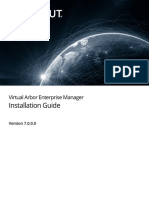0 ratings0% found this document useful (0 votes)
15 viewsSAP Business Workspace
SAP Business Workspace
Uploaded by
Rakesh RaiThis document provides instructions for creating private folders, shared folders, and object folders in SAP. It describes the steps to create each type of folder, including specifying attributes like access permissions and expiration dates.
Copyright:
© All Rights Reserved
Available Formats
Download as DOC, PDF, TXT or read online from Scribd
SAP Business Workspace
SAP Business Workspace
Uploaded by
Rakesh Rai0 ratings0% found this document useful (0 votes)
15 views2 pagesThis document provides instructions for creating private folders, shared folders, and object folders in SAP. It describes the steps to create each type of folder, including specifying attributes like access permissions and expiration dates.
Original Title
SAP Business Workspace.doc
Copyright
© © All Rights Reserved
Available Formats
DOC, PDF, TXT or read online from Scribd
Share this document
Did you find this document useful?
Is this content inappropriate?
This document provides instructions for creating private folders, shared folders, and object folders in SAP. It describes the steps to create each type of folder, including specifying attributes like access permissions and expiration dates.
Copyright:
© All Rights Reserved
Available Formats
Download as DOC, PDF, TXT or read online from Scribd
Download as doc, pdf, or txt
0 ratings0% found this document useful (0 votes)
15 views2 pagesSAP Business Workspace
SAP Business Workspace
Uploaded by
Rakesh RaiThis document provides instructions for creating private folders, shared folders, and object folders in SAP. It describes the steps to create each type of folder, including specifying attributes like access permissions and expiration dates.
Copyright:
© All Rights Reserved
Available Formats
Download as DOC, PDF, TXT or read online from Scribd
Download as doc, pdf, or txt
You are on page 1of 2
http://help.sap.
com/saphelp_46c/helpdata/en/28/298393076911d3a2bf00a0c943858e/
frameset.htm
To create shared folders, you have to be listed in the authorizations list for the parent folder with
the access authorization change folders and documents.
Procedure
Function Procedure
1. Choose Create subfolder in the context menu of the private
Create a private folder that you want to store the new folder in.
folder 2. Enter a name and a short description in the Folder fields.
3. Specify whether the folder is to be indexed for faster searches
4. Specify whether the folder contains confidential information. If
this is the case, your substitute cannot access the folder.
5. Choose .
The folder is created and displayed in the folder tree.
1. Choose Create subfolder in the context menu of the private
Create a shared folder that you want to store the new folder in.
folder 2. Enter a name and a short description in the Folder fields.
3. Specify whether the folder is to be indexed for faster searches
4. Specify the number of days after which objects are
automatically deleted from the folder. If you leave this field
blank, objects are only deleted automatically if an expiry date is
assigned to them individually.
5. Specify whether the folder can be accessed by all users (client
folder) or only by the users that you list on the tab page (group
folder).
6. Specify an access authorization. In the case of client folders,
this access authorization applies to all users, except those that
you list on the tab page Authorizations with a different access
authorization. In the case of group folders, this access
authorization is automatically assigned to all the users who you
list on the tab page Authorizations, as long as you do not
explicitly specify a different access authorization.
7. When you create a group folder, on the tab page Authorization
specify the users who can access the folder with the assigned
authorization. You can specify individual users, organizational
units and shared distribution lists. In the case of client folders,
you can specify the users who can access the folder with a
different access authorization to that specified on the tab page
Attributes.
8. Choose .
The folder is created and displayed in the folder tree.
Create an object To create object folders, proceed as described in Create a private folder
folder or Create a shared folder. Select Folder only contains objects on the tab
page Attributes. In the case of private object folders, also specify the
changeability, sensitivity, priority and, if necessary, expiry date.
You might also like
- Java Script in AdobeformsDocument6 pagesJava Script in AdobeformsRakesh Rai100% (2)
- PLM Dojo-How To Create A Teamcenter Pseudo FolderDocument2 pagesPLM Dojo-How To Create A Teamcenter Pseudo Folderzika100% (2)
- ECDL - ICDL Computer Essentials Lesson4 DraftDocument32 pagesECDL - ICDL Computer Essentials Lesson4 DraftosmanhanifNo ratings yet
- Novice 2 Half Marathon PrintableDocument2 pagesNovice 2 Half Marathon Printableastral project100% (1)
- ID Card Mini ProjectDocument16 pagesID Card Mini ProjectAfolabi Oluwatobi Benjamin0% (1)
- Network Establishing Windows File and Folder Level PermissionsDocument8 pagesNetwork Establishing Windows File and Folder Level Permissionsseema kardiaNo ratings yet
- Box User Web Guide - FINALDocument10 pagesBox User Web Guide - FINALMario LacatusNo ratings yet
- Deploy Folder Redirection With Offline FilesDocument8 pagesDeploy Folder Redirection With Offline FilesMartin StrahilovskiNo ratings yet
- 5 - Managing Access to Resources and Managing PrintingDocument21 pages5 - Managing Access to Resources and Managing PrintingHabtamu MollaNo ratings yet
- Deploy Folder Redirection With Offline Files - Microsoft DocsDocument9 pagesDeploy Folder Redirection With Offline Files - Microsoft DocsAggrey-Anthony DuncanNo ratings yet
- Manage Azure StorageDocument7 pagesManage Azure Storageramalakshmikaipa12No ratings yet
- Simple File ServerDocument9 pagesSimple File ServerAbigail PanlilioNo ratings yet
- Step 1: Create A Folder Redirection Security GroupDocument7 pagesStep 1: Create A Folder Redirection Security Grouprobertson_izeNo ratings yet
- Prno 15Document5 pagesPrno 15Vishal Suresh KesharwaniNo ratings yet
- Sharing Categories over NetworksDocument2 pagesSharing Categories over Networksquangtung4002No ratings yet
- Main Equi Info Sheet-2Document4 pagesMain Equi Info Sheet-2Dereje GerluNo ratings yet
- Main Equi Info Sheet-2Document4 pagesMain Equi Info Sheet-2Dereje GerluNo ratings yet
- Main Equi Info Sheet-2Document4 pagesMain Equi Info Sheet-2Dereje GerluNo ratings yet
- Assign 3Document4 pagesAssign 3Sime PurewalNo ratings yet
- Computer networking file sharingDocument32 pagesComputer networking file sharingsaryanisahilNo ratings yet
- XP SharingDocument4 pagesXP SharingAptiv ITNo ratings yet
- CSS - Info Sheet 3.1-1 - Create User FolderDocument9 pagesCSS - Info Sheet 3.1-1 - Create User FolderomarNo ratings yet
- Manage Media in DriveDocument4 pagesManage Media in DriveCyril Danica LimareNo ratings yet
- Procedural Doc Sample - Software IntroDocument11 pagesProcedural Doc Sample - Software Introapi-510443167No ratings yet
- 3TPN° - 03 - DP-900 - Explore Azure StorageDocument4 pages3TPN° - 03 - DP-900 - Explore Azure StoragelsyllaNo ratings yet
- Exercise 15-16 File Service FinalDocument5 pagesExercise 15-16 File Service FinalAlexis LarosaNo ratings yet
- The Ultimate Guide To AD0-E116 Adobe Experience Manager Sites Developer ExpertDocument2 pagesThe Ultimate Guide To AD0-E116 Adobe Experience Manager Sites Developer ExpertShilpi ANo ratings yet
- SQL Server BackupDocument12 pagesSQL Server Backupabdul.rafae221100% (1)
- Creating Mailbox To Users: SAS and SOX Audit Requirements Pertaining To Identity & Access Management Job RequirementsDocument14 pagesCreating Mailbox To Users: SAS and SOX Audit Requirements Pertaining To Identity & Access Management Job RequirementsAnkit JainNo ratings yet
- Micah Woodley Module 3Document4 pagesMicah Woodley Module 3api-510851805No ratings yet
- Nma Unit-4 3360703Document6 pagesNma Unit-4 3360703Akanksha BhagatNo ratings yet
- ICDL Online Collaboration Lesson 3Document47 pagesICDL Online Collaboration Lesson 3Annaria KezaNo ratings yet
- Steps For NetworkDocument6 pagesSteps For NetworksantoshNo ratings yet
- Internet and Computing Fundamentals 1 (ICF 1) : Learn The Basic Computer ConceptsDocument8 pagesInternet and Computing Fundamentals 1 (ICF 1) : Learn The Basic Computer ConceptsGallardo, Kasandra Berry U.No ratings yet
- Document Management enDocument18 pagesDocument Management enunifierprimaveraNo ratings yet
- Lab 7.1.2: Assigning Permissions in Windows 2000: Estimated Time: 30 Minutes ObjectiveDocument3 pagesLab 7.1.2: Assigning Permissions in Windows 2000: Estimated Time: 30 Minutes ObjectiveHamzaSpahijaNo ratings yet
- Local File SharingDocument2 pagesLocal File SharingsahajialbensheriffNo ratings yet
- Webi Training ManualDocument248 pagesWebi Training Manualvailiafernandes100% (2)
- Lab - Share ResourcesDocument3 pagesLab - Share ResourcesTinesha BarrettNo ratings yet
- ShareFile - Folder PermissionsDocument3 pagesShareFile - Folder PermissionsEric MeansNo ratings yet
- EncryptionDocument1 pageEncryptionAurang Zeb SheikhNo ratings yet
- Computer TroubleDocument2 pagesComputer Troubleamit77999No ratings yet
- S1104309GC10 AA Lab02iamDocument15 pagesS1104309GC10 AA Lab02iamCCNo ratings yet
- Folder Sharing Lab P2P (1) RRDocument5 pagesFolder Sharing Lab P2P (1) RRRohit JhanderNo ratings yet
- OpenDrive WP - Plugin - v2.0.1Document41 pagesOpenDrive WP - Plugin - v2.0.1mccmyNo ratings yet
- Section 3 - Saving in AccessDocument8 pagesSection 3 - Saving in AccessMahendra SaxenaNo ratings yet
- Restaurant POS Documentation PDFDocument41 pagesRestaurant POS Documentation PDFadnan adnan100% (1)
- (2165338) Azure Assignment 2Document12 pages(2165338) Azure Assignment 2Kiran KulkarniNo ratings yet
- Backup and Restore Permissions of File, Folder, or Drive in Windows - TutorialsDocument7 pagesBackup and Restore Permissions of File, Folder, or Drive in Windows - TutorialsTaariq SaibNo ratings yet
- AZ 104T00A ENU DemonstrationsDocument59 pagesAZ 104T00A ENU DemonstrationssargaNo ratings yet
- Alfresco Guide: by IT ServicesDocument15 pagesAlfresco Guide: by IT ServiceskosovianNo ratings yet
- Grade 9 TOSDocument1 pageGrade 9 TOSShaira CamposNo ratings yet
- Chapter 3Document18 pagesChapter 3Adugna NegeroNo ratings yet
- CatalogDocument22 pagesCatalogmntmn4590No ratings yet
- Saripstm@Document63 pagesSaripstm@sarip stNo ratings yet
- Home FolderDocument8 pagesHome Foldermamamaria2009No ratings yet
- Practical 12Document17 pagesPractical 12Rajitha NattiNo ratings yet
- Operating Personal Computer: Computer Education For Grade 7Document20 pagesOperating Personal Computer: Computer Education For Grade 7Brian SamianoNo ratings yet
- Hibernate NetbeansDocument27 pagesHibernate Netbeansbenjamin RukundoNo ratings yet
- Local 2Document5 pagesLocal 2sahajialbensheriffNo ratings yet
- Package in JavaDocument15 pagesPackage in JavaGunaseelan RNo ratings yet
- Sap DmeDocument5 pagesSap DmeRakesh RaiNo ratings yet
- Book Retailers and The Ever-Changing SCM Landscape - Case Study ofDocument3 pagesBook Retailers and The Ever-Changing SCM Landscape - Case Study ofRakesh RaiNo ratings yet
- Transfer From CRM Bill Doc To Accounting DocumentDocument2 pagesTransfer From CRM Bill Doc To Accounting DocumentRakesh RaiNo ratings yet
- Reach ComplianceDocument6 pagesReach ComplianceRakesh RaiNo ratings yet
- R3 SAPscript Code To WorkstationDocument5 pagesR3 SAPscript Code To WorkstationRakesh RaiNo ratings yet
- Ewm-Tables: Table Name Short DescriptionDocument20 pagesEwm-Tables: Table Name Short DescriptionRakesh RaiNo ratings yet
- and Upload SAP ScriptDocument4 pagesand Upload SAP ScriptRakesh RaiNo ratings yet
- Call ABAP Routines From SapScript FormDocument3 pagesCall ABAP Routines From SapScript FormRakesh RaiNo ratings yet
- PB T&E WorkflowDocument8 pagesPB T&E WorkflowRakesh RaiNo ratings yet
- Working With Secondary WindowDocument4 pagesWorking With Secondary WindowRakesh RaiNo ratings yet
- Defining and Implementing Business Add-Ins (BADI)Document7 pagesDefining and Implementing Business Add-Ins (BADI)Rakesh RaiNo ratings yet
- Enhancement of IDoc TypeDocument12 pagesEnhancement of IDoc TypeRakesh RaiNo ratings yet
- Decentralized Identifiers (DIDs) v1.0Document114 pagesDecentralized Identifiers (DIDs) v1.0Marat GaloevNo ratings yet
- Change Notes FW V1200 TP3xxxx GEN3 ENDocument7 pagesChange Notes FW V1200 TP3xxxx GEN3 ENNestor Dino DominiciNo ratings yet
- Fortios v7.0.7 Release NotesDocument37 pagesFortios v7.0.7 Release Notesumbo202No ratings yet
- OpenText Documentum Content Transformation Services 16.7 - Installation Guide English (EDCCT160700-IGD-EN-01)Document58 pagesOpenText Documentum Content Transformation Services 16.7 - Installation Guide English (EDCCT160700-IGD-EN-01)Andy Dante100% (1)
- Https://github com/microsoft/JARVISDocument2 pagesHttps://github com/microsoft/JARVISdead faceNo ratings yet
- Symfony Selfstudy SampleDocument28 pagesSymfony Selfstudy SamplebomareNo ratings yet
- Samplemanager 2100 Mobile Configuration GuideDocument122 pagesSamplemanager 2100 Mobile Configuration GuideShubham KumarNo ratings yet
- Virtual AEM 7.0.0.0 Installation GuideDocument17 pagesVirtual AEM 7.0.0.0 Installation GuideFrancis ArzapaloNo ratings yet
- React Js Essentials A Fast Paced Guide To Designing and Building Scalable and Maintainable Web Apps With React Js 1st Edition FedosejevDocument62 pagesReact Js Essentials A Fast Paced Guide To Designing and Building Scalable and Maintainable Web Apps With React Js 1st Edition Fedosejevcarolvaleev100% (4)
- InfoSys Interview Questions For APIDocument3 pagesInfoSys Interview Questions For APIVijju100% (1)
- Unit - 2 Cascading Style SheetDocument32 pagesUnit - 2 Cascading Style Sheetgururajkulkarni40No ratings yet
- NPTEL CC Assignment2Document3 pagesNPTEL CC Assignment2Siddharth PatilNo ratings yet
- Typingmind Self-Host GuideDocument3 pagesTypingmind Self-Host GuideGrab ArticlesNo ratings yet
- Pippi MushiSystemDocument13 pagesPippi MushiSystemAndré PozziNo ratings yet
- Principles of Operating Systems Design and Applications 1st Edition Brian L. Stuart 2024 Scribd DownloadDocument61 pagesPrinciples of Operating Systems Design and Applications 1st Edition Brian L. Stuart 2024 Scribd Downloadmwafkyosel100% (2)
- L1 Lesson Plan - Developing For The Web - Y8Document6 pagesL1 Lesson Plan - Developing For The Web - Y8Salah Ahmad Al JardaliNo ratings yet
- Getting Started-OMV6Document96 pagesGetting Started-OMV6chanry381No ratings yet
- Building Dynamic FormsDocument9 pagesBuilding Dynamic FormsHaileTakeleNo ratings yet
- Web Engineering: DR Naima Iltaf Naima@mcs - Edu.pkDocument52 pagesWeb Engineering: DR Naima Iltaf Naima@mcs - Edu.pkWaleedZafarNo ratings yet
- Gmail - Sher-i-Kashmir Police Academy, UdhampurDocument6 pagesGmail - Sher-i-Kashmir Police Academy, Udhampursmuneeb018No ratings yet
- South SurvStarDocument164 pagesSouth SurvStarJoaoVrNo ratings yet
- About Anypoint StudioDocument35 pagesAbout Anypoint Studiodeepu4303No ratings yet
- BENEFIT Payment Gateway (Integration Guide - PHP)Document10 pagesBENEFIT Payment Gateway (Integration Guide - PHP)DsalksNo ratings yet
- Hoodie Order Form - NoidaDocument4 pagesHoodie Order Form - NoidaSadasivuni007No ratings yet
- Install and Quick StartDocument6 pagesInstall and Quick Startelian.charazkaNo ratings yet
- MobiTV Provisioning & Billing Interface v25Document24 pagesMobiTV Provisioning & Billing Interface v25alexfarcasNo ratings yet
- IntegrationsDocument1 pageIntegrationsDmNo ratings yet
- Namaste Frontend System Design CurriculumDocument12 pagesNamaste Frontend System Design Curriculumxomapa6614No ratings yet
- How To Embed Subtitles Into Video Permanently (Top 7 Ways)Document18 pagesHow To Embed Subtitles Into Video Permanently (Top 7 Ways)nikki sanchezNo ratings yet