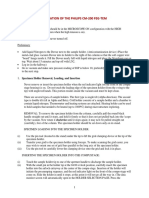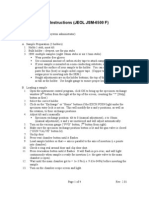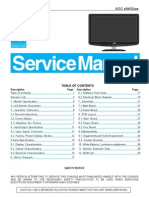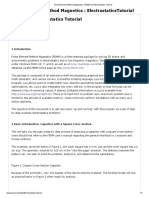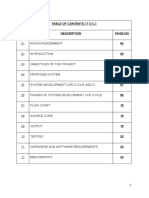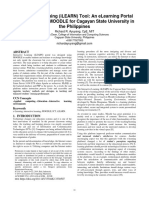0 ratings0% found this document useful (0 votes)
MIRA Guide - Pv2
MIRA Guide - Pv2
Uploaded by
stefaneduardThis document provides instructions for getting started with a TESCAN MIRA3 SEM-EBL microscope. It details steps for logging in, venting the chamber, loading a sample, adjusting microscope settings like magnification and focus, and saving alignments before using lithography software to expose a sample.
Copyright:
© All Rights Reserved
Available Formats
Download as PDF, TXT or read online from Scribd
Download as pdf or txt
MIRA Guide - Pv2
MIRA Guide - Pv2
Uploaded by
stefaneduard0 ratings0% found this document useful (0 votes)
This document provides instructions for getting started with a TESCAN MIRA3 SEM-EBL microscope. It details steps for logging in, venting the chamber, loading a sample, adjusting microscope settings like magnification and focus, and saving alignments before using lithography software to expose a sample.
Original Description:
SEM guide
Original Title
MIRA guide_Pv2
Copyright
© © All Rights Reserved
Available Formats
PDF, TXT or read online from Scribd
Share this document
Did you find this document useful?
Is this content inappropriate?
This document provides instructions for getting started with a TESCAN MIRA3 SEM-EBL microscope. It details steps for logging in, venting the chamber, loading a sample, adjusting microscope settings like magnification and focus, and saving alignments before using lithography software to expose a sample.
Copyright:
© All Rights Reserved
Available Formats
Download as PDF, TXT or read online from Scribd
Download as pdf or txt
0 ratings0% found this document useful (0 votes)
MIRA Guide - Pv2
MIRA Guide - Pv2
Uploaded by
stefaneduardThis document provides instructions for getting started with a TESCAN MIRA3 SEM-EBL microscope. It details steps for logging in, venting the chamber, loading a sample, adjusting microscope settings like magnification and focus, and saving alignments before using lithography software to expose a sample.
Copyright:
© All Rights Reserved
Available Formats
Download as PDF, TXT or read online from Scribd
Download as pdf or txt
You are on page 1/ 2
This guide obtains just brief information.
In case you need detailed instructions, read chapter “Getting Started” in the
TESCAN MIRA3 manual. It is recommended to read the Safety Instructions and Basic Troubleshooting manual before your
work.
TESCAN/RAITH MIRA3 SEM-EBL
Tescan - Getting Started
1. Read the Safety instruction and Basic Troubleshooting manual first.
2. Type your username and password in MIRATC - Log in screen. Wait till the software fully starts.
3. Type your username and password in ELPHY - Log in screen.
4. Move the stage in MiraTC software and watch the Chamber View whether the stage is moving.
5. Vent the microscope by using the VENT button on the Vacuum panel. Wait until the pressure is at the
atmospheric level.
6. Click on any red number button on the carousel in the Tescan Stage Contor panel to park the stage in a safe
position for uploading your sample
7. Open the chamber door by pulling it. Load your sample. Do not remove the Au/C resolution test sample.
DON’T TOUCH THE MIRRORS!
8. Close the chamber door by pushing It slowly with care to avoid hitting the SEM chamber. Press PUMP button
on the Vacuum panel. Wait until the pressure indicator bar turns from red to green.
9. Load the actual SEM configuration file via “Options” in the main menu Configurations ► Load from “NEW
PRESETS” folder placed on the desktop (There usually are two config files for 20kV and 30kV).
10. Click on the appropriate button on the Raith LIS carousel in the Stage Control panel where you have placed
your sample to move it under the SEM objective (Or use Left Ctrl + Right mouse click in Elphy to move your
stage).
11. Click on the BEAM ON button on the Electron Beam panel to turn on the electron beam.
12. Magnify and focus appropriately on your specimen in RESOLUTION mode. Use Degauss function to be sure
you stay in focus. If not, repeat the procedure. Magnify at least to 40kx and repeat the focusing process.
13. Go to WD 9 mm using WD&Z function in the Stage Control panel. We recommend moving in two or three
steps when the change in WD is significant. Place the cursor over the Stop button and watch Chamber View
when the stage is moving. Hit the Stop button immediately when it seems there might be a collision!
14. Choose HV you will use: click HV: in Info Panel and type desired value of the accelerating voltage (e.g., 30 kV)
to Pad panel.
15. Working in RESOLUTION mode with InBeam detector is recommended for most lithographical applications.
For specific requirements, consider using FIELD (massive structures) or DEPTH modes.
16. Choose the specific current (related to the lithography process) in the Absorb current panel in the Info Panel.
17. To measure the current in the Faraday cup, be sure that the whole view field is inside the Faraday cup. (black
image)
18. Open the Beam Blanker panel from the SEM menu and check that you set the Electrostatic Blanker control
to the Enable beam on Acquisition.
19. Placing the cursor over the SEM Scanning window and clicking the mouse wheel move area for electron beam
alignment (Au grains, marks, dust particles, scratch…) into the center of the image.
Version 2.1, Created/Updated: 14.07.2021 by Vojtěch Švarc, Vojtech.Svarc@ceitec.vutbr.cz
Co-authors:Tomáš Šamořil, Jakub Sadílek
Approved: 15.07.2021 by Jiří Zita, Jiri.Zita@ceitec.vutbr.cz
20. Set the desired view field and focus the image. In the case that the image is moving during focusing, it is
necessary to check the centering of the objective. Go for Adjustment >>> and Manual Column Centering.
(Hold down the F12 key to change only X movement at the Trackball, and the F11 key to change only Y
movement).
21. Correct astigmatism. If the image is moving when stigmatizing, click on SEM in the main menu and choose
Stigmators A/B centering. Follow the procedure.
22. You can check your electron beam settings by burning the contamination spot in your resist (works only on
resist). Magnify to at least 80kx, open the Analysis & Measurement panel from Tools in the main menu, check
that New Point/Line button is on, and click on the SEM Scanning window and press button. You should
observe the increase in the intensity on the graph. To stop – press again button. If the spot has not
round shape, slightly defocus the beam, adjust stigmators and focus the spot again. Repeat the whole
procedure until the spot is perfect if you need that.
23. Save the alignment to the preset via SEM menu and Presets.
24. Continue with an exposition of your project using DrawBeam in MIRA TC or Elphy Plus.
When finished:
1. Once finished, set the HV to 5 kV, withdraw samples, and evacuate the chamber. In case you are the last user
today, put the SEM to standby mode (click on the STANDBY button on the Vacuum panel). Log off and close
MiraTC - Log in screen on. Exit Elphy software. Start the Mira TC software and leave MiraTC – Log in screen
on. Switch off all the monitors.
Version 2.1, Created/Updated: 14.07.2021 by Vojtěch Švarc, Vojtech.Svarc@ceitec.vutbr.cz
Co-authors:Tomáš Šamořil, Jakub Sadílek
Approved: 15.07.2021 by Jiří Zita, Jiri.Zita@ceitec.vutbr.cz
You might also like
- P R o C e D U R e F o R First User of Day: Standard Operating Procedures For Hitachi s-4800 High Resolution SEMNo ratings yetP R o C e D U R e F o R First User of Day: Standard Operating Procedures For Hitachi s-4800 High Resolution SEM7 pages
- User Manual Jem1400 Radbouduniversitynijmegen 2018 03 27No ratings yetUser Manual Jem1400 Radbouduniversitynijmegen 2018 03 2715 pages
- Operation Procedure For DLD Axis Ultra: XPS Operating Procedure (v14 2/2014)No ratings yetOperation Procedure For DLD Axis Ultra: XPS Operating Procedure (v14 2/2014)22 pages
- Experiment 3.2 Writing A Labview Program: ELEC 243 LabNo ratings yetExperiment 3.2 Writing A Labview Program: ELEC 243 Lab19 pages
- Operation Manual For Basic Tem: TITAN S/TEM (FEI), 300kVNo ratings yetOperation Manual For Basic Tem: TITAN S/TEM (FEI), 300kV15 pages
- Introduction To ORCAD/PSPICE Capture (Versions 9.1 and 10.0) To Simulate Electronic CircuitsNo ratings yetIntroduction To ORCAD/PSPICE Capture (Versions 9.1 and 10.0) To Simulate Electronic Circuits24 pages
- Orcad 9.2 Lite Edition Getting Started GuideNo ratings yetOrcad 9.2 Lite Edition Getting Started Guide7 pages
- A Freeware-Based Antenna Simulation Exercise: L. Brent JenkinsNo ratings yetA Freeware-Based Antenna Simulation Exercise: L. Brent Jenkins8 pages
- Step-by-Step Applications of FEMWATER-GUINo ratings yetStep-by-Step Applications of FEMWATER-GUI24 pages
- Finite Element Method Magnetics - FEMM 4.2 Electrostatics TutorialNo ratings yetFinite Element Method Magnetics - FEMM 4.2 Electrostatics Tutorial7 pages
- Chapter 1: INRODUCTION: Project Report: Diploma: Sem 2: 2012-13No ratings yetChapter 1: INRODUCTION: Project Report: Diploma: Sem 2: 2012-1328 pages
- RigakuMiniFlex Standard Operating Procedures 2016 07 21 PDFNo ratings yetRigakuMiniFlex Standard Operating Procedures 2016 07 21 PDF6 pages
- Exercise 2A: Data Acquisition in LabviewNo ratings yetExercise 2A: Data Acquisition in Labview22 pages
- Lab # 1 Introduction To Instruments. (Digital Oscilloscope and Digital Function Generator) and Software LtspiceNo ratings yetLab # 1 Introduction To Instruments. (Digital Oscilloscope and Digital Function Generator) and Software Ltspice23 pages
- Users Quick Guide For Set Up Procedures of RibNo ratings yetUsers Quick Guide For Set Up Procedures of Rib17 pages
- Delco Manuals: Radio Model 633, Delcotron Generator Delco Radio Owner's Manual Model 633, Delcotron Generator InstallationFrom EverandDelco Manuals: Radio Model 633, Delcotron Generator Delco Radio Owner's Manual Model 633, Delcotron Generator InstallationNo ratings yet
- OM System "Olympus" OM-1: Pocket Guide: Buttons, Dials, Settings, Modes, and Shooting TipsFrom EverandOM System "Olympus" OM-1: Pocket Guide: Buttons, Dials, Settings, Modes, and Shooting TipsNo ratings yet
- Autodesk 3ds Max 2022 for Beginners: A Tutorial Approach, 22nd EditionFrom EverandAutodesk 3ds Max 2022 for Beginners: A Tutorial Approach, 22nd EditionNo ratings yet
- Don't Trust Your Simulation - Computational Materials Science On Its Way To Maturity?No ratings yetDon't Trust Your Simulation - Computational Materials Science On Its Way To Maturity?13 pages
- SOLIDIFICATION CONTROL BY THERMAL ANALYSIS OF La-INOCULATED GREY CAST IRONNo ratings yetSOLIDIFICATION CONTROL BY THERMAL ANALYSIS OF La-INOCULATED GREY CAST IRON2 pages
- From The Editor From The Editor 7-I's To Improve Technology TransferNo ratings yetFrom The Editor From The Editor 7-I's To Improve Technology Transfer2 pages
- AUTOSAR Safety Solutions For Multicore ECUs and ADAS Systems100% (1)AUTOSAR Safety Solutions For Multicore ECUs and ADAS Systems15 pages
- Building Models Design and Energy Simulation With Google Sketchup and OpenstudioNo ratings yetBuilding Models Design and Energy Simulation With Google Sketchup and Openstudio17 pages
- Indian Air Force: Air Force Common Admission Test Admit Card - Afcat 02/2021No ratings yetIndian Air Force: Air Force Common Admission Test Admit Card - Afcat 02/20217 pages
- Epic Games Inc V Apple Inc (9th Cir. 2023)No ratings yetEpic Games Inc V Apple Inc (9th Cir. 2023)35 pages
- A Methodology of Interfacing Serial A-To-D Converters To DspsNo ratings yetA Methodology of Interfacing Serial A-To-D Converters To Dsps10 pages
- Thales Presentation 2013 Rev - (Compatibility Mode)No ratings yetThales Presentation 2013 Rev - (Compatibility Mode)138 pages
- AReplicationof Waughand Norman 1965 Primary MemorystudyNo ratings yetAReplicationof Waughand Norman 1965 Primary Memorystudy8 pages
- Active Integration Compatibility Matrix v6.7 2020-04-11 tcm54-76356No ratings yetActive Integration Compatibility Matrix v6.7 2020-04-11 tcm54-763568 pages
- Roll No 316 Zohaib Shaikh Practical Assignment 1No ratings yetRoll No 316 Zohaib Shaikh Practical Assignment 170 pages
- Setting Up VPN Connection Between Two Scalance SCNo ratings yetSetting Up VPN Connection Between Two Scalance SC32 pages